Auto cad basics
•Download as PPT, PDF•
6 likes•1,706 views
The document provides instructions for creating an A-size prototype drawing in AutoCAD. It discusses the basic AutoCAD interface including tools, menus, and coordinate systems. It then provides a 14 step procedure to draw a border, add offsets for a title block, insert text, and set up layers and linetypes. The goal is to create a template for an A-size drawing with title block and proper layer setup.
Report
Share
Report
Share
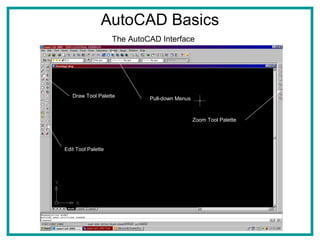
Recommended
Autocad 1st Lecture

AutoCAD Course at UET, Peshawar by CS.
Instructor Haseeb Jamal
http://www.aboutcivil.com/
Autocad Training Delhi

Gemini Architectural is Professional Cad and Cam Training Institute. We Provide Autocad Training at a professional Level. Autocad architectural Designing Software used by cad and cam engineers. Is basically Cover 2 version 2D and 3D.
AutoCAD Productivity Hacks for Engineers, Architects, Designers, and Draftsme...

AutoCAD is the world’s most-used and most-versatile CAD application. It is used for 2D drafting and 3D modelling by engineers, architects, scientists, artists, interior designers, geospatial professionals, etc.
For professionals using AutoCAD everyday, it is important that one masters the necessary commands and workflows that will increase productivity by reducing repeated tasks and time taken to complete workflows.
This presentation is written, as a free resource, to share my experience with AutoCAD as a CAD instructor, design engineer, and AutoCAD Certified Professional. As you read through each slide, you will be amazed by the inherent power of AutoCAD. While not claiming to be an exhaustive collection of tips and tricks, you will find them useful for your everyday work.
I will work towards releasing regular updates for this hacks with a goal of achieving about 100 hacks in the next one year.
It is my hope that you will readily share this resource with your colleagues, friends, and over the internet to a much wider audience.
If you have questions or any feedback regarding this document, kindly contact me at ndianabasi.udonkang@donkandesigns.com.
Presentation On Auto Cad

-The Word AutoCAD is made up of two words “Auto(logo of company)”and CAD “(computer aided design)”.
-AutoCAD is 2D and 3D modeling software.
Intro to AutoCAD

An engineering drawing, a type of technical drawing, which is used to fully and clearly define requirements for engineered items with scales.
INTRODUCTION TO AutoCAD

This presentation make the beginner to understand the propose of AutoCAD software and evolution of Enginnering drawing
Commands in AutoCAD

The LINE command allows you to create single straight line or a chain of straight lines. By using this command we can make any object where line is used.
Intro of autocad

interview related basic question for auto cad , What is autocad , use and benifits of autocad , main basic shortcut for autocad
More Related Content
What's hot
Autocad 1st Lecture

AutoCAD Course at UET, Peshawar by CS.
Instructor Haseeb Jamal
http://www.aboutcivil.com/
Autocad Training Delhi

Gemini Architectural is Professional Cad and Cam Training Institute. We Provide Autocad Training at a professional Level. Autocad architectural Designing Software used by cad and cam engineers. Is basically Cover 2 version 2D and 3D.
AutoCAD Productivity Hacks for Engineers, Architects, Designers, and Draftsme...

AutoCAD is the world’s most-used and most-versatile CAD application. It is used for 2D drafting and 3D modelling by engineers, architects, scientists, artists, interior designers, geospatial professionals, etc.
For professionals using AutoCAD everyday, it is important that one masters the necessary commands and workflows that will increase productivity by reducing repeated tasks and time taken to complete workflows.
This presentation is written, as a free resource, to share my experience with AutoCAD as a CAD instructor, design engineer, and AutoCAD Certified Professional. As you read through each slide, you will be amazed by the inherent power of AutoCAD. While not claiming to be an exhaustive collection of tips and tricks, you will find them useful for your everyday work.
I will work towards releasing regular updates for this hacks with a goal of achieving about 100 hacks in the next one year.
It is my hope that you will readily share this resource with your colleagues, friends, and over the internet to a much wider audience.
If you have questions or any feedback regarding this document, kindly contact me at ndianabasi.udonkang@donkandesigns.com.
Presentation On Auto Cad

-The Word AutoCAD is made up of two words “Auto(logo of company)”and CAD “(computer aided design)”.
-AutoCAD is 2D and 3D modeling software.
Intro to AutoCAD

An engineering drawing, a type of technical drawing, which is used to fully and clearly define requirements for engineered items with scales.
INTRODUCTION TO AutoCAD

This presentation make the beginner to understand the propose of AutoCAD software and evolution of Enginnering drawing
Commands in AutoCAD

The LINE command allows you to create single straight line or a chain of straight lines. By using this command we can make any object where line is used.
Intro of autocad

interview related basic question for auto cad , What is autocad , use and benifits of autocad , main basic shortcut for autocad
What's hot (20)
AutoCAD Productivity Hacks for Engineers, Architects, Designers, and Draftsme...

AutoCAD Productivity Hacks for Engineers, Architects, Designers, and Draftsme...
Viewers also liked
Learn auto cad basics in 21 days ebook

Learning AutoCAD is not an easy task.
This is "Learn AutoCAD Basics in 21 DAYS" an attempt to help you learn all the basics in AutoCAD in 21 DAYS while providing you all the tutorial you need.
Stop by to say hello
http://tutorial45.com
Intro to AutoCAD 2016 2D | 04 - options

Introduction to AutoCAD 2D drawing for :
Engineers & specially Civil Engineers
04 - options
Intro to AutoCAD 2016 2D | 11 - project

Introduction to AutoCAD 2D drawing for :
Engineers & specially Civil Engineers
11 - project
Intro to AutoCAD 2016 2D | 01 - introduction

Introduction to AutoCAD 2D drawing for :
Engineers & specially Civil Engineers
01 - introduction
Cadd Centre Green Park

Best CADD CENTRE located in Green Park, We provide advanced level of training course for Mechanical,Building,Structural Design, Electrical and Architectural.
How to Overcome 7 Top AutoCAD Road 'Blocks'

Learn techniques for solving 7 common AutoCAD challenges. First, discover how to perform high-fidelity data exchange between AutoCAD and Esri ArcGIS. Next, see how to sync your AutoCAD design with external data sources – including databases, GPX, and CSV – and then automatically label any new inputs, such as with parcels. Plus see how to restructure between CAD standards and perform automated QA on your data.
Intro to AutoCAD 2016 2D | 03 - user interface

Introduction to AutoCAD 2D drawing for :
Engineers & specially Civil Engineers
03 - user interface
Auto cad workbook for architects and engineers

The exercises in this book went through many years ofstudent testing both at Mohawk
College and at McMaster University in Hamilton, Ontario, Canada. Since the student
edition appeared in January 1993,there have been many positive suggestions and much
constructive criticism. I would like to thank all my students over the past 27 years of
teaching CAD for working with me on the development ofnew proj ects, and for proofing tutorials and exercises.
I would like to thank Brian McKibbin, Diego Gomez, and Trevor Garwood Jones for
their generosity in letting me use their architectural designs to provide students with
up-to-date architectural work. I would also like to thank Robert Deeks and Henry
Brink for their help in updating the mechanical engineering examples, and Ken Mercer for checking the accuracy ofthe wood-related drawings.
Finally I would like to thank Catriona Dixon and Madeleine Metcalfe from Blackwell
Publishing for their efforts in polishing this text.
BIM Workflows: How to Build from CAD & GIS for Infrastructure

BIM workflows give facilities managers, architects, and engineers key information for better-informed infrastructure planning and management. But how do you migrate to a BIM system when your current data is stored in CAD? Through a real-world international airport example, find out how CAD and engineering data can be centralized in a Document Management System (Autodesk Vault) and GIS database (SQL Server Spatial) using FME, and learn how to create BIM workflows from CAD data.
Autocade 2D complete course 

the complete course of 2 dimensional autocade designing softwear ... !!!!
Autocad Workbook for Beginners

AutoCAD Workbook packed with over 200 exercises to enable you practice until you become an expert. The book does not contain any text, just pure exercises to enable you practice and practice. Get a copy today. https://gumroad.com/l/sxXqs
Viewers also liked (20)
BIM Workflows: How to Build from CAD & GIS for Infrastructure

BIM Workflows: How to Build from CAD & GIS for Infrastructure
Similar to Auto cad basics
Civil 3d alignments and profile traning

civil 3d on alignments and profiles , will guide you more clearly in more lucid way.
Autocad

Act Academy provides Industrial training in PHP, .Net, graphic designing, web designing and many more. Also provides diploma courses in CAD designing, Financial accounting with 100% job assurances.
Autocad

ACT Academy provides training in web designing , Graphic Designing, CAD Designing, .NET, JAVA, PHP. We also have advance diploma courses in Web Designing, CAD Designing, Financial Accounting & Graphic Designing with 100% job assurance
Similar to Auto cad basics (20)
Recently uploaded
Model Attribute Check Company Auto Property

In Odoo, the multi-company feature allows you to manage multiple companies within a single Odoo database instance. Each company can have its own configurations while still sharing common resources such as products, customers, and suppliers.
Biological Screening of Herbal Drugs in detailed.

Biological screening of herbal drugs: Introduction and Need for
Phyto-Pharmacological Screening, New Strategies for evaluating
Natural Products, In vitro evaluation techniques for Antioxidants, Antimicrobial and Anticancer drugs. In vivo evaluation techniques
for Anti-inflammatory, Antiulcer, Anticancer, Wound healing, Antidiabetic, Hepatoprotective, Cardio protective, Diuretics and
Antifertility, Toxicity studies as per OECD guidelines
Best Digital Marketing Institute In NOIDA

Safalta Digital marketing institute in Noida, provide complete applications that encompass a huge range of virtual advertising and marketing additives, which includes search engine optimization, virtual communication advertising, pay-per-click on marketing, content material advertising, internet analytics, and greater. These university courses are designed for students who possess a comprehensive understanding of virtual marketing strategies and attributes.Safalta Digital Marketing Institute in Noida is a first choice for young individuals or students who are looking to start their careers in the field of digital advertising. The institute gives specialized courses designed and certification.
for beginners, providing thorough training in areas such as SEO, digital communication marketing, and PPC training in Noida. After finishing the program, students receive the certifications recognised by top different universitie, setting a strong foundation for a successful career in digital marketing.
Acetabularia Information For Class 9 .docx

Acetabularia acetabulum is a single-celled green alga that in its vegetative state is morphologically differentiated into a basal rhizoid and an axially elongated stalk, which bears whorls of branching hairs. The single diploid nucleus resides in the rhizoid.
Francesca Gottschalk - How can education support child empowerment.pptx

Francesca Gottschalk from the OECD’s Centre for Educational Research and Innovation presents at the Ask an Expert Webinar: How can education support child empowerment?
Mule 4.6 & Java 17 Upgrade | MuleSoft Mysore Meetup #46

Mule 4.6 & Java 17 Upgrade | MuleSoft Mysore Meetup #46
Event Link:-
https://meetups.mulesoft.com/events/details/mulesoft-mysore-presents-exploring-gemini-ai-and-integration-with-mulesoft/
Agenda
● Java 17 Upgrade Overview
● Why and by when do customers need to upgrade to Java 17?
● Is there any immediate impact to upgrading to Mule Runtime 4.6 and beyond?
● Which MuleSoft products are in scope?
For Upcoming Meetups Join Mysore Meetup Group - https://meetups.mulesoft.com/mysore/
YouTube:- youtube.com/@mulesoftmysore
Mysore WhatsApp group:- https://chat.whatsapp.com/EhqtHtCC75vCAX7gaO842N
Speaker:-
Shubham Chaurasia - https://www.linkedin.com/in/shubhamchaurasia1/
Priya Shaw - https://www.linkedin.com/in/priya-shaw
Organizers:-
Shubham Chaurasia - https://www.linkedin.com/in/shubhamchaurasia1/
Giridhar Meka - https://www.linkedin.com/in/giridharmeka
Priya Shaw - https://www.linkedin.com/in/priya-shaw
Shyam Raj Prasad-
https://www.linkedin.com/in/shyam-raj-prasad/
How to Make a Field invisible in Odoo 17

It is possible to hide or invisible some fields in odoo. Commonly using “invisible” attribute in the field definition to invisible the fields. This slide will show how to make a field invisible in odoo 17.
Embracing GenAI - A Strategic Imperative

Artificial Intelligence (AI) technologies such as Generative AI, Image Generators and Large Language Models have had a dramatic impact on teaching, learning and assessment over the past 18 months. The most immediate threat AI posed was to Academic Integrity with Higher Education Institutes (HEIs) focusing their efforts on combating the use of GenAI in assessment. Guidelines were developed for staff and students, policies put in place too. Innovative educators have forged paths in the use of Generative AI for teaching, learning and assessments leading to pockets of transformation springing up across HEIs, often with little or no top-down guidance, support or direction.
This Gasta posits a strategic approach to integrating AI into HEIs to prepare staff, students and the curriculum for an evolving world and workplace. We will highlight the advantages of working with these technologies beyond the realm of teaching, learning and assessment by considering prompt engineering skills, industry impact, curriculum changes, and the need for staff upskilling. In contrast, not engaging strategically with Generative AI poses risks, including falling behind peers, missed opportunities and failing to ensure our graduates remain employable. The rapid evolution of AI technologies necessitates a proactive and strategic approach if we are to remain relevant.
Overview on Edible Vaccine: Pros & Cons with Mechanism

This ppt include the description of the edible vaccine i.e. a new concept over the traditional vaccine administered by injection.
Digital Artifact 2 - Investigating Pavilion Designs

Digital Artifact 2 - Pavilions
NGV Architecture Commission Competition
MPavilion Commission Competition
Other Pavilion Designs
special B.ed 2nd year old paper_20240531.pdf

Instagram:-
https://instagram.com/special_education_needs_01?igshid=YmMyMTA2M2Y=
WhatsApp:-
https://chat.whatsapp.com/JVakNIYlSV94x7bwunO3Dc
YouTube:-
https://youtube.com/@special_education_needs
Teligram :- https://t.me/special_education_needs
Slide Shere :-
https://www.slideshare.net/shabnambano20?utm_campaign=profiletracking&utm_medium=sssite&utm_source=ssslideview
June 3, 2024 Anti-Semitism Letter Sent to MIT President Kornbluth and MIT Cor...

Letter from the Congress of the United States regarding Anti-Semitism sent June 3rd to MIT President Sally Kornbluth, MIT Corp Chair, Mark Gorenberg
Dear Dr. Kornbluth and Mr. Gorenberg,
The US House of Representatives is deeply concerned by ongoing and pervasive acts of antisemitic
harassment and intimidation at the Massachusetts Institute of Technology (MIT). Failing to act decisively to ensure a safe learning environment for all students would be a grave dereliction of your responsibilities as President of MIT and Chair of the MIT Corporation.
This Congress will not stand idly by and allow an environment hostile to Jewish students to persist. The House believes that your institution is in violation of Title VI of the Civil Rights Act, and the inability or
unwillingness to rectify this violation through action requires accountability.
Postsecondary education is a unique opportunity for students to learn and have their ideas and beliefs challenged. However, universities receiving hundreds of millions of federal funds annually have denied
students that opportunity and have been hijacked to become venues for the promotion of terrorism, antisemitic harassment and intimidation, unlawful encampments, and in some cases, assaults and riots.
The House of Representatives will not countenance the use of federal funds to indoctrinate students into hateful, antisemitic, anti-American supporters of terrorism. Investigations into campus antisemitism by the Committee on Education and the Workforce and the Committee on Ways and Means have been expanded into a Congress-wide probe across all relevant jurisdictions to address this national crisis. The undersigned Committees will conduct oversight into the use of federal funds at MIT and its learning environment under authorities granted to each Committee.
• The Committee on Education and the Workforce has been investigating your institution since December 7, 2023. The Committee has broad jurisdiction over postsecondary education, including its compliance with Title VI of the Civil Rights Act, campus safety concerns over disruptions to the learning environment, and the awarding of federal student aid under the Higher Education Act.
• The Committee on Oversight and Accountability is investigating the sources of funding and other support flowing to groups espousing pro-Hamas propaganda and engaged in antisemitic harassment and intimidation of students. The Committee on Oversight and Accountability is the principal oversight committee of the US House of Representatives and has broad authority to investigate “any matter” at “any time” under House Rule X.
• The Committee on Ways and Means has been investigating several universities since November 15, 2023, when the Committee held a hearing entitled From Ivory Towers to Dark Corners: Investigating the Nexus Between Antisemitism, Tax-Exempt Universities, and Terror Financing. The Committee followed the hearing with letters to those institutions on January 10, 202
Azure Interview Questions and Answers PDF By ScholarHat

Azure Interview Questions and Answers PDF By ScholarHat
2024.06.01 Introducing a competency framework for languag learning materials ...

http://sandymillin.wordpress.com/iateflwebinar2024
Published classroom materials form the basis of syllabuses, drive teacher professional development, and have a potentially huge influence on learners, teachers and education systems. All teachers also create their own materials, whether a few sentences on a blackboard, a highly-structured fully-realised online course, or anything in between. Despite this, the knowledge and skills needed to create effective language learning materials are rarely part of teacher training, and are mostly learnt by trial and error.
Knowledge and skills frameworks, generally called competency frameworks, for ELT teachers, trainers and managers have existed for a few years now. However, until I created one for my MA dissertation, there wasn’t one drawing together what we need to know and do to be able to effectively produce language learning materials.
This webinar will introduce you to my framework, highlighting the key competencies I identified from my research. It will also show how anybody involved in language teaching (any language, not just English!), teacher training, managing schools or developing language learning materials can benefit from using the framework.
The approach at University of Liverpool.pptx

How libraries can support authors with open access requirements for UKRI funded books
Wednesday 22 May 2024, 14:00-15:00.
Chapter 3 - Islamic Banking Products and Services.pptx

Chapter 3 - Islamic Banking Products and Services.pptxMohd Adib Abd Muin, Senior Lecturer at Universiti Utara Malaysia
This slide is prepared for master's students (MIFB & MIBS) UUM. May it be useful to all.Operation Blue Star - Saka Neela Tara

Operation “Blue Star” is the only event in the history of Independent India where the state went into war with its own people. Even after about 40 years it is not clear if it was culmination of states anger over people of the region, a political game of power or start of dictatorial chapter in the democratic setup.
The people of Punjab felt alienated from main stream due to denial of their just demands during a long democratic struggle since independence. As it happen all over the word, it led to militant struggle with great loss of lives of military, police and civilian personnel. Killing of Indira Gandhi and massacre of innocent Sikhs in Delhi and other India cities was also associated with this movement.
Recently uploaded (20)
Francesca Gottschalk - How can education support child empowerment.pptx

Francesca Gottschalk - How can education support child empowerment.pptx
Mule 4.6 & Java 17 Upgrade | MuleSoft Mysore Meetup #46

Mule 4.6 & Java 17 Upgrade | MuleSoft Mysore Meetup #46
Overview on Edible Vaccine: Pros & Cons with Mechanism

Overview on Edible Vaccine: Pros & Cons with Mechanism
Digital Artifact 2 - Investigating Pavilion Designs

Digital Artifact 2 - Investigating Pavilion Designs
June 3, 2024 Anti-Semitism Letter Sent to MIT President Kornbluth and MIT Cor...

June 3, 2024 Anti-Semitism Letter Sent to MIT President Kornbluth and MIT Cor...
Azure Interview Questions and Answers PDF By ScholarHat

Azure Interview Questions and Answers PDF By ScholarHat
2024.06.01 Introducing a competency framework for languag learning materials ...

2024.06.01 Introducing a competency framework for languag learning materials ...
Chapter 3 - Islamic Banking Products and Services.pptx

Chapter 3 - Islamic Banking Products and Services.pptx
Group Presentation 2 Economics.Ariana Buscigliopptx

Group Presentation 2 Economics.Ariana Buscigliopptx
Auto cad basics
- 1. AutoCAD Basics The AutoCAD Interface Draw Tool Palette Edit Tool Palette Pull-down Menus Zoom Tool Palette
- 2. AutoCAD Basics The Drawing and Editing Interface A thorough understanding of absolute, relative and polar coordinates is suggested for utilizing AutoCAD’s drawing engine. Absolute = exact x,y position on the screen. Relative = going from a known position @x,y to the new position. Polar = moving from a known position @distance < theta (θ). Use the command line to assist you in the “what to do next” process of drawing. It is located at the bottom of the screen and acts as the message line in Graphite. All of the creation tools are on the drawing tool palette. The “Line” tool allows you to draw continuous lines starting with the “first” point. Each subsequent point will generate a segment between them. The line is terminated by hitting “Enter”, the “Space bar” or “right mouse” clicking and selecting “Enter”. Circles are started with the default value for the “Radius”. Be sure to double the value or change the default to “Diameter” by typing “D” and “Enter” before clicking the circle’s center Line Circle Erase Trim The “Erase” tool show a pencil eraser icon and is used to delete the entire entity. Make sure that you select the icon, then select the object, and hit “Enter” to delete the entity or entities. The “Trim” works similar to Graphite. First select the tool, then select the boundary, hit “Enter” and select the part of the entity you wish to remove.
- 3. AutoCAD Basics The A-size Prototype Procedure 1.Open the “AutoCAD” program. 2. Select the “Line” tool. 3. Type the following coordinate positions: 0,0 + “Enter”,10,0 + “Enter”, 10,7.5 + “Enter”, 0,7.5 + “Enter”, C or 0,0 + “Enter”. This will draw our border 10 inches wide by 7.5 inches high. Type the letter ‘Z” + “E” + “Enter” 4. Select the “Offset” Tool ( looks like a race track on the “Modify” tool palette. 5. Click the bottom line with the little square pick box. Type the value of .38 + “Enter”. Select the side or direction you want to copy the new line. Click any where above the bottom line on the screen. 6. Select the “Offset” tool again and offset the horizontal spaces for the title block moving left to right with the spaces of 3.25, 3.25, reselect tool and offset 1, reselect and offset 1.25, reselect tool and offset .75. Figure 1
- 4. AutoCAD Basics The A-size Prototype Procedure 7. Select the ”Trim” tool. 8. Select the .38 offset line. 9. Hit “Enter” and click all the lines above the .38 inch offset line 10. Select the “Format” menu. 11. Select the “Text Style” option and set the “Font” to “Arial” and the “Height” to .125. Select “Apply” and “Close”. 12. Select the “Text” tool. Click the “Osnap” button at the bottom of the screen. 13. Make a text box across the first box in the title block. Look for the yellow box to mark the endpoint of the lines for the width and height. Select the “Font” to “Arial” and clink the “Properties” tab and select “Middle Center” and click the “Character” tab and type the generic name for your drawing title. 14. Complete the rest of the title block using the same procedure.
- 5. AutoCAD Basics The A-size Prototype Procedure 15. Select the ”Format” menu. 16. Select the “Layer” option. 17. Select the “New” button. 18. Create all of the following layers: Visible, Hidden, Center, Phantom, Construction, Dimension and Hatch. 19. Click on the color tab next to each layer and assign the appropriate colors for each layer. 20. Click on the line tab next to each layer and load the hidden2, center2 and the phantom2 linetypes.
- 6. AutoCAD Basics The A-size Prototype Procedure The completed layer settings will like the figure to the right..
- 7. AutoCAD Basics The A-size Prototype
