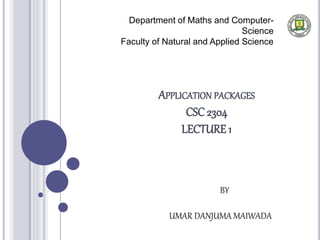
Application Packages
- 1. APPLICATION PACKAGES CSC 2304 LECTURE 1 Department of Maths and Computer- Science Faculty of Natural and Applied Science BY UMAR DANJUMA MAIWADA
- 2. OBJECTIVES The concept of word processing How to start ms word Identify the various sections of ms word user interface Ways of creating document Adding text to the document Saving the document Exiting ms word 2
- 3. INTRODUCTION Word processing is the use of computer to manipulate textual information. The software used to accomplish this task is called word processor A word processor allows for the entry, editing, manipulating, formatting and printing of textual information. Example ms word, word star, word perfect, lotus word pro. 3
- 4. 4 Advantages of word processing 1. Document can be edited without entirely retyping a new document. 2. Ease of word, sentence or paragraph insertion anywhere in the document. 3. Word processors make it easy to move sections of text from one place to another within a document or between documents 4. The spellchecker helps you automatically fix spelling and grammatical errors. 5. Material created with word processor software look more polished and professional than hand written or typed materials do. 6. Allows for a final document to be sent to a printer to get a hard copy.
- 5. FEATURES Insert Delete Copy and paste Cut and paste Page size and margins Font specifications Graphics Headers and footers Automatic page numbering Table of contents Word wrap
- 6. MICROSOFT OFFICE SUIT word Excel Access Power point Front page Outlook Binder 6
- 7. MICROSOFT WORD Known as ms word Microsoft Word is a word processor that is part of the Microsoft Office Suite. It is a powerful tool used in creating professional looking documents. 7
- 8. MS WORD EMPOWERS YOU TO Type edit insert format print Check and correct spelling of words Draw and format auto shapes Insert pictures Insert tables Divide your document Add header note Word art 8
- 9. COMPONENTS Title bar Menu bar Toolbar Status bar Control menu Control buttons Dialogue box Scroll bar
- 10. STARTING MS WORD Click on start button Select all programs Select ms office program Click on ms word 10
- 11. WAYS OF CREATING DOCUMENT Blank document Template Wizard 11
- 12. Above, the word screen Below, dialogue box
- 13. CREATING A NEW DOCUMENT You can create documents using: Normal Template (default) Template wizard To create a new blank document simply: Click on icon on the toolbar, or Click on File, then click on New, then select Blank document, or Press CTRL + N on the keyboard.
- 14. OPENING EXISTING DOCUMENTS Select File Open (open dialog box displayed) then select file of document that is to be opened from the drop-down list. If document is not on the list, you can navigate to the document path to the desired folder or location; Double click on the document or click the Open button to open the selected document. You can also open an existing document by pressing CTRL + O
- 15. SAVING A DOCUMENT SAVE is the normal save feature which will ask you the first time you save a file to assign a name to it. From that point on, choosing SAVE will simply update the file to include the new information. On the other hand, SAVE AS saves an existing file under a new name or as a different format to be imported into another program.
- 16. SAVING A DOCUMENT Click on File on the menu bar, then click on Save. A dialogue box will appear, give the document a name, then click on save. (for Office 97 – 2003) Click on the SAVE icon (located on the tool bar) Press CTRL + S on the keyboard
- 17. CLOSING AND PRINTING A DOCUMENT To close a document simply click on the ‘File’ access menu, then click ‘close’, or simply click on X on the top right corner of the document or press CTRL + F4 To print a document click on File on the Menu bar, then click on Print, or simply press CTRL + P.
- 18. EDITING A DOCUMENT Move Action Keystroke Beginning of the line HOME End of the line END Top of the document CTRL + HOME End of the document CTRL + END
- 19. SELECTING/HIGHLIGHTING A TEXT Selection Technique Whole word Double-click within the word Whole paragraph Triple-click within the paragraph Several words or lines Drag the mouse over the words, or hold down SHIFT while using the arrow keys Entire document Choose Edit – Select – Select All from the Ribbon, or simply press CTRL + A
- 20. INSERTING A TEXT Text can be inserted in a document at any point using any of the following methods: Type Text: put your cursor where you want to add the text and begin typing. Copy and paste text OR You can also simply press CTRL + C to copy and CTRL + V to paste. Cut and Paste text You can also simply press CTRL + X to copy and CTRL + V to paste. Drag Text
- 21. DELETING TEXT Deleting blocks of text Use the BACKSPACE and DELETE keys on the keyboard to delete text. BACKSPACE will erase the text to the left of the cursor DELETE will erase text to the right of the cursor. To delete a large selection of text, highlight it using any of the highlight methods outlined earlier and press the DELETE key.
- 22. SEARCH AND REPLACE To find a particular word or phrase in a document: Click on Edit on the menu bar, and then click on Find, or simply press CTRL + F. To find and replace a word or phrase in a document: click on Edit on the menu bar, and then click on Replace, or simply press CTRL + H.
- 23. UNDO AND REDO CHANGES Undo Changes To undo changes, you should click Edit on the menu bar then click on the Undo command, or you can simply press CTRL + Z. Redo Action To redo changes, you should click Edit on the menu bar then click on the Redo command, or you can simply press CTRL + Y.
- 24. QUESTIONS??? THANK YOU FOR YOUR ATTENTION 24
Editor's Notes
- Page margins are the blank space around the edges of the page. In general, you insert text and graphics in the printable area inside the margins. When you change a document's page margins, you change where text and graphics appear on each page.
- To change any attributes of text it must be highlighted first. Select the text by dragging the mouse over the desired text while keeping the left mouse button depressed, or hold down the SHIFT key on the keyboard while using the arrow buttons to highlight the highlight the text. The following table contains shortcuts for selecting a portion of the text