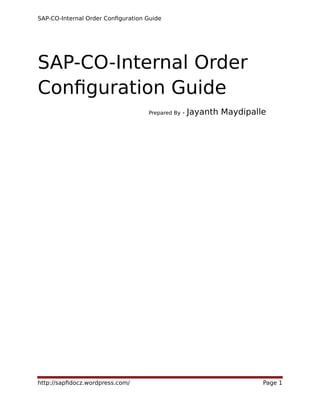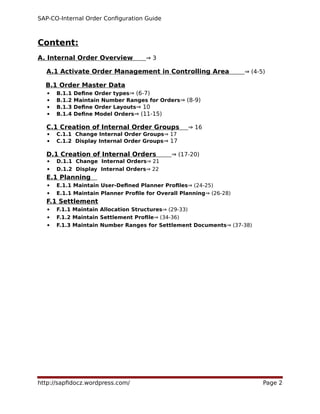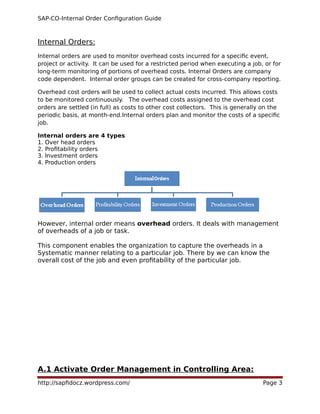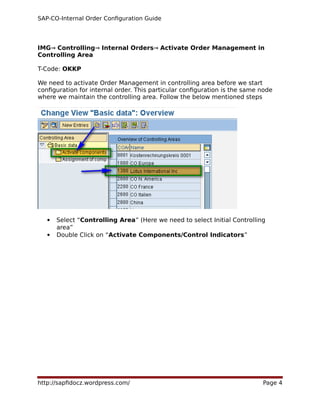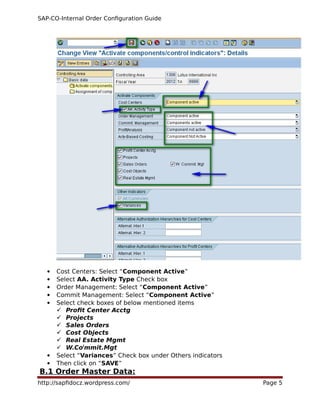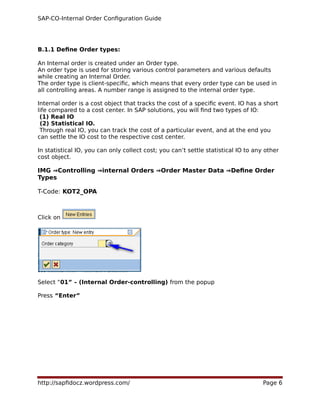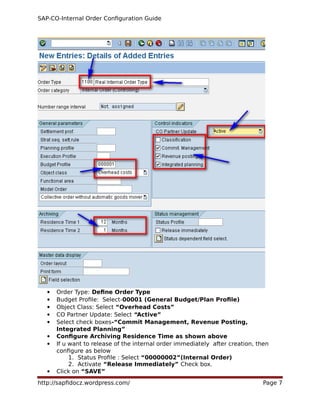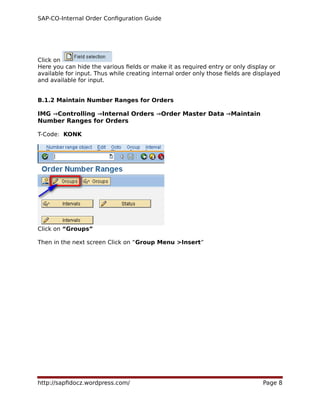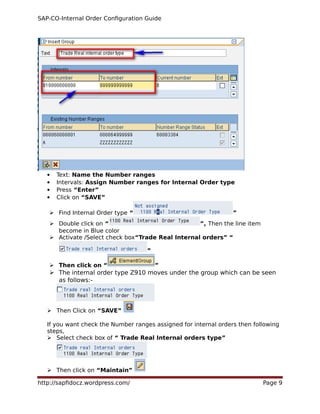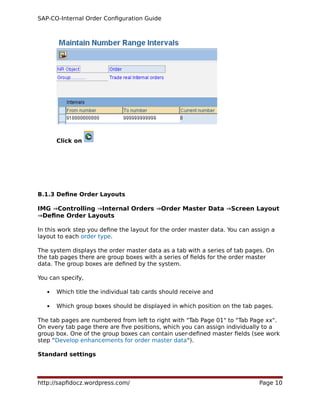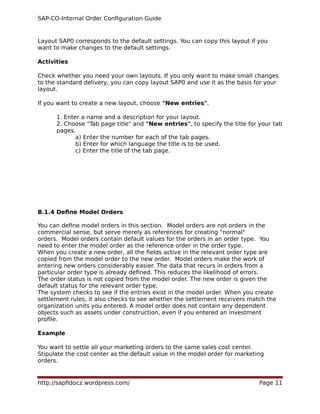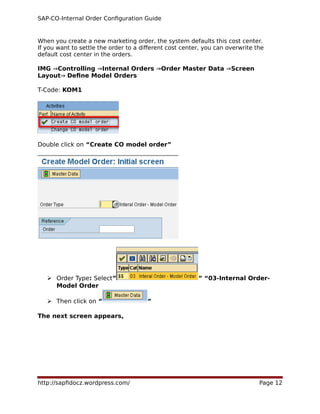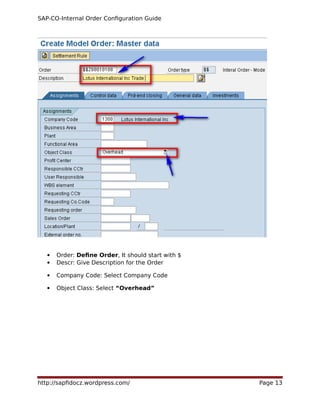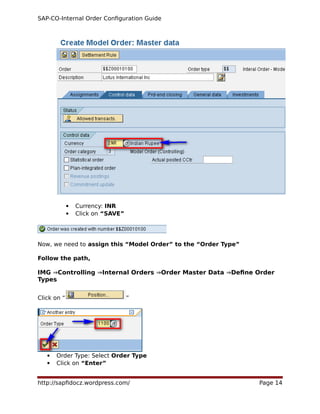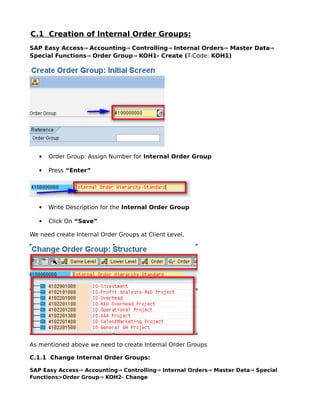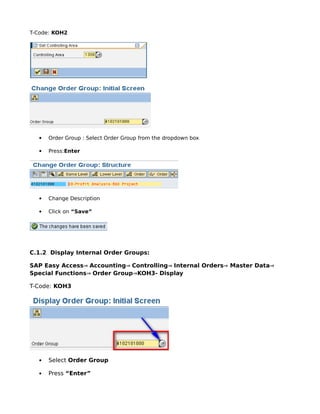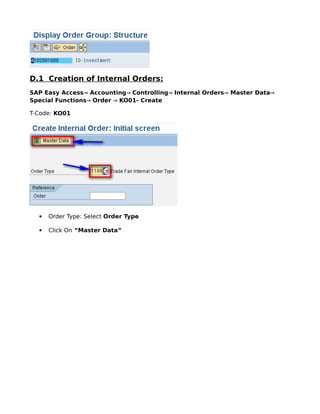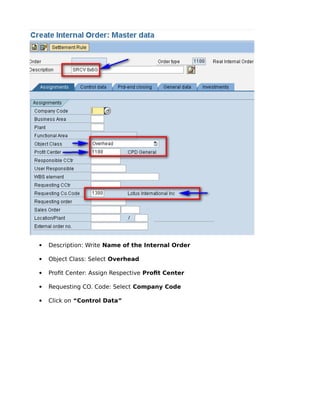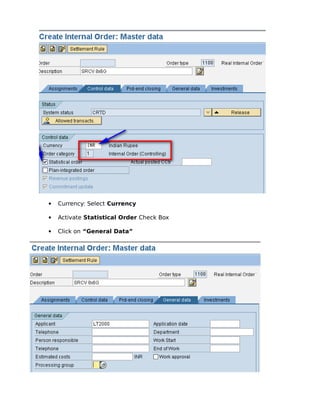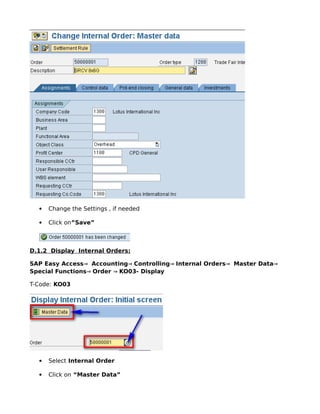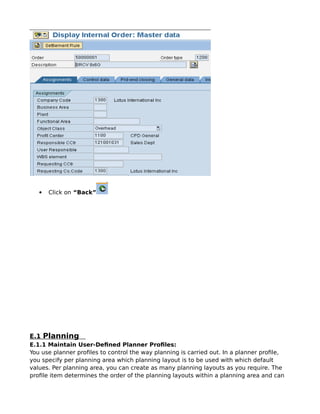This document provides a configuration guide for setting up internal orders in SAP. It begins with an overview of internal orders and their uses. It then outlines the steps to activate order management in the controlling area and define various order master data elements like order types, number ranges, and layouts. Model orders are also described as reference orders to copy default values from when creating new internal orders. The document provides detailed instructions for configuration activities in SAP along with screenshots of the relevant transaction codes and configuration paths.