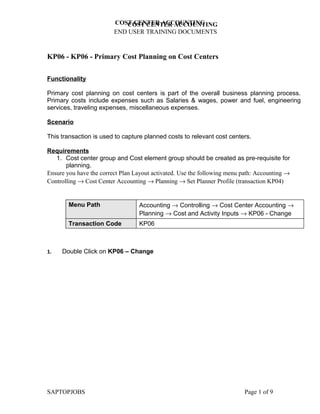
Cost Center Planning in SAP
- 1. COST CENTER ACCOUNTING COST CENTER ACCOUNTING END USER TRAINING DOCUMENTS KP06 - KP06 - Primary Cost Planning on Cost Centers Functionality Primary cost planning on cost centers is part of the overall business planning process. Primary costs include expenses such as Salaries & wages, power and fuel, engineering services, traveling expenses, miscellaneous expenses. Scenario This transaction is used to capture planned costs to relevant cost centers. Requirements 1. Cost center group and Cost element group should be created as pre-requisite for planning. Ensure you have the correct Plan Layout activated. Use the following menu path: Accounting → Controlling → Cost Center Accounting → Planning → Set Planner Profile (transaction KP04) Menu Path Accounting → Controlling → Cost Center Accounting → Planning → Cost and Activity Inputs → KP06 - Change Transaction Code KP06 1. Double Click on KP06 – Change SAPTOPJOBS Page 1 of 9
- 2. COST CENTER ACCOUNTING COST CENTER ACCOUNTING END USER TRAINING DOCUMENTS 2. Update the following fields: Field Name Field Description Values Version Three-digit number which Example: 0 represents the version of the forecast parameters as defined in the forecast profile From Period Number identifying a fiscal Example: 1 month To Period Number identifying a fiscal Example: 12 month Fiscal Year Period, 12 months as a rule, for Example: 2003 which the company is to create its inventory and balance sheet. Cost center Group Cost Center group number Example: 52*CO_PLAN.01 SAPTOPJOBS Page 2 of 9
- 3. COST CENTER ACCOUNTING COST CENTER ACCOUNTING END USER TRAINING DOCUMENTS 3. Update the following fields: Field Name Field Description Values Cost center group Code identifying a grouping, for Example: 52* internal reporting purposes, of cost centers with similar characteristics Note: Select the With Selection Variant to select specially created cost center groups. 4. Click Enter . SAPTOPJOBS Page 3 of 9
- 4. COST CENTER ACCOUNTING COST CENTER ACCOUNTING END USER TRAINING DOCUMENTS Selection Cost center group (1) 11 Entries found 5. Select 52_CO_PLAN.01 - SAI - Planning Cost Centers in list box. SAPTOPJOBS Page 4 of 9
- 5. COST CENTER ACCOUNTING COST CENTER ACCOUNTING END USER TRAINING DOCUMENTS 6. Update the following fields: Field Name Field Description Values or group Cost element or group number. Example: 52* 7. Press [F4] or Click the Search button in the or group field. SAPTOPJOBS Page 5 of 9
- 6. COST CENTER ACCOUNTING COST CENTER ACCOUNTING END USER TRAINING DOCUMENTS Cost element group 8. Update the following fields: Field Name Field Description Values Cost element group Code identifying a grouping, for Example: 52* internal reporting purposes, of cost elements with similar characteristics Note: Select the With Selection Variant to select specially created cost center groups. 9. Click the Enter button. 10. Select 52_CO_PLAN.01 - SAI - Planning Cost Elements in list box. 11. Click the Enter button. Change Cost Element/Activity Input Planning: Initial screen SAPTOPJOBS Page 6 of 9
- 7. COST CENTER ACCOUNTING COST CENTER ACCOUNTING END USER TRAINING DOCUMENTS Note: The Free and Form based radio buttons at the bottom of the screen affect the layout of the screen on the next page. Free will provide additional columns for any other cost elements that may require plan values. Form-based will limit the selection of cost elements to the values in the group. 12. Click Overview Button . SAPTOPJOBS Page 7 of 9
- 8. COST CENTER ACCOUNTING COST CENTER ACCOUNTING END USER TRAINING DOCUMENTS 13. Update the following fields: Field Name Field Description Values Cost Element Value Total planned values for the year. Example: 100000 Cost Element Value Total planned values for the year. Example: 500000 Cost Element Value Total planned values for the year. Example: 850000 Cost Element Value Total planned values for the year. Example: 1200000 14. Click the Enter button to Validate the entries. SAPTOPJOBS Page 8 of 9
- 9. COST CENTER ACCOUNTING COST CENTER ACCOUNTING END USER TRAINING DOCUMENTS Note: The following buttons can be used to expedite the capture of plan values against the cost center. To update values per period, click on the Period button. Within this screen the button can be used to uplift values by percentage or amount as required. Be sure to first select the relevant periods before using this function. 15. Click Save to save your data. 16. The message bar displays “Changed planning data has been posted” SAPTOPJOBS Page 9 of 9
- 10. COST CENTER ACCOUNTING COST CENTER ACCOUNTING END USER TRAINING DOCUMENTS Note: The following buttons can be used to expedite the capture of plan values against the cost center. To update values per period, click on the Period button. Within this screen the button can be used to uplift values by percentage or amount as required. Be sure to first select the relevant periods before using this function. 15. Click Save to save your data. 16. The message bar displays “Changed planning data has been posted” SAPTOPJOBS Page 9 of 9
- 11. COST CENTER ACCOUNTING COST CENTER ACCOUNTING END USER TRAINING DOCUMENTS Note: The following buttons can be used to expedite the capture of plan values against the cost center. To update values per period, click on the Period button. Within this screen the button can be used to uplift values by percentage or amount as required. Be sure to first select the relevant periods before using this function. 15. Click Save to save your data. 16. The message bar displays “Changed planning data has been posted” SAPTOPJOBS Page 9 of 9
