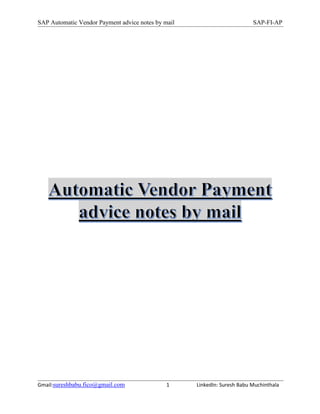
Automatic vendor payment advice notes by mail
- 1. SAP Automatic Vendor Payment advice notes by mail SAP-FI-AP Gmail:sureshbabu.fico@gmail.com 1 LinkedIn: Suresh Babu Muchinthala
- 2. SAP Automatic Vendor Payment advice notes by mail SAP-FI-AP Gmail:sureshbabu.fico@gmail.com 2 LinkedIn: Suresh Babu Muchinthala Automatic Vendor Payment advice notes by mail Automatic Vendor payment advice notes by email with attachment when a payment is made via APP (Automatic payment program by using T-code F110 and email a sap script form as a PDF attachment along with the mail body in the desired language. We have listed all the steps below: I .Configurational steps (Functional) 1. Set up Paying Company Code 2. Set up Payment Methods per Company Code for Payment Transactions 3. Enable Internet mail address field in Vendor Account groups 4. Update Email address in vendor master II Technical Configuration Steps (ABAP) 5. Check Business Transaction Event for output of payment advice & add the logic and assign 6. Activation of BTE III. Configuring Outgoing Email in SAP Basis Services (BASIS) 7. Business communication service to set up email output IV. End user Part 1. Run APP (Automatic Payments program) 2. Execute the program F110 variant program “RFFOAVIS_FPAYM” 3. Email request checking
- 3. SAP Automatic Vendor Payment advice notes by mail SAP-FI-AP Gmail:sureshbabu.fico@gmail.com 3 LinkedIn: Suresh Babu Muchinthala 1. Set up Paying Company Code SAP Menu Path SPRO → Financial Accounting (New) Accounts Receivable and Accounts Payable→ Business Transactions→ Outgoing Payments→ Automatic Outgoing Payments → Payment Method/Bank Selection for Payment Program→ Set Up Paying Company Code Transaction code FBZP Name of the PDF-based Form for the Payment Advice Note Name of the form to be used to create a payment advice note in this company code, if the note to payee for the payment has not been determined by any other method (for instance from the bank as information on the payment or via the IDoc). Note: - Copy standard Adobe form “F110_AVIS_INT” and build the from with the help of ABAP team
- 4. SAP Automatic Vendor Payment advice notes by mail SAP-FI-AP Gmail:sureshbabu.fico@gmail.com 4 LinkedIn: Suresh Babu Muchinthala 2. Set up Payment Methods per Company Code for Payment Transactions SAP Menu Path SPRO → Financial Accounting (New) Accounts Receivable and Accounts Payable→ Business Transactions→ Outgoing Payments→ Automatic Outgoing Payments → Payment Method/Bank Selection for Payment Program→ Set Up Payment Methods per Company Code for Payment Transactions Transaction code FBZP Please note it is very important that the following customization is done. In our system this was with the default setting and otherwise the payment advice email was not getting generated. Activate Payment advice in Payment method for company code
- 5. SAP Automatic Vendor Payment advice notes by mail SAP-FI-AP Gmail:sureshbabu.fico@gmail.com 5 LinkedIn: Suresh Babu Muchinthala 3. Enable standard Communication type in vendor account group. SAP Menu Path SPRO → Financial Accounting (New) Accounts Receivable and Accounts Payable→ Vendor Accounts→ Master Data→ Preparations for Creating Vendor Master Data→ Define Account Groups with Screen Layout (Vendors Transaction code OBD3 Communication method with which you can exchange documents and messages with a business partner. In Business Address Services, you can specify a standard communication method that can be used by programs to determine the means of communication for sending messages. Example: One business partner wants all messages by fax, another by e-mail. Notes: The application context can restrict the possible methods of communication. For example, invitations should perhaps only be sent by post because of enclosures, whereas minutes can be sent by post, fax or e-mail. Click on details.
- 6. SAP Automatic Vendor Payment advice notes by mail SAP-FI-AP Gmail:sureshbabu.fico@gmail.com 6 LinkedIn: Suresh Babu Muchinthala 4. Update Email address & Standard communication method in vendor master SAP Menu Path Accounting → Financial Accounting → Accounts Payable→ Master Records → Maintain Centrally → Change Transaction code XK02 This triggers an email of payment advice, provided if you have maintained Email Address in the Vendor Master "Address" Tab and the Standard Communication Method is "INT - Email"
- 7. SAP Automatic Vendor Payment advice notes by mail SAP-FI-AP Gmail:sureshbabu.fico@gmail.com 7 LinkedIn: Suresh Babu Muchinthala Internet mail address, also called e-mail address. Example: user.name@company.com Communication method with which you can exchange documents and messages with a business partner. In Business Address Services, you can specify a standard communication method that can be used by programs to determine the means of communication for sending messages. Example One business partner wants all messages by fax, another by e-mail. Communication strategies can be defined for this purpose and applied in application contexts. II Technical Configuration Steps (ABAP) 4. Check Business Transaction Event for output of payment advice & add the logic Enhancement type developed for FI (Financial Accounting). SAP Menu Path SPRO → Financial Accounting → Financial Accounting Global Settings→ Business Transaction Events Transaction code FIBF Business Transaction Events This activity describes how you can connect additional components (such as in the form of function modules developed yourself or a product from an external software provider) to the standard SAP system. There are two types of interface available in the General Ledger Accounting (FI-GL), Accounts Receivable and Accounts Payable (FI-AR/FI-AP), and Sales and Distribution (SD) components for this: A. Publish & Subscribe interfaces (also called "informing interfaces" in the following) These should inform you about particular events (such as a document being entered) in the SAP standard application and make the data generated as a result available to the external software. The external software does not return any data to the standard SAP system. Examples of such events in the SAP system are: Master record was created, changed, or blocked Document was entered, parked, changed, or reversed Items were cleared or reset .
- 8. SAP Automatic Vendor Payment advice notes by mail SAP-FI-AP Gmail:sureshbabu.fico@gmail.com 8 LinkedIn: Suresh Babu Muchinthala Additional processing can be caused in the additional component on the basis of these events and data: Starting a workflow Generating or changing additional data Requesting correspondence B. Process interfaces (also referred to as "process" in the following) Process interfaces are used to submit business processes to a different control which cannot be realized with the standard system, that is process interfaces replace standard processes. Here you can structure determination of individual field contents or of specific reactions to process flows individually. It is possible to connect different external developments to the standard SAP system. The additional developments are generally carried out using the ABAP/4 Development Workbench. This way you can, for example, influence the control of payment transactions. Selection of payment method, house bank and partner bank can be made using the payment data (currency, amount, and payee) according to a selection logic which you have defined. Standard settings Sample modules are delivered in the standard SAP system which you can copy into your name range and fill them with statements there. Activities a. Enter a product using "Settings -> Customer's products". There are generally a large number of function modules belonging to a product which can be called by different program events from within the standard SAP system. A product can also be an external software component. If the product is in an external system, enter an RFC destination here. If the product is in the same system, you do not have to enter anything. Important: Do not forget to activate the product after making the following settings. b. Establish the interfaces with which the SAP system provides you. To do this, choose Environment -> Info system (P/S) or Environment -> Info system (Processes).Execute the program. You should enter "A" as the attribute type. You see the respective interfaces with which the SAP system provides you. Note the key of the interface which you require. You can also select: By particular SAP application components By particular events by entering intervals Which interfaces are used in activated products Which interfaces are used within a particular country version or within a particular industry Which interfaces are used within a particular customer product c. Enter the function module which you have developed yourself.
- 9. SAP Automatic Vendor Payment advice notes by mail SAP-FI-AP Gmail:sureshbabu.fico@gmail.com 9 LinkedIn: Suresh Babu Muchinthala To do this, choose either Goto -> Edit modules within the info system or Settings -> P/S modules or Process modules -> Customer's in the "SAP Business Framework" menu. Make the following entries: Key for the interface The product that you want to use & Function module which belongs to this product. You can also enter several function modules for a product. Caution: The function module must be within your name range, that is must begin with the letter Z. You leave the Ctr and Appl. fields blank unless you want a particular country version or a particular SAP industry-specific component to be enhanced or replaced instead of the standard process flow. d. Fill the source text of your function module and activate it. To do this, go again via Environment -> Info system (P/S) or Environment -> Info system (Processes) into the information system and execute the program. Then proceed as follows:◦Click twice on the interface you have chosen. If you want, you can look at the interface at this point by choosing Goto -> Interface. Then choose the Back function again afterwards. Place the cursor on the relevant line and choose Goto -> Function library. You see the sample function module delivered by SAP. Copy the sample module delivered by SAP and call it the same as the function module entered in step 3. Fill the source text of the empty function module. Activate the function module. Activate the product as described in step 1. e. Run the R/3 program affected and test whether calling your function module works. Main steps for activating a BTE: 1. Check OSS note for documentation and explanation 2. Copy sample function module SAMPLE_INTERFACE_<event_number> to Customer namespace 3. Make sure the application is active for Business Transaction Events , else maintain table TBE11. 4. Maintain table TBE34 and TBE01 5. Enter code to the BTE function module How to check/debug? To check the functionality, you can put a break-point in your BTE function module. If it's not called, put a breakpoint at FM OPEN_FI_PERFORM_<BTE number>_E.
- 10. SAP Automatic Vendor Payment advice notes by mail SAP-FI-AP Gmail:sureshbabu.fico@gmail.com 10 LinkedIn: Suresh Babu Muchinthala Related Transaction Code: BERE Business Event Repository BERP Business Processes BF31 Application modules per Event BF32 Partner Modules per Event BF34 Customer Modules per Event BF41 Application Modules per Process BF42 Partner Modules per Process BF44 Customer Modules per Process BTE exits to add additional components to the SAP standard system, for example in the form of function modules. There are two types of interface: Publish and Subscribe interfaces These give information that specific events have occurred in the SAP standard application and provide the data generated to external software. However the external software does not return any data to the SAP standard system. Process interfaces These subject business processes to an external control function that is not part of the standard system; in other words the process interfaces interrupt the standard process and deliver data to the SAP application. A BTE exit is called up in the process, meaning that process modules check the events in Customizing for calling up the BTE exits. In the BTE method, function modules are called up in specified events, to which they have been assigned in Customizing. The event interface is predefined. To activate the process modules, choose _Settings for Process Interfaces -> Assign Customer Function Modules to Process Interfaces. Execute the Business Processes to identify suitable interface for email functionality - BERP
- 11. SAP Automatic Vendor Payment advice notes by mail SAP-FI-AP Gmail:sureshbabu.fico@gmail.com 11 LinkedIn: Suresh Babu Muchinthala Click on execute Select Process 00002040 & click on Sample functional module Click on Display Source Code: FUNCTION SAMPLE_PROCESS_00002040. *"---------------------------------------------------------------------- *"*"Lokale Schnittstelle: *" IMPORTING *" VALUE(I_REGUH) LIKE REGUH STRUCTURE REGUH *" TABLES *" T_FIMSG STRUCTURE FIMSG *" CHANGING *" VALUE(C_FINAA) LIKE FINAA STRUCTURE FINAA *"---------------------------------------------------------------------- * data declaration for address routines TYPE-POOLS szadr. DATA: l_addr1_complete TYPE szadr_addr1_complete, l_adsmtp_line TYPE szadr_adsmtp_line. * default: print payment advice c_finaa-nacha = '1'.
- 12. SAP Automatic Vendor Payment advice notes by mail SAP-FI-AP Gmail:sureshbabu.fico@gmail.com 12 LinkedIn: Suresh Babu Muchinthala * check that address number is available IF NOT i_reguh-zadnr IS INITIAL. * read complete address of vendor/customer CALL FUNCTION 'ADDR_GET_COMPLETE' EXPORTING addrnumber = i_reguh-zadnr IMPORTING addr1_complete = l_addr1_complete EXCEPTIONS OTHERS = 4. IF sy-subrc EQ 0. * check that internet address is available READ TABLE l_addr1_complete-adsmtp_tab INTO l_adsmtp_line INDEX 1. IF sy-subrc EQ 0 AND NOT l_adsmtp_line-adsmtp-smtp_addr IS INITIAL. * choose message type 'I'nternet and fill email address c_finaa-nacha = 'I'. c_finaa-intad = l_adsmtp_line-adsmtp-smtp_addr. ENDIF. ENDIF. ENDIF. * if email was not possible: try fax (message type 2) IF c_finaa-nacha NE 'I'. IF NOT i_reguh-ztlfx IS INITIAL. c_finaa-nacha = '2'. "Fax c_finaa-tdschedule = 'IMM'. "Sofort c_finaa-tdteleland = i_reguh-zland. "Land der Faxnummer c_finaa-tdtelenum = i_reguh-ztlfx. "Faxnummer c_finaa-formc = 'FI_FAX_COVER_A4'. "SAPscript Deckblatt ENDIF. ENDIF. ENDFUNCTION. Note:- You can copy the function module to "Z" function module and modify it accordingly. Then you can use your customized FM here. Adobe form needs to be built with the help of ABAP (Tech Team) and mapped to same form in FBZP transaction paying Comp Code and Payment Method for Comp Code.(Step no 1& 2)
- 13. SAP Automatic Vendor Payment advice notes by mail SAP-FI-AP Gmail:sureshbabu.fico@gmail.com 13 LinkedIn: Suresh Babu Muchinthala 5. BTE activation: SAP Menu Path SPRO → Financial Accounting → Financial Accounting Global Settings→ Business Transaction Events Transaction code FIBF A. Products From the Menu Settings Products of a Customer B. Process Modules From the Menu Settings Process Modules of a Customer
- 14. SAP Automatic Vendor Payment advice notes by mail SAP-FI-AP Gmail:sureshbabu.fico@gmail.com 14 LinkedIn: Suresh Babu Muchinthala C. Process Modules of an SAP Application From the Menu Settings Process Modules of an SAP application III. Configuring Outgoing Email in SAP Basis Services (BASIS) 6. Business communication service to set up for email output SAP Menu Path Tools → Business Communication → Communication → Business Transaction → SAP connect Transaction code SCOT Configuring SCOT to send outgoing mails For Example:- You are working in a sales department with a pharmaceutical company running SAP, you got an alert notification that some stocks are falling short and need to be restocked ASAP. You are to create a purchase order (PO) and send directly to the vendors. This is where SCOT comes to play, allowing you to send the purchase order via email to the vendors automatically while still being confined to the SAP environment. SCOT is an SAP connect administration tool for sending mails, text messages, fax across both external and internal communication platforms. This post takes you
- 15. SAP Automatic Vendor Payment advice notes by mail SAP-FI-AP Gmail:sureshbabu.fico@gmail.com 15 LinkedIn: Suresh Babu Muchinthala through a step by step process of configuring internet mails to serve purposes such as the scenario painted above or any other ones Prerequisites required for the configuration of SCOT (E-mails, Faxes, SMS, etc.): Before start the SCOT configuration, we need to Enable Protocol through parameter and need to active the Host services. For that you suppose to follow the below steps… Enable the SMTP protocol in SAP system (In which system that you want to configure) through parameter [Tcode-Rz10]. Parameter: ice/server_prot_2 (here, you can use any port, by default) & Value like : PROT=SMTP,PORT=0,TIMEOUT=600,PROCTIMEOUT=600 Now activate the host service by using the transaction code SCIF. Then you need to restart the ICM at SAP level by using the t-code SMICM. Note: If your server is in distributed landscape or in Cloud rather than Email Host, then you need to map the SAP server public IP and also do the host entry of that IP with global domain name in that mail server. Then only, it will be delivered. A. SMTP (Simple Mail Transfer Protocol) mail server domain name and IP address SCOT (SMTP) – Mail Configuration: For SAP Mail configuration, we need to configure the “SMTP” node through SCOT. First of all login to, which system suppose to you want to configure the Mail like in Development or in Quality or in Production system. Then run the transaction code SCOT in the transaction field then you can able to see the screen like as below…
- 16. SAP Automatic Vendor Payment advice notes by mail SAP-FI-AP Gmail:sureshbabu.fico@gmail.com 16 LinkedIn: Suresh Babu Muchinthala You can create the SMTP node from here. And here two ways you can create it. One is, we can create the node using wizard and second one is without wizard Create Node using wizard: Then give the Node name and description.
- 17. SAP Automatic Vendor Payment advice notes by mail SAP-FI-AP Gmail:sureshbabu.fico@gmail.com 17 LinkedIn: Suresh Babu Muchinthala Then click on continue and you will get another screen. Here you need to provide mail host name and mil port and give security if you want. Then click on continue. Then… Each node having several address types, so you need to select address type generally we use “Internet” address type. Then click on continue. Specify the address area for which the node is to be responsible. Better to provide as a star. Then continue it. Specify the output formats into which documents in SAP-internal formats are to be converted as like below screenshot otherwise give whatever you want. Then continue for further, then it will show conformation screen for address type and in that, you can also provide other address types. Here, RAW text should be TXT, otherwise your output of the body text is appear in different way. If you give it as PDF then body text of inbound mail appearss as pdf file. Then, it will ask the Maximum waiting time for repeat send attempt procedure. So, provide what time you want. Then click on continue. That’s it, your node will create successfully.
- 18. SAP Automatic Vendor Payment advice notes by mail SAP-FI-AP Gmail:sureshbabu.fico@gmail.com 18 LinkedIn: Suresh Babu Muchinthala Create Node without wizard: By selecting this option, whatever your enter in the above process, you can enter & provide in a single window like as below image. Fill the above fields and click on tick mark. That’s it your node will create. Then go to settings in SCOT, like as shown in the below path SCOT –>Business Communication Administration–>Settings–>Outbound Messages–>Settings. Then give the “Default Domain” name like as shown in below screen shot .
- 19. SAP Automatic Vendor Payment advice notes by mail SAP-FI-AP Gmail:sureshbabu.fico@gmail.com 19 LinkedIn: Suresh Babu Muchinthala Now, in the same path, select the “Send jobs” option. Then Activate and Scheduled Send job with the same selected address type. Now do it, a test mail using the transaction code : SO01 [Business workplace of Admin]. Then check in session of Send request by using the T-code: SOST. B. SMTP (Simple Mail Transfer Protocol) port number (Usually 25 or 26) For Gmail Host: If you have Gmail as a mail host sever for your company, then you must and should follow the below steps. Then only, the configuration will works perfectly. Prerequisites for Gmail Host: Mail Host: Host name of mail server for outgoing messages (if Gmail: smtp.gmail.com ) Mail Port: 587, 465 or 25 SMTP Authentication details Here, we need to use the mail host as smtp.gmail.com, which is Gmail default service provided by Google. Then we need to configure the ports as 587 for TLS security or 465 for SSL security or also we can use port 25. If you use 25 as mail port, then the mail can only be sent to Gmail/G Suite users and TLS also not required. For this port, aspmx.1.google.com is the host.
- 20. SAP Automatic Vendor Payment advice notes by mail SAP-FI-AP Gmail:sureshbabu.fico@gmail.com 20 LinkedIn: Suresh Babu Muchinthala Use ‘Default SSL client’ as client identity & set the security authentication details like user name as “noreplay@company.com” and password. Remaining configuration is same. Note: Even after you configured the above configuration, still the mail cannot be delivered some times. Because of the below reason The mail server SSL is not supporting the TLS protocol. Here, SAP supports only TLS SSL. Please check with respective team.
- 21. SAP Automatic Vendor Payment advice notes by mail SAP-FI-AP Gmail:sureshbabu.fico@gmail.com 21 LinkedIn: Suresh Babu Muchinthala IV. End user Part: 1. Automatic Payments program: F110 2. Execute the program F110 variant program “RFFOAVIS_FPAYM”: SE38 After successfully payment, execute the F110 variant program “RFFOAVIS_FPAYM
- 22. SAP Automatic Vendor Payment advice notes by mail SAP-FI-AP Gmail:sureshbabu.fico@gmail.com 22 LinkedIn: Suresh Babu Muchinthala Click on execute button . Enter Run date & Identification which is given in F110 Click on execute button. 3. Email request checking: SOST You can see the email that is being triggered / delivered in transaction code SOST. To deliver the emails settings in SCOT are being completed by Basis consultants and the gateways must have been opened. Except production environment, normally the gateways are closed in development or QA environment in order to avoid sending wrong payment advices outside.
- 23. SAP Automatic Vendor Payment advice notes by mail SAP-FI-AP Gmail:sureshbabu.fico@gmail.com 23 LinkedIn: Suresh Babu Muchinthala . Below is the expected output: Vendor Details XXX Machinery Post Box XXX PLAY GROUND Invoice Number Invoice Date Invoice Amount ($) Discount Taken Net Amount Paid XXX 0X/20/20XX 200000.00 0.00 200000.00 XXX 0X/20/20XX 100000.00 0.00 100000.00 TOTAL 300000.00 0.00 300000.00 Payment Advice Note Date XX/XX/XXXX Document Number/Posting Date XXX000XXXX/XX/2X/2XXX Your account statement with us XXXXXXX Our account with you Form Summary Selection Payment Advices Bank: ICICI Company Code: 0008 Payment Method: A Payment document Document date Currency Payment amount XXX 02/28/2020 USD 300000.00
- 24. SAP Automatic Vendor Payment advice notes by mail SAP-FI-AP Gmail:sureshbabu.fico@gmail.com 24 LinkedIn: Suresh Babu Muchinthala OSS notes on this topic: We can reference to below OSS notes on this topic SAP Note 836169 - Consulting: Payment advice notes by email or fax SAP Note 1033893 - Payt advice note by mail: Introductory text w/ attachment SAP Note 988859 - Variable sender address when sending e-mails SAP Note 989043 - Variable sender address for payment advice notes by E-Mail Also check these notes provided by SAP: 1026745 & 1296960. Reference Links: https://blogs.sap.com/2018/12/31/automatic-payment-advice-by-email/ https://answers.sap.com/questions/5378449/payment-advice-through-e-mail-or-fax.htmll https://www.erpfixers.com/blog/2016/4/11/vendor-remit-advicee https://blogs.sap.com/2013/10/21/sap-configuring-email-scot/ https://blogs.sap.com/2013/09/17/configuring-sap-smtp-service/ https://wiki.scn.sap.com/wiki/display/ABAP/BTE+-+Business+Transaction+Event http://www.multitechbuzz.com/smtpscot-sap-mail-configuation-step-step- procedure/#:~:text=Then%20go%20to%20settings%20in,the%20%E2%80%9CSend%20jobs%E2%80%9D %20option.
