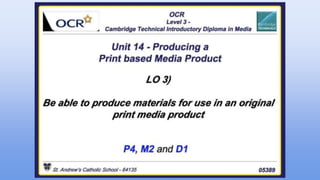
Unit 14 LO3
- 2. Contents Before and After - Front cover, DPS and Backpage Slide 3, 4, 5 and 6 Photoshoot Plan Slide 7 Step-by-step Front Cover Slide 8, 9, 10, 11 and 12 Step-by-step DPS Slide 13, 14, 15, 16, 17 and 18 Step-by-step Backpage Slide 19, 20, 21, 22 and 23 Production Process/Plan Slide 24, 25, 26 and 27
- 3. Front Cover ● First I made my main image more bigger which made it more of the focal point ● Then I changed the size of the Strapline and positioned it more towards the coverlines. ● I then moved the Beats logo and placed it more underneath the anchorage text. ● Finally, I altered the size of the main headline, by making it smaller and a little more wider, which then made the main image stand out more. Before After
- 4. RockStars Double page spread What I decided to change with my dps, what to change the “Pull quote” and simplify it more, therefore, I went for a black text and removed the rectangular background. I also added a drop shadow to one of my main image and placed it more the red border to present more a 3D/pop effect. After
- 5. RockStars Double page spread With the feedback given from my ‘Witness Statement’ and personal feedback from my teacher, I decided to alter the entire appearance of my chosen magazines’ double page spread. I planned on making many changes to my dps to make it appear more visually appealing to my target audience, as well as simple though effective. After Before I made many changes to my double page spread, such as the, positioning of the brand name, sectioning the headline, into a main headline and a strapline, copied my first, main image three times and changed the opacity. Furthermore, I added additional drop capitals and then wrapped my text around my my second main image.
- 6. RockStars Backpage What I decided to do with this back page, was that i wanted it to be more out there; therefore I went onto a different approach to present the men’s fashion advertisement I copied the image twice, and changed the opacity of each, then selected the image and painted it in a different colour with a light opacity; I also, spread the image out a bit more. Finally, I changed the drop shadow effect of the ‘YSL’ logo which made the logo pop out more. Before After
- 7. Photoshoot Plan I also did the same with my second magazine, however, I changed the wording of everything, and explained in detail as to why this was important. For instance, the colour scheme that would suit the genre and the project description, as to how this would be helpful in my unit 13 project.
- 8. STEP ONE 1. Open up Adobe Photoshop CC 2015.5 and go to; ‘File, New, International Paper, A4, RGB Colour and OK 2. Before I began editing and creating my magazine front cover, I needed to create a border in which I will be able to position my Main Image, Masthead, Cover Lines etc. I achieved this by pressing ‘Cmd R’, which then presented the ruler border, by clicking and dragging on the ruler I was able to align my border for my magazine front cover. After template and borders have been created, I wanted my background to have a gradient effect. Therefore, with the use of the ‘Gradient Tool’, by pressing ‘G’ and holding shift, I dragged my mouse from the top of my template to the base while holding down shift. This helped me create a straight line, which resulted in the gradient effect of black and white. Step-by-step - Front Cover
- 9. STEP TWO 1. After taking multiple images of my model, I chose my final image and opened it on a separate template. Selecting the quick selection tool, I selected the main image leaving a small gap around the candle flame (which is what I wanted to keep in colour) and went to; ‘Image, Adjustments, Black and White. 2. I deselected my image and again with the ‘Quick Selection tool’ I selection the entire image of my model and copied (Cmd C) and pasted it onto my background (Cmd V) onto a new layer name ‘MAIN IMAGE’. Along the ‘Move tool’ (M), I moved my image and placed it in the centre of my magazine template. Image - Adjustment - Black and White Quick Selection Tool Main Image Layer Move Tool Step-by-step - Front Cover
- 10. STEP THREE 1. The next stage in creating my magazine front cover was inserting my magazine masthead/ brand name: ‘RockStars’. However, I wanted my masthead to present my chosen music genre of ‘Rock’. Therefore, with the helpful website ‘DaFont.com’ I was able to search and experiment with different font styles that would relate very well to my magazine front cover. After experimenting with a variety of different font styles, I finally chose the font style ‘The Blacklist’ which in my opinion presented the rock vibe. 2. When I inserted my masthead, I wanted to present the inspiration that I gained from my two inspiration magazines: ‘KERRANG’ and ‘RESPECT’, therefore, I decided to place my main image in front of the masthead, by: Going into layer and dragging the ‘Main Image’ layer and placed it below my ‘Masthead’ layer. The final results depict the inspiration that I gained to the magazine ‘RESPECT’ 3. With my ‘Masthead’ layer, I double clicked on the layer and edited the; ‘Texture, Inner/ Outer Glow, Inner and Outer Shadow’ etc. Until I came with the outcome that I wanted on my front cover. Text Tool Move Tool Masthead Layer Layer Effects Step-by-step - Front Cover
- 11. STEP FOUR 1. Next, with a simpler font style, I created a new layer; which I labelled ‘STRAPLINE’ and after getting inspired from other magazine straplines, I decided to create my known strapline that would be simplistic but out there. 2. I decided that with my ‘ANCHORAGE TEXT’ layer, I wanted to include an eye- catching title that would draw the public to the front cover. 3. However, with my ‘COVERLINE’ layers I experimented with the different coloured text, by staying within my colour scheme of; Black, White, Grey and Red. Therefore I created five different cover lines, each containing a maximum of two font colours and having the same font style. Text Tool Text Layers Step-by-step - Front Cover
- 12. STEP FIVE 1. I also decided to include a ‘PUFF PROMOTION’ in which I got inspired from the magazine ‘KERRANG’, with the indication of “WIN” and this would therefore attract the public eye, as I tried to follow the layout of my magazine. 2. Finally, I added a barcode accompanied with; social media icons, web address, issue date and price. I also added an additional white box, which enhanced the visibility and quality of the magazine front cover further. 3. After following my hand drawn draft and graphic layout, I managed to achieve the final result of my magazine front cover. As the borders were a very useful way of helping me. I presse Cmd. H to hide the borders. This then presented me with a clear and clean end result, and because of this, the alignment of my content was straight and organised. Puff Promotion Step-by-step - Front Cover
- 13. STEP ONE 1. By starting with the same ‘International Paper’ layout, I was able to create the dps canvas by doubling the canvas size. 2. After creating the canvas size, I then create a rough border of the magazine dps, by pressing ‘Ctrl R’ - the ruler tool, in which I was able to create a successful border around my magazine and then with the ‘Rectangular Marquee tool’ and with the ‘Subtract from selection’ I drew the outline and with the ‘Paintbrush tool’ I then paint the selected area. 3. Once I completed that I pressed ‘Ctrl H’ which hides the blue ruler outline, which I was therefore able to see the neat border. Rectangle Selection Tool Paint Brush Tool Move Tool Step-by-step - Double page spread
- 14. STEP TWO 1. With my chosen font and font size of roughly 100 I created my ‘Headline’ for my magazine dps, in which I wanted to relate to my interview draft 2. After creating my headline, I pressed ‘Ctrl A’ to select the entire sentence and adjust the font size and the change the font colour to make it stand out. Text Tool Headline Step-by-step - Double page spread
- 15. STEP THREE 1. The main key for me was that I wanted to indicate the magazine brand of my dps, therefore in the empty space of my dps, I decided to include the masthead for (which I copied the layer from my magazine front cover) Text Tool Masthead Step-by-step - Double page spread
- 16. STEP FOUR 1. As I wanted and planned to make the ‘Pull Quote’ stand out/ enhance the other features, I created a backsplash for my quote/ anchorage text. 2. I selected the rectangular shape tool and drews a box, which I then created a gradient with the ‘Gradient tool’, I wanted the gradient to resemble the colour scheme, therefore I went for the colours of red and black. 3. After creating my backsplash box, I then inserted my text, as shown in the top right screenshot, I chose the colour yellow as this will be enhanced by the gradient backsplash. Text Tool Rectangular Marquee Tool Rectangle Tool Paint Bucket Tool/ Gradient Tool Anchorage Text Step-by-step - Double page spread
- 17. STEP FIVE 1. With my two chosen main images, I opened them both and with the quick selection tool, I selecting the main image of my model and pressed ‘Ctrl C’ to copy my selection them ‘Ctrl V’ to paste my selection onto my dps. 2. To adjust the size of my main image, I selected the layer then; ‘Edit, Free Transform, Scale, and by holding down Shift, I was able to adjust my main image to fit the perimeters of the dps. 3. I also did the same to my second main image, as shown in the top right screenshot. Main Image 1 Main Image 2Move Tool Text Tool Step-by-step - Double page spread
- 18. STEP SIX 1. As shown in the following screenshots, I align each form of text to have the same width from each other, as each paragraph resembled a new layer. 2. However with the text on the right, I had to change the format and also align each paragraph to be equal from the text on the left. 3. Each layer of text contained the same font style of ‘Arial’ and the same text size of roughly between ‘9 and 12’ 4. As presented in the last screenshot on the left, I decided to add a quote from the artist, which is indicated in bright blue, I also did this with the same font size and font style. 5. After I completed my dps, I pressed ‘Ctrl H’ to hide to blue ruler outline, which then helped me see the final resulted 6. I finally saved the finished product as a ‘PSD’ (Photoshop Format) and as a JPEG format (flatten image of all the layer) 7. As shown on the left, this is the final product of my DPS for my second chosen magazine ‘RockStars’ Step-by-step - Double page spread
- 19. 1. With the use of Adobe Photoshop 2015.5 I created a new format with the selection of ‘International Paper’ 2. Before I began creating my advertisement, I had to create limited boundary/ border round my magazine. By pressing ‘Ctrl/ Cmd R’ this then created a ruler scale, and with my mouse I then placed the light blue lines around my magazine to create the border. 3. By selecting the ‘Gradient Tool’ on the left-hand side toolbar, I selected the black to white gradient effect. 4. To create the effect (as shown above) I started off the template and dragged down by holding ‘Shift’ (which keeps the line straight) until I reached about half a centimeter from the bottom and this then created the final result as shown above. Gradient Tool Ruler Scale Step-by-step - Backpage Step One
- 20. 1. With the form of including a headline, as this magazine advertisement advertises men’s fashion. I went to the site; Dafont.com and downloaded a font style that would suit this advertisement really well; in which in this case I chose the font; 2. On the left-hand side toolbar, I selected the ‘Text Tool’ and typed the heading; ‘The Latest Fashion Trend in Europe’ in the form of a bold white text. 3. By selecting the ‘Move Tool’ on the toolbar, and usefulness of the arrow keys on my keyboard, I was able to accurate position my headline to be placed in the center. Text tool Move tool Step-by-step - Backpage Step Two
- 21. 1. I then used to ‘Text Tool’ again to create my magazine website address. 2. I selected my sentence by pressing ‘Ctrl/ Cmd A’ (which selected the entire sentence) and changed the font style and font size; which would presented and indicated by the green arrow. Text tool Changing font style and size Step-by-step - Backpage Step Three
- 22. 1. I opened my image on a seperate file and use the ‘Quick Selection Tool’ to select my image and copied it over (‘Ctrl/Cmd C, Ctrl/Cmd V) and using the ‘Move Tool’ and my keyboard arrow keys positioned my image slightly off center. 2. Then I copied the ‘YSL’ Logo off the internet and altered it in Photoshop, by double clicking the layer and adding enhance effect to the logo; In which I used a Drop Shadow effect. 3. I then positioned the logo just behind my main image to create a more 3D impact on the magazine; similar to my magazine front cover. Move Tool Quick Selection Tool/ Magic Wand Tool Step-by-step - Backpage Step Four
- 23. 1. Finally, the inspiration gained from a magazine of inspiration that I found, I decided to include a piece of additional information, with the usefulness of the ‘Text Tool’ and the ‘Move Tool’ type up the “Company Address” with the same font style and size. 2. The final product shown above is what I ended up with fro my magazine back page advertisement. Step-by-step - Backpage Step Five
- 24. Week 1: 05/02/2018 - 11/02/2018 Day of Production Monday 05/02/2018 Tuesday 06/02/2018 Wednesday 07/02/2018 Thursday 08/03/2018 Friday 09/02/2018 Saturday 10/02/2018 Sunday 11/02/2018 What must me done: With the starting date of production, before work, printing and selling has begun; Planning as four week production process of the magazine as well as planning on daily/weekly budget on the production. With the usefulness of planning organising teams on the different stages of producing the magazine, may make things easier and meet the deadline Planning, on managing the a weekly budget as how much to spend during the production and also informing the teams what what to complete by following a daily schedule, this would therefore result in a organised plan without the means to rush the workload. Management of sticking to the schedule as this would help the production of the magazine as well as the different teams understanding what to do and what to complete within a certain timeline. And occasional check of the schedule on what to fix if a problem may occur. After the meeting on the specification on the workspace, the production of the magazine beginnings. Journalists and photographers will be interviewed and hired to research and to background stories on popular artists and bands through interviews. Paper manufacturing of the front and back cover begins. Readers team discuss interviews with the journalists; the technology department check the photos: This may only continue if any research for information has been found and is useful the printing production. Journalist may need the weekend and gather info. N/A N/A Complete by: End of the day Wednesday Afternoon End of the day Friday Afternoon Monday Morning N/A N/A Production Plan
- 25. Week 2: 12/02/2018 - 18/02/2018 Day of Production Monday 12/02/2018 Tuesday 13/02/2018 Wednesday 14/02/2018 Thursday 15/03/2018 Friday 16/03/2018 Saturday 17/03/2018 Sunday 18/03/2018 What must me done: After research has been gained from the photographers and the journalists; In-house staff writers will begin typing up the information of the interviews, updates, Q&As etc. Also, external writers will doing research on the latest news and updates in relation to the music industry. Graphics will begin on the colour scheme coordination of the magazine as insisted by the Management department. The graphics department, plan and discuss on the location and placement of the colours and images. Editorial and Budgeting team, meet and discuss on how much money they have gained or lost during the production process; as well as alter the schedule if need be. Final discussion on the final decision and make changes, also check on what goes into the magazine. Editorial department check on the layout and colours scheme of the magazines’ images, topics, stories and illustrations of the magazine. Editorial team will discuss changes to the placement and the colour scheme is need be. Management will have a quick meeting on the discussion of next week schedule and discuss on what priorities may need to be completed by the end of each day. Also printing production of the magazine will begin. N/A N/A Complete by: Tuesday Morning Thursday Morning End of the day End of the day Friday Afternoon N/A N/A Production Plan
- 26. Week 3: 19/02/2018 - 25/03/2018 Day of Production Monday 19/02/2018 Tuesday 20/02/2018 Wednesday 21/02/2018 Thursday 22/03/2018 Friday 23/03/2018 Saturday 24/03/2018 Sunday 25/03/2018 What must me done: Sub-editorial team will focus on the proofreading of the magazine as such; - Checking the accuracy of the articles, stories and illustrations - Grammar and Punctuation will be checked and assessed. - Making sure that the each magazine follows the house- style - Every magazine must follow the assigned page layout Layout staff will check and asses the page layout of each magazine, making sure it is the same will every issue. A meeting on the layout will occur in the afternoon and give feedback on what needs to improve and be redone. Editorial department receives the improves and restarts the writing process. In house- staff writers as well as External writers rewrite/ adjust the improvements given from the Layout staff; Journalists improve on the information they were given and and tech enhance the images to appear appealing. Proofreading on the information, and when the proofreaders are satisfied with the corrections; - Layout staff adjust the layout of the magazine - Tech department send images to the layout staff - Graphics department adjust the placement and the colour scheme. Management meet and discuss on what must be completed by the end of next week, also management of next week schedule is produce. Prospects of the magazine are checked and printing of the magazine starts. N/A N/A Complete by: Tuesday Morning Wednesday Afternoon End of the day Friday Morning End of the day N/A N/A Production Plan
- 27. Week 4: 26/02/2018 - 04/03/2018 Day of Production Monday 26/02/2018 Tuesday 27/02/2018 Wednesday 28/02/2018 Thursday 01/03/2018 Friday 02/03/2018 Saturday 03/03/2018 Sunday 04/03/2018 What must me done: Sub-editing team assess the magazine and give final improvements of the magazine such as; - Layout -Grammar -Punctuation -Colour Scheme -House-style Page layout team also adjust the magazine from the given feedback. Proofreading of the magazine is made and tested with a hardcover or paperback copy and is assessed on the layout of the front cover, with the colour scheme, main image(s) and layout of the features, eg. cover lines and pull quote. Final check of the magazine from the sub-editing department and is sent to the proofreading department to be assessed and checked fully with each issue. Planning on the distribution of the magazine; discussion of how many copies will be sent and discuss on which locations the magazines should be sent to. Packaging and storage of the magazine is prepared by the packaging department and is stored ready for department. The final stage of the printing company having finished printing the magazines. They packaged neatly and sent to a warehouse, for international transport and storage. After the magazines have been stored, the copies are then taken out of the warehouse and distributed to the public, via the post or in a shop. N/A N/A Complete by: Tuesday Morning Wednesday Morning End of the day Friday Afternoon End of the day N/A N/A Production Plan