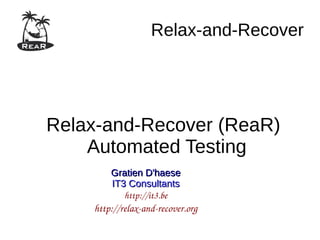
Relax-and-Recover Automated Testing
- 1. Relax-and-Recover Relax-and-Recover (ReaR) Automated Testing Gratien D'haeseGratien D'haese IT3 ConsultantsIT3 Consultants http://it3.be http://relaxandrecover.org
- 2. IT3 Consultants Relax-and-Recover Automated Testing 2 Agenda ● Who am I? ● What is Relax-and-Recover? ● Relax-and-Recover Automated Testing ● DEMO
- 3. IT3 Consultants Relax-and-Recover Automated Testing 3 Who am I? ● Gratien D'haese ● IT3 Consultants (company) ● > 25 years Unix experience ● Unix/Linux Engineer (incl. Devops) ● ReaR Support Contracts ● Relax-and-Recover (ReaR) ● Major Open Source project ● https://github.com/gdha
- 4. IT3 Consultants Relax-and-Recover Automated Testing 4 Some Basics ● What is Disaster Recovery? The process by which a business function is restored to the normal, steady state after a disaster ● What is Business Continuity? The way that a business function will operate after a disaster, until such time as the normal, steady state is restored
- 5. IT3 Consultants Relax-and-Recover Automated Testing 5 Rehearse, maintain and review Business Continuity Recovery Recovery Plan Preparedness Business Impact Analysis Response Incident Response Prevention Risk Management ReaR
- 6. IT3 Consultants Relax-and-Recover Automated Testing 6 Linux Disaster Recovery Like any other UNIX Operating System, Linux is vulnerable for disaster to strike Question: “What shall I do if a disaster strikes?” Dependent on: ● Hardware failure (e.g. boot disk lost) ● Lost everything (fire, water, earthquake, theft) ● The answer: “Act immediately (with a disaster recovery plan)”
- 7. IT3 Consultants Relax-and-Recover Automated Testing 7 Why are backups not enough? Install backup sw Config backup sw Full data restore Linux OS install + Patching DR recovery with ReaR Restore incremental Replay recipes Replay recipes Disaster Recovery via re-install of Linux and restore data Disaster Recovery with ReaR and restore data Time
- 8. IT3 Consultants Relax-and-Recover Automated Testing 8 Relax-and-Recover (ReaR) as DR solution ● ReaR is a tool that implements a DR work-flow for Linux ● Basically meaning: ● Modular framework written in Bash ● Easy to extend to own needs ● Easy to deploy (set up and forget) ● Integration for various Linux technologies ● Integration with various back-up solutions ● Attempts to make system recovery as easy as possible
- 9. IT3 Consultants Relax-and-Recover Automated Testing 9 Disaster Recovery – How It Works ● Store the disk layout ● Partitioning, LVM and RAID configuration ● File systems, file system labels ... ● Boot loader (GRUB, GRUB2, LILO, UEFI) ● Store the files (tgz, rsync, through backup software ...) ● Create bootable rescue media with system configuration (and backup data) ● Can be done online (no business interruption)
- 10. IT3 Consultants Relax-and-Recover Automated Testing 10 Disaster Recovery – Rescue Media ● Create “rescue linux” from running system ● Optimally compatible “tool box” ● Clone the system environment ● Linux kernel and modules ● Device driver configuration ● Network configuration ● Basic system software and tools ● Operate entirely in RAM (initrd)
- 11. IT3 Consultants Relax-and-Recover Automated Testing 11 DR Flow – BACKUP and OUTPUT BACKUP Basic OS archive (tar, rsync) OUTPUT Rescue boot image BACKUP Basic OS archive (external backup sw) internal external
- 12. IT3 Consultants Relax-and-Recover Automated Testing 12 Usage of rear ● Shell scripts are stored under /usr/share/rear ● Scripts are executed via work-flows: ● mkrescue (only make rescue image) ● mkbackup (including make rescue image) ● mkbackuponly (excluding make rescue image) ● recover (the actual recovery part) ● Easy to incorporate new scripts, e.g. for information gathering of Hard- and Software, or other goodies
- 13. IT3 Consultants Relax-and-Recover Automated Testing 13 Getting started with ReaR ● Download it from ● Our web-site – http://relax-and-recover.org/download/ ● The rear-snapshot rpm's build from GitHub – http://download.opensuse.org/repositories/Archiving:/Backup :/Rear:/Snapshot/ ● The official source – https://github.com/rear/rear ● The official repo's (Fedora, RHEL and SLES) – yum install rear – zypper install rear
- 14. IT3 Consultants Relax-and-Recover Automated Testing 14 Testing ReaR ● ReaR is due to a wide range of options difficult to test ● Different Linux flavors are using similar tools with some minor differences :-( ● Too much to be able to test everything before a new release, and sometimes it is even not possible just because we do not have the hardware ● Is and will stay a challenge for the future...
- 15. IT3 Consultants Relax-and-Recover Automated Testing 15 Automated ReaR Testing ● Finding a right balance between CI Testing and Automated ReaR Testing ● Via OpenSuse Build Services we build daily a fresh ReaR package (for free) ● We have some excellent ReaR developers who do lots of coding (for free) ● Support via GitHub issues ● Free support ● Commercial support
- 16. IT3 Consultants Relax-and-Recover Automated Testing 16 Automated ReaR Testing ● For customers with a support contract we wrote “Automated ReaR Testing” ● Currently only for CentOS 7 Linux distribution ● We start the process and it automatically does ● DR image creation ● Backup of system ● PXE boot the recover system with DR image made ● Restore backup ● Reboot the recover system
- 17. IT3 Consultants Relax-and-Recover Automated Testing 17 Test Configuration Hypervisor (vagrant-host computer) 192.168.33.1 PXE Boot (libvirt) PXE Boot (virtualbox) Virtual machines DHCP network
- 18. IT3 Consultants Relax-and-Recover Automated Testing 18 Set up vagrant environment ● Host system must be GNU/Linux based ● A hypervisor like KVM or VirtualBox ● Install “vagrant” from your distro, or from https://www.vagrantup.com/downloads.html ● KVM with libvirt needs the vagrant-libvirt plugin vagrant plugin install vagrant-libvirt ● Install “git” software to clone the Vagrantfile and scripts
- 19. IT3 Consultants Relax-and-Recover Automated Testing 19 Install the automated ReaR Testing software ● Is Open Source and licensed under GPLv3 ● New code is written only for customers with a valid ReaR Support contracts ● git clone git@github.com:gdha/rear-automated- testing.git ● Go into directory “rear-automated-testing” ● Type “./rear-automated-test.sh -h” to see info ● Uses “vagrant” to drive the creation of the VMs ● Account vagrant/vagrant (and root/vagrant)
- 20. IT3 Consultants Relax-and-Recover Automated Testing 20 Login via vagrant or ssh ● Login via vagrant: ● sudo vagrant ssh client ● sudo vagrant ssh server ● Another way to login is via ssh: ● ssh root@192.168.33.10 (client root pw is vagrant) ● ssh root@192.168.33.15 (server root pw is vagrant)
- 21. IT3 Consultants Relax-and-Recover Automated Testing 21 Login via vncviewer ● If you install “tigervnc” you can use vncviewer ● Use address 127.0.0.1 (localhost) ● Port 5991 for “client” ● Port 5992 for “server” ● Port 5993 for “recover”
- 22. IT3 Consultants Relax-and-Recover Automated Testing 22 Try it yourself? ● https://github.com/gdha/rear-automated-testing $ sudo ./rearautomatedtest.sh p libvirt ++ | RelaxandRecover Automated Testing script | | version 1.0 | ++ Author: Gratien D'haese Copyright: GPL v3 Current distro directory is centos7 Copy the Vagrantfile.libvirt to Vagrantfile Bringing up the vagrant VMs client and server Bringing machine 'client' up with 'libvirt' provider... Bringing machine 'server' up with 'libvirt' provider... ==> server: Starting domain. ==> client: Starting domain.
- 23. IT3 Consultants Relax-and-Recover Automated Testing 23 Automated ReaR Testing ● Automated ReaR Testing speeds up ● Validation processes ● Bug hunting ● Testing with beakerlib (option -t) ● Trusworthy of “unstable” ReaR repository ● Acceptance of ReaR within corporations and Open Source vendors ● Currently only available for CentOS 7 Linux distribution (situation March 2017) ● We accept pull requestspull requests and sponsoringsponsoring
- 24. IT3 Consultants Relax-and-Recover Automated Testing 24 ReaR Automated Testing
- 25. IT3 Consultants Relax-and-Recover Automated Testing 25 Need more of this? We can foresee in a customized workshop on consultancy basis, or set-up in-house full automated ReaR testing for customers with a valid support contract See http://www.it3.be/rear-support Gratien D'haeseGratien D'haese IT3 ConsultantsIT3 Consultants
- 26. IT3 Consultants Relax-and-Recover Automated Testing 26 Backup Slides in case live demonstration Is not possible
- 27. IT3 Consultants Relax-and-Recover Automated Testing 27 The help and usage page $ sudo ./rear-automated-test.sh -h +----------------------------------------------------------------+ | Relax-and-Recover Automated Testing script | | version 1.0 | +----------------------------------------------------------------+ Author: Gratien D'haese Copyright: GPL v3 Usage: rear-automated-test.sh [-d distro] [-b <boot method>] [-s <server IP>] [-p provider] [-c rear-config-file.conf] [-t test] -vh -d: The distribution to use for this automated test (default: centos7) -b: The boot method to use by our automated test (default: PXE) -s: The <boot server> IP address (default: 192.168.33.15) -p: The vagrant <provider> to use (default: virtualbox) -c: The ReaR config file we want to use with this test (default: PXE- booting-example-with-URL-style.conf) -t: The ReaR validation test directory (see tests directory; no default) -h: This help message. -v: Revision number of this script.
- 28. IT3 Consultants Relax-and-Recover Automated Testing 28 Starting the script $ sudo ./rear-automated-test.sh +-----------------------------------------------------+ | Relax-and-Recover Automated Testing script | | version 1.0 | +-----------------------------------------------------+ Author: Gratien D'haese Copyright: GPL v3 Current distro directory is centos7 Copy the Vagrantfile.virtualbox to Vagrantfile Bringing up the vagrant VMs client and server Bringing machine 'client' up with 'virtualbox' provider... Bringing machine 'server' up with 'virtualbox' provider... ==> client: Checking if box 'centos/7' is up to date... ==> client: A newer version of the box 'centos/7' is available! You currently
- 29. IT3 Consultants Relax-and-Recover Automated Testing 29 ==> server: Setting hostname... ==> server: Configuring and enabling network interfaces... ==> server: Rsyncing folder: /projects/rear/rear-automated-testing/centos7/ => /vagrant ==> server: Machine already provisioned. Run `vagrant provision` or use the `--provision` ==> server: flag to force provisioning. Provisioners marked to run always will still run. Sleep for 5 seconds [Control-C is now possible] ------------------------------------------------------------------------------ Current machine states: client running (virtualbox) server running (virtualbox) recover poweroff (virtualbox) This environment represents multiple VMs. The VMs are all listed above with their current state. For more information about a specific VM, run `vagrant status NAME`. ------------------------------------------------------------------------------
- 30. IT3 Consultants Relax-and-Recover Automated Testing 30 Check if 'eth1' is active on client [known issue https://github.com/mitchellh/vagrant/issues/8166] Connection to 127.0.0.1 closed. Check if 'eth1' is active on server Connection to 127.0.0.1 closed. Doing ping tests to VMs client and server client is up and running - ping test OK server is up and running - ping test OK
- 31. IT3 Consultants Relax-and-Recover Automated Testing 31 Update rear on the VM client Loaded plugins: fastestmirror Determining fastest mirrors * base: ftp.belnet.be Resolving Dependencies --> Running transaction check ---> Package rear.x86_64 0:2.00-44.git201702131649.el7 will be updated ---> Package rear.x86_64 0:2.00-74.git201703170925.el7 will be an update --> Finished Dependency Resolution Dependencies Resolved ========================================================== Package Arch Version Repository Size ========================================================== Updating: rear x86_64 2.00-74.git201703170925.el7 Archiving_Backup_Rear_Snapshot 459 k
- 32. IT3 Consultants Relax-and-Recover Automated Testing 32 ReaR version that will be tested is: Relax-and-Recover 2.00-git201703170925 / 2017-03-17 Content of /etc/rear/local.conf is: OUTPUT=PXE OUTPUT_PREFIX_PXE=$HOSTNAME BACKUP=NETFS BACKUP_URL=nfs://192.168.33.15/export/nfs/tftpboot PXE_TFTP_URL=nfs://10.0.2.2/root/.config/VirtualBox/TFTP PXE_CONFIG_URL=nfs://10.0.2.2/root/.config/VirtualBox/TFTP/pxelinux.cfg PXE_RECOVER_MODE="unattended" PXE_CREATE_LINKS="IP" USE_STATIC_NETWORKING=y KERNEL_CMDLINE="$KERNEL_CMDLINE net.ifnames=0"
- 33. IT3 Consultants Relax-and-Recover Automated Testing 33 Run rear -v mkbackup Relax-and-Recover 2.00-git201703170925 / 2017-03-17 Using log file: /var/log/rear/rear-client.log Using backup archive '/tmp/rear.mbxNVLH8555SO9t/outputfs/client/backup.tar.gz' Creating disk layout Creating root filesystem layout Copying logfile /var/log/rear/rear-client.log into initramfs as '/tmp/rear-client-partial- 2017-03-19T09:43:41+0100.log' Copied kernel+initrd 108M to nfs://10.0.2.2/root/.config/VirtualBox/TFTP Created pxelinux config 'rear-client' and symlinks for IP adresses in nfs://10.0.2.2/root/.config/VirtualBox/TFTP/pxelinux.cfg Copying resulting files to nfs location Saving /var/log/rear/rear-client.log as rear-client.log to nfs location Creating tar archive '/tmp/rear.mbxNVLH8555SO9t/outputfs/client/backup.tar.gz' Preparing archive operation Archived 410 MiB in 64 seconds [avg 6567 KiB/sec] The rear mkbackup was successful
- 34. IT3 Consultants Relax-and-Recover Automated Testing 34 Make client area readable for others on PXE boot server 10.0.2.2 Halting the client VM before doing the recovery Recover VM will use the client IP address after it has been fully restored ==> client: Attempting graceful shutdown of VM... Copied private key of client VB to recover VB config area Starting the recover VM Bringing machine 'recover' up with 'virtualbox' provider... ==> recover: Checking if box 'clink15/pxe' is up to date...
- 35. IT3 Consultants Relax-and-Recover Automated Testing 35
- 36. IT3 Consultants Relax-and-Recover Automated Testing 36
- 37. IT3 Consultants Relax-and-Recover Automated Testing 37
- 38. IT3 Consultants Relax-and-Recover Automated Testing 38
- 39. IT3 Consultants Relax-and-Recover Automated Testing 39
- 40. IT3 Consultants Relax-and-Recover Automated Testing 40
- 41. IT3 Consultants Relax-and-Recover Automated Testing 41
- 42. IT3 Consultants Relax-and-Recover Automated Testing 42 Beaker Tests ● sudo ./rear-automated-test.sh -t check-changed- disk-layout :::::::::::::::::::::::::::::::::::::::::::::::::::::::::::::::::::::::::::::::: :: [ LOG ] :: Test option rear checklayout :::::::::::::::::::::::::::::::::::::::::::::::::::::::::::::::::::::::::::::::: :: [ PASS ] :: Command 'rear v checklayout > output' (Expected 0, got 0) :: [ PASS ] :: Command 'grep 'Disk layout is identical.' output' (Expected 0, got 0) :: [ PASS ] :: There should be at least one swap disk (Assert: "3" should be >= "2") :: [ PASS ] :: Stop all swap disks (Expected 0, got 0) :: [ PASS ] :: Command 'rear v checklayout > output' (Expected 1, got 1) :: [ PASS ] :: Command 'grep 'Disk layout has changed.' output' (Expected 0, got 0) :: [ PASS ] :: Start all swap disks (Expected 0, got 0) :: [ PASS ] :: Command 'rear v checklayout > output' (Expected 0, got 0) :: [ PASS ] :: Command 'grep 'Disk layout is identical.' output' (Expected 0, got 0) :: [ LOG ] :: Duration: 2s :: [ LOG ] :: Assertions: 9 good, 0 bad :: [ PASS ] :: RESULT: Test option rear checklayout
