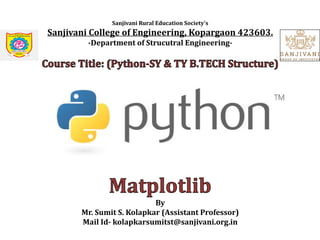
Introduction to Data Visualization,Matplotlib.pdf
- 1. Sanjivani Rural Education Society's Sanjivani College of Engineering, Kopargaon 423603. -Department of Strucutral Engineering- By Mr. Sumit S. Kolapkar (Assistant Professor) Mail Id- kolapkarsumitst@sanjivani.org.in
- 2. Ø Why data visualization in Python- • Is a quick and easy way to convey the concepts in a universal manner. Ø What is data visualization- • Is a graphical way of representing information and data. Ø Types of data visualization in Python- • Plotting Libraries- • Matplotlib- • Pandas Visualization- • Seaborn- • ggplot- • Plotly-
- 3. Ø What is Matplotlib- • Is a plotting library for Python and it is numerical mathematical extension of Numpy • Is 2D and 3D plotting Python library • It was introduced by John Hunter in the year 2002 Ø Matplotlib graphs-
- 4. Ø Importing Matplotlib in Python- • import matplotlib.pyplot as plt OR • from matplotlib import pyplot as plt Example- import matplotlib.pyplot as plt x=[1,2,3,4,5] y=[6,7,8,9,10] plt.plot(x,y) plt.show () Example- import matplotlib.pyplot as plt x=[1,2,3,4,5] y=[6,7,8,9,10] plt.bar(x,y) plt.show ()
- 5. Ø Importing Matplotlib in Python- Example- import matplotlib.pyplot as plt x=[1,2,3,4,5] y=[6,7,8,9,10] Z=['b','g','r','black','pink'] plt.bar(x,y,color=Z) plt.show () Base Color-
- 6. Ø Importing Matplotlib in Python-
- 7. Ø Matplotlib Bar Plot- • import matplotlib.pyplot as plt x = ['Python','C','C++', 'Java'] y = [90,65,82,85] plt.bar(x,y) plt.show ()
- 8. Ø Matplotlib Bar Plot- • import matplotlib.pyplot as plt x=[ ] y=[ ] z=[ ] plt.bar(x,y, width=0.4, color=“y”, align= “edge” (or center), edgecolor=“r”, linewidth=10, linestyle=“:”, alpha=0.4, label=“Popularity”) plt.bar(x,z, width=0.4, color=“g”, align=edge, edgecolor=“r”, linewidth=10, linestyle=“:”, alpha=0.4, label=“Popularity1”)...for multiple bar graphs plt.legend() plt.show( ) plt.xlabel (“languages”, fontsize=10) plt.ylabel(“No.” ”, font size=10) plt.title(“Graph1” ”, font size=10) Note- To apply the label we must apply for legend.
- 9. Ø Matplotlib Bar Plot- • import matplotlib.pyplot as plt x=[ ] y=[ ] z=[ ] plt.bar(x,y, width=0.4, color=“y”,label=“Popularity”) plt.bar(x,z, width=0.4, color=“g”, label=“Popularity1”)...for multiple bar graphs.....overlapped plt.legend() plt.show( ) plt.xlabel (“languages”, fontsize=10) plt.ylabel(“No.” ”, font size=10) plt.title(“Graph1” ”, font size=10) Note- To apply the label we must apply for legend.
- 10. Ø Matplotlib Bar Plot- Side by Side Graph • import matplotlib.pyplot as plt • import numpy as np x=[ “python”, “c”, “c++”, “java”] y=[80,70,60,82 ] z=[ 20,30,40,50] p = [0,1,2,3].....indexing of x OR p = np.arange(len(x))...by importing numpy also we can create an array of indexing width = 0.4 plt.bar(p,y, width, color=“y”,label=“Popularity”)....x replaced with ‘p’ plt.bar(p,z, width, color=“g”, label=“Popularity1”)....x replaced with ‘p’ plt.legend() plt.show( ) plt.xlabel (“languages”, fontsize=10) plt.ylabel(“No.” ”, font size=10) plt.title(“Graph1” ”, font size=10) Note- To apply the label we must apply for legend. gives number at x-axis and is over lapped
- 11. Ø Matplotlib Bar Plot- Side by Side Graph • import matplotlib.pyplot as plt • import numpy as np x=[ “python”, “c”, “c++”, “java”] y=[80,70,60,82 ] z=[ 20,30,40,50] width = 0.4 p = np.arange(len(x)) p1=[ j+width for j in p]...will create another graph of same width on side plt.bar(p,y, width, color=“y”,label=“Popularity”)....x replaced with ‘p’ plt.bar(p1,z, width, color=“g”, label=“Popularity1”)....x replaced with ‘p’ plt.legend() plt.show( ) plt.xlabel (“languages”, fontsize=10) plt.ylabel(“No.” ”, font size=10) plt.title(“Graph1” ”, font size=10) Note- To apply the label we must apply for legend. gives number at x-axis
- 12. Ø Matplotlib Bar Plot- Side by Side Graph • import matplotlib.pyplot as plt • import numpy as np x=[ “python”, “c”, “c++”, “java”] y=[80,70,60,82 ] z=[ 20,30,40,50] width = 0.4 p = np.arange(len(x)) p1=[ j+width for j in p]...will create another graph of same width on side plt.bar(p,y, width, color=“y”,label=“Popularity”)....x replaced with ‘p’ plt.bar(p1,z, width, color=“g”, label=“Popularity1”)....x replaced with ‘p’ plt.xticks(p+width,x)......to show name at x-axisand at right hand side plt.legend() plt.show( ) plt.xlabel (“languages”, fontsize=10) plt.ylabel(“No.” ”, font size=10) plt.title(“Graph1” ”, font size=10) Note- To apply the label we must apply for legend. gives name at RHS
- 13. Ø Matplotlib Bar Plot- Side by Side Graph • import matplotlib.pyplot as plt • import numpy as np x=[ “python”, “c”, “c++”, “java”] y=[80,70,60,82 ] z=[ 20,30,40,50] width = 0.4 p = np.arange(len(x)) p1=[ j+width for j in p]...will create another graph of same width on side plt.bar(p,y, width, color=“y”,label=“Popularity”)....x replaced with ‘p’ plt.bar(p1,z, width, color=“g”, label=“Popularity1”)....x replaced with ‘p’ plt.xticks(p+width/2,x,rotation=10)......to show name at x-axis and at center plt.legend() plt.show( ) plt.xlabel (“languages”, fontsize=10) plt.ylabel(“No.” ”, font size=10) plt.title(“Graph1” ”, font size=10) Note- To apply the label we must apply for legend. gives name in rotation
- 14. Ø Matplotlib Bar Plot- Horizontal Graph • import matplotlib.pyplot as plt • import numpy as np • x=['Python','C','C++', 'Java'] • y=[90,65,82,85] • z=[23,52,29,20] • width = 0.8 • p=np.arange(len(x)) • p1=[j+width for j in p] • plt.barh(p,y, width, color='r') • plt.bar(p1,z, width, color='k') • plt.xticks(p+width/2,x,rotation=50) • plt.show ()
- 15. Ø Matplotlib Step Plot- • import matplotlib.pyplot as plt x=[ ] y=[ ] plt.step(x,y,marker= “o”, color= “r”, ms=10, mfc= “g”) plt.legend() plt.grid() plt.show( ) plt.xlabel (“languages”, font size=10) plt.ylabel(“No.” ”, font size=10) plt.title(“Graph1” ”, font size=10) Note-To align the bars on the right edge pass a negative width and align='edge'
- 16. Ø Matplotlib Pie Plot- • import matplotlib.pyplot as plt • x=[1,2,3,4] • y=["C","C++","Java","Python"] • plt.pie(x) • plt.show () • import matplotlib.pyplot as plt • x=[1,2,3,4] • y=["C","C++","Java","Python"] • plt.pie(x,labels=y) • plt.show ()
- 17. Ø Matplotlib Pie Plot- • import matplotlib.pyplot as plt • x=[1,2,3,4] • y=["C","C++","Java","Python"] • z=[0.4,0.0,0.0,0.0] • plt.pie(x,labels=y,explode=z) • plt.show () • import matplotlib.pyplot as plt • x=[1,2,3,4] • y=["C","C++","Java","Python"] • z=[0.4,0.0,0.0,0.0] • var1=["r","c","g","orange"] • plt.pie(x,labels=y,explode=z,colors=var1) • plt.show ()
- 18. Ø Matplotlib Pie Plot- • import matplotlib.pyplot as plt • x=[1,2,3,4] • y=["C","C++","Java","Python"] • z=[0.4,0.0,0.0,0.0] • var1=["r","c","g","orange"] • plt.pie(x,labels=y,explode=z,colors=var1,autopct="%0. 1f%%")
- 19. Ø Matplotlib Pie Plot- • import matplotlib.pyplot as plt • x=[1,2,3,4] • y=["C","C++","Java","Python"] • z=[0.4,0.0,0.0,0.0] • var1=["r","c","g","orange"] • plt.pie(x,labels=y,explode=z,colors=var1,autopct="%0. 3f%%")
- 20. Ø Matplotlib Pie Plot- • import matplotlib.pyplot as plt • x=[1,2,3,4] • y=["C","C++","Java","Python"] • z=[0.4,0.0,0.0,0.0] • plt.pie(x,labels=y,explode=z,autopct="%0.3f%%",shad ow=True) • plt.show ()
- 21. Ø Matplotlib Pie Plot- • import matplotlib.pyplot as plt • x=[1,2,3,4] • y=["C","C++","Java","Python"] • z=[0.4,0.0,0.0,0.0] • plt.pie(x,labels=y,explode=z,autopct="%0.3f%%",radiu s=1.5) • plt.show ()
- 22. Ø Matplotlib Pie Plot- • import matplotlib.pyplot as plt • x=[1,2,3,4] • y=["C","C++","Java","Python"] • z=[0.4,0.0,0.0,0.0] • plt.pie(x,labels=y,explode=z,autopct="%0.3f%%",label distance=1.3) • plt.show ()
- 23. Ø Matplotlib Pie Plot- • import matplotlib.pyplot as plt • x=[1,2,3,4] • y=["C","C++","Java","Python"] • z=[0.4,0.0,0.0,0.0] • plt.pie(x,labels=y,explode=z,autopct="%0.3f%%",start angle=90) • plt.show ()
- 24. Ø Matplotlib Pie Plot- • import matplotlib.pyplot as plt • x=[1,2,3,4] • y=["C","C++","Java","Python"] • z=[0.4,0.0,0.0,0.0] • plt.pie(x,labels=y,explode=z,autopct="%0.3f%%",textp rops={"fontsize":15}) • plt.show ()
- 25. Ø Matplotlib Pie Plot- • import matplotlib.pyplot as plt • x=[1,2,3,4] • y=["C","C++","Java","Python"] • z=[0.4,0.0,0.0,0.0] • plt.pie(x,labels=y,explode=z,autopct="%0.3f%%",textp rops={"fontsize":15},counterclock=False) • plt.show ()
- 26. Ø Matplotlib Pie Plot- • import matplotlib.pyplot as plt • x=[1,2,3,4] • y=["C","C++","Java","Python"] • z=[0.4,0.0,0.0,0.0] • plt.pie(x,labels=y,explode=z,autopct="%0.3f%%",shad ow=True,textprops={"fontsize":15},wedgeprops={"line width":5}) • plt.show ()
- 27. Ø Matplotlib Pie Plot- • import matplotlib.pyplot as plt • x=[1,2,3,4] • y=["C","C++","Java","Python"] • z=[0.4,0.0,0.0,0.0] • plt.pie(x,labels=y,explode=z,autopct="%0.3f%%",shad ow=True,textprops={"fontsize":15},wedgeprops={"line width":5,"edgecolor":"c"}) • plt.show ()
- 28. Ø Matplotlib Pie Plot- • import matplotlib.pyplot as plt • x=[1,2,3,4] • y=["C","C++","Java","Python"] • z=[0.4,0.0,0.0,0.0] • plt.pie(x,labels=y,explode=z,autopct="%0.3f%%",shad ow=True,textprops={"fontsize":15},wedgeprops={"line width":5},rotatelabels=True) • plt.show ()
- 29. Ø Matplotlib Pie Plot- • import matplotlib.pyplot as plt • x=[1,2,3,4] • y=["C","C++","Java","Python"] • z=[0.4,0.0,0.0,0.0] • plt.pie(x,labels=y,explode=z,autopct="%0.3f%%",radiu s=0.9,shadow=True,textprops={"fontsize":15},wedgep rops={"linewidth":5},rotatelabels=True) • plt.title("Computers and Structures") • plt.show ()
- 30. Ø Matplotlib Pie Plot- • import matplotlib.pyplot as plt • x=[1,2,3,4] • y=["C","C++","Java","Python"] • z=[0.4,0.0,0.0,0.0] • plt.pie(x,labels=y,explode=z,autopct="%0.3f%%",radiu s=0.9,shadow=True,textprops={"fontsize":15},wedgep rops={"linewidth":5},rotatelabels=True) • plt.title("Computers and Structures") • plt.legend(loc=1).....loc=1 to 10 • plt.show ()
- 31. Ø Matplotlib Pie Plot- • import matplotlib.pyplot as plt • x=[1,2,3,4] • x1=[40,30,20,10] • y=["C","C++","Java","Python"] • z=[0.4,0.0,0.0,0.0] • plt.pie(x,labels=y,radius=1.5) • plt.pie(x1,radius=1) • plt.show ()
- 32. Ø Matplotlib Pie Plot- • import matplotlib.pyplot as plt • x=[1,2,3,4] • x1=[40,30,20,10] • y=["C","C++","Java","Python"] • z=[0.4,0.0,0.0,0.0] • plt.pie(x,labels=y,radius=1.5) • plt.pie([1],colors="w",radius=1) • plt.show ()
- 33. Ø Matplotlib Save Figure- • import matplotlib.pyplot as plt x=[ ] y=[ ] plt.plot(x,y) plt.savefig(“fname”, dpi=1000, facecolor= “g”, transparent=True) plt.savefig(fname.pdf)......save in format as per requirement plt.show( ) Ex- import matplotlib.pyplot as plt x=[1,2,3,4,5] y=[90,65,82,85,80] plt.plot(x,y) plt.savefig("line") plt.show() Note- File gets saved in a folder location
- 34. Ø Matplotlib Work With Axes- • import matplotlib.pyplot as plt • x=[1,2,3,4,5] • y=[3,2,1,3,4] • plt.plot(x,y) • plt.xticks(x) • plt.yticks(x) • plt.show ()
- 35. Ø Matplotlib Work With Axes- • import matplotlib.pyplot as plt • x=[1,2,3,4,5] • y=[3,2,1,3,4] • plt.plot(x,y) • plt.xticks(x,labels=["Python","Java","C","C++","HTML"]) • plt.yticks(x) • plt.show ()
- 36. Ø Matplotlib Work With Axes- • import matplotlib.pyplot as plt • x=[1,2,3,4,5] • y=[3,2,1,3,4] • plt.plot(x,y) • plt.xlim(0,10) • plt.show ()
- 37. Ø Matplotlib Work With Axes- • import matplotlib.pyplot as plt • x=[1,2,3,4,5] • y=[3,2,1,3,4] • plt.plot(x,y) • plt.axis([0,10,0,7]) • plt.show ()
- 38. Ø Text in Matplotlib- text- Add text at an arbitrary location of the axes. annotate- Add an annotation with an optional arrow at an arbitrary location of the axes xlabel- Add a label to the axes’s along x-axis ylabel- Add a label to the axes’s along y-axis title- Add a title to the axes
- 39. Ø Text in Matplotlib- Ex- import matplotlib.pyplot as plt x=[1,2,3,4,5] y=[3,2,1,3,4] plt.plot(x,y) plt.text(2,3,"java",style="italic",bbox={"facecolor":"c"}) plt.annotate("python",xy=(2,1),xytext=(4,4),arrowprops=dict(facec olor="green")) plt.legend(["up"],loc=9,facecolor="red",edgecolor="c",framealpha =0.5,shadow=True) plt.show () text position on x and y axis
- 40. THANK YOU....