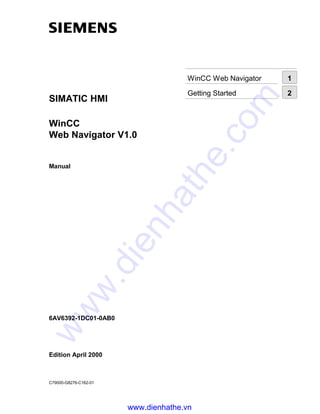
Siemens win cc manual win cc web navigator v1.0
- 1. SIMATIC HMI WinCC Web Navigator V1.0 Manual 6AV6392-1DC01-0AB0 Edition April 2000 C79000-G8276-C162-01 WinCC Web Navigator 1 Getting Started 2 www.dienhathe.vn www.dienhathe.com
- 2. WinCC ® , SIMATIC ® , SIMATIC NET ® , SINEC ® and STEP ® are Siemens registered trademarks. All other product and system names in this manual are (registered) trademarks of their respective owners and must be treated accordingly. (The reproduction, transmission or use of this document or its contents is not permitted without express written authority. Offenders will be liable for damages. All rights, including rights created by patent grant or registration of a utility model or design, are reserved.) (We have checked the contents of this manual for agreement with the hardware and software described. Since deviations cannot be precluded entirely, we cannot guarantee full agreement. However, the data in this manual are reviewed regularly and any necessary corrections included in subsequent editions. Suggestions for improvement are welcomed.) © Siemens AG 1994 - 2000 All rights reserved Technical data subject to change C79000-G8276-C162 Printed in the Federal Republic of Germany Siemens Aktiengesellschaft www.dienhathe.vn www.dienhathe.com
- 3. 04.00 Preface WinCC Web Navigator i C79000-G8276-C162-01 Preface Purpose The WinCC Web Navigator user manual describes: • the structure and operation of the WinCC Web Navigator • the WinCC Web Navigator Server • the WinCC Web Navigator Client • Getting Started The User Guide is for WinCC Web Navigator V1.0 Position within the Information Environment The User Guide is part of the documentation on SIMATIC® HMI® . All the documentation on WinCC is listed below. www.dienhathe.vn www.dienhathe.com
- 4. Preface 04.00 ii WinCC Web Navigator C79000-G8276-C162-01 Documentation Contents Getting Started Uses a configuration example to show beginners how to proceed step by step through a project, and introduces WinCC’s overall functionality. WinCC V5 Volume 1: System Overview Software Protection ControlCenter Server Data Channels Report Designer User Administrator Volume 2: Graphics Designer Alarm Logging Tag Logging Text Library Global Scripts CrossReference • Supplies information • on interrelationships in WinCC • on how software protection works • on the structure, method of operation and use of WinCC Explorer • on variables and variable groups • on communication between WinCC and the process • on creating and editing layouts for printing in Report Designer • on assigning user rights in User Administrator • on generating process maps in Graphics Designer • on configuring, processing and archiving messages in Alarm Logging • on configuring, processing and archiving measured values in Tag Logging • on configuring multiple-language texts in Text Library • on compiling C functions and actions in Global Script • on generating lists of cross-references with Cross Reference • Configuration Manual Volumes 1, 2 and 3 Supplies information • on configuring in WinCC, with examples for illustration • on special aspects of configuring • on the development environment for scripts, C functions and actions (C course) • on the graphics objects in Global Library Communication Manual Volumes 1 and 2 Supplies information • on links to SIMATIC via PROFIBUS, Industrial Ethernet and OPC • on communication drivers and how they are configured, using examples for general links by way of illustration • on special aspects of configuring www.dienhathe.vn www.dienhathe.com
- 5. 04.00 Preface WinCC Web Navigator iii C79000-G8276-C162-01 Documentation Contents Channel descriptions Supply information for communication drivers • on addressing variables in the automation system • on parameterizing the communication partners WinCC Options User Archives Client Server Redundancy Supplies information on the options • User Archives: creating and using user archives • Client-Server: structure and use of WinCC in a client/server system • Redundancy: structure and use of redundant systems ProAgent Supplies information on the ProAgent option (process diagnosis) • How to configure system-specific process diagnosis • How to trace process errors and identify their causes WinCC Web Navigator It provides information about the WinCC Web Navigator option • Mode of operation of the WinCC Web Navigator • Structure, function and configuration of the WinCC Web Navigator Server • via the WinCC Web Navigator Client • Configuration of a WinCC Web project by means of the Getting Started Basic Process Control Supplies information on the process-control options of WinCC • Storage • Picture Tree Manager • Split Screen Manager • Chipcard • Lifebeat Monitoring • Video • Time Synchronization Process Control Runtime Supplies information on the process-control options of WinCC • Operation at runtime www.dienhathe.vn www.dienhathe.com
- 6. Preface 04.00 iv WinCC Web Navigator C79000-G8276-C162-01 Documentation Contents Open Developers Kit Explains programmers how to use WinCC’s API functions and how to access the data Channel Developers Kit Explains how to develop communication drivers for connecting WinCC to any target system www.dienhathe.vn www.dienhathe.com
- 7. 04.00 Preface WinCC Web Navigator v C79000-G8276-C162-01 Additional Support Please do not hesitate to contact use if you encounter problems in operation. Call + 49 911 895-7000 if you need assistance in solving problems. Remember to have the software ID number at hand to streamline the process: this number is on the software product card. Lost or defective authorization can be "repaired" on the phone by our Customer Support. The number to dial is + 49 911 895-7200. Information about SIMATIC Products SIMATIC Customer Support offers you wide-ranging additional information on SIMATIC products by way of its online services: • You can obtain general up-to-date information - on the Internet at http://www.ad.siemens.com/wincc - from the fax polling no. + 49 8765 93 02 77 95 00 • Up-to-date product information and downloads which may be of assistance during operation: - on the Internet at http://www.ad.siemens.de/support/html-00/Index.shtml - from the Bulletin Board System in Nuremberg (SIMATIC Customer Support Mailbox): the number to dial is + 49 911 895-7100. To dial into our mailbox, use a modem with a maximum baud rate that does not exceed 28,800 bps (i.e. up to V.34) and set its parameters to 8, N, 1, ANSI or dial yourself in via ISDN (x.75, 64 Kbit). www.dienhathe.vn www.dienhathe.com
- 8. Preface 04.00 vi WinCC Web Navigator C79000-G8276-C162-01 www.dienhathe.vn www.dienhathe.com
- 9. SIMATIC HMI WinCC Web Navigator V1.0 Manual 6AV6392-1DC01-0AB0 Edition April 2000 C79000-G8276-C162-01 WinCC Web Navigator 1 Getting Started 2 www.dienhathe.vn www.dienhathe.com
- 10. WinCC ® , SIMATIC ® , SIMATIC NET ® , SINEC ® and STEP ® are Siemens registered trademarks. All other product and system names in this manual are (registered) trademarks of their respective owners and must be treated accordingly. (The reproduction, transmission or use of this document or its contents is not permitted without express written authority. Offenders will be liable for damages. All rights, including rights created by patent grant or registration of a utility model or design, are reserved.) (We have checked the contents of this manual for agreement with the hardware and software described. Since deviations cannot be precluded entirely, we cannot guarantee full agreement. However, the data in this manual are reviewed regularly and any necessary corrections included in subsequent editions. Suggestions for improvement are welcomed.) © Siemens AG 1994 - 2000 All rights reserved Technical data subject to change C79000-G8276-C162 Printed in the Federal Republic of Germany Siemens Aktiengesellschaft www.dienhathe.vn www.dienhathe.com
- 11. WinCC Web Navigator i C79000-G8276-C162-01 Contents 1 Requirements............................................................................................1 1.1 Hardware and Software............................................................................... 1 1.2 License ....................................................................................................... 2 2 Installing the WinCC Web Navigator Server...........................................3 2.1 Procedure ................................................................................................... 3 2.2 Windows NT Option Pack 4.0...................................................................... 4 2.3 WinCC Web Navigator Server ..................................................................... 6 3 Wizard-supported Web setup: WinCC Web Configurator.....................9 3.1 Use ............................................................................................................. 9 3.2 Setting up the web folder........................................................................... 13 3.2.1 Creating a new standard Web site (stand alone)........................................ 13 3.2.2 Creating a Virtual Folder............................................................................ 15 3.2.2.1 No active Web........................................................................................... 16 4 WinCC Web Navigator Security.............................................................19 4.1 Overview................................................................................................... 19 4.2 SSL........................................................................................................... 19 4.3 HTTPS...................................................................................................... 20 4.4 WinCC Web Administrator......................................................................... 20 4.5 Secure ID Card ......................................................................................... 20 4.6 Firewall ..................................................................................................... 22 4.6.1 General information................................................................................... 22 4.6.2 Function principle...................................................................................... 22 4.6.3 Firewall variants ........................................................................................ 23 5 Establishing a Connection with the WinCC Web Navigator Server ...25 5.1 Island solution........................................................................................... 25 5.2 Navigator Server on the WinCC Server ..................................................... 26 5.3 Separation of WinCC Server and WinCC Web Navigator Server................ 26 6 Installing the WinCC Web Navigator Client..........................................29 6.1 Installation from CD................................................................................... 29 6.2 Installation over the Internet ...................................................................... 30 6.3 Settings in the Internet Explorer................................................................. 31 7 Deinstalling .............................................................................................35 www.dienhathe.vn www.dienhathe.com
- 12. Contents 04.00 ii WinCC Web Navigator C79000-G8276-C162-01 8 Configuring User Administration..........................................................37 8.1 WinCC Web Administrator ........................................................................ 37 8.2 Structure................................................................................................... 38 8.3 Menu bar .................................................................................................. 40 8.3.1 Menu bar "User"........................................................................................ 40 8.3.1.1 Create User .............................................................................................. 40 8.3.1.2 Copy User................................................................................................. 41 8.3.1.3 Delete User............................................................................................... 42 8.3.2 "Tools" Menu ............................................................................................ 43 8.3.2.1 Languages................................................................................................ 43 9 Configuring a Web Project ....................................................................45 9.1 Taking over WinCC pictures: Web View Publisher..................................... 45 9.2 Takeover, Adaptation of Existing Projects.................................................. 49 9.3 Limitations ................................................................................................ 50 9.4 Using Scripts............................................................................................. 53 10 Using the WinCC Web Navigator Client ...............................................55 11 WinCC Web Navigator and WinCC Guardian.......................................57 12 Appendix .................................................................................................59 12.1 Internet Information Server........................................................................ 59 12.1.1 An overview of the highlights..................................................................... 59 12.1.2 Reliability .................................................................................................. 59 12.1.3 Settings on the Internet Information Server................................................ 60 12.1.4 Setting up the web folder........................................................................... 61 12.1.4.1 Creating a new standard Web site............................................................. 61 12.1.4.2 Virtual Folder ............................................................................................ 63 12.1.5 Setting the Start Page............................................................................... 64 12.1.6 Adding an ISAPI Filter............................................................................... 66 12.1.7 Setting the Default Authentication ............................................................. 67 12.1.8 Application Settings................................................................................... 68 www.dienhathe.vn www.dienhathe.com
- 13. 04.00 Overview of Functions WinCC Web Navigator iii C79000-G8276-C162-01 Overview of Functions The massive growth of the Internet in recent years has had a considerable effect on industrial development. One of the key factors for the Internet boom was the development of the World Wide Web (WWW) Internet service. Browser applications with graphic user interfaces facilitate easy access to the Web and allow users to point and click their way across geographical borders. The product "WinCC Web Navigator" as an option package to the WinCC base system V5.0 and higher enables you to design a solution for the ’Control and Monitoring’ via the Intranet/Internet. It provides you with a method to easily and quickly create a new way to distribute the operation and observation functions of your automation system over the Internet or intranet using the standard functions offered by WinCC. Common Internet security methods are supported by the WinCC Web Navigator. Supplied wizards guide you through the necessary steps. The communication mechanisms used by the WinCC Web Navigator use a powerful and optimized event-controlled transmission method, thereby providing the best possible performance over the intra-/Internet. The WinCC Web Navigator packet consists of special server components, which are installed on the server, and of client components, which are installed on the client computer in the intra-/Internet. The WinCC Web Client is a so-called thin client, which is integrated into the Internet browser on the client computer, and facilitates the operation and observation of a running WinCC project without requiring that the entire WinCC base system be installed on the computer. As a result, it economically extends the networking of client/server systems into the intra-/Internet. The project and the associated WinCC application are located on a server computer. There is, thus, a clear division between the visualization components on the client computer and the WinCC project running on the server computer. This allows you to easily set up operator stations which can be used, for example, for maintenance or diagnosis purposes. The WinCC Web Navigator Client component software can be run under Windows 95, Windows 98 and Windows NT versions 4.0 and higher. Visualization is possible in all Internet browsers supporting the ActiveX technology from Microsoft. This prerequisite is fulfilled by the Internet Explorer, versions 4.01 SP1 and higher. www.dienhathe.vn www.dienhathe.com
- 14. Overview of Functions 04.00 iv WinCC Web Navigator C79000-G8276-C162-01 The WinCC Web Client software can be installed in various ways. It can be installed in the accustomed manner from CD-ROM or as a self-extracting file over the intra-/Internet. In other words, when the WinCC Web Navigator Server is directly accessed, a check is performed to determine whether the client component is installed. If the client is missing, the user will automatically be prompted to download the file onto his computer and perform the installation. This scenario allows a high degree of flexibility and mobility for users of the WinCC Web Navigator. Another interesting and very useful aspect is the user-specific assignment of start pictures and languages. A different start picture and language can be assigned to each user. In this way, various areas of a project can be made either immediately accessible or inaccessible for the users. The pictures displayed on the WinCC Web Navigator Client can be operated in the same way as in a normal WinCC System. As a result, it is possible to influence the WinCC project running on the server computer from anywhere in the world. In addition, the WinCC Web Navigator supports all currently known security standards, including those used in banks and in the insurance industry. Supported functions include user-specific logins and passwords, firewall technology, secure ID cards with PINs as well as RAS (Remote Access Service) and SSL technology. Security is a significant issue when executing operation and observation functions over the Internet. The WinCC Web Navigator supports all common and currently known security methods. In order to communicate with its clients, the WinCC Web Navigator Server requires the Microsoft Internet Information Server or the Personal Web Server, which is a component of the product CD and must be installed. The WinCC Web Configurator is provided to assist the user in configuring and setting up a WinCC Web Navigator Server. The Configurator guides the user through the configuration of the Internet server. The wizard is ideal for all users who have no knowledge of Internet servers - the Web server is correctly configured after just a few entries. In order for a WinCC project to be capable of running on the WinCC Web Navigator, the WinCC pictures need to be adapted and converted. The WinCC pictures are created and edited as they have been in past using the WinCC Graphics Designer. The Web View Publisher automatically performs the necessary adaptation of the project data (conversion of WinCC pictures, scripts). The pictures are then capable of running in the WinCC Web Navigator Client. The wizard is limited to information which is required for the Web. This method achieves the best possible performance: a clear advantage. In combination with the WinCC Guardian product option packet, live pictures can be displayed over the Internet. The WinCC Guardian components are used, for among other purposes, to display live video images of your automation system within WinCC pictures. www.dienhathe.vn www.dienhathe.com
- 15. 04.00 Requirements WinCC Web Navigator 1 C79000-G8276-C162-01 1 Requirements 1.1 Hardware and Software WinCC Web Navigator Client Operating system: Windows 95, Windows 98 , Windows NT V4.0 and higher Software: Internet Explorer 4.01 SP1 or higher Minimum hardware requirements: No special hardware is required for the WinCC Web Navigator Client. It must, however, be capable of running the IE 4.01 SP1 Other: Intra-/Internet access WinCC Web Navigator Server Operating system: Windows NT V4.0 or higher Software: Internet Explorer 4.01 SP1 or higher Windows NT Service Pack 4 Windows NT Option Pack 4.0 WinCC base system V 5.0 or higher Minimum hardware requirements: INTEL Pentium II 266 MHz 128 MB RAM 500 MB free memory network interfaces Other: If you would like to publish information on an intranet, you require the following: A network-capable computer as well as a LAN connection (LAN = Local Area Network). A system for resolving names which resolves computer names into IP addresses (IP = Internet Protocol). This step is not absolutely necessary, but it allows users to use "alias names" instead of IP addresses when connecting to your server. If you would like to publish information on the Internet, you require the following: An Internet connection and an IP address from your Internet service provider (ISP). You can only publish on the Internet if you have access to an Internet connection made available by your Internet service provider. A network card which is suitable for the connection to the Internet. A DNS registration (DNS = Domain Name System) for your IP address. This step is not absolutely necessary, but it allows users to use "alias names" instead of IP addresses when connecting to your server. www.dienhathe.vn www.dienhathe.com
- 16. Requirements 04.00 2 WinCC Web Navigator C79000-G8276-C162-01 1.2 License WinCC Web Navigator Client No license is required for the WinCC Web Navigator Client. WinCC Web Navigator Server The WinCC base license RT is required for the WinCC base system. No WinCC server license is required if no local WinCC clients are to be operated. A license is required to use the WinCC Web Navigator Server. Licenses are available for 3 / 10 / 25 / 50 clients, which can simultaneously access the Web server. If the message is displayed stating that the server is not available, then the number of licensed clients has been exceeded. www.dienhathe.vn www.dienhathe.com
- 17. 04.00 Installing the WinCC Web Navigator Server WinCC Web Navigator 3 C79000-G8276-C162-01 2 Installing the WinCC Web Navigator Server 2.1 Procedure The WinCC Web Navigator Server requires that WinCC Version 5 or higher, Windows NT Service Pack Version 4 or higher and the Windows NT Option Pack Version 4.0 or higher have been installed. For detailed information on installing WinCC, please refer to the WinCC documentation. The following description assumes that WinCC has already been installed. When installing the WinCC Web Navigator Server, procede as follows: 1. Install the Windows NT Option Pack 4.0 2. Do not restart the computer 3. Install the Windows NT Service Pack 4.0 4. Restart the computer 5. Install the WinCC Web Navigator Server Note In order to install the server components of the WinCC Web Navigators under Windows NT, you require write access for the registry. This requires administrator privileges. The Windows NT Option Pack must be installed before the WinCC Web Navigator Server. The Windows NT Option Pack replaces several files, which can lead to problems. After installing the Windows NT Option Pack, Windows NT Service Pack must be installed again in order to ensure communication with the Internet. www.dienhathe.vn www.dienhathe.com
- 18. Installing the WinCC Web Navigator Server 04.00 4 WinCC Web Navigator C79000-G8276-C162-01 2.2 Windows NT Option Pack 4.0 Software requirements: Windows NT Version 4.0 or higher Internet Explorer 4.01 SP1 If any one of these components is missing, the setup will not be performed. The Windows NT Option Pack offers extended Web and application services for Windows NT. The workstation option pack includes the Microsoft Personal Web Server (PWS) as Internet server; the server option pack includes the Internet Information Server (IIS). Note In order to install the Internet Server under Windows NT, you must possess administrator privileges. You are guided through the entire Windows NT Option Pack installation. Please follow the instructions on the screen. If Windows NT Service Pack Version 4.0 or higher has been installed, the following dialog box appears. Click on "Yes" to continue the installation. www.dienhathe.vn www.dienhathe.com
- 19. 04.00 Installing the WinCC Web Navigator Server WinCC Web Navigator 5 C79000-G8276-C162-01 The following components are to be installed: Components Server Workstation Internet Information Server (IIS) X Personal Web Server (PWS) X Internet Service Manager X Personal Web Manager X WWW - Server X X Microsoft DAO 1.5 Data Source Jet and Access ODBC Remote Data Service 1.5 RDS files X X Management Console X X Script Debugger X X Windows NT Option Pack files X X Transaction Server Base components X X The setup program installs the files and starts the WWW service (World Wide Web). This concludes the installation of IIS/PWS. Afterwards, do not restart the computer. Now, install Service Pack 4 without deinstallation folder. Now, restart the computer. Detailed Help information on the individual components of the Windows NT 4.0 Option Pack can be found in the corresponding documentation. Included in the Appendix under Internet Information Server is information on reliability and an overview of the highlights. www.dienhathe.vn www.dienhathe.com
- 20. Installing the WinCC Web Navigator Server 04.00 6 WinCC Web Navigator C79000-G8276-C162-01 2.3 WinCC Web Navigator Server • Insert the CD-ROM with the WinCC Web Navigator in the CD-ROM drive. • The setup program automatically starts within a few seconds, provided that the automatic execution of autorun files has not been disabled. • If a CD is already in your drive, you are installing from a network or autorun has been disabled, you can also start the setup manually. To do this, select in the Windows Start Menu, "Settings" "Control Panel" " Software" and in the tab "Add/Remove Programs", click on "Install". é The program starts with the following dialog box: To obtain additional information about WinCC Web Navigator, click the mouse on the texts "Welcome", "Read First", "Display CD Contents", "Install Software", "Language Selection" To install the WinCC Web Navigator, click the left mouse button on the text "Install Software". In the dialog which follows, you can select the components which you would like to install. www.dienhathe.vn www.dienhathe.com
- 21. 04.00 Installing the WinCC Web Navigator Server WinCC Web Navigator 7 C79000-G8276-C162-01 • Then click on "Next". • The dialog box "Authorization" lists the required authorizations based on the components which have been selected. Select "Yes, the authorization should be performed during the install." and insert the authorization diskette into drive A: The WinCC Web Navigator Server now starts to transfer the data. Afterwards, you can read the file "Setting up an example IIS Web site". If older versions of system files are installed on your computer, the setup program may prompt you to restart your computer. After installing the WinCC Navigator Server software, an icon for the WinCC Web Navigator Server is inserted in the Project Navigation window in the WinCC Explorer www.dienhathe.vn www.dienhathe.com
- 22. Installing the WinCC Web Navigator Server 04.00 8 WinCC Web Navigator C79000-G8276-C162-01 WinCC Web Navigator is already installed If WinCC Web Navigator Server software has already been installed, it will be detected by the setup program. The following dialog box appears. Click on "Yes" to deinstall the existing version. The installation of the WinCC Web Navigator Server will be subsequently performed. www.dienhathe.vn www.dienhathe.com
- 23. 04.00 Wizard-supported Web setup: WinCC Web Configurator WinCC Web Navigator 9 C79000-G8276-C162-01 3 Wizard-supported Web setup: WinCC Web Configurator 3.1 Use The WinCC Web Configurator guides you through the management and setup of the Microsoft Internet Information Server/Personal Web Server in an uncomplicated and easy-to-follow manner. The Configurator is, thus, ideal for all users who have no knowledge of Web servers. This setup and configuration is necessary in order to make the WinCC Server accessible over the intra-/Internet. Additional information on the Microsoft Internet Information Server can be obtained from Microsoft. Notice The Internet Information Server/Personal Web Server and the WinCC Web Navigator Server must be installed. The wizard will otherwise not be executed. www.dienhathe.vn www.dienhathe.com
- 24. Wizard-supported Web setup: WinCC Web Configurator 04.00 10 WinCC Web Navigator C79000-G8276-C162-01 How to Start the WinCC Web Configurator 1. In the project navigation window of the WinCC Explorer, select the Web Navigator and activate its pop-up menu 2. In the pop-up menu, select the menu item "Web Configurator". Note If you have questions or encounter difficulties with the following settings, contact the intra-/Internet administrator in your department. www.dienhathe.vn www.dienhathe.com
- 25. 04.00 Wizard-supported Web setup: WinCC Web Configurator WinCC Web Navigator 11 C79000-G8276-C162-01 Initial configuration of the WinCC Web Navigator Server In the first dialog box of the WinCC Web Configurator, you can specify whether a new standard Web site or a new virtual folder is to be created. The next step is contingent on which option is selected. • If you only operate the WinCC Web Navigator Web on your server, activate the option "Create a new standard Web site (stand alone)" • If the WinCC Web Navigator Web is to be added as a subfolder to your existing Web, activate the option "Add to an existing Web (virtual folder)". www.dienhathe.vn www.dienhathe.com
- 26. Wizard-supported Web setup: WinCC Web Configurator 04.00 12 WinCC Web Navigator C79000-G8276-C162-01 Editing the configuration If the IIS/PWS has already been configured, you can use the WinCC Web Configurator to change the settings of the existing Web server or of the virtual folder. Option "Add to an existing Web (virtual folder)" Note Included in the Appendix are the settings which are performed by the WinCC Web Configurator. If you accidentally delete the Web for the Web Navigator, restart your computer before creating a new Web with WinCC Web Configurator. Please note, that when you perform manual changes to this Web and afterwards you are unable to communicate with your Web, the Web Configurator will automatically attempt to correctly reset these settings. If this method does not succeed, delete the Web from the IIS, reboot your computer and use the Web Configurator to again create a new Web. While operating the WinCC Web Navigator Server, only one Web project can be active per computer, since the Web filter is loaded to the storage of the active Web. www.dienhathe.vn www.dienhathe.com
- 27. 04.00 Wizard-supported Web setup: WinCC Web Configurator WinCC Web Navigator 13 C79000-G8276-C162-01 3.2 Setting up the web folder 3.2.1 Creating a new standard Web site (stand alone) The following dialog box appears upon selection of the option "Create a new standard Web site (stand alone)". Name of the Web site Here, you can enter the name of your Web site, e.g.: WinCCWebsite Port Here, you can specify the connection (port) which is to be used for accessing the Internet via the HTTP protocol. Only numbers in the range from 1 through 65535 may be entered. In general, port numbers up to 1024 are preoccupied by the system. The HTTP standard port 80 is set in this box. IP Address Every computer in the Internet possesses a unique address. The address consists of a group of 4 numbers with values between 0 and 255, each separated by a period. The address is defined in the Control Panel. Only those addresses which are available for selection may be used. The IP address can be used to specify whether the computer is to be accessible from the intra/Internet or from both networks. For example, your computer is accessible in the intranet via the IP address x.x.x.x and via the IP address y.y.y.y in the Internet. If you would like your computer to only be accessible in either the intranet or Internet, select the appropriate address. For the Intranet, this would be x.x.x.x . If your computer is to be accessible in the intra-/Internet, select "All not assigned". www.dienhathe.vn www.dienhathe.com
- 28. Wizard-supported Web setup: WinCC Web Configurator 04.00 14 WinCC Web Navigator C79000-G8276-C162-01 After concluding this entry, click on the "Complete" button to finish server configuration. Upon conclusion of the configuration process, the Web must be manually activated. Start the "Internet Service Manager" via "Start" "Programs" "Windows NT Option Pack 4" "Microsoft Internet Information Server". Click the right mouse button on the page you would like to start and select from the pop-up menu the "Start" command www.dienhathe.vn www.dienhathe.com
- 29. 04.00 Wizard-supported Web setup: WinCC Web Configurator WinCC Web Navigator 15 C79000-G8276-C162-01 3.2.2 Creating a Virtual Folder Upon selection of the option "Add to an existing Web (virtual folder)", click on the Browse button. In the following dialog box, select the active Web to which the virtual folder is to be added. After selecting the active Web, click on the button to return to the previous dialog box. Now, click on the Next button to advance to the next dialog box. www.dienhathe.vn www.dienhathe.com
- 30. Wizard-supported Web setup: WinCC Web Configurator 04.00 16 WinCC Web Navigator C79000-G8276-C162-01 Name of the virtual folder: Here, you can specify the name of the virtual folder which is to be added to the active Web. Port and IP address: The port and the IP address are preset and cannot be edited. The WinCC Web Configurator reads the data of the active WinCC Web Navigator Server from the IIS. Click on Finish to conclude the configuration. No active Web If no active Web is found, the wizard stops with the following message. Confirm with "OK". Activate a Web in the Internet Information Manager, and follow the instructions given by the WinCC Web Configurator. www.dienhathe.vn www.dienhathe.com
- 31. 04.00 Wizard-supported Web setup: WinCC Web Configurator WinCC Web Navigator 17 C79000-G8276-C162-01 How to Activate a Web Activate the "Internet Services Manager" via "Programs" "Windows NT Option Pack 4" "Microsoft Internet Information Server" Click the right mouse button on the "WinCC Website" site and select from the pop- up menu the "Start" command www.dienhathe.vn www.dienhathe.com
- 32. Wizard-supported Web setup: WinCC Web Configurator 04.00 18 WinCC Web Navigator C79000-G8276-C162-01 www.dienhathe.vn www.dienhathe.com
- 33. 04.00 WinCC Web Navigator Security WinCC Web Navigator 19 C79000-G8276-C162-01 4 WinCC Web Navigator Security 4.1 Overview At present, when you connect your WinCC Web Navigator Server to another computer, you are exposing your data to certain risks. How the connection was established plays no roll, e.g. a connection via a local network (LAN) or a dial-up connection via an Internet provider. Unauthorized persons could have access to your data. Your transmission could be intercepted, manipulated and misdirected. By providing certain directories in your system with special security layers, you can control the transmission of information. There are several important concepts regarding a secure transaction: Windows NT makes available powerful security functions which can be used to check users, for access checks and for monitoring purposes. The WinCC Web Navigator Server, which is based on the IIS, makes use of these Windows NT capabilities to provide security for its Internet-based services. Windows NT uses a security model which manages the security for all services through the use of a single registration process. By creating user accounts and by setting up access authorizations for these accounts, the administrators can control which resources and services are available to the users. The central administration for the WinCC Web Navigator Server is performed via the WinCC Web Administrator. In addition, the WinCC Web Navigator Server supports firewall technology. With the help of a firewall, you can protect your system from unauthorized access. Firewalls require that the user must constantly identify himself. This identification can be performed with the aid of company-approved IP addresses, by using user- IDs and passwords - even secure ID cards and encrypted access passwords which are changed at set intervals. The most important components for the security of the WinCC Web Navigator Server are: Secure Socket Layer (SSL), secure HTTP (HTTPS), WinCC Web Administrator, firewall, secure ID card. 4.2 SSL SSL is a protocol which guarantees the data security between HTTP and TCP/IP. The standard for the security of WWW browsers and servers is defined by the W3C (World Wide Web Consortium). The W3C was established to create standard normatives for the WWW. Additional information can be found in the Internet under http://www.w3c.org. The SSL performs a security check before a TCP/IP connection is established. This check determines the security level on which the client and the server agree and over it, the necessary authenticity operations for the connection are performed. SSL performs the encryption and decryption of the data stream of the used protocol (e.g. HTTP = Hyper Text Transfer Protocol) as long as the connection exists. All information, requests as well as responses, are encrypted. This includes www.dienhathe.vn www.dienhathe.com
- 34. WinCC Web Navigator Security 04.00 20 WinCC Web Navigator C79000-G8276-C162-01 the information used for the authenticity check of the HTTP access (user name/password) as well as all data transferred from the server to the client. In order to use SSL, you require as system operator a certificate from a certification provider, e.g. VeriSign Requests for a VeriSign certificate for the Microsoft Server can be found at http://www.verisign.com. 4.3 HTTPS HTTPS is an extension of the HTTP protocol. The SSL protocol is used to establish a secure connection between two computers, while HTTPS sends individual messages securely. The communication between the WinCC Web Navigator Server and Client is performed here using the HTTPS protocol. 4.4 WinCC Web Administrator The WinCC Web Administrator allocates and controls access privileges for the users of the Web site. This is achieved by assigning access privileges during user setup When a user logs into the system, the WinCC Web Navigator Server checks whether the user is registered and whether the maximum number of Web Navigator Clients has been reached. 4.5 Secure ID Card Remote Access Service (RAS) is a service which can be used, for example, to log into a network directly from home. This is performed via the remote communications network. You are prompted to enter your card ID and PIN number by the RAS server. The RAS server checks the entries and, if necessary, calls you www.dienhathe.vn www.dienhathe.com
- 35. 04.00 WinCC Web Navigator Security WinCC Web Navigator 21 C79000-G8276-C162-01 back. This method ensures that only users with valid access information are able to access the server. www.dienhathe.vn www.dienhathe.com
- 36. WinCC Web Navigator Security 04.00 22 WinCC Web Navigator C79000-G8276-C162-01 4.6 Firewall 4.6.1 General information A firewall is a system composed of hardware and software. It is installed at a point between two networks and allows only authorized communication to pass through. Actions which are not permitted are denied; attempts at misuse can be recorded. Firewall systems are, thus, well suited for technically enforcing the predefined requirements regarding security policies. Firewalls are frequently used when an internal network is connected to the Internet to protect the internal network from the dangers of the Internet. 4.6.2 Function principle A computer with installed routing software and two interfaces (two network adapters). The Internet is connected to one interface, the intranet to the other. You, thus, have two different networks which share one computer. This provides excellent safety against attacks from the Internet. www.dienhathe.vn www.dienhathe.com
- 37. 04.00 WinCC Web Navigator Security WinCC Web Navigator 23 C79000-G8276-C162-01 4.6.3 Firewall variants A few of the possible firewall variants are: • Filter firewall • Proxy server Filter firewall: A filter firewall controls the flow of data based on the origin, destination and packet- type information which are included in every data packet. Only selected network traffic is permitted to pass through the firewall. Packet filters are IT systems (Information Technology systems) with special software which filter the information (IP packets) on the transport level, i.e. data are either allowed to pass or are stopped according to predefined rules. The rules can function using the source or target address as well as the source or target port, which is typical for the respective Internet service. Many routers can also be used as a packet filter. Unlike static packet filters, dynamic packet filters do not have a fixed set of rules. The firewall can, instead, modify the rules in reaction to certain events. Proxy server Proxy servers permit indirect access to the Internet through the firewall. A proxy is an application for network services. Its execution is dependent on communication from the service and from system to system. The user’s service program does not communicate directly with the target system, but rather with the firewall’s proxy server. The proxy evaluates the request and decides whether the connection should be established or denied. Proxy servers offer user verification and integrity during the transfer of data between client and server. The Hypertext Transfer Protocol (HTTP) proxy intercepts connections from all Web browsers and redirects the request to the configured Web server. Proxy servers support content filtering. With content filtering, only certain HTML page content may be displayed. Here, the communication is directed over a defined port on an IP address, e.g. that of the WinCC Server. If content filtering is set, the Web Navigator communication no longer functions. www.dienhathe.vn www.dienhathe.com
- 38. WinCC Web Navigator Security 04.00 24 WinCC Web Navigator C79000-G8276-C162-01 www.dienhathe.vn www.dienhathe.com
- 39. 04.00 Establishing a Connection with the WinCC Web Navigator Server WinCC Web Navigator 25 C79000-G8276-C162-01 5 Establishing a Connection with the WinCC Web Navigator Server Before you connect your WinCC Web Server to the intranet or Internet, you must establish a concept which takes into consideration relevant security and system issues. 5.1 Island solution In the figure shown above, the Web Clients are not connected to the intranet, but are rather used only to operate and observe the running WinCC project. You can, in this way, economically set up computer stations which can, for example, be used for monitoring or maintenance purposes. www.dienhathe.vn www.dienhathe.com
- 40. Establishing a Connection with the WinCC Web Navigator Server 04.00 26 WinCC Web Navigator C79000-G8276-C162-01 5.2 Navigator Server on the WinCC Server The WinCC Server and the server components of the WinCC Web Navigator are installed on one computer. The WinCC Web Navigator client can be used to operate and/or observe the running WinCC project over both the intranet and the Internet. A client/server system can be expanded through the use of WinCC Web Navigator Clients. Firewalls are used to protect against attacks from the Internet. The first firewall protects the WinCC Web Navigator Server from attacks originating in the Internet, the second firewall provides additional protection for the intranet. 5.3 Separation of WinCC Server and WinCC Web Navigator Server Communication via a channel The WinCC Server is assigned a group of automation devices. The project is composed of all data, including programs, configuration data and other settings. The WinCC project is mirrored 1:1 on the computer with the WinCC Server and WinCC Web Navigator Server and is not connected to the automation devices. The data matching is performed via the OPC channel (OPC = OLE Process Control). The WinCC Web Navigator Server requires for this purpose a license for the number of OPC tags. www.dienhathe.vn www.dienhathe.com
- 41. 04.00 Establishing a Connection with the WinCC Web Navigator Server WinCC Web Navigator 27 C79000-G8276-C162-01 Two firewalls are used here as well to protect the system from unauthorized access. The first firewall protects the WinCC Web Navigator server from attacks originating in the Internet, the second firewall provides additional protection for the intranet. Communication via the process bus As illustrated in the above picture, two firewalls are used to protect the system from unauthorized access. The WinCC project is mirrored 1:1 on the computer with the WinCC Server and WinCC Web Navigator Server. The data matching is performed via the process bus. www.dienhathe.vn www.dienhathe.com
- 42. Establishing a Connection with the WinCC Web Navigator Server 04.00 28 WinCC Web Navigator C79000-G8276-C162-01 www.dienhathe.vn www.dienhathe.com
- 43. 04.00 Installing the WinCC Web Navigator Client WinCC Web Navigator 29 C79000-G8276-C162-01 6 Installing the WinCC Web Navigator Client The WinCC Web Navigator Client software can be installed not only from CD, but it can also be installed over the intra-/Internet. This allows you to flexibly and quickly install any number of clients. In order to perform the installation over the intra- /Internet, you must be registered as a user in the WinCC Web Administrator. 6.1 Installation from CD Insert the CD-ROM with the WinCC Web Navigator in the CD-ROM drive. The setup program automatically starts within a few seconds, provided that the automatic execution of autorun file has not been disabled. If a CD is already in your drive, you are installing from a network or autorun has been disabled, you can also start the setup manually. To do this, select in the Windows Start Menu, "Settings" "Control Panel" "Add/Remove Programs" and in the tab "Add/Remove", click on "Install". The program starts with the following dialog box: To obtain additional information about WinCC Web Navigator, click the mouse on the texts "Welcome", "Read First", "Display CD Contents", "Install Software" or "Language Selection" To install the WinCC Web Navigator, click the left mouse button on the text "Install Software". In the following dialog box, select the entry "WinCC Web Navigator Client" www.dienhathe.vn www.dienhathe.com
- 44. Installing the WinCC Web Navigator Client 04.00 30 WinCC Web Navigator C79000-G8276-C162-01 6.2 Installation over the Internet 1. Before you dial into the Internet, make the following settings in the Internet Explorer. 2. Dial into the Internet via your Internet service provider. 3. Enter the address of the WinCC Web Navigator Server in the address bar, e.g. "http://www.name_of_ server.de". If installing in a virtual folder, the address may have the following form: "http://www.name_of_server.de/WinCCWebsite/" 4. Log into the WinCC Web Navigator Server with your user name and password. 5. If you are accessing the WinCC Web Navigator Server for the first time, you will be prompted to install the WinCC Web Navigator Client. Follow the instructions on the screen. Note If a version of the WinCC Web Navigator Client is already located on your system, you can overwrite this software. You are guided through the entire WinCC Web Navigator Client installation. Please follow the instructions on the screen. www.dienhathe.vn www.dienhathe.com
- 45. 04.00 Installing the WinCC Web Navigator Client WinCC Web Navigator 31 C79000-G8276-C162-01 6.3 Settings in the Internet Explorer In Internet Explorer 4, click on "View" "Internet Options" and in Internet Explorer 5 on "Tools" "Internet Options" Click on the "Security" tab. There, select the appropriate zone, e.g. Local intranet zone Activate the "Custom (for expert users)" option and click on the "Settings" button www.dienhathe.vn www.dienhathe.com
- 46. Installing the WinCC Web Navigator Client 04.00 32 WinCC Web Navigator C79000-G8276-C162-01 Under "Run ActiveX controls marked safe for scripting" and "Download signed ActiveX controls", mark the "Enable" option. Click on "OK". On the following page, click on "Apply". Click on the "Advanced" tab and activate the option "Browse in a new process" (Internet Explorer 4.01 SP1) or "Open browser window in own process" (Internet Explorer 5). www.dienhathe.vn www.dienhathe.com
- 47. 04.00 Installing the WinCC Web Navigator Client WinCC Web Navigator 33 C79000-G8276-C162-01 Click on "OK". All required settings are now set in the Internet Explorer. www.dienhathe.vn www.dienhathe.com
- 48. Installing the WinCC Web Navigator Client 04.00 34 WinCC Web Navigator C79000-G8276-C162-01 www.dienhathe.vn www.dienhathe.com
- 49. 04.00 Deinstalling WinCC Web Navigator 35 C79000-G8276-C162-01 7 Deinstalling The WinCC Web Navigator Server and WinCC Web Navigator Client can be deinstalled in the accustomed manner under Windows NT, Windows 95 and Windows 98. Select the "Control Panel" and double click on the "Add/Remove Programs" icon. In the "Add/Remove Programs" tab of the selection dialog box which follows, mark the WinCC Web Navigator Server or WinCC Web Navigator Client entry and click on the "Add/Remove" button. Follow the instructions on the screen. The WinCC Web Navigator is removed from your system. Note If you deinstall the WinCC Web Navigator Server, you should use the AuthorsW.exe program to deinstall the corresponding authorization. The authorization can be reactivated at a later time. Additional information on the topic authorization can be found in WinCC Software Protection. www.dienhathe.vn www.dienhathe.com
- 50. Deinstalling 04.00 36 WinCC Web Navigator C79000-G8276-C162-01 www.dienhathe.vn www.dienhathe.com
- 51. 04.00 Configuring User Administration WinCC Web Navigator 37 C79000-G8276-C162-01 8 Configuring User Administration 8.1 WinCC Web Administrator The WinCC Web Administrator is used to give your intra-/Internet users access to your WinCC project and assign them a user-specific start picture and/or language. In addition, you can assign your users various operation and observation privileges here. With the WinCC Web Administrator, you can easily and quickly set up a secure and manageable intra-/Internet user administration for WinCC. When a user logs into the system, the Web Navigator Server checks whether the user is registered and whether the maximum number of Web Navigator Clients has been reached. Among the tasks of the Web Navigator Administrator are: • Creating and editing users • Assigning and managing access privileges, • Assigning and managing start pictures and languages The following access privileges can be assigned for a Web Navigator client: Observation (none) The user is only assigned observation privileges for the process while in runtime; he cannot operate the process. Unlimited operation and observation (all) The user is assigned the privilege to observe and operate the process during runtime. How to Start the WinCC Web Administrator: 1. In the project navigation window of the WinCC Explorer, click the right mouse button on "Web Navigator". 2. Click in the pop-up menu on the "Web Administrator" entry. Important If your computer acts as a primary domain controller (PDC), only administrators can log on. Therefore, the user of the WinCC Web Navigator must be assigned administrator rights in the NT domain manager. Example of a user name: WNUSR_PCNAME, where PCNAME stands for the corresponding PC name, e.g. for PC4000: WNUSR_PC4000. Due to security reasons, this entry must be made manually in the NT User Manager. www.dienhathe.vn www.dienhathe.com
- 52. Configuring User Administration 04.00 38 WinCC Web Navigator C79000-G8276-C162-01 8.2 Structure The user interface of the "WinCC Web Administrator" consists of: • Menu bar • Toolbar • Table window Menu bar All of the commands available in the WinCC Web Administrator are logically divided into groups and assigned to different menus in the menu bar. In order to execute a command, open the appropriate menu, click on the command, and set the necessary parameters. Menu Menu Command File Exit User Create User Copy User Delete User Tools Languages... Help About WinCC Web Administrator Note In the following, only menu commands which vary from those found in standard Windows applications or whose functionality exceeds that to which you may be accustomed will be described in detail. www.dienhathe.vn www.dienhathe.com
- 53. 04.00 Configuring User Administration WinCC Web Navigator 39 C79000-G8276-C162-01 Toolbar These icons allow you to execute actions more rapidly. You do not have to make several selections through the menus until you reach the required function. "User" "Create User" "User" "Copy User" "User" "Delete User" "Tools" "Languages" Table window The Table window contains information about user name, start picture, language and access privileges for the WinCC Navigator clients. www.dienhathe.vn www.dienhathe.com
- 54. Configuring User Administration 04.00 40 WinCC Web Navigator C79000-G8276-C162-01 8.3 Menu bar 8.3.1 Menu bar "User" 8.3.1.1 Create User • Select from the toolbar or from the "User" menu the "Create User" menu item. • The "Edit User" dialog window appears • Enter the new user name. • Enter the new password. Enter the password again to confirm the entry. Important The password must conform to the specified Windows NT guidelines. These guidelines prescribe the use of passwords for user accounts. These include: the minimum length of the password, how often a user must change the password and how often a user may repeatedly use old passwords. • Use "OK" or "Cancel" to exit the dialog box. www.dienhathe.vn www.dienhathe.com
- 55. 04.00 Configuring User Administration WinCC Web Navigator 41 C79000-G8276-C162-01 • Assign the privileges, the start picture and the language for the user in the Table window of the WinCC Web Administrator. é Double click in the desired column to make chages to the entries. Name User name of the client with a length between 4 and 24 characters. Start picture Start picture the client displays when the server is accessed Language Language setting Privileges Access privileges: All: Unlimited operation and observation None: observation only Note A user name may be allocated only once. Only those languages which were selected via "Tools/Languages..." are available for selection 8.3.1.2 Copy User In the "Copy User" menu item, you can copy the selected user. How to Copy a User: • In the Table window, select the user who is be copied. • Select from the "User" menu the "Copy User" item or click on the icon • The "Edit User" dialog window appears • Enter the new user name. • Enter the new password. Enter the password again to confirm. www.dienhathe.vn www.dienhathe.com
- 56. Configuring User Administration 04.00 42 WinCC Web Navigator C79000-G8276-C162-01 • Exit the dialog with "OK" or "Cancel". • The remaining settings, such as start picture, privileges and language are taken over from the copied user 8.3.1.3 Delete User Use the "Delete User" menu item to delete the selected user. • Select the user to be deleted in the Table window. • Select in the "User" menu the "Delete User" item or click on the icon • The selected user is deleted. Note Only pictures which were distributed on the WinCC Web Navigator Server using the Web View Publisher may be selected as start pictures. www.dienhathe.vn www.dienhathe.com
- 57. 04.00 Configuring User Administration WinCC Web Navigator 43 C79000-G8276-C162-01 8.3.2 "Tools" Menu 8.3.2.1 Languages Use the "Language..." menu item to open the dialog for switching the configuration language. You may select the desired language from the list displayed. How to Change the Language: • Select from the toolbar or from "Tools" menu the "Language" command. • Select the desired language from those listed and confirm the selection with OK. www.dienhathe.vn www.dienhathe.com
- 58. Configuring User Administration 04.00 44 WinCC Web Navigator C79000-G8276-C162-01 www.dienhathe.vn www.dienhathe.com
- 59. 04.00 Configuring a Web Project WinCC Web Navigator 45 C79000-G8276-C162-01 9 Configuring a Web Project 9.1 Taking over WinCC pictures: Web View Publisher To use your WinCC project in the intra-/Internet, you can create your pictures using standard WinCC methods or use already created pictures. Note Only use the WinCC Web View Publisher with projects which were created with WinCC V 5.0. Projects which were created with WinCC V4.02 and V4.02SP1 and were converted to WinCC V5.0 may cause problems If you use relatively complex functions or scripts, please first read the appropriate chapter for information on restrictions, etc. If you created your project and your pictures using the WinCC Graphics Designer, you can make the pictures Internet- capable using just a wizard. The Web View Publisher automatically performs the necessary adaptation of the project data (conversion of WinCC pictures, scripts). The pictures are then capable of running in the WinCC Web Navigator Client over the intra-/Internet. The following conversions are performed: • Compression of data to ensure the best-possible performance in the Internet. • Removal of project-specific data which are not necessary for operation. • Conversion of picture window into an ActiveX component. • Conversion of scripts, so that they are capable of running on the WinCC Web Navigator Client. How to Start the Web View Publisher: 1. In the project navigation window of the WinCC Explorer, click the right mouse button on "Web Navigator". 2. In the pop-up menu, select the "Web View Publisher" menu item. www.dienhathe.vn www.dienhathe.com
- 60. Configuring a Web Project 04.00 46 WinCC Web Navigator C79000-G8276-C162-01 Web View Publishing Wizard The wizard starts with the following start mask: 1. Click on Next to advance to the next dialog box. www.dienhathe.vn www.dienhathe.com
- 61. 04.00 Configuring a Web Project WinCC Web Navigator 47 C79000-G8276-C162-01 2. In the dialog, select the folder in which the WinCC pictures are located, e.g. ..SiemensWinCCWinCCProjectsGraCS and the folder into which the converted pictures are to be stored. 3. Now, click on the "Next" button. 4. In the next dialog, select the pictures which you would like to publish on the WinCC Web Navigator Server. 5. Use the "Next" button to advance to the next dialog box. www.dienhathe.vn www.dienhathe.com
- 62. Configuring a Web Project 04.00 48 WinCC Web Navigator C79000-G8276-C162-01 6. After clicking on the "Exit" button, the Web View Publisher starts conversion of the pictures. You can monitor the progress of the conversion in the progress bar. www.dienhathe.vn www.dienhathe.com
- 63. 04.00 Configuring a Web Project WinCC Web Navigator 49 C79000-G8276-C162-01 9.2 Takeover, Adaptation of Existing Projects Projects already created in WinCC can also be made accessible over the Internet and/or intranet. Note WinCC gives you the option to end the WinCC Explorer without having to close the running project. In this case, the task "WebNavigatorRT.exe" must be added to the WinCC startup list. This task is located in the installationpath of the WinCC Web Navigator Server. In brief, the step involves using the WinCC Web View Publisher to convert your already created WinCC pictures in the WinCC Web folder and to configure your Web users with the WinCC Web Administrator. Note Only use the WinCC Web View Publisher with projects which were created with WinCC V 5.0. Projects which were created with WinCC V4.02 and V4.02SP1 and were converted to WinCC V5.0 may cause problems Version V1.0 has, however, several restrictions in its functionality and, as a "Thin Client" solution, does not support all functions that a standard WinCC base system offers For this reason, you may need to check your existing WinCC configuration for the following points and limitations and, if necessary, make adjustments Important If you use scripts in your pictures, objects which receive calls from these scripts must not have any blank spaces or special characters in their names. For example: The object with the name "Button 1" is to change the background color when a certain value changes. If this is to occur via a script, the object name of Button 1 needs to be changed to Button1. The reason for this is that the interpreter software for scripts used on the Web Navigator Client does not support blank spaces and special characters in object names. Version V1.0 of the WinCC Web Navigator offers only a limited number (approx. 600) of functions, standard functions, which can be used on the WinCC Web Navigator Client. A list of the functions which are supported by and which are not supported by the WinCC Web Navigator Client can be found in the Appendix. www.dienhathe.vn www.dienhathe.com
- 64. Configuring a Web Project 04.00 50 WinCC Web Navigator C79000-G8276-C162-01 9.3 Limitations Among others, the following WinCC options and functions are not available via the Intranet/Internet on the WinCC Web Navigator V1.0. • All graphic objects that contain references to images (e.g. bitmaps, C:temphouse.bmp) are not displayed by the WinCC Web Navigator Client. For example, the ’Round Button’ graphic object can be assigned an image for the ’Picture Condition Off’ attribute in the ’Object Properties’ dialog. This image can be stored as a reference in the graphic object. In other words, only the corresponding object reference is stored, e.g. ’C:temphouse.bmp’. The following graphic objects are affected: • Button/Round Button • Status Display • Graphic Object Note: Do not store the images in the graphic objects by reference. If the images are stored unreferenced, the corresponding image is embedded in the graphic object. www.dienhathe.vn www.dienhathe.com
- 65. 04.00 Configuring a Web Project WinCC Web Navigator 51 C79000-G8276-C162-01 • The attributes of the graphic object are displayed in the ’Properties’ tab of the ’Object Properties’ dialog. Making these properties dynamic with a C-action is not supported. • The attributes of the graphic object can be linked to a tag or function in the ’Dynamic Dialog...’. In order to run on the WinCC Web Navigator Client, the update event must be made dependent on a tag trigger (not a time trigger). • In the ’Events’ tab of the ’Object Properties’ dialog, the actions (Mouse Action, Keyboard Action...) to be executed by the selected object are defined. These events can be configured using a direct connection. • Project functions running on the WinCC Web Navigator Client cannot be used in scripts or links by ’Dynamic Dialog...’. • The above limitations also apply to scripts that have been generated with the Dynamic Wizard. • Only those WinCC Option Packages/WinCC Add Ons expressly described in your documentation can be executed on the WinCC Web Navigator. • The indirect addressing of tags is not supported. • Operator messages are not supported by the current version of the WinCC Web Navigator Client. • The access rights assigned to WinCC objects in the User Administrator are based on a two-level decision (no or complete access). • Only a running WinCC project can be viewed by the WinCC Web Navigator Client. It is not possible to configure the interface via the Web Client. • The WinCC Web Navigator Client does not have an archiving system of its own. The alarm archive or alarm system can only be controlled and monitored. www.dienhathe.vn www.dienhathe.com
- 66. Configuring a Web Project 04.00 52 WinCC Web Navigator C79000-G8276-C162-01 • When employing scripts in your pictures, the objects addressed by scripts must not contain any blank spaces or special characters in their name. This is especially important for projects that were converted from WinCC V4.02 and V4.02 SP1 to WinCC V5.0. The following special characters in objects are supported: ’_’. The object name ’Boiler 1’ must be changed to ’Boiler_1’ (’_Boiler1’ must not be changed, ’Boiler.1’ is not supported). • The Loop in Alarm function is not available in the current version. • WinCC User Archives are not offered via the Intranet/Internet. • The Report Designer is an integrated reporting system of WinCC for the time or event controlled documentation of messages, operations and archive contents. This reporting system is not available via the Intranet/Internet, since the WinCC Web Navigator Client only has the view to a running WinCC project. • The Global Script editor is not available via the Intranet/Internet. • The PCS7 options are are not supported by the current version of the WinCC Web Navigator Client. • ODK functions are not supported by the WinCC Web Navigator Client. A list of functions that are supported/not supported by the WinCC Web Navigator Client can be found in the appendix. www.dienhathe.vn www.dienhathe.com
- 67. 04.00 Configuring a Web Project WinCC Web Navigator 53 C79000-G8276-C162-01 9.4 Using Scripts Global script The WinCC Web Navigator Client displays only one view of the project. The configuration of scripts is performed in the server project of the WinCC Server. For this reason, the Global Script Editor is not available in the WinCC Web Navigator. Unlike in WinCC, the WinCC Web Navigator links all scripts on the client in the same name space. Therefore, function calls between scripts that have been implemented at various objects are possible. The global variables are known to all scripts. For this reason, the same "define" commands, e.g. #define Motor 1 100, that are stored in the scripts of this file, must only appear once across all scripts If this is not possible due to configuration constraints, the "define" command must first be deactivated via the "#undef" command. Example: #undef Motor1 #define Motor1 200 Actions Actions are scripts which react to operator activity and events. The functions which are supported are listed in the Appendix. Only actions which are configured via the Dynamic Dialog are supported in the WinCC Web Navigator Client. These actions must be dependent on only one tag. Important As the CISS compiler, which is used for interpreting the scripts/functions used in the pictures, conforms to ANSI-C, no anonymous structures and unions may be used. In the VARIANT2 structure, which is compatible with VARIANT, the swapped union is named vdata. VARIANT2 vTest; VariantInit((VARIANT*) &vTest); vTest.vt=VT_I4; vTest.vdata.lVal=1024; VariantClear((VARIANT*) &vTest); The names of objects which are used in a WinCC picture and which receive calls from scripts must not contain any blank spaces or special characters. Moreover, the object names are case-sensitive. www.dienhathe.vn www.dienhathe.com
- 68. Configuring a Web Project 04.00 54 WinCC Web Navigator C79000-G8276-C162-01 www.dienhathe.vn www.dienhathe.com
- 69. 04.00 Using the WinCC Web Navigator Client WinCC Web Navigator 55 C79000-G8276-C162-01 10 Using the WinCC Web Navigator Client With the WinCC Web Navigator Client, a WinCC project which is running on the WinCC Server can be viewed, operated and observed. For this reason, it is not possible to configure the server project. The following functions are available on the WinCC Web Navigator Client: Displaying WinCC pictures over the intra-/Internet The Graphics Designer is used to create process images in WinCC. The Web View Publisher automatically performs the necessary adaptation of the project data (conversion of WinCC pictures, scripts). The pictures are then capable of running in the WinCC Web Navigator Client. The communication between the WinCC Web Navigator Server and Client is possible here using the HTTPS protocol. In order to protect the system from unauthorized access, HTTPS should be used. Accessing Process Tags Process Tags can be read and written as in WinCC. The process image is supplied with tag values via the WinCC Explorer. Depending on the user’s access privileges in the WinCC Web Administrator, he can either observe or both operate and observe. Displaying messages The existing WinCC message archive and/or message system of the WinCC Server can be operated and observed on the WinCC Web Navigator Client via the WinCC Alarm Control. It is not possible to execute the "Loop in Alarm" function. Displaying process values in trends and tables It is possible to display the process values in trends and tables via the WinCC Online Trend Control and WinCC Online Table Control from the WinCC Web Navigator Client. Changes, with regard to the Trend and Table windows, are possible. It is, however, not possible to configure an individual archive on the Web Navigator Client as the process value data come exclusively from the archive system on the WinCC Server. Language switch It is possible to switch languages on the WinCC Web Navigator Client as well. If a text from the text library is changed on the WinCC Server while in runtime, it may, under certain circumstances, not automatically be detected by the WinCC Web Navigator Client. The Internet Explorer stores the pictures in its cache. The cache is a special memory area in which the contents of frequently used objects, e.g. Internet pages, are stored. In order to update the displayed pictures, the picture must be reloaded by using the Reload icon. www.dienhathe.vn www.dienhathe.com
- 70. Using the WinCC Web Navigator Client 04.00 56 WinCC Web Navigator C79000-G8276-C162-01 www.dienhathe.vn www.dienhathe.com
- 71. 04.00 WinCC Web Navigator and WinCC Guardian WinCC Web Navigator 57 C79000-G8276-C162-01 11 WinCC Web Navigator and WinCC Guardian The WinCC Guardian option packet is used, for among other purposes, to display live video images of your automation system within WinCC pictures. These live video images can also be displayed on various remote computer stations through the use of so-called streaming technology. Through the use of both option packets, it is possible to display live images over the intra-/Internet. For configuration information, please refer to the WinCC Guardian documentation. It is important for the WinCC Web Navigator Server that a folder named WinCCMediaShare be created in the Web. The Guardian Media files (bitmaps, AVIs) are stored in this folder. This folder is automatically created during the installation of the WinCC Guardian Network Edition. During operation of the WinCC Web Navigator, make certain that this virtual folder is set up and activated in the WinCC Web Navigator Web. The WinCC Web Navigator Client requires the Camera Viewer Setup from the WinCC Guardian option packet in order to display live video images. www.dienhathe.vn www.dienhathe.com
- 72. WinCC Web Navigator and WinCC Guardian 04.00 58 WinCC Web Navigator C79000-G8276-C162-01 www.dienhathe.vn www.dienhathe.com
- 73. 04.00 Appendix WinCC Web Navigator 59 C79000-G8276-C162-01 12 Appendix 12.1 Internet Information Server 12.1.1 An overview of the highlights • Optimized system availability through failure safety (24/7/365) • Transacted Active Server Pages (ASP) ensure that processes running in parallel do not mutually interfere with one another. Script debugging simplifies the development of such applications • Flexible configuration • Low operating costs through optimized administration tools • Ensured compatibility through strict adherence to common Internet standards • Secure information exchange through effective encryption mechanisms • Individually configurable search functionality 12.1.2 Reliability Reliability is a key term in modern IT management. It is one of the fundamental requirements for successful implementation of IT technologies. The possibility to integrate the Microsoft Transaction Servers into the Microsoft Internet Information Server 4.0 makes the Windows NT Server the most comprehensive platform for the development and expansion of dependable and simultaneously scalable Web applications. The Transaction Server ensures very efficient processing of all data streams between server and back-end system in a client/server environment. The Microsoft Internet Information Server guarantees stability through 3 key points: • System security: Various applications can run simultaneously on the Web Server. If applications from third parties (or even "homemade" applications) are being run, they may cause problems through incompatibility and may even result in a system crash. The Internet Information Server makes certain that such events affect neither other applications nor the system as a whole. If one of the described applications should crash, it is exited and, if necessary, restarted. • Transacted Active Server Pages: This new development allows the developer to design applications which can simultaneously perform multiple actions. These actions can work towards a common cause or run entirely independently from one another. In any event, it is ensured that they do not interfere with one another and cause instability in the system operation. In particular, this can play a role in database applications. • Script debugging: A special function which makes the programming of applications using Active Server Pages easier for the developer. www.dienhathe.vn www.dienhathe.com
- 74. Appendix 04.00 60 WinCC Web Navigator C79000-G8276-C162-01 12.1.3 Settings on the Internet Information Server The WinCC Web Configurator made the following settings: • Setting up the Web folder • Creating a new standard Web site • Creating a virtual folder • Setting the start page • ISAPI filter added • Setting the basic authentication and folder privileges • Creating an application Note If you have questions or encounter difficulties with the following settings, contact the intra-/Internet administrator in your department. www.dienhathe.vn www.dienhathe.com
- 75. 04.00 Appendix WinCC Web Navigator 61 C79000-G8276-C162-01 12.1.4 Setting up the web folder 12.1.4.1 Creating a new standard Web site Activate the "Internet Services Manager" via "Programs" "Windows NT Option Pack 4" "Microsoft Internet Information Server" In the Internet Services Manager, click the right mouse button on the computer or page, then click in the pop-up menu on the "New" "Web Site" entry The Web Site Wizard starts Click on "Next" and select your IP address and the TCP connection. The path for the root directory is set in the dialog box which follows. As this is sensitive information, anonymous access of this Web site should not be permitted. www.dienhathe.vn www.dienhathe.com
- 76. Appendix 04.00 62 WinCC Web Navigator C79000-G8276-C162-01 In the dialog box which follows, enable only read access, script access and the execution of scripts. Click on Finish to exit the wizard. www.dienhathe.vn www.dienhathe.com
- 77. 04.00 Appendix WinCC Web Navigator 63 C79000-G8276-C162-01 12.1.4.2 Virtual Folder If your Web site includes files which are either not on the same drive as the root directory or are not on the same computer and are to be executed on the Internet Information Server, you must create a virtual folder to accommodate these files in your Web site. Such a folder can be located on a local drive or on another computer in the network. If you would like to use a folder on another computer, you need to specify the UNC name (UNC = Universal Naming Convention) of the folder and provide a user name and password for access authorization. An overview of all virtual folders can be found under Virtual Folders. How to Create a Virtual Folder 1. In the Internet Services Manager, select the Web site which you would like to add to the folder. 2. Click on the Action button, point to New and then select Virtual Folder. 3. Make the actual settings for new virtual folders with the help of the wizard. www.dienhathe.vn www.dienhathe.com
- 78. Appendix 04.00 64 WinCC Web Navigator C79000-G8276-C162-01 12.1.5 Setting the Start Page The start page is the document which is opened on a browser request for data. The default page names are "index.html, index.htm, default.html, default.htm" • In the Internet Services Manager, click the right mouse button on the name of the Web site, e.g. WinCCWebsite, and in the pop-up menu click on the "Properties" entry www.dienhathe.vn www.dienhathe.com
- 79. 04.00 Appendix WinCC Web Navigator 65 C79000-G8276-C162-01 • Click on the "Documents" tab and insert "webclient.asp" as the default document. In this case, Webclient.asp is called up on a browser request and the respective start picture displayed in the browser. It is still possible to display the start picture within an example Web. To do so, the following entry is necessary: "webclient.asp?Frames=1". www.dienhathe.vn www.dienhathe.com
- 80. Appendix 04.00 66 WinCC Web Navigator C79000-G8276-C162-01 12.1.6 Adding an ISAPI Filter An ISAPI filter is a program which reacts to events which occur during the processing of an HTTP request. • In the Properties dialog box of the "WinCCWebsite" Web site, click on the ISAPI Filters tab. • This table lists the states, names and priority levels of the filter. • Click on "Add" to activate the filter of the Web Navigator (Webfilter.dll). The program is located in the installation folder (..SiemensWinCCWebNavigatorServerWebbin..) of the WinCC Web Navigator. • If the ISAPI filter has been changed (deleted and then relinked), the PC must be restarted or, as the case may be, the WWW Publishing Service must be exited and restarted. Note While operating the WinCC Web Navigator Server, only one Web project can be active per computer, since the Web filter is loaded to the storage of the active Web. www.dienhathe.vn www.dienhathe.com
- 81. 04.00 Appendix WinCC Web Navigator 67 C79000-G8276-C162-01 12.1.7 Setting the Default Authentication • In the Properties dialog box of the "WinCCWebsite", click on the "Directory Security" tab. The security functions of the Web Server are set in this tab. • In the "Enable anonymous access and edit the authentication methods for this resource" entry, click on the "Edit" button. Activate "Basic Authentication (Password is Sent in Clear Text)". This is a commonly used method for identifying and authenticating the user in accordance with the industry standard. During the course of the non-encrypted authenticity confirmation, the Web browser prompts the user to enter a valid user account name and the corresponding password. Note When SSL is used, all information, including both the request and the response, are encrypted. This includes the information for the authenticity confirmation of the HTTP access (user name/password) as well as all data which are transferred by the server to the client. www.dienhathe.vn www.dienhathe.com
- 82. Appendix 04.00 68 WinCC Web Navigator C79000-G8276-C162-01 12.1.8 Application Settings An application is defined as all folders and data contained in a folder which is defined as the starting point of the application until another starting point of an application is found. When you make the root directory of the site the starting point of an application, each virtual folder and each physical folder contained in the site can share the directory. Click on Create to make this directory a starting point of an application (thereby creating an application). To cancel a root directory’s assignment to an application, click on the Remove button. Enter the name of the application in the Name text field. This name is displayed in the Properties windows of all folders which are located within the set boundaries of the given application. Click on the Configure button to define the properties of the application. www.dienhathe.vn www.dienhathe.com
- 83. 04.00 Appendix WinCC Web Navigator 69 C79000-G8276-C162-01 Appendix A: Troubleshooting and Error Rectification No communication between WinCC Web Navigator Server and Client If content filtering is set for an Internet connection from a provider (participating proxy, firewall), Web Navigator communication no longer functions. Content filtering permits only certain HTML page content to be displayed. The communication is directed, in this case, over a defined port on an IP address, e.g. that of the WinCC Server. • Smart filtering must be deactivated for the IP addresses of the WinCC Web Navigator Server. As there are no viruses or HTML content present, filtering serves no useful purpose. • The WinCC Navigator Server changes the communication principle. The client calls at intervals, which need to be set, via the registered tags. • If the customer uses SSL technology, it is not possible to filter by content as the data are transferred encrypted. Connection interruption In the event of a connection interruption, delays or communication fluctuations - not uncommon occurrences in the Internet, the connection to your WinCC Web Server may be interrupted. Should this occur, the following dialog box appears. Click on "Yes" to refresh the connection and reload the picture. www.dienhathe.vn www.dienhathe.com
- 84. Appendix 04.00 70 WinCC Web Navigator C79000-G8276-C162-01 No pictures are displayed Check whether the following setting is activated in your Internet Explorer: • Internet Explorer 4.0: "View" "Internet Options" tab: "Advanced" "Browse in a new process" • Internet Explorer 5.0: "Tools" "Internet Options" tab: "Advanced" "Browse in a new process" Incorrect start picture You have either created or edited a new picture in the Graphics Designer • Start the PDL Publisher to make the new picture available to the Internet. • Delete the temporary Internet files and the cache under "View" "Internet Options" www.dienhathe.vn www.dienhathe.com
- 85. 04.00 Appendix WinCC Web Navigator 71 C79000-G8276-C162-01 Appendix B: Used Abbreviations Abbreviation Description DNS HTTP HTTPS IE IIS IP ISP IT LAN OPC PIN PWS SSL TCP TCP/IP UNC - Name: WWW: Domain Name System Hyper Text Transfer Protocol HTTPS is an extension of the HTTP protocol Internet Explorer Internet Information Server Internet Protocol Internet Service Provider Information Technology Local Area Network OLE Process Control Personal Identification Number Personal Web Server Secure Socket Layer Transmisson Control Protocol Transmisson Control Protocol/Internet Protocol A name which meets the requirements of the Universal Naming Convention World Wide Web www.dienhathe.vn www.dienhathe.com
- 86. Appendix 04.00 72 WinCC Web Navigator C79000-G8276-C162-01 Appendix C: Tested Components The WinCC Web Navigator has been tested with the following software components: • Microsoft Visual Studio 5 / 6 • Microsoft Office 97 • Visio 4 • Migrografix Publisher • Dr. Solomon’s Antivirus Toolkit www.dienhathe.vn www.dienhathe.com
- 87. 04.00 Index WinCC Web Navigator Index-1 C79000-G8276-C162-01 Index A Activating a Web............................... 13, 15 C Configuring....................................... 43, 47 Adaptation of Projects .........................47 Internet Explorer..................................29 Internet Information Server..................58 Restrictions ................................... 47, 48 Takeover of Projects ...........................47 Takeover of WinCC Pictures................43 WinCC Web Navigator Server ...............9 Creating..................................................13 Standard Web Site.......................... 9, 13 Virtual Folder.........................................9 Virtual Folder with Web Configurator ...15 D Deinstallation..........................................33 WinCC Web Navigator Client ..............33 WinCC Web Navigator Server .............33 F Firewall...................................................21 Filter Firewall.......................................21 Function Principle................................21 Proxy Server .......................................21 I Installation .......................................... 3, 27 From CD .............................................27 Over the Internet .................................27 Procedure .............................................3 WinCC Web Navigator Client ..............27 WinCC Web Navigator Server ...........3, 6 Windows NT Option Pack 4.0................4 Internet Information Server .....................57 Adding a ISAPI Filter...........................64 Application Settings.............................66 Creating a Standard Web Site .............59 Creating a Virtual Folder......................61 Overview.............................................57 Reliability ............................................57 Setting the Basic Authentication ..........65 Setting the Directory Security ..............65 Setting the Start Page .........................62 IP Address..............................................13 Standard Web Site..............................13 Virtual Folder.......................................15 L License.....................................................2 WinCC Web Navigator Client ................2 WinCC Web Navigator Server ...............2 M Menu Bar................................................38 Copy User...........................................38 Create User.........................................38 Delete User.........................................38 Tools...................................................41 P Port ........................................................13 Standard Web Site..............................13 Virtual Folder.......................................15 R Requirements.......................................1, 2 Hardware ..............................................1 License .................................................2 Software................................................1 WinCC Web Navigator Client ................1 WinCC Web Navigator Server ...............1 Windows NT 4.0 Option Pack................4 Restrictions.............................................48 Actions................................................51 Global Script .......................................51 Graphic Object....................................48 PCS7 Options .....................................48 Report Designer..................................48 User Archive .......................................48 Using Scripts.......................................51 www.dienhathe.vn www.dienhathe.com
- 88. Index 04.00 Index-2 WinCC Web Navigator C79000-G8276-C162-01 S Security.................................................. 19 Activating the Web .............................. 13 Creating in IIS..................................... 59 Creating via the Web Configurator....... 13 Filter Firewall ...................................... 21 Firewall ............................................... 21 HTTPS................................................ 19 IP Address .......................................... 13 Island Solution .................................... 23 Name of the Web Site ......................... 13 Port..................................................... 13 Secure ID Card ................................... 19 Separation of WinCC Server/Web Server ........................................................ 23 SSL..................................................... 19 WinCC Server on the Web Server....... 23 WinCC Web Administrator................... 19 T Tools...................................................... 41 Language............................................ 41 U User Administration ................................ 35 Copy................................................... 38 Copy User........................................... 38 Create................................................. 38 Create User ........................................ 38 Delete................................................. 38 Delete User......................................... 38 WinCC Web Adminstrator ................... 35 V Virtual Folder.......................................... 15 Activating the Web .............................. 15 Creating in IIS..................................... 61 Creating with Web Configurator........... 15 IP Address .......................................... 15 Name of the Web Site ......................... 15 Port..................................................... 15 W Web Configurator ..................................... 9 Creating a Standard Web Site............. 13 Creating a Virtual Folder ..................... 15 IP Address.......................................... 13 Name of the Web Site......................... 13 Port..................................................... 13 Web View Publisher ............................... 43 Adapting Project Data ......................... 43 Distributing Pictures ............................ 43 Selecting Pictures ............................... 43 Selecting the Target Path.................... 43 Starting............................................... 43 WinCC Web Adminstrator....................... 36 Access Privileges................................ 35 Copy User........................................... 38 Create User ........................................ 38 Delete User......................................... 38 Menu Bar............................................ 36 Starting............................................... 35 Structure............................................. 36 Table Window..................................... 36 Toolbar ............................................... 36 User Administration............................. 35 WinCC Web Navigator Client.................. 27 Accessing Process Tags..................... 53 Deinstallation ...................................... 33 Displaying Messages .......................... 53 Displaying Process Values.................. 53 Displaying Trends ............................... 53 Displaying WinCC Pictures.................. 53 Hardware Requirements ....................... 1 Installation .......................................... 27 Internet Explorer Settings.................... 29 Language Switch ................................ 53 License Requirement ............................ 2 Software Requirements......................... 1 WinCC Guardian................................. 55 WinCC Web Navigator Server .................. 6 Configuring ........................................... 9 Deinstallation ...................................... 33 Hardware Requirements ....................... 1 Installation ............................................ 6 License Requirements .......................... 2 Software Requirements......................... 1 WinCC Guardian................................. 55 Windows NT Option Pack 4.0 ................... 4 Installation ............................................ 4 www.dienhathe.vn www.dienhathe.com
- 89. SIMATIC HMI WinCC Web Navigator V1.0 Manual 6AV6392-1DC01-0AB0 Edition April 2000 C79000-G8276-C162-01 WinCC Web Navigator 1 Getting Started 2 www.dienhathe.vn www.dienhathe.com
- 90. WinCC ® , SIMATIC ® , SIMATIC NET ® , SINEC ® and STEP ® are Siemens registered trademarks. All other product and system names in this manual are (registered) trademarks of their respective owners and must be treated accordingly. (The reproduction, transmission or use of this document or its contents is not permitted without express written authority. Offenders will be liable for damages. All rights, including rights created by patent grant or registration of a utility model or design, are reserved.) (We have checked the contents of this manual for agreement with the hardware and software described. Since deviations cannot be precluded entirely, we cannot guarantee full agreement. However, the data in this manual are reviewed regularly and any necessary corrections included in subsequent editions. Suggestions for improvement are welcomed.) © Siemens AG 1994 - 2000 All rights reserved Technical data subject to change C79000-G8276-C162 Printed in the Federal Republic of Germany Siemens Aktiengesellschaft www.dienhathe.vn www.dienhathe.com
- 91. WinCC Web Navigator i C79000-G8276-C162-01 Contents 1 Installation and Deinstallation.................................................................1 1.1 Installation................................................................................................... 2 1.1.1 Procedure ................................................................................................... 2 1.1.2 Windows NT Option Pack............................................................................ 2 1.1.3 WinCC Web Navigator Server ..................................................................... 4 1.2 Deinstallation .............................................................................................. 9 2 The First Web Project.............................................................................11 2.1 Configuring the WinCC Web Navigator Server........................................... 12 2.1.1 Step 1: Starting the Qckstart project .......................................................... 12 2.1.2 Step 2: WinCC Web Configurator.............................................................. 14 2.1.3 Step 3: Setting the Standard Web ............................................................. 15 2.1.4 Step 4: Activating the Web ........................................................................ 17 2.2 Converting Process Pictures ..................................................................... 18 2.2.1 Step 5: Starting Web View Publisher ......................................................... 18 2.2.2 Step 6: Publishing Pictures........................................................................ 19 2.2.3 Step 7: WinCC Web Administrator............................................................. 21 2.3 Accessing the Web Project via a Client...................................................... 23 2.3.1 Step 8: Installing the WinCC Web Navigator Client.................................... 23 2.3.2 Step 9: Settings in the Internet Explorer..................................................... 26 2.3.3 Step 10: The Web Project ......................................................................... 29 2.4 New Process Picture................................................................................. 31 2.4.1 Step 11: Creating a New Process Picture .................................................. 31 2.4.2 Step 12: Publishing a Process Picture ....................................................... 33 2.4.3 Step 13: Process Picture in the Web Client................................................ 34 2.5 Troubleshooting and Error Rectification..................................................... 36 www.dienhathe.vn www.dienhathe.com
- 92. Contents 04.00 ii WinCC Web Navigator C79000-G8276-C162-01 www.dienhathe.vn www.dienhathe.com
- 93. 04.00 Introduction WinCC Web Navigator iii C79000-G8276-C162-01 Introduction Welcome to WinCC Web Navigator. WinCC is the world’s first IHMI (Integrated Human Machine Interface) software system, which truly integrates your plant controller software with your automation process. WinCC’s user-friendly components permit the trouble-free integration of new or existing applications. The WinCC Web Navigator packet consists of special server components, which are installed on the server, and of client components, which are installed on the client computer in the intra-/Internet. The pictures displayed on the WinCC Web Navigator Client can be operated in the same way as in a normal WinCC System. As a result, it is possible to influence the WinCC project running on the server computer from anywhere in the world. www.dienhathe.vn www.dienhathe.com
- 94. Introduction 04.00 iv WinCC Web Navigator C79000-G8276-C162-01 Notation The following notation is used in this documentation: Icon Meaning indicates a click with the left mouse button. indicates a click with the right mouse button. indicates a double click with the left mouse button. indicates entries with the left mouse button pressed. indicates entries from the keyboard. "File" "New" all menus and input fields which are to be selected are enclosed in quotation marks. #1 In the texts which accompany the pictures, the values "#n" specify the sequence in which the operating steps are to be performed. www.dienhathe.vn www.dienhathe.com
