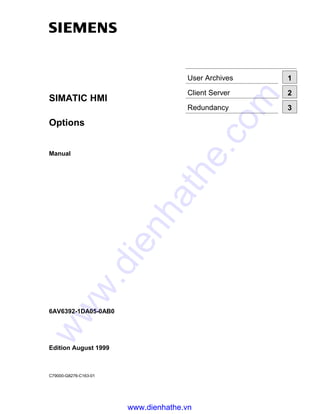
Siemens win cc manual simatic hmi options
- 1. SIMATIC HMI Options Manual 6AV6392-1DA05-0AB0 Edition August 1999 C79000-G8276-C163-01 User Archives 1 Client Server 2 Redundancy 3 www.dienhathe.vn www.dienhathe.com
- 2. WinCC ® , SIMATIC ® , SIMATIC NET ® , SINEC ® and STEP ® are Siemens registered trademarks. All other product and system names in this manual are (registered) trademarks of their respective owners and must be treated accordingly. (The reproduction, transmission or use of this document or its contents is not permitted without express written authority. Offenders will be liable for damages. All rights, including rights created by patent grant or registration of a utility model or design, are reserved.) (We have checked the contents of this manual for agreement with the hardware and software described. Since deviations cannot be precluded entirely, we cannot guarantee full agreement. However, the data in this manual are reviewed regularly and any necessary corrections included in subsequent editions. Suggestions for improvement are welcomed.) © Siemens AG 1994 - 1999 All rights reserved Technical data subject to change C79000-G8276-C163 Printed in the Federal Republic of Germany Siemens Aktiengesellschaft www.dienhathe.vn www.dienhathe.com
- 3. SIMATIC HMI Options Manual 6AV6392-1DA05-0AB0 Edition August 1999 C79000-G8276-C163-01 User Archives 1 Client Server 2 Redundancy 3 www.dienhathe.vn www.dienhathe.com
- 4. WinCC ® , SIMATIC ® , SIMATIC NET ® , SINEC ® and STEP ® are Siemens registered trademarks. All other product and system names in this manual are (registered) trademarks of their respective owners and must be treated accordingly. (The reproduction, transmission or use of this document or its contents is not permitted without express written authority. Offenders will be liable for damages. All rights, including rights created by patent grant or registration of a utility model or design, are reserved.) (We have checked the contents of this manual for agreement with the hardware and software described. Since deviations cannot be precluded entirely, we cannot guarantee full agreement. However, the data in this manual are reviewed regularly and any necessary corrections included in subsequent editions. Suggestions for improvement are welcomed.) © Siemens AG 1994 - 1999 All rights reserved Technical data subject to change C79000-G8276-C163 Printed in the Federal Republic of Germany Siemens Aktiengesellschaft www.dienhathe.vn www.dienhathe.com
- 5. WinCC Manual i C79000-G8276-C163-01 Table of Contents 1 User Archives........................................................................................ 1-1 1.1 Components of the User Archives................................................................. 1-2 1.1.1 The User Archives Editor .............................................................................. 1-2 1.1.2 The WinCC User Archives Table Control...................................................... 1-3 1.1.3 The User Archives Script Functions.............................................................. 1-3 1.1.4 Applications of the User Archives.................................................................. 1-4 1.2 Functionality of the User Archives................................................................. 1-7 2 The User Archives Editor..................................................................... 2-1 2.1 Structure of the User Archives Editor............................................................ 2-1 2.1.1 The Menus..................................................................................................... 2-1 2.1.2 The Toolbar ................................................................................................... 2-8 2.1.3 The Table Window ...................................................................................... 2-10 2.2 Configuration ............................................................................................... 2-11 2.2.1 User Archives Example............................................................................... 2-12 2.2.2 Configuration of User Archivess.................................................................. 2-14 2.2.2.1 Creation of New User Archives ................................................................... 2-14 2.2.2.2 Creation of Archive Fields ........................................................................... 2-21 2.2.2.3 Properties of Archives ................................................................................. 2-25 2.2.2.4 Properties of Archive Fields ........................................................................ 2-27 2.2.2.5 Properties of Control Tags .......................................................................... 2-29 2.2.3 Configuration of Views ................................................................................ 2-35 2.2.3.1 Creation of Views ........................................................................................ 2-35 2.2.3.2 Creation of Columns of a View.................................................................... 2-38 2.2.3.3 Properties of Views ..................................................................................... 2-40 2.2.3.4 Properties of Columns of a View................................................................. 2-43 2.2.4 Configuration Tips ....................................................................................... 2-45 3 WinCC User Archives Table Control................................................... 3-1 3.1 Configuration of the User Archives Table Control......................................... 3-2 3.1.1 Placing a User Archives Control in a Process Screen .................................. 3-2 3.1.2 Defining the Properties of the User Archives Control.................................... 3-4 3.1.3 Deleting the User Archives Control ............................................................... 3-4 3.2 Configuration of a Form View........................................................................ 3-5 3.2.1 Creating a "Text" Form Field......................................................................... 3-7 3.2.2 Defining the "Edit" Form Field ....................................................................... 3-8 3.2.3 Defining the "Button" Form Field................................................................... 3-9 3.2.4 Editing Form Fields at a Later Time ............................................................ 3-10 3.2.5 Deleting Form Fields ................................................................................... 3-10 3.3 Properties of the WinCC User Archives Table Control ............................... 3-11 3.3.1 Object Properties of the WinCC User Archives Table Control.................... 3-11 3.3.2 Properties Dialog Box of the "WinCC User Archives Table Control" .......... 3-12 3.4 User Archives Control in Runtime ............................................................... 3-20 3.4.1 The Table of the User Archives Control...................................................... 3-20 3.4.2 The Form of the User Archives Control....................................................... 3-21 3.4.3 The Toolbar of the User Archives Control................................................... 3-21 3.4.4 Operation of the Control via Dynamic Objects............................................ 3-25 www.dienhathe.vn www.dienhathe.com
- 6. Table of Contents 08.99 ii WinCC Manual C79000-G8276-C163-01 4 Standard Script Functions................................................................... 4-1 4.1 Creation of Action Scripts.............................................................................. 4-1 4.2 Script Functions of the User Archives ........................................................... 4-2 4.3 Handles of the Script Functions .................................................................... 4-4 4.3.1 Handles for the Configuration of User Archives............................................ 4-4 4.3.2 Handles for Runtime Archive Functions........................................................ 4-5 4.4 Example containing Script Functions ............................................................ 4-7 4.5 Reference for the User Archives Functions................................................. 4-18 4.5.1 Reference for the User Archives API Functions.......................................... 4-18 4.5.2 Reference for the User Archives Configuration Functions.......................... 4-18 4.5.3 Reference for the General Runtime Functions............................................ 4-19 4.5.4 Reference for the Archive-Specific Runtime Functions............................... 4-19 5 Data Exchange with SIMATIC S5/S7.................................................... 5-1 5.1 Data Exchange via WinCC Tags................................................................... 5-1 5.2 Data Exchange via Raw Data Tags .............................................................. 5-2 5.2.1 Sending Requests/Data to WinCC................................................................ 5-2 5.2.2 Sending Processing Acknowledgment/Data to SIMATIC S5 and S7............ 5-2 5.2.3 Structure of the Message Headers................................................................ 5-3 5.2.4 The Request Header ..................................................................................... 5-3 5.3 Data Format 7Differences between WinCC and S5/S7 ................................ 5-6 6 Appendix ............................................................................................... 6-1 6.1 The SQL Language ....................................................................................... 6-1 6.2 Alphabetical List of SQL Keywords ............................................................... 6-2 6.3 Specifications ................................................................................................ 6-4 6.3.1 Performance while Writing and Reading Tags.............................................. 6-5 6.3.2 Performance of the Screen Opening Times.................................................. 6-6 www.dienhathe.vn www.dienhathe.com
- 7. 08.99 User Archives WinCC Manual 1-1 C79000-G8276-C163-01 1 User Archives The introduction to the User Archives Editor contains the following information: • Applications of the User Archives • Components of the User Archives • Configuration and Runtime • Functionality of the User Archives Data from technical processes can be stored continuously on a server PC via the User Archives of WinCC. In the Graphics Designer, a WinCC User Archives Table Control can be configured that displays the online data from the User Archives in table form during runtime. User Archives are also used to provide data to PLC’s (e.g. S5, S7 or Allen Bradley). If required, data can be read by the PLC’s in form of recipes or setpoint values. The WinCC User Archives offer two types of database tables: - Archives: Archives are database tables where users can set up their own data fields. Archives store data and provide standardized access to these data following SQL database conventions. - Views: Views receive data from the archives and group that data, e.g. to form overviews about product groups. There are two ways to create User Archives: - the User Archives Editor for a convenient, interactive configuration − the User Archives Script Functions for configuring in the WinCC script language The User Archives Script Functions also allow the implementation of various actions for the runtime operation. In the runtime screen, a table can be configured, which is directly connected to the process screens of the PLC’s. www.dienhathe.vn www.dienhathe.com
- 8. User Archives 08.99 1-2 WinCC Manual C79000-G8276-C163-01 1.1 Components of the User Archives 1.1.1 The User Archives Editor The User Archives Editor, with its Windows-like user interface, makes it easy to set up and maintain User Archives. The User Archives Editor is separated into three areas: • The Navigation Window (the window at the top left) for selecting archives and views. • The Data Window (the window at the top right) for displaying and editing fields. The Data Window displays the fields of the archives and views, which were selected from the navigation window. • The Table Window (the window at the bottom) for displaying and changing online data of the selected archives and views. In the table window of the User Archives Editor, an online connection to the process screens of the PLC’s can be made. The navigation and data windows of the User Archives Editor provide fast access to all elements of the User Archives, utilizing a Windows Explorer-like user interface. The setup and editing of User Archives is user-friendly via dialog boxes and wizards. www.dienhathe.vn www.dienhathe.com
- 9. 08.99 User Archives WinCC Manual 1-3 C79000-G8276-C163-01 1.1.2 The WinCC User Archives Table Control A User Archives Control can be configured using the Graphics Designer. The User Archives Control allows you to display and edit User Archives data in runtime. The Control is operated via icons. The Control allows you to create, edit and delete contents of fields interactively. The page functions make navigation in large User Archives easier. Archives can be imported/exported and filter/sort conditions be defined. Via a direct connection to the PLC’s, data can be read and written online. During configuration, a User Archives Table Control is connected to a selected archive or view and can then only access that archive or view. To permit access, the archive or view must be enabled. Specific authorization levels can be assigned to the Control in the User Administrator. 1.1.3 The User Archives Script Functions The User Archives Script Functions can be divided into: − Configuration Functions for configuring User Archives − Runtime Functions for configuring various actions for the runtime operation The User Archives functions are activated by actions in the runtime screen, for example a mouse click on a certain button. The WinCC script language has similarities to the high- level C language, and the database functions are based on the SQL standard. www.dienhathe.vn www.dienhathe.com
- 10. User Archives 08.99 1-4 WinCC Manual C79000-G8276-C163-01 1.1.4 Applications of the User Archives During the configuration of the User Archives, you can create your own database tables using the User Archives Editor or the User Archives Script Functions. The User Archives Editor also allows you to create new data records or edit data in existing data records while configuring. In runtime, archives (analogous to database tables) can be displayed in Table Control windows as tables. Via raw data or WinCC tags, a continuos data exchange with the PLC’s can take place. Example: Acquisition of Operating Data of a Turbine An electric utilities company creates the "HPTurbine1" User Archive. This archive monitors the operating conditions of a high pressure turbine. The "HPTurbine1" User Archive contains the following data fields: HPTurbine1 Index RPM Entry Pressure Outlet Pressure Steam Temperature1 Steam Temperature2 Oscillation Frequency Oscillation Amplitude Storage Temperature1 Storage Temperature2 In runtime, at setable time intervals, the operating data of the turbine can be stored on your hard drive in the form of User Archives data records: Script- Functions S5 / S7 PLC Script- Functions Data Record 805 Data Record Data Record Data Record 804 803 802 Process- Data The process data is saved in the preconfigured data record every 15 minutes The User Archives Script Functions save the data record to the hard drive every 15 minutes HD Turbine1 Using the User Archives Script Functions, data from the User Archives can then be analyzed or be visualized through the "WinCC User Archives Table Control". www.dienhathe.vn www.dienhathe.com
- 11. 08.99 User Archives WinCC Manual 1-5 C79000-G8276-C163-01 Example: Recipes of a Beverage Producer An example for a data flow to a PLC are recipes. A beverage producer, which in our example produces Coke and orange juice, uses User Archives to provide recipes of the ingredients to PLC’s (S5, S7, AllenBradley, Applicom, etc.). Archive Data Fields Coke Water Sugar Coloring7 Phosphoric Acid Caffeine The User Archives use the data interfaces to the PLC’s that are provided by WinCC, either via the raw data tags of the WinCC data manager or via WinCC tags. For the data transfer from/to PLC’s, WinCC provides a set of action scripts. Applications of the Views As an additional feature, WinCC offers the "Views" to multiple archives of a server. Views allow data fields of different User Archives to be grouped. For example, connections in the SQL language can be created using data fields of different archives to display desired relationships as a view in runtime. The archives used must have at least one common characteristic. Archive ViewArchive Data Fields Data Fields Data Fields Customers Jobs OrdersCust. No. Company Address Phone No. Fax No. Cust. No. Article Quantity Price Company ( )Customers Address ( )Customers Article (Jobs ) Price ( )Jobs Quantity ( )Jobs Cust. No. ( Customers) Cust. No. ( )Jobs Display in Runtime Company Address Article Quantity Price (Cust. No.= Cust. No.)Connection In the following example, a view for orders is created. The required information for the orders is fetched from the "Cutomers" and "Jobs" archives. The common characteristic of both archives is the customer number, which serves as the connecting property of the view. In runtime, only the necessary fields from the involved archives are displayed. www.dienhathe.vn www.dienhathe.com
- 12. User Archives 08.99 1-6 WinCC Manual C79000-G8276-C163-01 Note Existing software, which performed direct ODBC database accesses to the User Archives of versions older than 4.02 will not be able to access User Archives of version 4.02 or later. For User Archives databases older than version 4.02, the User Archives Editor provides a converter for converting to the new User Archives format. Software with direct ODBC accesses, must be adapted to the new format of the current User Archives version. www.dienhathe.vn www.dienhathe.com
- 13. 08.99 User Archives WinCC Manual 1-7 C79000-G8276-C163-01 1.2 Functionality of the User Archives The following briefly introduces the features of the User Archives: Configuration • Archives and views can be set up in table form, which results in a simple and direct assignment of the data to the archive or view fields (arrangement into columns and lines). • Online display in runtime in forms (process screens) or, optionally, in table form. • Input/output of data via I/O fields (assignment of the archive fields via action scripts/control tags). Reporting • Reporting of the configuration and runtime data in table form using WinCC reports. • Export of data in the CSV format (for further processing by external programs such as MS Excel). Transfer from/to PLC’s (S5, S7, etc.) • Transfer of entire data records of an archive (via raw data tags). • Transfer of individual data fields of a data record (via WinCC tags). • Communication using all interfaces provided by WinCC. Editing Options • In the table display. • In the forms. • Via I/O fields (with action scripts/control tags). Operation • In tables via standardized buttons. • In forms via buttons. • With action scripts. Creating or Deleting Data Records • In tables, creation of data records via buttons. • In forms via buttons. • Creating or deleting data records using action scripts. www.dienhathe.vn www.dienhathe.com
- 14. User Archives 08.99 1-8 WinCC Manual C79000-G8276-C163-01 Control Tags • Wizard-supported creation of WinCC tags as control tags. • Fast access to User Archives for scripts and PLC’s. • Indirect addressing in script programs. www.dienhathe.vn www.dienhathe.com
- 15. 08.99 The User Archives Editor WinCC Manual 2-1 C79000-G8276-C163-01 2 The User Archives Editor 2.1 Structure of the User Archives Editor 2.1.1 The Menus This chapter describes the menu-driven operation. Functions complying with the Windows standard will not be explained here. The User Archives Editor offers the following menus: Menu Menu Command Shortcut Project Restore Ctrl + N Save Ctrl + S Export... Import... Check... Convert... Exit Edit Cut Ctrl + X Copy Ctrl + C Paste Ctrl + V Runtime Data Ctrl + R Options Ctrl + O View Toolbar Status Bar Divide Update F 5 Runtime Data Import Export Help Help Topics Log File... About... Note The "Cut, Copy and Paste" functions are only available for the data window. Only one archive, field or view can be cut, copied or pasted at a time. A save procedure can only be performed, if no archive is being referenced at the same time (e.g. an archive is referenced while it is displayed in a table window in CS or in runtime). www.dienhathe.vn www.dienhathe.com
- 16. The User Archives Editor 08.99 2-2 WinCC Manual C79000-G8276-C163-01 Restore The "Restore" menu command discards the changes made and restores the last saved state, without exiting the editor. Additionally, this function allows you to apply changes that have been made and saved by scripts or external programs since opening the editor. These external changes are not provided automatically to the editor. Export (Project Menu) This menu command allows you to export archive and view structures (CS data) of an open WinCC project. If you select the "Export" command from the "Project" menu, a dialog box opens, which lists the archives and views created in the open WinCC project. You can make single or multiple selections. In the data selection area, the project path of the open project is automatically preset, together with a file name consisting of the project name and the extension ".uap". If you click on the button for the file selection, a selection dialog box opens, in which you can specify a storage location. After you have specified a storage location, clicking on the "Export" button will initiate the export process. Close the dialog box after the selected archives and views have been exported. Note To export runtime data, the "Export" command of the "Runtime Data" menu must be used. www.dienhathe.vn www.dienhathe.com
- 17. 08.99 The User Archives Editor WinCC Manual 2-3 C79000-G8276-C163-01 Import (Project Menu) This menu command allows you to import archive and view structures (CS data) to an open WinCC project. To import archives and views, the corresponding archives or views must first be exported from the project, in which the import will take place, to generate a ".uap" file. To import, click on the "Import" button from the "Project" menu. A dialog box will open, in which the archives and views to be imported can be selected. You can make single or multiple selections. In the data selection area, the project path of the open project is automatically preset, together with a file name consisting of the project name and the extension ".uap". If you click on the button for the file selection, a selection dialog box opens, in which you can browse for the file to be imported. After you have selected a file, clicking on the "Import" button will initiate the import process. Close the dialog box after the selected archives and views have been imported. Note To import runtime data, the "Import" command of the "Runtime Data" menu must be used. www.dienhathe.vn www.dienhathe.com
- 18. The User Archives Editor 08.99 2-4 WinCC Manual C79000-G8276-C163-01 Check This menu command allows you to check, if the tags referenced in the User Archives Editor exist in the Control Center. If no error is detected, the following message will be displayed: The check detected no errors. If an error is detected, the following error message will be displayed: The archive, affected field and the tag missing from Tag Management will be displayed. Convert This menu command must be used to convert old User Archives that have been created with WinCC Tag Logging - starting with version 3.x - to the current format of the new WinCC User Archives. The conversion of the User Archives is performed in two steps: 1. Conversion of the archive structure. 2. Conversion of the runtime data. To convert the archive structure, proceed as follows: 1. Select the User Archive to be converted and start the conversion by clicking on the "Convert" button. 2. After successful conversion, exit the dialog box by clicking on the "Close" button. 3. Save the converted archive structure. www.dienhathe.vn www.dienhathe.com
- 19. 08.99 The User Archives Editor WinCC Manual 2-5 C79000-G8276-C163-01 To convert the runtime data, proceed as follows: 1. Select the "Project - Convert" menu command. 2. In the "Covert Old Archives" dialog box, click on the "RT Data..." button. This will open the "Convert Runtime Data" dialog box. 3. Select the old and newly formed archive and start the conversion by clicking on the "Convert" button. 4. Close the "Convert Runtime Data" dialog box. 5. Close the "Convert Old Archives" dialog box. Runtime Data This menu command allows you to edit online data in the table window. A check-mark next to this menu command indicates that the "Runtime Data" status is active. Options This menu command allows you to specify, how User Archives and views are entered. The following dialog box will be displayed after clicking on this menu command: Create Archives in a Loop: If this option is checked, the dialog box for entering additional archives will automatically be displayed after a User Archive and its fields have been entered. Create Fields in a Loop: If this option is checked, the dialog box for entering additional data fields will automatically be displayed after a User Archive data field has been entered. www.dienhathe.vn www.dienhathe.com
- 20. The User Archives Editor 08.99 2-6 WinCC Manual C79000-G8276-C163-01 Create Views in a Loop: If this option is checked, the dialog box for entering additional views will automatically be displayed after a view and its columns have been entered. Create Columns in a Loop: If this option is checked, the dialog box for entering additional columns will automatically be displayed after a view and its columns have been entered. Divide This menu command adjusts the size of the three sub-windows of the User Archives Editor. Import (Runtime Data Menu) This menu command imports the data records (runtime data) into the selected archive. In the "File Selection" field, enter the path and file name of the User Archive to be imported. The "..." button helps you to select the file. The file path is automatically preset to the "ua" folder in the project path of the active archive. In the "File Format" field, the file format of the file to be read can be selected. The "Options" button allows you to set the desired separator. The default separator is the ";" semicolon. In the "Archive Selection" field, an archive of the current project can be selected as the target archive. The import process is initiated by clicking on the "Import" button. The structure of the source and target archives must be identical, otherwise the import will fail. Note In a client-server project, note the following: If an archive exists on the server, for example at "c:ProjectsTestUA", the archive will be enabled using this path. On the client’s side, the archive will be enabled by mapping a network drive, for example "I:TestUA". Accordingly, the default path of this archive on the client is "I:TestUA". However, this folder does not exist on the server under this path. If you want to import this archive to the client, the client’s default path must be changed, in our example to "C:ProjectsTestUA". www.dienhathe.vn www.dienhathe.com
- 21. 08.99 The User Archives Editor WinCC Manual 2-7 C79000-G8276-C163-01 Export (Runtime Data Menu) This menu command exports the data records (runtime data) of the selected archive. In the "File Selection" field, enter the path and file name of the User Archive to be exported. The "..." button helps you to select the file. The file path is automatically preset to the "ua" folder in the project path of the active archive. In the "File Format" field, the file format in which the archive is to be exported can be selected. The "Options" button allows you to set the desired separator. The default separator is the ";" semicolon. In the "Archive Selection" field, an archive of the current project can be selected as the target archive. In the "Filter" area, an export filter can be specified. In the "Filter for Field" box, specify the field the filter is referring to. In the "from ... to" boxes, the value range passing the filter is entered. Selecting the "SQL Expression" radio button allows you to enter a filter expression using the SQL language. Additional information about SQL expressions can be found in the appendix. The export process is initiated by clicking on the "Export" button. www.dienhathe.vn www.dienhathe.com
- 22. The User Archives Editor 08.99 2-8 WinCC Manual C79000-G8276-C163-01 Note In a client-server project, note the following: If an archive exists on the server, for example at "c:ProjectsTestUA", the archive will be enabled using this path. On the client’s side, the archive will be enabled by mapping a network drive, for example "I:TestUA". Accordingly, the default path of this archive on the client is "I:TestUA". However, this folder does not exist on the server under this path. If you want to export archive data to the server, the client’s default path must be changed, in our example to "C:ProjectsTestUA". 2.1.2 The Toolbar The User Archives Editor can be operated from its toolbar. The following describes the individual icons of the toolbar in alphabetical order. Icon Description Paging Properties Export About Import Delete New Runtime Data Save Restore Paging The "Paging" icons allow you to page through a User Archive while in runtime. Properties The "Properties" button allows you to edit the properties of archives or data fields. A right mouse button click on a data field or User Archive also enables you to change its properties. In runtime, while the "Properties" icon is activated, you can navigate through the table using the cursor keys and edit the data fields immediately. The "Properties" icon can only be activated after selecting a data field. www.dienhathe.vn www.dienhathe.com
- 23. 08.99 The User Archives Editor WinCC Manual 2-9 C79000-G8276-C163-01 Delete The "Delete" button allows you to delete archives or data fields. A right mouse button click on a data field or User Archive also enables you to delete it. You can also click on a data field or archive and then hit the "Delete" key (on your keyboard). New The "New" icon allows you to create new archives or data fields. A right mouse button click on one of the upper windows also allows the creation of a new archive. www.dienhathe.vn www.dienhathe.com
- 24. The User Archives Editor 08.99 2-10 WinCC Manual C79000-G8276-C163-01 2.1.3 The Table Window Via the "Edit - Runtime Data" menu or the corresponding button, the table window can be turned on or off. Double-clicking on one of the table fields enables the data entry. This is marked by a text cursor. In runtime, while the "Properties" icon is activated, you can navigate through the table using the cursor keys and edit the data fields immediately. The "Properties" icon can only be activated after selecting a data field. The editing functions can also be accessed via a pop-up menu in the table field. To copy data records into an external program, highlight the desired table lines and copy them to the clipboard with the “CTRL + C” key combination. To insert the clipboard contents into the external program, use the “CTRL + V” key combination. External data cannot be inserted into the table window in this manner. Note If one or more values are changed in the User Archives Editor or User Archives Table Control, you must exit the data record (by clicking on another table cell or line) after making the entry in order for the value to be accepted into the database and be updated in all displays. www.dienhathe.vn www.dienhathe.com
- 25. 08.99 The User Archives Editor WinCC Manual 2-11 C79000-G8276-C163-01 2.2 Configuration The first step is the configuration of a new User Archive. Wizards that guide you through the configuration are available. The following configuration steps are required: Configuration of User Archives • Create User Archives • Define Archive Fields Configuration of Views • Create View • Define Data Fields • Define the Relations Configuration of the User Archives Control • Create the User Archives Control • Create the Form Fields www.dienhathe.vn www.dienhathe.com
- 26. The User Archives Editor 08.99 2-12 WinCC Manual C79000-G8276-C163-01 2.2.1 User Archives Example In our example, the beverage producer "Sun Drink" produces "Calif Coke" and "Sunny Juice". To store the recipes of the beverages’ingredients, the WinCC User Archives are used. If a storage tank of the filling machine is empty, the recipe data is sent to the PLC’s using WinCC communication channels. The PLC’s will then refill the storage tank according to the recipe data. www.dienhathe.vn www.dienhathe.com
- 27. 08.99 The User Archives Editor WinCC Manual 2-13 C79000-G8276-C163-01 The User Archives are used as follows: − Archives: Contains an archive each for the Coke and orange juice. − Views: Views group data fields of the two archives. In the example, this is the coloring product group. Each archive consists of data fields with properties that can be edited. In the example, the data fields of the Coke contain its ingredients. Each data field has properties, e.g. name, alias name, type, length, value, etc. The display of the data fields and their properties in the User Archives Editor takes place in lines and columns. Therefore, we will also refer to the data fields as lines and to the properties as columns. For example, the structure of the "Coke" archive looks as follows: Coke Archive Properties (Columns) Data Fields (Lines) Name Alias Type Length Min. Value Max. Value Start Value Water Water Well 5 Int 2 1000 1500 1000 Sugar Sugar Zmela Int 2 120 140 130 Coloring7 FS1007 D1007 Int 2 6 8 6 Caffeine Caffeine Caffeine Int 2 2 3 2 Phosphoric Acid Phos. A. PhosAc Int 2 170 190 170 www.dienhathe.vn www.dienhathe.com
- 28. The User Archives Editor 08.99 2-14 WinCC Manual C79000-G8276-C163-01 2.2.2 Configuration of User Archivess 2.2.2.1 Creation of New User Archives Creation of New User Archives From the WinCC Control Center, open the "User Archives" editor: - To do so, right-click on "User Archives" and select the "Open" entry from the pop-up menu. The interface of the User Archives Editor will be displayed. Note Per archive, 500 fields can be created. If you make changes to the configuration of an archive, this archive must not be displayed by a Control or be requested by the "UAQueryArchive" script function at the same time. The preset option "Create Archives in a Loop" allows the sequential creation of multiple archives. If you only want to create a single archive, this option can be deactivated from the "Edit - Options" menu. To create User Archives, proceed as follows: 1. In the navigation window, click on "Archives". 2. Right-click on the navigation or data window. The following pop-up menu will be displayed: 3. Click on the "New Archive" entry. The Wizard for the configuration of archives will be displayed. www.dienhathe.vn www.dienhathe.com
- 29. 08.99 The User Archives Editor WinCC Manual 2-15 C79000-G8276-C163-01 Definition of General Archive Properties The "General" dialog box will be displayed. A new archive can be created using this dialog box. As the archive name, for example, enter "Coke". In the "Alias" field, a second archive name can be entered, for example "Calif Coke", to annotate the archive or to implement a Language Switch in runtime via the Text Library. This entry is optional. Additional information about a language switch can be found in the Online Help. If the "Limited" archive type is specified, the maximum number of data records can be defined in the "Records" field. The "Unlimited" archive type creates archives with an unlimited number of data records. Note Keywords (or reserved words) of the database language SQL must not be used as archive or field names. See also the "Alphabetic List of SQL Keywords" chapter. While data records are created, they are not checked for completeness or correctness. www.dienhathe.vn www.dienhathe.com
- 30. The User Archives Editor 08.99 2-16 WinCC Manual C79000-G8276-C163-01 Communication Settings In the "Communication" dialog box, the connection type between the PLC and the archive is set: At the "Type" area, the communication type can be defined: − None: No communication possible − Via Raw Data Tag: Access to PLC via a raw data tag − Via WinCC Tag: Access to PLC via a WinCC tag To establish a connection via raw data tags, select "via Raw Data Tag". Enter the identification of the PLC in the "PLCID" field. The "PLCID" can contain a maximum of 8 ASCII characters. This identifier describes the corresponding archive and is required in order for the PLC to sent back the process screen data to the correct archive. If you selected the communication "via a Raw Data Tag", clicking on "Select" allows you to choose a raw data tag. If you selected the communication "via a WinCC Tag", the assignment of the tags is carried out in the properties dialog box of the archive fields. Note The communication via a raw data tag connects a complete data record to a raw data tag. The communication via a WinCC tag connects one tag each to an archive field. www.dienhathe.vn www.dienhathe.com
- 31. 08.99 The User Archives Editor WinCC Manual 2-17 C79000-G8276-C163-01 Definition of Control Tags In the "Control Tags" tab, control tags in the form of WinCC tags are set up that are used to access archive fields. The WinCC tags, used to access data record IDs, instruction codes, archive fields and archive field values, are defined in the tab’s four input fields. A "Select" button is located next to each input field, which opens the tag selection dialog box. This dialog box displays all existing WinCC tags that can be selected. To automatically generate new tags, click on the "Create..." button. This will set up a new tag group "@UA[ArchiveName]" consisting of the generated tags in the form of @UA[ArchiveName]ID, @UA[ArchiveName]Job etc. With the help of these four control tags, an archive can be controlled. For the control, either the "ID" and "Job" tags or the "Job", "Field" and "Value" tags must be provided with the corresponding values. www.dienhathe.vn www.dienhathe.com
- 32. The User Archives Editor 08.99 2-18 WinCC Manual C79000-G8276-C163-01 Function of the Control Tags ID The identifier (corresponding to the data record number) of the archive Instruction Code Three instruction codes are possible: Read, Write and Delete: Read = 6 Write = 7 Delete = 8 After the instruction has been executed, the control tag will contain an error code: No Error = 0 Error = -1 Field The archive field Value The archive field value If you do not want to use control tags in the example, exit the dialog box without making entries. An example for the application of control tags can be found in the "Properties of Control Tags" chapter. Definition of the Authorizations and Flags In the "Authorizations and Flags" dialog box, the access rights to the User Archives and the output - in separate columns - of the last modification/user are set. The currently set authorization levels for read and write accesses are displayed. To change these settings, click on one of the "Select" buttons. The "Authorization Levels" dialog box will then be displayed, which provides the authorization levels that have been created in the User Administrator: www.dienhathe.vn www.dienhathe.com
- 33. 08.99 The User Archives Editor WinCC Manual 2-19 C79000-G8276-C163-01 Activating the "Field - Last Modification" option creates a column containing the date and time of the last access. The "Field - Last User" option creates a column containing the name of the user who last accessed the User Archive. 1. Select one of the authorization levels. 2. For example, select the "Last User" field. 3. Complete the archive creation by clicking on "Finish". After the creation of the archive is complete, you will be asked, if you want to "Add Fields?". If you select "Yes", the "General" dialog box for creating archive fields will be displayed. How to create archive fields is explained in the "Creation of Archive Fields" chapter. If you selected the "Create Archives in a Loop" option from the "Edit - Options" menu, the "Next Archive?" dialog box will be displayed after the creation of the fields. If you select "Yes", the initial "General" dialog box for defining the next archive will be displayed. www.dienhathe.vn www.dienhathe.com
- 34. The User Archives Editor 08.99 2-20 WinCC Manual C79000-G8276-C163-01 Save the new User Archive by clicking on the "Disk" (save) icon or go to the "Project - Save" menu. Note Changes made to a User Archive only become effective after saving that User Archive. If you want to synchronize an archive via the "Redundancy" option, the flag "Last Modification" must be checked. In our example, the properties of the "Coke" archive are: Archive Properties Coke Name: Coke Alias: Calif Coke Type: Unlimited Max. Records: 1 Com. Type: Raw PLCID: S7112 Tag Name: CalifVarGroup Right read: 0 Right write: 0 Flags: U Pos.: 3 Last modification: 03/05/98 12:54 www.dienhathe.vn www.dienhathe.com
- 35. 08.99 The User Archives Editor WinCC Manual 2-21 C79000-G8276-C163-01 2.2.2.2 Creation of Archive Fields This section describes the creation of User Archive data fields. The preset option "Create Fields in a Loop" allows the sequential creation of multiple fields. If you only want to create a single field, this option can be deactivated from the "Edit - Options" menu. 1. In the navigation window, expand the "Archives" entry (click on the "+" sign). The new "Coke" archive will then be displayed in the navigation window. 2. In the navigation window, right-click on the "Coke" archive name. The following pop- up menu will be displayed: 3. Click on the "New Field" menu entry. The "General" dialog box will then be displayed. Note If archive fields are changed, data might be lost under the following circumstances: If a new consistency condition can not be met by already existing data, e.g. for "Unique", "Not Null", etc. If a field has been renamed. If a new data type is unable to convert the data from the source. www.dienhathe.vn www.dienhathe.com
- 36. The User Archives Editor 08.99 2-22 WinCC Manual C79000-G8276-C163-01 Definition of General Properties of Archive Fields In the "General" dialog box, specify the archive field that you want to create as well as the field type, field length and number of decimal places. • In the "Field Name" entry field, enter the name of the first archive field. In our example, this is the recipe ingredient "Water". • In the "Alias" field, a second field name can be entered to annotate the field or to implement a Language Switch for the display in runtime via the Text Library. This entry is optional. Additional information about a language switch can be found in the Online Help. The names entered serve for the later assignment of the fields for the tabular display. In the "Type" entry field, one of the following tag types can be selected: • Integer Signed 32-Bit Value • Double Floating Point Number 64-Bit IEEE 754 • String Text Tag 8-Bit Character Set • Date/Time No specific data type available Note For the "Date/Time" tag type, the input format of the date and time is dependent on the settings of the operating system. www.dienhathe.vn www.dienhathe.com
- 37. 08.99 The User Archives Editor WinCC Manual 2-23 C79000-G8276-C163-01 Definition of the Values In the "Values" dialog box, the minimum, maximum and start values are specified. Minimum, Maximum and Start Value A period must be used if minimum, maximum and start values of the "Double" type or decimal values are entered. WinCC Tag Here you can create a WinCC tag that will store the value of the archive field. Follow one of these steps: 1. Enter the tag directly in the input field. 2. Interactively choose a tag or create a new one by clicking on the "Select" button. 3. Automatically generate a new tag by clicking on the "Create" button. 4. Edit the properties of an existing tag by clicking on the "Edit" button. www.dienhathe.vn www.dienhathe.com
- 38. The User Archives Editor 08.99 2-24 WinCC Manual C79000-G8276-C163-01 Definitions of the Authorizations and Flags In the "Authorizations and Flags" dialog box, the access rights and properties of the archive fields can be defined. Authorizations Using the "Select" button, the read and write access authorizations can be defined in here. The possible authorization levels are defined in the User Administrator. The setup of access rights is performed as described in the "Creation of New User Archives" chapter. Flags In the "Flags" area, the following properties can be defined for the selected data field: 1. "Field must contain a Value": - The field must contain a value other than zero. 2. "Field must contain a unique Value": - The field must contain a unique value, i.e. the values in this column must differ from one another. 3. "Field supported by an Index": - If possible, the field supports an index value. This index, for example, can increase the performance during search commands. 4. Complete the data field entry by clicking on the "Finish" button. This will create a new data field in the "Coke" User Archive. If you selected the "Create Fields in a Loop" option from the "Edit - Options" menu, the "Create Next Field?" dialog box will be displayed. If you select "Yes", the initial "General" dialog box for defining the next field will be displayed. 5. Save the User Archive. Note Changes made to a User Archive only become effective after saving the database. www.dienhathe.vn www.dienhathe.com
- 39. 08.99 The User Archives Editor WinCC Manual 2-25 C79000-G8276-C163-01 2.2.2.3 Properties of Archives To edit the properties of the User Archives, follow these steps: - In the navigation window, right-click on one of the archives, e.g. the "Coke" archive (expand the archives first). - Select "Properties" from the pop-up menu. The "Archive Properties" dialog box will then be displayed, in which you can edit the properties. The "General", "Communication", "Authorizations and Flags" tabs are described in the "Creation of New User Archives" chapter. The additional "Sequence" tab defines the sequence of the archives. www.dienhathe.vn www.dienhathe.com
- 40. The User Archives Editor 08.99 2-26 WinCC Manual C79000-G8276-C163-01 The "Sequence" Tab The "Sequence" tab defines the sequence of the archives. Select one or multiple archives and change their position using the "up" and "down" buttons. Confirm your entries by clicking on "OK". Save the User Archive by clicking on the "Disk" (save) icon or go to the "Project - Save" menu. The sequence of the archives will be updated in the User Archives Editor at the "Pos." column. Note Changes made to a User Archive only become effective after saving the database. www.dienhathe.vn www.dienhathe.com
- 41. 08.99 The User Archives Editor WinCC Manual 2-27 C79000-G8276-C163-01 2.2.2.4 Properties of Archive Fields To edit the properties of data fields, follow these steps: - In the navigation window, click on one of the archives, e.g. the "Coke" archive (expand the archive first). - The data window of the User Archives Editor should then display the data fields of the "Coke" User Archive: To edit the data fields of a User Archive, proceed as follows: - In the data window of the User Archives Editor, right-click on the "Water" field name. - In the pop-up menu, select "Properties". The "Field Properties" dialog box will then be displayed, in which the properties of the data field can be edited. The "General", "Values" and "Authorizations and Flags" tabs are described in the "Definition of the Archive Fields" chapter. The additional "Sequence" tab defines the sequence of the archive fields. www.dienhathe.vn www.dienhathe.com
- 42. The User Archives Editor 08.99 2-28 WinCC Manual C79000-G8276-C163-01 "Sequence" Tab To define the sequence of the data fields, the "Sequence" tab is available. The sequence set in this tab will affect the display of the data in the table window of the User Archives Editor, the Control of the runtime screen and the assignment of indices for the access via script functions. Select one or multiple fields and change their position using the "up" and "down" buttons. Confirm your entries by clicking on "OK". Save the User Archive by clicking on the "Disk" (save) icon or go to the "Project - Save" menu. The sequence of the archive fields will be updated in the User Archives Editor at the "Pos." column. In our example, the "Coke" archive contains the following properties: Archive Data Fields Properties Coke Water Name: Water Alias: Water_from_Well_4 Type: Integer Length: Precision: Min. Value: 1000 Max. Value: 1200 Start Value: 1100 Tag n... : Right (read): 0 Right (write): 0 Flags: NN P...: 3 Last modification: 03/05/98 12:54 www.dienhathe.vn www.dienhathe.com
- 43. 08.99 The User Archives Editor WinCC Manual 2-29 C79000-G8276-C163-01 Archive Data Fields Properties Sugar Name Alias .... Coloring7 Name Alias .... Caffeine Name Alias .... Phosphoric Acid Name Alias .... Finally, save the User Archive. Note Changes made to a User Archive only become effective after saving the database. 2.2.2.5 Properties of Control Tags The properties of the control tags can be edited using the properties dialog boxes of the archives and archive fields. To do so, click on the "Edit" button in the respective tab. The "Tag Properties" dialog box will be displayed, in which the properties of the tag are controlled and can, if necessary, be changed. Data Types of the Control Tags Data Type for @UA_Coke_ID Signed 32-Bit Value Data Type for @UA_Coke_Job Signed 32-Bit Value Data Type for @UA_Coke_Field Text Tag 8-Bit Data Type for @UA_Coke_Value Text Tag 8-Bit With the help of these four control tags, an archive can be controlled. For the control, either the "ID" and "Job" tags or the "Job", "Field" and "Value" tags must be provided with the corresponding values. www.dienhathe.vn www.dienhathe.com
- 44. The User Archives Editor 08.99 2-30 WinCC Manual C79000-G8276-C163-01 Function of the Control Tags ID The identifier (corresponding to the data record number) of the archive Instruction Code Three instruction codes are possible: Read, Write and Delete: Read = 6 Write = 7 Delete = 8 After the instruction has been executed, the control tag will contain an error code: No Error = 0 Error = -1 Field The archive field Value The archive field value The control tags offer to methods to access archives: 1. By specifying the "ID" and "Instruction Code" control tags, values can specifically written, read or deleted from a data recorded. 2. Instead of the "ID" control tag, the "Field" and "Value" control tags can be utilized to search for a data record. Using the "Instruction Code" control tag, the found data record can then be written, read or deleted. This type of data selection can be used, if, for example, data records must be deleted from a table and then be added at its end again. The "Value" field must be unique, otherwise the first data record matching the condition of the "Value" field will be used. Note How to provide values to the control tags is detailed in the control tags application example in the Online Help. www.dienhathe.vn www.dienhathe.com
- 45. 08.99 The User Archives Editor WinCC Manual 2-31 C79000-G8276-C163-01 Control Tags Application Example: To work with control tags in our example, the following steps must be carried out: In the User Archives Editor 1. Create a User Archive (in our example, the "Coke" archive). During the archive creation with the Wizard, please enter the settings listed below. If the "Coke" project has already been created, then the settings can be checked, and changed if necessary, via the archive’s properties dialog box. Properties of the "Coke" Archive Archive Type "Unlimited" Communication Via WinCC Tags Control Tags Generate Tag Group "@UA_Coke" Data Type for @UA_Coke_ID Signed 32-Bit Value Data Type for @UA_Coke_Job Signed 32-Bit Value Data Type for @UA_Coke_Field Text Tag 8-Bit Data Type for @UA_Coke_Value Text Tag 8-Bit 2. In the User Archive, create the data fields "Water", "Sugar", "Coloring7", "Caffeine" and "Phosphoric Acid" (integer type). 3. Create a "Recipes" (string type) data field. In the Graphics Designer 1. Open a new screen and place a WinCC User Archives Table Control in it. Double- click on the Control to open the "WinCC User Archives Table Control Properties" dialog box. www.dienhathe.vn www.dienhathe.com
- 46. The User Archives Editor 08.99 2-32 WinCC Manual C79000-G8276-C163-01 • In the "Source" area of the "General" tab, activate "Archives" and select the "Coke" archive from the list-box. • In the "Edit" area, activate the "Read Only" check-box. Activate the "Insert", "Change" and "Delete" access types. • The remaining settings can be applied unchanged. If a User Archives Table Control has already been created, then the settings can be checked, and changed if necessary, via the Control’s properties dialog box. 2. Create an I/O field for each of the four control tags and set them as follows: Control Tag Data Format Output Format @UA_Coke_ID Decimal 0999 @UA_Coke_Job Decimal s9 @UA_Coke_Field String * @UA_Coke_Value String * • For each tag, select the "Update upon Change" object property. 3. Create an I/O field for each configured data field (Water, Sugar, etc.) and connect it to the corresponding tag (e.g. the I/O field for "Water" to the "@UA_Coke_Water" process tag). _For each tag, select the "Update upon Change" object property. Note Additional information regarding the configuration of I/O fields can be found in the Graphics Designer documentation. www.dienhathe.vn www.dienhathe.com
- 47. 08.99 The User Archives Editor WinCC Manual 2-33 C79000-G8276-C163-01 For each configured I/O field, create a text field for its label. These labels will allow you to identify the individual I/O fields in runtime. Save the changes made and activate runtime. Enter five data records into the table window. For the ID 2 data record, enter "Coke" in the recipes column and for the ID 4 data record "Coke Light". Detailed Procedure for Executing the possible Actions 1. Selection of a data record using its ID and writing of the data record values: • Enter "3" into the "ID" I/O field and "7" (write) into the "Instruction Code" I/O field. • This will output the values of the data record "3" in the I/O fields of the process tags. • If the action was successful, the "Instruction Code" I/O field will display the error number "0". In case of an error, the error number "-1" will be output. • The "Field" and "Value" control tags are not used. Note By entering the ID "-1" and the job number "6", the current contents of the process tags will be read into the table. The new values will be added to the end of the table, with the IDs of the data records being incremented progressively. The write (7) and delete (8) jobs cannot be performed via the ID “-1”. www.dienhathe.vn www.dienhathe.com
- 48. The User Archives Editor 08.99 2-34 WinCC Manual C79000-G8276-C163-01 2. Selection of a data record using its ID and reading of the data record values: • Change the values in the I/O fields of the process values and enter "5" into the "ID" I/O field. Enter "6" (read) into the "Instruction Code" I/O field. • The changed process tag values will now be written to data record "5". The values of the previous data record will be overwritten. • The "Field" and "Value" control tags are not used. 3. Selection of a data record using the "Field" and "Value" control tags: • Enter the word "Recipes" into the "Field" I/O field and the text "Coke Light" (enclosed in apostrophes) into the "Value" I/O field. Enter "7" (write) into the "Instruction Code" I/O field. • The "Coke Light" data record will then be written and the values of the data record be output in the I/O fields of the process tags. • The "ID" control tag is not used and must be set to "0". Note The field referenced by the "Value" control tag must be assigned the flag "Field must contain a unique Value" from the "Authorizations and Flags" dialog box. Otherwise a unique assignment of the data record to the field value is not possible. Decimal numbers entered in the I/O fields must be separated by a period (e.g. 34.864). Text entered in the "Value" I/O field must be enclosed in apostrophes, e.g. ’Coke Light’. www.dienhathe.vn www.dienhathe.com
- 49. 08.99 The User Archives Editor WinCC Manual 2-35 C79000-G8276-C163-01 2.2.3 Configuration of Views 2.2.3.1 Creation of Views The preset option "Create Views in a Loop" allows the sequential creation of multiple views. If you only want to create a single view, this option can be deactivated from the "Edit - Options" menu. To create a new view, proceed as follows: 1. In the navigation window, click on "Views". 2. Right-click on the navigation or data window. The following pop-up menu will be displayed: 3. Click on the "New View" entry. www.dienhathe.vn www.dienhathe.com
- 50. The User Archives Editor 08.99 2-36 WinCC Manual C79000-G8276-C163-01 The Wizard for configuring views will be activated. The "General" dialog box will be displayed, in which a new view can be created. As the view name, for example, enter "Colorings". In the "Alias" field, a second view name can be entered, for example "Colorings in Coke and Juice", to annotate the view or to implement a Language Switch in runtime via the Text Library. This entry is optional. Additional information about a language switch can be found in the Online Help. Complete the creation of the view by clicking on the "Finish" button. After the creation of the view is complete, you will be asked, if you want to "Add Columns?". If you select "Yes", the "General" dialog box for creating view columns will be displayed. How to create the columns of a view is explained in the "Creation of Columns of a View" chapter. www.dienhathe.vn www.dienhathe.com
- 51. 08.99 The User Archives Editor WinCC Manual 2-37 C79000-G8276-C163-01 If you selected the "Create Views in a Loop" option from the "Edit - Options" menu, the "Next View?" dialog box will be displayed after the creation of the columns. If you select "Yes", the initial "General" dialog box for defining the next view will be displayed. Save the views after the creation is complete. Note Changes made to views only become effective after saving the database. www.dienhathe.vn www.dienhathe.com
- 52. The User Archives Editor 08.99 2-38 WinCC Manual C79000-G8276-C163-01 2.2.3.2 Creation of Columns of a View The preset option "Create Columns in a Loop" allows the sequential creation of multiple columns of a view. If you only want to create one column of a view, this option can be deactivated from the "Edit - Options" menu. 1. In the navigation window, expand the "Views". The views, for example the "Colorings" view, will then be displayed in the navigation window. 2. In the navigation window, right-click on the "Colorings" view. The following pop-up menu will be displayed: 3. Click on the "New Column" button. The "General" dialog box will then be displayed. General Properties of Columns of a View In the "General" dialog box, archive fields can be selected, be declared as columns in your created view and be given a name. • In the "Archive" list-box, you can select one of the created User Archives. For example, keep the "Coke" archive setting. • In the "Field" list-box, select one of the fields of the "Coke" User Archive. For example, keep the "Coloring7" setting. To move to the next field, either hit the "TAB" key or click on the desired field. • If you click on the "Column Name" field, the entry in the "Field" list-box will be applied. Any column name can be entered, but it must be unique within the view. For our example, accept the name "Colorings". www.dienhathe.vn www.dienhathe.com
- 53. 08.99 The User Archives Editor WinCC Manual 2-39 C79000-G8276-C163-01 In the "Alias" field, a second column name can be entered to annotate the column or to implement a Language Switch in runtime via the Text Library. This entry is optional. Additional information about a language switch can be found in the Online Help. Click on the "Finish" button to generate the configured data field: The beverage producer in our example creates a "Colorings" view, in which he groups the "Coloring7" and "Coloring16" data fields from the "Coke" and "Juice" User Archives. If you activated the "Create Columns in a Loop" option from the "Edit - Options" menu, the "Create Next Column?" dialog box will be displayed. If you select "Yes", the initial "General" dialog box for defining the next column will be displayed. Save the field of the view. Note Changes made to views only become effective after saving the database. www.dienhathe.vn www.dienhathe.com
- 54. The User Archives Editor 08.99 2-40 WinCC Manual C79000-G8276-C163-01 2.2.3.3 Properties of Views To edit the properties of a view, follow these steps: 1. In the User Archives Editor, right-click on one of the views. 2. Select "Properties" from the pop-up menu. This will display the "View Properties" dialog box. General Properties of Views In the "General" tab, the properties of the selected view are displayed. You can change the names in the "View Name" and "Alias" fields. This dialog box also displays the date and time of the last modification. www.dienhathe.vn www.dienhathe.com
- 55. 08.99 The User Archives Editor WinCC Manual 2-41 C79000-G8276-C163-01 Definition of the Relations of Views In the "Relation" tab, a relation between multiple archives can be established for the output of a view. Links can either be formulated directly in the SQL language or be defined interactively using the default relation operators. Ensure that the archive fields linked with each other are of the same tag type. Relation In the "Relation" field, SQL expressions can be entered directly. The appendix contains additional information about the SQL Language. Conditions In the condition fields, conditions can be defined interactively. To do so, select entries from the left and right "Field" list-boxes and set the relation by selecting an operation from the "OP" list-box. Click on the "Add" button to apply the condition. This condition will then be displayed in the "Relation" field. Functionality In the specified archives, all fields that show a relation will be linked together. The field contents are filtered using the defined relation and the result displayed as a view in runtime. The data of a view can also be edited during runtime - the edited data will then be applied to the originating archive. Note The archives linked must have at least one common characteristic or relation. www.dienhathe.vn www.dienhathe.com
- 56. The User Archives Editor 08.99 2-42 WinCC Manual C79000-G8276-C163-01 Definition of the Sequence of Views In the "Sequence" tab, the sequence of the views is defined. Select one or multiple views and change their position using the "up" and "down" buttons. Confirm your entries by clicking on "OK". Save the views by clicking on the "Disk" (save) icon or go to the "Project - Save" menu. The sequence of the views will be updated in the User Archives Editor at the "Pos." column. www.dienhathe.vn www.dienhathe.com
- 57. 08.99 The User Archives Editor WinCC Manual 2-43 C79000-G8276-C163-01 2.2.3.4 Properties of Columns of a View To edit the properties of the columns of a view, proceed as follows: 1. In the User Archives Editor, right-click on one of the view columns. 2. Select "Properties" from the pop-up menu. The "Column Properties" dialog box will then be displayed: The "General" tab contains the same fields as the tab used for creating a new view column. The date and time of the last modification are displayed in the "Modified" field. www.dienhathe.vn www.dienhathe.com
- 58. The User Archives Editor 08.99 2-44 WinCC Manual C79000-G8276-C163-01 Definition of the Sequence of Columns of a View In the "Sequence" tab, the sequence of the columns of a view is defined. Select one or multiple columns and change their position using the "up" and "down" buttons. Confirm your entries by clicking on "OK". Save the views by clicking on the "Disk" (save) icon or go to the "Project - Save" menu. The sequence set here affects the display of the columns in the table window of the User Archives Editor and in the Control of the runtime screen. www.dienhathe.vn www.dienhathe.com
- 59. 08.99 The User Archives Editor WinCC Manual 2-45 C79000-G8276-C163-01 2.2.4 Configuration Tips • The communication between the PLC’s and the User Archives is limited to one connection per User Archive. • The "PLCID" must not contain more than 8 characters while establishing the communication to the PLC. • Terms containing special characters or reserved words must not be used as field or table names. See also the "Alphabetical List of SQL Keywords" chapter. • In runtime, configuration changes can only be saved, if no archive is being accessed, e.g. archives must not be synchronized by redundancy (display of the Table Control in CS or runtime). • If after the start of the User Archives Editor all icons of the tool bar are grayed out (except for "Restore"), the "UAEditor.loc" file must be deleted from the project path. This also applies to an inoperational User Archives Table Control. • If the error message "Error while connecting the data!" is displayed while activating runtime or while switching the User Archives Table Control to the runtime view, then the Table Control has no connection to an archive or view. Check, if the connection has been entered correctly, the configuration has been changed or the selected archive/ view still exists. • For projects of WinCC V4.02 and V4.02SP1, the "User Archives Table Control" must be converted to the WinCC V5.0 format. To do so, double-click on the Table Control in the Graphics Designer and again assign the archive or view using the Package Browser. Save and close the screen. The next time the screen is opened in the Graphics Designer, the Table Control will be connected to the archive/ view. www.dienhathe.vn www.dienhathe.com
- 60. The User Archives Editor 08.99 2-46 WinCC Manual C79000-G8276-C163-01 www.dienhathe.vn www.dienhathe.com
- 61. 08.99 WinCC User Archives Table Control WinCC Manual 3-1 C79000-G8276-C163-01 3 WinCC User Archives Table Control The User Archives Control provides access to the archives and views of the User Archives. In runtime, the User Archives Control allows you to: • Create or delete data records • Page through User Archives • Read and write tags via a direct tag connection • Import and export archives • Define filter and sort conditions The User Archives Table Control offers two views: the table view and the form (user- defined) view. The Table View The table view displays the User Archives in tabular form. Each data record occupies one row, with the data fields of a data record appearing as columns. The Form (User-Defined) View The form view offers a user interface, which can be defined by the user. The form view of the User Archives offers three field types: static texts, input fields and buttons. Note During configuration, a User Archives Table Control is connected to a selected archive or view and can then only access that archive or view. To permit access, the archive or view must be enabled. Specific authorization levels can be assigned to the Control in the User Administrator. www.dienhathe.vn www.dienhathe.com
- 62. WinCC User Archives Table Control 08.99 3-2 WinCC Manual C79000-G8276-C163-01 3.1 Configuration of the User Archives Table Control To configure a WinCC User Archives Control, proceed as follows: 1. Configure a User Archive using the User Archives Editor or the User Archives Scripts. The User Archives Editor description explained the configuration of the "Coke" archive. 2. Place a new User Archives Control in a screen of the Graphics Designer. 3. Configure the properties of the User Archives Control. 4. Configure the User Archives form view. 3.1.1 Placing a User Archives Control in a Process Screen To set up a User Archives Control in a process screen, it must be configured in the Graphics Designer. To do so, follow these steps: 1. In the "Object Palette", expand the "Smart Objects" group. 2. Select the "OLE Control" object, place it on the screen and drag it to size. 3. In the following "Insert OLE Control (OCX)" selection dialog box, select the "WinCC User Archives Table Control" option and confirm the selection by clicking on "OK". www.dienhathe.vn www.dienhathe.com
- 63. 08.99 WinCC User Archives Table Control WinCC Manual 3-3 C79000-G8276-C163-01 or: 1. From the object palette, select the "Controls" entry - the object palette window will then list some standard controls for selection. 2. Select the WinCC User Archives Table Element. www.dienhathe.vn www.dienhathe.com
- 64. WinCC User Archives Table Control 08.99 3-4 WinCC Manual C79000-G8276-C163-01 3.1.2 Defining the Properties of the User Archives Control The following guideline describes the configuration of a User Archives Control for the "Coke" archive using the "WinCC User Archives Table Control Properties" dialog box (in the Graphics Designer). 1. Double-click on the "WinCC User Archives Table Control". This will display the "WinCC User Archives Table Control Properties" dialog box containing the "General" tab. 2. In the "Source" area, the archive or view to be displayed in the Control is defined. Click on "Select" and then select "Coke"in the Dialogbox Package Browser 3. In the "Edit" area, the runtime access type can be set. The access types "Insert", "Change" and "Delete" are activated by default. Instead of them, you can also activate "Read only". 4. The "Border" check-box defines, if the Table Control window is displayed with or without a frame. Activate this option. The presettings of the remaining tabs can be accepted unchanged. 3.1.3 Deleting the User Archives Control The deletion of a User Archives Control is carried out in the Graphics Designer in two steps: 1. Click on the User Archives Control to be deleted. 2. Press the "Delete" key or select the "Edit - Delete" command. The deletion will be performed without prior warning! The deletion can be reversed via the "Edit - Undo" command or the "CTRL - Z" key combination. www.dienhathe.vn www.dienhathe.com
- 65. 08.99 WinCC User Archives Table Control WinCC Manual 3-5 C79000-G8276-C163-01 3.2 Configuration of a Form View The form of the User Archives Control can be user-defined in the Graphics Designer and is utilized for editing and displaying the User Archives data in runtime. A configured User Archives Control is required for the creation of a form view. The following guideline illustrates the configuration of a new form view using the Graphics Designer. 1. While pressing the "CTRL" key, double-click on the "User Archives Control". The table view of the User Archives Control will be displayed. In the table view, the width of the individual columns for the runtime operation can be defined. www.dienhathe.vn www.dienhathe.com
- 66. WinCC User Archives Table Control 08.99 3-6 WinCC Manual C79000-G8276-C163-01 2. This icon allows you to switch between the form and table views. Click on this icon to display the form view. Now you can start with the configuration of the form. We will create the following form: Note If you right-click on the blank form and select the "Create all" function from the pop-up menu, the form fields of all the archive’s data fields will be generated automatically. A text field containing the alias name will also be crated for each data field. The "Create selected" function will only generate the form fields for the columns selected in the "Columns" tab. www.dienhathe.vn www.dienhathe.com
- 67. 08.99 WinCC User Archives Table Control WinCC Manual 3-7 C79000-G8276-C163-01 3.2.1 Creating a "Text" Form Field Open the form view, if it is not yet open. To create a new "Text" form field, right-click on the User Archives Control’s workspace at the location, where you want to place the text. The following pop-up will be displayed: After selecting "Insert Text Field", the "Text Field Properties" dialog box will be displayed: In the "Text" field, the desired text can be entered. In here, enter "Coke Input Form" as the title of the form. Note If you expand the list-box of the "Text" field, all field names of an archive will be displayed as static texts. If text references for a language switch have already been created in the Text library, they will also be listed. www.dienhathe.vn www.dienhathe.com
- 68. WinCC User Archives Table Control 08.99 3-8 WinCC Manual C79000-G8276-C163-01 3.2.2 Defining the "Edit" Form Field Open the form view, if it is not yet open. To create a new "Edit" form field, right-click on the User Archives Control’s workspace at the location, where you want to place the edit field. The following pop-up menu will be displayed: After selecting "Insert Edit Field", the "Edit Field Properties" dialog box will displayed: The list-box of the dialog box contains all configured archive fields. Select the "Water" field. You can also define additional edit fields, e.g. Sugar, Coloring7, Caffeine, Phosphoric Acid, etc. www.dienhathe.vn www.dienhathe.com
- 69. 08.99 WinCC User Archives Table Control WinCC Manual 3-9 C79000-G8276-C163-01 3.2.3 Defining the "Button" Form Field Open the form view, if it is not yet open. To create a new button, right-click on the User Archives Control’s workspace at the location, where you want to place the button. The following pop-up menu will be displayed: After selecting "Insert Button", the "Button Properties" dialog box will be displayed: In the "Text" field, the label for the new button can be entered. Enter the text "Table View". In the "Action" field, one of the icons for the form view can be selected. Your newly configured button will then perform the same action as the corresponding icon from the toolbar. Select "Form" to enable the switch to the table view. Note All functions of the form view’s toolbar can be connected to a button. This allows you to define the size and appearance of the buttons to, for example, operate the toolbar from a Touch Screen. www.dienhathe.vn www.dienhathe.com
- 70. WinCC User Archives Table Control 08.99 3-10 WinCC Manual C79000-G8276-C163-01 3.2.4 Editing Form Fields at a Later Time To edit a form field, right-click on the configured form field and select "Properties" from the pop-up menu, or Double-click on the configured form field. This will display the corresponding dialog box for editing the form field (as described in the text, edit and button form field chapters). 3.2.5 Deleting Form Fields To delete a form field, right-click on the configured form field to be deleted. Select "Delete" from the pop-up menu. This will delete the form field. Do not press the "Delete" key, since it will delete the entire Control. www.dienhathe.vn www.dienhathe.com
- 71. 08.99 WinCC User Archives Table Control WinCC Manual 3-11 C79000-G8276-C163-01 3.3 Properties of the WinCC User Archives Table Control 3.3.1 Object Properties of the WinCC User Archives Table Control The properties of the User Archives Control can be changed by right-clicking on the object and selecting "Properties" from the displayed pop-up menu. The static (column) of the "Filter", "Form", "Press TB (Toolbar) Button" and "Sort" properties (attributes) can be edited here. To avoid inconsistencies in the database, changes to the remaining object properties should always be made in the "WinCC User Archives Table Control Properties" dialog box (accessed via a double-click on the Control). In the "Properties" tab of the "Object Properties" dialog box, select the "OLE Control Properties" group. Note A complete description of all properties of the WinCC User Archives Table Control can be found in the Online Help. In the Graphics Designer, the configuration of the User Archives Control is usually performed by double-clicking on the Control. The desired changes can then be made in the displayed dialog box. Since existing archives, views, tags, etc. are listed in the various tabs, changes can be made safely and easily. www.dienhathe.vn www.dienhathe.com
- 72. WinCC User Archives Table Control 08.99 3-12 WinCC Manual C79000-G8276-C163-01 3.3.2 Properties Dialog Box of the "WinCC User Archives Table Control" "General" Tab Field Description Source The "Select" button opens the Package Browser from which you can select a previously configured archive or view. Edit In the "Edit" field, the runtime access type can be defined. If you deactivate the "Read only" check-box, the access types "Insert", "Change" and "Delete" will be enabled for archives. For views, only the "Change" check- box will be enabled. Border The "Border" check-box defines, if the Control window is displayed with or without a frame. Form The "Form" check-box defines, if the form view is the initial view of the Control window. www.dienhathe.vn www.dienhathe.com
- 73. 08.99 WinCC User Archives Table Control WinCC Manual 3-13 C79000-G8276-C163-01 The Package Browser The "Select" button in the properties dialog box of the "User Archives Table Control" activates the Package Browser. This browser displays the already configured archives and views. In a multi-client project, the navigation field of the "Package Browser" dialog box allows you to select those servers from which packages have been loaded and on which a User Archive with tags has been configured. In a multi-client project, the archives of all servers in the project can be accessed. User Archives on the multi-client itself have not been planned. The "Hierarchy" field displays the path to the selected server. This field can be edited, giving you the option to manually enter the desired server. If a required server is not included in the server list, a package of this server must be loaded first using the "Load" server data function. For additional information about the Multi- Client Functionality, please refer to the help in the Control Center. Note If the Control is not connected to an existing archive or view, the error message "Error while connecting the data!" will be displayed if runtime is activated. For projects of WinCC V4.02 and V4.02SP1, the "User Archives Table Control" must be converted to the WinCC V5.0 format. To do so, double-click on the Table Control in the Graphics Designer and again assign the archive or view using the Package Browser. Save and close the screen. The next time the screen is opened in the Graphics Designer, the Table Control will be connected to the archive/view. www.dienhathe.vn www.dienhathe.com
- 74. WinCC User Archives Table Control 08.99 3-14 WinCC Manual C79000-G8276-C163-01 "Columns" Tab Field Description Columns In the "Columns" field, the fields - created in the User Archives Editor - to be displayed in the process screen are selected. Properties The "Properties" field allows you to define the properties of the currently selected "Columns" field. Locked The "Locked" check-box allows you to write-protect the selected field. Format In the "Format" field, the value display is defined: Fixed (fixed-point number "%.2f") Scientific (exponential display "%e") Date (only output of date "%x") Time (only output of time "%X") TimeStamp (output of data and time "%c") The display of a date field follows the format set in the operating system. Orientation The "Orientation" can either be "Left", "Centered" or "Right". Reset The "Reset" button restores the previous settings. Note In the "Format" field, the number of decimal places (e.g. "%3f" for three decimal places) or the hexadecimal format "%x" for integer values can be set. www.dienhathe.vn www.dienhathe.com
- 75. 08.99 WinCC User Archives Table Control WinCC Manual 3-15 C79000-G8276-C163-01 "Toolbar" Tab Field Description Icons The "Icons" check-boxes allow you to select the icons of the Control’s toolbar. Access The "Access" field displays the access rights of the selected icon. Select Clicking on the "Select" button will display the "Authorization Levels" dialog box, in which you can set the desired access. Turn Off The "Turn Off" check-box allows you to turn the toolbar on or off. Hotkey In the "Hotkey" field, hotkeys can be assigned to the individual functions. www.dienhathe.vn www.dienhathe.com
- 76. WinCC User Archives Table Control 08.99 3-16 WinCC Manual C79000-G8276-C163-01 In the "Authorization Levels" dialog box, the desired access can be defined. The entries in this dialog box were previously set in the User Administrator. "Status Bar" Tab Field Description Areas The "Areas" check-boxes allow you to select the elements of the Control’s status bar. Turn Off The "Turn Off" check-box allows you to turn the status bar on or off. If all areas of the status bar have been activated, the status bar will look as follows: www.dienhathe.vn www.dienhathe.com
- 77. 08.99 WinCC User Archives Table Control WinCC Manual 3-17 C79000-G8276-C163-01 "Filter/Sort" Tab Filter Condition In the "Filter Condition" field, the filter conditions are defined. Enter the rules for the filter conditions directly. These conditions are formulated using the database programming language SQL (Structured Query Language). The appendix contains a Description of SQL Statements, including several practical examples. Example: FieldC > 100 All data records in the "FieldC" column containing values greater than 100 are selected. Clicking on the "Create..." button will display a filter dialog window, in which you can define the filter conditions. www.dienhathe.vn www.dienhathe.com
- 78. WinCC User Archives Table Control 08.99 3-18 WinCC Manual C79000-G8276-C163-01 In the "Filter By" line, the filter criteria can be defined (the left list-box contains all data fields of the archive). The "Followed By" and "At Last By" lines allow you to define subsequent filter conditions. The filters will be processed in this order. Sort In the "Sort" field, the sort conditions are defined. Enter the sorting rules directly using the database programming language SQL. See Description of SQL Statements Clicking on the "Create..." button will display a sort dialog window, in which you can define the sort conditions. In the "Sort By" field, the sort criteria can be defined (the list-box contains all data fields of the archive). The "Followed By" and "At Last By" list-boxes allow you to define subsequent sort conditions. The sort conditions will be processed in this order. You can sort in "Ascending" and "Descending" order. www.dienhathe.vn www.dienhathe.com
- 79. 08.99 WinCC User Archives Table Control WinCC Manual 3-19 C79000-G8276-C163-01 "Fonts" Tab In the "Fonts" tab, the font used by the Control is defined. "Colors" Tab In the "Colors" tab, the colors used by the Control are defined. www.dienhathe.vn www.dienhathe.com
- 80. WinCC User Archives Table Control 08.99 3-20 WinCC Manual C79000-G8276-C163-01 3.4 User Archives Control in Runtime 3.4.1 The Table of the User Archives Control The table of the User Archives Control displays the User Archives data in runtime (in tabular form). The table and form windows of the User Archives Table Control are operated with this toolbar: Editing within the table is performed in the same manner as the editing in the Table Window of the des User Archives Editor. Note If one or more values are changed in a Control table, you must exit the data record (by clicking on another table cell or row) after making the entry in order for the value to be accepted into the database and be updated in all displays. User Archives Scripts must be able to select data records for themselves. A selection of data records through the User Archives Control is not possible. www.dienhathe.vn www.dienhathe.com
- 81. 08.99 WinCC User Archives Table Control WinCC Manual 3-21 C79000-G8276-C163-01 3.4.2 The Form of the User Archives Control The form of the User Archives Control can be user-defined in the Graphics Designer and is utilized for entering and displaying the User Archives data in runtime. Note If one or more values are changed in the User Archive Control form, you must click on another data record after making the entry in order for the value to be accepted into the database and be updated in all displays. 3.4.3 The Toolbar of the User Archives Control The toolbar offers the following operating options: Icon Description Switch Delete a data record Create a new data record Edit an existing field Page through the table window Read or write from tags Import/export archives Define filter conditions Define sort conditions Request help www.dienhathe.vn www.dienhathe.com
- 82. WinCC User Archives Table Control 08.99 3-22 WinCC Manual C79000-G8276-C163-01 Switch This icon allows you to switch between the form and table views. Delete a data record Deletes the highlighted data record. Create a new data record Sequentially enter values into the data fields and confirm each entry by clicking on this icon. After entering all data fields, the data record with the entered values will be created. Edit an existing field After clicking on this icon, click on the field you want to edit. This will display the cursor, signaling the editability of this field. As long as the "Edit an existing field" icon is active, the User Archives Control is in the "Edit" mode. This means that you can move the cursor in the table and make changes immediately. If the "Edit" mode is turned off, changes can only be made after pressing the F2 key or double-clicking on the field to be changed. Page through the table window These buttons allow you to page forward/backward in the table window and to jump to the beginning/end of the archive. Read or write from tags These buttons allow you to read and write from WinCC tags. While configuring the archive in the "Archive Properties" dialog box of the "Communication" tab, the communication type Communication via WinCC Tag can be selected. Import/export archives Clicking on these icons imports/exports User Archives in the CSV (Coma Separated Value) format. Warning! Before exporting to Excel, the CSV file type must be specified in order for the exported WinCC CSV file to be read correctly. Note In a client-server project, note the following: If an archive exists on the server, for example at "c:ProjectsTestUA", the archive will be enabled using this path. On the client’s side, the archive will be enabled by mapping a network drive, for example "I:TestUA". Accordingly, the default path of this archive on the client is "I:TestUA". However, this folder does not exist on the server under this path. If you want to import/ export this archive, the client’s default path must be changed, in our example to "C:ProjectsTestUA". www.dienhathe.vn www.dienhathe.com
- 83. 08.99 WinCC User Archives Table Control WinCC Manual 3-23 C79000-G8276-C163-01 Define filter conditions This option allows you to define of filter conditions. All displayed data will be exported - if you only want to export a partial set, you must formulate filter conditions that will only allow the display of the desired data. You can then export the filtered data. The filter conditions are formulated using the database programming language SQL (Structured Query Language). The appendix contains a Description of SQL Statements, including several practical examples. Additional information can be obtained from appropriate literature. Example: ID < 100 Only data fields with IDs ranging from 1 to 99 will be selected, all other data fields will not be displayed. Clicking on the "Create..." button will display a filter dialog window, in which you can define the filter conditions. In the "Filter By" line, the filter criteria can be defined (the left list-box contains all data fields of the archive). The "Followed By" and "At Last By" lines allow you to define subsequent filter conditions. The filters will be processed in this order. Note The filter conditions defined in here are only temporary, i.e. after a new screen is generated, the filter criteria defined in the properties dialog box will apply again. www.dienhathe.vn www.dienhathe.com
- 84. WinCC User Archives Table Control 08.99 3-24 WinCC Manual C79000-G8276-C163-01 Define sort conditions This option allows you to define sort conditions. Enter the sorting rules directly using the database programming language SQL. See also the Description of SQL Statements in the appendix. Additional information can be obtained from appropriate literature. Clicking on the "Create..." button will display a sort dialog window, in which you can define the sort conditions. In the "Sort By" field, the sort criteria can be defined (the list-box contains all data fields of the archive). The "Followed By" and "At Last By" list-boxes allow you to define subsequent sort conditions. The sort conditions will be processed in this order. You can sort in "Ascending" and "Descending" order. Note The sort conditions defined in here are only temporary, i.e. after a new screen is generated, the sort criteria defined in the properties dialog box will apply again. Request help Click on this icon to request help for the User Archives Control. www.dienhathe.vn www.dienhathe.com
- 85. 08.99 WinCC User Archives Table Control WinCC Manual 3-25 C79000-G8276-C163-01 3.4.4 Operation of the Control via Dynamic Objects The User Archives Table Control allows you to connect all buttons of the toolbar to user- defined buttons or I/O fields. This allows you to define the size and appearance of each button to, for example, operate the Table Control from a Touch Screen. Example: Using the "Press TB Button" Property To establish a connection of the User Archives Table Control to a button, perform these steps: 1. In the Graphics Designer, create a button and display its object properties (by right- clicking on the button and selecting "Properties" from the pop-up menu). 2. In the "Events" tab, select the "Mouse" option. In the right side of the tab, select execute in the case of a "Mouse Action". Right-click on the arrow in the "Action" column and select "Direct Connection" from the pop-up menu. www.dienhathe.vn www.dienhathe.com
- 86. WinCC User Archives Table Control 08.99 3-26 WinCC Manual C79000-G8276-C163-01 3. In the "Source" area, activate the "Constant" radio-button and enter a constant, e.g. "Form" (an overview of the constants available for the User Archives Table Control is provided below). In the "Target" area, activate the "Object in Screen" radio-button and select the Table Control to be connected from the "Object" list. Select "Press TB Button" from the "Property" list and confirm all settings made by clicking on "OK". 4. Save the Graphics Designer screen and activate runtime. If you now click on the configured "Form" button, the display of the Table Control will switch from the table view to the form view and vice versa. www.dienhathe.vn www.dienhathe.com
- 87. 08.99 WinCC User Archives Table Control WinCC Manual 3-27 C79000-G8276-C163-01 The Constants for a Direct Connection to the User Archives Table Control For the above direct connection of the User Archives Table Control, a constant is available for each button of the Control. The assignment of the individual buttons is listed in the following table: Constant Associated Button Form Delete New Edit First Previous Next Last ReadTag WriteTag Import Export Filter Sort Help Note If the table window is operated with a keyboard, the cell cursor in the selected data record cell will become invisible after hitting the "TAB" or "Position 1" key. To jump back to the last edited data record, create a button, following the steps outlined above, using the constant "VTB_Focus". By clicking on this button, the cell cursor will jump back to its last position. www.dienhathe.vn www.dienhathe.com
- 88. WinCC User Archives Table Control 08.99 3-28 WinCC Manual C79000-G8276-C163-01 www.dienhathe.vn www.dienhathe.com
