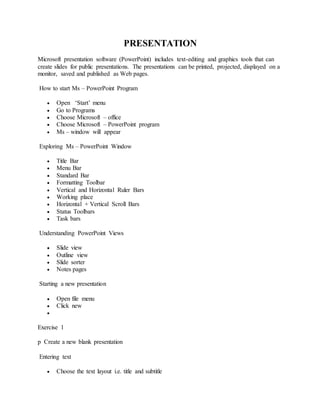
Presentation
- 1. PRESENTATION Microsoft presentation software (PowerPoint) includes text-editing and graphics tools that can create slides for public presentations. The presentations can be printed, projected, displayed on a monitor, saved and published as Web pages. How to start Ms – PowerPoint Program Open ‘Start’ menu Go to Programs Choose Microsoft – office Choose Microsoft – PowerPoint program Ms – window will appear Exploring Ms – PowerPoint Window Title Bar Menu Bar Standard Bar Formatting Toolbar Vertical and Horizontal Ruler Bars Working place Horizontal + Vertical Scroll Bars Status Toolbars Task bars Understanding PowerPoint Views Slide view Outline view Slide sorter Notes pages Starting a new presentation Open file menu Click new Exercise 1 p Create a new blank presentation Entering text Choose the text layout i.e. title and subtitle
- 2. Click to add title Type the title Click to add subtitle Add a preset design Open format menu Choose ‘slide design’ Choose the design template you want in the look in section Adding new slide From the slide layout dialog box, select the layout i.e bulleted list Type the title Type the details Changing the slide layout Open format menu Choose slide layout Choose the layout you want i.e text and clipart Entering drawings Double click on the Clipart placeholder Choose the cartoon you want Click ok Moving through the slides Use double arrows button on the scroll bar to move to the previous or next slide Or press the page up and page down keys on the keyboard Deleting slides Move to the slide to be deleted From edit menu Select delete slide Saving a presentation Open file menu Click “Save as”
- 3. Dialog box appears Choose the location of the file i.e. D:/ Type the file Name Click Save Opening the presentation Open the ‘file’ Menu Choose ‘open’ Dialog box appears:- Specify the location of the file i.e. D:/ Click ‘Open’ Saving An Existing presentation Open ‘File’ menu Click ‘SAVE’ Closing the presentation Open the file Menu Click close or click X button Exit Ms – PowerPoint Open file Menu Click EXIT Running a presentation
- 4. Once you have made the slides for presentation, you can run it as a slide show. Go to slide 1 Click on slide show button on the left of the window Entering a graph onto a slide Double-click on the graph placeholder Highlight all the information in the datasheet Press delete key on the keyboard to clear all the original data Type the sales data for each region as shown in the example Click outside the datasheet to return to PowerPoint The graph will be displayed on the slide Changing the order of slides Click the slide sorter view button Click on the slide you wish to move Hold down the left hand mouse button and drag the slide to the position required Creating notes pages In notes pages View, you create notes that you print and use as a guide during your presentation. In slide sorter view, select the slide Open view menu Choose ‘notes page’ Type the notes for the speaker Master Slides Open view menu Go to ‘master’ Choose slide master Go to insert menu Choose date and time Specify other attributes Click apply to all
- 5. Drawing tools p Using Autoshapes on the drawing toolbar to create different objects Page setup If you intend to use PowerPoint for anything other than on-screen slideshows , you will need to set the size of the slides you are producing Open file menu Click Page set up Printing the presentation Open ‘file’ menu Click ‘Print” The dialog box appears Specify the printer type/Name, No. of Copies, no of slides / handouts etc. Click Print