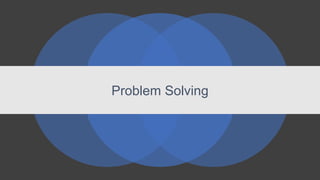
Complete FMP Problem Solving
- 3. Potential Solutions Equipment Potential problems: • Camera getting damaged – This can be avoided by using the already established safety features of the camera. These include the neck strap which will prevent the camera from being dropped when using it free hand. Another solution to the camera being damaged is using it inside where possible to reduce the chance of water damage however if it has to be used outside in the rain, have someone holding an umbrella over the camera in order to cover it from the rain and reduce the chance of water damage. When the camera is on a tripod make sure the tripod is on a flat surface to prevent it from tipping over. To further reduce the risk of the tripod being knocked over make sure it is out of the way of frequent foot traffic however if this is not possible for certain shots make sure there are cones or someone preventing people from walking into the tripod area. • Lens getting damaged – This can be easily avoided by using the lens cap whenever the camera is not in use. By doing this you are protecting the lens in the best possible way. When the camera is in use or you need to touch the lens in anyway make sure your hands are clean to reduce any chance of getting dirt on the lens. When cleaning the lens make sure you use a fine cleaning cloth.
- 4. Potential Solutions Software Potential problems: • Software out of date – Programs such as photoshop and illustrator may be out of date due to recent updates. This problem can easily be solved by setting up automatic updates and checking for the most recent update. If the software cant be updated to the newest version, for example the Macs at college use Photoshop CC 2015 however the most recent release is CC 2019. In order to not run into any issues when looking at tutorials I should look for tutorials that are using a similar release to the software I am using. • Using the incorrect software – The solution to this problem would be to do research into possible software's and using the research to determine the best software for the task. I could also determine the software through tutorials which would help me chose the correct software for a specific task.
- 5. Potential Solutions Personnel Potential Problems: • Model not showing up – The solution to this would be taking multiple models with me when taking the photos. Another solution would be to make sure I am picking a day in which all models are free and planning in advance so they can book any time off work if needed. Location Potential Problems: • Location is closed – The solution to this would be to check the opening times of all the locations and to check any local news sites a few days in advance to see if there are any unexpected closures. • Bad weather – This shouldn’t be too much of an issue for me as a lot of my pictures will be taken inside so therefor the weather wouldn’t effect me. If I need to take pictures outside in bad weather however, I will use an umbrella to cover the camera so it doesn’t get damaged.
- 6. Potential Solutions Backing up data Potential problems: • Losing data – to prevent data loss from the camera I will copy the pictures from the SD card as soon as possible in order to have them backed up on my laptop/PC hard drive as this is more stable than the SD card. Although it isn't possible on the DSLR cameras that are available, with my phone I can back pictures up to the cloud straight away which means if anything happens to my phone like it gets lost or broken I will be able to access the pictures on the cloud. To back up data on my laptop/PC I will upload all my files to my one drive as well as having the original copies on my hard drive. I could also upload any files to USB flash drives which will be another copy of my files as well as allowing me to complete work at home and at college.
- 7. Potential Solutions Storage Potential problems: • Running out of storage space – If I am running low on storage space on the college Mac's there are a few solutions to this issue. 1 of the solutions is using OneDrive as storage because I get 1TB free to use with my college email. This is more than enough space for this project however by storing files on OneDrive it means I have to have an internet connection to access my files. This isn't ideal for if I lose internet connection at home and therefor wouldn’t be able to do any work. Another way I could increase storage space for this project would be to purchase an extra hard drive or USB mass storage device which would give me more storage space that can be used with or without internet connection.
- 8. Potential Solutions Here is chose to compare 2 different external storage devices. 1. Is the SanDisk Cruzer Edge 64GB USB Flash Drive 2. Is the Seagate 1 TB Expansion 2.5 Inch Portable Hard Drive 1. 2. SanDisk Cruzer Edge Seagate Expansion Storage Size 64 GB 1 TB (1000 GB) Cost £14 £45 Size 4.6cm 2.5 Inch For my FMP I feel the best external storage device would be the SanDisk Cruzer Edge as I feel 1 TB of storage space is slightly over kill. This is because the amount of work I will be producing will not exceed the 64GB back up storage that is included in the Cruzer Edge. I also feel the size of the Cruzer Edge is better for my project as it will be easier to transport between college, home and wherever I choose to take pictures.
- 9. Specific Fanzine Problems One of the problems with making a fanzine is accounting for the fanzine being printed out. When printing a fanzine you have to add page bleed so when it is printed out you can still get the majority of the image on your double page spread. If you were to just print out the double page spreads with no page bleed, when you come to binding the fanzine together, the double page spread that was a full image on photoshop will be squished down the middle and will compress the centre of the image. To avoid this problem when creating a full fanzine there are templates for Adobe InDesign that I can use which has the page bleed accounted for. With my fanzine however I am going to use Photoshop to create my pages as I am going for a less traditional approach with my fanzine creation. As my research shows, the majority of people prefer getting information from the internet as appose to books or magazines. Because of this I will be making Issuu be my main platform for publication. Due to Issuu being my main form of publication I wont have to account for bleed when creating my fanzine. I will however, have to take page bleed into consideration if I decide to print the fanzine out. When I created my magazine last year I made a magazine that was part of a fake company where people would expect multiple issues being released. With the fanzine I am going to create for this FMP I wont include any issue numbers or publication dates. This is because I want this fanzine to be a look book which can be viewed at any time and saved for later. Again by uploading the fanzine to Issuu this will allow people to add my fanzine to their collections easily.
- 10. Experiments
- 11. Experiment 1 – VHS Effect Here I followed a YouTube tutorial by Justin Odisho who is a quite well established YouTuber with 642k subscribers. To create this VHS effect I started off with a basic image with one main subject in focus and a blurred background. I feel this type of photo is best for showcasing the effect as there isn’t a lot going on with the photo meaning you can focus on the effect. To start the effect I simply added some text into the bottom left corner of the image. The font I used for this effect was found of DaFont and is called VCR OSD Mono. The font is 100% free meaning I can use this font for my actual fanzine and wont run into any issues with copyright infringement. The text I chose to add to this image uses the same style as a classic VCR with the time and date it was filmed at.
- 12. Here I used the single row marquee tool and selected a single row close to the top of the image. I then used the transform tool in order to stretch the single row of pixels. This creates a somewhat distorted, stretch effect to my image that will later be edited to have a wave effect on it. This is a common glitch effect that is seen with old VHS tapes which is why I incorporated it into my image. I also added some noise to the image using the noise filter that gives the effect of lower quality to an image. I did not follow the exact values that were used in the tutorial as the image in the tutorial was of a different quality. When it comes to creating my own VHS effects over images in my fanzine I will most likely have to experiment with different values in order to achieve my desired effect. Experiment 1 – VHS Effect
- 13. Experiment 1 – VHS Effect Here I added the wave effect to the stretched out pixels. I did this by using the Filter > Distort > Shear on the area of stretched pixels and again experimented with different waves to add to the pixels. The Shear effect used on my image is quite subtle as I still wanted the picture to be recognizable and not distorted too much. I again used the single row marque tool in order to create another area of stretched pixels. This time I created a bigger stretch toward the bottom of the image. These placements for the pixel stretch will change position in my fanzine as they wouldn’t be in the same place for each image.
- 14. Experiment 1 – VHS Effect Here I used the single row marquee tool on another section of my image and again used the Shear effect in order to achieve a wave on the stretched pixels. To further emphasize the wave effect I repeated the Shear filter on the stretched pixels an extra couple of times in order to apply more of a wave. As you can see with the 2 screenshots on the right, the top screenshot shows the stretched pixels with one application of the Shear effect whereas the bottom screenshot shows the stretched pixels with multiple shear waves applied. I feel the bottom screenshot shows the distorted section better as it fits in well with the overall image and doesn’t stand out too much. This shows a good balance between too distorted and no effect. I also added the Shear effect to the sections where the distortion ends to make the transition from the glitch effect to the normal image more subtle. This shows the edge of the glitch clear enough that you can see it a strip however the glitch isn’t totally disconnected from the main image and it flows better.
- 15. Experiment 1 – VHS Effect Here I edited the colour settings for my image. I did this by adding an adjustment layer to my project and then I experimented with the hue and saturation levels in order to achieve my desired colour. I only edited the values slightly in order to achieve a slight difference in the colour. By changing the colours slightly it gives a genuine VHS effect. This is because back when VHS was the main media format the colours weren’t exact due to the aged technology. When changing the colour settings for images in my actual fanzine I will have to experiment with different settings as these settings may not transfer well onto my own photographs.
- 16. Experiment 1 – VHS Effect Here I created a new layer on my project and applied everything to that layer allowing any new changes to affect the whole image. I then chose the red colour channel and added a slight Shear to it. This then tilts all the red areas slightly to further emphasise the VHS effect. Although it cant really be seen well in the top screenshot, the line that is used to create the shear lines has been moved across by 1 stage in order to create a subtle shift.
- 17. Experiment 1 – VHS Effect Here you can see the top screenshot that has the red colours slightly shifted gives a subtle glitch effect to the overall image. I then added several lines to my image using the single row marquee tool. To allow myself to add multiple rows I have to select the ‘Add to selection’ option which allows me to have multiple areas selected. These lines will become the slight dashes that are common on VHS tapes.
- 18. Experiment 1 – VHS Effect Here I used the rectangle marquee tool on the ‘Remove from selection’ setting in order to remove areas of the lines I added earlier. I randomly selected areas to remove and this will be the same for any VHS effects I use in my fanzine. By having the placement of these random it means each piece I create will be slightly different from the last which is how it would be on a real VHS tape as all of them will be slightly different. In order to achieve the distorted lines throughout my piece I will go to Filter > Stylize > Wind and using the settings at the bottom of this side I will get several lines running across the image that give the effect of a distorted VHS tape.
- 19. Experiment 1 – VHS Effect The final effect I added to my image was adding a shear to the whole image. To do this I simply went Filter > Distort > Shear. I only wanted to add a slight shear to my whole image as I didn’t want the face of my subject to be too distorted. When I do this effect on my fanzine I may miss the step out if it of another face like this image as I feel the shear adds to much distortion to the face and makes it somewhat disfigured.
- 20. Experiment 1 – VHS Effect Here is a side by side comparison of the original image and my edited image. As you can see the image has clearly been edited however it hasn’t been over edited to the point that you don’t know what the original image is. This is the effect I was going for as with VHS tapes you can still see the image it just has a few tears and waves across the screen. I chose to be quite subtle when adding waves to the whole image as I didn’t want it to change the subject of the image too much. The main tools I used was the distortion filters as this is what gives the genuine VHS look. Also using the marquee tool in order to remove 1 pixel lines to create a tear in the image to again emphasise the VHS look. Adding noise and changing the hue and saturation slightly also gave a very genuine VHS look
- 21. Experiment 1 – VHS Effect Here is a side by side comparison of my finished product and the complete tutorial example. As you can see they are very similar in overall style however there is more distortion with the tutorial. When I was creating my own version I tried to add more distortion to the bottom of the image however it didn’t look as good as the tutorial and instead made the image too distorted and it didn’t look right. Also with the tutorial the text is much bigger in relation to the image. This is something I will rectify when creating my actual images using this effect. Another difference that is worth noting is the colour separation that can easily been seen in the tutorial where the red is clearly shifted however it is much more subtle with my piece. This is something I will change when using this effect in my fanzine. Overall I am very happy with how this filter turned out however I realise there is areas in which I can improve in order to achieve a more realistic VHS style effect.
- 22. Experiment 2 – Lightroom Tutorial Another experiment I did was in Lightroom, which is a piece of software I've never used before. I took the image on the right from google and followed a tutorial by a YouTuber called Noealz Photo who is a relatively small YouTuber however he has done a number of tutorials that show how to achieve edits that I want to achieve for my fanzine. The style that Noealz is taking inspiration from is from a photographer by the name Liam Wong who takes photos and changes the settings in order to achieve a vaporwave style effect over his photos. The image I have chosen to edit for this experiment was found on google and is just a quiet, alley in Tokyo taken at night time. For my fanzine I will be taking my own photos of similar areas and then editing them myself.
- 23. Experiment 2 – Lightroom Tutorial The first thing that is done to this image is the temperature and tint are edited. Due to this style of images being very purple you want to have a positive tint as that highlights the purples and mutes the greens. By reducing the temperature of the image it gives it more of a blue hue to the overall image. The settings that worked best for this image are -17 temp and +36 tint. These values will change when editing my own images as they wont have the same original colour settings as this image. You can already see a significant change between this screenshot and the previous screenshot as this has a lot more of a blue tone too it.
- 24. Experiment 2 – Lightroom Tutorial Here I began editing the tone of the image. I bumped up the exposure to +100 in order to over expose the image and then reduced the highlights and whites to -100. I then bumped up the shadows and blacks to +100 and that allowed me to achieve a very blue and over saturated image. These values will be transferred onto the images for my fanzine that I take myself as these don’t need fine tuning as such, like the other values.
- 25. Experiment 2 – Lightroom Tutorial Under the HSL section of Lightroom, I can edit the values of each colour within the image. Here I edited the blue values in order to achieve a more purple-ish hue. To do this I set the hue value to +22 and the saturation to -27. This makes all the blues in the iimage look more purple such as the sky and the overall image. Also by reducing the saturation it reduces the amount of noise that can be seen in the image and makes everything seem slightly lighter. These values will change slightly when editing the images that are used in my fanzine as they will have different amounts of blue that need changing to purple however it is easy to experiment with these values in my final piece.
- 26. Experiment 2 – Lightroom Tutorial Here I edited more of the colour values. Because I want my image to have a full purple hue over the whole image I removed the orange and yellows in the image. By setting both colours saturation settings down to -100 I have mainly edited the sign in the foreground to be more white than yellow, which blends in well with the purple and achieves my desired effect. The values will most likely be transferred to any images I produce for my fanzine as I will never want any yellow and orange in my image.
- 27. Experiment 2 – Lightroom Tutorial Here I edited the last of the colours that can be seen in the image. I again reduced the saturation of both the aqua and then green down to -100. This mainly effects the leaves that can be seen in the image as they are quite a vibrant green before the saturation is lowered. By lowering the saturation of the green, the purple hue can be seen easier on the leaves, further adding more purple to the image. These values will most likely be carried over to the images I produce for my fanzine as I want to achieve the same effect.
- 28. Experiment 2 – Lightroom Tutorial Here I edited the shadows in the split toning section of Lightroom which is what gives the image the most purple. The settings I chose for this image is the hue set to 281 and the saturation set to 42. These values were not the exact same as the tutorial as these values are more unique to the image. When editing my own images for my fanzine I will follow this same step however experiment with different values in order to achieve my desired effect.
- 29. Experiment 2 – Lightroom Tutorial The final edits I made to this image is in the presence section of Lightroom. These values were copied from the tutorial due to the images being of a similar style however when editing my own images these values may change. I set the vibrance to +15 and reduced the saturation to -30. I finally reduced the clarity to -40. These settings together make the image feel slightly more darker and as if there is a slight overcast to the image.
- 30. Experiment 2 – Lightroom Tutorial Here is a side by side comparison of the original photo and the edit. Overall I am very happy with how this edit turned out. It has a very purple hue across the whole image which is the main thing I wanted to achieve from this tutorial. I also removed all the colours that don’t fit in with colour scheme to further emphasise the purple hue overlay.
- 31. Experiment 2 – Lightroom Tutorial Here is a side by side comparison of my edit and the final edit from the tutorial. They are very similar in terms of overall look. Both of which have a very purple hue and the other colours are muted and cant be seen. The differences however is my edit is a lot more light and has more white on it whereas the edit is quite dark overall. This could be because of the picture I chose to edit however. Despite me following the tutorial near exactly I prefer how my edit came out however I feel this is due to me preferring the original image that I chose. The picture I chose to edit also is more similar to the pictures I hope to take in my production.
- 32. Experiment 3 – Retro Text Tutorial Here I followed a tutorial I found on YouTube by user Made by Mighty, which shows how to create an 80’s retro text effect. I started with a plain purple background and then overlaid a dust/grain effect using the Vivid Light overlay option. By doing this it gives a slight grain effect to the background yet still keeps the colour purple.
- 33. Experiment 3 – Retro Text Tutorial To further give the effect of grain on the image I added another layer in which I added a 50% gray fill layer and then added noise filter to this layer. In order to achieve an effect that didn’t have too much noise I used 12% of noise in a uniform distribution. I also selected monochromatic in order to achieve only black and white noise. This gives the effect of an old camera grain due to only effecting black and white layers. I set the overlay option to Divide with an opacity of 50%. This creates a more subtle grain on the image.
- 34. Experiment 3 – Retro Text Tutorial Here I added the text ‘Outrun’ using the free font Road Rage. I also grouped together the dust and grain effects and placed it at the top of my layers. Doing this means the dust and grain layer will affect all of the layers below it. I chose a pink colour for the outrun text as this is very fitting within the vaporwave genre. The pink colour also gives off a neon feel to it.
- 35. Experiment 3 – Retro Text Tutorial Here I added an outer glow to the text in order to emphasise the neon effect within the image. I used the normal blend mode with an opacity of 40% and set the colour to be slightly darker tone of pink in order to give the text a clear outline. I set the spread to 0% with the size at 40%.
- 36. Experiment 3 – Retro Text Tutorial Here I added the second word of my text effect. I used the free font plateia and wrote the word Retro. In order to create a chrome effect on this text I started by setting the fill level of the text to 0 and then adding a stroke to the text. I set the size to 30 px and the position to centre and then in order to complete the chrome effect I used the gradient fill type. In order to achieve the white to black to white pattern I set the style to reflected and the angle to 90 degrees. The scale was also adjusted to 115%.
- 37. Experiment 3 – Retro Text Tutorial In order to achieve an outer glow with a purple hue I selected the outer glow blend mode to vivid light with the opacity to 30% and noise to 18%. To make the outer glow more subtle I used the softer technique with a spread of 0% and size of 125 px. This makes the outer glow very subtle but still present.
- 38. Experiment 3 – Retro Text Tutorial Here I began creating the inner chrome effect for my retro text. In order to achieve this I started by copying the word retro, removing the effects and then filling the whole text in with black. I then added a white rectangle to the bottom half of the text. This will be used for the gradient chrome effect in the image.
- 39. Experiment 3 – Retro Text Tutorial Here I added a layer mask to the rectangle and then added the gradient effect. I selected the foreground colour as white and the background colour as black and then added the gradient from top to bottom. I order to apply this gradient to the text only I created a clipping mask which applies to the black text layer.
- 40. Experiment 3 – Retro Text Tutorial Here I added another white box to the text layer in order to add a top gradient to the text. To add more variation to the chrome effect I chose to add a wave to the box. I followed the values on the tutorial which is 5 generators, wavelength 59 to 60, amplitude 5 to 25 and scale 100% horizontal and 30% vertical. These values are likely to change if I use this same style on my own work.
- 41. Experiment 3 – Retro Text Tutorial Here using the gradient tool I created a white to black gradient going top to bottom, which mirrors the gradient used on the bottom of the text. I then used the clipping mask in order to have the gradient only effect inside the text. This completes the chrome effect for inside the text.
- 42. Experiment 3 – Retro Text Tutorial Here I added an inner glow to my chrome text to really emphasise the shine that the chrome would be giving off. I set the blend mode to normal with an opacity of 60%. I also set the technique to softer and the size to 4 px. I then added a solid colour adjustment layer and set the colour to the hex value 241655. I then created a clipping mask for the colour so it only effected the word retro. This adjustment layer gives the text a much more purple hue which is what I want due to purple being a very prominent colour within the vaporwave genre. I set the blend type to exclusion and opacity to 50%.
- 43. Experiment 3 – Retro Text Tutorial The final effect I added was a subtle blur to the background of the image. I used the soft edge brush in order to create a blur that wasn’t too noticeable. The hex value for this colour is 38324d.
- 44. Experiment 3 – Retro Text Tutorial The final effect I added was a subtle blur to the background of the image. I used the soft edge brush in order to create a blur that wasn’t too noticeable. The hex value for this colour is 38324d. To complete this image I used the transform tool to make the brush blur less circular and to have more of a vertical blur.
- 45. Experiment 3 – Retro Text Tutorial Here is a side by side comparison of my retro text and the tutorial. As you can see they are very similar however this is due to me following the tutorial near exactly. I feel the colours I chose didn’t work as well as the tutorial as its much easier to see the outline on the word ‘outrun’ with the tutorial. Also