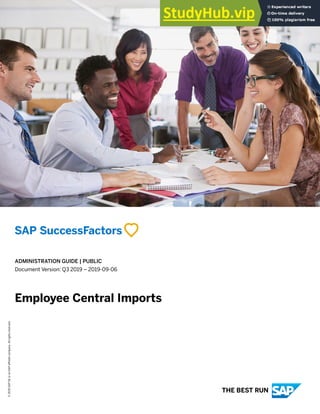
ADMINISTRATION GUIDE PUBLIC Employee Central Imports THE BEST RUN Content
- 1. ADMINISTRATION GUIDE | PUBLIC Document Version: Q3 2019 – 2019-09-06 Employee Central Imports © 2019 SAP SE or an SAP affiliate company. All rights reserved. THE BEST RUN
- 2. Content 1 What's New in the Employee Central Imports Guide. . . . . . . . . . . . . . . . . . . . . . . . . . . . . . . . . . . . . 5 2 Introduction to Employee Central Imports. . . . . . . . . . . . . . . . . . . . . . . . . . . . . . . . . . . . . . . . . . . 13 3 What are Role-Based Permissions?. . . . . . . . . . . . . . . . . . . . . . . . . . . . . . . . . . . . . . . . . . . . . . . . .14 3.1 Permission Groups. . . . . . . . . . . . . . . . . . . . . . . . . . . . . . . . . . . . . . . . . . . . . . . . . . . . . . . . . . . . . . 15 Creating Static Permission Groups. . . . . . . . . . . . . . . . . . . . . . . . . . . . . . . . . . . . . . . . . . . . . . . . 16 Creating Dynamic Permission Groups. . . . . . . . . . . . . . . . . . . . . . . . . . . . . . . . . . . . . . . . . . . . . . 19 View, Edit, Copy, and Delete Permission Groups. . . . . . . . . . . . . . . . . . . . . . . . . . . . . . . . . . . . . . . 21 3.2 Permission Roles. . . . . . . . . . . . . . . . . . . . . . . . . . . . . . . . . . . . . . . . . . . . . . . . . . . . . . . . . . . . . . . .21 Creating Permission Roles. . . . . . . . . . . . . . . . . . . . . . . . . . . . . . . . . . . . . . . . . . . . . . . . . . . . . . 23 Assigning Permissions to a Role. . . . . . . . . . . . . . . . . . . . . . . . . . . . . . . . . . . . . . . . . . . . . . . . . . 24 View, Edit, Copy, and Delete Permission Roles. . . . . . . . . . . . . . . . . . . . . . . . . . . . . . . . . . . . . . . . 25 Creating a New Role for External Users. . . . . . . . . . . . . . . . . . . . . . . . . . . . . . . . . . . . . . . . . . . . . 26 3.3 Grant Permission Roles. . . . . . . . . . . . . . . . . . . . . . . . . . . . . . . . . . . . . . . . . . . . . . . . . . . . . . . . . . . 27 Granting Roles to Groups. . . . . . . . . . . . . . . . . . . . . . . . . . . . . . . . . . . . . . . . . . . . . . . . . . . . . . . 29 Assigning Target Populations to a Role. . . . . . . . . . . . . . . . . . . . . . . . . . . . . . . . . . . . . . . . . . . . . .30 Using Relationships to Grant Permission Roles. . . . . . . . . . . . . . . . . . . . . . . . . . . . . . . . . . . . . . . . 32 4 Role-Based Permissions for Administrators. . . . . . . . . . . . . . . . . . . . . . . . . . . . . . . . . . . . . . . . . . 36 5 Working with Data Imports. . . . . . . . . . . . . . . . . . . . . . . . . . . . . . . . . . . . . . . . . . . . . . . . . . . . . . .38 5.1 Getting Started with Data Imports. . . . . . . . . . . . . . . . . . . . . . . . . . . . . . . . . . . . . . . . . . . . . . . . . . . 38 5.2 Implementing Input Validation Check for Employee Central Imports. . . . . . . . . . . . . . . . . . . . . . . . . . . 38 5.3 Foundation Data. . . . . . . . . . . . . . . . . . . . . . . . . . . . . . . . . . . . . . . . . . . . . . . . . . . . . . . . . . . . . . . .39 Foundation Data Translation. . . . . . . . . . . . . . . . . . . . . . . . . . . . . . . . . . . . . . . . . . . . . . . . . . . . . 39 5.4 Employee Data Import. . . . . . . . . . . . . . . . . . . . . . . . . . . . . . . . . . . . . . . . . . . . . . . . . . . . . . . . . . . 54 User Account Creation. . . . . . . . . . . . . . . . . . . . . . . . . . . . . . . . . . . . . . . . . . . . . . . . . . . . . . . . . 54 Create Persons in the System. . . . . . . . . . . . . . . . . . . . . . . . . . . . . . . . . . . . . . . . . . . . . . . . . . . . 55 Employment Information Import. . . . . . . . . . . . . . . . . . . . . . . . . . . . . . . . . . . . . . . . . . . . . . . . . .55 Job Information Import. . . . . . . . . . . . . . . . . . . . . . . . . . . . . . . . . . . . . . . . . . . . . . . . . . . . . . . . 56 Compensation Information Import. . . . . . . . . . . . . . . . . . . . . . . . . . . . . . . . . . . . . . . . . . . . . . . . 60 Personal Information Import. . . . . . . . . . . . . . . . . . . . . . . . . . . . . . . . . . . . . . . . . . . . . . . . . . . . .66 Global Assignment Information Import. . . . . . . . . . . . . . . . . . . . . . . . . . . . . . . . . . . . . . . . . . . . . 67 5.5 Assignment ID Definition. . . . . . . . . . . . . . . . . . . . . . . . . . . . . . . . . . . . . . . . . . . . . . . . . . . . . . . . . .68 Auto-generating Assignment ID Using a Business Rule. . . . . . . . . . . . . . . . . . . . . . . . . . . . . . . . . . 69 5.6 Centralized Services for Employee Data Imports. . . . . . . . . . . . . . . . . . . . . . . . . . . . . . . . . . . . . . . . . 70 5.7 Maintain Hire Date When Creating a New User. . . . . . . . . . . . . . . . . . . . . . . . . . . . . . . . . . . . . . . . . . . 71 2 P U B L I C Employee Central Imports Content
- 3. 5.8 Suppressing Identical Records While Importing Employee Data. . . . . . . . . . . . . . . . . . . . . . . . . . . . . . . 71 5.9 Importing Employee Data. . . . . . . . . . . . . . . . . . . . . . . . . . . . . . . . . . . . . . . . . . . . . . . . . . . . . . . . . 72 Download Templates. . . . . . . . . . . . . . . . . . . . . . . . . . . . . . . . . . . . . . . . . . . . . . . . . . . . . . . . . . 73 Uploading Import Files. . . . . . . . . . . . . . . . . . . . . . . . . . . . . . . . . . . . . . . . . . . . . . . . . . . . . . . . . 76 Configuring Additional Options With Basic User Import. . . . . . . . . . . . . . . . . . . . . . . . . . . . . . . . . . 77 5.10 Using Temporary National ID While Hiring an Employee. . . . . . . . . . . . . . . . . . . . . . . . . . . . . . . . . . . . 79 5.11 Restricting Legal Entity Changes to an Employee Profile. . . . . . . . . . . . . . . . . . . . . . . . . . . . . . . . . . . . 80 5.12 Manage Termination Details for Employees With Concurrent Employment. . . . . . . . . . . . . . . . . . . . . . . 81 5.13 Delete Employee Data with Employee Central Imports. . . . . . . . . . . . . . . . . . . . . . . . . . . . . . . . . . . . . 81 Deleting Employee Data with a Single Entity. . . . . . . . . . . . . . . . . . . . . . . . . . . . . . . . . . . . . . . . . . 82 Deleting Employee Data with Multiple Entities. . . . . . . . . . . . . . . . . . . . . . . . . . . . . . . . . . . . . . . . 84 Points to Consider While Deleting Compensation Records. . . . . . . . . . . . . . . . . . . . . . . . . . . . . . . . 86 5.14 Triggering Workflows with Employee Central Imports. . . . . . . . . . . . . . . . . . . . . . . . . . . . . . . . . . . . . . 86 5.15 Business Rule Application to Employee Central Imports. . . . . . . . . . . . . . . . . . . . . . . . . . . . . . . . . . . . 88 Creating a Business Rule for Employee Central Objects. . . . . . . . . . . . . . . . . . . . . . . . . . . . . . . . . .88 Assigning a Business Rule to an Employee Central Object. . . . . . . . . . . . . . . . . . . . . . . . . . . . . . . . 90 Points to Consider While Triggering Business Rules. . . . . . . . . . . . . . . . . . . . . . . . . . . . . . . . . . . . .92 5.16 Forward Propagation in Employee Central Imports. . . . . . . . . . . . . . . . . . . . . . . . . . . . . . . . . . . . . . . .93 Prerequisites. . . . . . . . . . . . . . . . . . . . . . . . . . . . . . . . . . . . . . . . . . . . . . . . . . . . . . . . . . . . . . . .97 Compensation Information. . . . . . . . . . . . . . . . . . . . . . . . . . . . . . . . . . . . . . . . . . . . . . . . . . . . . .98 Pay Component Recurring Information. . . . . . . . . . . . . . . . . . . . . . . . . . . . . . . . . . . . . . . . . . . . . 98 5.17 Attach Documents While Importing Employee Data. . . . . . . . . . . . . . . . . . . . . . . . . . . . . . . . . . . . . . 100 Attaching Documents with Import Templates. . . . . . . . . . . . . . . . . . . . . . . . . . . . . . . . . . . . . . . . 101 Attaching Documents Compressed with Import Templates. . . . . . . . . . . . . . . . . . . . . . . . . . . . . . 104 5.18 Define Import Settings for Optimal Import Performance. . . . . . . . . . . . . . . . . . . . . . . . . . . . . . . . . . . 106 5.19 FAQs: Importing Data. . . . . . . . . . . . . . . . . . . . . . . . . . . . . . . . . . . . . . . . . . . . . . . . . . . . . . . . . . . .107 Import Basics. . . . . . . . . . . . . . . . . . . . . . . . . . . . . . . . . . . . . . . . . . . . . . . . . . . . . . . . . . . . . . 107 Basic User Imports. . . . . . . . . . . . . . . . . . . . . . . . . . . . . . . . . . . . . . . . . . . . . . . . . . . . . . . . . . .123 Personal Information Imports. . . . . . . . . . . . . . . . . . . . . . . . . . . . . . . . . . . . . . . . . . . . . . . . . . . 123 Biographical Information Imports. . . . . . . . . . . . . . . . . . . . . . . . . . . . . . . . . . . . . . . . . . . . . . . . 125 Person Relationship Imports. . . . . . . . . . . . . . . . . . . . . . . . . . . . . . . . . . . . . . . . . . . . . . . . . . . . 126 Employment Details Imports. . . . . . . . . . . . . . . . . . . . . . . . . . . . . . . . . . . . . . . . . . . . . . . . . . . . 128 Emergency Contacts and Consolidate Dependents Imports. . . . . . . . . . . . . . . . . . . . . . . . . . . . . . 132 Global Assignment Imports. . . . . . . . . . . . . . . . . . . . . . . . . . . . . . . . . . . . . . . . . . . . . . . . . . . . .133 Termination Details Imports. . . . . . . . . . . . . . . . . . . . . . . . . . . . . . . . . . . . . . . . . . . . . . . . . . . . 134 Consolidated Dependets Imports. . . . . . . . . . . . . . . . . . . . . . . . . . . . . . . . . . . . . . . . . . . . . . . . .135 6 Performance Benchmarks. . . . . . . . . . . . . . . . . . . . . . . . . . . . . . . . . . . . . . . . . . . . . . . . . . . . . . .136 6.1 Basic User Import. . . . . . . . . . . . . . . . . . . . . . . . . . . . . . . . . . . . . . . . . . . . . . . . . . . . . . . . . . . . . . 136 6.2 Biographical/Person Info Import. . . . . . . . . . . . . . . . . . . . . . . . . . . . . . . . . . . . . . . . . . . . . . . . . . . .137 6.3 Employment Details Import. . . . . . . . . . . . . . . . . . . . . . . . . . . . . . . . . . . . . . . . . . . . . . . . . . . . . . . 137 6.4 Personal Information Imports. . . . . . . . . . . . . . . . . . . . . . . . . . . . . . . . . . . . . . . . . . . . . . . . . . . . . .138 Employee Central Imports Content P U B L I C 3
- 4. 6.5 Person Relationships (Dependents) Import. . . . . . . . . . . . . . . . . . . . . . . . . . . . . . . . . . . . . . . . . . . . 139 Consolidated Dependent Template. . . . . . . . . . . . . . . . . . . . . . . . . . . . . . . . . . . . . . . . . . . . . . . 140 6.6 Consolidated Imports for Non-Effective Dated Entities. . . . . . . . . . . . . . . . . . . . . . . . . . . . . . . . . . . . 141 6.7 Job Information Import. . . . . . . . . . . . . . . . . . . . . . . . . . . . . . . . . . . . . . . . . . . . . . . . . . . . . . . . . . 141 6.8 Compensation Import. . . . . . . . . . . . . . . . . . . . . . . . . . . . . . . . . . . . . . . . . . . . . . . . . . . . . . . . . . . 144 6.9 Termination Imports. . . . . . . . . . . . . . . . . . . . . . . . . . . . . . . . . . . . . . . . . . . . . . . . . . . . . . . . . . . . 144 7 General Issues and Guidelines While Importing Data. . . . . . . . . . . . . . . . . . . . . . . . . . . . . . . . . . 145 7.1 Working with User Data Files. . . . . . . . . . . . . . . . . . . . . . . . . . . . . . . . . . . . . . . . . . . . . . . . . . . . . . 146 7.2 Best Practices. . . . . . . . . . . . . . . . . . . . . . . . . . . . . . . . . . . . . . . . . . . . . . . . . . . . . . . . . . . . . . . . .147 7.3 Points to Consider. . . . . . . . . . . . . . . . . . . . . . . . . . . . . . . . . . . . . . . . . . . . . . . . . . . . . . . . . . . . . .149 8 Workaround for Job Info Mass Data Import with Time Off Enabled. . . . . . . . . . . . . . . . . . . . . . . . 151 8.1 Before the Import: Remove the Association for the Time Type from the Time Type Profile. . . . . . . . . . . .152 8.2 After the Import. . . . . . . . . . . . . . . . . . . . . . . . . . . . . . . . . . . . . . . . . . . . . . . . . . . . . . . . . . . . . . . 153 8.3 FAQs: Time-Off. . . . . . . . . . . . . . . . . . . . . . . . . . . . . . . . . . . . . . . . . . . . . . . . . . . . . . . . . . . . . . . . 154 9 Data Privacy and Protection. . . . . . . . . . . . . . . . . . . . . . . . . . . . . . . . . . . . . . . . . . . . . . . . . . . . . 156 9.1 Data Protection and Privacy Content is Centralized. . . . . . . . . . . . . . . . . . . . . . . . . . . . . . . . . . . . . . 156 9.2 Data Retention Management Options. . . . . . . . . . . . . . . . . . . . . . . . . . . . . . . . . . . . . . . . . . . . . . . . 156 4 P U B L I C Employee Central Imports Content
- 5. 1 What's New in the Employee Central Imports Guide This document describes changes to this guide for the recent releases. Q3 2019 Changes to this Guide in Q3 2019 What's New Description More Information Added a topic about points to note while importing non-recurring pay component information of employees You can now import multiple records with a same pay component value by associ ating a unique sequence number with each record. Points to Note Before for Non Recurring Pay Component Import [page 65] Added a topic about points to note while importing data for effective dated entities like Job, Compensation and Recurring Pay Component of employees. You can now import Job information, Compensation information, Recurring payment information related to the single active employment of employees using a newly introduced field. ● Points to Note for Job History Im port [page 57] ● Points to Note Before for Compen sation Information Import [page 61] Updated the personal information import topic with a note related to global infor mation imports. You can now import global information of employees in full purge mode while re taining the existing global information, provided you have the required role- based permission. Personal Information Import [page 66] Added a topic about using assignment ID with Employee Central Imports You can now use assignment Id to define a relationship between new employees and your company. Assignment ID Definition [page 68] Added a topic about the introduction of Centralized Services to work with EC Im ports. You can now trigger business rules or suppress identical records while import ing biographical information or email in formation of employees. Centralized Services for Employee Data Imports [page 70] Added a note to the topic about defining import settings for optimal performance You can now import a maximum of 30k records per import file. Define Import Settings for Optimal Im port Performance [page 106] Added a topic about implementing input validation check while importing data. You can configure the system to perform an input validation to check for any data discrepancies. Implementing Input Validation Check for Employee Central Imports [page 38] Employee Central Imports What's New in the Employee Central Imports Guide P U B L I C 5
- 6. Q2 2019 Changes to this Guide in Q2 2019 What's New Description More Information Added a note about suppressing Job His tory and Personal Information data Admin can now suppress identical re cords only while updating the existing Job History and Personal Information en tities. Suppressing Identical Records While Im porting Employee Data [page 71] Updated the performance benchmarks for the entities- Basic User Import, Em ployment Details, Personal Information, Job Information and Compensation Infor mation The sections now include the accurate performance benchmarks. Performance Benchmarks [page 136] Q1 2019 Changes to this Guide in Q1 2019 What's New Description More Information Added a note about viewing an employ ee's country information on the Employee Profile page An employee's country information in the Organizational Information section on the Employee Profile page depends on the job information record of the employee being imported. Job Information Import [page 56] Added a new topic about using tempo rary National ID in the National ID Infor mation template Admins can provide an employee's tem porary national ID in the template if that employee does not have a valid national ID while hiring. Using Temporary National ID While Hiring an Employee [page 79] Added a new topic about restricting the change of Legal Entity of an Employee As an employee can only be associated with one Legal Entity, Admins can now re strict changing the Legal Entity of an em ployee while importing the Job History template. Restricting Legal Entity Changes to an Employee Profile [page 80] Added a new topic about configuring contexts for business rules You can now allow or limit the triggering of rules while importing the templates. Assigning a Business Rule to an Em ployee Central Object [page 90] 6 P U B L I C Employee Central Imports What's New in the Employee Central Imports Guide
- 7. What's New Description More Information Added a new topic about configuring context for onSave business rule Note This topic is merged in the parent topic for assigning business rules to Employee Central object You can now select whether the rules should be triggered for HRIS-elements. Added a new topic about configuring context for onChange business rule Note This topic is merged in the parent topic for assigning business rules to Employee Central object You can now select whether the rules should be triggered for HRIS-fields. Added information about the scheduled jobs that appear on the Monitor Job page By default, the system only lists 25 re sults per page. General Issues and Guidelines While Im porting Data [page 145] Updated the Base Object for the HRIS-el ement payComponentRecurring The Base Object to be used while creat ing business rules for compartmentaliz ing is Compensation Information or Compensation Information Model. Business Rule Application to Employee Central Imports [page 88] Added a new topic about assigning busi ness rules to Employee Central objects. With the Enable Business Rules permis sion enabled, a business rule is triggered only when it is assigned to the corre sponding Employee Central object. Creating a Business Rule for Employee Central Objects [page 88] Q4 2018 Changes to this Guide in Q4 2018 What's New Description More Information November 16 Added a note about providing zero (0) in the paycompvalue column when import ing the Pay Component Recurring tem plate When the Pay Component Type is set to Number,and paycompvalue is a manda tory field, we recommend you provide zero (0) in the paycompvalue column when importing the Pay Component Re curring template. Compensation Information Import [page 60] Employee Central Imports What's New in the Employee Central Imports Guide P U B L I C 7
- 8. What's New Description More Information November 02 Updated the steps about providing de scription in the new field Import Description while importing data. While importing data, Admins can now use the new field Import Description to describe additional notes about the im port you’re performing. Uploading Import Files [page 76] Added a new topic about deleting em ployee data specific to an entity or delet ing multiple entities of employees. Admins can delete employees' data spe cific to an entity by importing the tem plate through the Incremental mode or delete multiple entities of employees' through a single template Compound De lete. Delete Employee Data with Employee Central Imports [page 81] Updated the topic about the DELETE op eration while importing Compensation Information template. In addition to Job History and Personal Information entities, Admins can now de lete compensation records while import ing the Compensation Info template through the Incremental mode. Deleting Employee Data with a Single En tity [page 82] Added a new topic about the important notes while deleting Compensation re cords. This section includes guidelines to be noted while deleting Compensation re cords. Points to Consider While Deleting Com pensation Records [page 86] Updated the topic about choosing multi ple countries while downloading a tem plate. While downloading a template, Admins can now choose multiple countries from the Select Country dropdown. Downloading Country-specific Import Templates [page 74] Added a new topic about suppressing un changed or duplicate data while import ing employee data. This section now includes a note about suppressing Job History and Personal In formation by providing a seq-number in the import CSV file. Suppressing Identical Records While Im porting Employee Data [page 71] Updated the information about the For ward Propagation of Pay Component Re curring records This section now includes details about how the forward propagation works when Admins, ● Import Pay Component Recurring template with the pay component value similar to the existing record. ● Import Pay Component Recurring template with the DELIMIT value in the CSV file. Pay Component Recurring Information [page 98] 8 P U B L I C Employee Central Imports What's New in the Employee Central Imports Guide
- 9. Q3 2018 Changes to this Guide in Q3 2018 What's New Description More Information November 02 Updated the topic about forward propagating Pay Component Recurring Information When you insert a new Pay Compo nent Recurring record between time slices with the same pay component value as of the future record, the system will not replace the Currency value to the future records. Pay Component Recurring Information [page 98] August 31 Added a note about assigning a unique per son-id-external of a person as a dependent to an employee. While uploading the Consolidated Dependents template, ensure that you assign a unique person-id-exter nal of the dependent who is not as sociated to an another employee. Consolidated Dependent Template [page 140] August 17 Download country-specific template Added a topic about downloading a template specific to a country. Downloading Country-specific Import Templates [page 74] View labels of the data fields in Available Data Field This section includes some points to consider when you're downloading a template. Download Templates [page 73] Upload attachments for the Termination Details entity Added a note about attaching docu ments when importing Termination Detailsentity. Attach Documents While Importing Em ployee Data [page 100] Attachment-id while importing documents through Termination Details template This section now includes a note about the attachment-id to be speci fied in the CSV import file for Termination Details entity. Attaching Documents with Import Tem plates [page 101] Upload documents in a zipped file This section now includes a note about attaching documents in a zip ped file while importing the Termination Details template. Attaching Documents Compressed with Import Templates [page 104] Configure basic user options Added a topic about configuring ba sic user options while uploading the Basic Import entity. Configuring Additional Options With Ba sic User Import [page 77] Employee Central Imports What's New in the Employee Central Imports Guide P U B L I C 9
- 10. Q2 2018 Changes to this Guide in Q2 2018 What's New Description More Information May 04 Data fields visibility in the downloaded tem plate Added information about the data fields that appears in the down loaded template. Downloading Import Templates [page 73] Viewing basic user options Added steps about viewing basic and compensation specific options in the Basic Import entity. Uploading Import Files [page 76] Assigning dependents as a beneficiary when importing the Person Relationship template Added an FAQ about assigning a de pendent as a beneficiary. Can you assign a dependent as an em ployee's beneficiary when you’re import ing the Person Relationship template or Consolidated Dependents template? [page 128] Assigning dependents as a beneficiary when importing the Consolidated Dependents tem plate Added an FAQ about assigning a de pendent as a beneficiary. Can you assign a dependent as an em ployee's beneficiary when you’re import ing the Person Relationship template or Consolidated Dependents template? [page 128] Q1 2018 Changes to this Guide in Q1 2018 What's New Description More Information March 19 Updating a Pay Component Non Recurring re cord To update an existing Pay Compo nent Non Recurring record, you’ll need to provide the corresponding sequence number, in addition to user_id, pay_component_code, and pay_date. Can you update a Pay Component Non Recurring data that exists on the same pay-date with the same pay-component- code? [page 122] March 09 10 P U B L I C Employee Central Imports What's New in the Employee Central Imports Guide
- 11. What's New Description More Information Enabling role-based permission to trigger business rules when importing Job Informa tion template You can now assign permissions to different user groups at the role level to trigger business rules when im porting Job History data. Previously, you had to enable these permissions at the company level on the Company System and Logo Settings page. Business Rule Application to Employee Central Imports [page 88] Enabling role-based permission to forward propagate data when importing Job Informa tion You can now assign permissions to different user groups at the role level to forward propagate data through Incremental inserts when importing Job History data. Previously, you had to enable these permissions at the company level on the Company System and Logo Settings page. Prerequisites [page 97] Inactive user purge This section has been removed, and is now available in the legacy Data Retention Management document. Purging Inactive Users Setting Up and Using Data Protection and Pri vacy Data protection and privacy is best when it is implemented suite-wide, and not product-by-product, so we centralized data protection and pri vacy information content. Data Protection and Privacy Content is Centralized [page 156] Legacy data purge function If you already use the legacy data purge function as part of your cur rent business process, and you are sure that it meets your company's data protection and privacy require ments, you can continue to use it. Data Retention Management Options [page 156] Q4 2017 Changes to this Guide in Q4 2017 What's New Description More Information November 17 Deleting employee records You can delete all employee records for an active user or a person using the Compound Delete template. Deleting Employee Data with Multiple En tities [page 84] Employee Central Imports What's New in the Employee Central Imports Guide P U B L I C 11
- 12. What's New Description More Information Best practices when you're importing data for a new user in Employee Central. When you're importing data for a new user in Employee Central, we strongly recommend you to ensure that the start-date that you provide for Job History, Personal Informa tion and Compensation Info matches the start-date with the Em ployment Details of the user stored in the system. Employee Data Import [page 54] November 03 Use the new Import Employee Data page to download templates and upload your em ployee data Previously, when you downloaded a template, all data fields were visible in the downloaded template. Now,you can choose data fields, with the exception of the standard fields, that you’d want to appear in the downloaded template. Importing Employee Data [page 72] Downloading a new import template to vali date that the columns in your import file cor responds to the columns in the import tem plate This section now includes the new navigation path to download a tem plate. Points to Consider [page 149] 12 P U B L I C Employee Central Imports What's New in the Employee Central Imports Guide
- 13. 2 Introduction to Employee Central Imports This guide elaborates on a solution offered by SAP SuccessFactors to help you work out an effective strategy for your HR data management. Employee record-keeping has a deep impact on talent and growth management of your organization. Therefore, maintaining accurate employee records is is one of the top priorities of HR administration. By creating and maintaining employee records, you: ● Create a talent profile of every employee and account for their past and future competancies ● Get a consolidated view of employee productivity ● Establish a relationship between employees and your company ● Adhere to industry standards When you "cutover" to an SAP system, in this case Employee Central, a sound strategy to migrate existing HR data is a must. It requires careful attention to detail along with right tools for optimally utilizing time and effort involved in the implementation process. This guide illustrates how you can efficiently perform tasks like adding new employee data to the system, migrating existing employee data from an on-premise HCM solution to Employee Central environment or managing large scale changes to organization or HR data. Since maintaining all sorts of information is not feasible due to cost constraints, Employee Central Imports faciliates maintenance of employee data such as: ● Basic User Information ● Employment Information ● Job Information ● Compensation Information ● Personal Information ● Termination Information and more. Employee Central Imports Introduction to Employee Central Imports P U B L I C 13
- 14. 3 What are Role-Based Permissions? Role-Based Permissions (RBP) is a security model that allows you to restrict and grant access to your SAP SuccessFactors HCM Suite. RBP controls access to the applications that employees can see and edit. This is a suite-wide authorization model that applies to the majority of the SAP SuccessFactors products. Open this video in a new window The RBP security authorization model uses groups and roles to organize employees (groups) and permissions (roles) to control access to your system; By organizing employees into groups and permissions into roles you can assign a group of employees the same set of permissions by assigning them a role. Note RBP is approved for organizations with up to 300,000 employees. We will continue to raise this bar in the future. When in doubt, contact customer support. Role-based permissions contain three main elements: Permission Groups, Permission Roles, and Target Populations. Permission groups are a set of employees who share certain attributes such as City or Job Code and require access to a similar set of tasks within your system. Roles are defined as a set of permissions. You can assign the permission roles, you define, to a permission group and if the role requires that you define a target population, meaning a group to perform tasks for, you'll assign the target population when you define the role. Target populations are groups that are assigned to permission roles when the permission granted is performed on behalf of other employees. Tip We recommend that you create groups before creating roles so that during role creation, you can select the group for which to grant the role. In addition, you’ll need defined groups for roles that require a target population. Permission Groups [page 15] Permission groups are used to define groups of employees who share specific attributes. You can use various attributes to select the group members, for example a user's department, country, or job code. Permission Roles [page 21] RBP uses permission roles to group a set of permissions. After grouping the permissions into a role, you can assign the role to a group of users, granting them access to certain tasks and features in your system. Grant Permission Roles [page 27] You can assign a permission role to everyone or to a subset of employees, determined by permission groups, target populations, or by relationships. When defining a role in RBP, you can assign the role to a group that you've created or you can assign roles based on hierarchical relationships. Some roles will require that you also assign target populations, they're only necessary for certain permissions in a role and your system will notify you when a target population is required. 14 P U B L I C Employee Central Imports What are Role-Based Permissions?
- 15. Related Information Creating Dynamic Permission Groups [page 19] Creating Permission Roles [page 23] Granting Roles to Groups [page 29] 3.1 Permission Groups Permission groups are used to define groups of employees who share specific attributes. You can use various attributes to select the group members, for example a user's department, country, or job code. Example There might be a permission group called "Human Resources in US", which lists all US-based employees who work in the HR department. To define this group, you would specify that users must match the selection criteria "Country = United States" and "Department = HR". Note The attributes or selection criteria that are available for defining groups are configurable. In RBP, you can assign permission roles to permission groups. In addition, you use groups to define the target population a granted user has access to. Example The group "Human Resources in US" might have access to the group "US Employees". Groups configured with criteria other than specific user names are called dynamic (as opposed to static), which means that the assignment of employees into and out of a group is automated. For example, a group of granted users can be “All employees in the Sales department” . As employees are transferred into and out of the sales department, their permissions will automatically adjust. This automation will save you time and money. This is especially beneficial for large organizations that need higher levels of administrative efficiency. Creating Static Permission Groups [page 16] Static permission groups are created and modified by adding individual user names to a group using an excel spreadsheet. They store a static list of users instead of a list based on dynamically generated criteria. Changing user information does not modify group members, you must redefine group members by importing an updated spreadsheet. Creating Dynamic Permission Groups [page 19] Dynamic permission groups are generated automatically when the attributes of employees match the group selection criteria. Administrators can create and manage dynamic permission groups for both employees and external users. View, Edit, Copy, and Delete Permission Groups [page 21] You can edit, copy, and delete static or dynamic permission groups. For dynamic groups, you can also view the group's change history. Employee Central Imports What are Role-Based Permissions? P U B L I C 15
- 16. 3.1.1 Creating Static Permission Groups Static permission groups are created and modified by adding individual user names to a group using an excel spreadsheet. They store a static list of users instead of a list based on dynamically generated criteria. Changing user information does not modify group members, you must redefine group members by importing an updated spreadsheet. Procedure 1. In the Admin Center, search for Manage Permission Groups. 2. Click Import Static Groups to create or modify a group. 3. Select between Full Replace or Delta Replace. A full replace, creates or entirely replaces a group, while a delta replace adds members to an already existing group. 4. Download a blank CSV template after you've chosen an import type. The Full Replace template has two column headers, GROUPNAME and USERID. The Delta Replace has an additional Action column. 5. For each user that you add to a group, add the group name to the GROUPNAME column and user's ID to the USERID column. Note For new users, you can create user IDs in the upload file. Note Character encoding of your file should be Unicode(UTF-8). The maximum file size is 20MB. If your import file exceeds 20MB, you can either split the file into several smaller files or request Professional Services to modify the system configuration file. 16 P U B L I C Employee Central Imports What are Role-Based Permissions?
- 17. 6. Select the file with your data by clicking Choose File. 7. Click Validate File to validate file format, file size, etc. 8. If the validation is successful, click Upload to import the static permission groups. If your file has errors, they display at the top of the Import Static Group window. Note For one group type, a maximum of two jobs can run at the same time. Results After the upload completes, the system sends you a notification with success or error messages. Successfully created groups display in the group list after refreshing your system. Employee Central Imports What are Role-Based Permissions? P U B L I C 17
- 18. 3.1.1.1 Adding Individual Members to Static Groups You can add members to a static group in your system or by importing an excel file to your system. Procedure 1. In the Admin Center, search for Manage Permission Groups. 2. Click the name of the static group you're updating. The Permission Group screen displays. 3. To add a user to a static group, click Add User. 4. Search for the users you'd like to add to the group. Entering keywords in the search field displays user names. 5. Select each user you want to add to the group. Each user you select automatically displays in the right pane. 6. Click Done. The users you selected are added to the group immediately. 18 P U B L I C Employee Central Imports What are Role-Based Permissions?
- 19. 3.1.1.2 Deleting Members from Static Groups Although you add members to a static group using a spreadsheet, you can delete static group members using the system. Procedure 1. In the Admin Center, search for Manage Permission Groups. 2. Click the name of the static group you're updating. The Permission Group screen displays. 3. Select the users that you want to delete from the group. 4. Click Delete. The list of users updates immediately. 5. Click Close. Results Deleted members will no longer have access to the tasks or data of the group. 3.1.2 Creating Dynamic Permission Groups Dynamic permission groups are generated automatically when the attributes of employees match the group selection criteria. Administrators can create and manage dynamic permission groups for both employees and external users. Procedure 1. In the Admin Center, search for Manage Permission Groups. 2. Click Create New to create a new permission group. The Permission Group page opens. 3. Enter a name for your permission group in the Group Name field. 4. Choose a User Type for your group. The available user types vary depending on how your system is configured. Possible values may include: ○ Employee (default) ○ External Learning User Employee Central Imports What are Role-Based Permissions? P U B L I C 19
- 20. Note The External Learning User option is only available if you have Learning enabled in your system. When defining a dynamic group for an external learning user, you can identify an External Source Channel to complete the criteria for inclusion. This allows external learning users to be defined based on the source of origin. The external source channel is only available to SAP SuccessFactors Learning customers. The External Learning User must be enabled in Provisioning for external learner and external source channel to be available. Tip When defining External Learning User groups in your system, it is recommended that you do not create more than 50 groups. 5. Choose the group selection criteria from the People Pool, in the Choose Group Members section. Depending on the complexity of your permission group selection criteria, you can choose multiple people pools. 6. In the Search Results screen, enter a search term or click the search, to display all available values. For some categories, a smaller pop-up window appears where you can enter additional values or information, such as Time Zone settings. If you select the Team View category, you can use hierarchical relationships to specify the group. This allows you to apply rules such as: everybody in Carla Grant's team, all levels deep. 7. Make your selection and click Done. 8. If you want to add another condition for defining the people pool, click Add another category and choose a category and item. If you use two or more categories, this functions as an AND operation, that is, only users are selected who meet all selection criteria. Example If you want to create a group of sales employees working in the US, you would need to choose the category Department and select Sales. You add a second category Country and select USA. 9. Complex group definitions may require you to use multiple people pools. If you use two or more people pools, these people pools functions as an OR operation, that is, all users are selected who fulfill the selection criteria of at least one pool. Click Add another People Pool and then add categories and items. Example You have two different offices: An office in Chicago and an office in Boston. Each office has a Sales team and a Finance team. You only want to include Sales employees from the Chicago office and Finance employees from the Boston office. You'll need to create two separate pools then. Note The number of people pools in a group is limited to three. 10. If there are employees you'd like to exclude from the Permission Group definition, select them in the Exclude these people from the group section. 11. If you want to prevent the group being updated automatically when new employees match the selection criteria, click Lock group. 20 P U B L I C Employee Central Imports What are Role-Based Permissions?
- 21. 12. Click Done to complete the process. 3.1.3 View, Edit, Copy, and Delete Permission Groups You can edit, copy, and delete static or dynamic permission groups. For dynamic groups, you can also view the group's change history. Context Note You can only delete a permission group if it has no associated role. Procedure 1. Go to the Admin Center Tools and search for Manage Permission Groups. 2. In the Manage Permission Groups screen, click the Take Action dropdown menu next to the permission group you want to modify. 3. Choose the desired action. 3.2 Permission Roles RBP uses permission roles to group a set of permissions. After grouping the permissions into a role, you can assign the role to a group of users, granting them access to certain tasks and features in your system. Permission roles consist of a set of permissions that give employees access rights to an employee or a group of employees. As such an employee or a group that has been granted with a permission role has access to certain Employee Central Imports What are Role-Based Permissions? P U B L I C 21
- 22. aspects of the SuccessFactors application or to aspects of employee data. With this access, they can perform functions within the application for other groups of employees. Role-based permissions allow you to grant a role to a specific employee, a manager, a group, or to all employees in the company. The roles can provide very granular permissions, as this example illustrates: Example There may be roles such as "HR Compensation and Benefits Manager", "HR Manager for Sales", and "HR Learning and Development Manager". While all three are HR managers, their roles have been distinctly carved out — one handling compensation and benefits, another handling the sales team, and the third handling Learning and Development. When your permissions roles consist of one or more permissions that require a target population, you'll need to specify a target to complete creation of the role. Roles that require a target population will contain a permission that gives a group access to perform actions or view information for other employees. Example A Manager may have a role where one permission allows the manager to modify the salary for all of their direct reports. In this example, the manager's direct reports represent the target population needed for the permission role. Note Customers can have as many permission roles as the company requires. Creating Permission Roles [page 23] Permission roles can be created for employees and for external users, such as External Learning Users. Assigning Permissions to a Role [page 24] After creating groups and roles, you'll need to assign permission roles to your employee groups. View, Edit, Copy, and Delete Permission Roles [page 25] You can edit, copy, or delete a permission role, view a summary of a permission role, and view its change history. Creating a New Role for External Users [page 26] Role-based permissions support the role of External User and allows the External Learner User limited access to complete specific tasks or training. 22 P U B L I C Employee Central Imports What are Role-Based Permissions?
- 23. 3.2.1 Creating Permission Roles Permission roles can be created for employees and for external users, such as External Learning Users. Context Permission roles contain a group of permissions that can be granted to an employee or a group of employees known as the Granted Users Circle. In general, it's best practice to define your user groups before defining your permission roles. Procedure 1. Go to the Admin Center. 2. In the Tools Search field, select Manage Permission Roles. 3. To add a Permission Role, click the Create New button. The Permission Role Detail page opens. 4. In the Role Name field, type a name describing of what the role allows you to do. 5. In the Description field, provide a statement describing what the role allows an employee to do. Add a note about when the role was created and by whom. 6. In the Permission Settings section, click the Permission button to specify the permission you want to assign to the role. The Permission Settings window opens. 7. On the left side of the page, you'll see the different permission categories. Click a permission category to reveal the different permissions. The list of permissions associated with this category is displayed. Employee Central Imports What are Role-Based Permissions? P U B L I C 23
- 24. 8. Select the checkboxes next to the permissions you'd like to grant to the role. 9. Click the Done button when you finish marking your selections. 10. In the Grant this role to section, click the Add button to select the employees to be granted this permission. 11. Grant the permissions and specify the target population according to what you have defined in the workbook. For a detailed description, see the topic on granting permission roles in the Related Links section. 12. For some permissions, it might be necessary to exclude the granted users from applying the permissions on themselves. For this, select Exclude Granted User from having the permission access to him/herself. Example If the role grants permission to edit the salary, you want to prevent the members of this permission group to be able to edit their own salary as well. 13. Click the Done button to assign this role to the defined users. You are taken back to the Permission Role Detail page. 14. Click the Save Changes button to complete creating the role. Next Steps Once this role is successfully created, the new role will be listed on the Permission Role List page. Related Information Grant Permission Roles [page 27] 3.2.2 Assigning Permissions to a Role After creating groups and roles, you'll need to assign permission roles to your employee groups. Procedure 1. In the Permission Settings section, click the Permission button to specify the permission you want to assign to the role. The Permission Settings window opens. 2. On the left side of the page, you'll see the different permission categories. Click a permission category to reveal the different permissions. The list of permissions associated with this category is displayed. 24 P U B L I C Employee Central Imports What are Role-Based Permissions?
- 25. 3. Select the checkboxes next to the permissions you'd like to grant to the role. 4. Click the Done button when you finish marking your selections. 5. Click Save Changes. Next Steps Assign a target population, if your role indicates that a target is needed. 3.2.3 View, Edit, Copy, and Delete Permission Roles You can edit, copy, or delete a permission role, view a summary of a permission role, and view its change history. Context When you copy a role, only the permissions get copied over. You will need to manually grant employees access to this new role. Procedure 1. Go to the Admin Center Tools and search for Manage Permission Groups. Employee Central Imports What are Role-Based Permissions? P U B L I C 25
- 26. 2. In the Permission Role List screen, click the Take Action dropdown menu next to the permission role you want to modify. 3. Choose the desired action. 3.2.4 Creating a New Role for External Users Role-based permissions support the role of External User and allows the External Learner User limited access to complete specific tasks or training. The external user role can be granted to the Everyone (External Learner) group. Permissions for the external user role can be set to grant access to SAP Jam and SAP SuccessFactors Login, Learning modules, and Mobile. For complete details about External Learning, please refer to the Offering Learning to the Extended Enterprise guide. 3.2.4.1 External User Management If you have external users, consider creating a management system for them so that you can maintain their access. When you have external users in your extended enterprise, your plan for maintaining them should include: resetting user passwords, granting access, and so on. In most cases, you manage external users as you do any other users. One exception is target populations. External users can be a unique target population. For example, if you want to manage external users in learning, you must add All (External Learning) to the target population of users managed by the administrator. 26 P U B L I C Employee Central Imports What are Role-Based Permissions?
- 27. 3.2.4.2 Mapping External Users from Learning Sites to SAP SuccessFactors Roles Create a role mapping for external users so that users who log in through SAP SuccessFactors Learning sites are granted the correct permissions. Prerequisites Role Based Permissions (RBP) must be enabled. Procedure 1. Log in and go to Admin Center. 2. In Tools, click See All. 3. In Search Tools, type Manage Permission Roles and then click Manage Permission Roles. 4. Click Create New Role For External User. 5. In User Type, select External Learner, and then click Done. 6. Type a name and description for the role and then click Permissions. The Permission Settings page opens. 7. In User Permissions General User Settings , select User Login. 8. In User Permissions Learning , select Learning Access Permission. You can select additional permissions. For example, you can grant the external users access to SAP Jam. 9. Click Done. You return to the Permission Role Detail page. 10. Click Add. The Grant this role to... page opens. 11. In Grant role to, select Everyone (External Learner). 12. Click Done. You return to the Permission Role Detail page. 13. Click Save Changes. 3.3 Grant Permission Roles You can assign a permission role to everyone or to a subset of employees, determined by permission groups, target populations, or by relationships. When defining a role in RBP, you can assign the role to a group that you've created Employee Central Imports What are Role-Based Permissions? P U B L I C 27
- 28. or you can assign roles based on hierarchical relationships. Some roles will require that you also assign target populations, they're only necessary for certain permissions in a role and your system will notify you when a target population is required. ● Permission groups: You assign a permission role to a defined group of users. However, relationships can also play a role here as you can define that the granted user's managers have the same permissions. You can also define how many levels up in the hierarchy you want this permission to be granted. Note If you want to grant a role to a named user, you first have to create a group and add the user to this group. Then you can grant the role to the just created group. ● Target Population: Depending on the permissions included in the role, you might also have to define the target population. Not all permissions require you to define a target population. For example, if the permission includes just the access to an application (such as the Learning Access Permission), there is no need to add a target group. For certain permissions, in the Permission settings screen, a target population must be defined. This is identified by the "t" icon next to the permission name with the following text displayed: t= Target needs to be defined. Note A target population for an external Learning user can be defined two ways: ○ Select Everyone (External Learner) ○ Select Target population of: and click Select, to select groups ● Relationships: Access groups can be defined using relationships (for example, manager-employee relationship) that are derived from the job relationship object. These relationships can be hierarchical or non- 28 P U B L I C Employee Central Imports What are Role-Based Permissions?
- 29. hierarchical. You can find more information in the following chapter Using Relationships to Grant Permissions [page 32]. ● Note If you allow the respective managers to have the same permissions, this may have a negative impact on the performance. The hierarchy then has to be checked whenever such a manager tries to access an element which was permissioned this way. 3.3.1 Granting Roles to Groups After creating your roles, you must assign the role to a group of employees. This ensures that employees are given access the permissions they need to perform their tasks. Procedure 1. Go to the Admin Center. 2. In the Tools Search, search for Manage Permission Roles. 3. Select one of the permission roles you created. 4. In the Grant this role to section of the Permission Detail screen, click Add. 5. When the Grant this role to screen displays, select Permission Group. Employee Central Imports What are Role-Based Permissions? P U B L I C 29
- 30. 6. Click Select to select the access groups you wish to assign to this permission role. You can allow managers to have the same permissions and define how many levels up in the hierarchy you want this permission to be granted. However, allowing respective managers to have the same permissions may have a negative impact on the performance. The hierarchy then has to be checked whenever such a manager tries to access an element which was permissioned this way. 7. Exclude Granted Users: For some permissions, it might be necessary to exclude the granted users from applying the permissions on themselves. For this, select Exclude Granted User from having the permission access to themselves. Example If the role grants permission to edit the salary, you want to prevent the members of this permission group to be able to edit their own salary as well. 8. Click Done to assign this role to the defined users. You are taken back to the Permission Role Detail page. 9. Click Save Changes to complete creating the role. Next Steps If required, assign a target population to your role. 3.3.2 Assigning Target Populations to a Role Target populations are assigned to roles that require tasks to be performed on behalf of another employee. Context Target populations allow you to give employees such as managers and administrators access to data or tasks that need to be maintained for other employees. Depending on the permissions included in the role, you may need to define the target population. Not all permissions require you to define a target population. For example, if the permission includes just the access to an application (such as the Learning Access Permission), there is no need to add a target group. For certain permissions, in the Permission settings screen, a target population must be defined. This is identified by the "t" icon next to the permission name with the following text displayed: t= Target needs to be defined. Procedure 1. Go to the Admin Center. 2. In the Tools Search, search for Manage Permission Roles. 30 P U B L I C Employee Central Imports What are Role-Based Permissions?
- 31. 3. Select one of the permission roles you created. 4. In the Grant this role to section of the Permission Detail screen, click Add. 5. Select Everyone or choose Target population of to select a group . 6. Click Select to select the target groups that you want to assign to this permission role. 7. Exclude Granted Users: For some permissions, it might be necessary to exclude the granted users from applying the permissions on themselves. For this, select Exclude Granted User from having the permission access to themselves. Example If the role grants permission to edit the salary, you want to prevent the members of this permission group to be able to edit their own salary as well. 8. Click Done to assign this role to the defined users. You are taken back to the Permission Role Detail page. 9. Click Save Changes to complete creating the role. Employee Central Imports What are Role-Based Permissions? P U B L I C 31
- 32. 3.3.3 Using Relationships to Grant Permission Roles There are relationships that can be specified through employee fields, and managed through tools, like the employee data. General Relationship Types: Hierarchical relationships are characterized by a reporting line between the granted user and the target user. These are relationships between employees and their managers, and employees and their second managers or alternate managers. Non-hierarchical relationships on the other hand are single-level relationships. These include the relationship of an employee to the HR manager, the matrix manager and custom manager. While each employee can have only one Manager, one Second Manager and one HR Manager, they can have multiple Matrix Managers and Custom Managers. Employee Central Only: If employees have global assignments (that is, a job in another country), they have both a home manager and a host manager. In addition, they have a home HR manager and a host HR manager. All managers need to have access to both the home jobs of the employees as well as to the host jobs of the employees. This is covered by the following additional relationship types for global assignments: The Five General Relationship Types Employee Central Only: Relationship Types for Global As signments Manager Home Managers Second/Alternate Manager Home HR Managers HR Manager Host Managers Matrix Manager Host HR Managers Custom Manager 3.3.3.1 Delegate Relationship Assignments As a delegator you can assign delegates to perform actions on your behalf that affects other employees in your organization. As a manager, you can use the Delegate A and Delegate B relationship roles to assign permissions to up to two individuals for each role, allowing them to act as your delegates. The delegate users, you assign, will have access to your direct and indirect reports and can perform tasks that have been permitted to you, while acting as your delegates. You can assign up to two delegates per delegate role and each delegate can be given separate tasks or permissions to cover different functional or regional areas. Note You must configure Delegate relationship type in the Employee Central Picklist. After you've configured your delegates, you'll see the option to give permissions to this relationship type in your system. For more information about how to configure picklists, see the topic Picklist Configuration for Employee Status and Job Relationship Type. 32 P U B L I C Employee Central Imports What are Role-Based Permissions?
- 33. Why would I want to use delegates? You might use a delegate when you want to assign delegates permissions in different functional areas. You can also assign permissions to delegates that separate functionality according to locations. Note For customers still using Oracle, you may have access to configure delegate relationships in Employee Central but the delegate relationships won't be viewable in Role-Based Permissions. Employee Central Imports What are Role-Based Permissions? P U B L I C 33
- 34. 3.3.3.2 Specifying the Hierarchy Depth Understand how to use hiearchy depth when assigning permissions to your users. When granting permissions using hierarchical relationships, you can specify how many levels down to go in the hierarchy for the target population. For example, you can indicate that Managers can see performance ratings on their direct reports (1 level deep), or allow it to go deeper into their team, that is 2 levels down or all levels. When granting permissions to non-hierarchical relationships (HR, Matrix and Custom Managers), you can follow this non-hierarchical relationship for only one level. Beyond the first level, you can cross over to the standard manager hierarchy if desired to go deeper. For example, using the Matrix Manager relationship, you can use hierarchical depth to accomplish the following: ● 1 Level Deep: Matrix Managers can view ratings information for their Matrix Reports. ● 2 Levels Deep: Matrix Managers can view ratings information for their Matrix Reports and the Direct Reports of their Matrix Reports. ● All Levels Deep: Matrix Managers can view ratings information for their Matrix Reports (1 level deep) and the Direct Reports, all levels deep of the manager hierarchy of their Matrix Reports. 34 P U B L I C Employee Central Imports What are Role-Based Permissions?
- 35. The following graphic illustrates the different hierarchical depths you can specify when you use the Matrix Manager relationship: Employee Central Imports What are Role-Based Permissions? P U B L I C 35
- 36. 4 Role-Based Permissions for Administrators You must have the role-based permissions required to import employee data and perform related operations. When there are a group of users who can access the employee data import tool in the Admin Center, you can define the level of access for each user with role-based permissions. Based on permissions defined for a given role, users can access different Employee Central import entities and settings. Permission Type Permission Category Permission Name Instructions User Permissions Employee Central Import Entities Employee Central Import Entities You can click on Import to work with all the Employee Central entities listed with the permission. However, you can click the respective checkbox with the listed entities to se lect those applicable. Administrator Permissions Employee Central Import Settings Enable Workflows for selected areas You can configure the system to trigger approval workflows with all the entities associated with the permission by de fault. However, you can click Others and manually select applicable entities from the option box. Administrator Permissions Employee Central Import Settings Enable Business Rules for selected areas You can assign business rules with all the entities associated with the permission by de fault. However, you can click Others and manually select applicable entities from the option box. Administrator Permissions Employee Central Import Settings Enable execution of rules against NO_OVERWRITE You can configure the system to manage field value changes resulting out of rule execu tions. All the entities associ ated with the permission will be applicable by default. How ever, you can click Others and manually select applicable en tities from the option box. 36 P U B L I C Employee Central Imports Role-Based Permissions for Administrators
- 37. Permission Type Permission Category Permission Name Instructions Administrator Permissions Employee Central Import Settings Enable Forward Propagation during Incremental Import You can configure the system to update the future records with a preceding value when you insert records in incre mental mode. All the entities associated with the permis sion will be applicable by de fault. However, you can click Others and manually select applicable entities from the option box. Administrator Permissions Employee Central Import Settings Support cumulative update of country-specific data for global information import in full purge mode You can configure the system to retain existing country-spe cific data in the employee pro files while importing global in formation in full purge mode. Administrator Permissions Manage Foundation Objects Import Translations Click Select All to be able to import foundation data and data translations for Metadata Framework foundation ob jects. Related Information What are Role-Based Permissions? Employee Central Imports Role-Based Permissions for Administrators P U B L I C 37
- 38. 5 Working with Data Imports 5.1 Getting Started with Data Imports Now that you’ve configured the different data models, rules and foundation objects, the framework for Employee Central is in place. You’re now ready to upload data and are a step closer to getting your customer started. Importing employee data is an efficient way of adding employees to the system, managing large-scale data migrations, or handling large scale organization and pay changes. In SuccessFactors, you can upload data using the Import feature. Using the Import feature, you can upload foundation data and employee data. Note We recommend creating a backup of the file before uploading records. That way, you’ll be able to retrieve records, in case data is accidentally wiped out. 5.2 Implementing Input Validation Check for Employee Central Imports Configure the system to scan the data in the import files and take appropriate actions. Context As a security measure, you can setup your system to scan the data included in your import file and reject malicious content, if any. Procedure 1. Go to Admin Center Platform Feature Settings . The Platform Feature Settings page appears where you can enable or disable platform features. 2. Select Security Scan of User Inputs. 3. Click Save. Your system is now configured to perform a validation on import data. 38 P U B L I C Employee Central Imports Working with Data Imports
- 39. 5.3 Foundation Data Foundation Data is proper information that is of strategic importance to your company as a whole. Foundation Data is a dataset consisting of information that defines your company and everything else that is related to it such as the organization, pay and job structures and so on. Because this information is shared across the company, it is of quintessential importance that you import foundation data before any other type of data is imported in the system. To simplify the import process, Employee Cental provides templates preconfigured in a CSV file format. Each template corresponds to a data object, also known as a Foundation Object (FO), which is designed to store a specific type of foundation data. In Employee Central, FOs can be broadly classified into the following types which include legacy FOs as well as Metadata Framework (MDF) FOs: ● FOs for structuring your business. ● FOs for handling job-related areas. ● FOs for handling pay-related areas. ● Other FOs. Related Information Foundation Objects for Structuring your Business Foundation Objects for Handling Job-Related Areas Foundation Objects for Handling Pay-Related Areas Other Foundation Objects 5.3.1 Foundation Data Translation A process through which you can maintain the foundation data of your organization in different languages. Since foundation data includes fundamental information about your organization, pay, and job structure which is reflected throughout the system, SAP SuccessFactors allows you to keep multilingual versions of this data in your system. As a result, users (Administrators and employees alike) can see language-specific details of the foundation data such as the name and description of the department, business unit, job classification and so on in their preferred langauge. Note This is applicable only if the user's preferred language is supported by the system. To find the supported languages, go to Options Change Language . As foundation data is imported into your system through foundation objects, the process of translating foundation data depends upon the foundation object type. Employee Central Imports Working with Data Imports P U B L I C 39
- 40. Importing Data Translations for Legacy Foundation Objects [page 40] Create multilingual versions of data imported with legacy foundation objects. Importing Data Translations for Metadata Framework Foundation Objects [page 47] Create multilingual versions of data imported with Metadata Framework foundation objects. Limitations [page 53] 5.3.1.1 Importing Data Translations for Legacy Foundation Objects Create multilingual versions of data imported with legacy foundation objects. Prerequisites ● Verify that foundation data is imported in your system. ● Verify that Provisioning is configured to: ○ Activate the required language packs. ○ Set the default language. ○ Enable translation of Foundation Objects. Remember As a customer, you do not have access to Provisioning. To complete tasks in Provisioning, contact SAP Support. These configurations are a part of a basic setup of Employee Central. Context In terms of classification, the following data objects are indentified as legacy foundation objects. ● Location Group ● Geo Zone ● Location ● Pay Range ● Pay Grade ● Pay Component ● Pay Component Group ● Frequency ● Dynamic Role ● Workflow Config ● Event Reason 40 P U B L I C Employee Central Imports Working with Data Imports
- 41. You can translate the name and decription attributes in all these foundation objects. Note You can also translate custom fields in the foundation objects, provided they are of type translatable. Translating foundation data in legacy foundation objects is a 3-step process: 1. Download the foundation object template from the system. 2. Update the template with the translations. 3. Import the template into the system. Note This is a mass translation process. If you wish to add or update translations to specific instances of legacy foundation objects, refer to the Related Information section. Procedure 1. Go to Admin Center Import and Export Data . The Import and Export Data page is displayed. 2. Select Download Template from the Select and action to perform dropdown. Field Value Select Generic Object Select FOTranslation. Include dependencies Select one the following: ○ Yes (default value) If selected, a zip file containing all templates corre sponding to the parent object and related child objects will be downloaded in CSV format. Note An Import_Sequence.csv file is also included in the zip file, containing information such as the name of the template and the sequence in which the tem plates should be imported. ○ No If selected, only the template for the selected data ob ject will be downloaded in CSV format. Include immutable IDs Select one the following: ○ Yes This means that the entity ID and the record ID are ex ported. ○ No (default value) Employee Central Imports Working with Data Imports P U B L I C 41
- 42. Field Value This means that the entity ID and the record ID are not exported. Exclude reference objects Note This option is available only when Include Dependencies is set to Yes. Select one the following: ○ Yes This means that the reference objects are not exported in the zip file. ○ No (default value) This means that the reference objects are exported in the zip file. Key Preference Select one of the following: ○ External Code Choose this to update the business key. ○ Business Key (default value) Note A business key for an MDF object is a set of fields of the MDF object that can be used as a unique key. The import will fail since the new business key is consid ered a new record - and for this record, there is already an externalCode. Hide External Code Note This option is available only when Key Preference is set to Business Key. Select one the following: ○ Yes ○ No (default value) 3. Click Download. A popup window appears prompting you to select a location on your computer to download the zip file. Select an appropriate location and save the zip file on your computer. 4. Open the template. If you have downloaded the template with dependencies included, then extract the zip file and open the template. The template is typically titled FoTranslation.csv. The template is formatted to include the following column headers: Title Description externalCode This column must contain the external code assigned to all the existing legacy foundation objects by the system respectively. Note This value does not correspond to any external code that you have created or imported as an Administrator. 42 P U B L I C Employee Central Imports Working with Data Imports
- 43. Title Description It is the FoTranslation-specific external code created when you configure the system to enable foundation object translation from Provisioning. foObjectID This column must contain the identifier assigned to all existing instances of legacy foundation objects by the system respectively. Note This identifier is created when you configure the system to enable foundation object translation from Provisioning. foType This column must contain the type of the legacy foundation object. Example businessUnit, jobFunction, company foField This column must contains the HRIS-field ID of all translatable fields of a legacy foundation object. Note Typically, the name and description fields of a given legacy foundation object are translatable. However, you can also translate custom fields in the foundation objects, provided they are of type translatable. value.<locale ID> There will be one column for each language pack selected in Provisioning. These columns must contain translations of the data that you have entered for the foField of a given foType respectively. Remember As a customer, you do not have access to Provisioning. To complete tasks in Provisioning, contact SAP Support. Following is an example of a translated file, the translations are highlighted: Employee Central Imports Working with Data Imports P U B L I C 43
- 44. Example 5. To import the template, select Import Data from the Select and action to perform dropdown on the Import and Export Data page. 6. Select one of the following options: ○ CSV File, if you have downloaded the template excluding any related dependencies. On select, a form appears with the following fields: Field Value Select Generic Object Select FOTranslation. File Click Choose File and select the file that you want to upload. File Encoding Choose the correct file encoding for your data. Purge Type Select Full Purge. Suppress Redundant Date-Effective Records Select one of the following: ○ Yes (default value) ○ No Key Preference Select one of the following: ○ External Code Choose this to update the business key. ○ Business Key (default value) Note A business key for an MDF object is a set of fields of the MDF object that can be used as a unique key. The import will fail since the new business key is considered a new record - and for this record, there is already an externalCode. Use Locale Format Select one of the following: 44 P U B L I C Employee Central Imports Working with Data Imports
- 45. Field Value ○ Yes On select, another field Locale appears to select a locale. ○ No (default value) Date Format This field is hard coded as MM/DD/YYYY. ○ ZIP File, if you have downloaded the template including related dependencies. On select, a form appears with the following fields: Field Value File Click Browse and select the file that you want to upload. Date Format This field is hard coded as MM/DD/YYYY. 7. (Optional) Click Validate to perform a data sanity check before importing. 8. Click Import. If successful, data translations for legacy foundation objects will be imported into the system. Results After the import, the system determines the language in which foundation data is shown to users based on the following order of precedence: 1. Logon language of the user: This is the language selected by the user in the Options Change Language section. 2. Default company language: If no translation is available in the logon language of the user. Default company language is based on the configuration setting made in Provisioning. Remember As a customer, you do not have access to Provisioning. To complete tasks in Provisioning, contact SAP Support. 3. US English: When there is no translation is available in the default company language. Translating Data in Legacy Foundation Object Instances [page 46] Add or change translations in existing instances of legacy foundation objects. Related Information Employee Central Configuration: Setting Basic Options Employee Central Imports Working with Data Imports P U B L I C 45
- 46. 5.3.1.1.1 Translating Data in Legacy Foundation Object Instances Add or change translations in existing instances of legacy foundation objects. Prerequisites Data translations for legacy foundation objects are imported in the system. Context After importing data translations for legacy foundation objects through the mass import method, you can modify translations in an existing instance of a legacy foundation object if required. To do so, you must edit the respective foundation object instance and modify the translations by adding or updating data as necessary. Recommendation Follow this method only you want to add or change only a few terms in the legacy foundation object instance. Example: Revising terms that have not been translated appropriately. For information about mass importing translations for legacy foundation objects, refer to the Related Information section. Procedure 1. Go to Admin Center Manage Organisation, Pay and Job Structures . 2. Select a legacy foundation object type from the first Search dropdown. Example Location Group 3. Select a corresponding instance of legacy foundation object type from the second Search dropdown. The selected data object instance is displayed on screen. 4. Go to Take Action Make Correction . The data object is available in edit mode. 5. Click (View Translations) against a given field in the data object. Note Translatable fields of the data object are associated with the icon. 46 P U B L I C Employee Central Imports Working with Data Imports
- 47. A popup window appears with a list of supported languages and free text fields for entering translations. The list of languages correspond to the language packs activated in Provisioning. Remember As a customer, you do not have access to Provisioning. To complete tasks in Provisioning, contact SAP Support. 6. Click Finished. 7. Enter the translations for other fields in a similar manner. 8. Click Save. The foundation object instance is updated with the new translations. Task overview: Importing Data Translations for Legacy Foundation Objects [page 40] Related Information Importing Data Translations for Legacy Foundation Objects [page 40] 5.3.1.2 Importing Data Translations for Metadata Framework Foundation Objects Create multilingual versions of data imported with Metadata Framework foundation objects. Prerequisites ● Verify that foundation data is imported in your system. ● Verify that Provisioning is configured to: ○ Activate the required language packs. ○ Set the default language. Remember As a customer, you do not have access to Provisioning. To complete tasks in Provisioning, contact SAP Support. These configurations are a part of a basic setup of Employee Central. ● Verify that you have the following permission: Import Translations. For information about assigning permissions to your role, refer to the Related Information section. Employee Central Imports Working with Data Imports P U B L I C 47
- 48. Context In terms of classification, the following data objects are indentified as Metadata Framework foundation objects (also known as Generic Objects). ● Legal Entity ● Business Unit ● Cost Center ● Division ● Department ● Job Classification ● Job Function ● Pay Group ● Pay Calendar You can translate the name and decription attributes in all these foundation objects. Note You can also translate custom fields in the foundation objects, provided they are of type translatable. Translating foundation data in generic foundation objects is a 3-step process: 1. Download the foundation object template from the system. 2. Update the template with the translations. 3. Import the template into the system. Note This is a mass translation process. If you wish to add or update translations to specific instances of Metadata Framework foundation objects, refer to the Related Information section. Procedure 1. Go to Admin Center Import and Export Data . The Import and Export Data page is displayed. 2. Select Download Template from the Select and action to perform dropdown. Field Value Select Generic Object Select a foundation object for which you want to import translations. Example Legal Entity Include dependencies Select one the following: 48 P U B L I C Employee Central Imports Working with Data Imports
- 49. Field Value ○ Yes (default value) If selected, a zip file containing all templates corre sponding to the parent object and related child objects will be downloaded in CSV format. Note An Import_Sequence.csv file is also included in the zip file, containing information such as the name of the template and the sequence in which the tem plates should be imported. ○ No If selected, only the template for the selected data ob ject will be downloaded in CSV format. Include immutable IDs Select one the following: ○ Yes This means that the entity ID and the record ID are ex ported. ○ No (default value) This means that the entity ID and the record ID are not exported. Exclude reference objects Note This option is available only when Include Dependencies is set to Yes. Select one the following: ○ Yes This means that the reference objects are not exported in the zip file. ○ No (default value) This means that the reference objects are exported in the zip file. Key Preference Select one of the following: ○ External Code Choose this to update the business key. ○ Business Key (default value) Note A business key for an MDF object is a set of fields of the MDF object that can be used as a unique key. The import will fail since the new business key is consid ered a new record - and for this record, there is already an externalCode. Hide External Code Select one the following: ○ Yes ○ No (default value) Employee Central Imports Working with Data Imports P U B L I C 49
- 50. Field Value Note This option is available only when Key Preference is set to Business Key. 3. Click Download. A popup window appears prompting you to select a location on your computer to download the zip file. Select an appropriate location and save the zip file on your computer. 4. Open the template. If you have downloaded the template with dependencies included, then extract the zip file and open the template. In the template, there will be one column for each language pack that you have selected in Provisioning. These columns must contain translations of data corresponding to the translatable fields of the respective foundation object. 5. To import the template, select Import Data from the Select and action to perform dropdown on the Import and Export Data page. 6. Depending upon how you have downloaded the legacy foundation object translation template, select: ○ CSV File, if you have downloaded the template excluding any related dependencies. On select, a form appears with the following fields: Field Value Select Generic Object Select the respective foundation object for which you want to import translations. File Click Choose File and select the file to upload. File Encoding Choose the correct file encoding for your data. Purge Type Select Full Purge. Supress Redundant Date-Effective Records Select one of the following: ○ Yes (default value) ○ No Key Preference Select one of the following: ○ External Code Choose this to update the business key. ○ Business Key (default value) Note A business key for an MDF object is a set of fields of the MDF object that can be used as a unique key. The import will fail since the new business key is considered a new record - and for this record, there is already an externalCode. Use Locale Format Select one of the following: 50 P U B L I C Employee Central Imports Working with Data Imports
- 51. Field Value ○ Yes On select, another field Locale appears to select a locale. ○ No (default value) Date Format This field is hard coded as MM/DD/YYYY. ○ ZIP File, if you have downloaded the template including related dependencies. On select, a form appears with the following fields: Field Value File Click Browse and select the file that you want to upload. Date Format This field is hard coded as MM/DD/YYYY. 7. (Optional) Click Validate to perform a data sanity check before importing. 8. Click Import. If successful, data translations for the foundation object will be imported into the system. Results After the import, the system determines the language in which foundation data is shown to users based on the following order of precedence: 1. Logon language of the user: This is the language selected by the user in the Options Change Language section. 2. Default company language: If no translation is available in the logon language of the user. Default company language is based on the configuration setting made in Provisioning. Remember As a customer, you do not have access to Provisioning. To complete tasks in Provisioning, contact SAP Support. 3. US English: When there is no translation is available in the default company language. Translating Data in Metadata Framework Foundation Object Instances [page 52] Add or change translations in existing instances of Metadata Framework foundation objects. Related Information Assigning Permissions to a Role [page 24] Employee Central Imports Working with Data Imports P U B L I C 51
- 52. 5.3.1.2.1 Translating Data in Metadata Framework Foundation Object Instances Add or change translations in existing instances of Metadata Framework foundation objects. Prerequisites Data translations for Metadata Framework foundation objects (also known as generic objects) are imported in the system. Context After importing data translations for generic foundation objects through the mass import method, you can modify translations in an existing instance of a generic foundation object if required. To do so, you must edit the respective foundation object instance and modify the translations by adding or updating data as necessary. Recommendation Follow this method only you want to add or change only a few terms in the generic foundation object instance. Example: Revising terms that have not been translated appropriately. For information about mass importing translations for generic foundation objects, refer to the Related Information section. Procedure 1. Go to Admin Center Configure Object Definitions . 2. Select a generic foundation object type from the first Search dropdown. Example Legal Entity 3. Select a corresponding instance of generic foundation object type from the second Search dropdown. The selected data object instance is displayed on screen. 4. Go to Take Action Make Correction . The data object is available in edit mode. 5. Click (View Translations) against a given field in the data object. Note Translatable fields of the data object are associated with the icon. 52 P U B L I C Employee Central Imports Working with Data Imports
- 53. A popup window appears with a list of supported languages and free text fields for entering translations. There is also an entry that shows the default value currently set for the selected field. The list of languages correspond to the language packs activated in Provisioning. Remember As a customer, you do not have access to Provisioning. To complete tasks in Provisioning, contact SAP Support. 6. Click Finished. 7. Enter the translations for other fields in a similar manner. 8. Click Save. The foundation object instance is updated with the new translations. Task overview: Importing Data Translations for Metadata Framework Foundation Objects [page 47] 5.3.1.3 Limitations The translations of foundation objects are not shown in the Employee Profile. The Employee Profile reuses foundation object data for basic organizational information, such as division, department, and location. Within Employee Central, there are two areas where the Employee Profile is used and where the foundation object translations are not shown: Employee Central Imports Working with Data Imports P U B L I C 53
- 54. 5.4 Employee Data Import Employee objects include information about person and employment data of an employee. This is also referred to HR data objects. When you're importing employee data into Employee Central, the sequence of the import counts. You need to perform the data upload in the order, 1. User Account Creation [page 54] Employee data import process begins with the creation of user accounts in the system. 2. Create Persons in the System [page 55] 3. Employment Information Import [page 55] How you can use the employee data import tool to migrate or update employment information of employees. 4. Job Information Import [page 56] How you can use the employee data import tool to migrate or update job information of employees. 5. Compensation Information Import [page 60] How you can use the employee data import tool to migrate or update compensation information of employees. 6. Personal Information Import [page 66] How you can use the employee data import tool to migrate or update personal information of employees. 7. Global Assignment Information Import [page 67] How you can use Employee Central Imports to associate country-specific information of employees belonging to different countries with their respective user accounts. 5.4.1 User Account Creation Employee data import process begins with the creation of user accounts in the system. To create user accounts in the system, you must import the following data for each employee: 54 P U B L I C Employee Central Imports Working with Data Imports
- 55. 1. Basic Information: With this import, basic information about each employee such as first name, last name, email id, and so on is populated in the system and user accounts are created. Importing this information is mandatory as a part of the employee data import process. 2. Extended Information: With this import, extended information about each employee such as date of birth, citizenship, nationality, and so on is populated in the system and linked with respective user accounts. Importing this information is not mandatory as a part of the employee data import process, and can be performed anytime. 3. Background Information: With this import, background information of employees such as educational qualification, certification information, work experience internal and external to the organization, known languages, active community memberships and so on is populated in the system and linked with respective user accounts. Importing this information is not mandatory as a part of the employee data import process, and can be performed anytime. Parent topic: Employee Data Import [page 54] Next: Create Persons in the System [page 55] 5.4.2 Create Persons in the System Run this import... Notes Biographical Information Import The first import that must be performed. When you run a Basi cOnce the user accounts are ready, each user account must be populated with biographical information. When this is done ‘persons’ are created in the system. This is a required import. Parent topic: Employee Data Import [page 54] Previous: User Account Creation [page 54] Next: Employment Information Import [page 55] 5.4.3 Employment Information Import How you can use the employee data import tool to migrate or update employment information of employees. Importing employment information is the third step in the employee data import process. Employment information defines the terms agreed upon by the employer and the employee at the time of hiring. Migration of employment information is a two fold process, which involves importing the following data for each employee: Employee Central Imports Working with Data Imports P U B L I C 55
- 56. 1. Employment Details: With this import, key employment details such as start date, hire date, stock grants, option grants and so on are populated in the system and linked to respective employee accounts. This is a mandatory import. 2. Work Eligibility: With this import, you can upload information that helps you determine the eligibility of employees to work with your organization. However, this import is optional and can be performed anytime. Parent topic: Employee Data Import [page 54] Previous: Create Persons in the System [page 55] Next: Job Information Import [page 56] 5.4.4 Job Information Import How you can use the employee data import tool to migrate or update job information of employees. Importing job information is the fourth step in the employee data import process. Job information comprises of a detailed account of the current job assignments of all the employees in your organization. Relative associations with the current job assignment can also be a part of the job information of an employee. Migration of employment information is a two fold process, which involves importing the following data for each employee: 1. Job History: With this import, information about the current job assignment of employees is populated in the system and associated with respective employee accounts. This is a mandatory import. 2. Job Relationships: With this import, information about relative associations with the current job assignments of employees is populated in the system and associated with respective employee accounts. However, it is not mandatory to import this information as a part of the employee data import process. It can be performed anytime. Parent topic: Employee Data Import [page 54] Previous: Employment Information Import [page 55] Next: Compensation Information Import [page 60] 56 P U B L I C Employee Central Imports Working with Data Imports
- 57. 5.4.4.1 Points to Note for Job History Import Information about notable aspects, inherant system behavior, and standard usecases related to job history data imports. The <Personal_ID_External> HRIS field and its significance in the data import process <Person ID External> <personal_ID_external> is a HRIS field that is preconfigured in the jobInfo element. It is a unique identifier of an employee. While an employee can have multiple user IDs (<user_sys_id>) as a result of multiple employments, there can only be one <Person ID External> associated with the employee. You can update job information related to the employee's currently active employment on a given date using their assigned <Person ID External>. However, while doing so, you must enter a constant value &&USE_PERSON_ID_EXTERNAL&& in the corresponding user ID field. Example User ID Person ID External Result (when the employee has a single active employment on a given date) Result (when the employee has a multiple active employment on a given date) &&USE_PERSON_ID_EXT ERNAL&& P1 The system derives the <User_sys_ID> of the employee's active employment and processes the record. The system throws an error and processes the next record. U1 N/A The system processes the record for the provided <User_sys_ID> The system processes the record for the provided <User_sys_ID> U1 P1 The system processes the record for the provided <User_sys_ID> The system processes the record for the provided <User_sys_ID> N/A P1 The system will not process the record and will throw an error after validating the data. The system will not process the record and will throw an error after validating the data. Standard Usecases Following are some standard usecases to help you get a better understanding of how <Person ID External> impacts the job information of employees. Employee Central Imports Working with Data Imports P U B L I C 57
- 58. Contingent Worker converted to a full time employee Employment Type Start Date User ID (<user_sys_id>) Person ID External (<person_id_external >) Employment Status Contingent Worker 01/01/2001 UID1234-CS PID1234 Active. Will be terminated on 01/06/2001 Full Time Employment 01/06/2001 UID1234-1 PID1234 Active from 01/06/2001 Result: ● If you import data using the <Person ID External> on 01/04/2001, the system will update the record associated with user ID: UID1234-CS. ● If you import data using the <Person ID External> on 01/08/2001, the system will update the record associated with user ID: UID1234-1. Full time employee converted to a Contingent Worker Employment Type Start Date User ID (<user_sys_id>) Person ID External (<person_id_external >) Employment Status Full Time Employment 01/01/2001 UID1234 PID1234 Active. Will be terminated on 01/06/2001 Contingent Worker 01/06/2001 UID1234-CS PID1234 Active from 01/06/2001 Result: ● If you import data using the <Person ID External> on 01/12/2000, the system will throw an error as there are no active employments on the provided date. ● If you import data using the <Person ID External> on 01/04/2001, the system will update the record associated with user ID: UID1234. ● If you import data using the <Person ID External> on 01/08/2001, the system will update the record associated with user ID: UID1234-CS. Employee with an active Home Assignment and an active Global Assignment Employment Type Start Date User ID (<user_sys_id>) Person ID External (<person_id_external >) Employment Status Home Assignment 01/01/2001 UID1234 PID1234 Active Global Assignment 01/06/2001 UID1234-GA PID1234 Active from 01/06/2001 Result: ● If you import data using the <Person ID External> on 01/08/2001, the system will throw an error as there are multiple active employements on the provided date. 58 P U B L I C Employee Central Imports Working with Data Imports
