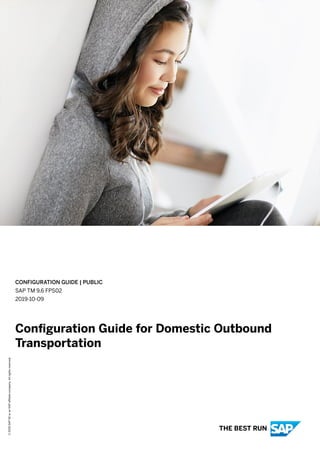
Configuration Guide for Domestic Outbound Transportation.pdf
- 1. CONFIGURATION GUIDE | PUBLIC SAP TM 9.6 FPS02 2019-10-09 Configuration Guide for Domestic Outbound Transportation © 2019 SAP SE or an SAP affiliate company. All rights reserved. THE BEST RUN
- 2. Content 1 Configuration Guide for Domestic Outbound Transportation. . . . . . . . . . . . . . . . . . . . . . . . . . . 7 2 The Scenario. . . . . . . . . . . . . . . . . . . . . . . . . . . . . . . . . . . . . . . . . . . . . . . . . . . . . . . . . . . . . . . 9 3 Master Data. . . . . . . . . . . . . . . . . . . . . . . . . . . . . . . . . . . . . . . . . . . . . . . . . . . . . . . . . . . . . . . 12 3.1 Master Data Setup in SAP ERP. . . . . . . . . . . . . . . . . . . . . . . . . . . . . . . . . . . . . . . . . . . . . . . . . . . 12 Defining Shipping Points. . . . . . . . . . . . . . . . . . . . . . . . . . . . . . . . . . . . . . . . . . . . . . . . . . . . . 12 Defining Customer Master Data. . . . . . . . . . . . . . . . . . . . . . . . . . . . . . . . . . . . . . . . . . . . . . . .13 Mapping Organizational Units. . . . . . . . . . . . . . . . . . . . . . . . . . . . . . . . . . . . . . . . . . . . . . . . . 17 Defining Carrier Master Data. . . . . . . . . . . . . . . . . . . . . . . . . . . . . . . . . . . . . . . . . . . . . . . . . .18 Defining Products. . . . . . . . . . . . . . . . . . . . . . . . . . . . . . . . . . . . . . . . . . . . . . . . . . . . . . . . . 19 Defining Conditions. . . . . . . . . . . . . . . . . . . . . . . . . . . . . . . . . . . . . . . . . . . . . . . . . . . . . . . . 21 3.2 Transferring Organizational & Master Data from SAP ERP to SAP TM. . . . . . . . . . . . . . . . . . . . . . . .22 3.3 Master Data Setup in SAP TM. . . . . . . . . . . . . . . . . . . . . . . . . . . . . . . . . . . . . . . . . . . . . . . . . . . 23 Defining Purchasing Organizations. . . . . . . . . . . . . . . . . . . . . . . . . . . . . . . . . . . . . . . . . . . . . 24 Defining Purchasing Groups. . . . . . . . . . . . . . . . . . . . . . . . . . . . . . . . . . . . . . . . . . . . . . . . . . 25 Defining Execution Organizations and Groups. . . . . . . . . . . . . . . . . . . . . . . . . . . . . . . . . . . . . .26 Checking the Transfer of Master Data from SAP ERP. . . . . . . . . . . . . . . . . . . . . . . . . . . . . . . . .28 Defining Contact Persons for Carriers. . . . . . . . . . . . . . . . . . . . . . . . . . . . . . . . . . . . . . . . . . . 29 Defining Geocoordinates for Locations. . . . . . . . . . . . . . . . . . . . . . . . . . . . . . . . . . . . . . . . . . 30 Defining Transportation Zones. . . . . . . . . . . . . . . . . . . . . . . . . . . . . . . . . . . . . . . . . . . . . . . . 33 Defining Means of Transport. . . . . . . . . . . . . . . . . . . . . . . . . . . . . . . . . . . . . . . . . . . . . . . . . . 35 Defining Transportation Lanes. . . . . . . . . . . . . . . . . . . . . . . . . . . . . . . . . . . . . . . . . . . . . . . . .37 Assigning Carriers to Transportation Lanes. . . . . . . . . . . . . . . . . . . . . . . . . . . . . . . . . . . . . . . 38 Defining Vehicle Resources. . . . . . . . . . . . . . . . . . . . . . . . . . . . . . . . . . . . . . . . . . . . . . . . . . . 41 4 Order Management. . . . . . . . . . . . . . . . . . . . . . . . . . . . . . . . . . . . . . . . . . . . . . . . . . . . . . . . . 43 4.1 Maintaining Allocation Structures (CO-PA). . . . . . . . . . . . . . . . . . . . . . . . . . . . . . . . . . . . . . . . . . 43 4.2 Maintaining Settlement Profiles (CO-PA). . . . . . . . . . . . . . . . . . . . . . . . . . . . . . . . . . . . . . . . . . . 44 4.3 Defining or Identifying Sales Document Type. . . . . . . . . . . . . . . . . . . . . . . . . . . . . . . . . . . . . . . . . 47 4.4 Assigning Sales Areas to Sales Document Types. . . . . . . . . . . . . . . . . . . . . . . . . . . . . . . . . . . . . . 47 4.5 Defining Sales Document Item Categories. . . . . . . . . . . . . . . . . . . . . . . . . . . . . . . . . . . . . . . . . . 48 4.6 Assigning Item Categories. . . . . . . . . . . . . . . . . . . . . . . . . . . . . . . . . . . . . . . . . . . . . . . . . . . . . .49 4.7 Creating Requirements Classes. . . . . . . . . . . . . . . . . . . . . . . . . . . . . . . . . . . . . . . . . . . . . . . . . . 50 4.8 Maintaining Requirements Classes. . . . . . . . . . . . . . . . . . . . . . . . . . . . . . . . . . . . . . . . . . . . . . . .50 4.9 Defining Requirement Types. . . . . . . . . . . . . . . . . . . . . . . . . . . . . . . . . . . . . . . . . . . . . . . . . . . . .51 4.10 Assigning Requirement Types. . . . . . . . . . . . . . . . . . . . . . . . . . . . . . . . . . . . . . . . . . . . . . . . . . . 52 4.11 Assigning General Ledger Accounts. . . . . . . . . . . . . . . . . . . . . . . . . . . . . . . . . . . . . . . . . . . . . . . 52 2 P U B L I C Configuration Guide for Domestic Outbound Transportation Content
- 3. 4.12 Mapping TM Charge Types to ERP Condition Types. . . . . . . . . . . . . . . . . . . . . . . . . . . . . . . . . . . . 53 4.13 Assigning Transportation Charge Types. . . . . . . . . . . . . . . . . . . . . . . . . . . . . . . . . . . . . . . . . . . . 54 4.14 Assigning Organizational Units for Purchasing. . . . . . . . . . . . . . . . . . . . . . . . . . . . . . . . . . . . . . . . 54 4.15 Activating Transfer of Sales Documents. . . . . . . . . . . . . . . . . . . . . . . . . . . . . . . . . . . . . . . . . . . . 55 4.16 Activating Transfer of Outbound Deliveries. . . . . . . . . . . . . . . . . . . . . . . . . . . . . . . . . . . . . . . . . . 56 4.17 Defining Conditions for Automatic Determination of Output Types. . . . . . . . . . . . . . . . . . . . . . . . . .57 4.18 Defining Order-Based Transportation Requirement Types. . . . . . . . . . . . . . . . . . . . . . . . . . . . . . . .59 4.19 Defining Delivery-Based Transportation Requirement Types. . . . . . . . . . . . . . . . . . . . . . . . . . . . . . 61 4.20 Defining Conditions for DTR Type Determination. . . . . . . . . . . . . . . . . . . . . . . . . . . . . . . . . . . . . . 62 4.21 Defining Conditions for OTR Type Determination. . . . . . . . . . . . . . . . . . . . . . . . . . . . . . . . . . . . . . 64 4.22 Defining Customer Incompatibility with Carrier Condition. . . . . . . . . . . . . . . . . . . . . . . . . . . . . . . .66 4.23 Defining TOR Incompatibility with Consignee Condition. . . . . . . . . . . . . . . . . . . . . . . . . . . . . . . . . 67 4.24 Defining Quantity Tolerance Condition. . . . . . . . . . . . . . . . . . . . . . . . . . . . . . . . . . . . . . . . . . . . . 68 4.25 Defining Conditions for Pick-Up Delivery Time Windows. . . . . . . . . . . . . . . . . . . . . . . . . . . . . . . . . 69 4.26 Agency Business. . . . . . . . . . . . . . . . . . . . . . . . . . . . . . . . . . . . . . . . . . . . . . . . . . . . . . . . . . . . 70 Activating Class-Based Accounting Document Creation. . . . . . . . . . . . . . . . . . . . . . . . . . . . . . .71 Defining Agency Business Billing Types. . . . . . . . . . . . . . . . . . . . . . . . . . . . . . . . . . . . . . . . . . 71 Defining Agency Business Payment Types. . . . . . . . . . . . . . . . . . . . . . . . . . . . . . . . . . . . . . . . 81 Defining Agency Business Condition Types. . . . . . . . . . . . . . . . . . . . . . . . . . . . . . . . . . . . . . . .82 Defining Agency Business Calculation Schemas. . . . . . . . . . . . . . . . . . . . . . . . . . . . . . . . . . . . 84 Determining Agency Business Calculation Schemas. . . . . . . . . . . . . . . . . . . . . . . . . . . . . . . . . 85 Defining Agency Business Copy Control. . . . . . . . . . . . . . . . . . . . . . . . . . . . . . . . . . . . . . . . . .86 Configuring Settings for Creating Agency Business Documents. . . . . . . . . . . . . . . . . . . . . . . . . 88 Assigning Agency Business Company Codes to Plants. . . . . . . . . . . . . . . . . . . . . . . . . . . . . . . 89 4.27 Defining Application and Posting Type. . . . . . . . . . . . . . . . . . . . . . . . . . . . . . . . . . . . . . . . . . . . . 89 5 Planning. . . . . . . . . . . . . . . . . . . . . . . . . . . . . . . . . . . . . . . . . . . . . . . . . . . . . . . . . . . . . . . . . . 91 5.1 Creating Incompatibilities. . . . . . . . . . . . . . . . . . . . . . . . . . . . . . . . . . . . . . . . . . . . . . . . . . . . . . 91 5.2 Creating Incompatibility Settings. . . . . . . . . . . . . . . . . . . . . . . . . . . . . . . . . . . . . . . . . . . . . . . . . 93 5.3 Defining Freight Unit Types. . . . . . . . . . . . . . . . . . . . . . . . . . . . . . . . . . . . . . . . . . . . . . . . . . . . . 94 5.4 Defining Freight Unit Building Rules. . . . . . . . . . . . . . . . . . . . . . . . . . . . . . . . . . . . . . . . . . . . . . . 96 5.5 Creating Delivery Profiles. . . . . . . . . . . . . . . . . . . . . . . . . . . . . . . . . . . . . . . . . . . . . . . . . . . . . . 98 5.6 Creating Selection Profiles. . . . . . . . . . . . . . . . . . . . . . . . . . . . . . . . . . . . . . . . . . . . . . . . . . . . . .98 5.7 Defining Capacity Settings. . . . . . . . . . . . . . . . . . . . . . . . . . . . . . . . . . . . . . . . . . . . . . . . . . . . . 99 5.8 Defining Optimizer Settings. . . . . . . . . . . . . . . . . . . . . . . . . . . . . . . . . . . . . . . . . . . . . . . . . . . . 100 5.9 Defining Freight Settlement Document Types. . . . . . . . . . . . . . . . . . . . . . . . . . . . . . . . . . . . . . . . 101 5.10 Creating Carrier Selection Settings. . . . . . . . . . . . . . . . . . . . . . . . . . . . . . . . . . . . . . . . . . . . . . . 102 5.11 Creating Planning Costs Settings. . . . . . . . . . . . . . . . . . . . . . . . . . . . . . . . . . . . . . . . . . . . . . . . 104 5.12 Creating Planning Profiles. . . . . . . . . . . . . . . . . . . . . . . . . . . . . . . . . . . . . . . . . . . . . . . . . . . . . 107 5.13 Creating Page Layouts for Transportation Cockpit. . . . . . . . . . . . . . . . . . . . . . . . . . . . . . . . . . . . 109 6 Freight Orders. . . . . . . . . . . . . . . . . . . . . . . . . . . . . . . . . . . . . . . . . . . . . . . . . . . . . . . . . . . . . 111 Configuration Guide for Domestic Outbound Transportation Content P U B L I C 3
- 4. 6.1 Defining Freight Order Types. . . . . . . . . . . . . . . . . . . . . . . . . . . . . . . . . . . . . . . . . . . . . . . . . . . . 111 7 Tendering. . . . . . . . . . . . . . . . . . . . . . . . . . . . . . . . . . . . . . . . . . . . . . . . . . . . . . . . . . . . . . . . 116 7.1 Defining General Settings for Tendering. . . . . . . . . . . . . . . . . . . . . . . . . . . . . . . . . . . . . . . . . . . . 116 7.2 Defining Tendering Profile. . . . . . . . . . . . . . . . . . . . . . . . . . . . . . . . . . . . . . . . . . . . . . . . . . . . . 120 8 Charge Management. . . . . . . . . . . . . . . . . . . . . . . . . . . . . . . . . . . . . . . . . . . . . . . . . . . . . . . . 121 8.1 Defining Product Group Codes. . . . . . . . . . . . . . . . . . . . . . . . . . . . . . . . . . . . . . . . . . . . . . . . . . 122 8.2 Defining Source Location Scales. . . . . . . . . . . . . . . . . . . . . . . . . . . . . . . . . . . . . . . . . . . . . . . . . 122 8.3 Defining Destination Region Scales. . . . . . . . . . . . . . . . . . . . . . . . . . . . . . . . . . . . . . . . . . . . . . . 123 8.4 Defining Destination Zone Scales. . . . . . . . . . . . . . . . . . . . . . . . . . . . . . . . . . . . . . . . . . . . . . . . 125 8.5 Defining Less-than-Truckload Break-Weight Scales. . . . . . . . . . . . . . . . . . . . . . . . . . . . . . . . . . . . 126 8.6 Defining Product Group Scales. . . . . . . . . . . . . . . . . . . . . . . . . . . . . . . . . . . . . . . . . . . . . . . . . . 128 8.7 Defining Stop-Off Scales. . . . . . . . . . . . . . . . . . . . . . . . . . . . . . . . . . . . . . . . . . . . . . . . . . . . . . 129 8.8 Defining Carrier Rates. . . . . . . . . . . . . . . . . . . . . . . . . . . . . . . . . . . . . . . . . . . . . . . . . . . . . . . . 130 8.9 Defining Fuel Surcharges. . . . . . . . . . . . . . . . . . . . . . . . . . . . . . . . . . . . . . . . . . . . . . . . . . . . . . 136 8.10 Defining Stop-Off Rates. . . . . . . . . . . . . . . . . . . . . . . . . . . . . . . . . . . . . . . . . . . . . . . . . . . . . . . 138 8.11 Defining Calculation Sheets. . . . . . . . . . . . . . . . . . . . . . . . . . . . . . . . . . . . . . . . . . . . . . . . . . . . 141 8.12 Defining Freight Agreement Types. . . . . . . . . . . . . . . . . . . . . . . . . . . . . . . . . . . . . . . . . . . . . . . .145 8.13 Defining Freight Agreements. . . . . . . . . . . . . . . . . . . . . . . . . . . . . . . . . . . . . . . . . . . . . . . . . . . 146 8.14 Defining Settlement Profile. . . . . . . . . . . . . . . . . . . . . . . . . . . . . . . . . . . . . . . . . . . . . . . . . . . . .147 8.15 Defining Calculation Profile. . . . . . . . . . . . . . . . . . . . . . . . . . . . . . . . . . . . . . . . . . . . . . . . . . . . 149 8.16 Defining Cost Distribution Profiles. . . . . . . . . . . . . . . . . . . . . . . . . . . . . . . . . . . . . . . . . . . . . . . 150 8.17 Defining General Settings for Charge Calculation. . . . . . . . . . . . . . . . . . . . . . . . . . . . . . . . . . . . . 150 8.18 Defining Cost Distribution Methods. . . . . . . . . . . . . . . . . . . . . . . . . . . . . . . . . . . . . . . . . . . . . . . 151 9 Strategic Freight Procurement. . . . . . . . . . . . . . . . . . . . . . . . . . . . . . . . . . . . . . . . . . . . . . . . 152 9.1 Defining RFQ Type. . . . . . . . . . . . . . . . . . . . . . . . . . . . . . . . . . . . . . . . . . . . . . . . . . . . . . . . . . . 152 9.2 Defining Optimizer Strategy. . . . . . . . . . . . . . . . . . . . . . . . . . . . . . . . . . . . . . . . . . . . . . . . . . . . 153 9.3 Assigning Users to Organization. . . . . . . . . . . . . . . . . . . . . . . . . . . . . . . . . . . . . . . . . . . . . . . . . 154 9.4 Defining Commodity Type Codes. . . . . . . . . . . . . . . . . . . . . . . . . . . . . . . . . . . . . . . . . . . . . . . . 154 9.5 Defining Source Location Scale Template. . . . . . . . . . . . . . . . . . . . . . . . . . . . . . . . . . . . . . . . . . .155 9.6 Defining Destination Region Scale Template. . . . . . . . . . . . . . . . . . . . . . . . . . . . . . . . . . . . . . . . .156 9.7 Defining Stop-Off Scale Template. . . . . . . . . . . . . . . . . . . . . . . . . . . . . . . . . . . . . . . . . . . . . . . . 157 9.8 Defining Rate Table Template for Basic Freight. . . . . . . . . . . . . . . . . . . . . . . . . . . . . . . . . . . . . . . 158 9.9 Defining Rate Table Template for Fuel Surcharges. . . . . . . . . . . . . . . . . . . . . . . . . . . . . . . . . . . . .159 9.10 Defining Rate Table Templates for Stop-Off Rates. . . . . . . . . . . . . . . . . . . . . . . . . . . . . . . . . . . . .160 9.11 Defining Calculation Sheet Template. . . . . . . . . . . . . . . . . . . . . . . . . . . . . . . . . . . . . . . . . . . . . . 162 10 Assigning Event Manager Role to Users. . . . . . . . . . . . . . . . . . . . . . . . . . . . . . . . . . . . . . . . . 166 11 Appendix. . . . . . . . . . . . . . . . . . . . . . . . . . . . . . . . . . . . . . . . . . . . . . . . . . . . . . . . . . . . . . . . .167 11.1 Content for File LTL_Rates_03.xml. . . . . . . . . . . . . . . . . . . . . . . . . . . . . . . . . . . . . . . . . . . . . . . 167 4 P U B L I C Configuration Guide for Domestic Outbound Transportation Content
- 5. 11.2 Content for File LTL_Rates_04.xml. . . . . . . . . . . . . . . . . . . . . . . . . . . . . . . . . . . . . . . . . . . . . . . 169 Configuration Guide for Domestic Outbound Transportation Content P U B L I C 5
- 6. Legal Disclaimer Caution This document contains sample configuration content. Unless expressly stated otherwise in your agreements with SAP, this sample content is not part of SAP product documentation and you may not infer any product documentation claims against SAP based on this information. 6 P U B L I C Configuration Guide for Domestic Outbound Transportation Legal Disclaimer
- 7. 1 Configuration Guide for Domestic Outbound Transportation About this Document This configuration guide describes a scenario for Domestic Outbound Transportation. You should implement this scenario as described, and once you have verified the functionality, you can modify the data to suit your own environment and operating conditions. Change History Version Date Description 1.0 December 2010 Initial release 1.1 April 2011 Harmonized configuration and master data; scenarios based on IDES 2.0 July, 2011 Modifications to the following sections: ● Mapping Organizational Units [page 17] ● Activating Transfer of Outbound Deliveries [page 56] ● Defining Order-Based Transporta tion Requirement Types [page 59] ● Defining Freight Unit Types [page 94] ● Creating Selection Profiles [page 98] ● Defining Freight Order Types [page 111] ● Defining General Settings for Ten dering [page 116] ● Defining Carrier Rates [page 130] ● Defining Calculation Profile [page 149] 3.0 September 2012 Updated for SAP TM 9.0 4.0 December 2013 Updated for SAP TM 9.1 Configuration Guide for Domestic Outbound Transportation Configuration Guide for Domestic Outbound Transportation P U B L I C 7
- 8. Version Date Description 5.0 October 2015 Updated for SAP TM 9.3 Important SAP Notes You must read the following SAP Notes before you start using this test scenario. These SAP Notes contain the most recent corrections required to test the scenario. Make sure that you have the current version of each SAP Note, which you can find on SAP Service Marketplace at http:/ /service.sap.com/notes . SAP Note Number Description 1738013 TM: Integration with ERP Enhancement Packages 1530240 FAQ for ERP-TM integration 2229144 TM: Integration of SAP Transportation Management with SAP S/4HANA, on-premise edition 8 P U B L I C Configuration Guide for Domestic Outbound Transportation Configuration Guide for Domestic Outbound Transportation
- 9. 2 The Scenario Use This document describes the configuration settings for the Domestic Outbound Transportation scenario of SAP Transportation Management (TM). Some settings in this guide can be copied from the existing SAP ERP configuration. In particular, SAP ERP Customizing settings can be reused for the following: ● Enterprise structure definition and relevant assignments ● Financial accounting ● Controlling If you require a scenario-specific enterprise structure, we recommend that you copy the existing, standard configuration settings (such as Country Template for Company Codes incl. G/L Accounts) and change them as necessary (such as addresses). Note Business system groups, logical systems, RFC connections, and system connections used throughout this guide are examples only. Replace these with your own data. This guide also assumes the use of Business Add-Ins (BAdIs), which add a prefix or suffix to master data objects transferred from SAP ERP to SAP TM (see SAP Note 458914 ). An overview of the prefixes and suffixes used is provided in the following table: Business Object Prefix Suffix Carrier CA– None Customer CU– None Plant PL– None Shipping Point SP– None Supplier SU– None System None –@ERP001 For example: Shipping point name in SAP ERP: 1200 Shipping point name in SAP TM: SP1200@ERP001 If you have not implemented the corresponding BAdI in your system, the names of the objects are not changed. Configuration Guide for Domestic Outbound Transportation The Scenario P U B L I C 9
- 10. Prerequisites Before you begin to configure the Domestic Outbound Transportation scenario, see the following guides in SAP Solution Manager under SAP Transportation Management Configuration Structures Basic Settings for TM <release> : ● Integration of SAP TM with ERP ● Integration of SAP TM and SAP Event Management ● Output Management Configuration Guide ● Visual Business Configuration with SAP TM You must also ensure that automatic workflow Customizing has been set up and that the workflow has been configured. For more information, see SAP Library for SAP NetWeaver 7.31 under Automatic Workflow Customizing and also SAP Note 1530240 . System Prerequisites The scenario requires an ERP system to be configured for at least the following processes: ● SD: Order-to-cash process ○ Sales order entry ○ Delivery creation ○ Posting goods issue ○ Billing document creation ○ Transfer to accounting ● MM: Purchase order process ○ Purchase order entry ○ Logistics invoice verification ○ Invoice document creation (ERS settlement) ○ Transfer to accounting ● FI/CO ○ The processes listed above ○ Country-specific legal requirements (such as tax calculation) Geographic and Organizational Unit Prerequisites This scenario is based on a transportation network in the United States with a plant and shipping point in Chicago. To use the transportation network as described in the configuration, the plant used in the customer system should be located in the same area. 10 P U B L I C Configuration Guide for Domestic Outbound Transportation The Scenario
- 11. Domestic Outbound Transportation Scenario The following organizational structures and document types are used by default, and need to be adjusted to customer-specific organizational structures as required: Company Code 3000 Controlling Area 2000 Plant 3100 Storage Location 0001 Shipping Point 3100 Sales Organization 3000 Distribution Channel 10 Division 00 Sales Document Type ODOT Configuration Guide for Domestic Outbound Transportation The Scenario P U B L I C 11
- 12. 3 Master Data ● Master Data Setup in SAP ERP [page 12] ● Transferring Organizational & Master Data from SAP ERP to SAP [page 22] ● Master Data Setup in SAP TM [page 23] 3.1 Master Data Setup in SAP ERP ● Defining Shipping Points [page 12] ● Defining Customer Master Data [page 13] ● Mapping Organizational Units [page 17] ● Defining Carrier Master Data [page 18] ● Defining Products [page 19] 3.1.1 Defining Shipping Points Procedure 1. In Customizing for SAP ERP, choose Enterprise Structure Definition Logistics Execution Define, Copy, Delete, Check Shipping Point. 2. Enter the following data: Field Value Shipping Point 3100 Street W Cermak Road Number 1955 City Chicago Region IL 12 P U B L I C Configuration Guide for Domestic Outbound Transportation Master Data
- 13. Field Value Country US Postal Code 60608 3. Save your entries. 3.1.2 Defining Customer Master Data Procedure 1. On the SAP Easy Access screen for SAP ERP, choose Logistics Sales and Distribution Master Data Business Partner Customer Create Complete or call transaction XD01. 2. Enter customer master data as in the following: ○ Use account group KUNA: General Customers ○ Reconciliation Account: 140000 ○ Terms of Payment: 0001 ○ Price Group: 01 ○ Cust.-Pricing Procedure: 1 ○ Delivering Plant: 3100 ○ Shipping Conditions: 01 ○ Account Assignment Group: 01 ○ Tax Classification for All Tax Codes: 0 (tax exempt) ○ Incoterms: FH 3. For all of the customers, use the following data: ○ Company Code: 3000 ○ Sales Organization: 3000 ○ Distribution Channel: 10 ○ Division: 00 Configuration Guide for Domestic Outbound Transportation Master Data P U B L I C 13
- 14. Customer ID in ECC System Name Address Time Zone DOT-CU-01 Suther lands 1200 Commerce Drive Plano TX 75024 United States CST DOT-CU-02 Cedar Sup ply 1135 W Arkansas Lane Arlington TX 76017 United States CST DOT-CU-03 Massworks 500 Bryan Avenue Fort Worth TX 76104 United States CST DOT-CU-04 Creekside 13358 Floyd Cir Richardson TX 75080 United States CST DOT-CU-05 Midwest In dustries 1048 Jacobson Rd Garland TX 75040 United States CST DOT-CU-06 Chase Sup plies 1262 Chase Road Mesquite TX 75180 United States CST DOT-CU-07 Cary Brands 800 Independence Ave Evansville IN 47713 United States CST 14 P U B L I C Configuration Guide for Domestic Outbound Transportation Master Data
- 15. Customer ID in ECC System Name Address Time Zone DOT-CU-08 Douglas Corpora tion 599 Northwestern Parkway Louisville KY 40212 United States EST DOT-CU-09 Great Di vide 10 Highland Ave Carrollton KY 41008 United States EST DOT-CU-10 Steele Manufac turing 21300 South Fries Avenue Long Beach CA 90745 United States PST DOT-CU-11 Avelco 300 17th St Atlanta GA 30363 United States EST DOT-CU-12 Sitton 737 106th Ave. Bellevue WA 98004 United States PST DOT-CU-13 Melc 6760 NW 37th Avenue Miami FL 33147 United States EST DOT-CU-14 NovaAg 401 Jefferson Hwy Jefferson LA 70121 United States CST Configuration Guide for Domestic Outbound Transportation Master Data P U B L I C 15
- 16. Customer ID in ECC System Name Address Time Zone DOT-CU-15 Freeman 4245 Main Ave Fargo ND 58103 United States CST DOT-CU-16 Delta Pulp and Wood 3899 Jackson Street Denver CO 80205 United States MST DOT-CU-17 Provomore 1415 State Street Provo UT 84604 United States MST DOT-CU-18 Salefish 100 Berry Street San Francisco CA 94158 United States PST DOT-CU-19 Promotory 4727 Union Hills Drive Phoenix AZ 85050 United States MST DOT-CU-20 VolHaven 6209 Old Rutledge Pike Knoxville TN 37924 United States EST 4. Save your entries. 16 P U B L I C Configuration Guide for Domestic Outbound Transportation Master Data
- 17. 3.1.3 Mapping Organizational Units Procedure 1. In Customizing for SAP ERP, choose Integration with Other SAP Components Transportation Management Invoice Integration Invoicing Mapping of Organizational Units Assign Organizational Units for Purchasing . 2. Choose New Entries. 3. Enter the following data: Field Value Logical System <Logical name of the connected TM system> TM Pur. Organization <Purchasing organization number> DOT- PORG-1 TM Purchasing Group <Purchasing group number/DOT-PGRP-1> DOT-PGRP-1 Settlement Type 001 Purchasing Org. 3000 Purch. Group P01 Plant 3100 Company Code 3000 Document Type NB Material Group 007 4. Save your entries. Configuration Guide for Domestic Outbound Transportation Master Data P U B L I C 17
- 18. 3.1.4 Defining Carrier Master Data Procedure 1. On the SAP Easy Access screen for SAP ERP, choose Logistics Logistics Execution Master Data Partner Service Agent Create or call transaction XK01. 2. Enter the following data for account group 0005 (for each carrier): Press F8 to switch to the next screen. Field Value SAP TM Code DOT-CR-01 DOT-CR-02 DOT-CR-03 DOT-CR-04 X PGI Truck Lines National Trucking Fast Trucking & Logis tics Green Transport Street Windgap Ave Durand Ave Spring Street Port Jersey Blvd City Pittsburgh Trenton Reading Jersey City Region PA NJ PA NJ Ctry US US US US Postal Code 15204 08611 19601 07305 Time Zone CST CST CST CST Company Code 3000 3000 3000 3000 Purchase Org. 3000 3000 3000 3000 Recon.Account 151000 151000 151000 151000 Order Currency USD USD USD USD Incoterm CFR CFR CFR CFR Cash Mgmnt Group A1 A1 A1 A1 3. Create carrier DOT-CR-05 in the same way that you created carrier DOT-CR-01, and create carrier DOT- CR-06 in the same way that you created carrier DOT-CR-02. 4. Enable GR-Based Inv. Verif. for all carriers. 5. Save your entries. 18 P U B L I C Configuration Guide for Domestic Outbound Transportation Master Data
- 19. 3.1.5 Defining Products Procedure 1. On the SAP Easy Access screen for SAP ERP, choose Logistics Materials Management Material Master Material Create (General) Immediately or call transaction MM01. 2. Enter the following data: ○ Material DOT-PROD-01 ○ Industry sector Mechanical engineering ○ Material type Semifinished product 3. Choose Select View(s) and select the following views: ○ Basic Data 1 ○ Sales: Sales Org. Data 1 ○ Sales: Sales Org. Data 2 ○ Sales: General/Plant Data ○ Purchasing ○ Accounting 1 4. On the Org. Levels screens, enter the following organizational levels: ○ Plant 3100 ○ Storage location 0001 ○ Sales organization 3000 ○ Distribution channel 10 5. On the Basic Data 1 view: Field Value Description DOT-PROD-01 Material Group 002 Base Unit of Measure BAG Gross Weight 100 Net Weight 95 Weight Unit LB Volume 10 Volume Unit FT3 Configuration Guide for Domestic Outbound Transportation Master Data P U B L I C 19
- 20. 6. On the Sales: Sales Org. Data 1 view, enter tax data based on the following: Country Tax Category Tax Classification US USA UTXJ Tax Jurisdict. Code 1 Taxable US USA UTX2 County Sales Tax 1 No Tax US USA UTX3 City Sales Tax 1 No Tax 7. On the Sales: Sales Org. Data 2 view: Field Value Item Category Group NORM Material Pricing Grp 01 Acct Assignment Grp 01 8. On the Sales: General/Plant Data view: Field Value Availability Check KP – no check Trans. Grp 0001 Loading Grp 0001 9. On the Purchasing view: Field Value Material Freight Grp 02 10. On the Accounting 1 view: Field Value Price Control S Standard Price 100 Valuation Class 7900 11. Save your entries. 20 P U B L I C Configuration Guide for Domestic Outbound Transportation Master Data
- 21. 3.1.6 Defining Conditions Procedure 1. On the SAP Easy Access screen for SAP ERP, choose Logistics Sales and Distribution Master Data Conditions Select Using Condition Type Create or call transaction VK11. 2. On the Create Condition Records screen, enter condition type PR00 and choose Key Combination. 3. In the Key Combination dialog box, select the first entry and press ENTER . 4. On the Create Price Condition (PR00): Fast Entry screen, enter the following data: Field Value Sales Organization 3000 Distribution Channel 10 Customer DOT-CU-01 Material DOT-Prod-01 Amount 85 Unit USD per 1 Unit of Measure (UoM) Bag Valid from 01.01.2012 Valid to 31.12.2012 5. Save your entries. 6. Repeat the above steps for all of your customers. Configuration Guide for Domestic Outbound Transportation Master Data P U B L I C 21
- 22. 3.2 Transferring Organizational & Master Data from SAP ERP to SAP TM Context In this procedure, you create and activate an integration model, which selects the plant and receiving point data and transfers them to SAP TM, creating, or updating locations and business partners. In SAP TM, locations of location type 0001 (plant) are created for the plants. Business partners with role BBP000 (vendor) are created automatically for plants and shipping points. The business partner is assigned to the location. Procedure 1. On the SAP Easy Access screen for SAP ERP, choose Logistics Central Functions Supply Chain Planning Interface Core Interface Advanced Planner and Optimizer Integration Model Create . 2. Enter the following data: Field Value Model Name DOT-IM-001 Logical System Logical system ID of SAP TM target system, for example, TM1CLNT001 APO Application <Logical TM system> 3. In the Material Dependent Objects screen area, select the Materials and Plants checkboxes. 4. In the Material Independent Objects screen area, select the Customers, Vendors, and Shipping Points checkboxes. Note When you transfer vendors to the SAP TM system, you must ensure that the Create Loc./BP function (create business partners in SAP TM for the location) is set to 2 on the Vendors and Customers tab pages so that business partners and locations are generated for vendors. 5. On the relevant selection screens, enter the following data: 22 P U B L I C Configuration Guide for Domestic Outbound Transportation Master Data
- 23. Field Value Plant 3100 Material DOT-PROD-01 Carrier (Vendor) DOT-CR-01 to DOT-CR-06 Customer DOT-CU-01 to DOT-CU-20 Shipping Point 3100 6. Choose Execute to continue. The selected filter objects – plants, materials and shipping points – are displayed on the result screen with the relevant number of filtered objects. 7. Choose Generate IM to create the integration model. 8. Leave the transaction. 9. On the SAP Easy Access screen for SAP ERP, choose Logistics Central Functions Supply Chain Planning Interface Core Interface Advanced Planner and Optimizer Integration Model Activate . 10. Enter the following data: Field Value Model Name DOT-IM-001 Logical System Logical system ID of SAP TM target system, for example, TM1CLNT001 APO Application <Logical TM system> 11. Choose Execute to continue. The created version of the selected integration model is listed. 12. Click the red cross in the table (indicating that the integration model version is inactive) in the first row and column New Status. The icon changes to a green check mark (indicating that the integration model is active). 13. Choose Start from the tool bar to start the activation and save. 14. If necessary, confirm all dialog boxes to run the data transfer. 3.3 Master Data Setup in SAP TM ● Defining Purchasing Organizations [page 24] ● Defining Purchasing Groups [page 25] ● Defining Execution Organizations and Groups [page 26] ● Checking the Transfer of Master Data from SAP ERP [page 28] ● Defining Geocoordinates for Locations [page 30] Configuration Guide for Domestic Outbound Transportation Master Data P U B L I C 23
- 24. ● Defining Transportation Zones [page 33] ● Defining Means of Transport [page 35] ● Defining Transportation Lanes [page 37] ● Assigning Carriers to Transportation Lanes [page 38] ● Defining Vehicle Resources [page 41] 3.3.1 Defining Purchasing Organizations Procedure 1. In SAP NetWeaver Business Client, choose Master Data Organization Create Organization and Staffing . 2. Enter validity dates in the first dialog box. 3. On the Basic Data tab page at the bottom of the screen, enter the following information: Field Description Value Organizational unit Identifier DOT-PORG-1 Description General description DOT: Purchasing Org US 4. On the Org. Data tab page, choose the Create pushbutton and enter the following information: Field Description Value Organization ID Identifier for the organizational unit DOT-PORG-1 Org. Unit Function Not applicable 2 – Purchasing Org. Unit Role Role of this organizational unit 1 – Organization 5. On the Address tab page, enter the following information: Field Value Subtype <Main Address> Street/House W Cermak Road 155 City Chicago 24 P U B L I C Configuration Guide for Domestic Outbound Transportation Master Data
- 25. Field Value Postal Code 60608 Country US Region IL 6. Save your entries. 3.3.2 Defining Purchasing Groups Procedure 1. In SAP NetWeaver Business Client, choose Master Data Organization Create Organization and Staffing . 2. Enter validity dates in the first dialog box. 3. On the Basic Data tab page at the bottom of the screen, enter the following information: Field Description Value Organizational unit Identifier DOT-PGRP-1 Description General description DOT: Purchasing Group US 4. On the Org. Data tab page, choose the Create pushbutton and enter the following information: Field Description Value Organization ID Identifier for the organizational unit <Next number generated by system> Org. Unit Function Not applicable 2 – Purchasing Org. Unit Role Role of this organizational unit 3 – Group 5. On the Address tab page, enter the following information: Field Value Subtype <Main Address> Configuration Guide for Domestic Outbound Transportation Master Data P U B L I C 25
- 26. Field Value Street/House W Cermak Road 155 City Chicago Postal Code 60608 Country US Region IL 6. Save your entries. 3.3.3 Defining Execution Organizations and Groups Procedure 1. In SAP NetWeaver Business Client, choose Master Data Organization Create Organization and Staffing . 2. Enter validity dates in the first dialog box. 3. On the Basic Data tab page at the bottom of the screen, enter the following information: Field Description Value Organizational unit Identifier DOT-PEORG-1 Description General description DOT: Planning and Organization 4. On the Org. Data tab page, choose the Create pushbutton and enter the following information: Field Description Value Organization ID Identifier for the organizational unit <Organizational unit defined previously> Org. Unit Function Not applicable 13 – Planning and Execution Org. Unit Role Role of this organizational unit 1 – Organization 5. On the Address tab page, enter the following information: 26 P U B L I C Configuration Guide for Domestic Outbound Transportation Master Data
- 27. Field Value Subtype <Main Address> City Chicago Country US 6. Save your entries. 7. Repeat the procedure to create a purchasing execution group. 8. On the Basic Data tab page, enter the following data: Field Description Value Organizational Unit Specifies the organizational unit to be created DOT-PEGRP-1 Description General description DOT: Planning & Execution Group 9. On the Org. Data tab page, choose the Create pushbutton and enter the following data: Field Description Value Org. ID Organizational unit identifier. This is an internal number. <Organizational unit that you previously defined> Org. Unit Function Specifies the type of organizational unit 13 – Planning and Execution Org. Unit Role Specifies the role of the organizational unit 3 – Group 10. On the Address tab page, enter the following data: Field Description Value Subtype Defines the type of address Main Address City City Chicago Country Country of the address US 11. Save your entries. Configuration Guide for Domestic Outbound Transportation Master Data P U B L I C 27
- 28. 3.3.4 Checking the Transfer of Master Data from SAP ERP Use Master data such as plants and customers can be transferred from SAP ERP to SAP Transportation Management via CIF. Other master data has to be created directly in the SAP TM system. In this procedure, you check that the master data from SAP ERP has been transferred correctly to SAP TM (for more information, see Transferring Organizational & Master Data from SAP ERP to SAP [page 22]). Prerequisites You have transferred the following data from SAP ERP to SAP TM using CIF: Plant 3100 ERP and TM Code for Customers DOT-CU* ERP and TM Code for Carriers (Vendors) DOT-CR* ERP and TM Code for Materials DOT* Procedure Checking Products 1. In SAP NetWeaver Business Client, choose Master Data General Define Product or call transaction /SAPAPO/MAT1. 2. Check that the following data has been transferred successfully to SAP TM: Attribute Value Product DOT-PROD-01@ERP001 Storage location 0001 Sales organization 3000 Distribution channel 10 Material group 001 Gross weight 100 28 P U B L I C Configuration Guide for Domestic Outbound Transportation Master Data
- 29. Attribute Value Net weight 95 Weight unit LB Volume 10 Volume unit FT3 Transportation group 0001 Item category group NORM Price control S Standard price 100 Storage condition 03 Base unit of measure Bag Product freight group 100 Packaging material type 0002 Checking Business Partners 1. In SAP NetWeaver Business client, choose Master Data General Define Business Partner . 2. Check that customers DOT-CU-01 to DOT-CU-20 have the business partner roles Ship-to Party (CRM002) and Sold-to Party (CRM000). 3. Check that carriers DOT-CR-01 to DOT-CR-06 have the business partner role Vendor (BBP000). Note To add a new business partner role, select the relevant role from the Display in BP role dropdown box and then save your changes. 3.3.5 Defining Contact Persons for Carriers Prerequisites ● You have defined carriers (vendors) in SAP ERP. ● You have transferred the business partner data to SAP TM. Configuration Guide for Domestic Outbound Transportation Master Data P U B L I C 29
- 30. Context Contact persons must be defined for carriers to answer requests for quotations (RFQs) in the collaboration portal. Procedure 1. In SAP NetWeaver Business Client for SAP Transportation Management, choose Master Data General Define Business Partner (BP) . 2. Choose the Person pushbutton to create a new business partner of type “person”. 3. Enter the business partner name as DOT-CP-01. 4. Choose the Relationships pushbutton. 5. Change the relationship category to is contact person for. 6. Enter carrier DOT-CR-01 in the Relationship to BP field, 0101<current year> and 31122099 as the validity, and then choose Create. 7. Click Continue in the pop-up that appears. 8. Switch to the BP role Internet User and navigate to the Internet User tab page. 9. Create additional contact persons for carriers DOT-CR-02 to DOT-CR-06 in the same way. 3.3.6 Defining Geocoordinates for Locations Prerequisites ● You have defined the master data for locations in SAP ERP. ● You have transferred the location data to SAP TM. Context Once you have defined your locations in the SAP ERP system and transferred the data to SAP TM, you must define geocoordinates for your locations. 30 P U B L I C Configuration Guide for Domestic Outbound Transportation Master Data
- 31. Procedure 1. On the SAP Easy Access screen for SAP TM, choose Transportation Management Master Data Transportation Network Location . 2. Enter your location as defined in Defining Customer Master Data [page 13]. 3. Choose Change. 4. In the Geographical Data screen area of the General tab page, enter the following longitudes: Customer Location Sign Degrees Minutes Seconds CUDOT- CU-01@ERP001 – 96 46 20 CUDOT- CU-02@ERP001 – 97 7 16 CUDOT- CU-03@ERP001 – 97 19 31 CUDOT- CU-04@ERP001 – 96 44 52 CUDOT- CU-05@ERP001 – 96 40 17 CUDOT- CU-06@ERP001 – 96 39 17 CUDOT- CU-07@ERP001 – 87 33 1 CUDOT- CU-08@ERP001 – 85 49 5 CUDOT- CU-09@ERP001 – 85 11 6 CUDOT- CU-10@ERP001 – 118 15 59 CUDOT- CU-11@ERP001 – 86 6 59 CUDOT- CU-12@ERP001 – 122 11 56 CUDOT- CU-13@ERP001 – 80 15 27 Configuration Guide for Domestic Outbound Transportation Master Data P U B L I C 31
- 32. Customer Location Sign Degrees Minutes Seconds CUDOT- CU-14@ERP001 – 90 8 4 CUDOT- CU-15@ERP001 – 96 49 53 CUDOT- CU-16@ERP001 – 104 56 25 CUDOT- CU-17@ERP001 – 111 40 10 CUDOT- CU-18@ERP001 – 122 23 44 CUDOT- CU-19@ERP001 – 111 58 44 CUDOT- CU-20@ERP001 – 83 50 36 5. Enter the following latitudes: Customer/Location Sign Degrees Minutes Seconds CUDOT- CU-01@ERP001 + 33 0 47 CUDOT- CU-02@ERP001 + 32 42 23 CUDOT- CU-03@ERP001 + 32 42 47 CUDOT- CU-04@ERP001 + 32 55 52 CUDOT- CU-05@ERP001 + 32 54 9 CUDOT- CU-06@ERP001 + 32 47 Blank CUDOT- CU-07@ERP001 + 37 56 41 CUDOT- CU-08@ERP001 + 38 16 19 32 P U B L I C Configuration Guide for Domestic Outbound Transportation Master Data
- 33. Customer/Location Sign Degrees Minutes Seconds CUDOT- CU-09@ERP001 + 38 40 50 CUDOT- CU-10@ERP001 + 33 50 7 CUDOT- CU-11@ERP001 + 33 58 24 CUDOT- CU-12@ERP001 + 47 37 1 CUDOT- CU-13@ERP001 + 25 50 7 CUDOT- CU-14@ERP001 + 29 57 54 CUDOT- CU-15@ERP001 + 46 52 34 CUDOT- CU-16@ERP001 + 39 46 16 CUDOT- CU-17@ERP001 + 40 15 12 CUDOT- CU-18@ERP001 + 37 46 26 CUDOT- CU-19@ERP001 + 33 39 18 CUDOT- CU-20@ERP001 + 36 1 33 6. Save your entries. 3.3.7 Defining Transportation Zones Context Carriers calculate charges based on different transportation zones. You therefore need to define these transportation zones in the SAP Transportation Management system. Configuration Guide for Domestic Outbound Transportation Master Data P U B L I C 33
- 34. Procedure 1. In SAP NetWeaver Business Client, choose Master Data Transportation Network Transportation Zones Define Transportation Zone . 2. Create zone DOT-US-MIDWEST. 3. On the Zone – Location tab page, choose Create and assign the following data to this transportation zone: Location Description SP3100@ERP001 Chicago 4. On the Zone – Region tab page, choose Create and assign the regions as follows: Country Key Country Name Region Region Name US USA IA Iowa US USA IL Illinois US USA IN Indiana US USA MI Michigan US USA MN Minnesota US USA ND North Dakota US USA NE Nebraska US USA OH Ohio US USA SD South Dakota US USA WI Wisconsin 5. Save your entries. 6. Create zones DOT-US-<XXX> accordingly. 7. Assign regions to transportation zones as follows: DOT-US-MID WEST DOT-US-SOUTH DOT-US-MOUN TAIN DOT-US-WEST DOT-US-SOUTH EAST DOT-US-NORTH EAST 3100 (as descri bed above) TX CO CA GA KY … LA UT WA FL … 34 P U B L I C Configuration Guide for Domestic Outbound Transportation Master Data
- 35. DOT-US-MID WEST DOT-US-SOUTH DOT-US-MOUN TAIN DOT-US-WEST DOT-US-SOUTH EAST DOT-US-NORTH EAST … … AZ … TN … 8. Save your entries. 9. Create the following transportation zones and select the zone type Postal Code Zone: Transportation Zone Postal Code Range DOT-ZIP-606 60654 – for the Chicago plant/shipping point DOT-ZIP-303 30300 – 40199 DOT-ZIP-477 47000 – 59999 DOT-ZIP-402 40200 – 40299 DOT-ZIP-410 41000 – 41099 DOT-ZIP-701 70100 – 99999 10. Save your entries. Next Steps Defining Carrier Rates [page 130] 3.3.8 Defining Means of Transport 1. In Customizing for Transportation Management, choose Master Data Resources Define Means of Transport . 2. Choose New Entry and enter the following data: Field Value Means of Transport DOT_FTL MTr Description Full Truckload Trailer Transportation Mode 01 - ROAD Multiresource Select Configuration Guide for Domestic Outbound Transportation Master Data P U B L I C 35
- 36. Field Value Number of Individual Resources 999 Average Speed 70,000 Distance Factor 1,000 Field Value Means of Transport DOT_LTL MTr Description Less-than-Truckload Transportation Mode 01 - ROAD Multiresource Select Number of Individual Resources 999 Average Speed 55,000 Distance Factor 1,000 Field Value Means of Transport DOT_INML MTr Description DOT Intermodal Transportation Mode 01 - ROAD Schedule MTr Checked Average Speed 55,000 Distance Factor 1,000 3. Save your entries. Note Since this scenario does not make use of a geographical information system (GIS), you must enter a distance factor and an average speed. If you have a connection to a GIS provider, select the GIS Quality attribute and enter the three different average speeds instead. When you save, the system may issue a message stating that the IGS or GIS tool is unavailable. Ignore this message. 36 P U B L I C Configuration Guide for Domestic Outbound Transportation Master Data
- 37. 3.3.9 Defining Transportation Lanes Procedure 1. On the SAP Easy Access screen for SAP TM, choose Master Data Transportation Network Define Transportation Lane or call transaction /SAPAPO/SCC_TL5. 2. Create the following transportation lanes and use the following data for each lane: ○ Start Date: January 1, 2000 ○ End Date: December 31, 3000 ○ Relevant to Carrier Selection: Selected ○ Priority/Costs: X (Neither costs nor priority) ○ Cost Origin: I (Internal Costs) ○ Continuous Move Type: No Continuous Move Start Location or Zone Destination Lo cation or Zone Means of Trans port Transportation Costs Unit for Cost Rate MTr Costs SP3100@ERP001 DOT-US-WEST DOT_FTL … … 0.932 SP3100@ERP001 DOT-US-SOUTH EAST DOT_FTL … MI 1.25 SP3100@ERP001 DOT-US-SOUTH DOT_FTL … MI 1.25 SP3100@ERP001 DOT-US-MOUN TAIN DOT_FTL … MI 1.25 SP3100@ERP001 DOT-US-MID WEST DOT_FTL … MI 1.25 SP3100@ERP001 DOT-US-NORTH EAST DOT_FTL … MI 1.25 SP3100@ERP001 DOT-US-WEST DOT_LTL 0.15 LB … SP3100@ERP001 DOT-US-SOUTH EAST DOT_LTL 0.15 LB … SP3100@ERP001 DOT-US-SOUTH DOT_LTL 0.15 LB … SP3100@ERP001 DOT-US-MOUN TAIN DOT_LTL 0.15 LB … SP3100@ERP001 DOT-US-MID WEST DOT_LTL 0.15 LB … Configuration Guide for Domestic Outbound Transportation Master Data P U B L I C 37
- 38. Start Location or Zone Destination Lo cation or Zone Means of Trans port Transportation Costs Unit for Cost Rate MTr Costs SP3100@ERP001 DOT-US-NORTH EAST DOT_LTL 0.15 LB … DOT-US-NORTH EAST DOT-US-NORTH EAST DOT_FTL 1.25 MI … DOT-US-NORTH EAST DOT-US-MID WEST DOT_FTL 1.25 MI … DOT-US-MID WEST DOT-US-MID WEST DOT_FTL 1.25 MI … DOT-US-SOUTH DOT-US-SOUTH DOT_FTL 1.25 MI … DOT-US-SOUTH EAST DOT-US-SOUTH EAST DOT_FTL 1.25 MI … DOT-US-WEST DOT-US-WEST DOT_FTL 1.25 MI … DOT-US-MOUN TAIN DOT-US-MOUN TAIN DOT_FTL 1.25 MI … 3. Save your entries. 3.3.10 Assigning Carriers to Transportation Lanes Procedure 1. On the SAP Easy Access screen for SAP TM, choose Master Data Transportation Network Transportation Lanes Define Transportation Lane or call transaction /SCMTMS/TL5. 2. Open the relevant transportation lane. 3. Assign FTL carriers to the FTL lanes and LTL carriers to the LTL lanes according to the table below. 4. Add the following carriers: Note Mark all carrier assignments as relevant for P2P Tendering. Select the Consider Carrier for P2P Tendering checkbox for all carriers. 38 P U B L I C Configuration Guide for Domestic Outbound Transportation Master Data
- 39. From SP3100@ERP001 to DOT-US-WEST BP No. Means of Transp. Start Date End Date Prio. DOT-CR-01 DOT_FTL 1/1/2000 12/31/3000 1 DOT-CR-02 DOT_FTL 1/1/2000 12/31/3000 2 DOT-CR-03 DOT_LTL 1/1/2000 12/31/3000 1 DOT-CR-04 DOT_LTL 1/1/2000 12/31/3000 2 From SP3100@ERP001 to DOT-US-SOUTHEAST BP No. Means of Transp. Start Date End Date Prio. DOT-CR-01 DOT_FTL 1/1/2000 12/31/3000 1 DOT-CR-02 DOT_FTL 1/1/2000 12/31/3000 2 DOT-CR-03 DOT_LTL 1/1/2000 12/31/3000 1 DOT-CR-04 DOT_LTL 1/1/2000 12/31/3000 2 From SP3100@ERP001 to DOT-US-SOUTH BP No. Means of Transp. Start Date End Date Prio. DOT-CR-01 DOT_FTL 1/1/2000 12/31/3000 2 DOT-CR-02 DOT_FTL 1/1/2000 12/31/3000 1 DOT-CR-03 DOT_LTL 1/1/2000 12/31/3000 1 DOT-CR-04 DOT_LTL 1/1/2000 12/31/3000 2 From SP3100@ERP001 to DOT-US-MOUNTAIN BP No. Means of Transp. Start Date End Date Prio. DOT-CR-01 DOT_FTL 1/1/2000 12/31/3000 1 DOT-CR-02 DOT_FTL 1/1/2000 12/31/3000 2 DOT-CR-03 DOT_LTL 1/1/2000 12/31/3000 1 DOT-CR-04 DOT_LTL 1/1/2000 12/31/3000 2 From SP3100@ERP001 to DOT-US-MIDWEST BP No. Means of Transp. Start Date End Date Prio. DOT-CR-01 DOT_FTL 1/1/2000 12/31/3000 1 Configuration Guide for Domestic Outbound Transportation Master Data P U B L I C 39
- 40. BP No. Means of Transp. Start Date End Date Prio. DOT-CR-02 DOT_FTL 1/1/2000 12/31/3000 2 DOT-CR-03 DOT_LTL 1/1/2000 12/31/3000 1 DOT-CR-04 DOT_LTL 1/1/2000 12/31/3000 2 From SP3100@ERP001 to DOT-US-NORTHEAST BP No. Means of Transp. Start Date End Date Prio. DOT-CR-01 DOT_FTL 1/1/2000 12/31/3000 1 DOT-CR-02 DOT_FTL 1/1/2000 12/31/3000 2 DOT-CR-03 DOT_LTL 1/1/2000 12/31/3000 1 DOT-CR-04 DOT_LTL 1/1/2000 12/31/3000 2 From DOT-US-NORTHEAST to DOT-US-NORTHEAST BP No. Means of Transp. Start Date End Date Prio. DOT-CR-01 DOT_FTL 1/1/2000 12/31/3000 1 DOT-CR-02 DOT_FTL 1/1/2000 12/31/3000 2 From DOT-US-WEST to DOT-US-WEST BP No. Means of Transp. Start Date End Date Prio. DOT-CR-01 DOT_FTL 1/1/2000 12/31/3000 1 DOT-CR-02 DOT_FTL 1/1/2000 12/31/3000 2 From DOT-US-SOUTHEAST to DOT-US-SOUTHEAST BP No. Means of Transp. Start Date End Date Prio. DOT-CR-01 DOT_FTL 1/1/2000 12/31/3000 1 DOT-CR-02 DOT_FTL 1/1/2000 12/31/3000 2 From DOT-US-SOUTH to DOT-US-SOUTH BP No. Means of Transp. Start Date End Date Prio. DOT-CR-01 DOT_FTL 1/1/2000 12/31/3000 1 DOT-CR-02 DOT_FTL 1/1/2000 12/31/3000 2 40 P U B L I C Configuration Guide for Domestic Outbound Transportation Master Data
- 41. From DOT-US-MOUNTAIN to DOT-US-MOUNTAIN BP No. Means of Transp. Start Date End Date Prio. DOT-CR-01 DOT_FTL 1/1/2000 12/31/3000 1 DOT-CR-02 DOT_FTL 1/1/2000 12/31/3000 2 From DOT-US-MIDWEST to DOT-US-MIDWEST BP No. Means of Transp. Start Date End Date Prio. DOT-CR-01 DOT_FTL 1/1/2000 12/31/3000 1 DOT-CR-02 DOT_FTL 1/1/2000 12/31/3000 2 5. Save your entries. 3.3.11 Defining Vehicle Resources Context Vehicle resources model the trucks that deliver goods from the shipper to the consignee. The trucks are part of the carrier’s own fleet. You define trucks as means of transport, to which you assign the vehicle resource. In this scenario, we assume that the shipper does not have its own fleet. Procedure 1. On the SAP Easy Access screen for SAP TM, choose Master Data Resources Define Resource or call transaction /SCMTMS/RES01. 2. Create new entries with the following General Data: Resource Description Means of Trans port Time Zone Factory Calendar Finite Scheduling DOT_US_FTL_0 01 DOT_US_FTL_0 01 DOT_FTL CST 01 Select DOT_US_FTL_0 02 DOT_US_FTL_0 02 DOT_FTL CST 01 Select Configuration Guide for Domestic Outbound Transportation Master Data P U B L I C 41
- 42. Resource Description Means of Trans port Time Zone Factory Calendar Finite Scheduling DOT_US_LTL_0 01 DOT_US_LTL_0 01 DOT_LTL CST 01 Select DOT_US_LTL_0 02 DOT_US_LTL_0 02 DOT_LTL CST 01 Select 3. On the Time-Cont. Capacity tab page, enter the following data for each resource: DOT_US_FTL_001 Dimension Capacity Unit Comment Mass 40000 LB The maximum weight of the truck Volume 2500 FT3 The maximum volume of the truck DOT_US_LTL_002 Dimension Capacity Unit Comment Mass 40000 LB The maximum weight of the truck Volume 2500 FT3 The maximum volume of the truck 4. Enter the remaining resources. 5. Save your entries. 42 P U B L I C Configuration Guide for Domestic Outbound Transportation Master Data
- 43. 4 Order Management ● Defining or Identifying Sales Document Type [page 47] ● Assigning Sales Areas to Sales Document Types [page 47] ● Activating Transfer of Sales Documents [page 55] ● Activating Transfer of Outbound Deliveries [page 56] ● Defining Conditions for Automatic Determination of Output Types [page 57] ● Defining Order-Based Transportation Requirement Types [page 59] ● Defining Delivery-Based Transportation Requirement Types [page 61] ● Defining Conditions for OTR Type Determination [page 64] ● Defining Customer Incompatibility with Carrier Condition [page 66] ● Defining TOR Incompatibility with Consignee Condition [page 67] ● Defining Quantity Tolerance Condition [page 68] ● Defining Conditions for a Pick-Up Delivery Time Windows [page 69] 4.1 Maintaining Allocation Structures (CO-PA) Context You can either use an existing allocation structure in this step or you can create a new one. Procedure 1. In Customizing for SAP ERP , choose Controlling Product Cost Controlling Cost Object Controlling Product Cost by Sales Order Period-End Closing Settlement Create Allocation Structures . 2. If required, create allocation structure TM with the description TM Settlement Sales Orders. 3. Choose the TM entry. 4. Double-click Assignment and choose New Entries to create an assignment with the following data: Assignment Text 11 Total Costs Configuration Guide for Domestic Outbound Transportation Order Management P U B L I C 43
- 44. Assignment Text 21 Revenues 5. Press Enter to confirm your entries. 6. Select the assignment 11 Total Costs and double-click Settlement Cost Elements. 7. Select controlling area 2000 – CO N. America. 8. Choose New Entries and enter the following data: Receiver Cat. By Cost Element Settlement Cost Elem PSG Not selected 656000 SDI Not selected 656000 9. Press Enter to confirm your entries. 10. Double-click Assignment, select 21 Revenues, and double-click Settlement cost elements ALL 11. Choose New Entries and enter the following data: Receiver Cat. By Cost Element Settlement Cost Elem PSG Not selected 666000 SDI Not selected 666000 12. Press Enter to confirm your entries. 13. Save your entries. 14. If the system issues a warning message, press Enter to confirm. 4.2 Maintaining Settlement Profiles (CO-PA) Context You can either use an existing settlement profile in this step or you can create a new one. 44 P U B L I C Configuration Guide for Domestic Outbound Transportation Order Management
- 45. Procedure 1. In Customizing for SAP ERP , choose Controlling Product Cost Controlling Cost Object Controlling Product Cost by Sales Order Period-End Closing Settlement Create Settlement Profiles or call transaction OKO7. 2. If required, create settlement profile TM0001 with the description TM Settlement Sales Orders and the following settings: In the Actual Costs/Cost of Sales screen area: Field Name Value To be settled in full Selected Can be settled Not selected Not for settlement Not selected In the Default Values screen area: Field Name Value Allocation Structure TM PA Transfer str, 30 Default object type PSG In the Indicators screen area: Field Name Value 100% validation Selected %-Settlement Selected Equivalence numbers Not selected Amount Settlement Not selected Var. to costing based PA Selected In the Valid Receivers screen area: Field Name Value G/L account Settlement optional Configuration Guide for Domestic Outbound Transportation Order Management P U B L I C 45
- 46. Field Name Value Cost Center Settlement optional Order Settlement optional WBS element Settlement optional Fixed Asset Settlement optional Material Settlement optional Network Settlement not allowed Profit. Segment Settlement optional Sales order Settlement optional Cost objects Settlement optional Order item Settlement optional Business proc. Settlement not allowed Real Est.Object Settlement not allowed In the Other Parameters screen area: Field Name Value Document type SA Max.no.dist. rls 10 Residence time 3 3. Save your entries. 4. If the system issues a warning message, press Enter to confirm. 46 P U B L I C Configuration Guide for Domestic Outbound Transportation Order Management
- 47. 4.3 Defining or Identifying Sales Document Type Context An existing sales order type can be used for this integration, or you can create a new sales order type. Common scenarios include a normal sales order type in the standard system (order type: OR) or a rush order (order type: RO). Procedure 1. In Customizing for SAP ERP , choose Sales and Distribution Sales Sales Documents Sales Document Header Define Sales Document Type or call transaction VOV8. 2. Use the standard order type (OR) to create an ODOT entry. 3. Press Enter and confirm the Dependent Entries for Copy Control dialog box. Enter DOT Sales Order as the description. 4. Save your entries. Results The order type ODOT is created. 4.4 Assigning Sales Areas to Sales Document Types Procedure 1. In Customizing for SAP ERP , choose Sales and Distribution Sales Sales Documents Sales Document Header Assign Sales Area to Sales Document Types . 2. Choose Assign Sales Order Types Permitted for Sales Area. 3. On the Change view Control Key Parameters, ensure that the following settings exist: Configuration Guide for Domestic Outbound Transportation Order Management P U B L I C 47
- 48. Field Description User Action and Values Ref S Sales organization 3000 RefD Distribution channel 10 Div Divisions 00 SaTy Sales document type ODOT Results The order type ODOT is assigned to a sales area. 4.5 Defining Sales Document Item Categories Context In this procedure, you can either use an existing sales document item category or you can create a new one. Common scenarios use a standard sales document item category of type TAN. Procedure 1. In Customizing for SAP ERP , choose Sales and Distribution Sales Sales Documents Sales Document Item Define Item Categories . 2. If required, copy sales document item category TAN and create sales document item category TMAN with the following data (retain all other existing settings): Field Value Description TM Item w/ CO-PA Completion Rule B Pricing X 48 P U B L I C Configuration Guide for Domestic Outbound Transportation Order Management
- 49. Field Value Business Item Selected Sched.Line Allowed Selected Determine Cost Selected Screen Seq.Grp N Billing Form Blank DIP Prof. Blank Usage Blank 3. Save your entries. 4.6 Assigning Item Categories Context In this procedure, you assign the new TMAN item category so that it can be used. Procedure 1. In Customizing for SAP ERP , choose Sales and Distribution Sales Sales Documents Sales Document Item Assign Item Categories . 2. Create the following entry or copy a standard entry and add the following data: Field Value Sales Document Type ODOT Item Category Group NORM Default Item Category TMAN 3. Save your entries. Configuration Guide for Domestic Outbound Transportation Order Management P U B L I C 49
- 50. 4.7 Creating Requirements Classes Context In this procedure, you create the requirements class TM1. Procedure 1. In Customizing for SAP ERP , choose Sales and Distribution Basic Functions Availability Check and Transfer of Requirements Transfer of Requirements Define Requirement Classes or call transaction OVZG. 2. Create the following entry: Field Value Reqmts class TM1 Description TM: Sales Order w/ CO-PA Acct Assign. Category E 3. Save your entries. 4.8 Maintaining Requirements Classes Context In this procedure, you maintain requirements class TM1. Procedure 1. In Customizing for SAP ERP , choose Sales and Distribution Basic Functions Account Assignment/ Costing Maintain Requirements Classes For Costing/Account Assignment . 50 P U B L I C Configuration Guide for Domestic Outbound Transportation Order Management
- 51. 2. Select requirements class TM1 and choose Details. 3. Create the following entry: Field Value Requirement Class TM1 Description TM: Sales Order w/ CO-PA Costing Variant PCO4 Account assignment category E Settlement profile TM0001 Results Analysis Key 000004 4. Save your entries. 4.9 Defining Requirement Types Procedure 1. In Customizing for SAP ERP , choose Sales and Distribution Basic Functions Availability Check and Transfer of Requirements Transfer of Requirements Define Requirement Types . 2. Create an entry using the following data: Requirement Type Requirement Type – Short Description Requirement Class Requirement Class – Short Description TM1 TM: Sales Order w/ CO-PA TM1 TM: Sales Order w/ C 3. Save your entries. Configuration Guide for Domestic Outbound Transportation Order Management P U B L I C 51
- 52. 4.10 Assigning Requirement Types Procedure 1. In Customizing for SAP ERP , choose Sales and Distribution Basic Functions Availability Check and Transfer of Requirements Transfer of Requirements Determination of Requirement Types Using Transaction or call transaction OVZI. 2. Choose sales document item category TMAN and configure the following settings: Item Category Type Requirement Type Origin Requirement Type TMAN ND TM1 Blank 3. Save your entries. 4.11 Assigning General Ledger Accounts Context In this procedure, you assign general ledger accounts (G/L accounts). Procedure 1. In Customizing for SAP ERP, choose Sales and Distribution Basic Functions Account Assignment/ Costing Revenue Account Determination Assign G/L Accounts or call transaction VKOA. 2. On the Assign G/L Account screen, select table 1 (Cust.Grp/MaterialGrp/AcctKey) and click the magnifying glass icon (Choose). 3. On the Change View "Cust.Grp/MaterialGrp/AcctKey": Overview screen, enter the following data: 52 P U B L I C Configuration Guide for Domestic Outbound Transportation Order Management
- 53. App CndTy. ChAc SOrg. AAG AAG ActKy G/L Ac count V KOFK CAUS 3000 01 01 ERL 888000 V KOFK CAUS 3000 01 01 ERF 809000 4. Save your entries. 4.12 Mapping TM Charge Types to ERP Condition Types Procedure 1. In Customizing for SAP ERP, choose Integration with Other SAP Components Transportation Management Invoice Integration Mapping for Cost Distribution Assign Transportation Charge Elements to Condition Types . 2. On the Change View "Map TM Charge Type to ERP Conditions Types": Overview screen, enter the following data: Cat.Code Subcat.Cd. Charge Type Sales Cnd Type. Purchase Cnd Type 004 100000 FB00 Blank FB00 003 103008 FUEL Blank FUEL 002 609102 STOP Blank STOP 004 710000 DISC Blank DISC 3. Save your entries. Configuration Guide for Domestic Outbound Transportation Order Management P U B L I C 53
- 54. 4.13 Assigning Transportation Charge Types Procedure 1. In Customizing for SAP ERP, choose Integration with Other SAP Components Transportation Management Invoice Integration Invoicing Assignment of Transportation Charge Elements Assign Service Master Record and Account Assignment Category . 2. On the Change View "Map Transportation Charge Item to Service Master Record": screen, choose New Entries. 3. On theNew Entries: Overview of Added Entries screen, enter the following data: Cat.Code Subcat.Cd Charge Type Activity Number A Service Short Text 004 100000 FB00 1000020 F Base Freight 003 103008 FUEL 1000020 F Base Freight 004 710000 DISC 1000020 F Base Freight 002 609102 STOP 1000020 F Base Freight 4. Save your entries. 4.14 Assigning Organizational Units for Purchasing Procedure 1. In Customizing for SAP ERP, choose Integration with Other SAP Components Transportation Management Invoice Integration Invoicing Mapping of Organizational Units Assign Organizational Units for Purchasing . 2. On the Change View "Map Transportation Charge Item to Service Master Record": screen, choose New Entries. 3. On the New Entries: Overview of Added Entries screen, enter the following data: 54 P U B L I C Configuration Guide for Domestic Outbound Transportation Order Management
- 55. Field Value Logical System <Your logical system ID> (for example, CITCLNT700) TM Pur. Organization <Your TM purchasing organization> TM Purchasing Group Blank Settlement Type DOT6 Purchasing Org. 3000 Purch. Group Blank Plant 3100 Company Code 3000 Document Type NB 4. Save your entries. 4.15 Activating Transfer of Sales Documents Use In this procedure, you activate the transfer of sales documents to SAP TM by assigning a control key to the required sales document types. The sales documents can be sales orders or returns orders. The control key determines whether a sales document and the corresponding outbound delivery are transferred to SAP TM, and also whether sales order scheduling is to be carried out in SAP ERP or in SAP TM. When you create a sales document for which the transfer has been activated, the system assigns the control key to the sales document (parameter TM_CONTROL_KEY) and to all relevant documents in the document chain (for example, the outbound delivery). This is a fixed parameter that cannot be changed subsequently in the sales document. Prerequisites You have defined the required control keys in the Customizing activity Define Control Keys for Document Transfer. Configuration Guide for Domestic Outbound Transportation Order Management P U B L I C 55
- 56. Procedure 1. In Customizing for SAP ERP, choose Integration with Other SAP Components Transportation Management Order Integration Activate Transfer of Sales Documents . 2. On the Sales Document Transfer screen, add a new entry for the following combinations: Field Description User Action and Values Sales Organization Applicable sales organization 3000 Dist. Channel Applicable distribution channel 10 Division Applicable division 00 Sales Document Type Sales order type that we need to inte grate to the TM system ODOT Control Key Control key combination as defined above 0001 Shipping Condition Shipping condition 01-standard TM Number Client number of the target SAP TM system. This needs to be worked with your BASIS expert. XXXX1 3. Save your entries. 1 The TM number is relevant only if you have more than one ERP system connected to your SAP TM system. Result The order type is now activated to integrate with SAP TM. 4.16 Activating Transfer of Outbound Deliveries Use In this procedure, you activate the transfer of outbound deliveries to SAP TM by assigning a control key to the required document types. 56 P U B L I C Configuration Guide for Domestic Outbound Transportation Order Management
- 57. Prerequisites You have defined the required control keys in the Customizing activity Define Control Keys for Document Transfer. Procedure 1. In Customizing for SAP ERP, choose Integration with Other SAP Components Transportation Management Order Integration Activate Transfer of Delivery Documents . 2. On the Delivery Document Transfer screen, add a new entry for the following combinations: Field Description User Action and Values Shipping Point Applicable shipping point 3100 Delivery Type Delivery type assigned to your order type LF Shipping Condition Shipping condition Blank Control Key Control key for document transfer 0005 TM Number Technical SAP TM number XXXX1 3. Save your entries. 1 The TM number is relevant only if you have connected more than one ERP system to your SAP TM system. Result The delivery type is activated to integrate with SAP TM. 4.17 Defining Conditions for Automatic Determination of Output Types Prerequisites You have configured the output type (TRD0). Configuration Guide for Domestic Outbound Transportation Order Management P U B L I C 57
- 58. Context In this optional procedure, you define the conditions under which output types can be determined automatically for outbound deliveries. This prevents users from having to enter the output types in the delivery each time the delivery is created. Provided that a condition type has been maintained, the output types are determined automatically. Procedure 1. On the SAP Easy Access screen, choose Logistics Materials Management Purchasing Master Data Subsequent Settlement Customer Rebate Agreements Environment Customer Messages Shipping Create or call transaction VV21. 2. Enter the output type TRD0 to maintain the condition and press ENTER . 3. Maintain this condition type with all the relevant data as follows: Field Description User Action and Values Del. Type Delivery type LF Name Defaulted by previous entry Delivery Funct. Function Blank Partner Partner Blank Medium Medium 8 Date/Time Date and time 4 Lang. Language … 4. Save your entries. 58 P U B L I C Configuration Guide for Domestic Outbound Transportation Order Management
- 59. 4.18 Defining Order-Based Transportation Requirement Types Prerequisites A freight unit building rule needs to be defined – or can be defined later – and then entered in this configuration procedure. Context This document type is used to map the order-based transportation requirement (OTR) that is received from ERP. This document type is used in the step where this mapping is done. Procedure 1. In Customizing for SAP TM, choose Transportation Management Integration ERP Logistics Integration Order-Based Transportation Requirement Define Order-Based Transportation Requirement Types . 2. On the Create View Order-Based Transportation Requirement Types: Details of Selected Set screen, enter the following values: Field Description User Action and Values OTR Type ID for our OTR document type DOT1 Description Description of the OTR type being de fined Sales Order Default Type There is only one OTR type that could be defined as a default OTR type. Leave this value blank. Select this value if this is the only OTR type de fined in the system. … Configuration Guide for Domestic Outbound Transportation Order Management P U B L I C 59
- 60. Field Description User Action and Values Number Range Interval Number range that is used for assign ing the numbers to the OTR types. In our scenario, l use the range as indi cated. 01 Process Control/Business Object Mode … … BW Relevance Indicates if this document type is rele vant for BW Select Automatic FU Building Indicates if the freight units are to be built automatically. If this is selected, an FU building rule must be defined. Select Output Profile Print profile for document type /SCMTMS/TRQ_FWO_PRINT Propagate Changes This indicates how changes to a docu ment’s information (such as quanti ties) are passed around. Synchronous Propagation of Changes, Fallback to Asynchronous Default Values … … Default Weight UoM Default UoM for weight for this docu ment type LB Default Gross Volume UoM Default UoM for gross volume for this document type FT3 Plan on Requested/Confirmed Quantity Indicator for planning that indicates which quantities – Planned or Con firmed – to take into account when planning 01 – Plan on Requested Quantities Planning Profile Profile for planning the freight unit DOT-PLAN-PROF-01 This is created later. Leave blank and update after creating the profile. Freight Unit Building Rule Rule that is used when building freight units (when the Automatic FU Build ing indicator above is selected) DOT-FUBR-STANDARD This is created later. Leave blank and update after creating the rule. 60 P U B L I C Configuration Guide for Domestic Outbound Transportation Order Management
- 61. 4.19 Defining Delivery-Based Transportation Requirement Types Prerequisites A freight unit building rule needs to be defined – or can be defined later – and then entered in this configuration procedure. Context This document type is used to map the delivery-based transportation requirement (DTR) that is received from SAP ERP. This document type is used in the step where this mapping is carried out. Procedure 1. In Customizing for SAP TM, choose Transportation Management Integration ERP Logistics Integration Delivery-Based Transportation Requirement Define Delivery-Based Transportation Requirement Types . 2. On the Create View Delivery-Based Transportation Requirement Types: Details of Selected Set screen, enter the following values: Field Description User Action and Values DTR Type ID for our DTR document type. DOT2 Description Description of the DTR type being de fined. Delivery Default Type There is only one DTR type that could be defined as a default DTR type. Leave this value blank. Select this value if this is the only DTR type de fined in the system. … Configuration Guide for Domestic Outbound Transportation Order Management P U B L I C 61
- 62. Field Description User Action and Values Number Range Interval Number range that will be used for as signing the numbers to the OTR types. In our scenario, use the range as indi cated. 02 Process Control/Business Object Mode … … BW Relevance Indicates if this document type is rele vant for BW. Select Automatic FU Building Indicates if the freight units are to be built automatically. If this is selected, a FU building rule must be defined. Select Output Profile Print Profile for document type. /SCMTMS/TRQ_FWO_PRINT Propagate Changes This indicates how the changes to a document’s information (such as quantities) are passed around. Synchronous Propagation of Changes, Fallback to Asynchronous Default Values … … Default Weight UoM Default UoM for gross weight for this document type. LB Default Volume UoM Default UoM for gross Volume for this document type. FT3 Freight Unit Building Rule … DOT-FUBR-STANDARD 4.20 Defining Conditions for DTR Type Determination Prerequisites You have defined DTR document types. 62 P U B L I C Configuration Guide for Domestic Outbound Transportation Order Management
- 63. Context When the SAP TM system receives a delivery, it creates a delivery-based transportation requirement (DTR). This must be mapped to a document in the SAP TM system to determine the subsequent workflow process. In this configuration step, the DTR type is determined when a delivery is transferred from SAP ERP to SAP TM. Procedure 1. On the SAP Easy Access screen, call transaction NWBC to open SAP NetWeaver Business Client. 2. Choose Application Administration General Settings Conditions Create Condition . 3. Choose Continue. Note If the system issues a message stating that the condition already exists, continue this process using the edit condition entry from the point at which you maintain values on the Decision Table tab page. 4. On the New Condition Definition screen, enter the relevant data based on the tables below: In the General Data screen area Field Description Value Condition Condition type supplied by the system ZDTR_TYPE Description Description of the condition type DTR Type Determination Condition In the Condition Definition screen area: Field Description Value Condition Type Condition type supplied by the system /SCMTMS/DTR_TYPE Origin of Condition Source of the condition information Condition based on BRFplus Decision Table 5. Choose the Data Access Definition tab page and enter the following data: Field Description Value Line 10 Select this row for further mainte nance Data Access Definition: /SCMTMS/ TRQ_DLV_CAT Configuration Guide for Domestic Outbound Transportation Order Management P U B L I C 63
- 64. Field Description Value Line 20 Select this row for further mainte nance Data Access Definition: /SCMTMS/ TRQ_DLV_TYPE 6. Choose the Decision Table tab page and enter the following data: Field Description Value TR: ERP Delivery Typ Incoming base document type Parameter: Is Equal To LF DTR Type Specify the data for integration here – the document type that is identified and used in SAP TM for DTR. DOT2 (defined in a previous step) Note To enter values on the Decision Table tab page, you may have to switch to edit mode and choose Insert New Row. 7. Save your entries. Results You have configured the integration settings between the incoming sales document and the DTR document type. 4.21 Defining Conditions for OTR Type Determination Prerequisites You have defined the OTR document types. Context When the SAP TM system receives a sales order, it creates an order-based transportation requirement (OTR). This requirement must be mapped to a document in the SAP TM system, which then determines the subsequent workflow process. 64 P U B L I C Configuration Guide for Domestic Outbound Transportation Order Management
- 65. In this configuration step, the OTR type is determined when an order is transferred from SAP ERP to SAP TM. Procedure 1. On the SAP Easy Access screen, call transaction NWBC to open SAP NetWeaver Business Client. 2. Choose Application Administration General Settings Conditions Create Condition . 3. Choose Continue. Note If the system issues a message stating that the condition already exists, continue this process using the edit condition entry from the point at which you maintain values on the Decision Table tab page. 4. On the New Condition Definition screen, enter the relevant data based on the tables below: In the General Data screen area: Field Description Value Condition Condition type supplied by the system ZOTR_TYPE Description Description of the condition type OTR Type Determination Condition In the Condition Definition screen area: Field Description Value Condition Type Condition type supplied by the system /SCMTMS/OTR_TYPE Origin of Condition Source of the condition information Condition based on BRFplus Decision Table 5. Choose the Data Access Definition tab page and enter the following data: Field Description Value Line 10 Select this row for further mainte nance Data Access Definition: /SCMTMS/ TRQ_ORD_CAT Line 20 Select this row for further mainte nance Data Access Definition: /SCMTMS/ TRQ_ORD_TYPE 6. Choose the Decision Table tab page and enter the following data: Configuration Guide for Domestic Outbound Transportation Order Management P U B L I C 65
- 66. Field Description Value TR: Original Order C Incoming base document type Parameter: Is Equal To Value: 114 – Sales Order TR: ERP Order Type Procedure type (incoming parameter) Parameter: Is Equal To Value: ODOT OTR Type Specify the data for integration here – the document type that is identified and used in SAP TM for OTR. DOT1 (defined in a previous step) Note To enter values on the Decision Table tab page, you may have to switch to edit mode and choose Insert New Row. 7. Save your entries. Results You have configured the integration settings between the incoming sales document and the OTR document type. 4.22 Defining Customer Incompatibility with Carrier Condition Procedure 1. In SAP NetWeaver Business Client, choose Application Administration General Settings Conditions Create Condition . 2. On the New Condition Definition screen, enter the following data: Field Description User Action and Values Condition: Condition DOT-INCOMP-COND-CARR-CUST 66 P U B L I C Configuration Guide for Domestic Outbound Transportation Order Management
- 67. Field Description User Action and Values Description Description of the condition Carrier and Customer Incompatibility Condition Type Condition type (this is a system-sup plied condition type) /SCMTMS/INC_CARRIER Origin of Condition From where the condition information is derived Direct Business Object Access 3. Choose Continue. 4. In the Data Access Definition table, choose Create and enter the following data: Field Value Column Position in BRFplus Decision Table 10 Data Access Definition for Conditions /SCMTMS/CARRIER_ID Data Object Description Carrier ID Data Element Used for Input Help BU_PARTNER 5. Save your entries. 4.23 Defining TOR Incompatibility with Consignee Condition Context You can use this procedure to create a condition to enable the incompatibility of a carrier with a customer. Procedure 1. In SAP NetWeaver Business Client, choose Application Administration General Settings Conditions Create Condition . 2. Edit or create the condition type that needs to be created. 3. On the Edit Condition Definition or New Condition Definition screen, enter the following values: Configuration Guide for Domestic Outbound Transportation Order Management P U B L I C 67
- 68. Field Description User Action and Values Condition Condition DOT-INCOMP-TOR-INCOM Description Description of the condition type TOR Incompatibility Condition Type Condition type (this is a system-sup plied condition type) /SCMTMS/INC_TO Origin of Condition From where the condition information is derived Direct Business Object Access 4. Choose Continue. 5. In the Data Access Definition table, choose Create and enter the following data: Field Value Column Position in BRFplus Decision Table 10 Data Access Definition for Conditions /SCMTMS/TOR_CONSIGNE Data Object Description Consignee ID Data Element Used for Input Help /SCMTMS/PTY_CONSIGNEE 6. Save your entries. 4.24 Defining Quantity Tolerance Condition Procedure 1. In SAP NetWeaver Business Client, choose Application Administration General Settings Conditions Create Condition . 2. Create a condition. 3. On the New Condition Definition screen, enter the following values: Field Value Condition DOT-QTOL-01 68 P U B L I C Configuration Guide for Domestic Outbound Transportation Order Management
- 69. Field Value Description Quantity Tolerance Condition Type /SCMTMS/CC_QUAN_TOL Origin of Condition Condition Based on BRFplus Decision Table 4. Choose the Continue pushbutton. 5. Choose the Data Access Definition pushbutton and enter the following values in the table: Column Value Data Access Definition for Conditions /SCMTMS/TOR_TYPE Data Element Used for Input Help /SCMTMS/TOR_TYPE 6. In the Business Object Based Data Access Definition screen area, enter the following data: Column Value Name of BO Used in Condition /SCMTMS/TOR Name of BO Node Used in Condition ROOT Name of the Field of the BO Node TOR_TYPE 7. In the decision table for row 10, enter the following data: Column Value TO Type DOT4 Qty Change X 4.25 Defining Conditions for Pick-Up Delivery Time Windows Procedure 1. In SAP NetWeaver Business Client, choose Application Administration General Settings Conditions Create Condition . Configuration Guide for Domestic Outbound Transportation Order Management P U B L I C 69
- 70. 2. Create a condition with the following general data and settings: Condition Name Description Condition Type Origin of Condition DOT-PUDL-001 NON_DLV_COST /SCMTMS/TOR_TIME WIND Condition based on BRFplus Decision Table 3. On the Data Access Definition tab page, choose Create and enter the following data: Field Value Column 00 Data Access Definition for Conditions /SCMTMS/TOR_TYPE Data Element Used for Input Help /SCMTMS/TOR_TYPE 4. Choose Enter. 5. Choose Insert New Row in the Decision Table area. 6. Enter the following data: Field Value Remark TO Type DOT3 Freight unit type EarlstStay 48:00 Converts to 480,000 Prem. Stay 24:00 Converts to 240,000 Earliness 1 … Lateness 1 … Del. Stay 24:00 Converts to 240,000 Lat. Stay 72:00 Converts to 720,000 4.26 Agency Business 70 P U B L I C Configuration Guide for Domestic Outbound Transportation Order Management
- 71. 4.26.1 Activating Class-Based Accounting Document Creation Context In this procedure, you activate the WLF_SR_ACCOUNTING Business Add-In (BAdI), which is used to create accounting documents based on classes (instead of the standard version that uses function group WLFB) for settlement requests. Procedure 1. In Customizing for SAP ERP, choose Logistics – General Agency Business Activate Class-Based Accounting Document Creation Settlement Request . 2. Activate BAdI WLF_SR_ACCOUNTING. 4.26.2 Defining Agency Business Billing Types Procedure 1. In Customizing for SAP ERP, choose Logistics – General Agency Business Billing Billing Document Types . 2. On the Change View: ”Agency Business: Billing Document Types”: Overview screen, choose New Entries. 3. On the New Entries: Details of Added Entries screen, enter billing type TM0C and the description TM Mat Val cancel. 4. In the Number Systems screen area, enter number range internal assignment 01 (agency documents). 5. In the General Control screen area, enter the following data: Field Value Business Partner Vendor Billing Category Invoice Reversal Configuration Guide for Domestic Outbound Transportation Order Management P U B L I C 71
- 72. Field Value Settlement Type Material Adjustment Valuation Procedure No New Valuation Change Documents Inactive Doc. Type Bar Code Incoming Invoice Negative Net Value Allowed Negat. Effective Val Allowed Items Cannot be configured Events Called with data container Context Blank SMT Context Blank Distribtn Active No Main Item Active If Distribution active Weight/Volume Total Qty Relevant arrangement Not selected Enter plant data Selected Read info record Not selected Payment curr active Not selected Zero value allowed Selected Fill reference doc data Not selected 6. In the Pricing screen area, enter the following data: Field Value Price change group Blank Document Schema TM VBD Group Extra Item data Do not include Tax Determintn Transfer from Pricing 72 P U B L I C Configuration Guide for Domestic Outbound Transportation Order Management
- 73. Field Value Hierarchy Cat. Vendor Blank Hier. Cat. Customer Blank Application Purchasing Vendor Country Standard (Billing) Customer Country Standard (Billing) Triangular Deal Ind. No Proposal FinalProcess. Vendor Yes FinProc. Customer No 7. In the Default Data screen area, enter the following data: Field Value Exchange Rate Type Blank Def. exch. rate date Posting Date Price date default Posting Date Default actvy reason Blank Reference Documents Do Not Display as Standard Assignment number Reference Number Reference Number Blank Payment reference Blank 8. In the Cancellation screen area, enter the following data: Field Value Reversal bill. Type Blank FI Cancell. Method Not Cleared automatically Cancell. Varnt Via Billing Category Billing type only for Can docs Blank Item cancellation Allwd Not selected Configuration Guide for Domestic Outbound Transportation Order Management P U B L I C 73
- 74. 9. In the Accounting screen area, enter the following data: Field Value Document type Accounting document Diff.Doc.Ty.f.Cust. Blank Negative posting No Negative posting Vendor payment block Free for Payment Debtor Payment Block Free for Payment Profit. analysis Inactive Item Text FI Text Reason for Transaction Otherwise Text Billing Doc Statist. Conditions Yes (without cash discount) Check Posting Date Yes Tax Code Active No PymtCrcy Amount Recalculation After Aggregation 10. In the Class-Based Accounting Document Creation screen area, enter the following data: Field Value Partner Lines at Item Level No Insert Mode (FI Lines Itms) Add and Summarize at the End 11. In the Control of Accounting Determination screen area, enter the following data: Field Value Acct Determ. Procedure MM Account determination Acct key settlement Freight Provisions AccKeyTrfrSetlmtCust Blank AcctKey VendClearing Blank Accrual Account Freight purch. acct. Account Determ.Proc. Blank Exchange Rate Diff. Blank 74 P U B L I C Configuration Guide for Domestic Outbound Transportation Order Management
- 75. Field Value Acct Key Mat. Val. Update Blank 12. In the Credit Management screen area, enter the following data: Field Value Credit Management Not Check active Document credit grp Blank Limit Check In Case of Credit Value Change at Header Level and on Saving 13. In the Follow-On Document Creation General screen area, choose Ignore Billing Category Preceding Document. 14. In the Remuneration List screen area, leave the Remuner.list type field blank and in the Custmz RmLstNo. field, choose Reference 1 (BSEG-XREF 1). 15. In the Partner screen area, enter the following data: Field Value Header partners Blank Item partners Blank Partner Are Not determined from Master data 16. In the Text Determination screen area, enter the following data: Field Value TextDetermProcedure 01 Standard Text ID Blank Text determ.proc.itm 01 01 Standard 17. In the Control of Statistics Update screen area, choose Update via MSC45VDLST / MC45DLST from the dropdown box. 18. In the Document Index screen area, set the document index update to For Changeable Documents. 19. In the Identification Object screen area, enter the following data: Field Value Entry – Invoicing Party Direct(ly) Configuration Guide for Domestic Outbound Transportation Order Management P U B L I C 75
- 76. Field Value Identification Object Type Vendor Blank Entry of Invoice Recipient Direct(ly) Identificatn Object Type Customer Blank Type Vendor – MatNo. Blank Entry of Material Direct(ly) 20.In the Partner Roles for Partner Data Determination screen area, enter the following data: Field Value Invoice Recipient Bill-to-party Invoicing Party Invoicing Party Alternative Creditor Blank 21. In the Intrastat Control screen area, set the Intrastat field to Inactive and leave the Goods Flow field blank. 22.In the VAT Registration Number screen area, enter the following data: Field Value Vendor VAT ID Do Not Propose Default for Vendor VAT ID Country of Invoicing party Check for Vendor VAT ID Blank Customer VAT ID Do Not Propose Default for Customer VAT ID Country of Bill-to Party Check for Customer VAT ID Blank Check Availability of Own VAT ID No 23.Save your entries and then repeat the above steps to create billing type TM01 with the description TM Mat. Val. Posting. Use the following data: Field Value No.range int.assgt 01 Agency documents Business Partner Vendor 76 P U B L I C Configuration Guide for Domestic Outbound Transportation Order Management
- 77. Field Value Billing category Invoice Settlement Type Material Adjustment Valuation Procedure No New Valuation Change documents Inactive Doc. Type Bar Code Incoming Invoice Negative Net Value Allowed Negat. Effective Val Allowed Items Cannot be configured Events Called with data container Context Blank SMT Context Blank Distribtn Active No Main Item Active If Distribution active Weight/Volume Total Qty Relevant arrangement Selected Enter plant data Selected Read info record Selected Payment curr active Not selected Zero value allowed Selected Fill reference doc data Not selected Price change group Blank Document Schema TM VBD Group Extra Item data Do not include Tax Determintn Transfer from Pricing Hierarchy Cat. Vendor Blank Hier. Cat. Customer Blank Configuration Guide for Domestic Outbound Transportation Order Management P U B L I C 77
- 78. Field Value Application Purchasing Vendor Country Standard (Billing) Customer Country Standard (Billing) Triangular Deal Ind. No Proposal FinalProcess. Vendor Yes FinProc. Customer No Exchange Rate Type Blank Def. exch. rate date Posting Date Price date default Posting Date Default actvy reason Blank Reference Documents Do not Display as Standard Assignment number Reference Number Reference Number Blank Payment reference Blank Reversal bill. Type TM0C FI Cancell. Method Not cleared automatically Cancell. Varnt Via Billing Category Billing type only for Can docs Blank Item cancellation Allwd flag Document type Accounting document Diff.Doc.Ty.f.Cust. Blank Negative posting No Negative posting Vendor payment block Free for Payment Debtor Payment Block Free for Payment Profit. analysis Active Item Text FI Text Reason for Transaction Otherwise Text Billing Doc 78 P U B L I C Configuration Guide for Domestic Outbound Transportation Order Management
- 79. Field Value Statist. Conditions Yes (without cash discount) Check Posting Date Yes Tax Code Active No PymtCrcy Amount Recalculation after Aggregation Partner Lines at Item Level No Insert Mode (FI Lines Itms) Add and Summarize at the End Acct Determ. Procedure MM Account determination Acct key,settlement Freight Provisions AccKeyTrfrSetlmtCust Blank AcctKey VendClearing Blank Accrual Account Freight purch acct Account Determ.Proc. Blank Exchange Rate Diff. Blank Acct Key Mat. Val. Update Blank Credit Management Not check active Document credit grp Blank Limit Check In Case of Credit Value Change at Header Level and on Saving Follow-On Doc. Crtn Ignore Billing Category Preceding Document Remuner.list type Blank Custmz RmLstNo. Reference 1 (BSEG-XREF 1) Header partners Blank Item partners Blank Partner Are Not Determined from Master data TextDetermProcedure 01 Standard Text ID Blank Configuration Guide for Domestic Outbound Transportation Order Management P U B L I C 79
- 80. Field Value Text determ.proc.itm 01 01 Standard BW Cont. Settlemnt Update via MSC45VDLST / MC45DLST Document Index Update For Changeable Documents Entry – Invoicing Party Direct(ly) Identification Object Type Vendor Blank Entry of Invoice Recipient Direct(ly) Identificatn Object Type Customer Blank Type Vendor – MatNo. Blank Entry of Material Direct(ly) Invoice Recipient Bill-to-party Invoicing Party Invoicing Party Alternative Creditor Blank Intrastat Inactive Goods Flow Blank Vendor VAT ID Do Not Propose Default for Vendor VAT ID Country of Invoicing party Check for Vendor VAT ID Blank Customer VAT ID Do Not Propose Default for Customer VAT ID Country of Bill-tp-party Check for Customer VAT ID Blank Check Availability of Own VAT ID No 24.Save your entries. 80 P U B L I C Configuration Guide for Domestic Outbound Transportation Order Management
- 81. 4.26.3 Defining Agency Business Payment Types Procedure 1. In Customizing for SAP ERP, choose Logistics – General Agency Business Payment Payment Types . 2. Choose New Entries. 3. Enter payment type TM02. 4. In the Control screen area, enter the following data: Field Value Payment type Single Document Entry category With logistics data Remuner. list recip. Vendor Condition level Vendor side Settlement calender Blank Incompleteness No check Remuner. list date On the basis of cash discount days 1 Schema determin. type Without customer schema Post sales values Using pricing Split FI Documents For deferred Tax only Tax Code From Pricing Determination Tax Code Missing Error Message RL Conditions Not checked for Existence Cross-Company code Inactive Settlement Procedure Classic Method (Using Posting Status Single Document Settlement Partner None 5. In the Default Values screen area, set the gross value to Automatically for Single Documents. 6. In the Assigned Billing Document Types screen area, set the billing type to TM01 TM Mat Val Posting. Configuration Guide for Domestic Outbound Transportation Order Management P U B L I C 81
- 82. 7. In the Customer-Side Settlement screen area, set the customer settlement generation to On Header Level (Standard). 8. In the Vendor-Side Settlement screen area, set the generation of vendor settlement to On Header Level (Standard). 9. Save your entries. 4.26.4 Defining Agency Business Condition Types Procedure 1. In Customizing for SAP ERP, choose Logistics – General Agency Business Basic Settings Define Price Determination Process Define Condition Types . 2. Choose the Define Condition Type activity. 3. On the Change View "Conditions: Condition Types": Overview screen, choose New Entries. 4. On the New Entries: Details of Added Entries screen, enter condition type FB00 and the description TM Freight Cost. 5. In the Control Data 1 screen area, enter the following data: Field Value Cond. class A Discount or surcharge Calculat.type B Fixed Amount Cond.category F Freight 6. In the Changes which can be made screen area, enter the following data: Field Value Manual entries C Manual entry has priority Item condition select Value select 7. In the Master Data screen area, set the delete fr. DB field to Do not delete (set the deletion flag only). 8. Save your entries. 9. Repeat these steps to create the condition type FUEL with the description TM Fuel Surcharge. Use the following data: 82 P U B L I C Configuration Guide for Domestic Outbound Transportation Order Management
- 83. Field Value Cond. class A Discount or surcharge Calculat.type B Fixed Amount Cond.category F Freight Manual entries C Manual entry has priority Item condition Selected Value Selected delete fr. DB Do not delete (set the deletion flag only) 10. Save your entries. 11. Repeat these steps to create the condition type DISC with the description TM Discount. Use the following data: Field Value Cond. class A Discount or surcharge Calculat.type B Fixed Amount Cond.category F Freight Manual entries C Manual entry has priority Item condition Selected Value Selected delete fr. DB Do not delete (set the deletion flag only) 12. Save your entries. 13. Repeat these steps to create the condition type STOP with the description TM Price per Stop. Use the following data: Field Value Cond. class A Discount or surcharge Calculat.type B Fixed Amount Cond.category F Freight Manual entries C Manual entry has priority Configuration Guide for Domestic Outbound Transportation Order Management P U B L I C 83
- 84. Field Value Item condition Selected Value Selected delete fr. DB Do not delete (set the deletion flag only) 4.26.5 Defining Agency Business Calculation Schemas Context The following procedure uses accounting key FR2. If required, you can define your own accounting key and use this instead of accounting key FR2. Procedure 1. In Customizing for SAP ERP, choose Logistics – General Agency Business Basic Settings Define Price Determination Process Define Calculation Schema . 2. On the Change View:"Schemas": Overview screen, choose New Entries. 3. Enter procedure TMV002 and the description TM Settlement Request Schema. 4. Select your new entry and choose Control data. 5. On the Change View:"Control data": Overview screen, choose New Entries and enter the following data: Step Counter CType Description Manual SuTot. AccKey Accruals 100 0 FB00 Freight Cost FB00 Select 9 FR2 FR1 200 0 FUEL Freight Cost FB00 Select 9 FR2 FR1 300 0 STOP Freight Cost BAF Select 9 FR2 FR1 84 P U B L I C Configuration Guide for Domestic Outbound Transportation Order Management
- 85. Step Counter CType Description Manual SuTot. AccKey Accruals 400 0 DISC Freight Cost CAF Select 9 FR2 FR1 6. Save your entries. 4.26.6 Determining Agency Business Calculation Schemas Context This procedure is optional. Procedure 1. In Customizing for SAP ERP, choose Logistics – General Agency Business Basic Settings Define Price Determination Process Calculation Schema Determination . 2. Choose the activity Calculation Schema Determination for Settlement Request. 3. On the Change View Calculation Schema Determination for Settlement Request screen, choose New Entries and enter the following data: POrg Schema Gp Document Schema Schema Grp Vndr Procedure Description Blank T1 Blank TMV002 TM Settlement Request Schema 4. Save your entries. 5. Repeat the above steps to create another determination rule. 6. Choose the activity Calculation Schema Determination for Settlement Request. 7. On the Change View “Calculation Schema Determination for settlement request” screen, choose New Entries and enter the following data: Configuration Guide for Domestic Outbound Transportation Order Management P U B L I C 85