QGIS Tutorial 2
•
23 likes•5,704 views
Prepared as part of the IT for Business Intelligence course of MBA @VGSOM, IIT Kharagpur. The tutorial describes how to represent vector data on a map using the open source software QGIS.
Report
Share
Report
Share
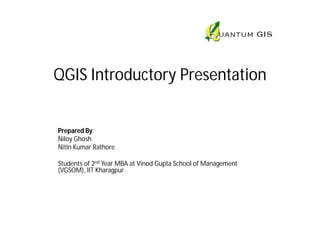
Recommended
More Related Content
What's hot
What's hot (20)
Chap1 introduction to geographic information system (gis)

Chap1 introduction to geographic information system (gis)
Viewers also liked
Viewers also liked (20)
Experiences Teaching Gis With Open Source Software

Experiences Teaching Gis With Open Source Software
Route Analysis and Cut Fill Analysis using QGIS (open source GIS)

Route Analysis and Cut Fill Analysis using QGIS (open source GIS)
Introduction of flood evacuation route search system using QGIS,PostGIS,GRASS...

Introduction of flood evacuation route search system using QGIS,PostGIS,GRASS...
Similar to QGIS Tutorial 2
Similar to QGIS Tutorial 2 (20)
Introduction to Geographic Information Systems (GIS).pptx

Introduction to Geographic Information Systems (GIS).pptx
Unit 3-ME8691 & COMPUTER AIDED DESIGN AND MANUFACTURING

Unit 3-ME8691 & COMPUTER AIDED DESIGN AND MANUFACTURING
Materi Geodatabase Management - Fellowship 2022.pdf

Materi Geodatabase Management - Fellowship 2022.pdf
SAGT Conference 2016 - Teaching Census through GIS

SAGT Conference 2016 - Teaching Census through GIS
Explore new dimensions with MapInfo Vertical Mapper 

Explore new dimensions with MapInfo Vertical Mapper
Recently uploaded
https://app.box.com/s/x7vf0j7xaxl2hlczxm3ny497y4yto33i80 ĐỀ THI THỬ TUYỂN SINH TIẾNG ANH VÀO 10 SỞ GD – ĐT THÀNH PHỐ HỒ CHÍ MINH NĂ...

80 ĐỀ THI THỬ TUYỂN SINH TIẾNG ANH VÀO 10 SỞ GD – ĐT THÀNH PHỐ HỒ CHÍ MINH NĂ...Nguyen Thanh Tu Collection
Mehran University Newsletter is a Quarterly Publication from Public Relations OfficeMehran University Newsletter Vol-X, Issue-I, 2024

Mehran University Newsletter Vol-X, Issue-I, 2024Mehran University of Engineering & Technology, Jamshoro
https://app.box.com/s/7hlvjxjalkrik7fb082xx3jk7xd7liz3TỔNG ÔN TẬP THI VÀO LỚP 10 MÔN TIẾNG ANH NĂM HỌC 2023 - 2024 CÓ ĐÁP ÁN (NGỮ Â...

TỔNG ÔN TẬP THI VÀO LỚP 10 MÔN TIẾNG ANH NĂM HỌC 2023 - 2024 CÓ ĐÁP ÁN (NGỮ Â...Nguyen Thanh Tu Collection
Recently uploaded (20)
80 ĐỀ THI THỬ TUYỂN SINH TIẾNG ANH VÀO 10 SỞ GD – ĐT THÀNH PHỐ HỒ CHÍ MINH NĂ...

80 ĐỀ THI THỬ TUYỂN SINH TIẾNG ANH VÀO 10 SỞ GD – ĐT THÀNH PHỐ HỒ CHÍ MINH NĂ...
Kodo Millet PPT made by Ghanshyam bairwa college of Agriculture kumher bhara...

Kodo Millet PPT made by Ghanshyam bairwa college of Agriculture kumher bhara...
Beyond_Borders_Understanding_Anime_and_Manga_Fandom_A_Comprehensive_Audience_...

Beyond_Borders_Understanding_Anime_and_Manga_Fandom_A_Comprehensive_Audience_...
Basic Civil Engineering first year Notes- Chapter 4 Building.pptx

Basic Civil Engineering first year Notes- Chapter 4 Building.pptx
Unit 3 Emotional Intelligence and Spiritual Intelligence.pdf

Unit 3 Emotional Intelligence and Spiritual Intelligence.pdf
Fostering Friendships - Enhancing Social Bonds in the Classroom

Fostering Friendships - Enhancing Social Bonds in the Classroom
TỔNG ÔN TẬP THI VÀO LỚP 10 MÔN TIẾNG ANH NĂM HỌC 2023 - 2024 CÓ ĐÁP ÁN (NGỮ Â...

TỔNG ÔN TẬP THI VÀO LỚP 10 MÔN TIẾNG ANH NĂM HỌC 2023 - 2024 CÓ ĐÁP ÁN (NGỮ Â...
Python Notes for mca i year students osmania university.docx

Python Notes for mca i year students osmania university.docx
UGC NET Paper 1 Mathematical Reasoning & Aptitude.pdf

UGC NET Paper 1 Mathematical Reasoning & Aptitude.pdf
General Principles of Intellectual Property: Concepts of Intellectual Proper...

General Principles of Intellectual Property: Concepts of Intellectual Proper...
QGIS Tutorial 2
- 1. QGIS Introductory Presentation Prepared By: Niloy Ghosh Nitin Kumar Rathore Students of 2nd Year MBA at Vinod Gupta School of Management (VGSOM), IIT Kharagpur
- 2. What is QGIS? • Quantum Geographical Information Systems (GIS) is an Open Source Geographic Information System software • It is a system designed to capture, store, manipulate, analyze, manage, and present all types of geographically referenced data • The QGIS desktop offers many functions for viewing, editing, and analysis of data. • Data can be exported to Mapfiles to be viewed as webpages without using QGIS
- 3. About GIS • GIS allows us to view, understand, question, interpret, and visualize data in many ways that reveal relationships, patterns, and trends in the form of maps, globes, reports, and charts. • It can be used to map and monitor data as well as changes in it over a period so as to take appropriate action • We would be using the QGIS version 1.7.3 called Wroclaw
- 4. Data • The data for the QGIS consists of 2 forms – Raster: a regular grid made up of cells, or in the case of imagery, pixels having a fixed number of rows and columns. Each cell has a numeric value and has a certain geographic size. – Vector: describing a location by using a set of coordinates. Each coordinate refers to a geographic location using a system of x and y values. • For our demo purpose we would be using “shapefiles” which are a digital vector storage format for storing geometric location and associated attribute information. • It is a collection of files which need to be stored in the same location. The 3 mandatory one are: – .shp — shape format – .shx — shape index format – .dbf — attribute format • The other data that would be mapped can be obtained as tab-delimited files or .csv files from various sources.
- 5. The Quantum GIS Desktop
- 6. Installing Plugins Go to: Plugins Fetch Python Plugins
- 7. Under the Repositories Tab, Click on Add 3rd party repositories button
- 8. In case the Plugins are Unavailable, check the Network settings •Go to Settings Options
- 9. •Under the Network Tab, enter your Host, Port and Proxy type •Click OK
- 10. •Go back to the Plugin Installer and add the 3rd Party Repositories •Under the Plugins Tab search for the required plugin and Click the Install plugin button
- 11. A step-by-step procedure for styling Vector data in QGIS
- 12. Getting the data • Shapefile – The shapefile can be obtained from the site http://www.naturalearthdata.com/ – Download the ‘ne_10m_admin_0_countries’ shapefile • Data – The earthquake related data can be downloaded from the website http://www.ngdc.noaa.gov/nndc/struts/form?t=1016 50&s=1&d=1 in a tab-delimited text file format.
- 13. Formatting the earthquake data for our purpose Open a New Project
- 14. Go to: Layer Add Delimited Text Layer
- 15. •Browse and add File Name •See that the Selected delimiter is a ‘Tab’ •In X Y fields LONGITUDE and LATITUDE should be selected (if not change them manually) •Click OK
- 16. •Select the Coordinate Reference System as WGS 84 •Click OK
- 17. The earthquake data would be populated as shown below
- 18. •Save the data as a Shapefile for future use •Go to: Layer Save Selection as Vector file
- 19. Load the created Shapefile •Go to: Layer Add Vector Layer
- 20. Go to: Layer Open Attribute Table
- 21. We would be mapping the Intensity and Deaths attributes •Click on the Advanced Search button
- 22. •Type the query INTENSITY != 0 AND DEATHS != 0 •Click OK
- 23. •In the QGIS canvas, Right Click on the eathquake_data Layer •Select Save selection as and save the data as a .shp file
- 24. Analyzing the data •In a new project, Go to Layer Add Vector Layer •Add the Shapefile created earlier
- 25. The shapefile would be shown as below
- 26. Similarly load the ne_10m_admin_0_countries shapefile
- 27. In order to make the made more legible, Right Click on the countries Layer and select Properties
- 28. •In the Style Tab, increase the Transparency to 80% •Click OK
- 29. Zoom in on the region you want to analyse more closely
- 30. Right Click on the earthquake_filtered Layer and select Properties
- 31. In the Style Tab, select Graduated from the drop-down menu
- 32. •In the Column field select DEATHS •Select a appropriate Color ramp •Select Mode as Natural Breaks (Jenks) •Select Classes as 5 •Click on Classify •Click on Apply
- 33. •Click on Avanced Tab •Select the Size scale field and Select Intensity •Click on Apply
- 34. In the QGIS canvas, the two factors would be displayed •The color denotes the number of Deaths •The size of the circle denotes the Intensity of the earthquake
- 35. •To correct the overlapping circles, we can reduce their size •Go to the Layer Properties •Click on Change button
- 36. •Change the Size of the Symbols to an appropriate value •You would need to classify and apply the data again after the change
- 37. You may change the Number of Classes, the Size of the symbol, or the color scheme to enhance the maps readability
- 38. Export the data to a HTML file •To save the data as a HTML file, go to Plugins Html Image Map Plugin Image Map
- 39. •Provide a Filename •Click on onMouseOver attr •Select DEATHS from the drop-down •Click OK
- 40. •The final HTML file will be as seen below. •On hovering the mouse over a particular region, the number at the left hand corner displays the no. of deaths
- 41. Further Tutorials • Creating an interactive choropleth map.
- 42. Applications of QGIS • Crime Mapping • Historical geographic information systems • Hydrology • Remote Sensing • Traditional knowledge GIS
- 43. Thank You Please visit our blog http://gettingstartedwithqgis.blogspot.in/ for more such tutorials