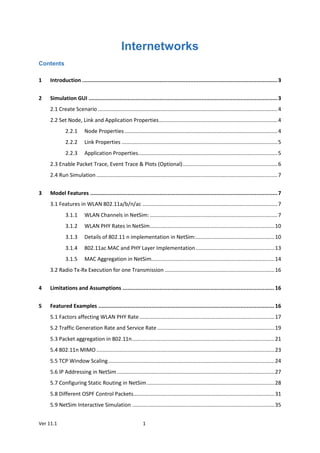
NetSim Technology Library- Internetworks
- 1. Ver 11.1 1 Internetworks Contents 1 Introduction .........................................................................................................................3 2 Simulation GUI .....................................................................................................................3 2.1 Create Scenario .........................................................................................................................4 2.2 Set Node, Link and Application Properties................................................................................4 2.2.1 Node Properties.......................................................................................................4 2.2.2 Link Properties .........................................................................................................5 2.2.3 Application Properties..............................................................................................5 2.3 Enable Packet Trace, Event Trace & Plots (Optional)................................................................6 2.4 Run Simulation ..........................................................................................................................7 3 Model Features ....................................................................................................................7 3.1 Features in WLAN 802.11a/b/n/ac ...........................................................................................7 3.1.1 WLAN Channels in NetSim: ......................................................................................7 3.1.2 WLAN PHY Rates in NetSim....................................................................................10 3.1.3 Details of 802.11 n implementation in NetSim:.....................................................10 3.1.4 802.11ac MAC and PHY Layer Implementation.....................................................13 3.1.5 MAC Aggregation in NetSim...................................................................................14 3.2 Radio Tx-Rx Execution for one Transmission ..........................................................................16 4 Limitations and Assumptions .............................................................................................. 16 5 Featured Examples ............................................................................................................. 16 5.1 Factors affecting WLAN PHY Rate...........................................................................................17 5.2 Traffic Generation Rate and Service Rate ...............................................................................19 5.3 Packet aggregation in 802.11n................................................................................................21 5.4 802.11n MIMO ........................................................................................................................23 5.5 TCP Window Scaling................................................................................................................24 5.6 IP Addressing in NetSim ..........................................................................................................27 5.7 Configuring Static Routing in NetSim......................................................................................28 5.8 Different OSPF Control Packets...............................................................................................31 5.9 NetSim Interactive Simulation ................................................................................................35
- 2. Ver 11.1 2 6 Reference Documents......................................................................................................... 45 7 Latest FAQs ........................................................................................................................ 45
- 3. Ver 11.1 3 1 Introduction An internetwork is a collection of two or more computer networks (typically Local Area Networks or LANs) which are interconnected to form a bigger network. All networks in an Internetwork have a unique network address. Routers interconnect the networks. Internetworks library in NetSim covers Ethernet, Address Resolution Protocol (ARP), Wireless LAN – 802.11 a / b / g / n / ac, Internet Protocol (IP), Transmission Control Protocol (TCP), Virtual LAN (VLAN), User Datagram Protocol (UDP), and routing protocols such as Routing Information Protocol (RIP), Open Shortest Path First (OSPF), Internet Group Management Protocol (IGMP), and Protocol Independent Multicast (PIM). You will be able to use the following devices when you simulate Internetworks: wireless node, wired node, switch, router, and access point (AP). 2 Simulation GUI In the Main menu, select New SimulationInternetworks
- 4. Ver 11.1 4 2.1 Create Scenario Internetworks come with a palette of various devices like Switch, Router, Wired Node, Wireless Node, and AP. Select the desired device in the toolbar and click and drop on the grid. To remove a device right click on it then click Remove. To connect two devices, select the Wired/Wireless link from the toolbar and connect the devices by clicking on device 1 followed by device 2. A wireless link will be established when connecting Access point and Wireless Nodes. 2.2 Set Node, Link and Application Properties 2.2.1 Node Properties To modify properties, right click on the appropriate node and click Properties. The following are the main properties of Access point/Wireless node in PHY and Datalink layers
- 5. Ver 11.1 5 Global & Local Properties: Certain properties are global in nature, i.e. changing properties in one node will automatically reflect in the others in that network. These include: Routing Protocol in Application Layer of router, all user editable properties in Data Link Layer and Physical Layer of Access Point and Wireless Node, except for IEEE802.11e 2.2.2 Link Properties Right click on the link and click on properties to set link properties. Note that when simulating Internetworks if the link propagation delay is set too high then the applications may not see any throughput since it would take too long for OSPF to converge, and furthermore, TCP may also timeout (since max RTO is 3s). 2.2.3 Application Properties Click on the Application icon present on the ribbon and set properties.
- 6. Ver 11.1 6 Multiple applications can be generated by using add button in Application properties. Set the values and click OK. Detailed information on Application properties is available in section 5 of NetSim User Manual. 2.3 Enable Packet Trace, Event Trace & Plots (Optional) Click Packet Trace / Event Trace icon in the tool bar and check Enable Packet Trace / Event Trace check box and click OK. To get detailed help, please refer sections 7.5 and 7.6 in User Manual. Select Plots icon for enabling Plots and click OK.
- 7. Ver 11.1 7 2.4 Run Simulation Click on Run Simulation icon on the top toolbar. Set the Simulation Time and click on OK. 3 Model Features 3.1 Features in WLAN 802.11a/b/n/ac 3.1.1 WLAN Channels in NetSim: 802.11a, 802.11b, 802.11g, 802.11n, 802.11ac, 802.11e and 802.11p are the WLAN standards available in NetSim. WLAN standard Frequency (GHz) Bandwidth (MHz) 802.11 a 5 20 802.11 b 2.4 20 802.11 g 2.4 20 802.11 n 2.4, 5 20, 40 802.11 ac 2.4, 5 20, 40, 80, 160 3.1.1.1 RF spectrum implementations of 802.11b/g/n (2.4-GHz) and 802.11a/n/ac (5- GHz): The following channel numbers are well-defined for 2.4GHz standards: Channel Number Center Frequency (MHz) 1 2412 2 2417 3 2422
- 8. Ver 11.1 8 4 2427 5 2432 6 2437 7 2442 8 2447 9 2452 10 2457 11 2462 Channel 1, when IEEE 802.11b is configured, corresponds to a channel width of 22MHz and a center frequency of 2412MHz. The 2.4-GHz band regulations of 802.11b/g/n have been relatively constant, given the length of time they have been in operation. The FCC (U.S) allows for 11 channels, ETSI (and most other parts of the world) allow for up to 13 channels, and Japan allows up to 14 channels but requires a special license and operating modes to operate in channel 14. 3.1.1.2 2.4 GHz Wi-Fi Channels Channel plans for the 2.4 GHz band identify 14 Overlapping channels, but only 3 of these are Channels 1,6,11 are highlighted below, note that all other channels overlap or share boundaries The following channel numbers are well-defined for 5GHz standards: Channel Number Center Frequency (MHz) 36 5180
- 9. Ver 11.1 9 38 5190 40 5200 42 5210 44 5220 46 5230 48 5240 52 5260 56 5280 60 5300 64 5320 Channel 36, when IEEE 802.11n is configured at 5GHz, corresponds to a channel width of 20MHz and a center frequency of 5180MHz. The 5.0-GHz band regulations of 802.11a/n/ac are more diverse in the channels they allow and their rules for operation. In general, with the advancement of 802.11ac most are now considering opening more spectrum for 5 GHz Wi-Fi – and all have more non overlapping channels in 5 GHz than is available anywhere in 2.4 GHz. 3.1.1.3 5GHz Channels 3.1.1.4 Channel Numbering The standard method to denote 5 GHz channels has been to always use the 20 MHz center channel frequencies for both 20 MHz and 40 MHz wide channels. Channel Width Channel Numbers 20 MHz 36, 40, 44, 48, 52, 56, 60, 64 40 MHz 38, 46, 54, 62 80 MHz 42, 58
- 10. Ver 11.1 10 160 MHz 50 The following are the channel numbers of the non-overlapping channels for 802.11ac in NetSim: 20MHz – 36, 40, 44, 48, 52, 56, 60, 64 40MHz – 36, 44, 52, 60 80MHz – 36, 52 160MHz – 36 3.1.2 WLAN PHY Rates in NetSim WLAN Standard Frequency (GHz) Bandwidth (MHz) MIMO streams PHY rate (Mbps) A 5 20 N/A 6, 9, 12, 18, 24, 36, 48, 54 B 2.4 22 N/A 1, 2, 5.5, 11 G 2.4 20 N/A 6, 9, 12, 18, 24, 36, 48, 54 N 2.4, 5 20 4 Up to 288.8 40 Up to 600 ac 5 20 8 Up to 346.8 40 Up to 800 80 Up to 1733.2 160 Up to 3466.8 3.1.3 Details of 802.11 n implementation in NetSim: Packets arriving from the NETWORK Layer gets queued up in an access buffer from which they are sorted according to their priority in the respective QOS buffer according to the IEEE 802.11e standard. An event MAC_OUT with SubEvent CS (Carrier Sense – CSMA) is added to check if the medium is free
- 11. Ver 11.1 11 In CS, if the medium is free, then the NAV is checked. This is enabled if RTS/CTS mechanism is enabled which can be done so by adjusting the RTS Threshold. If the Present_Time > NAV, then an Event MAC_OUT with SubEvent DIFS End is added at the time Present_Time + DIFS time. The medium is checked at the end of DIFS time period and a random time BackOff is calculated based on the Contention Window (CW). An Event MAC_OUT with SubEvent Backoff is added at time Present_Time + BackOff Time. Once Backoff is successful, NetSim starts the transmission process wherein it gets the aggregated packet from the QOS buffer and stores it in the Retransmit buffer. If the A-MPDU size is > RTS Threshold, then it enables RTS/CTS mechanism which is an optional feature.
- 12. Ver 11.1 12 NetSim sends the packet by calling the PHY_OUT Event with SubEvent AMPDU_Frame. Note that the implementation of A-MPDU is in the form of a linked list. Whenever a packet is transmitted, the medium is made busy and a Timer Event with SubEvent Update Device Status is added at the transmission end time to set the medium again as idle. Events PHY_OUT SubEvent AMPDU_SubFrame, Timer Event SubEvent Update Device Status and Event PHY_IN SubEvent AMPDU_SubFrame are added in succession for each MPDU (Subframe of the aggregated packet). This is done for collision calculations. If two stations start transmission simultaneously, then some of the SubFrames may collide. Only those collided SubFrames will be retransmitted again. The same logic is followed for an Errored packet. However, if the PHY header (the first packet) is errored or collided, the entire A-MPDU is resent. At the receiver, the device de-aggregates the packet in the MAC Layer and generates a block ACK which is sent to the transmitter. If the receiver is an intermediate node, the de-aggregated
- 13. Ver 11.1 13 packets are added to the access buffer of the receiver in addition to the packets which arrive from Network layer. If the receiver is the destination, then the received packets are sent to the Network layer. At the transmitter side, when the device receives the block acknowledgement, it retransmits only those packets which are errored. The rest of the packets are deleted from the retransmit buffer. This is done till all packets are transmitted successfully or a retransmit limit is reached after which next set of packets are aggregated to be sent. 3.1.4 802.11ac MAC and PHY Layer Implementation Improvements in 802.11ac compared to 802.11n Feature 802.11n 802.11ac Spatial Streams Up to 4 streams Up to 8 streams MIMO Single User MIMO Multi-User MIMO Channel Bandwidth 20 and 40 MHz 20, 40, 80 and 160 MHz (optional) Modulation BPSK, QPSK, 16QAM and 64QAM BPSK, QPSK, 16QAM, 64QAM and 256QAM (optional) Max Aggregated Packet Size 65536 octets 1048576 octets MAC layer improvements include only the increment of number of aggregated packets from 1 to 64. The MCS index for different modulation and coding rates are as follows: MCS Index Modulation Code Rate 0 BPSK 1/2 1 QPSK 1/2 2 QPSK 3/4 3 16QAM 1/2 4 16QAM 3/4 5 64QAM 2/3 6 64QAM 3/4 7 64QAM 5/6 8 256QAM 3/4 9 256QAM 5/6
- 14. Ver 11.1 14 Receiver sensitivity for different modulation schemes in 802.11ac (for a 20MHz Channel bandwidth) are as follows: MCS Index Receiver Sensitivity (in dBm) 0 -82 1 -79 2 -77 3 -74 4 -70 5 -66 6 -65 7 -64 8 -59 9 -57 Number of subcarriers for different channel bandwidths PHY Standard Subcarriers Capacity relative to 20MHz in 802.11ac 802.11n/802.11ac 20MHz Total 56, 52 Usable (4 pilot) x1.0 802.11n/802.11ac 40MHz Total 114, 108 Usable (6 pilot) x2.1 802.11n/802.11ac 80MHz Total 242, 234 Usable (8 pilot) x4.5 802.11n/802.11ac 160MHz Total 484, 468 Usable (16 pilot) x9.0 Now with the knowledge of MCS index and bandwidth of the channel data rate is set in the following manner Get the number subcarriers that are usable for the given bandwidth of the medium. Get the Number of Bits per Sub Carrier (NBPSC) from selected MCS Number of Coded Bits Per Symbol (NCBPS) = NBPSC*Number of Subcarriers Number of Data Bits Per Symbol (NDBPS) = NCBPS*Coding Rate Physical level Data Rate = NDBPS/Symbol Time (4micro sec for long GI and 3.6 micro sec for short GI) 3.1.5 MAC Aggregation in NetSim Mac aggregation and block acknowledgement are two important enhancements to 802.11n standard. In the aggregation scheme, several MPDU’s (MAC Protocol Data Units) are
- 15. Ver 11.1 15 aggregated in to a single A-MPDU (Aggregated MPDU). The A-MPDU’s are created before sending to PHY layer for transmission. The MAC does not wait for MPDU’s before aggregation. It aggregates the already present packets in the queue to form an A-MPDU. The maximum size of A-MPDU is 65535 bytes. The maximum size of each MPDU is 4KB. In A- MPDU, each MPDU has a delimiter of 32bits at the beginning and padding at the end. These padding bytes ensure that size of MPDU is a multiple of 4bytes. In 802.11n, a single block acknowledgement is sent for the entire A-MPDU. The block ack acknowledges each packet that is received. It consists of a bitmap (compressed bitmap) of 64bits or 8 bytes. This bitmap can acknowledge up to 64 packets, 1bit for each packet. The value of a bitmap field is 1 if respective packet is received without error else it is 0. Only the error packets are resent until a retry limit is reached. The number of packets in an A-MPDU is restricted to 64 since the size of block ack bitmap is 64bits. Block Ack Control Packet NetSim aggregates packets in terms of numbers and not size. A user can vary the number of packets to aggregate by changing the appropriate parameters in the GUI. NetSim ignores the padding bytes added to the MPDU since its effect is negligible. NetSim aggregates packets to the same receiver id and not to the destination ID.
- 16. Ver 11.1 16 3.2 Radio Tx-Rx Execution for one Transmission * Propagation model covers path loss, fading and shadowing ** Interference noise due to other transmissions within the network 4 Limitations and Assumptions 1. Mobility of Wireless nodes is not available in infrastructure mode (when connected via an Access Point) and is only available in Adhoc mode. Hence mobility for wireless nodes can only be set when running MANET simulations. 5 Featured Examples Sample configuration files for all networks are available in Examples Menu in NetSim Home Screen. These files provide examples on how NetSim can be used – the parameters that can be changed and the typical effect it has on performance. Tx Tx/Rx Antenna Gain Rx power based on Channel propagation Model* SNR Calculation Interference Noise** Background Noise BER from Modulation curves Packet Error (Yes/No) Rx
- 17. Ver 11.1 17 5.1 Factors affecting WLAN PHY Rate The examples explained in this section focuses on the factors which affect the PHY Rate/Link Throughput of 802.11 based Network: Transmitter power (More Tx power implies higher throughput) Channel Path loss (Higher path loss exponent leads to lower throughput) Receiver sensitivity (Lower Rx sensitivity leads to higher data rate) Distance (Higher distance between nodes leads to lower throughput) Example1: (Effect of Transmitter power) Open NetSim, Select Examples->Internetworks->802.11->Effect-of-Transmitter-Power Increase in transmitter power increases the received power when all other parameters are constant. Increased received power leads to higher SNR and hence higher PHY Data rates, higher throughputs and lesser error. Settings done in Network: 1. Distance between the Access Point and Wireless node – 100m 2. Disable TCP in all nodes 3. Channel characteristics: Path loss only, Path loss model: Log Distance, Path loss exponent: 3.2 4. Application Generation rate: 2Mbps (Packet size: 1460, Interarrival time - 5840µs) 5. Run simulation for 10s Output: Transmitter Power (mW) Throughput (Mbps) 20 0.825 40 0.890 60 0.892 80 1.437 100 1.517 Example2: (Effect-of-Distance)
- 18. Ver 11.1 18 Open NetSim, Select Examples-> Internetworks ->802.11->Effect-of-Distance As the distance between two devices increases the received signal power reduces as propagation loss increases with distance. As the received power reduces, the underlying PHY rate the channel can handle also drops. Settings done in Network: 1. Distance between the Access Point and Wireless Node – 100m 2. Disable TCP in all nodes 3. Channel characteristics- Path loss only, Path loss model – Log Distance, Path loss exponent – 3.2 4. Application Generation rate – 2Mbps (Packet size – 1460, Inter arrival time - 5840µs) 5. Run simulation for 10s Output: Distance (m) Throughput (Mbps) 50 1.99 100 1.51 150 0.88 200 0 Example3: (Path loss models) Open NetSim, Select Examples-> Internetworks ->802.11->Path-Loss-Models Path Loss or attenuation of RF signals occurs naturally with distance. Losses can be increased by increasing the path loss exponent (η). This option is available in channel characteristics. Users can compare the results by changing the path loss exponent (η) value. Settings done in Network: 1. Distance between the nodes – 100m 2. Disable TCP in all nodes 3. Application Generation rate – 2Mbps (Packet size – 1460, Inter arrival time - 5840µs) 4. Run simulation for 10s
- 19. Ver 11.1 19 Output: Path loss Exponent Throughput (Mbps) 3.1 1.991 3.2 1.517 3.3 0.892 3.4 0.890 3.5 0.874 5.2 Traffic Generation Rate and Service Rate Open NetSim, Select Examples->Internetworks->Traffic-Gen-Rate-vs-Service-Rate as shown below: The following network diagram illustrates what the NetSim UI displays when you open the example configuration file for Generation rate and service rate.
- 20. Ver 11.1 20 Settings done in example config file: Disable TCP (Transport Layer) in all wired nodes The traffic generation rate can be modified by changing application properties. Note that the generation rate should be less than or equal to service rate for steady-state simulation, where the service rate is defined as the data rate supported by the Bottle-neck link. In this case there is no bottle neck link since all links support up to 100 Mbps. Generation rate = 10Mbps for each application Generation Rate (Mbps) = (Packet size (bytes) * 8) / Inter arrival time (µs)) Set InterArrivalTime : 1168microsec Packet Trace Enable Simulate for 100s and note the throughput Go back to the scenario and change the link speed (Both Uplink and Downlink Speed) from Router_5 to Wired_Node_4 from the default 100 Mbps to 25 Mbps. In this case, the link between Router 5 and Wired Node 4 becomes the Bottle-neck link since the link rate is less than the generation rate of 30 Mbps (10 * 3). Inference: Sample1: In this scenario router receives packets from three links at the rate of 10 Mbps each, a total of 30 Mbps. And the router-node link supports 100 Mbps. Hence there is no queuing / drops at the Router. The application throughput would be approximately equal to the generation rate. Sample2: In this case, the bottleneck link supports only 25 Mbps. Due to this, packets get accumulated in the router's buffer, which overflows after reaching its limit and hence router
- 21. Ver 11.1 21 starts dropping the packets. Application throughput would be approximately equal to the bottle neck link capacity. 5.3 Packet aggregation in 802.11n Open NetSim, Select Examples->Internetworks->802.11->802.11n-Packet-Aggregation as shown below: The following network diagram illustrates what the NetSim UI displays when you open the example configuration file for Packet Aggregation.
- 22. Ver 11.1 22 Settings done in example config file: 1. Set Environment Grid length as 50m * 50m 2. Distance between AP and Node is 20m 3. Enable Packet Trace option 4. TCP Disable in Wireless and Wired Node 5. Set WLAN Standard 802.11n and for sample 1 Set No.of Packets Aggregate 1. 6. Propagation model Path Loss only, Path Loss Model Log Distance and Path loss Exponent 3. 7. CBR application with 100Mbps generation rate.(Set InterArrivalTime: 116 micro sec) 8. Simulate for 10 sec. 9. Note down the application throughput in the results window after simulation. Increase the No. of aggregated packets (changing AP Interface_Wireless No_of_Packet_to_Aggregate) and note down the application throughputs. It would be as shown in below table: Number of Packets Aggregated Application Throughput 1 19 Mbps 5 30.85 Mbps 10 35.26 Mbps
- 23. Ver 11.1 23 Inference: Packet aggregation is responsible for joining multiple MSDUs into a single MPDU that can be delivered to the physical layer as a single unit for transmission. As we increase the number of packets aggregated it results in lesser number of ack’s. Hence more data packets are transmitted per unit time leading to higher application throughput. For Number of Packets aggregated = 5, we will get 5 successive packets followed by a WLAN_Block_Ack (which is used to acknowledge that 5 packets are received successfully). Users can observe this in Packet Trace by filtering Tx_ID as Access Point and Rx_ID as Wireless Node Note that in the early stages of the simulation the AP would transmit whatever the number of frames/packets in its buffer. It will not wait for 5 packets to be aggregated (if say number of packets aggregated is 5). If Access Point buffer has more than 5 packets, it will aggregate 5 packets and then send. After sending 5 Packets it will receive one WLAN_Block_Ack. 5.4 802.11n MIMO Open NetSim, Select Examples->Internetworks->802.11->802.11n-MIMO as shown below: Settings done in sample network: 1. Set Environment Grid length as 50m * 50m 2. Distance between AP and Node is 20m.
- 24. Ver 11.1 24 3. TCP Disable in Wireless and Wired Node. 4. WLAN Standard 802.11n. 5. Propagation model Path Loss only, Path Loss Model -> Log Distance and Path loss Exponent 3. 6. CBR application with 50Mbps generation rate.(Set Inter Arrival Time : 233 (micro sec)) 7. Simulate for 10 sec. Number of Tx and Rx Antennae Throughput 1 x 1 19.00 Mbps 2 x 2 26.18 Mbps 3 x 3 29.11Mbps 4 x 4 31.9 Mbps MIMO is a method for multiplying the capacity of a radio link using multiple transmit and receive antennas to exploit multipath propagation. Increasing the Transmitter and Receiver Antenna count results in more PHY Data rate (link capacity) and hence leading to an increased application throughput. 5.5 TCP Window Scaling Open NetSim, Select Examples->Internetworks->TCP-Window-Scaling as shown below:
- 25. Ver 11.1 25 The following network diagram illustrates what the NetSim UI displays when you open the example configuration file for TCP Window scaling. The TCP throughput of a link is limited by two windows: the congestion window and the receive window. The congestion window tries not to exceed the capacity of the network (congestion control); the receive window tries not to exceed the capacity of the receiver to process data (flow control). The TCP window scale option is an option to increase the receive window size allowed in Transmission Control Protocol above its former maximum value of 65,535 bytes. TCP window scale option is needed for efficient transfer of data when the bandwidth-delay product is greater than 64K. For instance, if a transmission line of 1.5 Mbit/second was used over a satellite link with a 513 milliseconds round trip time (RTT), the bandwidth-delay product is (1,500,000 * 0.513) = 769,500 bits or about 96,187 bytes. Using a maximum window size of 64 KB only allows the buffer to be filled to (65,535 / 96,187) = 68% of the theoretical maximum speed of 1.5 Mbps, or 1.02 Mbps. By using the window scale option, the receive window size may be increased up to a maximum value of 1,073,725,440 bytes. This is done by specifying a one byte shift count in the header options field. The true receive window size is left shifted by the value in shift count. A maximum value of 14 may be used for the shift count value. This would allow a single TCP connection to transfer data over the example satellite link at 1.5 Mbit/second utilizing all of the available bandwidth. Settings done in example config file: 1. Transport Layer TCP Window Scaling FALSE (by default)
- 26. Ver 11.1 26 2. Application Generation rate 10Mbps (Set Inter arrival time = 1168) 3. Bit error rate(Uplink and Downlink) 0 in all wired links 4. Enable Wireshark Capture in General Properties Wired Node 1 Set as Offline 5. Link1 & Link3 Propagation delay (uplink and downlink) 5(Microsec) (by default) 6. Change the Link2 speed 10Mbps, Propagation delay(uplink and downlink) - >100000 (Microsec) 7. Simulate for 100sec and note down the throughput 8. Now change the Window Scaling TRUE (for all wired nodes) 9. Simulate for 100s and note down the throughput Output: Window Scaling Application_Throughput (Mbps) FALSE 2.5 TRUE 8.7 Throughput calculation (Without Window Scaling) Thoeretical Throughput = Window size / Round trip time = 65535*8/200ms = 2.62Mbps Without Window Scaling: In case 1 the Application_Throughput is 2.5 Mbps less than the theoretical throughput since it initially takes some time for the window to reach 65535 B Users can notice the Window size in Wireshark. Please refer section 7.7.5 in User Manual for creating Wireshark graphs
- 27. Ver 11.1 27 With Window Scaling: From the above screenshot users can notice that the window size grows up to 560192Bytes because of Window Scaling. This leads to a higher Application_Throughput compared to the case without window scaling. 5.6 IP Addressing in NetSim When you create a network using the GUI, NetSim will automatically configure the IP address of the devices in the scenario. Consider the following scenarios: If you create a network with two wired nodes and a switch, the IP addresses are assigned as 10.0.1.2 and 10.0.1.3 for the two wired nodes. The default subnet mask is assigned to be 255.255.0.0. It can be edited to 255.0.0.0 (Class A) or 255.255.255.0 (Class C) subnet masks. Both the nodes are in the same network (10.0.0.0). Similarly, if you create a network with a router and two wired nodes, the IP addresses are assigned as 11.1.1.2 and 11.2.1.2 for the two wired nodes. The subnet mask is default as in above case, i.e., 255.255.0.0. The IP address of the router is 11.1.1.1 and 11.2.1.1 respectively for the two interfaces. Both the nodes are in different networks (11.1.0.0 and 11.2.0.0) in this case. The same logic is extended as the number of devices is increased.
- 28. Ver 11.1 28 5.7 Configuring Static Routing in NetSim Static Routing: Routers forward packets using either route information from route table entries that configured manually or the route information that is calculated using dynamic routing algorithms. Static routes, which define explicit paths between two routers, cannot be automatically updated; you must manually reconfigure static routes when network changes occur. Static routes use less bandwidth than dynamic routes. No CPU cycles are used to calculate and analyze routing updates. Static routes are used in environments where network traffic is predictable and where the network design is simple. You should not use static routes in large, constantly changing networks because static routes cannot react to network changes. Most networks use dynamic routes to communicate between routers but might have one or two static routes configured for special cases. Static routes are also useful for specifying a gateway of last resort (a default router to which all unroutable packets are sent). How to Setup Static Routes Create a scenario as per the screenshot above and disable TCP in all nodes. Run simulation for 10 seconds and open packet animation.
- 29. Ver 11.1 29 The default routing protocol is OSPF. So, packets will reach destination via Router 5. (Refer related experiment in experiment manual for more information). Static routing: Open Router 1 properties->Network_Layer. Click on configure Static Route IP and set the properties as per the screenshot below and click on Add and then click on OK.
- 30. Ver 11.1 30 This creates a text file for every router in the temp path of NetSim which is in the format below: Router 1: route ADD 11.3.0.0 MASK 255.255.0.0 11.4.1.2 METRIC 1 IF 3 route ADD destination_ip MASK subnet_mask gateway_ip METRIC metric_value IF Interface_Id where route ADD command to add the static route destination_ip is the Network address for the destination network MASK is the Subnet mask for the destination network gateway_ip is the IP address of the next-hop router METRIC is the value used to choose between two routes IF is the Interface to which the gateway_ip is connected. The default value is 1. Similarly follow the same procedure for remaining entries of Router 1, Router 2, Router 3, Router 4 as per the following: route ADD 11.9.0.0 MASK 255.255.0.0 11.4.1.2 METRIC 1 IF 3 route ADD 11.1.0.0 MASK 255.255.0.0 11.1.1.2 METRIC 1 IF 1 route ADD 11.2.0.0 MASK 255.255.0.0 11.2.1.2 METRIC 1 IF 2 Router 2: route ADD 11.3.0.0 MASK 255.255.0.0 11.5.1.2 METRIC 1 IF 2 route ADD 11.9.0.0 MASK 255.255.0.0 11.5.1.2 METRIC 1 IF 2 route ADD 11.1.0.0 MASK 255.255.0.0 11.4.1.1 METRIC 1 IF 1 route ADD 11.2.0.0 MASK 255.255.0.0 11.4.1.1 METRIC 1 IF 1 Router 3: route ADD 11.3.0.0 MASK 255.255.0.0 11.6.1.2 METRIC 1 IF 2 route ADD 11.9.0.0 MASK 255.255.0.0 11.6.1.2 METRIC 1 IF 2
- 31. Ver 11.1 31 route ADD 11.1.0.0 MASK 255.255.0.0 11.5.1.1 METRIC 1 IF 1 route ADD 11.2.0.0 MASK 255.255.0.0 11.5.1.1 METRIC 1 IF 1 Router 4: route ADD 11.3.0.0 MASK 255.255.0.0 11.3.1.2 METRIC 1 IF 3 route ADD 11.9.0.0 MASK 255.255.0.0 11.3.1.2 METRIC 1 IF 4 route ADD 11.1.0.0 MASK 255.255.0.0 11.6.1.1 METRIC 1 IF 1 route ADD 11.2.0.0 MASK 255.255.0.0 11.6.1.1 METRIC 1 IF 1 After configuring the router properties, run simulation for 10 seconds and check packet animation. Now the packets will reach destination as per the above routes: Router 1Router 2Router 3Router 4 5.8 Different OSPF Control Packets There are five distinct OSPF packet types. Type Description 1 Hello 2 Database Description
- 32. Ver 11.1 32 3 Link State Request 4 Link state Update 5 Link State Acknowledgement 1. The Hello packet Hello packets are OSPF packet type 1. These packets are sent periodically on all interfaces in order to establish and maintain neighbor relationships. In addition, Hello Packets are multicast on those physical networks having a multicast or broadcast capability, enabling dynamic discovery of neighboring routers. All routers connected to a common network must agree on certain parameters (Network mask, Hello Interval and Router Dead Interval). These parameters are included in Hello packets, so that differences can inhibit the forming of neighbor relationships. 2. The Database Description packet Database Description packets are OSPF packet type 2. These packets are exchanged when an adjacency is being initialized. They describe the contents of the link-state database. Multiple packets may be used to describe the database. For this purpose a poll-response procedure is used. One of the routers is designated to be the master, the other the slave. The master sends Database Description packets (polls) which are acknowledged by Database Description packets sent by the slave (responses). The responses are linked to the polls via the packets DD sequence numbers. 3. The Link State Request packet Link State Request packets are OSPF packet type 3. After exchanging Database Description packets with a neighboring router, a router may find that parts of its link-state database are out-of-date. The Link State Request packet is used to request the pieces of the neighbour's database that are more up-to-date. Multiple Link State Request packets may need to be used. A router that sends a Link State Request packet has in mind the precise instance of the database pieces it is requesting. Each instance is defined by its LS sequence number, LS checksum, and LS age, although these fields are not specified in the Link State Request Packet itself. The router may receive even more recent instances in response. 4. The Link State Update packet Link State Update packets are OSPF packet type 4. These packets implement the flooding of LSAs. Each Link State Update packet carries a collection of LSAs one hop further from their origin. Several LSAs may be included in a single packet. Link State Update packets are multicast on those physical networks that support multicast/broadcast. In order to make the
- 33. Ver 11.1 33 flooding procedure reliable, flooded LSAs are acknowledged in Link State Acknowledgment packets. If retransmission of certain LSAs is necessary, the retransmitted LSAs are always sent directly to the neighbor. 5. The Link State Acknowledgment packet Link State Acknowledgment Packets are OSPF packet type 5. To make the flooding of LSAs reliable, flooded LSAs are explicitly acknowledged. This acknowledgment is accomplished through the sending and receiving of Link State Acknowledgment packets. Multiple LSAs can be acknowledged in a single Link State Acknowledgment packet. Open NetSim, Select Examples->Internetworks->Different-OSPF-Control-Packets Settings done in sample network: 1. Set OSPF Routing protocol under Application_Layer properties of a router 2. Configure CBR application with default properties 3. Enable Packet Trace 4. Simulate for 100 sec. Output: Open Packet animation window and click on play button. Users can observe all the OSPF packets. OSPF neighbors are dynamically discovered by sending Hello packets out each OSPF-enabled interface on a router. Then Database description packets are exchanged when an adjacency is being initialized. They describe the contents of the topological database. After
- 34. Ver 11.1 34 exchanging Database Description packets with a neighboring router, a router may find that parts of its topological database are out of date. The Link State Request packet is used to request the pieces of the neighbor's database that are more up to date. The sending of Link State Request packets is the last step in bringing up an adjacency. A packet that contains fully detailed LSAs, typically sent in response to an LSR message. LSAck is sent to confirm receipt of an LSU message. The same can be observed in Packet trace by filtering CONTROL_PACKET_TYPE/ APP_NAME to OSPF_HELLO, OSPF_DD, OSPF_LSACK, OSPF_LSUPDATE and OSPF_LSREQ packets as shown below:
- 35. Ver 11.1 35 5.9 NetSim Interactive Simulation NetSim allows users to interact with the simulation at runtime via a socket or through a file. User Interactions make simulation more realistic by allowing command execution to view/modify certain device parameters during runtime. Working: This section will demonstrate how to perform Interactive simulation for a simple network scenario. Let us consider Internetworks. To create a new scenario, go to New Simulation Internetworks Click & drop Wired Nodes and Router onto the Simulation Environment and link them as shown below or otherwise open NetSim, Select Examples->Internetworks->Interactive Simulation.
- 36. Ver 11.1 36 Click on Application icon present in the top ribbon and set the Application type as CBR. The Source_Id is 1 and Destination_Id is 2. Set Start Time as 30 Sec Enable Plots and Packet trace options Click on run simulation option and In the Run time Interaction tab set Interactive Simulation as True and click on Accept Click on run simulation and set Simulation Time as 500 sec. (It is recommended to specify a longer simulation time to ensure that there is sufficient time for the user to execute the various commands and see the effect of that before Simulation ends) and click OK Simulation (NetSimCore.exe) will start running and will display a message “waiting for first client to connect” as shown below:
- 37. Ver 11.1 37 After Simulation window opened goto Network scenario and right click on Router_3 or any other node and select NetSim Console option Now Client (NetSimCLI.exe) will start running and it will try to establish connection with NetSimCore.exe. After connection is established the window will look similar like this shown below: After this the command line interface can be used to execute the supported commands Note: Commands are not a case sensitive
- 38. Ver 11.1 38 1. Simulation specific (Not applicable for file based interactive simulation) 1. Pause 2. PauseAt 3. Continue 4. Stop 5. Exit 6. Reconnect Pause: To pause the currently running simulation PauseAt: To pause the currently running simulation with respect to particular time (Ex: To Pause simulation at 70.2 sec use command as PauseAt 70.2) Continue: To start the currently paused simulation Stop: To stop the currently running simulation (NetSimCore.exe) Exit: To exit from the client (NetSimCLI.exe) Reconnect: To reconnect client (NetSimCLI.exe) to simulation (NetSimCore.exe) when we rerun simulation again 2. Ping Command The ping command is one of the most often used networking utilities for troubleshooting network problems You can use the ping command to test the availability of a networking device (usually a computer) on a network When you ping a device you send that device a short message, which it then sends back (the echo) If you receive a reply then the device is in Network, if you don’t then the device is faulty, disconnected, switched off, incorrectly configured You can use the ping command with an IP address or Device name ICMP_Status should be set as True in all nodes(Wired_Node and Router)
- 39. Ver 11.1 39 Right click on Wired_Node_1 and go to properties. Under General properties enable Wireshark Capture option as “Online” Ping <IP address> e.g. ping 11.4.1.2 Ping <Node Name> e.g. ping Wired_Node_2 Ping Command Results: After simulation open packet trace and filter ICMP_EchoRequest and ICMP_EchoReply from CONTROL_PACKET_TYPE/APP_NAME column Open Wireshark and apply filter ICMP. we can see the ping request and reply packets in Wireshark
- 40. Ver 11.1 40 3. Route Commands 1. route print 2. route delete 3. route add In order to view the entire contents of the IP routing table, use following commands route print route print You will see the routing table entries with network destinations and the gateways to which packets are forwarded when they are headed to that destination. Unless you’ve already added static routes to the table, everything you see here will be dynamically generated
- 41. Ver 11.1 41 In order to delete route in the IP routing table you will type a command using the following syntax route delete destination_network So, to delete the route with destination network 11.5.0.0, all we’d have to do is type this command route delete 11.5.1.2 To check whether route has been deleted or not check again using route print command To add a static route to the table, you will type a command using the following syntax route ADD destination_network MASK subnet_mask gateway_ip metric_cost interface So, for example, if you wanted to add a route specifying that all traffic bound for the 11.5.1.2 subnet went to a gateway at 11.5.1.1 route ADD 11.5.1.2 MASK 255.255.0.0 11.5.1.1 METRIC 100 IF 2 If you were to use the route print command to look at the table now, you would see your new static route
- 42. Ver 11.1 42 Note: Entry added in IP table by routing protocol continuously gets updated. If a user tries to remove a route via route delete command, there is always a chance that routing protocol will re-enter this entry again. Users can use ACL / Static route to override the routing protocol entry if required. 3. ACL Configuration: Routers provide basic traffic filtering capabilities, such as blocking Internet traffic, with access control lists (ACLs). An ACL is a sequential list of permit or deny statements that apply to addresses or upper-layer protocols. These lists tell the router what types of packets to: permit or deny. When using an access-list to filter traffic, a permit statement is used to “allow” traffic, while a deny statement is used to “block” traffic. Commands to configure ACL: To view ACL syntax use: acl print Before using ACL’s we must first verify that acl option enabled. A common way to enable ACL use command: ACL Enable Enters configuration mode of ACL using: aclconfig To view ACL Table: Print To exit from ACL configuration use command : exit To disable ACL use command: ACL Disable (use this command after exit from acl configuration) To view ACL usage syntax use: acl print [PERMIT, DENY] [INBOUND, OUTBOUND, BOTH] PROTO SRC DEST SPORT DPORT IFID Step to Configure ACL: To create a new rule in the ACL use command as shown below to block UDP packet in Interface_2 and Interface_3 of the Router_3 Disable TCP in all nodes(Wired Node and Router) Click on run simulation option and In the Run time Interaction tab set Interactive Simulation as True and click on Accept Set the Simulation Time as 500 sec or more. Click Ok Right click on Router_3 and select NetSim Console. Use the command as follows: NetSim>acl enable ACL is enable
- 43. Ver 11.1 43 NetSim>aclconfig ROUTER_3/ACLCONFIG>acl print Usage: [PERMIT, DENY] [INBOUND, OUTBOUND, BOTH] PROTO SRC DEST SPORT DPORT IFID ROUTER_3/ACLCONFIG>DENY BOTH UDP ANY ANY 0 0 2 OK! ROUTER_3/ACLCONFIG>DENY BOTH UDP ANY ANY 0 0 3 OK! ROUTER_3/ACLCONFIG>print DENY BOTH UDP ANY/0 ANY/0 0 0 2 ROUTER_3/ACLCONFIG>exit NetSim>acl disable ACL is disable NetSim> ACL Results: The impact of ACL rule applied over the simulation traffic can be observed in the IP_Metrics_Table in the simulation results window, In Router_3 no of packets blocked by firewall has been shown below Note: Results will vary based on time of ACL command are executed
- 44. Ver 11.1 44 Check Packet animation window whether packets has been blocked in Router_3 or not after entering ACL command to deny UDP traffic Before applying ACL rule there is packet flow from Wired_Node_1 to Wired_Node_2 After applying ACL rule Packet flows up to Router_3 only
- 45. Ver 11.1 45 The impact of ACL rule applied over the simulation traffic can be observed in the Application throughput plot. Throughput graph will show a drop after ACL is set. If ACL is disabled after a while, application packets will start flowing across the router. The Application throughput plot will show a drop and increase(Moving througput graph) in throughput after setting ACL and disabling ACL respectively. Following is an example: ACL rule applied at around 50sec user can see the drop in throughput in the graph, since router blocks UDP packets in the plot. Once ACL has been disabled at around 240sec router permits packets and hence throughput can be observed in the plot shown below 6 Reference Documents 1. IEEE802.3 standard for Ethernet 2. IEEE802.11 standard for Wireless LAN 3. RFCs 777, 760, 792 for Internet Control Message Protocol 4. IENs 108, 128 for Internet Control Message Protocol 5. RFC 2328 for Open Shortest Path First (OSPF) 7 Latest FAQs Up to date FAQs on NetSim’s Internetworks library is available at