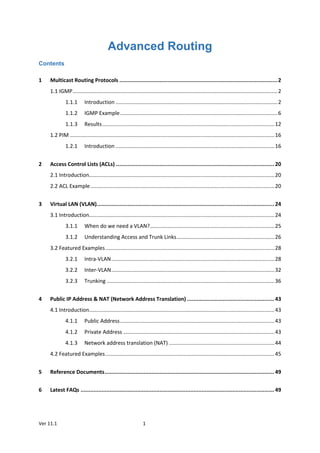
NetSim Technology Library- Advanced Routing
- 1. Ver 11.1 1 Advanced Routing Contents 1 Multicast Routing Protocols ..................................................................................................2 1.1 IGMP..........................................................................................................................................2 1.1.1 Introduction .............................................................................................................2 1.1.2 IGMP Example..........................................................................................................6 1.1.3 Results....................................................................................................................12 1.2 PIM ..........................................................................................................................................16 1.2.1 Introduction ...........................................................................................................16 2 Access Control Lists (ACLs) .................................................................................................. 20 2.1 Introduction.............................................................................................................................20 2.2 ACL Example............................................................................................................................20 3 Virtual LAN (VLAN).............................................................................................................. 24 3.1 Introduction.............................................................................................................................24 3.1.1 When do we need a VLAN?....................................................................................25 3.1.2 Understanding Access and Trunk Links..................................................................26 3.2 Featured Examples..................................................................................................................28 3.2.1 Intra-VLAN..............................................................................................................28 3.2.2 Inter-VLAN..............................................................................................................32 3.2.3 Trunking .................................................................................................................36 4 Public IP Address & NAT (Network Address Translation) ...................................................... 43 4.1 Introduction.............................................................................................................................43 4.1.1 Public Address........................................................................................................43 4.1.2 Private Address ......................................................................................................43 4.1.3 Network address translation (NAT) .......................................................................44 4.2 Featured Examples..................................................................................................................45 5 Reference Documents......................................................................................................... 49 6 Latest FAQs ........................................................................................................................ 49
- 2. Ver 11.1 2 1 Multicast Routing Protocols Note: Multicast routing protocols can be configured and run only if licenses for component 3 (advanced routing) is available Multicasting is one source sending a packet to multiple destinations. Group formation and management is an integral part of multicasting. IP Multicast Group Addressing: A multicast group is identified by its multicast group address. Multicast packets are delivered to that multicast group address. Unlike unicast addresses that uniquely identify a single host, multicast IP addresses do not identify a particular host. To receive the data sent to a multicast address, a host must join the group that address identifies. The data is sent to the multicast address and received by all the hosts that have joined the group indicating that they wish to receive traffic sent to that group. The multicast group address is assigned to a group at the source. IP Class D Addresses: IP multicast addresses have been assigned to the IPv4 Class D address space by IANA. The high-order four bits of a Class D address are 1110. Therefore, host group addresses can be in the range 224.0.0.0 to 239.255.255.255. A multicast address is chosen at the source (sender) for the receivers in a multicast group. NetSim supports the following protocols to implement IP multicast routing: IGMP is used between hosts on a LAN and the routers on that LAN to track the multicast groups of which hosts are members. Protocol Independent Multicast (PIM) is used between routers so that they can track which multicast packets to forward to each other and to their directly connected LANs. 1.1 IGMP 1.1.1 Introduction About Multicasting Multicasting is a data delivery method where one sender sends data to thousands of recipients across a routed network. Multicasting is controlled-broadcasting; the sender transmits data to specific recipients only.
- 3. Ver 11.1 3 With IP multicasting, a host sends packets to a multicast group of hosts anywhere within the IP network by using a special form of IP address called the IP multicast group address. A multicast group is made of an arbitrary number of hosts who join a group to receive packets from the source. To ensure that a host receives data, the host must join the multicast group to which the sender is sending data. Note: You can configure and simulate multicast routing protocols such as IGMP and PIM, only if you have licenses for component 3 (advanced routing). About IGMP The Internet Group Management Protocol (IGMP) is a communication protocol that hosts and adjacent multicast routers on IPv4 networks use, to establish and manage the membership of hosts and routing devices in multicast groups. Hosts and multicast routers use IGMP as follows: The hosts use IGMP to report their multicast group memberships to neighboring multicast routers. The multicast routers use IGMP to know the members in multicast groups, for every physical network the multicast router is connected. The multicast routers maintain a list of multicast group memberships for every network to which the multicast routers are connected, and a timer for each membership. The messages that IGMP uses are encapsulated in IP datagrams, with an IP protocol number of 2. All IGMP messages are sent with an IP TTL of 1 and contain the IP Router Alert option in their IP header. All IGMP messages sent between a host and the multicast router use the following format: Type: There are three types of IGMP messages that hosts and multicast routers exchange, when they interact: 1. 0x11: Membership Query The two sub of Membership Query messages are:
- 4. Ver 11.1 4 General Query: The multicast router sends a General Query to all hosts to collect and update multicast group membership information for the hosts on all networks to which the multicast router is connected. Group-Specific Query: The multicast router sends Group-Specific Query to the multicast group from which it received a leave group message, to find out if other hosts in the group require multicast data. 2. 0x16: Version 2 Membership Report Version 2 Membership Report is a message that a host sends to all other hosts in the group or all hosts on the network, in response to a General Query or a Group-Specific Query message from the multicast router. 3. 0x17: Leave Group (Not available with NetSim) Hosts use the Leave Group message to tell the multicast router that they intend to leave the group. Max Response Time: Maximum Response Time is a random-value delay timer which a host sets, for the host to send a Version 2 Membership Report to other hosts in the group, after the host receives a Group-Specific Query message. Checksum: The Checksum is the 16-bit one's complement of the one's complement sum of the whole IGMP message (the entire IP payload). Group Address: The multicast router sets the Group Address to zero when it sends a General Query and sets to the Group Address to the address of the multicast group when it sends a Group-Specific Query. How IGMP Works If a router has multiple physical interfaces on a single network, IGMP runs only on one of physical interfaces. Hosts, on the other hand, need to use all interfaces that have memberships associated with them. For every network the multicast router is connected to, the multicast router performs one of the following roles: Querier or Non-Querier. There is normally only one Querier per physical network.
- 5. Ver 11.1 5 At startup, all multicast routers start as a Querier on every network to which the multicast routers are connected. If a multicast router hears a Query message from another multicast router with a lower IP address, the first multicast router must perform the role of a Non-Querier on the network which has the multicast router with a lower IP address. If a multicast router does not hear a Query message from another multicast router for a time duration defined by the Other Querier Present Interval, the multicast router persists with the role of the Querier. Now, the multicast router sends one of the two Membership Query messages: General Query to all hosts to collect and update multicast group membership information: The multicast router sends the General Query to the all-systems multicast group (224.0.0.1), with a Group Address field set to 0, and with a Max Response Time for the Query Response Interval. When a host receives the General Query, the host sets the delay timers for every group (excluding the all-systems group) to which the host belongs, on the interface on which it received the query. The host sets every timer to a different random value, by using the highest clock granularity available on the host, and by choosing a value between 0 and the Max Response Time. The Max Response Time is specified in the General Query packet. Group-Specific Query to the multicast group from which it received a leave group message: The multicast router sends the Group-Specific Query to the multicast group from which it received a leave group message, and with a Max Response Time for the Query Response Interval. This helps the multicast router to learn if there are other members on the group and if the group needs multicast data. When a host receives the Group-Specific Query, the host sets the delay timers for every group to which the host belongs, on the interface on which it received the query. The host sets every timer to a different random value by choosing a value between 0 and the Max Response Time. The Max Response Time is specified in the Group- Specific Query packet. If the delay timer for a group has started, the host resets the delay time to a random value only if the requested Max Response Time is less than the time left in the active delay timer. When a group's delay timer expires, the host multicasts a Version 2 Membership Report to other hosts in the group, with an IP TTL of 1. If the host receives a Version 2 Membership
- 6. Ver 11.1 6 Report (version 1 or 2) from another host in the same group, when the host’s timer is active, the host stops the timer for the group from which it received the report. The host also does send a report to other hosts, to avoid duplicate reports and conserve the bandwidth on the network. When a multicast router receives a Version 2 Membership Report, it does the following: Adds the multicast group from which it received the Version 2 Membership Report, to the list of multicast group memberships on the network on which it received the Version 2 Membership Report. Sets the timer for the membership to the Group Membership Interval. Refreshes the timer, when the multicast router receives another Version 2 Membership Report from the same group. If the multicast router does not receive any Version 2 Membership Reports from a multicast group before the Group Membership Interval timer expires, the multicast router assumes that the group has no members and that it need not forward multicast data for that group. The multicast router may also receive an unsolicited Version 2 Membership Report from a host when the hosts intends to join a multicast group. 1.1.2 IGMP Example This example explains how IGMP works to multicast data in interconnected networks. The network modelled consists of: A subnet with 4 wired nodes, a multicast router, and a multicast application running on one of the wired nodes. IGMP is running on all the wired nodes. IGMP is running on the multicast router. Only a few nodes receive multicast traffic. NetSim uses the following defaults for IGMP simulations: The multicast destination address is set to 239.12.14.5. The IGMP protocol starts only after 1 second in to the simulation. The multicast application starts only after 5 seconds in to the simulation. Note that NetSim does not support the following in IGMP:
- 7. Ver 11.1 7 Leave Group message IGMP v1 compatibility Open NetSim, Select Examples->Advanced-Routing->IGMP-Configuration as shown below: The following network diagram illustrates what the NetSim UI displays when you open the example configuration file for IGMP. 1. See that by default, NetSim has enabled IGMP on the router, as follows: a. Right-click the router and click Properties. The Router pop-up window appears. b. Click NETWORK LAYER in the left area.
- 8. Ver 11.1 8 c. IGMP_Status drop-down list is set to TRUE. d. Click OK. 2. See that by default, NetSim has enabled IGMP on a node, as follows: a. Right-click a wired node (say Wired_Node_2) and click Properties. The Wirednode pop-up window appears. b. Click NETWORK LAYER in the left area. c. IGMP_Status drop-down list is set to TRUE. The Wirednode pop-up window displays the following parameters you can configure for IGMP, on the node: Robustness_variable: The Robustness_variable parameter allows you tune your subnet to a specific number of lost packets (packet loss) in the subnet. Query_Interval(s): The Query_Interval(s) parameter allows you to specify the interval (in seconds) between two successive General Queries that a Querier multicast router sends. Last_Member_Q_Intvl(s): The Last_Member_Q_Intvl(s) parameter allows you specify the interval (in seconds) between two successive Group-Specific Query messages that a multicast router sends to hosts. Unsol_Report_Intvl(s): The Unsol_Report_Intvl(s) parameter allows you specify the interval (in seconds) between two successive unsolicited Version 2 Membership Reports that hosts send to the multicast group. The following image illustrates the Wirednode pop-up window and the parameters you can configure for IGMP, on the node.
- 9. Ver 11.1 9 d. Click OK. 3. (Optional) Do the following to modify the parameters of IGMP. To modify the value of the Robustness_variable, enter a value in the Robustness_variable text box. The default value of the Robustness_variable parameter is 2. You can enter a value between 2 and 10. NetSim does not allow you to enter a value that is less than 2. If you enter a value that is less than 2, NetSim resets the value to 2. Increase the value of the Robustness_variable to more than 2, if you want to simulate a subnet that must lose more packets. By default, IGMP is robust to (Robustness Variable-1) packet losses. To modify the value of the Query_Interval(s), enter a value in seconds, in the Query_Interval(s) text box. The default value of the Query_Interval(s) parameter is 125 seconds. You can enter a value between 1 and 3600 seconds.
- 10. Ver 11.1 10 Fine-tune the Query_Interval(s) parameter to control the number of IGMP messages on the subnet. To modify the value of the Query_Interval(s), enter a value in seconds, in the Last_Member_Q_Intvl(s) text box. The default value of the Last_Member_Q_Intvl(s) parameter is 1 second. You can enter a value between 1 and 25 seconds. Fine-tune the Last_Member_Q_Intvl(s) parameter to make your subnet less or more bursty of IGMP messages. To modify the value of the Query_Interval(s), enter a value in seconds, in the Unsolicited_Report_Interval(s) text box. The default value of the Last_Member_Q_Intvl(s) parameter is 10 seconds. Fine-tune the Unsolicited_Report_Interval(s) parameter to make your subnet less or more bursty of IGMP messages. You can enter a value between 1 and 10,000 seconds. 4. Repeat steps 3 on other nodes to see that NetSim has enabled IGMP and step 4 on other nodes, if you to modify the IGMP parameters. 5. To configure a multicast application: a. Click the Application icon located in the toolbar. The Application pop-up window appears. b. See that by default, NetSim has set the following properties for the multicast application: i. Application_Method = MULTICAST. ii. Source_ID = 2, which means Wired_Node_2 node is the source of the application and the multicast traffic. iii. Destination_Count = 2, which means two nodes will receive multicast traffic from the multicast application.
- 11. Ver 11.1 11 iv. Destination_ID = 3, 4, which means, Wired_Node_3 and Wired_Node_4 nodes must receive multicast traffic from the multicast application. v. Set application start time to 30s. c. (Optional) Modify the properties except (i). Note: You add more than one destination IDs, by separating two successive numbers by a “,” (comma). The following image illustrates the properties of the multicast application. d. Click OK. 6. See that by default, NetSim has enabled the Packet Trace and Event Trace icons located in the toolbar. 7. To start and run the simulation: a. Click the Run icon located in the toolbar. b. Enter a numerical value in the Simulation Time text box, say 50s.
- 12. Ver 11.1 12 c. Click OK. NetSim simulates IGMP for the time set 1.1.3 Results After NetSim simulates IGMP, a Simulation Results window appears. You can do the following on this window: Print the results that NetSim displays in the Simulation Results window. View the packet trace details in a .CSV file and save the .CSV file to your computer. View the event trace details in a .CSV file and save the .CSV file to your computer. Export the results that NetSim displays in the Simulation Results window, in a spreadsheet. Close the Simulation Results window and return to your simulation. NetSim also saves the last instance of your simulation for you to view, analyse, and download the results. Interpreting the IGMP Simulation Before you analyse the packet trace and event trace results, we recommend that you first interpret how IGMP worked with the parameters you specified. So, you must first view the simulation. To view and interpret the simulation: 1. Close the Simulation Results window and return to your simulation. 2. Click the View Animation icon located on the toolbar. The NetSim Packet Animation window appears. 3. Click the Play icon located on the toolbar. You will see that the simulation runs IGMP. The details of the packet traversing in your network appear as table located below the simulation window. 4. (Optional) To fine-tune the speed of the animation, use the Animation Speed slider located on the toolbar. You will see the following happen in the animation:
- 13. Ver 11.1 13 i. Initially, all nodes (Wired_Node_2, 3, 4 and 5) receive the IGMP_Memebership_Query message from Router_1. ii. When a node receives the IGMP_Memebership_Query message, the node sends the IGMP_V2_Membership_Report to Router_1 indicating that it is interested to join the multicast group. You can see that Wired_Node_3 sends the IGMP_V2_Membership_Report message to Router_1. Wired_Node 2, 4 and 5 also send the IGMP_V2_Membership_Report message to Router_1. iii. Router_1 makes an entry for the membership in its routing table. The following image illustrates IGMP at work. When NetSim completes the simulation, the Simulation Results window appears. Analyzing the Packet Trace Results Now that you have seen the simulation for IGMP, we will analyze the communication between the nodes and the router. To view and analyze the packet trace results: 1. On the Simulation Results window, click Open Packet Trace located in the left area.
- 14. Ver 11.1 14 A .CSV appears. 2. Open the .CSV file and filter the PACKET_ID column by 0 and 1. You will see the following in the .CSV file. i. Router_1 broadcasts the IGMP_Memebership_Query message to all the nodes. ii. When a node receives the IGMP_Memebership_Query message, the node sends the IGMP_V2_Membership_Report message to the Router_1. iii. The IGMP protocol starts to work only after 1 second in to the simulation. The following image illustrates (i), (ii), and (iii). iv. The multicast application Wired_Node_2 starts to send multicast traffic to Wired_Node_3 and Wired_Node_4 only after 5 seconds in to the simulation. This is because, in NetSim, the multicast application starts after 5 seconds by default. v. Wired_Node_2 multicasts Constant Bit Rate (CBR) packets only to Wired_Node_3 and Wired_Node_4. The following image illustrates (iv), and (v). vi. Hosts send the IGMP_V2_Membership_Report to 224.0.0.1 to the multicast application sends multicast traffic to 239.12.14.5. The following image illustrates (vi).
- 15. Ver 11.1 15 IGMP Event Trace Analysis: Now that you have seen the results of packet trace, we will analyze the event trace for this IGMP simulation. To view the event trace results: 1. On the Simulation Results window, click Open Event Trace located in the left area. A .CSV appears. 2. Open the .CSV file and filter the Event_Type column by NETWORK_OUT and TIMER_EVENT. You will see the following sub-events in the Subevent_Type column: a. IGMP_DelayTimer: This sub-event occurs when a node sets the delay timers for every group (excluding the all-systems group) to which the node belongs, on the interface on which it received the query, after the node receives a General Query from the multicast router. b. IGMP_GroupMembershipTimer: This sub-event occurs when the multicast router refreshes the group membership interval timer, every time it receives a membership report for a multicast group. If this timer expires, the multicast router removes this group from the list of destinations for multicast traffic. c. IGMP_SendQuery: This sub-event occurs when the multicast router periodically (based on Query Interval) sends a Query message on every network to which the multicast router is connected, to solicit multicast group membership information. d. IGMP_SendStartupQuery: This subevent occurs when the multicast router sends the Startup query count to quickly and reliably determine the multicast group membership information, at startup.
- 16. Ver 11.1 16 e. IGMP_UnsolicitedReportTimer: If the initial membership report is lost or damaged, this timer repeats once or twice after short delays, after every Unsolicited Report Interval. f. JOIN_MULTICAST_GROUP: This sub-event occurs when a node sends the join multicast group message, when the node decides to join a multicast group on an interface. In NetSim, a node joins a multicast group only after 5 seconds in to the simulation. The following image illustrates that hosts join the multicast group after 5 seconds. 1.2 PIM 1.2.1 Introduction Protocol-Independent Multicast or PIM is a group of multicast routing protocols for Internet Protocol (IP) networks. PIM distributes data in one-to-many and many-to-many multicast modes over a LAN, WAN or the Internet. PIM builds Multicast Distribution Tree (MDT) loop- free trees to enable multicast data distribution over a network. PIM is termed protocol-independent because PIM does not include its own topology discovery mechanism; PIM uses routing information available from other routing protocols such as Enhanced Interior Gateway Routing Protocol (EIGRP), Open Shortest Path First (OSPF), and static routes. PIM also does not build its own routing tables. PIM uses the unicast routing table that IGP creates, to create a loop free MDT and uses the unicast routing table to perform the reverse path forwarding (RPF). Unlike other routing protocols, PIM does not send and receive routing updates between routers. In a PIM-enabled network, a Rendezvous Point (RP) router is the point where other routers in the PIM protocol’s domain exchange information. All routers in the PIM protocol’s domain must
- 17. Ver 11.1 17 provide a mapping to the RP router. In a PIM enabled network, only the RP router knows the active sources for the entire PIM protocol’s domain. The other routers just need to know how to reach the RP router. This way, the RP router matches the receivers with the sources in the PIM protocol’s domain. The RP router is downstream from the source and forms one end of the Shortest Path Tree (SPT). The RP router is upstream from the receiver and forms one end of the Rendezvous Point Tree (RPT). The following figure illustrates a PIM-enabled network with the routers, source node, and the destination node. To configure PIM in NetSim: Create a network as shown below
- 18. Ver 11.1 18 Set PIM status as TRUE in all routers as shown below: Set IGMP status as true for all devices. Configure the PIM properties as per the below screenshot and click on Add. Then click on Accept
- 19. Ver 11.1 19 Configure the same PIM properties for all routers in the network Application Properties: Set the application properties as per the screenshot below – Multicast application with source 5 and destinations 6, 7, 8, 9, 10 Set IGMP_Status to TRUE in all wired nodes since we are running multicast application Enable packet Trace and run simulation for 10s. Open Packet trace and filter PACKET_ID to 1. Users can observe there is no formation of loops between source and destinations.
- 20. Ver 11.1 20 2 Access Control Lists (ACLs) 2.1 Introduction Access Control Lists or ACLs are filters that routers use to control which routing updates or packets are permitted or denied in or out of a network. An ACL contains a sequential list of “permit” or deny statements (rules) that apply to IP packets originating or destined to hosts, IP addresses and upper-layer IP protocols. An ACL tells the router what types of packets to: permit or deny. The router using the ACL does the following when it finds packets inbound to or outbound from a network: If the router finds packets inbound or outbound categorized against the permit statements, the router forwards the packets to the next hop in the network. If the router finds packets inbound or outbound categorized against the deny statements, the router blocks and drops the packets at the router’s interface. The packets cannot reach the intended destination host or IP address. ACLs control traffic in one direction at a time, on an interface. To allow inbound and outbound traffic from a host, IP address, or for a protocol, you must create two ACLs, one for each direction, one for inbound and one for outbound traffic. 2.2 ACL Example This example models a network and simulates an ACL to understand how ACL filters inbound and outbound traffic at a router’s interface. The network modelled consists of: A subnet with 3 wired nodes, a router, and an application running on one of the wired nodes. ACLs with both permit and deny rules are defined on the interfaces of the router. NetSim uses the following default for ACL simulations: The direction of the ACL is set to both. This means the ACL applies to both inbound and outbound traffic.
- 21. Ver 11.1 21 1. Open NetSim, Select Examples->Advanced-routing->ACL-Configuration as shown below: The following network diagram illustrates what the NetSim UI displays when you open the example configuration file for ACL. 2. See that by default, NetSim has enabled ACL on the router, as follows: a. Right-click the router and click Properties. The Router pop-up window appears.
- 22. Ver 11.1 22 b. Click NETWORK LAYER in the left area. c. ACL_Status drop-down list is set to Enable. d. Click OK. 3. To see the ACL rules on the router, click Configure ACL. The ACL Window pop-up window appears. Set the properties as shown below and click on OK. 4. To start and run the simulation: a. Click the Run icon located in the toolbar. b. Enter a numerical value in the Simulation Time text box, say 10. c. Click OK. NetSim simulates ACL for the time you asked NetSim to run the simulation. The throughput for first application is zero, since the ACL blocks traffic flow in Router's 3rd interface from Wired Node 2 to Wired Node 4 1. Configuring ACL - Via .txt file Go to system temp path (Using Run command “ %temp%Netsim”) Open the Router_1_Firewall.txt file and edit the properties manually. Note: If Device name is changed it has to be updated in both .txt file and GUI
- 23. Ver 11.1 23 This file is loaded into GUI with text fields and contents
- 24. Ver 11.1 24 3 Virtual LAN (VLAN) 3.1 Introduction VLAN is called as virtual local area network, used in Switches and it operates at layer2 and Layer3. A VLAN, is a group of hosts which communicate as if they were attached to the same broadcast domain, regardless of their physical location. For example, all workstations and servers used by a particular workgroup team can be connected to the same VLAN, regardless of their physical connections to the network or the fact that they might be intermingled with other teams. VLANs have the same attributes as physical LANs, but you can group end stations even if they are not physically located on the same LAN segment. A VLAN behaves just like a LAN in all respects but with additional flexibility. By using VLAN technology, it is possible to subdivide a single physical switch into several logical switches. VLANs are implemented by using the appropriate switch configuration commands to create the VLANs and assign specific switch interfaces to the desired VLAN. Switches implement VLANs by adding a VLAN tag to the Ethernet frames as they enter the switch. The VLAN tag contains the VLAN ID and other information, which is determined by the interface from which the frame enters the switch. The switch uses VLAN tags to ensure that each Ethernet frame is confined to the VLAN to which it belongs based on the VLAN ID contained in the VLAN tag. The VLAN tags are removed as the frames exit the switch on the way to their destination. VLAN 20 VLAN 30VLAN10 10
- 25. Ver 11.1 25 Any port can belong to a VLAN, and unicast, broadcast, and multicast packets are forwarded and flooded only to end stations in that VLAN. Each VLAN is considered a logical network. Packets destined for stations that do not belong to the VLAN must be forwarded through a router. In the below screenshot, the stations in the development department are assigned to one VLAN, the stations in the marketing department are assigned to another VLAN, and the stations in the testing department are assigned to another VLAN. 3.1.1 When do we need a VLAN? You need to consider using VLAN’s in any of the following situations: You have more than 200 devices on your LAN You have a lot of broadcast traffic on your LAN Groups of users need more security are being slowed down by too many broadcasts Groups of users need to be on the same broadcast domain because they are running same applications or just make a single switch into multiple virtual switches 3.1.1.1 VLAN ID VLAN 20 VLAN 30 VLAN 10
- 26. Ver 11.1 26 VLANs are identified by a VLAN ID (a number between 0 – 4095), with the default VLAN on any network being VLAN 1. Each port on a switch or router can be assigned to be a member of a VLAN (i.e., to allow receiving and sending traffic on that VLAN). For example: On a switch, traffic that is sent to a port that is a member of VLAN2, may be forwarded to any other VLAN2 port on the switch, and it can also travel across a trunk port (connections between switches) to another switch and forwarded to all VLAN2 ports on that switch. Traffic will not be forwarded to ports that are on a different VLAN ID. 3.1.2 Understanding Access and Trunk Links The links connecting the end devices are called access links. These are the links usually carrying the Data VLAN information The link between the switches is called trunk link. It carries packets from all the VLANs. VLAN 3 VLAN 2VLAN 2 Trunk LinkVLAN 3 Access Link VLAN2 traffic flow
- 27. Ver 11.1 27 3.1.2.1 Access Link Access link connection is the connection where switch port is connected with a device that has a standardized Ethernet NIC. Standard NIC only understand IEEE 802.3 or Ethernet II frames. Access link connection can only be assigned with single VLAN. That means all devices connected to this port will be in same broadcast domain. For example twenty users are connected to a hub, and we connect that hub with an access link port on switch, then all of these users belong to same VLAN. If we want to keep ten users in another VLAN, then we need to plug in those ten users to another hub and then connect it with another access link port on switch. 3.1.2.2 Trunk Link Trunk link connection is the connection where switch port is connected with a device that is capable to understand multiple VLANs. Usually trunk link connection is used to connect two switches. Trunking allows us to send or receive VLAN information across the network. To support trunking, original Ethernet frame is modified to carry VLAN information. Trunk Link Access Link Access Link Access Link Access Link
- 28. Ver 11.1 28 3.2 Featured Examples 3.2.1 Intra-VLAN Open NetSim, Select Examples->Advanced-routing->VLAN->Intra-VLAN as shown below: The following network diagram illustrates what the NetSim UI displays when you open the example configuration file for Intra VLAN. Trunk LineTrunk Line
- 29. Ver 11.1 29 Intra-VLAN communication is a mechanism in which hosts in same VLAN can communicate to each other. Create a network as per the above screenshot. Edit the properties of L2 Switch 1 as per the table below L2 Switch 1 Interface ID VLAN Status VLAN ID VLAN Port Type Interface_1 TRUE 2 Access _Port Interface_2 TRUE 2 Access _Port Interface_3 TRUE 3 Access _Port To configure VLAN settings in L2 switch go to VLAN_Status parameter under INTERFACE_1 (ETHERNET) and set as TRUE. VLAN 1 VLAN 2
- 30. Ver 11.1 30 Then click Configure VLAN under VLAN_GUI parameter. The following window will open. Now set the properties as shown below and after changing the properties click on Add button to add it in the VLAN table Similarly change the VLAN properties for Interface ID 2 and click on ADD
- 31. Ver 11.1 31 To add another VLAN click plus icon, after that add the VLAN properties for Interface ID 3 Set the VLAN ID’s for the L2_Switch Interface_1 as shown below:
- 32. Ver 11.1 32 Similarly set VLAN_ID as 2 for L2_Switch Interface_2 and VLAN_ID as 3 for L2_Switch Interface_3 Run simulation for 10 seconds and observe the throughputs. Throughput (Mbps) Application 1 0.58 Application 2 0 The throughput for 2nd application is zero because the source and destination is in different VLANs, thereby traffic flow or communication between 2 VLANs using Layer2 switch is not possible. To overcome this problem, an L3 switch is used. 3.2.2 Inter-VLAN VLANs divide broadcast domains in a LAN environment. Whenever hosts in one VLAN need to communicate with hosts in another VLAN, the traffic must be routed between them. This is known as Inter-VLAN routing. This can be possible by using L3 switch. What is a layer 3 switch? Layer 3 switch (also known as a multi-layer switch) is a multi-functional device that have the same functionality like a layer 2 switch, but behaves like a router when necessary. It’s
- 33. Ver 11.1 33 generally faster than a router due to its hardware based routing functions, but it’s also more expensive than a normal switch. Open NetSim, Select Examples->Advanced-routing->VLAN->Inter-VLAN as shown below: The following network diagram illustrates what the NetSim UI displays when you open the example configuration file for Inter VLAN.
- 34. Ver 11.1 34 Create a network as per the above screenshot. Edit all the wired node properties shown below: Node Wired Node 2 Wired Node 3 Wired Node 4 Wired Node 5 Wired Node 6 I/f1_Ethernet I/f1_Ethernet I/f1_Ethernet I/f1_Ethernet I/f1_Ethernet IP Address 10.0.0.4 10.1.0.4 11.2.0.4 11.3.0.4 11.4.0.4 Default Gateway 10.0.0.3 10.1.0.3 11.2.0.3 11.3.0.3 11.4.0.3 Edit the L3 Switch 1 properties shown below: Switch I/f1_Ethernet I/f2_Ethernet I/f3_Ethernet I/f4_Ethernet I/f5_Ethernet IP Address IP Address IP Address IP Address IP Address L3 Switch 1 10.0.0.3 10.1.0.3 11.2.0.3 11.3.0.3 11.4.0.3 L3 Switch 1 Interface ID VLAN Status VLAN ID VLAN Port Type Interface_1 TRUE 2 Access _Port VLAN 2 VLAN 3
- 35. Ver 11.1 35 Interface_2 TRUE 2 Access _Port Interface_3 TRUE 3 Access _Port Interface_4 TRUE 3 Access _Port Interface_5 TRUE 3 Access _Port Configure the VLAN properties of L3 Switch 1 as per the below screenshots:
- 36. Ver 11.1 36 Run simulation for 10 seconds and observe the throughputs. In this case, application1 is in VLAN2, application2 is in VLAN3 and application 3 is in between VLAN2 and VLAN3. From the above results, the throughput for application 3 (different VLANs) is non zero, because of using L3 switch. So, communication between 2 VLANs is possible using L3 Switch. 3.2.3 Trunking Open NetSim, Select Examples->Advanced-routing->VLAN->Access-and-Trunk-Links as shown below: Throughput (Mbps) Application 1 0.58 Application 2 0.58 Application 3 0.58
- 37. Ver 11.1 37 The following network diagram illustrates what the NetSim UI displays when you open the example configuration file for Inter Access and Trunk links. Create a network and edit the properties as per the above screenshot. Edit all the wired node properties shown below: VLAN 3 VLAN 2
- 38. Ver 11.1 38 Edit the L3 Switch 1 and L3 Switch 2 properties shown below: Change subnet mask of all L3 Switch interfaces to 255.255.255.0 Switch I/f1_Ethernet I/f2_Ethernet I/f3_Ethernet IP Address IP Address IP Address L3 Switch 1 192.168.1.1 192.168.2.1 192.168.3.1 L3 Switch 2 192.168.3.2 192.168.1.2 192.168.2.2 Node Wired Node 3 Wired Node 4 Wired Node 5 Wired Node 6 I/f1_Ethernet I/f1_Ethernet I/f1_Ethernet I/f1_Ethernet IP Address 192.168.1.3 192.168.1.4 192.168.2.3 192.168.2.4 Default Gateway 192.168.1.1 192.168.1.2 192.168.2.1 192.168.2.2 Subnet Mask 255.255.255.0 255.255.255.0 255.255.255.0 255.255.255.0
- 39. Ver 11.1 39 L3 Switch 1 Interface ID VLAN Status VLAN ID VLAN Port Type Interface_1 TRUE 2 Access _Port Interface_2 TRUE 3 Access _Port Interface_3 TRUE 1 Trunk _Port L3 Switch 2 Interface ID VLAN Status VLAN ID VLAN Port Type Interface_1 TRUE 1 Trunk _Port Interface_2 TRUE 2 Access _Port Interface_3 TRUE 3 Access _Port
- 40. Ver 11.1 40 Click on Configure VLAN in L3_Switch_1 and set the properties for VLAN 2 as per the screenshot shown below Set the properties for VLAN 3 as per the screenshot
- 41. Ver 11.1 41 After setting the properties of VLAN2 and VLAN3 click on Accept. Go to L3_Switch_1 properties -> Network_Layer -> Configure Static Route IP Set the properties in Static Route IP window as per the screenshot below and click on Add. Click on Accept Note: Disable TCP in Transport Layer in Wired Node 3 and Wired Node 5 Run simulation for 10 seconds and observe the throughput. Throughput (Mbps) Application 1 0.57 Application 2 0.57
- 42. Ver 11.1 42 The above results conclude that Trunking allows us to send or receive any VLAN information across the network.
- 43. Ver 11.1 43 4 Public IP Address & NAT (Network Address Translation) 4.1 Introduction 4.1.1 Public Address A public IP address is assigned to every computer that connects to the Internet where each IP is unique. Hence there cannot exist two computers with the same public IP address all over the Internet. This addressing scheme makes it possible for the computers to “find each other” online and exchange information. User has no control over the IP address (public) that is assigned to the computer. The public IP address is assigned to the computer by the Internet Service Provider as soon as the computer is connected to the Internet gateway. 4.1.2 Private Address An IP address is considered private if the IP number falls within one of the IP address ranges reserved for private networks such as a Local Area Network (LAN). The Internet Assigned Numbers Authority (IANA) has reserved the following three blocks of the IP address space for private networks (local networks): Class Starting IP address Ending IP address No. of hosts A 10.0.0.0 10.255.255.255 16,777,216 B 172.16.0.0 172.31.255.255 1,048,576 C 192.168.0.0 192.168.255.255 65,536 Private IP addresses are used for numbering the computers in a private network including home, school and business LANs in airports and hotels which makes it possible for the computers in the network to communicate with each other. For example, if a network A consists of 30 computers each of them can be given an IP starting from 192.168.0.1 to 192.168.0.30. Devices with private IP addresses cannot connect directly to the Internet. Likewise, computers outside the local network cannot connect directly to a device with a private IP. It is possible to
- 44. Ver 11.1 44 interconnect two private networks with the help of a router or a similar device that supports Network Address Translation. If the private network is connected to the Internet (through an Internet connection via ISP) then each computer will have a private IP as well as a public IP. Private IP is used for communication within the network whereas the public IP is used for communication over the Internet. 4.1.3 Network address translation (NAT) NAT (Network Address Translation or Network Address Translator) is the virtualization of Internet Protocol (IP) addresses. NAT helps to improve security and decrease the number of IP addresses an organization needs. A device that is configured with NAT will have at least one interface to the inside network and one to the outside network. In a typical environment, NAT is configured at the exit device between a stub domain (inside network) and the backbone. When a packet leaves the domain, NAT translates the locally significant source address into a globally unique address. When a packet enters the domain, NAT translates the globally unique destination address into a local address. If more than one exit point exists, each NAT must have the same translation table. NAT can be configured to advertise to the outside world only one address for the entire network. This ability provides additional security by effectively hiding the entire internal network behind that one address. If NAT cannot allocate an address because it has run out of addresses, it drops the packet and sends an Internet Control Message Protocol (ICMP) host unreachable packet to the destination.
- 45. Ver 11.1 45 NAT is secure since it hides network from the Internet. All communications from internal private network are handled by the NAT device, which will ensure all the appropriate translations are performed and provide a flawless connection between internal devices and the Internet. In the above figure, a simple network of 4 hosts and one router that connects this network to the Internet. All hosts in the network have a private Class C IP Address, including the router's private interface (192.168.0.1), while the public interface that's connected to the Internet has a real IP Address (203.31.220.134). This is the IP address the Internet sees as all internal IP addresses are hidden. 4.2 Featured Examples Open NetSim, Select Examples->Advanced-routing->Public-IP-Addressing-and-NAT as shown below: 192.168.1(Public IP)192.168.01(Private IP address) Network router (Gateway) 192.168.0.5 192.168.04 192.168.0.3 192.168.0.2 Internet
- 46. Ver 11.1 46 The following network diagram illustrates what the NetSim UI displays when you open the example configuration file for NAT. Internal Private network Internet cloud equivalent Internal Private network
- 47. Ver 11.1 47 Wired node Properties: Wired Node IP address Subnet mask 7 10.0.0.2 255.0.0.0 8 10.0.0.3 255.0.0.0 9 10.0.0.4 255.0.0.0 10 172.16.0.2 255.255.0.0 11 172.16.0.3 255.255.0.0 12 172.16.0.4 255.255.0.0 Router Properties: Router Interface IP address Subnet mask Router 1 Interface1_WAN 11.1.1.1 255.0.0.0 Interface2_Ethernet 10.0.0.1 255.0.0.0 Router 2 Interface1_WAN 11.1.1.2 255.0.0.0 Interface2_WAN 12.1.1.1 255.0.0.0 Router 3 Interface1_WAN 12.1.1.2 255.0.0.0 Interface2_WAN 13.1.1.2 255.0.0.0 Router 4 Interface1_WAN 13.1.1.1 255.0.0.0 Interface2_Ethernet 172.16.0.1 255.255.0.0 Configure the application with Source_ID as 7 and Destination_ID as 10 Set start time =50 Inside I/F
- 48. Ver 11.1 48 Enable Packet trace and run simulation for 100 seconds. After simulation open packet trace and filter Packet Id to 1 SOURCE_IP – source node IP (Node) DESTINATION_IP – gateway IP (Router/ Node) GATEWAY_IP – IP of the device which is transmitting a packet (Router/ Node) NEXT_HOP_IP – IP of the next hop (Router/ Node) Source node 7 (10.0.0.2) wouldn’t know how to route to the destination and hence its default gateway is Router 1 with interface IP (10.0.0.1). The first line in the above screenshot specifies
- 49. Ver 11.1 49 packet flow from Source Node 7 to L2 Switch 5 with SOURCE_IP (10.0.0.2), DESTINATION_IP (10.0.0.1), GATEWAY_IP (10.0.0.2) and NEXT_HOP_IP (10.0.0.1). Since Switch is Layer2 device there is no change in the IPs in second line. Third line specifies the packet flow from Router 1 to Router 2 with SOURCE_IP (10.0.0.2), DESTINATION_IP (13.1.1.1- IP of the router connected to destination. Since OSPF is running, the router is looks up the route to its destination from routing table), GATEWAY_IP (11.1.1.1) and NEXT_HOP_IP (11.1.1.2) and so on. 5 Reference Documents 1. IEEE802.1Q for Virtual LAN 2. IETF 7761 for Protocol Independent Multicast – Sparse Mode (PIM-SM) 3. RFC 2236 for Internet Group Management Protocol, Version 2 6 Latest FAQs Up to date FAQs on NetSim’s Advance Routing library is available at https://tetcos.freshdesk.com/support/solutions/folders/14000113123