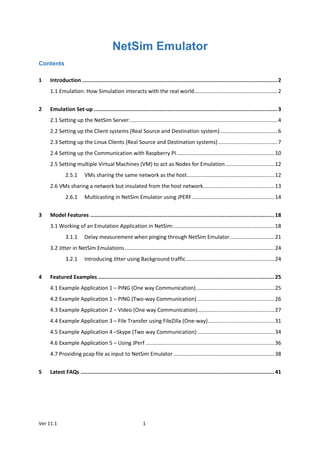
NetSim Technology Library - Emulator
- 1. Ver 11.1 1 NetSim Emulator Contents 1 Introduction .........................................................................................................................2 1.1 Emulation: How Simulation interacts with the real world........................................................2 2 Emulation Set-up..................................................................................................................3 2.1 Setting up the NetSim Server:...................................................................................................4 2.2 Setting up the Client systems (Real Source and Destination system).......................................6 2.3 Setting up the Linux Clients (Real Source and Destination systems)........................................7 2.4 Setting up the Communication with Raspberry PI..................................................................10 2.5 Setting multiple Virtual Machines (VM) to act as Nodes for Emulation.................................12 2.5.1 VMs sharing the same network as the host...........................................................12 2.6 VMs sharing a network but insulated from the host network................................................13 2.6.1 Multicasting in NetSim Emulator using JPERF........................................................14 3 Model Features .................................................................................................................. 18 3.1 Working of an Emulation Application in NetSim:....................................................................18 3.1.1 Delay measurement when pinging through NetSim Emulator..............................21 3.2 Jitter in NetSim Emulations.....................................................................................................24 3.2.1 Introducing Jitter using Background traffic............................................................24 4 Featured Examples ............................................................................................................. 25 4.1 Example Application 1 – PING (One way Communication).....................................................25 4.2 Example Application 1 – PING (Two-way Communication) ....................................................26 4.3 Example Application 2 – Video (One way Communication)....................................................27 4.4 Example Application 3 – File Transfer using FileZilla (One-way).............................................31 4.5 Example Application 4 –Skype (Two way Communication)....................................................34 4.6 Example Application 5 – Using JPerf .......................................................................................36 4.7 Providing pcap file as input to NetSim Emulator ....................................................................38 5 Latest FAQs ........................................................................................................................ 41
- 2. Ver 11.1 2 1 Introduction NOTE: Emulator will be featured in NetSim only if Licenses for Emulator Add-on is available A network simulator mimics the behaviour of networks but cannot connect to real networks. NetSim Emulator enables users to connect NetSim simulator to real hardware and interact with live applications. 1.1 Emulation: How Simulation interacts with the real world A real PC (running NetSim Emulation Client) sends live traffic to the PC (running NetSim Emulation Server). Whenever a packet arrives at the interface of server, this packet is “modulated” into a simulation packet and sent from a source node (user selectable) in the simulated network (user configurable) to a destination node (again user selectable). Upon receipt of this packet at the destination, the packet is then “de-modulated” and sent back to a real PC destination node (running NetSim Emulation Client).The real packet thus undergoes network effects such as delay, loss, error etc. created virtually by NetSim Simulator.
- 3. Ver 11.1 3 2 Emulation Set-up The ideal set-up to run emulation would be to have a minimum of three (3) PC’s. One would be the real source, the second would run NetSim emulation server, and the third would be the real destination. Alternately, this set-up can also be managed where the two (2) PC's are running client applications that communicate with the central server, where NetSim Emulation server is running. Prerequisite for NetSim Emulation: Enabling IP routing in windows IP Routing is the process that allows data to cross over a network of computers rather than just one. Routing is often disabled by default in Windows, to check whether IP routing enabled or not. Open Command Prompt (cmd.exe) type ipconfig /all. It will show if IP Routing Enabled: Yes No. If IP Routing Enabled is set to No we may have to manually enable IP routing. Steps to enable IP routing in windows: 1. Open the start menu, and type REGEDT32.EXE into the search box. Hit enter. You can also click on "Run," and type REGEDT to open it. 2. Navigate to the HKEY_LOCAL_MACHINESYSTEMCurrentControlSetServicesTcpipParameters IPEnableRouter setting 3. Right click and select Modify. Change 0 to 1 and click OK then exit the editor
- 4. Ver 11.1 4 4. Restart the system and check if IP Enabled Router is set to Yes by using the command ipconfig /all 2.1 Setting up the NetSim Server: Note: Never use NetSim License server as Source or destination for emulation application. Also if the license server is running on Virtual Machine (VM) then any VM on that physical system cannot be used as source or destination. If used, this will lead to license check out problems in the license server. Run NetSim in Administrative Mode (Right Click on NetSim.exe Run as Administrator). User has to open any Stack based Network (Any network except Legacy Networks, Wireless Sensor Network and Cellular Network) in NetSim with Emulation. Create a network scenario of your choice (refer application examples provided) and set the Application properties.
- 5. Ver 11.1 5 In the Application Properties, set Application Type as “EMULATION”. Assign real Source IP address and Destination IP address in the respective fields. Then Click OK. Set the Simulation Time as how long you want to perform the Emulation in Real World. Do not run the simulation until setting up Emulation in the Client system. NOTE: If the Emulation Server is located in a different subnet from clients User has to configure the router settings of the real-world network so as to allow the packets to be transmitted to the Emulation Server For Example, if we consider a sample real world network scenario where the Emulation clients and server are located in different subnets Routing table of router 3 needs to be configured such that any packet having Source Address as IP Address of Node 6(Client Source) and Destination Address as IP Before Router C re-configuration After Router C re-configuration
- 6. Ver 11.1 6 Address of Node 8(Client Destination) must be routed to Emulation Server. NetSim configuration will the ensure that the packet is re-injected with destination set to the appropriate IP Address (set in the application properties) 2.2 Setting up the Client systems (Real Source and Destination system) Open command prompt in administrative mode. Type command, route delete <Network Address> Then press Enter key. You will get “OK”. For example if your IP address is 192.168.0.4 and the subnet mask is 255.255.255.0 then the network address is 192.168.0.0 (Got by performing a bitwise AND of the IP Address and the subnet mask) Type command route add <Network Address>mask 255.255.255.0 <IP Address where NetSim Emulation server is running> metric 1 Here the subnet mask is taken as 255.255.255.0). After execution, you will get “OK”. Type command netstat –r To check if the IP configuration is done or not.
- 7. Ver 11.1 7 Note that in the above screenshot, for the network 192.168.0.0, the gateway address assigned is 192.168.0.87(Address of the system where NetSim Emulation Server is running). 2.3 Setting up the Linux Clients (Real Source and Destination systems) Note: Following Screenshots are relevant to RHEL 7. Equivalent settings has to be done in case of other Linux Variants. Go to the Wired Settings option in the Network Adapter Icon. In the IPV4 settings, set static IP Address to the machine and specify the Emulation Server IP as the Gateway IP. Example: If 192.168.0.141 is the IP of the system where Emulation Server is running. This is specified as the gateway IP.
- 8. Ver 11.1 8 Turn off Automatic DNS. Turn off and on the Network Adapter
- 9. Ver 11.1 9 Open terminal window Type command su This is to switch to root user. Enter the root password Type command ip route This is to check the default route It will now show the default via <Emulation server IP>
- 10. Ver 11.1 10 Type command ip route del <Network Address> Example: ip route del 192.168.0.0/24 Type command ip route This is to check if the IP configuration is done. 2.4 Setting up the Communication with Raspberry PI Open Raspberry PI terminal and apply “sudo su”
- 11. Ver 11.1 11 Apply “nano /etc/sysctl.conf” command and edit the file by adding the following comment net.ipv4.ip_forward=1 To save and Exit [Ctrl] + X, then chose yes or no Apply “nano /etc/sysctl” command Then add the following comments a. IP_DYNIP=”no” b. IP_TCP_SYNCOOKIES=”yes” c. IP_FORWARD=”yes” Follow step 3 Apply “nano /etc/dhcpcd.conf” a. change the ”static routers” to NetSim Server IP as shown in the below image Apply “route” command Apply “ip r del <network ip>/24” Example: ip r del 192.168.0.0/24 Apply “ping <any ip within the network>”. Example: ping 192.168.0.202
- 12. Ver 11.1 12 2.5 Setting multiple Virtual Machines (VM) to act as Nodes for Emulation 2.5.1 VMs sharing the same network as the host. A computer on which one or more virtual machines are running is defined as a Host Machine. Each virtual machine is called a Guest Machine. In this scenario, we have 3 VMs running in a Host Machine – VM1, VM2 and VM3. Users can run NetSim License server in any system connected to the network in which Host Machine is running. Now right click on each VM and select Settings. Click on Network Adapter, and select “Bridged: Connected directly to the physical network”. Also enable the “Replicate Physical network connection state”. An advantage of this technique is that, if the license server is running in another system, connected to the same network as the original host, then NetSim running in the VM can obtain the licenses.
- 13. Ver 11.1 13 2.6 VMs sharing a network but insulated from the host network. A computer on which one or more virtual machines are running is defined as a Host Machine. Each virtual machine is called a Guest Machine. In this scenario, we have 3 VMs running in a Host Machine – VM1, VM2 and VM3. NetSim License server is running in one of these 3 VMs. If user needs to create an internal network which is segregated from host network, follow the steps Right click on each VM and select Settings Click on Network Adapter, and select “Custom: Specific Virtual network” Select “VMnet8 (NAT)” By default, a network address is assigned to this segregated network by VMware. To configure this IP address, go to EDIT Virtual Network Editor
- 14. Ver 11.1 14 User can modify the Subnet IP and Subnet Mask to suit their own preference. The disadvantage of this technique is that, if the license server must compulsorily run in the VM for NetSim to obtain the licenses. 2.6.1 Multicasting in NetSim Emulator using JPERF In computer networking, multicast (one-to-many or many-to-many distribution) is group communication where information is addressed to a group of destination computers simultaneously. NetSim supports emulation of Multicast traffic with the help of Multicast client applications running on the systems taking part in multicast. NetSim provides support for both Windows and Linux machines to take part in multicast emulation. Using Iperf: Iperf Server Setup (receiver) in Windows: Open command window in administrator mode. Copy Jperf bin path (it would look like C:UsersSonyDesktopjperf-2.0.2bin) and change the command window directory to the bin path of Jperf shown below:-
- 15. Ver 11.1 15 Enter the following command in the command window iperf -s -u -B 224.0.67.67 -i 1 The options -s specifies server -i specifies report interval -u specifies UDP -B used to bind and join to a multicast group Now server is listening to the traffic If any client is multicasting traffic, then the server would receive the traffic shown below:-
- 16. Ver 11.1 16 Iperf Client Setup (sender) in Windows: Open command window in administrator mode Copy Jperf bin path (it would look like C:UsersSonyDesktopjperf-2.0.2bin) and change the command window directory to Jperf bin path shown below Enter the following command in the command window iperf -c 224.0.67.67 -u -b 10m --ttl 5 -i 1 -t 50 The options -c specifies client -i specifies report interval -t specifies transmit time -u specifies UDP --ttl is time-to-live for outgoing multicast packets -b specifies UDP bandwidth. Here it is 10 mbits/sec
- 17. Ver 11.1 17 Iperf Server Setup (receiver) in Linux: We can observe the traffic generated by client in above figure. Now open NetSim in Administrator mode and create a simple scenario with one router and 2 wired nodes in internetworks shown below Click on application icon, create an EMULATION application and set client ip address in Source_Real_IP text box and 224.0.67.67 (multicast ip address) in Destination_Real_IP text box shown below:
- 18. Ver 11.1 18 Run simulation for 50 secs and observe the jitter values in the server. You will find the variation in jitter values with and without running simulation in NetSim And also change the speed, error rates and delay in the link properties and observe the variation If you wish to run more than 1 server, then setup another server by following the steps explained above NOTE: Users need to run simulation (emulation) and the jperf client simultaneously 3 Model Features 3.1 Working of an Emulation Application in NetSim: Note: The following explanation is provided assuming that you have performed all necessary configuration required to divert network traffic via the system running NetSim Emulator. (This is explained in section 9 of the User Manual. The following parameters are specific to Emulation Application in NetSim: Source_Real_IP Source_Port
- 19. Ver 11.1 19 Destination_Real_IP Destination_Port Unlike Simulation, if users want to connect real devices running live applications to the simulator, then Emulation component is required. The Emulation Application in the traffic generator allows users to pump in real traffic into the Simulator. The real application is mapped using the source and destination IP addresses that we set in the Emulation Application. Various combination of Emulation Parameters are as follows: Device Specific Emulation: Example 1: SOURCE_REAL_IP = 192.168.0.151 SOURCE_PORT = 0 DESTINATION_REAL_IP = 192.168.0.202 DESTINATION_PORT = 0 Dispatches all packets with the source real IP 192.168.0.151 and destination real IP as 192.168.0.202, into the Simulator. Example 2: SOURCE_REAL_IP = 192.168.0.151 SOURCE_PORT = 0 DESTINATION_REAL_IP = 0.0.0.0 DESTINATION_PORT = 0 Dispatches all packets from source real IP 192.168.0.151 regardless of whatever is the destination real IP, into the Simulator. Example 3: SOURCE_REAL_IP = 0.0.0.0
- 20. Ver 11.1 20 SOURCE_PORT = 0 DESTINATION_REAL_IP = 192.168.0.202 DESTINATION_PORT = 0 Dispatches all packets to destination real IP 192.168.0.202 regardless of whatever is the source real IP, into the Simulator. Example 4: SOURCE_REAL_IP = 0.0.0.0 SOURCE_PORT = 0 DESTINATION_REAL_IP = 0.0.0.0 DESTINATION_PORT = 0 Dispatches all packets that are reaching the Emulator Device regardless of whatever is the source or destination, into the Simulator. Application Specific Emulation Example 1: SOURCE_REAL_IP = 192.168.0.151 SOURCE_PORT = 5004 DESTINATION_REAL_IP = 192.168.0.202 DESTINATION_PORT = 6245 Dispatches all packets with the source real IP 192.168.0.151, source Port No 5004, destination real IP as 192.168.0.202 and destination Port No 6245 into the Simulator. Emulation Specific Metrics: On running an Emulation Application Users can optionally obtain the following log files which are Wireshark compatible .pcap files: All_Network_Packets - Log of all network packets flowing via the system running NetSim Emulator.
- 21. Ver 11.1 21 Dispatched_To_Emulator - Log of network packets for which Emulation Application is configured in NetSim. Reinjected_To_Emulator - Log of network packets that has successfully reached the virtual destination node in NetSim Simulator. Non_Dispatched_To_Emulator - Log of network packets for which we have not configured any Emulation Application. 3.1.1 Delay measurement when pinging through NetSim Emulator Pinging through NetSim emulator takes only one direction delay, if you have set only one application with Ping Source IP and ping Destination IP. This is because PING is a two way application and constitutes PING_REQUEST and PING_REPLY. For ping to take round trip delay users must configure two Emulation Applications, one for forward PING_REQUEST and other for the reverse PING_REPLY. For example: If you are running a ping from the IP 192.168.0.151 to an IP 192.168.0.202 the time take will normally be around 1ms. Now we create a network scenario in NetSim similar to the screenshot shown below,
- 22. Ver 11.1 22 We reset the propagation delay in both the wired links to 5 µs. We configure an Emulation application between the wired nodes with the source and destination real IP specified, as shown below:
- 23. Ver 11.1 23 On running the simulation, you will observe the variation in the time taken to get the ping reply in the source system, as shown below: Ping packets has experienced an additional delay of 10µs which is a sum of the delay in both the links. The additional delay experienced by ping packets is not 20µs because, the application that we have configured applies to only the Ping Request Packets which has the Source IP as 192.168.0.151 and Destination IP as 192.168.0.202. The Ping Reply Packets has the Source IP as 192.168.0.202 and Destination IP as 192.168.0.151, for which we have not configured any application. For the ping to take the round trip delay, we will have to configure one more application for the reverse traffic. On adding an application for the reverse traffic as shown below: We will now be able to see round trip delay being experienced by the PING application, as shown below:
- 24. Ver 11.1 24 Ping experiences an additional overall delay of 20ms, which is the sum of the delays experienced by Ping Request and Ping Reply (10ms + 10ms). 3.2 Jitter in NetSim Emulations Jitter is defined as a variation in the delay of received packets. Let us suppose at the sending side, packets are sent in a continuous stream with the packets spaced evenly apart. Due to network congestion, improper queuing, or configuration errors, this steady stream can become lumpy, or the delay between each packet can vary instead of remaining constant. This variation in delay is ‘jitter’. While there are many ways of measuring this variation, in NetSim ‘jitter’ is measured as the statistical variance of delay. Variance is defined as the square of deviation from the mean. 3.2.1 Introducing Jitter using Background traffic Background traffic can be used to test the performance of applications when link bandwidth is consumed by other traffic. It can also be used to induce jitter for testing real-time applications. The Background traffic in NetSim can be modelled as a Poisson process in which bursts of data of a fixed size are transmitted at an average rate such that the link will be occupied at the specified link utilization rate. Because it is a random process, over short periods the actual background traffic link utilization rate may vary from the configured value. The rate of arrival of background traffic frames affects the jitter. Larger number of background packets induce greater jitter in competing traffic. In NetSim, the way to increase the number of background packets arriving is to reduce the inter-arrival time of that application, as explained in the link https://tetcos.freshdesk.com/support/solutions/articles/14000067807-how-do-i-introduce- jitter-in-netsim-simulations-emulations-
- 25. Ver 11.1 25 4 Featured Examples 4.1 Example Application 1 – PING (One way Communication) Steps at Emulation Server: Run NetSim in Administrative Mode and create a basic network Scenario in any stack based protocol (Any network except Legacy Networks, Wireless Sensor Network, Zigbee Network and Cellular Network) in NetSim. Screenshot of a sample scenario in Internetworks is shown below i. Go to Properties of Link1 and Link2 and set Uplink and Downlink Delay to 5000µs. Click on the Application icon present on the ribbon and set properties. ii. In the Application Type select Emulation. iii. Select Source and Destination ID according to the network scenario and change the Source and Destination IP address according to the IP address of the real system.
- 26. Ver 11.1 26 i. Provide the Simulation Time as how long you want the Emulation to be performed. Make sure client system(s) are ready and then click Run Simulation. Steps at Source PC: Before running simulation, start pinging the Destination from Source using command “ping <Destination_IP> –t” and note down the time duration. Follow steps as provided before in “Emulation Set-up: Setting up the NetSim Client”. Perform the steps at Emulation Server as provided and simulate. During simulation, ping the destination system. You will notice that the present time duration is higher than the earlier ping results. This is because the network created in NetSim has link propagation delay. Also Wireshark (if installed) will automatically start capturing the packets as soon as Emulation Server starts simulation. (NOTE: In case if no ping messages can be sent from source to destination, disable windows firewall and try again.) The impact of the link propagation delay in NetSim Emulator is seen on a real packet. 4.2 Example Application 1 – PING (Two-way Communication) In PING (Two-way communication), almost all the steps are same as PING (One way communication), except that in NetSim Emulation server there will be two application instead of one. One Application will be directed from Source to Destination node, while the other application will be directed from Destination to Source node. The difference caused in the network behaviour is that in the first case (PING -One way communication), the PING reply packets were not routed via NetSim Emulator. But in the
- 27. Ver 11.1 27 second case (PING -Two way communication), the PING reply packets will be routed via NetSim Emulator, thereby the total delay will be approximately 21milliseconds. 4.3 Example Application 2 – Video (One way Communication) Steps at NetSim Emulation Server: Run NetSim in Administrative Mode and create a basic network Scenario in any stack based protocol (Any network except Legacy Networks, Wireless Sensor Network, Zigbee Network and Cellular Network) in NetSim. Screenshot of a sample scenario in Internetworks is shown below i. Click on the Application icon present on the ribbon and set properties. ii. In the Application Type select Emulation. iii. Select Source and Destination ID according to the network scenario and change the Source and Destination IP address according to the IP Address of the real system and click OK.
- 28. Ver 11.1 28 iv. Provide the Simulation Time as how long you want the Emulation to be performed. Make sure client system(s) are ready and then click Run Simulation. During Simulation you will notice a change in the quality of the video being played in the destination PC. This is because the network created in NetSim has errors / delays etc in the links. The impact of this loss / jitter / delay etc in NetSim Emulator is seen on a real video stream. Steps at Source PC: 1. Follow steps as provided before in “Running Emulation via GUI Setting up the NetSim Client”. Then open VLC Media player Click Media menu Select Stream Option. 2. Click add button then select the video which you want to play 3. Click on Stream Option. Then click next button
- 29. Ver 11.1 29 4. Enable the display locally checkbox. Then select the RTP / MPEG Transport Stream from the drop down list as shown in the below screen shot 5. Click on Add Button. Then enter the Destination IP address in the Address field and enter a stream name (user defined) and click next button. 6. Select Video –MPEG-2 + MPGA (TS) option from the drop down list as shown in the below screen shot. Then click next button
- 30. Ver 11.1 30 7. Perform all the steps at Emulation Server and then click on Stream button. Also Wireshark (if installed) will automatically start capturing the packets as soon as Emulation Server starts simulation. Steps at Destination PC: Follow steps as provided before in “Running Emulation via GUI–Setting up the NetSim Client”. After performing all the steps at Source PC and NetSim Emulation Server, open VLC Media Player Click on Toggle Playlist icon as shown in the below screenshot. Toggle button is circled in red at the bottom of the screen shot 2. Double click on Network Stream (SAP) under local network. Then right click and play on the stream name that appears on the screen.
- 31. Ver 11.1 31 3. In the streamed video, you will notice a change in the quality of the video being played in the destination PC. Also Wireshark (if installed) will automatically start capturing the packets as soon as Emulation Server starts simulation. 4.4 Example Application 3 – File Transfer using FileZilla (One-way) Steps at Destination PC: 1. Follow steps as provided before in “Emulation Set-up: Setting up the NetSim Client”. Run FileZilla Server software. Create a group by going to Edit Groups Select “General” under Page: Click Add in Groups Give Any Name (Ex: Admin) and click ok.
- 32. Ver 11.1 32 2. Go to Edit User General Click Add in User Give Any Name (Ex: User1) and Select Group what you given in Group Setting (In this case, we provide “Admin”) and click ok. 3. In Account Setting, select Enable account and set password and click ok. 4. Go to Shared folder Add Folder to share (EX: FTP_FILES from Desktop) Select all the Files and Directories Permissions and set that folder as Home Directory by selecting “Set as Home Dir”. Click OK.
- 33. Ver 11.1 33 Steps at Source PC: Follow steps as provided before in “Emulation Set-up: Setting up the NetSim Client”. Run FileZilla Client software. Enter the Host Name(Server System ip (EX: 192.168.0.133)) and Give the User, Password that we created in Server side and give Port No = 21. Run Emulation server and click Quick Connect. Drag and drop files from Local Site to Remote Site. Steps at NetSim Emulation Server: Run NetSim in Administrative Mode and create a basic network Scenario in any stack based protocol (Any network except Legacy Networks) in NetSim. A sample scenario in Internetworks is performed as shown with link speed set to 1 Mbps. Click on the Application icon present on the ribbon and set properties. In the Application Type select Emulation. Select Source and Destination ID according to the network scenario and change the Source and Destination IP address according to the IP Address of the real system and click OK.
- 34. Ver 11.1 34 Provide the Simulation Time as how long you want the Emulation to be performed. Make sure client system(s) are ready and then click Run Simulation. Results: Transfer speed from client without emulation: Transfer speed from client with emulation: 4.5 Example Application 4 –Skype (Two way Communication) Steps at NetSim Emulation Server: 1. Run NetSim in Administrative Mode and create a basic network Scenario in any stack based protocol (Any network except Legacy Networks, Wireless Sensor Network, Zigbee Network and Cellular Network) in NetSim. Screenshot of a sample scenario in Internetworks is shown below. 2. Click on the Application icon present on the ribbon and set properties. . As it is two way communication, add and create two applications. 3. In both the Application Type select Emulation.
- 35. Ver 11.1 35 4. In one Application, select Source ID and Destination ID according to the network scenario and change the Source and Destination IP address according to the IP Address of the real system. In the second application, set the opposite of first application, i.e. Source ID and IP address will be exchanged with Destination ID and IP address. (Refer the IP settings in the screen-shot to get a clear picture) 5. Provide the Simulation Time as how long you want the Emulation to be performed. Make sure client system(s) are ready and then click Run Simulation. Steps at Source PC: Follow steps as provided before in “Emulation Set-up: Setting up the NetSim Client”. Run Skype and make a call to the destination system (Make sure that Skype is running in Destination PC). Wireshark (if installed) will automatically start capturing the packets as soon as Emulation Server starts simulation. Steps at Destination PC: Follow steps as provided before in “Emulation Set-up: Setting up the NetSim Client”. After performing all the steps at Source PC and NetSim Emulation Server, open Skype. Wireshark (if installed) will automatically start capturing the packets as soon as Emulation Server starts simulation.
- 36. Ver 11.1 36 4.6 Example Application 5 – Using JPerf Steps at NetSim Emulation Server: Run NetSim in Administrative Mode and create a basic network Scenario in any stack based protocol (Any network except Legacy Networks, Wireless Sensor Network, Zigbee Network and Cellular Network) in NetSim. Screenshot of a sample scenario in Internetworks is shown below Click on the Application icon present on the ribbon and set properties. In the Application Type select Emulation. Select Source and Destination ID according to the network scenario and change the Source and Destination IP address according to the IP Address of the real system and click OK. Provide the Simulation Time as how long you want the Emulation to be performed. Make sure client system(s) are ready and then click Run Simulation.
- 37. Ver 11.1 37 Steps at Source PC: Follow steps as provided before in “Emulation Set-up: Setting up the NetSim Client”. Run JPerf and select Client and set Server Address as 192.168.0.145. User can edit the Application Layer options, Transport Layer options and IP Layer options depending on the type of data they want to transmit in the network. Do not click “Run IPerf” until all the steps at NetSim Emulation Server are done. Also Wireshark (if installed) will automatically start capturing the packets as soon as Emulation Server starts simulation. Steps at Destination PC: Follow steps as provided before in “Emulation Set-up: Setting up the NetSim Client”. Run JPerf and select Server. Click on “Run IPerf” after the Source PC starts running JPerf.
- 38. Ver 11.1 38 4.7 Providing pcap file as input to NetSim Emulator Create a pcap file using Wireshark Go to Computer->Properties->Advanced system settings->Environment variables In System variables pane, select new and give EMULATOR_INPUT in the variable name text box and give the path where pcap file is present in the variable value text box (Ex: C:UsersSonyDesktopCapturePacket.pcap) and then click on OK.
- 39. Ver 11.1 39 Run NetSim in administrator mode for Emulator application. Now create a simple scenario in NetSim. For example create a scenario in Internetworks with 1 router and 2 wired nodes. Create an Emulator application by giving the real source and destination IP’s present in the pcap file.
- 40. Ver 11.1 40 We can give more than one application also. NetSim Emulator will read the packets from pcap file as per the source and destination that we are giving in the application properties. After simulation, NetSim results window provides Packet Capture Metrics. Here users can observe 4 different types of packets
- 41. Ver 11.1 41 i. Network Packets (contains all the Packets present in the pcap file) ii. Dispatched to Emulator (contains only the packets that are going through the Network Emulator) iii. Non Dispatched To Emulator (contains packets that are not going to the Network Emulator) iv. Reinject from Emulator (contains the packets that are coming out from the Network Emulator) Open Dispatch to Emulator packets, it contains only the packets whose source and destination IP addresses match with the source and destination IP addresses that we have configured 5 Latest FAQs Up to date FAQs on NetSim’s Emulation library is available at https://tetcos.freshdesk.com/support/solutions/folders/14000115083