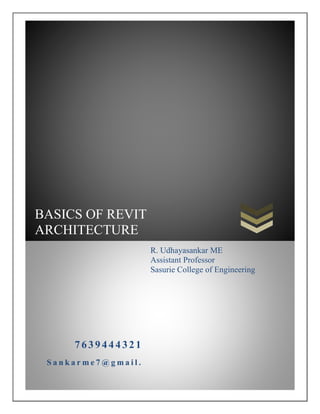
Revit Architecture notes
- 1. BASICS OF REVIT ARCHITECTURE 7 639 444 321 S a n k a r m e 7 @ g m a i l . R. Udhayasankar ME Assistant Professor Sasurie College of Engineering
- 2. Prepared by Er.R.Udhayasankar ME 1 STEP 1 HOW TO OPEN REVIT Open → Revit arch → Projects → New STEP 2 SET THE PROJECT UNIT Click → Mange → Setting → Click → Project units → Click → Format → Click →Units → Select feet and fractional inches →Ok → Ok STEP 3 BASIC TOOLS Click → Modify → Click → Geometry → Click → Modify Align → Trim → Offset → Mirror → Split → Move → Copy → Rotate STEP 4 LEVEL SETUP
- 3. Prepared by Er.R.Udhayasankar ME 2 Project Browser → Elevations → Click East → Level Should Be Shown In Screen → Click → Level 2 → Click → Create → Click → Create Similar → Click → Draw → Select Pick Lines → Type Offset 10’00” → Select Level 2 To Create Level 3 Cont. → Created The Level STEP 5 HOW TO CREATE WALL? Project Browser →Click → Level 1 →Screen Shown 4 Coordinate → Home → →Build → Click → Wall → Wall → Adjust Height Of Wall 20’ Change To 10’
- 4. Prepared by Er.R.Udhayasankar ME 3 HOW TO EDIT THE WALL THICKNESS & COLOR Click → Properties → Edit Type → Click → Duplicate → Create → Duplicate Name → Type Parameter → Edit → Edit Assembly → Exterior Side → Thickness 9” → Material → Click → By Category Material → Click → Duplicate → Create Duplicate Name → Ok → Click → Appearance → Autodesk Library → Click → Wall PAINT SELECT → Color → Ok →Ok → Apply → Ok Draw the Wall …Used Two Methods → Click → Location Line → Click → Face Core Interior →Face of Exterior → Draw the Wall → Esc
- 5. Prepared by Er.R.Udhayasankar ME 4
- 6. Prepared by Er.R.Udhayasankar ME 5 HOW TO CONVERT 2D TO 3D Click → View → Create → 3D View → Click→ Default 3D View HOW FIND THE DIMENSION Click → Aligned Dimension → Dimension→ Select → Aligned → Change → Place Dimension → Face of Core → Select the Wall Interior Dimension
- 7. Prepared by Er.R.Udhayasankar ME 6 HOW TO OPEN THE WALL & SEPARATE THE WALL Click→ Home → Click→ Opening → Select → Wall → Click the Wall in Plan → Open the Area of Wall Click→ Modify → Select → Split→ T Click Wall to Split Click → Home → Wall → Wall → Reveal
- 8. Prepared by Er.R.Udhayasankar ME 7 STEP 6 HOW TO CREATE A FLOOR Click → Home → Build → Select → Floor → Click → Draw → Select → Rectangle → Click → Plan → Draw The Floor Over Area → Click → Mode → Select → Tick HOW TO CHANGE FLOOR THICKNESS & COLOR Click → Properties → Edit Type → Click → Duplicate → Create → Duplicate Name → Type Parameter → Edit → Edit Assembly → Exterior Side → Thickness 1’ → Material → Click → By Category Material → Click → Duplicate → Create Duplicate Name → Ok → Click → Appearance → Autodesk Library → Click → floor tiles → Color → Ok →Ok → Apply → Ok HOW TO CREATE UNDULATION FLOOR Click → Properties → Properties → Click → Height Offset → Upward + → Doward – → Click → -5 → Entre → You Know That Screen
- 9. Prepared by Er.R.Udhayasankar ME 8 HOW TO CUT THE FLOOR Click → Home → Opening → Click → By Face → Click → Floor → Click → Draw → Select → Rectangle → Cut The Floor → Mode → Tick → Finish STEP 7 HOW TO DESIGN ROOF Three types of roofs ➢ Roof by footprint
- 10. Prepared by Er.R.Udhayasankar ME 9 ➢ Roof by extrusion ➢ Roof soffit ROOF BY FOOTPRINT Home→ Build →Roofs →Select→ Roof by Footprint → Lowest Level Notice → Yes →Click→ Draw →Select→ Rectangle →Click→ Plan →Apply →Click →Mode Tick Finish ROOF BY EXTRUSION Home→ Build→ Roof→ Select→ Roof by Extrusion → Work Plan → Ok →Select→ Plan Go to View→ Select→ East Open→ View Roof Reference Level and Offset→ Ok →Draw The Roof →Esc →Click→ Mod Tick→ Finish
- 11. Prepared by Er.R.Udhayasankar ME 10 SOFFIT ROOF Home→ Build→ Roofs→ Roof Soffit →Lowest Level →Notice →Ok → Draw The Roof →Mode Tick →Finish HOW TO CHANGE COLOR AND THICKNESS Click → Properties → Edit Type → Click → Duplicate → Create → Duplicate Name → Type Parameter → Edit → Edit Assembly → Exterior Side → Thickness 1’ → Material → Click → By Category Material → Click →
- 12. Prepared by Er.R.Udhayasankar ME 11 Duplicate → Create Duplicate Name → Ok → Click → Appearance → Autodesk Library → Click → roof tiles → Color → Ok →Ok → Apply → Ok HOW TO OPEN ROOF Home →Build→ Opening →By Face →Select→ Roof→ Ok (Or) Click→ Roof Slab →Mode →Click →Edit Boundary →Open The Roof→ Mode Tick →Finish HOW TO ADJUST ROOF HEIGHT Click → Properties → Properties → Click → Height Offset → Upward + → Dowered – → Click → 5 → Entre → You Know That Screen
- 13. Prepared by Er.R.Udhayasankar ME 12 STEP 8 CELLING Click →Home→ Click →Celling →Click →Sketch Celling or Automatic Celling →Select→ Sketch→ Select →Draw→ Rectangle→ Draw The Plane→ Click→ Mode →Tick Finish HOW TO EDIT HEIGHT Click→ the Celling →Click→ Properties→ Properties →Select →Height Offset From 8’ To 10’ →Enter HOW TO CHANGE THICKNESS AND COLOR
- 14. Prepared by Er.R.Udhayasankar ME 13 Click → Properties → Edit Type → Click → Duplicate → Create → Duplicate Name → Type Parameter → Edit → Edit Assembly → Exterior Side → Thickness 1’ → Material → Click → By Category Material → Finish 2→ Click → Duplicate → Create Duplicate Name → Ok → Click → Appearance → Autodesk Library → Click → Celling colour → Color → Ok →Ok → Apply → Ok HOW TO CUT THE CELLING Click →Celling→ Click →Edit Boundary →Click Celling→ Cut Celling STEP 9 HOW TO FIX THE DOOR WINDOWS & OTHER COMPONENTS DOOR HOW TO FIX THE DOOR Home→ Build → Click→ Door → Click → Type of Properties → Click→ Load → Open → Select Door Choose Any One Door→ Apply → Ok→ Select the Plan→ Put the Door
- 15. Prepared by Er.R.Udhayasankar ME 14 HOW TO EDIT THE DOOR Click→ The Door→ Select→ Type Of Properties → Dimension→ Change All Values → Materials And Finish→ Change The Door→ Panel And Frame Colors → Ok HOW TO OPEN THE DOOR Click → The Door→ Click→ Edit Family→ Y Views→ Floor → Ground Plan→ → Select Door→ Click → The Rotate→ Load To Project → Over Write → Ok
- 16. Prepared by Er.R.Udhayasankar ME 15 WINDOW HOW TO FIX THE WINDOW Home→ Build→ Click→ Window → Click → Type of Properties → Click→ Load → Open→ Select Window Choose → Any One→ Window → Apply → Ok → Select the Plan→ Put the Window
- 17. Prepared by Er.R.Udhayasankar ME 16 HOW TO EDIT WINDOW& COLOR Click → The Window→ Select → Type Of Properties → Dimension → Change All Values→ Materials And Finish → Change The Door Panel And Frame Colors → Ok columns
- 18. Prepared by Er.R.Udhayasankar ME 17 HOW TO FIX THE COLUMNS Home→ Build→ Click → Columns → Click → Type Of Properties→ Click→ Load → Open→ Select columns Choose Any One → columns → Apply → Ok → Select the Plan → Put the columns HOW TO EDIT COLUMN & COLOR Click → the Door→ Select → Type of Properties→ Dimension → Change All Values → Materials And Finish → Change the Door Panel And Frame→ Colors → Ok
- 19. Prepared by Er.R.Udhayasankar ME 18 HOW TO FIX ALL OTHER COMPONENT Home → Build→ Click→ component → Click→ Type Of Properties → Click→ →Load→ Open → Select component Choose Any One Door → Apply→ Ok→ Select the Plan → Put the component STEP 10 HOW TO FIX THE STAIRCASE RAMP & RAILING STAIRCASE Home→ Build →Click→ Stair Case →Select →Line →Draw The Stair Case →Mode →Finish
- 20. Prepared by Er.R.Udhayasankar ME 19 HOW TO EDIT THE STAIR CASE Select →Stair Case →Select →Type Of Properties →Edit Values And Color
- 21. Prepared by Er.R.Udhayasankar ME 20 RAILING HOW TO FIX RAILING Home→ Build → Railing →Click → Draw→ The Railing → Mode→ Finish HOW TO CHANGE RAILING & EDIT Select→ Railing→ Type Parameter →Type → Change → Circular Railing RAMP How to put ramp Home build ramp click draw the ramp mode finish
- 22. Prepared by Er.R.Udhayasankar ME 21 HOW TO CHANGE RAMP EDIT Select→ ramp→ type parameter→ type change ramp
- 23. Prepared by Er.R.Udhayasankar ME 22 Step 10 How to Take Schedule First → draw the plane Click → Home → Click → Room → Click Room → Fix All Rooms → Given Building → Edit the Name Click → View → Click → Schedule → Click → Schedule → Quantity → New Schedule → Category → Select → Rooms → Ok → Schedule → Properties Field ➢ Available fields ➢ Select → ADD ➢ Level → Add ➢ Area → Add ➢ Perimeter → Add ➢ Name → Add ➢ Number → Add Ok → to see values on screen
- 24. Prepared by Er.R.Udhayasankar ME 23
- 25. Prepared by Er.R.Udhayasankar ME 24 How to Export the Reports Click → Ra → Click → Export → Reports → Room/Area → Reports → Click → Level 1 → Ok → Save See The Value
- 26. Prepared by Er.R.Udhayasankar ME 25 STEP 11 HOW TO FIX THE CAMERA Select →View →Click→ 3d →View →Select→ Camera→ Click→ Camera On →Plan Inter or Exterior
- 27. Prepared by Er.R.Udhayasankar ME 26 HOW TO FIX WALK THROUGH VIEW Select →View→ Click→ 3d →View →Select→ Walk Through→ View →Click →Walkthrough On Plan →Click→ Finish Walkthrough → Click→ Edit Walk Through →Click →Open Walk Through → Click→ Previous Frame →Click Play HOW TO FIX RENDERING Click→ View→ Rendering → Click→ Best → Click→ Exterior Interior Sun Only or Arterially Only Select Render
- 28. Prepared by Er.R.Udhayasankar ME 27
- 29. Prepared by Er.R.Udhayasankar ME 28
- 30. Prepared by Er.R.Udhayasankar ME 29
