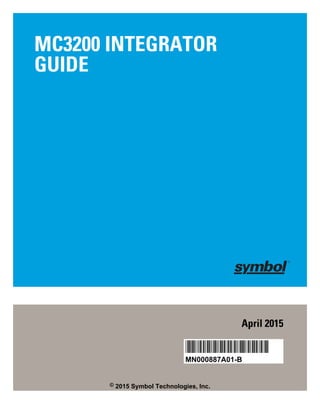
지브라PDA Zebra MC3200시리즈 안드로이드젤리빈 MS임베디드컴펙트7 2D 산업용PDA 바코드PDA 매뉴얼
- 1. MC3200 INTEGRATOR GUIDE April 2015 *MN000887A01* MN000887A01-B © 2015 Symbol Technologies, Inc.
- 3. Copyrights The products described in this document may include copyrighted computer programs. Laws in the United States and other countries preserve for certain exclusive rights for copyrighted computer programs. Accordingly, any copyrighted computer programs contained in the products described in this document may not be copied or reproduced in any manner without the express written permission. © 2015 Symbol Technologies, Inc. All Rights Reserved No part of this document may be reproduced, transmitted, stored in a retrieval system, or translated into any language or computer language, in any form or by any means, without the prior written permission. Furthermore, the purchase of our products shall not be deemed to grant either directly or by implication, estoppel or otherwise, any license under the copyrights, patents or patent applications, except for the normal non-exclusive, royalty-free license to use that arises by operation of law in the sale of a product. Disclaimer Please note that certain features, facilities, and capabilities described in this document may not be applicable to or licensed for use on a particular system, or may be dependent upon the characteristics of a particular mobile subscriber unit or configuration of certain parameters. Please refer to your contact for further information. Trademarks Zebra and the Zebra head graphic are registered trademarks of ZIH Corp. The Symbol logo is a registered trademark of Symbol Technologies, Inc., a Zebra Technologies company. 3 | Copyrights MN000887A01-B | April 2015
- 5. Revision History Changes to the original guide are listed below: Change Date Description Rev. A 6/2014 Initial release. 5 | Revision History MN000887A01-B | April 2015
- 7. Contents Copyrights........................................................................................................................................ 3 Revision History...............................................................................................................................5 About This Guide...........................................................................................................................13 MC32N0 Series Documentation Set................................................................................................................... 13 Configurations.....................................................................................................................................................13 Chapter Descriptions...........................................................................................................................................15 Notational Conventions.......................................................................................................................................16 Icon Conventions.................................................................................................................................................16 Related Documents..............................................................................................................................................16 Service Information.............................................................................................................................................17 Chapter 1: Getting Started....................................................................................19 Setup....................................................................................................................................................................19 Installing a microSD Card.......................................................................................................................19 Installing the MC32N0-G Battery...........................................................................................................20 Installing the MC32N0–R/S Battery.......................................................................................................22 Charging the Battery............................................................................................................................... 23 Resetting the Android Device............................................................................................................................. 24 Performing a Soft Reset.......................................................................................................................... 24 Performing a Hard Reset.........................................................................................................................24 Performing an Enterprise Reset...............................................................................................................25 Performing a Factory Reset.....................................................................................................................26 Resetting the WinCE Device...............................................................................................................................27 Performing a Warm Boot........................................................................................................................ 27 Performing a Cold Boot.......................................................................................................................... 27 Chapter 2: Accessories...........................................................................................29 MC32N0 Accessories..........................................................................................................................................29 Battery Adapter................................................................................................................................................... 32 Installing the Battery Adapter................................................................................................................. 32 Removing the Battery Adapter................................................................................................................33 Single Slot Serial/USB Cradle............................................................................................................................ 34 Setup........................................................................................................................................................35 Charging the MC32N0 Battery............................................................................................................... 35 Charging an MC32N0 Spare Battery...................................................................................................... 36 Battery Charging in Single Slot Serial/USB Cradle................................................................................37 Four Slot Charge Only Cradle.............................................................................................................................38 Setup........................................................................................................................................................38 Charging the MC32N0 Battery............................................................................................................... 39 Battery Charging in the Four Slot Charge Only Cradle..........................................................................39 Four Slot Ethernet Cradle....................................................................................................................................39 LED Indicators........................................................................................................................................ 40 CRD3X01-4001ER Setup....................................................................................................................... 40 Daisychaining Ethernet Cradles..................................................................................................41 Ethernet Settings on Android Devices........................................................................................ 41 Ethernet Settings on WinCE Devices..........................................................................................43 Charging the MC32N0 Battery............................................................................................................... 44 Battery Charging in the Four Slot Ethernet Cradle.................................................................................44 Four Slot Spare Battery Charger......................................................................................................................... 44 Contents | 7
- 8. Setup........................................................................................................................................................45 Charging Spare Batteries.........................................................................................................................45 Battery Charging..................................................................................................................................... 46 Universal Battery Charger Adapter.....................................................................................................................47 Setup........................................................................................................................................................47 Charging a Spare Battery in the UBC Adapter....................................................................................... 47 UBC Adapter Battery Charging.............................................................................................................. 48 Wall Mount Bracket............................................................................................................................................49 Mounting a Four Slot Cradle...................................................................................................................49 MC32N0–G Handstrap Replacement..................................................................................................................50 MC32N0–S/R Handstrap Replacement...............................................................................................................52 Chapter 3: USB Communication..........................................................................55 Connecting to a Host Computer via USB........................................................................................................... 55 Connecting to the MC32N0 as a Media Device......................................................................................55 Connecting to the MC32N0 as an Installer............................................................................................. 55 Disconnect from the Host Computer...................................................................................................................56 Chapter 4: DataWedge Configuration.................................................................57 Basic Scanning.................................................................................................................................................... 57 Using the Imager..................................................................................................................................... 57 Using the Laser Scanner..........................................................................................................................58 Profiles.................................................................................................................................................................58 Plug-ins................................................................................................................................................................59 Profiles Screen.....................................................................................................................................................60 Disabling DataWedge..............................................................................................................................61 Creating a New Profile........................................................................................................................................62 Profile Configuration...........................................................................................................................................62 Bar Code Input........................................................................................................................................ 63 MSR Input...............................................................................................................................................69 Keystroke Output.................................................................................................................................... 70 Intent Output............................................................................................................................................70 Intent Overview...........................................................................................................................71 IP Output................................................................................................................................................. 72 Using IP Output with IPWedge...................................................................................................73 Using IP Output without IPWedge..............................................................................................74 Generating Advanced Data Formatting Rules.....................................................................................................75 Configuring ADF Plug-in........................................................................................................................75 Creating a Rule............................................................................................................................76 Defining a Rule........................................................................................................................... 76 Defining Criteria..........................................................................................................................77 Defining an Action......................................................................................................................78 Deleting a Rule............................................................................................................................78 Order Rules List.......................................................................................................................... 78 ADF Example..............................................................................................................................79 DataWedge Settings............................................................................................................................................ 82 Importing a Configuration File................................................................................................................82 Exporting a Configuration File................................................................................................................83 Importing a Profile File...........................................................................................................................83 Exporting a Profile.................................................................................................................................. 83 Restoring DataWedge..............................................................................................................................84 Configuration and Profile File Management.......................................................................................................84 Programming Notes.............................................................................................................................................85 Overriding Trigger Key in an Application..............................................................................................85 8 | Contents
- 9. Capture Data and Taking a Photo in the Same Application....................................................................85 Disable DataWedge on MC32N0 and Mass Deploy...............................................................................85 Soft Scan Feature.....................................................................................................................................85 Chapter 5: Administrator Utilities....................................................................... 87 Required Software...............................................................................................................................................87 On-device Application Installation..................................................................................................................... 87 Multi-user/AppLock Configuration.................................................................................................................... 87 Enterprise Administrator Application................................................................................................................. 88 Creating Users.........................................................................................................................................88 Adding Packages.....................................................................................................................................89 Creating Groups...................................................................................................................................... 90 Creating Remote Authentication.............................................................................................................90 Save Data.................................................................................................................................................91 Exporting File..........................................................................................................................................91 Importing User List................................................................................................................................. 91 Importing Group List...............................................................................................................................92 Importing Package List........................................................................................................................... 92 Editing a User..........................................................................................................................................92 Deleting a User........................................................................................................................................92 Editing a Group....................................................................................................................................... 92 Deleting a Group..................................................................................................................................... 92 Editing a Package....................................................................................................................................93 Deleting a Package..................................................................................................................................93 MultiUser Administrator.....................................................................................................................................93 Importing a Password..............................................................................................................................93 Disabling the Multi-user Feature.............................................................................................................94 Enabling Remote Authentication............................................................................................................ 94 Disabling Remote Authentication........................................................................................................... 95 Enabling Data Separation........................................................................................................................95 Disabling Data Separation.......................................................................................................................95 Delete User Data..................................................................................................................................... 96 Capturing a Log File................................................................................................................................96 AppLock Administrator...................................................................................................................................... 96 Enabling Application Lock..................................................................................................................... 96 Disabling Application Lock.................................................................................................................... 97 Manual File Configuration..................................................................................................................................97 Groups File..............................................................................................................................................98 White List File.........................................................................................................................................99 Determining Applications Installed on the Device............................................................................... 100 Package List File................................................................................................................................... 100 Secure Storage...................................................................................................................................................100 Installing a Key..................................................................................................................................... 100 Viewing Key List.................................................................................................................................. 101 Deleting a Key.......................................................................................................................................101 Volumes.................................................................................................................................................102 Creating Volume Using EFS File..............................................................................................102 Creating a Volume Manually.................................................................................................... 102 Mounting a Volume...................................................................................................................103 Listing Volumes........................................................................................................................ 103 Unmounting a Volume..............................................................................................................103 Deleting a Volume.....................................................................................................................103 Encrypting an SD Card..............................................................................................................103 Creating an EFS File............................................................................................................................. 103 Off-line Extraction Tool........................................................................................................................104 Contents | 9
- 10. Usage.........................................................................................................................................104 Creating an Image..................................................................................................................... 104 Mounting an Image................................................................................................................... 105 Unmounting an Image...............................................................................................................105 Chapter 6: Settings for Android Devices........................................................... 107 Location Settings...............................................................................................................................................107 Screen Unlock Settings..................................................................................................................................... 107 Single User Mode..................................................................................................................................108 Set Screen Unlock Using PIN................................................................................................... 108 Set Screen Unlock Using Password.......................................................................................... 109 Multiple User Mode.............................................................................................................................. 109 Passwords..........................................................................................................................................................109 Button Remapping.............................................................................................................................................109 Remapping a Button..............................................................................................................................110 Exporting a Configuration File..............................................................................................................111 Importing a Configuration File..............................................................................................................111 Creating a Remap File...........................................................................................................................112 Enable Key Wakeup..............................................................................................................................113 Accounts............................................................................................................................................................114 Language Usage................................................................................................................................................ 114 Changing the Language Setting............................................................................................................ 114 Adding Words to the Dictionary........................................................................................................... 114 Keyboard Settings............................................................................................................................................. 114 About Device.....................................................................................................................................................114 Chapter 7: Application Deployment for Android Devices............................... 117 Security..............................................................................................................................................................117 Secure Certificates.................................................................................................................................117 Installing a Secure Certificate............................................................................................................... 117 Configuring Credential Storage Settings...............................................................................................117 Development Tools........................................................................................................................................... 118 ADB USB Setup................................................................................................................................................118 Application Installation.....................................................................................................................................119 Installing Applications Using the USB Connection..............................................................................119 Installing Applications Using the Android Debug Bridge....................................................................119 Installing Applications Using a microSD Card.....................................................................................120 Uninstalling an Application...................................................................................................................121 Updating the MC32N0 System......................................................................................................................... 121 Storage...............................................................................................................................................................122 Random Access Memory...................................................................................................................... 122 External Storage.................................................................................................................................... 123 Internal Storage..................................................................................................................................... 124 Enterprise Folder...................................................................................................................................124 Application Management.................................................................................................................................. 124 Viewing Application Details.................................................................................................................125 Stopping an Application........................................................................................................................126 Changing Application Location............................................................................................................ 126 Managing Downloads............................................................................................................................127 Chapter 8: Synchronization................................................................................ 129 Installing the Sync Software..............................................................................................................................129 Mobile Computer Setup.................................................................................................................................... 129 10 | Contents
- 11. Setting Up a Connection Using ActiveSync..................................................................................................... 130 Setting Up a Connection Using WMDC...........................................................................................................131 Setting up a Partnership.....................................................................................................................................132 Chapter 9: Settings for WinCE Devices.............................................................135 Interactive Sensor Technology Configuration.................................................................................................. 135 Display Tab........................................................................................................................................... 135 Power Management Tab........................................................................................................................135 Events Tab.............................................................................................................................................137 Sensors Tab........................................................................................................................................... 137 IST Info................................................................................................................................................. 139 Wakeup Conditions...........................................................................................................................................139 Battery Usage Threshold Setting.......................................................................................................................140 Bluetooth Configuration Setting....................................................................................................................... 142 Sample Applications and StartUpCtl Configuration.........................................................................................142 Chapter 10: Application Deployment for Windows CE...................................145 Windows CE Flash Storage...............................................................................................................................146 Deployment....................................................................................................................................................... 148 Copying Files from a Host Computer................................................................................................... 149 ActiveSync................................................................................................................................ 149 Mass Storage............................................................................................................................. 150 Updating Images....................................................................................................................................151 OS Update Loader.....................................................................................................................151 Bootloader................................................................................................................................. 151 Creating a Splash Screen...................................................................................................................................157 Loading a Splash Screen................................................................................................................................... 157 Chapter 11: Maintenance and Troubleshooting............................................... 159 Maintaining the MC32N0................................................................................................................................. 159 Battery Safety Guidelines..................................................................................................................................159 Cleaning Instructions.........................................................................................................................................160 Cleaning the MC32N0...........................................................................................................................161 Housing..................................................................................................................................... 161 Display.......................................................................................................................................161 Camera Window........................................................................................................................161 Connector Cleaning...................................................................................................................161 Cleaning Cradle Connectors..................................................................................................................162 Troubleshooting.................................................................................................................................................162 Troubleshooting the MC32N0...............................................................................................................162 Single Slot Serial/USB Cradle Troubleshooting...................................................................................164 Four Slot Charge Only Cradle CRD3000–4000CR Troubleshooting...................................................165 Four Slot Ethernet Cradle CRD3X01–4001ER.....................................................................................166 Four Slot Battery Charger SAC7X00-4000R Troubleshooting............................................................ 166 Cables....................................................................................................................................................167 Chapter 12: Technical Specifications.................................................................169 MC32N0 Technical Specifications................................................................................................................... 169 SE965 Decode Zone..............................................................................................................................172 SE4750-SR Decode Zone......................................................................................................................173 MC32N0 Connector Pin-Out.................................................................................................................174 MC32N0 Accessory Specifications...................................................................................................................175 Contents | 11
- 12. Single Slot Serial/USB Cradle CRD3000-1001R Technical Specifications.........................................175 Four Slot Charge Only Cradle CHS3000-4001CR Technical Specifications.......................................176 Four Slot Ethernet Cradle CRD30X01-4001ER Technical Specifications...........................................176 Four Slot Battery Charger SAC7X00-4000CR Technical Specifications.............................................177 Chapter 13: Keypad Remap Strings.................................................................. 179 Keypad Remap Strings......................................................................................................................................179 12 | Contents
- 13. About This Guide This guide provides information about using the MC32N0 Series of mobile computers and accessories. Note: Screens and windows pictured in this guide are samples and can differ from actual screens. MC32N0 Series Documentation Set The documentation set for the MC32N0 Series provides information for specific user needs, and includes: • MC32N0 Quick Start Guide - describes how to get the device up and running. • MC32N0 Regulatory Guide - provides required regulatory information. • MC32N0 User Guide - describes how to use the device. • MC32N0 Integrator Guide - describes how to set up the device and accessories. Configurations This guide covers the following configurations: Configuration Radios Display Memory Data Capture Options Operating System MC32N0–G Standard WLAN: 802.11a/b/g/n WPAN: Blue- tooth v2.1 with EDR 3.0” color 512 MB RAM / 2 GB Flash Imager or laser scanner Windows CE 7.0 MC32N0–G Premium WLAN: 802.11a/b/g/n WPAN: Blue- tooth v2.1 with EDR 3.0” color 1 GB RAM / 4 GB Flash Imager or laser scanner, Interac- tive Sensor Technology (IST) Android-based, Android Open- Source Project 4.1.1 or Win- dows CE 7.0 MC32N0–R Standard WLAN: 802.11a/b/g/n WPAN: Blue- tooth v2.1 with EDR 3.0” color 512 MB RAM / 2 GB Flash Laser scanner Windows CE 7.0 MC32N0–R Premium WLAN: 802.11a/b/g/n WPAN: Blue- tooth v2.1 with EDR 3.0” color 1 GB RAM / 4 GB Flash Laser scanner, IST Android-based, Android Open- Source Project 4.1.1 or Win- dows CE 7.0 Table continued… 13 | About This Guide MN000887A01-B | April 2015
- 14. Configuration Radios Display Memory Data Capture Options Operating System MC32N0–S Standard WLAN: 802.11a/b/g/n WPAN: Blue- tooth v2.1 with EDR 3.0” color 512 MB RAM / 2 GB Flash Imager or laser scanner Windows CE 7.0 MC32N0–S Premium WLAN: 802.11a/b/g/n WPAN: Blue- tooth v2.1 with EDR 3.0” color 1 GB RAM / 4 GB Flash Imager or laser scanner, IST Android-based, Android Open- Source Project 4.1.1 or Win- dows CE 7.0 Software Versions for Android To determine the current software versions touch > About device. • Serial number – Displays the serial number. • Model number – Displays the model number. • Android version – Displays the operating system version. • Kernel version – Displays the kernel version number. • Build number – Displays the software build number. Software Versions for WinCE This guide covers various software configurations and references are made to operating system or software versions for: • OEM version • BTExplorer version • Fusion version. OEM Version To determine the OEM software version tap Start > Settings > Control Panel > System Info icon > System tab. Figure 1: System Info – OEM Version 14 | About This Guide April 2015 | MN000887A01-B
- 15. BTExplorer Software Note: StoneStreet Bluetooth stack has to be enabled to see version number. To determine the BTExplorer software version tap BTExplorer icon > Show BTExplorer > File > About. Figure 2: BTExplorer Version Fusion Software To determine the Fusion software version tap Wireless Strength icon > Wireless Status > Versions. Figure 3: Fusion Version Chapter Descriptions Topics covered in this guide are as follows: • Getting Started on page 19 provides information on getting the MC32N0 up and running for the first time. • Accessories on page 29 describes the available accessories and how to use them with the MC32N0. • USB Communication on page 55 describes how to connect the MC32N0 to a host computer using USB. • DataWedge Configuration on page 57 describes how to use and configure the DataWedge application. • Administrator Utilities on page 87 provides information for using the suite of administrative tools for configuring the MC32N0. • Settings for Android Devices on page 107 provides the settings for configuring the MC32N0 with Android. • Application Deployment for Android Devices on page 117 provides information for developing and managing applications with Android. About This Guide | 15 MN000887A01-B | April 2015
- 16. • Synchronization on page 129 provides instructions on installing ActiveSync, setting up a partnership and synchronizing information between the MC32N0 and a host computer. • Settings for WinCE Devices on page 135 provides the settings for configuring the MC32N0 with WinCE. • Application Deployment for Windows CE on page 145 provides information for developing and managing applications with WinCE. • Maintenance and Troubleshooting on page 159 includes instructions on cleaning and storing the MC32N0, and provides troubleshooting solutions for potential problems during MC32N0 operation. • Technical Specifications on page 169 provides the technical specifications for the MC32N0. Notational Conventions The following conventions are used in this document: • Italics are used to highlight the following: - Chapters and sections in this and related documents - Icons on a screen. • Bold text is used to highlight the following: - Dialog box, window, and screen names - Drop-down list and list box names - Check box and radio button names - Button names on a screen. • Bullets (•) indicate: - Action items - Lists of alternatives - Lists of required steps that are not necessarily sequential • Sequential lists (for example, lists that describe step-by-step procedures) appear as numbered lists. Icon Conventions The documentation set is designed to give the reader more visual clues. The following graphic icons are used throughout the documentation set. These icons and their associated meanings are described below. Warning: The word WARNING with the associated safety icon implies information that, if disregarded, could result in death or serious injury, or serious product damage. Caution: The word CAUTION with the associated safety icon implies information that, if disregarded, may result in minor or moderate injury, or serious product damage. Note: NOTE contains information more important than the surrounding text, such as exceptions or preconditions. They also refer the reader elsewhere for additional information, remind the reader how to complete an action (when it is not part of the current procedure, for instance), or tell the reader where something is located on the screen. There is no warning level associated with a note. Related Documents • MC32N0 Quick Start Guide, p/n MN000215Axx • MC32N0 Regulatory Guide, p/n MN000216Axx • MC32N0 User Guide, p/n MN000886Axx 16 | About This Guide April 2015 | MN000887A01-B
- 17. For the latest version of this guide and all guides, go to: http://www.zebra.com/support. Service Information If you have a problem with your equipment, contact Zebra Support Center for your region. Contact information is available at: http://www.zebra.com/support. When contacting the Zebra Support Center, please have the following information available: • Serial number of the unit (found on manufacturing label) • Model number or product name (found on manufacturing label) • Software type and version number Figure 4: Manufacturing Label Location Zebra responds to calls by email or telephone within the time limits set forth in support agreements. If your problem cannot be solved by the Zebra Support Center, you may need to return your equipment for servicing and will be given specific directions. Zebra is not responsible for any damages incurred during shipment if the approved shipping container is not used. Shipping the units improperly can possibly void the warranty. If you purchased your product from a Zebra business partner, contact that business partner for support. About This Guide | 17 MN000887A01-B | April 2015
- 19. Chapter 1 Getting Started This chapter provides information for getting the device up and running for the first time. Setup To start using the MC32N0 for the first time: • Install a microSD card (optional) • Install the battery • Charge the MC32N0 • Power on the MC32N0. Installing a microSD Card The microSD card slot provides secondary non-volatile storage. The slot is located under the battery pack. Refer to the documentation provided with the card for more information, and follow the manufacturer’s recommendations for use. Caution: Follow proper electrostatic discharge (ESD) precautions to avoid damaging the microSD card. Proper ESD precautions include, but are not limited to, working on an ESD mat and ensuring that the operator is properly grounded. Note: On Android devices, after installing the microSD card, the device will automatically reset. This ensures proper reading of the file content on the microSD card. Procedure: 1 Remove the microSD card cover. Figure 5: Remove microSD Card Cover 2 Slide the microSD card holder down to unlock. 19 | Getting Started MN000887A01-B | April 2015
- 20. Figure 6: Unlock microSD Card Holder 3 Lift the microSD card holder. Figure 7: Lift microSD Card Holder 4 Place the microSD card into the contact area. Figure 8: Install microSD Card 5 Close the microSD card holder and slide the microSD card holder up to lock. Figure 9: Lock microSD Card Holder 6 Replace the microSD card cover and ensure that it is installed properly. Installing the MC32N0-G Battery To install the battery: Procedure: 1 Align the battery into the battery compartment. 20 | Getting Started April 2015 | MN000887A01-B
- 21. Figure 10: Inserting the Battery 2 Rotate the bottom of the bottom into the battery compartment. 3 Press battery down firmly. Ensure that both battery release buttons on the sides of the MC32N0 return to the home position. Figure 11: Press Battery Down 4 Press the Power button to turn on the device. 5 On WinCE device with Rev B software, after boot up the calibration screen appears. Using the stylus, touch the targets as they appear on the screen. Getting Started | 21 MN000887A01-B | April 2015
- 22. Installing the MC32N0–R/S Battery Procedure: 1 Loosen the handstrap. 2 Align the top of the battery into the battery compartment. Figure 12: Inserting the Battery 3 Rotate the bottom of the bottom into the battery compartment. 4 Press battery down firmly. Ensure that both battery release buttons on the sides of the MC32N0 return to the home position. Figure 13: Press Battery Down 5 Tighten the handstrap. 6 Press the Power button to turn on the device. 22 | Getting Started April 2015 | MN000887A01-B
- 23. 7 On WinCE device with Rev B software, after boot up the calibration screen appears. Using the stylus, touch the targets as they appear on the screen. Charging the Battery Caution: Ensure that you follow the guidelines for battery safety described in Battery Safety Guidelines on page 159. Use the mobile computer cradles, cables and spare battery chargers to charge the mobile computer main battery. The main battery can be charged before insertion into the mobile computer or after it is installed. There are two main batteries for the MC32N0, the Standard Battery (1X) and the Extended Life Battery (2X). The standard capacity battery ships from the factory in all MC32N0-R configurations. The Extended Life Battery ships from the factory in all MC32N0-S and MC32N0-G configurations. To install an Extended Life Battery in the MC32N0-R configurations, purchase an Extended Life Battery. Use one of the spare battery chargers to charge the main battery (out of the mobile computer) or one of the cradles to charge the main battery while it is installed in the mobile computer. Before using the mobile computer for the first time, fully charge the main battery until the amber Charge LED Indicator remains lit (see Table 1: LED Charge Indicators on page 23 for charge status indications). The Standard Battery fully charges in less than five hours and the Extended Life Battery fully charges in less than eight hours. The MC32N0 retains data in memory for at least five minutes when the mobile computer’s main battery is removed or fully discharged. When the main battery reaches a very low battery state, the battery retains data in memory for at least 36 hours. Batteries must be charged within the 0° to +40° C (32° to 104° F) ambient temperature range. The following accessories can be used to charge batteries: • Cradles (and a power supply): - Single Slot Serial/USB Cradle with Battery Adapter - Four Slot Cradles. • Cables (and a power supply): - USB Client Charge Cable - Serial (RS232) Charge Cable. • Spare Battery Chargers (and a power supply): - Four Slot Spare Battery Charger - Universal Battery Charger (UBC) Adapter with Battery Adapter. To charge the mobile computer using the cradles: 1. Insert the mobile computer into a cradle. See Accessories on page 29 for accessory setup. 2. The mobile computer starts to charge automatically. The amber Charge LED Indicator indicates the charge status. See the table below for charging indications. To charge the mobile computer using the cables: 1. Connect the MC32N0 Communication/Charge Cable to the appropriate power source and connect to the mobile computer. See Accessories on page 29 for accessory setup. 2. The mobile computer starts to charge automatically. The amber Charge LED Indicator indicates the charge status. Table 1: LED Charge Indicators Status Indications Off MC32N0 is not charging. Table continued… Getting Started | 23 MN000887A01-B | April 2015
- 24. Status Indications MC32N0 is not inserted correctly in the cradle. MC32N0 is not connected to a power source. Charger or cradle is not powered. Slow Blinking Amber MC32N0 is charging. Solid Amber Charging complete. Note: When the battery is initially inserted in the mobile computer, the amber LED flashes once if the battery power is low. Fast Blinking Amber Charging error, e.g.: • Temperature is too low or too high. • Charging has gone on too long without completion (typically eight hours). Charging Temperature Charge batteries in ambient temperatures from 0 °C to 40 °C (32 °F to 104 °F) or up to 45 °C (113 °F) as reported by the battery. To view the battery temperature on Android devices, touch the Battery Info icon on the Home screen or touch > About device > Battery Information. Note that charging is intelligently controlled by the MC32N0. To accomplish this, for small periods of time, the MC32N0 or accessory alternately enables and disables battery charging to keep the battery at acceptable temperatures. The MC32N0 or accessory indicates when charging is disabled due to abnormal temperatures via its LED. Charging Spare Batteries See Accessories on page 29 for information on using accessories to charge spare batteries. Resetting the Android Device There are two reset functions, soft reset and hard reset. Performing a Soft Reset Perform a soft reset if applications stop responding. Procedure: 1 Press and hold the Power button until the menu appears. 2 Touch Reset. 3 The device reboots. Performing a Hard Reset Note: All un-saved data is lost after performing a Hard Reset. Perform a Hard Reset if the device stops responding. To perform a Hard Reset: Procedure: 1 Simultaneously press the Power button, 1 and 9 keys. 24 | Getting Started April 2015 | MN000887A01-B
- 25. 2 The device reboots. Performing an Enterprise Reset An Enterprise Reset erases all data in the /cache and /data partitions and clears all device settings, except those in the /enterprise partition. Before performing an Enterprise Reset, copy all applications and the key remap configuration file that you want to persist after the reset into the /enterprise/usr/persist folder. Procedure: 1 Download the Enterprise Reset file from the Zebra web site, http://www.zebra.com/support. 2 Copy the M32N0JXXRExxxxxxx.zip file to the root directory of the microSD card. See USB Communication on page 55. 3 Press and hold the Power button until the menu appears. 4 Touch Reset. 5 On the MC32N0–G device, press and hold the Trigger button or on the MC32N0–R/S devices, press and hold the Right Scan button.. 6 When the Recovery Mode screen appears, release the button. Figure 14: Recovery Mode Screen 7 Press . The System Recovery screen appears. Figure 15: System Recovery Screen 8 Use the navigation keys to navigate to the apply update from sdcard option. 9 Press Enter. Getting Started | 25 MN000887A01-B | April 2015
- 26. 10 Use the navigation keys to navigate to the M32N0JXXRExxxxx.zip file. 11 Press Enter. The Enterprise Reset occurs and then the device resets. Performing a Factory Reset A Factory Reset erases all data in the /cache, /data and /enterprise partitions in internal storage and clears all device settings. A Factory Reset returns the device to the last installed operating system image. To revert to a previous operating system version, re-install that operating system image. See Updating the MC32N0 System on page 121 for more information. Procedure: 1 Download the Factory Reset file from the Zebra web site, http://www.zebra.com/support. 2 Copy the M32N0JXXRFxxxxxxx.zip file to the root directory of the microSD card. See USB Communication on page 55. 3 Press and hold the Power button until the menu appears. 4 Touch Reset. 5 On the MC32N0–G device, press and hold the Trigger button or on the MC32N0–R/S devices, press and hold the Right Scan button.. 6 When the Recovery Mode screen appears release the button. Figure 16: Recovery Mode Screen 7 Press . Figure 17: System Recovery Screen 8 Use the navigation keys to navigate to the apply update from sdcard option. 9 Press Enter. 26 | Getting Started April 2015 | MN000887A01-B
- 27. 10 Use the navigation keys to navigate to the M32N0JXXRFxxxxxxx.zip file. 11 Press the Enter. The Factory Reset occurs and then the device resets. Resetting the WinCE Device If the MC32N0 stops responding to input, reset it. There are two reset functions, warm boot and cold boot. A warm boot restarts the MC32N0 by closing all running programs. All data that is not saved is lost. A cold boot also restarts the MC32N0, but erases all stored records and entries from RAM. In addition it returns formats, preferences and other settings to the factory default settings. Perform a warm boot first. If the MC32N0 still does not respond, perform a cold boot. Performing a Warm Boot Procedure: 1 Press the Power button for five seconds. Caution: Files that remain open during a warm boot may not be retained. 2 As soon as the MC32N0 starts to boot release the Power button. Figure 18: Splash Screen (Warm Boot) Performing a Cold Boot A cold boot restarts the mobile computer and erases all user stored records and entries from RAM. Never perform a cold boot unless a warm boot does not solve the problem. Note: Cold boot resets the mobile computer, to the default settings. All added applications and all stored data are removed. Do not cold boot without administrator approval. Getting Started | 27 MN000887A01-B | April 2015
- 28. Note: The Real-time clock (RTC) default time is set to 1/1/2013 12:00 AM and is retained after a cold boot. After boot up, the MC32N0 saves the system time in persistent storage (Application folder) every 60 minutes. If the RTC time resets to the default value due to power lost, the MC32N0 restores the time from the file in persistence storage (Application folder). The RTC file is deleted during OSUpdate procedure. Procedure: 1 Simultaneously press and then release the 1, 9 and Power keys. Do not hold down any other keys or buttons. As the mobile computer initializes, the splash window appears. Figure 19: Splash Screen (Cold Boot) 2 Calibrate the touch screen. 28 | Getting Started April 2015 | MN000887A01-B
- 29. Chapter 2 Accessories This chapter provides information for using the accessories for the device. MC32N0 Accessories The table below lists the accessories available for the MC32N0. Table 2: MC32N0 Accessories Accessory Part Number Description Cradles Single Slot Serial /USB Cradle CRD3000-1001RR Charges the MC32N0 main battery and a spare bat- tery, and synchronizes the MC32N0 with a host computer through either a serial or USB connection. Four Slot Ethernet Cradle CRD3X01-4001ER Charges up to four MC32N0s and provides Ethernet communications. Four Slot Charge Only Cradle CHS3000-4001CR Charges up to four MC32N0s. Chargers Four Slot Spare Battery Charger SAC7X00-4000CR Charges up to four MC32N0 spare batteries. Battery Adapter ADP-MC32–CUP0-01 Allows for charging of MC32N0 batteries in the Four Slot Spare Battery Charger, Single Slot USB cradle and UBC Adapter (Single-pack). ADP-MC32–CUP0-04 (4–pack). Universal Battery Charger (UBC) Base UBC2000-I500DES Charges up to four MC32N0 spare batteries. Re- quires UBC Adapter and Battery Adapter. MC3XXX Universal Battery Charger (UBC) Adapter 21-32665-45AR Charges a single MC32N0 battery. Requires Battery Adapter. Use in conjunction with the UBC Base to charge multiple batteries. Power Supply for Single Slot Seri- al/USB Cradle PWRS-14000–148R Provides power to the Single Slot Serial/USB cradle. Power Supply for Four Slot Cradles PWRS-14000-241R Provides power to the Four Slot Charge Only and Ethernet cradles. Power Supply for Four Slot battery Charger PWRS-14000–242R Provides power to the Four Slot Spare Battery Charger. Table continued… 29 | Accessories MN000887A01-B | April 2015
- 30. Accessory Part Number Description Power Supply for Charging Cables PWRS-14000-249R Provides power to the Charge Only cable, RS232 Charge cable and USB Client Charge cable. US AC Line Cord 23844-00-00R Provides power to 3–wire power supplies PWRS-14000–148R and PWRS-14000–241R. International AC Line Cord 50–16000–271R 50–16000–218R 50–16000–219R 50–16000–220R 50–16000–221R 50–16000–256R 50–16000–257R 50–16000–669R 50–16000–671R 50–16000–672R 50–16000–678R 50–16000–727R Provides power to 3–wire power supplies PWRS-14000–148R and PWRS-14000–241R. US AC Line Cord 50-16000-182R Provides power to the 2-wire power supply PWRS-14000–249R. International AC Line Cord 50–16000–255R 50–16000–664R 50–16000–666R 50–16000–670R Provides power to the 2-wire power supply PWRS-14000–249R. DC Line Cord 50–16002–029R Provides power from power supply to the Four Slot Charge Only cradle and Four Slot Ethernet cradle. Cables Charge Only Cable 25-70103-03R Provides power to the MC32N0. Requires power supply PWRS-14000–249R. USB Client Charge Cable 25-67868-03R Provides USB client communication capabilities and charges the MC32N0. RS232 Charge Cable 25-67866-03R Provides RS232 communication capabilities and charges the MC32N0. Vehicle Charge Cable VCA3000–01R Changes the MC32N0 using a vehicle’s cigarette lighter. Zebra Printer Cable 25-91513-01R Provides printer specific communication capabili- ties. Single Slot Cradle RS232 Cable 25-63852-01R Provides serial host communication through the Sin- gle Slot Serial/USB cradle. Table continued… 30 | Accessories April 2015 | MN000887A01-B
- 31. Accessory Part Number Description Single Slot Cradle USB Cable 25-68596-01R Provides USB communication through the Single Slot Serial/USB cradle. Headset Adapter Cable 25-124411-02R Connects an RCH51 headset to the MC32N0. Con- tains 2.5 mm jack with unique locking screw. Miscellaneous Magnetic Stripe Reader MSR3000–100R Reads magnetic stripe cards. Cradle Modem Kit KT-MC3000SERMO- DEMR Provides modem connectivity to the Single Slot Se- rial/USB cradle. Kit includes Modem Dongle and Modem Adapter Cable. Note: Not supported on Android devices. 2740 mAh Battery BTRY-MC32–01–01 BTRY-MC32–01–10 Replacement standard capacity (1X) battery. Replacement standard capacity (1X) battery (10– pack). 4800 mAh Battery BTRY-MC32–02–01 BTRY-MC32–02–10 Replacement extended capacity (2X) battery. Replacement extended capacity (2X) battery (10– pack). Replacement Tether KT-73440–01R Replacement non-elastic tether for MC32N0–R and MC32N0–S (3–pack). MC32XX-R/S Stylus and Tether Kit 11-43912-03R Replacement stylus and tether kit (3-pack). MC32N0–G Stylus and Tether KT-81680–03R Replacement stylus and tether for MC32N0–G (3- pack). KT-81680-50R Replacement stylus and tether for MC32N0–G (50- pack). MC32N0-G Handstrap Button KT-97258-01R Replacement button for MC32N0-G handstrap (250- pack). MC32N0-G Handstrap SG-MC3123242-01R Replacement handstrap for MC32N0-G. MC32N0-G Handstrap SG-MC3123342-01R Replacement handstrap for MC32N0-G (5–pack). MC32N0-R/S Handstrap SG-MC3123243-01R Replacement handstrap for MC32N0-R and MC32N0-S. Plastic Holster 8710-050005-01R Provides a clip on holder for the MC32N0-R and MC32N0- S. Fabric Holster 11–69293–01R Provides a soft, clip on holder and a shoulder strap for the MC32N0-R and MC32N0- S Fabric Holster SG-MC3021212–01R Provides a soft, clip on holder and a shoulder strap for the MC32N0–G. Shoulder Strap 58–40000–007R Universal shoulder strap. Belt 11-08062-02R Belt for fabric holster. Table continued… Accessories | 31 MN000887A01-B | April 2015
- 32. Accessory Part Number Description MC32N0–G Rubber Boot 11-72959-04R Provides additional protection for both the MC32N0–G laser and imager configurations. MC32N0-S Rubber Boot 11-70899-04R Provides additional protection for both the MC32N0–S laser and imager configurations. MC32N0–R Rubber Boot 11–72096–04R Provides additional protection for the MC32N0–R. Mounting Bracket KT-136648–01 Used to mount four slot cradles onto a wall. Battery Adapter Use the Battery Adapter with the Single Slot Serial/USB Cradle and the Four Slot Battery Charger to allow charging of the MC32N0 batteries. Installing the Battery Adapter When and where to use: The Battery Adapter is required to charge MC32N0 batteries in the Single Slot Serial/USB cradle, the Four Slot Battery Charger or the UBC Adapter. Procedure: 1 Remove power from the cradle or charger. 2 Insert the end of the Battery Adapter into the battery slot. 3 Rotate the Battery Adapter down into the battery slot. Figure 20: Battery Adapter in Single Slot Serial/USB Cradle Note: On the Four Slot Battery Charger, install the Battery Adapter into the two front slots before installing into the two rear slots. If charing both MC3200 and MC3100 batteries in the charger, install the MC3200 battery adapter in the back slots and install the MC3100 batteries in the front slots. 32 | Accessories April 2015 | MN000887A01-B
- 33. Figure 21: Battery Adapter in Four Slot Battery Charger Figure 22: Battery Adapter in UBC Adapter 4 Press the Battery Adapter down to ensure that it is properly seated. 5 Reconnect power. Removing the Battery Adapter Procedure: 1 Remove power from the cradle or charger. 2 Remove the battery from Battery Adapter. 3 Slide the release latch toward the contact pins. Accessories | 33 MN000887A01-B | April 2015
- 34. Figure 23: Release Latch 4 Rotate the Battery Adapter up. 5 Remove the Battery Adapter from the battery slot. 6 Reconnect power. Single Slot Serial/USB Cradle Caution: Ensure that you follow the guidelines for battery safety described in Battery Safety Guidelines on page 159. The Single Slot Serial/USB cradle: • Provides 5.4VDC power for operating the mobile computer, charging the battery and charging a spare battery. • Provides a serial port and a USB port for data communication between the mobile computer and a host computer or other serial devices (e.g., a printer). • Synchronizes information between the mobile computer and a host computer. With customized or third party software, it can also synchronize the mobile computer with corporate databases. • Provides serial connection through the serial pass-through port for communication with a serial device, such as a host computer. 34 | Accessories April 2015 | MN000887A01-B
- 35. • Provides USB connection through the USB pass-through port for communication with a USB device, such as a host computer. Setup Figure 24: Single Slot USB Cradle Power, Serial and USB Connections USB PortUSB PortSerial Port DC Cable Power Supply Power Port Serial Cable Serial Port USB Cable AC Line Cord Charging the MC32N0 Battery Procedure: 1 Ensure that the cradle is connected to power. 2 Slide the mobile computer into the slot in the cradle. The mobile computer amber Charge LED Indicator, indicates the mobile computer battery charging status. Accessories | 35 MN000887A01-B | April 2015
- 36. Figure 25: MC32N0 Battery Charging 3 Gently press down on the device to ensure proper contact. 4 When charging is complete, remove the mobile computer from the cradle slot. Charging an MC32N0 Spare Battery Procedure: 1 Ensure that the cradle is connected to power. 2 Ensure that the Battery Adapter into the spare battery slot on the cradle. See Battery Adapter on page 32. 3 Insert the spare battery into the battery adapter, bottom first, and pivot the top of the battery down onto the contact pins. 36 | Accessories April 2015 | MN000887A01-B
- 37. Figure 26: MC32N0 Spare Battery Charging 4 Gently press down on the battery to ensure proper contact. The Spare Battery Charging LED on the front of the cradle indicates the spare battery charging status. 5 When charging is complete, press the battery clip and lift the battery out of the slot. Battery Charging in Single Slot Serial/USB Cradle The Single Slot Serial/USB cradle charges the M32N0’s main battery and a spare battery simultaneously. The MC32N0’s Charge LED indicates the status of the battery charging in the MC32N0. See Table 1: LED Charge Indicators on page 23 for charging status indications. The spare battery charging LED on the cradle indicates the status of the spare battery charging in the cradle. See below for charging status indications. Table 3: Spare Battery LED Charging Indicators Spare Battery LED (on cradle) Indication Slow Blinking Amber Spare battery is charging. Solid Amber Charging complete. Fast Blinking Amber Error in charging; check placement of spare battery. Off No spare battery in slot; spare battery not placed correct- ly; cradle is not powered. Charging Temperature Charge batteries in temperatures from 0 °C to 40 °C (32 °F to 104 °F). Charging is intelligently controlled by the MC32N0. To accomplish this, for small periods of time, the MC32N0 or cradle alternately enables and disables battery charging to keep the battery at acceptable temperatures. The MC32N0 or cradle indicates when charging is disabled due to abnormal temperatures via its LED. Accessories | 37 MN000887A01-B | April 2015
- 38. Four Slot Charge Only Cradle Caution: Ensure that you follow the guidelines for battery safety described in Battery Safety Guidelines on page 159. The Four Slot Charge Only cradle: • Provides 5.4 VDC power for operating the mobile computer and charging the battery. • Simultaneously charges up to four mobile computers. Figure 27: Four Slot Charge Only Cradle 1 Table 4: Four Slot Charge Only Cradle LED Item Description 1 Power LED Setup Connect the Four Slot Charge Only cradle to a power source. 38 | Accessories April 2015 | MN000887A01-B
- 39. Figure 28: Four Slot Charge Only Cradle Setup Charging the MC32N0 Battery Procedure: 1 Ensure that the cradle is connected to power. 2 Slide the mobile computer into the slot in the cradle. The mobile computer amber Charge LED Indicator, indicates the mobile computer battery charging status. 3 Gently press down on the device to ensure proper contact. 4 When charging is complete, remove the mobile computer from the cradle slot. Battery Charging in the Four Slot Charge Only Cradle The MC32N0’s Charge LED indicates the status of the battery charging in the MC32N0. See Table 1: LED Charge Indicators on page 23 for charging status indications. The Standard Battery charges in less than five hours and the Extended Battery charges in less than eight hours. Charging Temperature Charge batteries in temperatures from 0 °C to 40 °C (32 °F to 104 °F). Charging is intelligently controlled by the MC32N0. To accomplish this, for small periods of time, the MC32N0 or cradle alternately enables and disables battery charging to keep the battery at acceptable temperatures. The MC32N0 or cradle indicates when charging is disabled due to abnormal temperatures via its LED. Four Slot Ethernet Cradle Caution: Ensure that you follow the guidelines for battery safety described in Battery Safety Guidelines on page 159. The Four Slot Ethernet cradle: • Provides 5.4 VDC power for operating the mobile computer. • Connects the mobile computer (up to four) to an Ethernet network. Accessories | 39 MN000887A01-B | April 2015
- 40. Figure 29: Four Slot Ethernet Cradle LED Indicators There are two green LEDs on the front of the cradle and two green LED on the Primary port on the back of the cradle. These green LEDs light and blink to indicate the data transfer rate. When the LEDs are not lit the transfer rate is 10 Mbps. Table 5: CRD3X01-4001ER LED Indicators Data Rate Left 1000 LED Right 100 LED 1 Gbps On/Blink Off 100 Mbps Off On/Blink 10 Mbps Off Off CRD3X01-4001ER Setup Connect the Four Slot Ethernet cradle to a power source and to an Ethernet switch, router, or hub, or a port on the host device. 40 | Accessories April 2015 | MN000887A01-B
- 41. Figure 30: CRD3X01-4001ER Four Slot Ethernet Cradle Connection Power Port Ethernet Ports Primary Port Ethernet Switch, Router, or Hub Connection Daisychaining Ethernet Cradles Daisychain up to four Four Slot Ethernet cradles to connect several cradles to an Ethernet network. Use either a straight or crossover cable. Daisy-chaining should not be attempted when the main Ethernet connection to the first cradle is 10 Mbps as throughput issues will almost certainly result. To daisychain more than Four Slot Ethernet cradles: Procedure: 1 Connect power to each Four Slot Ethernet cradle. 2 Connect an Ethernet cable to the Primary Port of the first cradle and to the Ethernet switch. 3 On the first Four Slot Ethernet cradle, lift or remove the label flap and connect a second Ethernet cable to the Secondary Port. 4 Connect the other end of the Ethernet cable to the Primary Port of the second Four Slot Ethernet cradle. 5 Connect additional cradles as described in step 3 and step 4. Figure 31: Daisychaining Four Slot Ethernet Cradles Secondary Port Primary PortTo Switch To Power Supply To Power Supply Right LED Left LED Ethernet Settings on Android Devices The following settings can be configured when using Ethernet communication: Accessories | 41 MN000887A01-B | April 2015
- 42. • Proxy Settings • Static IP. Configuring Ethernet Proxy Settings The MC32N0 includes Ethernet cradle drivers. After inserting the MC32N0, configure the Ethernet connection: Procedure: 1 Touch . 2 Touch . 3 Touch Ethernet. 4 Slide the switch to the ON position. 5 Place the MC32N0 into the Ethernet cradle slot. 6 Touch and hold Eth0 until the menu appears. 7 Touch Modify Proxy. Figure 32: Ethernet Proxy Settings 8 Touch the Proxy settings drop-down list and select Manual. 9 In the Proxy hostname field, enter the proxy server address. 10 In the Proxy port field, enter the proxy server port number. 11 Note: When entering proxy addresses in the Bypass proxy for field, do not use spaces or carriage returns between addresses. In the Bypass proxy for text box, enter addresses for web sites that do not require to go through the proxy server. Use the separator “|” between addresses. 12 Touch Modify. 13 Touch . Configuring Ethernet Static IP Address The MC32N0 includes Ethernet cradle drivers. After inserting the MC32N0, configure the Ethernet connection: Procedure: 1 Touch . 2 Touch . 3 Touch Ethernet. 4 Slide the switch to the ON position. 42 | Accessories April 2015 | MN000887A01-B
- 43. 5 Place the MC32N0 into the Ethernet cradle slot. 6 Touch and hold Eth0 until the menu appears. 7 Touch Disconnect. Figure 33: Ethernet Proxy Settings 8 Touch and hold Eth0 until the menu appears. 9 Touch the IP setting drop-down list and select Static. 10 In the IP adress field, enter the proxy server address. 11 If required, in the Gateway text box, enter a gateway address for the device. 12 If required, in the Network prefix length text box, enter a the prefix length. 13 If required, in the DNS 1 text box, enter a Domain Name System (DNS) address. 14 If required, in the DNS 2 text box, enter a DNS address. 15 Touch Connect. 16 Touch . Ethernet Settings on WinCE Devices The Ethernet cradle drivers are pre-installed on the MC32N0 and initiate automatically when the MC32N0 is placed in a properly connected Four Slot Ethernet cradle. When the mobile computer is inserted into the Four Slot Ethernet cradle, the LAN icon indicates that the mobile computer is connected to a network. Double-tap the LAN icon to open the LANNDS1 window. This window display the TCP/IP information for the mobile computer. Accessories | 43 MN000887A01-B | April 2015
- 44. Figure 34: LANNDS1 Window Charging the MC32N0 Battery Procedure: 1 Ensure that the cradle is connected to power. 2 Slide the mobile computer into the slot in the cradle. The mobile computer amber Charge LED Indicator, indicates the mobile computer battery charging status. 3 Gently press down on the device to ensure proper contact. 4 When charging is complete, remove the mobile computer from the cradle slot. Battery Charging in the Four Slot Ethernet Cradle The MC32N0’s Charge LED indicates the status of the battery charging in the MC32N0. See Table 1: LED Charge Indicators on page 23 for charging status indications. The Standard Battery charges in less than five hours and the Extended Life Battery charges in less than eight hours. Charging Temperature Charge batteries in temperatures from 0 °C to 40 °C (32 °F to 104 °F). Charging is intelligently controlled by the MC32N0. To accomplish this, for small periods of time, the MC32N0 or cradle alternately enables and disables battery charging to keep the battery at acceptable temperatures. The MC32N0 or cradle indicates when charging is disabled due to abnormal temperatures via its LED. Four Slot Spare Battery Charger Caution: Ensure that you follow the guidelines for battery safety described in Battery Safety Guidelines on page 159. The Four Slot Battery Charger charges up to four MC32N0 spare batteries. 44 | Accessories April 2015 | MN000887A01-B
- 45. Setup Figure 35: Four Slot Battery Charger Power Setup Charging Spare Batteries Prerequisites: Before installing the battery, install the Battery Adapter into the battery slot in the Four Slot Spare Battery Charger. See Battery Adapter on page 32. Procedure: 1 Connect the charger to a power source. 2 Insert the battery into a battery adapter and gently press down on the battery to ensure proper contact. Accessories | 45 MN000887A01-B | April 2015
- 46. Figure 36: Four Slot Battery Charger Spare Battery Charging LEDs Battery Charging Spare Battery Charging Each Battery Charging LED indicates the status of the battery charging in each slot. The table below describes the Battery Charging LED status. The Standard battery charges in less than five hours and the Extended battery fully charges in less than eight hours. Table 6: Battery LED Charging Indicators LED Indication Off No battery in slot. Battery is not charging. Battery Adapter is not inserted correctly in the slot. Battery is not inserted correctly in Battery Adapter. Charger is not powered. Slow blinking amber Battery is charging. Solid amber Charging complete. Fast blinking amber Charging error. 46 | Accessories April 2015 | MN000887A01-B
- 47. Charging Temperature Charge batteries in temperatures from 0 °C to 40 °C (32 °F to 104 °F). Charging is intelligently controlled by the MC32N0. To accomplish this, for small periods of time, the changer alternately enables and disables battery charging to keep the battery at acceptable temperatures. The charger indicates when charging is disabled due to abnormal temperatures via its LED. Universal Battery Charger Adapter Caution: Ensure that you follow the guidelines for battery safety described in Battery Safety Guidelines on page 159. The Universal Battery Charger (UBC) Adapter can be used with a power supply as a standalone spare battery charger or it can be used with the four station UBC2000 to simultaneously charge up to four spare batteries. For additional information on the UBC 2000, see the UBC 2000 Quick Reference Guide p/n 70-33188-xx. Setup Figure 37: Universal Battery Charger Setup Charging a Spare Battery in the UBC Adapter Prerequisites: Before installing the battery, ensure that the Battery Adapter has been installed into the battery slot in the Universal Battery Charger Adapter. See Battery Adapter on page 32. Ensure that the adapter is connected to power source. Procedure: 1 Insert the battery into a battery adapter and gently press down on the battery to ensure proper contact. Accessories | 47 MN000887A01-B | April 2015
- 48. Figure 38: Universal Battery Charger Adapter 2 Press down on the battery to ensure it is seated properly. UBC Adapter Battery Charging Spare Battery Charging The UBC Adapter charging LEDs indicate the battery charging status. The Standard Battery usually charges in less than five hours and the Extended Life Battery usually charges in less than eight hours. Figure 39: UBC Adapter LEDs POWER READY or STANDBY or FAULT CHARGING (Green) (FlashingYellow) (SolidYellow) (SolidYellow) Table 7: UBC Adapter Charge LED Status Indications LED Indication Description POWER Green Power is connected to the UBC Adapter. READY or Green Charging complete. STAND- BY or Flashing-Yellow The battery was deeply discharged and is being trickle charged to bring the voltage up to the operating level. After operating level voltage is achieved, the battery charges normally. FAULT Yellow Charging error, check placement of mobile computer/spare battery. CHARG- ING Yellow Normal charge. 48 | Accessories April 2015 | MN000887A01-B
- 49. Wall Mount Bracket Use the optional Wall Mount Bracket to mount a four slot cradle to a wall. To attach the Wall Mount Bracket: Procedure: 1 Use the Wall Mount Bracket as a template and mark the locations of the four mounting screws. Note: Use fasteners appropriate for the type of wall and the Wall Mount Bracket mounting slots. The Wall Mount Bracket mounting slots are designed for a fastener with a #8 pan head. Fasteners must be able to hold a minimum of 4.9 Kg (10.8 lbs). 2 Mount the fasteners to the wall. The screw heads should protrude about a half of an inch from the wall. 3 Slip the Wall Mount Bracket over the screw heads and slide the bracket down over the screw heads. 4 Tighten the screws to secure the bracket to the wall. Figure 40: Wall Mount Bracket Mounting Screw (4) Mounting Tab (2) Mounting Slot Mounting a Four Slot Cradle To mount a four slot cradle: Procedure: 1 Screw the supplied screws into the bottom of the four slot cradle. The screw heads should protrude about a quarter of an inch from the cradle. Figure 41: Cradle Mounting Screws Mounting Screw (2) Four Slot Cradle Bottom Accessories | 49 MN000887A01-B | April 2015
- 50. 2 Align the Wall Mount Bracket mounting tabs with the mounting slots in the back of the four slot cradle. Slip the two mounting tabs into mounting slots. 3 Swing the four slot cradle down onto the mounting bracket and align the mounting screws so that they fit into the screw slots. Figure 42: Wall Mount Bracket Wall Mount Bracket Screw Slots Power Supply Well 4 Tighten the mounting screws to secure the four slot cradle to the bracket. Figure 43: Mounting Screws 5 Connect power. The power supply should be located in the power supply well. MC32N0–G Handstrap Replacement Procedure: 1 Slip the button through the loop. 50 | Accessories April 2015 | MN000887A01-B
- 51. Figure 44: Remove Button from Loop 2 Remove loop section from handle. 3 Separate the loop and hook tape and pull the handstrap through the slot at the bottom of the device. 4 Insert one end of the new loop section into the mounting slot in the handle. 5 Thread the other end of the loop section through the loop and pull to tighten the loop. Figure 45: Thread Loop 6 Slip the button into the loop section. Accessories | 51 MN000887A01-B | April 2015
- 52. Figure 46: Slip Button Through Loop 7 Thread the end of the handstrap into the slot at the bottom of the device. 8 Press the hook material against the loop material. MC32N0–S/R Handstrap Replacement Procedure: 1 Use a #00 Phillips screwdriver to remove two screws. Figure 47: Remove Mounting Clip Screws #00 Phillips Screwdriver Mounting Clip 2 Lift the mounting clip. 3 Slide the mounting clip out of the strap loop. 52 | Accessories April 2015 | MN000887A01-B
- 53. Figure 48: Remove Mounting Clip Mounting ClipStrap Loop 4 Feed the mounting clip through the new strap loop. 5 Secure the mounting clip to the housing using the two screws. Figure 49: Secure Mounting Clip 6 Feed the handstrap through the slot at the bottom of the device. Accessories | 53 MN000887A01-B | April 2015
- 54. Figure 50: Feed Handstrap Through Slot 7 Attach the hook material to the loop material and press together. Figure 51: Secure Handstrap 54 | Accessories April 2015 | MN000887A01-B
- 55. Chapter 3 USB Communication Note: This chapter applies to Android devices only. This chapter provides information for transferring files between the device and a host computer. Connecting to a Host Computer via USB Connect the MC32N0 to a host computer using the Single Slot Serial/USB cradle or USB Client Charge cable to transfer files between the MC32N0 and the host computer. Caution: When connecting the MC32N0 to a host computer, follow the host computer’s instructions for connecting and disconnecting USB devices, to avoid damaging or corrupting files. Connecting to the MC32N0 as a Media Device Note: Using Media Device, you can copy files to either the microUSB card or internal memory. Procedure: 1 Connect the USB Client Charge cable to the MC32N0 and then to the host computer or place the MC32N0 into a Single Slot Serial/USB cradle that is connected to a host computer. Connected as a media device or Connected as an installer appears on the Status bar. 2 If Connected as an installer appears, pull down the Notification shade and touch Connected as an installer and then touch Media device (MTP). 3 On the host computer, open a file explorer application. 4 Locate the MC32N0 as a portable device. 5 Open the SD card or the Internal storage folder. 6 Copy or delete files as required. Connecting to the MC32N0 as an Installer Note: Using Installer, you can only copy files to the microUSB card. Procedure: 1 Connect the USB Client Charge cable to the MC32N0 and then to the host computer or place the MC32N0 into a Single Slot Serial/USB cradle that is connected to a host computer. Connected as a media device or Connected as an installer appears on the Status bar. 55 | USB Communication MN000887A01-B | April 2015
- 56. 2 If Connected as media device appears, pull down the Notification shade and touch Connected as media device and then touch Media device (MTP) to de-select. 3 Touch Turn on USB Storage. 4 On the host computer, open a file explorer application. The MC32N0 storage appears as Removable Disk. 5 Locate the MC32N0 as a devices within Removable Storage. 6 Open the Removable Disk. 7 Copy or delete files as required. 8 On the MC32N0, touch Turn off USB storage Disconnect from the Host Computer Caution: Carefully follow the host computer’s instructions to unmount the microSD card and disconnect USB devices correctly to avoid losing information. Procedure: 1 On the host computer, unmount the device. 2 Remove the USB Client Charge cable from the MC32N0 or remove the MC32N0 from the Single Slot Serial/USB cradle. 56 | USB Communication April 2015 | MN000887A01-B
- 57. Chapter 4 DataWedge Configuration Note: This chapter applies to DataWedge on Android devices. DataWedge is an application that reads data, processes the data and sends the data to an application. Basic Scanning Scanning can be performed using the imager. Using the Imager To capture bar code data: Procedure: 1 Ensure that an application is open on the MC32N0 and a text field is in focus (text cursor in text field). 2 Aim the exit window at a bar code. 3 Press and hold the a Scan button or Trigger. The red laser aiming pattern turns on to assist in aiming. Ensure that the bar code is within the area formed by the aiming pattern. The Figure 52: Data Capture MC32N0-G Figure 53: Data Capture – MC32N0–S 57 | DataWedge Configuration MN000887A01-B | April 2015
- 58. 4 The Scan LEDs light green, a beep sounds, by default, to indicate the bar code was decoded successfully. The captured data appears in the text field. Using the Laser Scanner To capture bar code data: Procedure: 1 Ensure that an application is open on the device and a text field is in focus (text cursor in text field). 2 On the MC32N0–R, rotate the Turret for optimal scanning position. 3 Point the scan exit window at a bar code. 4 Press and hold the Scan button. The red scan line turns on to assist in aiming. Ensure that the scan line crosses every bar and space of the bar code. Figure 54: Data Capture MC32N0–R Figure 55: Data Capture MC32N0–S The Scan LEDs light green and a beep sounds, by default, to indicate the bar code was decoded successfully. The captured data appears in the text field. Profiles DataWedge is based on profiles and plug-ins. A profile contains information on how DataWedge should behave with different applications. Profile information consists of: 58 | DataWedge Configuration April 2015 | MN000887A01-B
- 59. • Associated application • Input plug-in configurations • Output plug-in configurations • Process plug-in configurations. Using profiles, each application can have a specific DataWedge configuration. For example, each user application can have a profile which outputs scanned data in the required format when that application comes to the foreground. DataWedge can be configured to process the same set of captured data differently based on the requirements of each application. DataWedge includes the following visible and hidden pre-configured profiles which support specific built-in applications: • Visible profiles: - Profile0 - created automatically the first time DataWedge runs. Generic profile used when there are no user created profiles associated with an application. - Launcher - disables scanning when the Launcher is in foreground. - DWDemo - provides support for the DWDemo application. • Hidden profiles (not shown to the device): - RD Client - provides support for MSP. - MSP Agent - provides support for MSP. - MspUserAttribute - provides support for MSP. - Camera - disables scanning when the default camera application is in foreground. - RhoElements - disables scanning when RhoElements is in foreground. Profile0 Profile0 can be edited but cannot be associated with an application. That is, DataWedge allows manipulation of plug-in settings for Profile0 but it does not allow assignment of a foreground application. This configuration allows DataWedge to send output data to any foreground application other than applications associated with user-defined profiles when Profile0 is enabled. Profile0 can be disabled to allow DataWedge to only send output data to those applications which are associated in user-defined profiles. For example, create a profile associating a specific application, disable Profile0 and then scan. DataWedge only sends data to the application specified in the user-created profile. This adds additional security to DataWedge enabling the sending of data only to specified applications. Plug-ins A plug-in is a software module utilized in DataWedge to extend its functionality to encompass technologies such as bar code scanning. The plug-ins can be categorized into three types based on their operations: • Input Plug-ins • Output Plug-ins • Process Plug-ins. Input Plug-ins An Input Plug-in supports an input device, such as a bar code scanner contained in, or attached to the device. DataWedge contains base plug-ins for these input devices. • Bar Code Scanner Input Plug-in – The Bar Code Scanner Input Plug-in is responsible for reading data from the integrated bar code scanner and supports different types of bar code readers including laser, imager and internal camera. Raw data read from the bar code scanner can be processed or formatted using Process Plug-ins as DataWedge Configuration | 59 MN000887A01-B | April 2015
- 60. required. DataWedge has built-in feedback functionality for the bar code scanner to issue user alerts. The feedback settings can be configured according to user requirement. Process Plug-ins Process Plug-ins are used in DataWedge to manipulate the received data according to the requirement, before sending to the foreground application via the Output Plug-in. • Basic Data Formatting Process Plug-in – The Basic Data Formatting Plug-in allows DataWedge to add a prefix and/or a suffix to the captured data before passing it to an Output Plug-in. • Advanced Data Formatting Process Plug-in – The Advanced Data Formatting Plug-in allows DataWedge to apply rules (actions to be performed based on defined criteria) to the data received via an input plug-in before passing it to an Output Plug-in. Output Plug-ins Output Plug-ins are responsible for sending the data from Input Plug-ins to a foreground application on the device. • Keystroke Output Plug-in – The Keystroke Output Plug-in collects and sends data received from the Input Plug- in to the foreground applications by emulating keystrokes. • Intent Output Plug-in – The Intent Output Plug-in collects and sends data received from the Input Plug-ins to foreground applications using the Android Intent mechanism. • IP Output Plug-in – The IP Output Plug-in collects and sends data received from the Input Plug-ins to a host computer via a network connection. Captured data can be sent over an IP network to a specified IP address and port using either TCP or UDP transport protocols. Profiles Screen To launch DataWedge, touch > DataWedge. By default, three profiles appear: • Profile0 • Launcher • DWDemo. Profile0 is the default profile and is used when no other profile can be applied. Figure 56: DataWedge Profiles Screen Profile names are color coded. Enabled profiles are white and disabled profiles are gray. To configure a profile touch the profile name. 60 | DataWedge Configuration April 2015 | MN000887A01-B
- 61. Profile Context Menu Touch and hold a profile to open a context menu that allows additional actions to be performed on the selected profile. Figure 57: Profile Context Menu The profile context menu allows the profile to be edited (same as just tapping on a profile), renamed or deleted. Options Menu Press to open the options menu. Figure 58: DataWedge Options Menu The menu provides options to create a new profiles, access to general DataWedge settings and DataWedge version information. Disabling DataWedge Procedure: 1 Touch . 2 Touch . 3 Press . 4 Touch Settings. 5 Touch DataWedge enabled. The blue check disappears from the checkbox indicating that DataWedge is disabled. DataWedge Configuration | 61 MN000887A01-B | April 2015
- 62. Creating a New Profile Procedure: 1 Touch . 2 Touch . 3 Press . 4 Touch New profile. 5 In the New profile dialog box, enter a name for the new profile. It is recommended that profile names be unique and made up of only alpha-numeric characters (A-Z, a-z, 0-9). Figure 59: New Profile Name Dialog Box 6 Touch OK. The new profile name appears in the DataWedge profile screen. Profile Configuration To configure the Profile0 or a user-created profile, touch the profile name. Figure 60: Profile Configuration Screen The configuration screen lists the following sections: • Profile enabled • Applications • Barcode Input • Keystroke output • Intent Output 62 | DataWedge Configuration April 2015 | MN000887A01-B
- 63. • IP Output. Bar Code Input Use the Bar Code Input options to configure the Bar Code Scanner Input Plug-in for the profile. Enabled Enables or disables this plug-in. A check in the checkbox indicates that the plug-in is enabled. Scanner Selection Configures which scanning device to use for bar code data capture when the profile is active. • Auto - The software automatically selects the 2D Imager. • 2D Imager - Scanning is performed using the 2D Imager. Decoders Configures which bar code decoders are enabled or disabled. For best performance disable all unnecessary decoders. Touch Decoders. The Barcode input screen appears. A check in the checkbox indicates that the decoder is enabled. By default the most commonly used decoders are enabled (shown below with an asterisk). The supported decoders are: UPC-A* UPC-E0* EAN-13* EAN-8* Code 128* Code 39* Interleaved 2 of 5 GS1 DataBar* GS1 DataBar Limited GS1 DataBar Expanded Datamatrix* QR Code* PDF417* Composite AB Composite C MicroQR Aztec* Maxicode* MicroPDF USPostnet USPlanet UK Postal Japanese Postal Australian Postal Canadian Postal Dutch Postal US4state FICS Codabar* MSI Code 93 Trioptic 39 Discrete 2 of 5 Chinese 2 of 5 Korean 3 of 5 Code 11 TLC 39 Matrix 2 of 5 UPC-E1 Press to return to the previous screen. Decoder Params Use Decode Params to configure individual decoder parameters. • UPCA - Report Check Digit - The check digit is the last character of the symbol used to verify the integrity of the data. Enables or disables this option. A check in the checkbox indicates that the option is enabled (default - enabled). - Preamble - Preamble characters are part of the UPC symbol consisting of Country Code and System Character. Select the appropriate option to match the host system. DataWedge Configuration | 63 MN000887A01-B | April 2015
