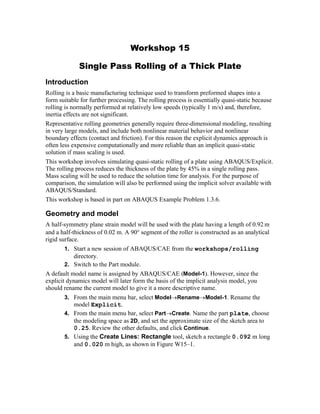
Workshop15 rolling-plate
- 1. Workshop 15 Single Pass Rolling of a Thick Plate Introduction Rolling is a basic manufacturing technique used to transform preformed shapes into a form suitable for further processing. The rolling process is essentially quasi-static because rolling is normally performed at relatively low speeds (typically 1 m/s) and, therefore, inertia effects are not significant. Representative rolling geometries generally require three-dimensional modeling, resulting in very large models, and include both nonlinear material behavior and nonlinear boundary effects (contact and friction). For this reason the explicit dynamics approach is often less expensive computationally and more reliable than an implicit quasi-static solution if mass scaling is used. This workshop involves simulating quasi-static rolling of a plate using ABAQUS/Explicit. The rolling process reduces the thickness of the plate by 45% in a single rolling pass. Mass scaling will be used to reduce the solution time for analysis. For the purpose of comparison, the simulation will also be performed using the implicit solver available with ABAQUS/Standard. This workshop is based in part on ABAQUS Example Problem 1.3.6. Geometry and model A half-symmetry plane strain model will be used with the plate having a length of 0.92 m and a half-thickness of 0.02 m. A 90 segment of the roller is constructed as an analytical rigid surface. 1. Start a new session of ABAQUS/CAE from the workshops/rolling directory. 2. Switch to the Part module. A default model name is assigned by ABAQUS/CAE (Model-1). However, since the explicit dynamics model will later form the basis of the implicit analysis model, you should rename the current model to give it a more descriptive name. 3. From the main menu bar, select ModelRenameModel-1. Rename the model Explicit. 4. From the main menu bar, select PartCreate. Name the part plate, choose the modeling space as 2D, and set the approximate size of the sketch area to 0.25. Review the other defaults, and click Continue. 5. Using the Create Lines: Rectangle tool, sketch a rectangle 0.092 m long and 0.020 m high, as shown in Figure W15–1.
- 2. Figure W15–1. Plate geometry 6. From the main menu bar, select PartCreate. Name the part roller, choose the part type as Analytical rigid, the modeling space as 2D, the base feature as Planar wire, and set the approximate size of the sketch area to 1.0. Review the other defaults, and click Continue. 7. Using the Create Isolated Point, create two points with the coordinates (-0.170, 0.170) and (0, 0.170). 8. Using the Create Arc tool, sketch a 90 arc centered at the point (0, 0.170), as shown in Figure W15–2. Figure W15–2. Roller geometry 9. From the main menu bar, select ToolsReference Point and choose the center of the arc to create a reference point for the part. Materials and section The steel plate is assumed to be elastic-plastic. Although rate-dependent plastic behavior is usually considered in rolling simulations, it is not considered here. W15.2
- 3. 1. Switch to the Property module. 10. From the main menu bar, select MaterialCreate. Create a material named Steel with the following properties: · Modulus of elasticity: 1.5E11 Pa · Poisson's ratio: 0.3 · Density: 7850 kg/m3 · The initial yield stress is 168.72 MPa rising to 448.45 MPa at 100% strain. The plasticity data are summarized in Table W15–1: Yield stress (Pa) Plastic strain 1.6872 E8 0.0 2.1933 E8 0.1 2.7202 E8 0.2 3.0853 E8 0.3 3.3737 E8 0.4 3.6158 E8 0.5 3.8265 E8 0.6 4.0142 E8 0.7 4.1842 E8 0.8 4.3401 E8 0.9 4.4845 E8 1.0 Table W15–1. Yield stress-plastic strain data 11. From the main menu bar, select SectionCreate and create a homogeneous solid section named plateSection with a default thickness of 1.0. 12. From the main menu bar, select AssignSection and assign the section to the part named plate. Assembly You must now instance the parts and position the plate relative to the roller. 1. Switch to the Assembly module. 13. From the main menu bar, select InstanceCreate, select both parts, and click OK. To position the plate relative to the roller, it is necessary to identify the location on the roller where contact will first occur between the parts. Then datum geometry can be used to facilitate the positioning. In this problem the top-right corner of the plate will first make contact with the roller at a point that is located approximately 20% of the distance along the edge of the roller (relative to the bottom vertex of the roller). 14. From the main menu bar, select ToolsDatumPoint. Choose the Use parameter method, select the roller edge, and specify a normalized edge parameter of 0.2. W15.3
- 4. 15. From the main menu bar, select InstanceTranslate to modify the position of the plate. Select the starting and end points shown in Figure W15–3 to define the translation vector. Figure W15–3. Part positioning Sets and surfaces To facilitate the application of loads, contact, etc., you will create geometry sets and surfaces. 1. From the main menu bar, select ToolsSetCreate and create the following sets corresponding to the regions shown in Figure W15–4: left: The left edge of the plate bottom: The bottom edge of the plate plate: The entire plate refPt: The reference point of the roller W15.4 end point start point refPt
- 5. Figure W15–4. Geometry sets 16. From the main menu bar, select ToolsSurfaceCreate and create the following surfaces corresponding to the regions shown in Figure W15–5: roller: Side of the roller facing the plate topPlate: Top and right edges of the plate Figure W15–5. Surfaces Analysis step and output requests The rolling simulation will be performed using a single explicit dynamics analysis step. 1. Switch to the Step module. 17. From the main menu bar, select StepCreate to create a Dynamic, Explicit step named Single Pass Rolling with a time period of 0.1 seconds. Accept all defaults for the time incrementation and other parameters. Because rate effects are usually considered in rolling problems, the only method available to speed up the simulation effectively is mass scaling. 18. Open the Mass Scaling tabbed page of the Edit Step dialog box. In this page, select Use scaling definitions below then click Create. Choose the Application Region as Set; and from the pull down menu, select plate. Enter a scale by factor value of 1600, and click OK. 19. Accept the default field output requests. From the main menu bar, select OutputHistory Output RequestsCreate and request stored history output to the output database at 100 equally spaced time intervals during the analysis for reaction moment RM3 at the roller reference point. Use the set named refPoint. W15.5 left bottom plate topPlateroller
- 6. Very large deformations are anticipated in this analysis. Use the adaptive meshing capability available in ABAQUS/Explicit to reduce the amount of mesh distortion and maintain a high quality mesh throughout the analysis. 20. From the main menu bar, select OtherAdaptive Mesh DomainManager. a. In the Adaptive Mesh Domain Manager, click Edit. a. In the Edit Adaptive Mesh Domain dialog box, toggle on Use the adaptive mesh domain below. Select plate as the region. Specify a frequency of 10 and 3 mesh sweeps per increment. b. Toggle on Adaptive mesh controls, and click Create in the right side of the dialog box. Define adaptive mesh controls using all supplied default parameters. Contact Surface-to-surface contact will be defined between the top surface of the plate and the outer surface of the roller. Coulomb friction with a coefficient of 0.4 will be used. 1. Switch to the Interaction module. 21. From the main menu bar, select InteractionPropertyCreateContact and click Continue. 22. Select MechanicalTangential Behavior, and choose the Penalty friction formulation. 23. Enter a friction coefficient of 0.4. Click OK. 24. From the main menu bar, select InteractionCreate. 25. In the Create Interaction dialog box, select Single Pass Rolling as the step and select Surface-to-surface contact (Explicit) as the interaction type. Click Continue. When prompted for the surfaces involved in the contact interaction, click Surfaces in the prompt area to open the Region Selection dialog box. Select roller as the master surface and topPlate as the slave surface. Boundary conditions The roller spins about the global Z-axis with an angular velocity of 6.2832 radians/sec. The plate will be given an initial velocity of 1.01587m/sec in the global X-direction, which is equal to the X-direction velocity component of the roller at the point where contact first occurs. This minimizes the initial transient disturbance since the initial acceleration in the X-direction at the contact point is zero. 1. Switch to the Load module. 26. From the main menu bar, select BCManager to open the Boundary Condition Manager. Create the boundary conditions listed in Table W15–2: a. Click Create in the Boundary Condition Manager. c. In the Create Boundary Condition dialog box, select Displacement/Rotation as the type and click Continue. BC name Step Region Boundary condition W15.6
- 7. bottom Initial bottom U2=0 fixRoll Initial refPt U1=U2=0 rotateRoll Single pass rolling refPt VR3=6.2832 Table W15–2. Boundary conditions Initial conditions As mentioned earlier, the plate is given an initial velocity of 1.01587 m/sec in the global X-direction. 1. From the main menu bar, select FieldCreate. 27. In the Create Field dialog box, name the field initVel, set the step to Initial, accept the default category, and click Continue. 28. In the prompt area, click Sets, select plate, and click Continue. 29. In the Edit Field box, enter a value of 1.01587 m/sec for the velocity component V1. Mesh The plate will be meshed with 150 plane strain CPE4R elements. 1. Switch to the Mesh module. 30. From the main menu bar, select MeshElement Type and select the plate by clicking on it. Examine the various options available in the Element type dialog box, change the element library to Explicit and the element family to Plane Strain, and accept the default element type CPE4R. 31. From the main menu bar, select SeedInstance, select the plate, and specify a seed size of 0.002. 32. From the main menu bar, select MeshInstance. Select the plate as the instance to be meshed, and click Done in the prompt area. The mesh is shown in Figure W15–6. Figure W15–6. Plate mesh W15.7
- 8. Analysis 1. Switch to the Job Module. 33. Select JobCreate, create a job named roll-xpl, and click Continue. Accept the default job parameters, and click OK. 34. From the main menu bar, select FileSave As and save the model database as roll.cae. 35. From the main menu bar, select JobManager to open the Job Manager. Click Submit to submit the job for analysis. 36. Monitor the progress of the job by clicking Monitor in the Job Manager. Visualization 1. Once the analysis completes successfully, click Results in the Job Manager. 37. Plot the undeformed and the deformed model shapes. 38. From the main menu bar, select ViewODB Display Options and under the Sweep and Extrude tab, set the Depth to 0.01. Turn on shaded render style, and rotate the model. 39. Plot the contours for MISES stress and plastic strain PEEQ. The contours for Mises stress are show in Figure W15–7. Figure W15–7. Mises stress contours 40. From the main menu bar, select AnimateTime History to animate the history of the Mises stress distribution and the resulting deformation. 41. From the main menu bar, select ResultHistory output to create X–Y plots for the model kinetic energy (ALLKE), external work (ALLWK), internal energy (ALLIE), and total energy (ETOTAL). In the History Output dialog box, click Plot to display the curves and click Dismiss to close the box. The plot is shown in Figure W15–8. W15.8
- 9. Figure W15–8. Model energies 42. Plot the history of the reaction moment RM3, and save the curve as RM3 XPL. Implicit analysis model Now perform the simulation using ABAQUS/Standard. From the main menu bar, select ModelCopy, and copy the model named explicit to a new model named standard. Make the following changes to this model: 1. Switch to the Step module, and delete the step named Single Pass Rolling. Note that this deletes all previously defined step-dependent objects such as loads, contact interactions, etc. For the implicit analysis, the static analysis procedure will be used. Note, however, that the simple analysis technique used earlier (whereby the initial plate velocity was prescribed and a single analysis step was used) will not yield the desired results in ABAQUS/Standard. The reason is that, in a static step material, inertia is neglected. Thus, two steps are needed to perform the simulation. In the first step firm contact must be established between the plate and the roller. This then allows the roller to draw the plate in the second step, where the roll pass event will be simulated. 43. Create a Static, General step named Establish Contact with the following parameters: · Total time period = 0.001 sec · Maximum number of increments = 100 · Initial time increment size = 0.0001 sec · Minimum increment size = 1E-8 sec · Maximum increment size = 0.001 sec · NLGEOM toggled on W15.9
- 10. 44. Create a second Static, General named Roll Pass with the following parameters: · Total time period = 0.099 sec · Maximum number of increments = 500 · Initial time increment size = 0.0001 sec · Minimum increment size = 9.9E-7 sec · Maximum increment size = 0.099 sec 45. Create a history output request for reaction moment RM3 for the set refPt. 46. From the main menu bar, select OutputRestart Requests and specify a restart frequency of 250 for each step. For problems dominated by highly discontinuous nonlinearities (such as contact and friction), nondefault analysis controls may aid the convergence behavior. In this problem allow extra equilibrium iterations for the resolution of these discontinuities, as described below. 47. From the main menu bar, select OtherSolution ControlsEdit Roll Pass to edit the solution controls for this step. 48. In the solution controls editor, select Specify. In the Time Incrementation tabbed page of this dialog box, select Discontinuous analysis. Click OK to close the dialog box. 49. Switch to the Interaction module. a. From the main menu bar, select InteractionCreate. d. In the Create Interaction dialog box, select the step Establish Contact, accept the default Surface-to-surface contact (Standard) type, and click Continue. e. In the prompt area, click Surfaces; use roller as the master surface, and topPlate as the slave surface. 50. Switch to the Load module. a. From the main menu bar, select BCCreate. f. In the Create Boundary Condition dialog box, select Velocity/Angular velocity as the type and click Continue. g. Create the following velocity conditions for the sets as shown in Table W15–3. BC name Step Region Boundary condition feed piece Establish Contact left V1=1.01587 roller Establish Contact refPt VR3=6.2832 Table W15–3. Boundary conditions h. From the main menu bar, select BCManager, select the feed piece boundary condition in the Roll Pass step, and Deactivate it. 51. Switch to the Mesh module. W15.10
- 11. a. From the main menu bar, select MeshElement Type. i. Select the plate; and, in the Element type dialog box, change the element library to Standard and click OK. 52. Switch to the Job module. a. Select JobCreate, and create a job named roll-std. b. Save the model database. j. Open the Job Manager, and submit the job roll-std for analysis. k. Monitor the progress of the job by clicking Monitor in the Job Manager. W15.11
- 12. Visualization 1. Once the analysis completes successfully, click Results in the Job Manager. 53. Plot the undeformed and the deformed model shapes. 54. Plot the contours for MISES stress and plastic strain PEEQ. 55. Resize the viewport by clicking on its lower right corner and dragging it so that it covers the top half of the canvas area. Create a second viewport by selecting CanvasCreate Viewport from the main menu bar, and draw a rectangle by dragging the mouse across the lower half of the canvas area. 56. Switch to the output database file roll-xpl.odb, and plot the contours for PEEQ. The contours for PEEQ for both analyses are shown in Figure W15–9. Figure W15–9. PEEQ for the implicit and explicit solutions 57. Save the time history for the reaction moment RM3 as RM3 STD. Plot both curves as shown in Figure W15–10. W15.12 implicit solution explicit solution
- 13. Figure W15–10. Comparison of the reaction moment history W15.13