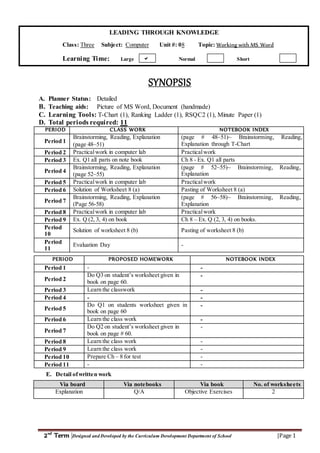
Working with MS word
- 1. LEADING THROUGH KNOWLEDGE 2nd Term |Designed and Developed by the Curriculum Development Department of School |Page 1 Class: Three Subject: Computer Lesson / Unit #:08Topic: Working with MS Word LEADING THROUGH KNOWLEDGE Class: Three Subject: Computer Unit #: 08 Topic: Working with MS Word Learning Time: Large Normal Short SYNOPSIS A. Planner Status: Detailed B. Teaching aids: Picture of MS Word, Document (handmade) C. Learning Tools: T-Chart (1), Ranking Ladder (1), RSQC2 (1), Minute Paper (1) D. Total periods required: 11 PERIOD CLASS WORK NOTEBOOK INDEX Period 1 Brainstorming, Reading, Explanation (page 48~51) (page # 48~51)~ Brainstorming, Reading, Explanation through T-Chart Period 2 Practicalwork in computer lab Practicalwork Period 3 Ex. Q1 all parts on note book Ch 8 - Ex. Q1 all parts Period 4 Brainstorming, Reading, Explanation (page 52~55) (page # 52~55)~ Brainstorming, Reading, Explanation Period 5 Practicalwork in computer lab Practicalwork Period 6 Solution of Worksheet 8 (a) Pasting of Worksheet 8 (a) Period 7 Brainstorming, Reading, Explanation (Page 56-58) (page # 56~58)~ Brainstorming, Reading, Explanation Period 8 Practicalwork in computer lab Practicalwork Period 9 Ex. Q (2, 3, 4) on book Ch 8 – Ex. Q (2, 3, 4) on books. Period 10 Solution of worksheet 8 (b) Pasting of worksheet 8 (b) Period 11 Evaluation Day - PERIOD PROPOSED HOMEWORK NOTEBOOK INDEX Period 1 - - Period 2 Do Q3 on student’s worksheet given in book on page 60. - Period 3 Learn the classwork - Period 4 - - Period 5 Do Q1 on students worksheet given in book on page 60 - Period 6 Learn the class work - Period 7 Do Q2 on student’s worksheet given in book on page # 60. - Period 8 Learn the class work - Period 9 Learn the class work - Period 10 Prepare Ch – 8 for test - Period 11 - - E. Detail ofwritten work Via board Via notebooks Via book No. of worksheets Explanation Q/A Objective Exercises 2
- 2. LEADING THROUGH KNOWLEDGE 2nd Term |Designed and Developed by the Curriculum Development Department of School |Page 2 Class: Three Subject: Computer Lesson / Unit #:08Topic: Working with MS Word F: Presentation through modes like slides, oral summary, pictorial expression, group discussion etc is necessary along and/or the end of the chapter as per student level and teacher’s convenience.
- 3. LEADING THROUGH KNOWLEDGE 2nd Term |Designed and Developed by the Curriculum Development Department of School |Page 3 Class: Three Subject: Computer Lesson / Unit #:08Topic: Working with MS Word Time Allocated: 403 minutes (PERIOD-1~2~3) Class Work Line 1: Brainstorming, Reading, Explanation (page # 48~51) Class Work Line 2: Practical work in computer lab Class Work Line 3: Ex. Q1 (all parts) 1. LEARNING OBJECTIVES LEARNING OUTCOMES Knowing & Understanding For Performing Ability To MS Word as one of the most popular word processing software Describe the importance of MS Word Correct sitting posture for typing Differentiate between text and document The best way to type on computer Explain the steps to open MS Word Use of different keys like enter, shift and caps lock Identify and label the elements of MS Word Saving a document and naming it accordingly Explain the correct sitting posture to type anything on computer Discuss and apply correct method of typing Use caps-lock, shift and enter key effectively Describe the steps to save a document Save a document practically Give proper spacing while typing a document Describe the ways to select text of different types and perform it practically 1.1 Board Plan: Aids:Prepared documents (manual and computerized, Tools:T-Chart, Ranking Ladder, Activity:Lab activity 2. Anticipatory Approach 5 The teacher will display two documents one computerized and the other hand Written on the board and will ask the students to observe them carefully. After that the teacher will ask them that where these documents are taken from. After getting answers from them, the teacher will share the differences between both documents. The teacher will tell the students that we can make any type of document on computer easily by using MS Word.
- 4. LEADING THROUGH KNOWLEDGE 2nd Term |Designed and Developed by the Curriculum Development Department of School |Page 4 Class: Three Subject: Computer Lesson / Unit #:08Topic: Working with MS Word 3. Methodology / Procedure – Guidance 10 1) The teacher will initiate the topic by telling the students that Microsoft Word 2007 is one of the most popular word processing software in the market. We can write poems, stories and letters using this software. 2) After that the teacher will tell the students that in word processing, some special words are used like text and document. 3) Now the teacher will give the difference between text and document with the help of following T-chart. Text Document Words and numbers are called text The whole text is a document 4) Now the teacher will explain the steps to open MS Word with the help of following Ranking Ladder. 5) After that the teacher will display a picture of MS Word on the board and will explain its elements and will give a detailed overview of the window.
- 5. LEADING THROUGH KNOWLEDGE 2nd Term |Designed and Developed by the Curriculum Development Department of School |Page 5 Class: Three Subject: Computer Lesson / Unit #:08Topic: Working with MS Word 6) After that the teacher will talk about the importance of correct sitting posture to type any document and will explain the students to adopt the following instructions. Your back is straight Your wrists are level with your elbows You can reach your mouse Your feet are flat on the floor or you have a foot rest 7) Now the teacher will explain the best way to type by telling the students that always use both hands to type. It is quicker than one hand. For the right side of the keyboard use your right hand and for the left side of the keyboard use your left hand. 8) After that the teacher will reinforce the use of enter key by telling the students that to start a new line we use enter key. 9) Same like this the teacher will talk about the shift key and will tell the students that holding shift key down, we can type capital letters. 10) The teacher will tell the students that we use caps lock key to type capital letters. 11) The teacher will explain the students that to give a proper space in a text we use space bar. 12) Now the teacher will explain the procedure of saving a document in the following way. 13) After that the teacher will explain the ways of selecting different texts by sharing the following information.
- 6. LEADING THROUGH KNOWLEDGE 2nd Term |Designed and Developed by the Curriculum Development Department of School |Page 6 Class: Three Subject: Computer Lesson / Unit #:08Topic: Working with MS Word 3.1. Methodology / Procedure – Modeling 10 1) The teacher will make the students to read the topic and will instruct them to underline all the important information on their books. 2) After that the teacher will perform all the discussed topicsin the computer lab practically for better understanding and clarity of the students. 3) In 3rd period the teacher will make the students to do Ex. Q 1 with all of its parts on their note books. 4. Assessment (Formative) CFU 3 Students will be assessed on the basis of their practical work in the computer lab. 5. Activity / Guided Practice – We Do 5 The students will be taken to the computer lab. They will be asked to follow proper sitting posture and then they will work in pairs. All of them will make their friend list and will save it in my documents. 6. Closure / Wrap Up 4 The teacher will give a quick review of the lesson by making the students involved. She will mention all the important discussion points on the board in the bullet form. 7. Assignment / Independent practice – You Do 1 P – 2:Do Q-3 on student’s worksheet given in book on page 60. P – 3: Learn the classwork Time Allocated: 403 minutes (PERIOD-4~5~6) Class Work Line 1: Brainstorming, Reading, Explanation (page # 52~55) Class Work Line 2: Practical work in computer lab Class Work Line 3: SolveWorksheet 8 (a) 1. LEARNING OBJECTIVES LEARNING OUTCOMES Knowing & Understanding For Performing Ability To Reason of blinking of cursor on screen Describe the use of cursor Changing the size of text Move a cursor practically as per need Copying a text then pasting it as per need Change the size of text Change the colour of text Copy and paste a text as needed Change the colour of a text Solve Worksheet
- 7. LEADING THROUGH KNOWLEDGE 2nd Term |Designed and Developed by the Curriculum Development Department of School |Page 7 Class: Three Subject: Computer Lesson / Unit #:08Topic: Working with MS Word 1.1 Board Plan: Activity:Lab Activity 2. Anticipatory Approach 5 The teacher will encourage the students to recall the previous lesson and after that she will proceed towards her teaching methodology. 3. Methodology / Procedure – Guidance 10 1) The teacher will initiate the topic by telling the students that cursor is a line that blinks on the monitor. The text we type will appear where the cursor flashes on the screen. 2) Now the teacher will share that one can move the cursor around by using the arrow keys. 3) After that the teacher will explain that you can change the size of text to make it big or small. 4) The teacher will explain the way to change the size of a text verbally in detail. 5) After that the teacher will tell the students that word processing can save our time like with word processing, you can copy and paste a word in seconds. It’s easy. Just highlight or select the word you want of copy, and tell the computer copy. Then move the cursor to the place where you want the word to go, and tell the computer paste. 6) After that the teacher will tell that we can change the colour of the text as well. The teacher will explain the way of changing the colour in detail. 3.1. Methodology / Procedure – Modeling 10 1) The teacher will make the students to read the topic and will instruct them to underline all the important information. 2) After that the teacher will give a practical demonstration of the topics taught in computer lab and will explain to change the size and colour of text. 3) In 6th period the students will solve worksheet 8 (a) in the class as per the instructions given by the teacher. 4. Assessment (Formative) CFU 3 Students will be assessed on the basis of their practical work. 5. Activity / Guided Practice – We Do 5 The students will work in pairs in computer lab. They will be asked to do project1 given on book page # 55. Project 1 (week days) Make a list of daily activities of a week like this: Give each day a different colour. You can do this by selecting a word and choosing a colour from here. WEEK DAYS Monday Picnic party Tuesday Birthday party Thursday Parent’s day Friday Group Discussion Saturday Marriage Party
- 8. LEADING THROUGH KNOWLEDGE 2nd Term |Designed and Developed by the Curriculum Development Department of School |Page 8 Class: Three Subject: Computer Lesson / Unit #:08Topic: Working with MS Word 6. Closure / Wrap Up 4 The teacher will give a quick review of the lesson by making the students involved. The active participants will be appreciated and quite students will be encouraged to participate. 7. Assignment / Independent practice – You Do 1 P – 5:Do Q1 on students worksheet given in book on page 60 P – 6:Learn the class work Time Allocated: 402 minutes (PERIOD-7~8) Class Work Line 1: Brainstorming, Reading, Explanation (page # 56~58) Class Work Line 2: Practical work in computer lab 1. LEARNING OBJECTIVES LEARNING OUTCOMES Knowing & Understanding For Performing Ability To Different font styles in word processing Apply different font styles on text typed in MS Word Editing a document by backspace and delete key Edit a document by using backspace and delete key 1.1 Board Plan: Activity: Lab Activity 2. Anticipatory Approach 5 The teacher will encourage the students to recall the previous lesson and after that she will proceed towards her teaching methodology by talking about different font styles present in MS Word. 3. Methodology / Procedure – Guidance 10 1) The teacher will initiate the topic by telling the students that one of the really amazing thing that you can do with word processing is to change the style of the letters you use. These different styles or type are called fonts. Font styles have names. 2) After that the teacher will explain the way to change the font style in detail. 3) The teacher will tell the students that adding, removing and re-arranging text in a document is called text editing. Suppose you have typed a list of the party, but you made a mistake. You can correct this mistake by editing it. 4) After that the teacher will explain the use of backspace and delete key in detail. She will tell the students that to erase a word at left side of cursor we use backspace key and to erase the word at right side of the cursor we use delete key. 3.1. Methodology / Procedure – Modeling 10 1) The teacher will make the students to read the topic carefully and will ask them to underline all the important information on their books.
- 9. LEADING THROUGH KNOWLEDGE 2nd Term |Designed and Developed by the Curriculum Development Department of School |Page 9 Class: Three Subject: Computer Lesson / Unit #:08Topic: Working with MS Word 2) After that, in the computer lab, the teacher will practically demonstrate the taught techniques on the computer and will explain them as well for the better clarity of the students. 4. Assessment (Formative) CFU 3 Students will be assessed on the basis of their practical work. 5. Activity / Guided Practice – We Do 5 The students will work in pairs in computer lab. They will be asked to do project 4 given on book page # 58. Project 4 (Things I am good at) Type the title: Things I am goodat: Make a list of things you are good at. Things I am goodat: 1. Cricket 2. Drawing ........................ ........................ Copy your title and paste it. Select the word good and delete it. Things I am goodat: Type the word “bad” instead and make another list. 6. Closure / Wrap Up 4 The teacher will give a quick review of the lesson by giving all the key points on the board. 7. Assignment / Independent practice – You Do 1 P – 8:Do Q2 on student’s worksheet given in book on page # 60. Time Allocated: 40minutes (PERIOD-9) Exercise Solution Day Class Work Line 9: Ex. Q (2, 3, 4), Q4 on student worksheet Page # 60 1. LEARNING OBJECTIVES LEARNING OUTCOMES Knowing & Understanding For Performing Ability To Things Iam good at: 1. Cricket 2. Drawing 3. Using Computer 4. Reading Things Iam good at: 1. Basketball 2. Science 3. Writing
- 10. LEADING THROUGH KNOWLEDGE 2nd Term |Designed and Developed by the Curriculum Development Department of School |Page 10 Class: Three Subject: Computer Lesson / Unit #:08Topic: Working with MS Word Working in MS Word Solve exercise 1.1 Board Plan: Aids:Tools: RSQC2 Activity: Written work 2. Anticipatory Approach 5 The teacher will apply RSQC2 tool to enable the students to recall, summarize, question, connect and comment on the lesson. After that the teacher will resolve the problems of concept clarity of topic if any. 3. Methodology / Procedure – Guidance 10 1) The teacher will explain and discuss all the questions one by one. 3.1. Methodology / Procedure – Modeling 10 1) The teacher will encourage the students to complete the exercises on their book. The best performers will be appreciated and will be asked to share their answers with others as well. 4. Assessment (Formative) CFU 3 Students will be assessed on the basis of their written task. 5. Activity / Guided Practice – We Do 5 All the students will discuss and then will give the answers of the questions. 6. Closure / Wrap Up 4 The teacher will give a quick review of all questions solved in the class. 7. Assignment / Independent practice – You Do 1 P – 9:Learn the class work Time Allocated: 40 minutes (PERIOD-10) Classwork Line:Worksheet solution The teacher will apply Minute Paper tool and will ask the students to share most important point of the lesson and then she will ask the students that which part of the lesson is still unanswered. After dealing the concepts clarity the teacher will make the students to solve worksheet 8(b). Assignment: Prepare Ch. – 8 for test Time Allocated: 40 minutes (PERIOD-11) Evaluation Day Evaluation test will be conducted.
- 11. LEADING THROUGH KNOWLEDGE 2nd Term |Designed and Developed by the Curriculum Development Department of School |Page 11 Class: Three Subject: Computer Lesson / Unit #:08Topic: Working with MS Word Note: The attached evaluation sheet either can be taken as evaluation sheet itself or can be used as sample for new test made by the subject teacher. Name: __________________ Date: __________ WORKSHEET 8 (a) Q. Number the pictures below to open MS Word in the correct order.
- 12. LEADING THROUGH KNOWLEDGE 2nd Term |Designed and Developed by the Curriculum Development Department of School |Page 12 Class: Three Subject: Computer Lesson / Unit #:08Topic: Working with MS Word Name: __________________ Date: __________ SOLVED WORKSHEET 8 (a) Q. Number the pictures below to open MS Word in the correct order.
- 13. LEADING THROUGH KNOWLEDGE 2nd Term |Designed and Developed by the Curriculum Development Department of School |Page 13 Class: Three Subject: Computer Lesson / Unit #:08Topic: Working with MS Word Name: ____________________ Date: ______________ WORKSHEET 8 (b) Q1. Label the diagram below. Q2. What are the following? i) Text: ii) Document: Q3. In the lines below, which key will you use to correct mistakes? i) Do not um/se machines near water. ii) Have your computer scre/ven directly in front of you. iii) Do not fix yous/r eyes on the screen continuously. iv) Do not use the comp/nuter with wet hands. Delete Backspace
- 14. LEADING THROUGH KNOWLEDGE 2nd Term |Designed and Developed by the Curriculum Development Department of School |Page 14 Class: Three Subject: Computer Lesson / Unit #:08Topic: Working with MS Word Name: ____________________ Date: ______________ WORKSHEET 8 (b) Q1. Label the diagram below. Q2. What are the following? i) Text: Words and numbers are called text. ii) Document: The whole text is called a document. Q3. In the lines below, which key will you use to correct mistakes? i) Do not um/se machines near water. Backspace ii) Have your computer scre/ven directly in front of you. Delete iii) Do not fix yous/r eyes on the screen continuously. Backspace iv) Do not use the comp/nuter with wet hands. Delete Delete Backspace
- 15. LEADING THROUGH KNOWLEDGE 2nd Term |Designed and Developed by the Curriculum Development Department of School |Page 15 Class: Three Subject: Computer Lesson / Unit #:08Topic: Working with MS Word Name: ________________ Date: _______________ Total Marks: 20 Obtained Marks: ______ EVALUATION SHEET Q1a) Match the column: (4) Column A Column B Select a sentence Double –click anywhere over the word Select a word Click anywhere in the sentence while holding the Ctrl key Select a line Drag the mouse pointer over the text Select any amount of text Move the pointer to the left of the line until it changes to right pointing arrow, and then click b) Suppose the cursor is on the square around the “A”. Follow the directions below and colour a square around the character the cursor would be on. (3) 1) Press the 2 times 2) Press the 2 times 3) Press the 1 time 4) Press the 2 times Word: ________________________ A F C L C K H D R E D M A K G U Q N B I J P R E Z c) Mark a () for true and () for false: (3) i) You can’t change the size of text in MS Word. ( ) ii) There are many fonts in MS Word. ( ) iii) Spacebar is used to enter the new line. ( ) Q2. Short answer (22=4) i) What is a cursor? ii) Differentiate between text and document. Q3. Long questions (6) Write steps to save a document.
- 16. LEADING THROUGH KNOWLEDGE 2nd Term |Designed and Developed by the Curriculum Development Department of School |Page 16 Class: Three Subject: Computer Lesson / Unit #:08Topic: Working with MS Word SOLVED PLANNER Exercise Q-1 i) Write the steps to sit on a computer in a correct posture. 1) Back should be straight. 2) Wrists should be level with elbow. 3) Mouse should be in range. 4) Feet should be flat on the floor or use a foot rest. ii) Write the steps to save a document in MS Word. Ans. A we should follow the following steps to save a documents: 1) Click the office button 2) Click save or press Ctrl + S 3) Type a name of your file in file name 4) Click the save button. iii) Tell how a complete sentence is selected? Ans. A complete sentence is selected by holding down Ctrl key and then clicking anywhere in the sentence. Q-2 Write (T) for the true and (F) for the false statement. 1) MS Word provide a user friendly environment. T 2) Space bar is used to enter the new line. F 3) You cannot change the size of text in MS Word. F 4) Cursor is a line that blinks on the monitor. T 5) There are only two fonts in MS Word. F Q-3 Fill in the blanks using given words. Copy, spacebar, ctrl, text editing, backspace 1) Adding, removing and re-arranging text in a document is called text editing. 2) We use the backspace key to remove the letter from left side. 3) Copy command is used to copy the text. 4) To insert the spaces between words press spacebar. 5) To select the whole sentence hold Ctrl key and click on the sentence. Student’s Worksheet Q-1 What is a cursor? Ans. Cursor is a line that blinks on a monitor. Q-2 Define fonts. Ans. The different styles of type in word processing are called fonts. Q-3 Match the selectionwith its method. Select a sentence Double –click anywhere over the word Select a word Click anywhere in the sentence while holding the Ctrl key Select a line Drag the mouse pointer over the text Select any amount of text Move the pointer to the left of the line until it changes to right – pointing arrow, and then click Q-4 Match the following. 1) It is known as different styles of type. a) Text b) Symbols c) Fonts 2) It is the shortcut key of copy command. a) Ctrl +C b) Ctrl + O c) Ctrl + S 3) To add remove and rearrange text is called. a) Text editing b) Text inserting c) Text formatting
