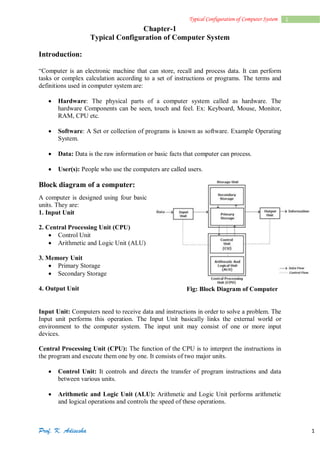
typical-configuration-of-computer.pdf
- 1. Prof. K. Adisesha 1 1 Typical Configuration of Computer System Chapter-1 Typical Configuration of Computer System Introduction: “Computer is an electronic machine that can store, recall and process data. It can perform tasks or complex calculation according to a set of instructions or programs. The terms and definitions used in computer system are: Hardware: The physical parts of a computer system called as hardware. The hardware Components can be seen, touch and feel. Ex: Keyboard, Mouse, Monitor, RAM, CPU etc. Software: A Set or collection of programs is known as software. Example Operating System. Data: Data is the raw information or basic facts that computer can process. User(s): People who use the computers are called users. Block diagram of a computer: A computer is designed using four basic units. They are: 1. Input Unit 2. Central Processing Unit (CPU) Control Unit Arithmetic and Logic Unit (ALU) 3. Memory Unit Primary Storage Secondary Storage 4. Output Unit Fig: Block Diagram of Computer Input Unit: Computers need to receive data and instructions in order to solve a problem. The Input unit performs this operation. The Input Unit basically links the external world or environment to the computer system. The input unit may consist of one or more input devices. Central Processing Unit (CPU): The function of the CPU is to interpret the instructions in the program and execute them one by one. It consists of two major units. Control Unit: It controls and directs the transfer of program instructions and data between various units. Arithmetic and Logic Unit (ALU): Arithmetic and Logic Unit performs arithmetic and logical operations and controls the speed of these operations.
- 2. Prof. K. Adisesha 2 2 Typical Configuration of Computer System Memory Unit: The results generated from processing have to be preserved before it is displayed. The memory units thus provide space to store input data, intermediate results and the final Output generated. Output Unit: It is used to print or display the results, which are stored in the memory unit. The actual function of the output unit is just the reverse of the input unit. Thus, the output unit links the computer to the outside world. Motherboard: The motherboard is a large Printed Circuit Board (PCB), called as main circuit board of the computer, which contains the CPU, memory, expansions slots, bus, video controller and other electronic components. Characteristics of Motherboard: The motherboard is characterized by the form factor, chipset and type of processor socket used. Form factor refers to the motherboard’s geometry, dimensions, arrangement and electrical requirements. Chipset controls the majority of resources of the computer. The function of chipset is to coordinate data transfer between the various components of the computer. The processor socket may be a rectangular connector into which the processor is mounted vertically, or a square shaped connector with many small connectors into which the processor is directly inserted. Types of Motherboard: There are four different types in motherboard: XT Motherboards: XT stands for Extended Technology. These are old model motherboards. In this we find old model processor socket like LIF (Low Insertion Force) sockets, RAM slots: DIMM (Dual Inline Memory Modules) and ISA (Industry Standards Architecture) slots, 12 pin power connector. They have slot type processors and no ports. Ex: Pentium-I, Pentium-MMX, Pentium-II and Pentium-Pro. AT Motherboards: Advanced Technology Motherboard. AT Motherboards have PGA (Pin Grid Array) socket, SD RAM slots, 20 pin power connector PCI slots and ISA slots. Full AT is 12” wide X 13.8” deep. AT has 5-pin large keyboard connector. Ex: Pentium-III Processors. Baby AT Motherboards: Baby AT motherboards have the combination of XT and AT. It was the first PC motherboard to build in sockets for I/O ports, which were cabled to connectors on the back of the case. Ex: Pentium-III and Pentium-IV ATX Motherboards: Advanced Technology Extended Motherboard. Latest Motherboard all are called as ATX motherboard, designed by ATX form factor. In this motherboard, MPGA Processor sockets, DDRRAM Slots, AGP Slots, SATA Connectors, 20 pin and 24 pin ATX power connector and ports. It is a full size board measuring 12” wide by 9.6” deep. Micro ATX is a small motherboard size of 9.6” X 9.6”. Ex: Pentium-IV, Dual Core, Core 2 Duo, Quad Core, i3, i5 and i7.
- 3. Prof. K. Adisesha 3 3 Typical Configuration of Computer System General Structure of Motherboard The primary function of the processor is to execute the instructions given to it & produce the results. It fetches instructions and data from the primary memory and performs the required operations. North Bridge and South Bridge are two chips in core logic chipset on PC motherboard. North Bridge or north chipset is responsible for control of high speed components like CPU, RAM, Chipset, BUS speed control and switch control data, ensuring data back and forth between the components in a smooth and continuous, fully exploit the speed of the CPU and RAM. South Bridge or south chipset is similar as north chipset, but the south bridge driver chipset components slower as: Sound Card, Net Card, hard disk, etc. Fig: Structure of ATX Motherboard
- 4. Prof. K. Adisesha 4 4 Typical Configuration of Computer System Components of Motherboard: The motherboard components are: Processors (CPU) BIOS CMOS Slots Disk Controllers I/O Ports and Interfaces BUS Processors (CPU): The processors or CPU is the main component on the motherboard and is called the brain of the computer. CPU consists of 1) ALU 2) CU 3) Registers Arithmetic and logic unit performs all the arithmetic and logic operations on data. CU is responsible for organizing the processing of data and instructions. Registers is a temporary storage areas for holding data and instructions. Note: Clock Speed: A measure of a processor’s operating speed, currently measured in MHz (Megahertz) and GHz (Gigahertz). A CPU’s performance is measured by the number of instructions executed per second i.e. MIPS & BIPS Microprocessor: It is an electronic component. It is a single integrated circuit (IC) Chip. This tiny chip contains the entire computation engine. Example: Intel, AMD, Celeron. BIOS (Basic Input Output System): BIOS is a small chip on the motherboard that holds a set of instructions to load the hardware settings required like keyboard, monitors or disk drives. The BIOS runs when the computer is switched ON. POST (Power On Self-Test) It checks if the hardware devices are present and functioning properly. BIOS include the bootstrap loader to load the OS into memory. CMOS (Complementary Metal Oxide Semiconductor): It is a type of memory chip to store date, time and system setup parameters. These parameters are loaded every time the computer is started. BIOS & CMOS are kept powered by a small lithium Ion battery located on motherboard. Slots: Slot: A slot is an opening space in a computer where we can insert a printed circuit board. Slots are often called expansion slots. There are several types of slots are: ISA (Industry Standard Architecture): ISA slot is used to connect modem and input devices. PCI (Peripheral Component Interconnect): PCI slots are used to connect graphics accelerators cards, sound card, internal modems or SCSI cards. They are much faster than ISA cards.
- 5. Prof. K. Adisesha 5 5 Typical Configuration of Computer System AGP (Accelerated Graphic Port): AGP slot is an advanced port designed for video cards and 3D accelerators. RAM Slot: RAM slot is used to install memory to store programs and data currently being used by CPU. RAM is measured in units called bytes. Two types of RAM slot SIMM (Single Inline Memory Module) DIMM (Dual Inline Memory Module) Processor Slot: Processor slot is used to insert the processor chip which is the largest chip on the motherboard. Disk Controllers: A device that connects a disk drive to the computer’s bus enabling the drive to exchange data with other device. Hard Disk Controller (HDC): The HDC is the interface that enables the computer to read and write information to the hard disk drive. This connector is used to insert an Integrated Digital Electronics (IDE) cable. IDE cables connect devices such as hard drives, CD drives and DVD drives. Floppy Disk Controller (FDC): FDC is the interface that directs and controls reading from and writing to computer floppy disk drive. FDC usually performs data transmission in Direct Memory Access (DMA) mode. I/O Ports and Interfaces: Port: A port is a socket on the computer used to connect external device to the computer. It is used to connect external device like printer, keyboard or scanner. The different types of I-O ports are Serial port, Parallel port, USB port and VGA port. Serial Port: Serial Port, also known as communication port or Rs-232 c ports, is used for connecting communication devices like mouse and modem. They are used for connecting communication devices like mouse, modem. This port transfers data serially one bit at a time. One main advantage is that data is sent and received over only two lines. Parallel Port: Parallel ports are used to connect external input/output devices like printers or scanners. Also known as printer port. They carry 8 bit (one byte) at a time. USB port: USB (Universal Serial BUS) port is used to connect a variety of newer peripherals like printers, scanners, digital cameras, web cameras, speakers, etc. to a computer. USB port gives a single, standardized, easy-to-use way to connect a variety of newer peripherals to a computer. USB is a plug-and-play interface between a computer and add-on devices such as audio players, modem, scanner etc. With USB, a new device can be added to your computer without adding a adapter card or even turning the computer off. USB supports a data speed of 12 megabits per second. USB supporting up to 127 devices. PS-2 (Personal System) port: PS-2 port was developed by IBM to interface keyboards and pointing devices like mouse, trackballs and touch pads.
- 6. Prof. K. Adisesha 6 6 Typical Configuration of Computer System IDE (Integrated Digital Electronics) port: It connects IDE devices like CD-ROM drives or hard disk drives to the motherboard. AGP (Accelerated Graphics Port) port: It is used to connect to graphic card that provides high-speed video performance typically required in games and other multimedia applications. VGA (Visual Graphics Adaptor) port: It connects monitor to a computer’s video card. Modem (Modulator demodulator): connects a PC to the telephone network. Ethernet port connects to a network and high speed Internet. It connects network cable to a computer. MIDI (Musical Instrument Digital Interface) port is a system designed to transmit information between electronic musical instruments. Bus: A bus is a collection of parallel wires that form a pathway to carry address, data and control signal. The functional features of bus are: A bus is a set of wire and each wire can carry one bit of data. A bus width is defined by the number of wires in the bus A computer bus can be divided into two types: Internal Bus: It connects major computer components like processor, memory & I/O. It is also called as system bus. External Bus: It connects the different external devices peripheral, expansion slots, I/O ports to the rest of the computer. It is also called the expansion bus and is slower than the system (internal) bus. A system bus or expansion bus comprise of three kinds of buses:
- 7. Prof. K. Adisesha 7 7 Typical Configuration of Computer System Data Bus: It provides a path to transfer data between CPU and memory. The data bus may consists of 32, 64, 128 lines of wire. Address Bus: It connects CPU & RAM with a set of lines similar to data bus. The address bus width determines the maximum number of memory location the computer can address. Control Bus: It is used to control the access to and the use of the data and address lines. Memory: A computer memory refers to the electronic storing space for instructions and data. Two kinds of memory are commonly used: Primary or Main Memory Secondary Memory Primary Memory: It is the main memory of the computer. It stores programs and data that is currently needed by CPU. Functions of primary memory: To contain a copy of the main software program i.e. operating system. This program is loaded into the primary memory when the computer is turned on. Temporarily store a copy of the application program. Temporarily store the data input from the keyboard. Temporarily store the result which is generated from processing until it is transferred to output device. Primary memory is of two types. RAM (Random Access Memory) ROM (Read Only Memory) Random Access Memory (RAM): RAM is also known as main memory of a computer. RAM temporarily stores the computer operating system, application program and current data so that the processor can reach them quickly. RAM is faster memory. RAM is a volatile in nature i.e. when the power is switched off; the data in this memory is lost. Types of RAM Static RAM (SRAM) Static RAM chip is usually used in cache memory due to its high speed. It stores information as long as the power supply is on. SRAM is more expensive than DRAM and it takes up more space. Dynamic RAM (DRAM) It is the most common type of memory chip. DRAM is cheaper and they consume less power. It uses transistor and capacitors. They are further classified as SDRAM: stands for Synchronous Dynamic RAM. It is synchronized to the system clock. Since it is synchronized to the CPU, it knows when the next cycle is coming and has the data ready when the CPU requests it.
- 8. Prof. K. Adisesha 8 8 Typical Configuration of Computer System DDR RAM: stands for Double Data Rate RAM. It works same as SD RAM but the data transfer rate is double when compared to SD RAM. Different types of DDR RAM are DDR1, DDR2, and DDR3. Read Only Memory (ROM): ROM stands for “Read Only memory”. ROM is non-volatile memory i.e. the information stored in it is not lost even when the power supply goes off. It is used for permanent storage of information. Difference between RAM and ROM: Read Only Memory (ROM) Read Only Memory (ROM) 1. Random Access Memory 2. Volatile(maintains its data while the device is powered) 3. Stores information temporary 4. Requires flow of electricity to retain data 5. Large size with higher capacity 6. Used for both read and write 7. Costlier 8. Very fast but uses a lot of power 9. Used in CPU cache, primary memory 1. Read only Memory 2. Non-Volatile (does not lose content when power is lost) 3. Stores information permanently 4. Does not require flow of electricity to retain data 5. Small size with less capacity 6. Used only for reading 7. Cheaper than RAM 8. Fast but uses very little power 9. Used in firmware, micro-controllers Secondary Memory: Secondary memory is also known as External memory or Auxiliary memory In secondary memory, data is first transferred to main memory and then routed to processing unit. Magnetic disk, optical disks are used to store information in secondary memory. Information stored is permanent unless one deletes it intentionally. Data stored is not uniform in secondary memory. Secondary memory devices are less expensive when compare to primary memory devices. It is always Non-volatile in nature. It is little slow in interacting with microprocessor. Whereas secondary memory can store bulk amounts of data in a single unit. Examples: Magnetic Tapes, Optical Disc, Floppy Disks, Flash memory [USB drives], Paper Tape, Punched cards etc. Cache Memory: The cache memory is a high-speed memory placed in between RAM and CPU. Cache memory stores data that is used more often, temporarily and makes it available to CPU at fast rate. Hence, it is used to increase the speed of processing. Cache memory is very expensive, so it is smaller. Cache memory of sizes 256 KB to 2 MB. It is categorized as “levels”. Level 1 (L1) cache: It is extremely fast but relatively small and is usually present inside the CPU. The size of L1 cache varies from 32 KB to 512 KB. Level 2 (L2) cache: It may be located outside the CPU on a separate chip a high speed system bus interconnecting the cache to the CPU. The size of L2 cache varies from 1MB to 2MB.
- 9. Prof. K. Adisesha 9 9 Typical Configuration of Computer System Level 3 (L3) cache: It is typically specialized memory that works to improve the performance of L1 and L2. It is slower the L1 or L2 but it is usually double the speed of RAM. Fig: Structure of Cache Memory Switch Mode Power Supply: SMPS stands for Switch Mode Power Supply. An SMPS converts AC power from an electrical outlet to DC power needed by system components. The SMPS contains the power card plug, a fan for cooling because it generates a lot of heat. UPS: UPS stands for “Uninterruptible Power Supply”. An UPS is a power supply that includes a battery to maintain power in the event a power failure. An UPS keeps a computer running for several minutes to few hours after a power failure. There are two types of UPS Offline UPS: Also known as “Standby UPS” Offline UPS monitors the power line and switches to battery power as soon as it detects a problem. Online UPS: An online UPS continuously provides power from its own inverter, even when the power line is functioning properly. Online UPS is more costly than offline UPS.
- 10. Prof. K. Adisesha 10 10 Typical Configuration of Computer System Important Questions 1 Marks Question: 1. What is Microprocessor? 2. What is Motherboard? [June 2015] 3. Expand USB. 4. What is data bus? [March 2015] 5. Which memory is known as main memory? 6. Which memory is considered as working memory of CPU? 7. What is Cache Memory? [June 2016] 8. What is Bus? [March 2017] 9. Expand SDRAM. 10. Expand ISA [March 2016] 11. Expand SMPS. 3 Marks Question: 1. Explain the characteristics of motherboard. [March 2017] 2. Explain three types of motherboard. [June 2016] 3. Mention the components of the motherboard. 4. What is port? Explain serial port. [March 2015] 5. What is meant by plug and play device? Explain. 6. Write any three features of USB. 7. Explain Cache memory. 8. What is the function of UPS? Mention the different types of UPS. [June2015,March 2016]
