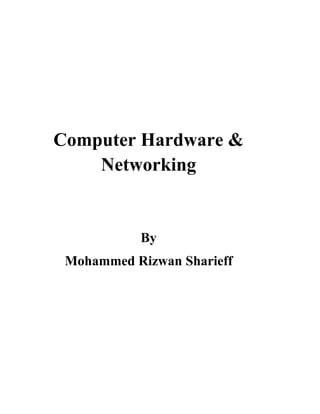
Computer Hardware and Networking Tutorial for beginners
- 1. Computer Hardware & Networking By Mohammed Rizwan Sharieff
- 2. Computer Hardware & Networking Page 2 Mohammed Rizwan Sharieff UNIT-1 PC Hardware & Software Components Computer is an electronic machine which accepts the instruction (Input) from the user processes it and gives the desired Output. We use computer to perform various tasks, Data Storage and Processing are the important tasks performed by the PC (Personal Computer). Hardware Computer hardware is the collection of physical parts of a computer system. This includes the computer case, monitor, keyboard, and mouse. It also includes all the parts inside the computer case, such as the hard disk drive, motherboard, video card, and many others. Computer hardware is what you can physically touch. System Software Application Software
- 3. Computer Hardware & Networking Page 3 Mohammed Rizwan Sharieff Hardware used for Input & Output. 1. Monitor: A computer monitor is an output device that displays information in pictorial form. A monitor usually comprises the display device, circuitry, casing, and power supply. It is also referred as Visual Display Unit (VDU). Types of Monitor: i. Cathode Ray Tube (CRT) Monitor ii. Liquid Crystal Display (LCD) Monitor iii. Light Emitting Diode (LED) Monitor 2. Keyboard: A computer keyboard is one of the primary input devices used with a computer. Similar to an electric typewriter, a keyboard is composed of buttons that create letters, numbers, and symbols, as well as perform other functions. 3. Mouse: A computer mouse is a handheld hardware input device that controls a cursor in a GUI (graphical user interface) and can move and select text, icons, files, and folders on your computer. 4. Printer: A printer is an external hardware output device that takes the electronic data stored on a computer or other device and generates a hard copy of it. 5. Scanner: A scanner or optical scanner is a hardware input device that optically "reads" and image and converts it into a digital signal. 6. Central Processing Unit: The CPU's main function is to take input from a peripheral (keyboard, mouse, printer, etc) or computer program, and interpret what it needs. The CPU then either outputs information to your monitor or performs the peripheral's requested task. Components of CPU Case: i. Motherboard ii. Interface Cards iii. Expansion Slots iv. Front Panel Control v. Rear Side Connector vi. Cables & Connectors vii. SMPS(Switching Mode Power Supply) viii. CPU ix. Memory x. CPU Cooling Fan xi. Hard Disc Drive xii. CD-ROM Drive
- 4. Computer Hardware & Networking Page 4 Mohammed Rizwan Sharieff SYSTEM BOARD COMPONENTS USED FOR COMMUNICATION AMONG DEVICES Interface Cards are electronic circuits that enable a PC to connect to or interface with another device. There are different types of Interface Cards that can be attached to a PC. These interface cards inserted into one of the expansion slots available in the motherboard. The Following are the most common interface cards used in PC’s 1. Video Display Card : Used to connect Monitor’s to a PC 2. Integrated Device Electronics(IDE) Card : Used to connect floppy disk drives, hard disk drives, CD Drive, Printer and Serial Devices to PC. 3. SCSI(Small Computer System Interface) Card : Used to Connect SCSI interface devices like Hard Disk, Scanners and External disk drive to a PC. 4. Network Interface Card (NIC) : Used to attach a PC to a Local Area Network(LAN) SOFTWARE Software is a collection of instructions that enable the user to interact with a computer, its hardware, or perform tasks. Without software, most computers would be useless. There are two main types of software: i. System software ii. Application software. SYSTEM SOFTWARE Systems software includes the programs that are dedicated to managing the computer itself, such as the operating system, file management utilities, and disk operating system (or DOS). OPERATING SYSTEM All Computers need basic software known as an Operating System to function. An operating system is software which acts as an interface between the end user and computer hardware. Every computer must have at least one OS to run other programs. The OS is the first Software loaded when a computer boots up. User interacts with the computer and software through the OS. The operating system manages a computer's hardware resources, including: Input devices such as a keyboard and mouse. Output devices such as display monitors, printers and scanners. Network devices such as modems, routers and network connections. Storage devices such as internal and external drives.
- 5. Computer Hardware & Networking Page 5 Mohammed Rizwan Sharieff The OS interprets input given by the user through a keyboard, mouse or other input device and takes appropriate action. There are different kinds of Operating System i. Disc Operating System (DOS) ii. Windows iii. UNIX iv. Linux v. Macintosh vi. Netware vii. Android APPLICATION SOFTWARE Application software is the software designed for specific purpose to accomplish the specific task or Applications are the pieces of software that are programmed to perform specific task. It can be called an application or simply an app. In fact all the software other than system software and programming software are application software. Examples of Application Software a. Microsoft Office b. Turbo C++ c. Inpage d. Auto Cadd ROM BIOS (ROM Basic Input Output System) The BIOS in a PC is stored on a ROM chip. Early PC’s used a ROM BIOS, but PC’s today use a flash memory BIOS because it can be updated in place. In order to update a ROM BIOS, the computer case had to be opened, and the ROM chip had to be located and replaced. Nevertheless, a BIOS stored in ROM is more secure than one in flash memory, because it cannot be changed from an external source. A ROM BIOS chip contains data that specifies the characteristics of hardware devices, such as memory and hard disk and floppy disk drives, so the system can properly access them. What is BIOS? Every computer with a motherboard includes a special chip referred to as the BIOS or ROM BIOS (Read Only Memory Basic Input/output System). The BIOS includes instructions on how to load basic computer hardware. The BIOS also includes a test referred to as a POST (Power on Self Test) which will ensure that the computer meets requirements to boot up properly. If the computer does not pass the POST you will receive a combination of beeps indicating what is malfunctioning within the computer.
- 6. Computer Hardware & Networking Page 6 Mohammed Rizwan Sharieff The BIOS has 4 main functions: I. POST - Test computer hardware insuring hardware is properly functioning before starting process of loading Operating System. II. Bootstrap Loader - Process of locating the operating system, if capable Operating system located BIOS will pass the control to it. III. BIOS - Software / Drivers which interfaces between the operating system and your hardware. When running DOS or Windows you are using complete BIOS support. IV. CMOS Setup - Configuration program which allows you to configure hardware settings including system settings such as computer passwords, time, and date. POST (Power On Self Test) The POST is a test the computer must complete to verify all hardware is working properly before starting the remainder of the boot process. The POST process checks computer hardware, like RAM (random access memory), hard drive, CD-ROM drive, keyboard, etc., to make sure all are working correctly. If all hardware pasts the POST, the computer will continue the boot up process and may generate a single beep sound as well. If POST is unsuccessful, it will generate a beep code to indicate the error encountered and the computer will not boot up. All POST errors are relating to hardware issues with one of the components in the computer.
- 7. Computer Hardware & Networking Page 7 Mohammed Rizwan Sharieff Dell Beep Codes Power LED Blinking/Beep Codes for Dell LED/ Beep Code Fault Description Fault(s) Suggested Action 1 Motherboard: BIOS ROM Failure Motherboard, covers BIOS corruption or ROM error Run the Dell Diagnostics 2 Memory No Memory (RAM) detected Troubleshoot the Memory 3 Motherboard: Chipset Chipset Error (North and South bridge error Time-Of-Day Clock test failure Gate A20 failure Super I/O chip failure Keyboard controller failure Run the Dell Diagnostics 4 Memory Memory (RAM) Failure 5 Real Time Clock Power Failure CMOS battery failure Try reseating the CMOS Battery and run the Dell Diagnostics if that does not resolve the issue 6 Video BIOS Video card/chip failure Run the Dell Diagnostics 7 Central Processing Unit (CPU) Central Processing Unit (CPU) Failure Run the Dell Diagnostics
- 8. Computer Hardware & Networking Page 8 Mohammed Rizwan Sharieff Connectors in PC
- 9. Computer Hardware & Networking Page 9 Mohammed Rizwan Sharieff PS2 Connector A PS2 connector is used for things like keyboards & Mouse, however it is slowly been taken over by USB connectors. PS2 connecters and port were founded by IBM in 1987. The PS/2 port is a 6-pin mini-DIN connector used for connecting some keyboards and mouse to a PC compatible computer system. Its name comes from the IBM Personal System/2 series of personal computers, with which it was introduced in 1987. The PS/2 mouse connector generally replaced the older DE-9 RS-232 "serial mouse" connector, while the PS/2 keyboard connector replaced the larger 5-pin/180° DIN connector used in the IBM PC/AT design. The PS/2 designs on keyboard and mouse interfaces are electrically similar and employ the same communication protocol. The color-coded PS/2 connection ports (purple for keyboard and green for mouse) USB Connector USB is one of the most common connectors, Used mainly to connect to devices such as mice, keyboards, mobile phones and MP3 players. The USB connections have also produced a new market based around USB gadgets, these gadgets include gaming devices. USB, short for Universal Serial Bus, is an industry standard that defines cables, connectors and communications protocols for connection, communication, and power supply between computers and devices. USB was designed to standardize the connection of computer peripherals (including keyboards, pointing devices, digital cameras, printers, portable media players, disk drives and network adapters) to personal computers, both to communicate and to supply electric power. It has largely replaced a variety of earlier interfaces, such as serial ports and parallel ports, as well as separate power chargers for portable devices.
- 10. Computer Hardware & Networking Page 10 Mohammed Rizwan Sharieff VGA connector A Video Graphics Array (VGA) connector is a three-row 15-pin DE-15 connector. The 15-pin VGA connector was provided on many video cards, computer monitors, laptop computers, projectors, and high definition television sets. Many devices still include VGA connectors, although VGA generally coexisted with DVI(Digital Video Interface) as well as the newer and more compact HDMI and Display Port interface connectors. HDMI Connector HDMI (High-Definition Multimedia Interface) is a proprietary audio/video interface for transmitting uncompressed video data and compressed or uncompressed digital audio data from an HDMI- compliant source device, such as a display controller, to a compatible computer monitor, video projector, digital television, or digital audio device. HDMI is a digital replacement for analog video standards. The CEC (Consumer Electronics Control) capability allows HDMI devices to control each other when necessary and allows the user to operate multiple devices with one handheld remote control device.
- 11. Computer Hardware & Networking Page 11 Mohammed Rizwan Sharieff Serial port Connector In computing, a serial port is a serial communication interface through which information transfers in or out one bit at a time (in contrast to a parallel port). Throughout most of the history of personal computers, data was transferred through serial ports to devices such as modems, terminals, and various peripherals. Parallel port Connector A parallel port is a type of interface found on computers for connecting peripherals. The name refers to the way the data is sent; parallel ports send multiple bits of data at once, in parallel communication, as opposed to serial interfaces that send bits one at a time. To do this, parallel ports require multiple data lines in their cables and port connectors, and tend to be larger than contemporary serial ports which only require one data line. A Parallel port is mostly used for peripherals such as Printers. Before the introduction of USB cables. They were used to connect Game Pads, Joysticks, and Webcams etc. Parallel is a lot faster than Serial (SATA) due to it been able to send 8 bits all at once (1 bit per channel).
- 12. Computer Hardware & Networking Page 12 Mohammed Rizwan Sharieff Game port The game port, originally introduced on the Game Control Adapter, is a device port that was found on IBM PC compatible and other computer systems throughout the 1980s and 1990s. It was the traditional connector for joystick input, and occasionally MIDI devices, until replaced by USB in the 21st century. Originally located on a dedicated expansion card, the game port was later integrated with PC sound cards, and still later on the PC's motherboard. During the transition to USB, many input devices used the game port and a USB adaptor in the form of a cable expansion. _*_*_*_*_*_*_*_*_*_*_*_*_*_*_*_*_*_*_*_*_*_*_*_*_*_*_*_*_*_*_*_*_*_*_*_*_*_*_*_
- 13. Computer Hardware & Networking Page 13 Mohammed Rizwan Sharieff UNIT II SYSTEM BOARD (MOTHER BOARD) A motherboard is one of the most essential parts of a computer system. It is the heart of the Computer also called as System board, baseboard or main board. It provides the common link to all other components inside the PC, including the CPU, memory, disk drives, video & Sound adapters, keyboard, mouse and other peripheral components. The System Board is made of fiber glass and is typically green or brown in color, with a mesh work of copper lines. These lines are the electronic circuits to which signal travel from one component to another and are collectively called as Bus. A Typical Motherboard
- 14. Computer Hardware & Networking Page 14 Mohammed Rizwan Sharieff COMPONENTS OF MOTHER BOARD 1. CPU: The CPU is the computer's brain. It is responsible for fetching, decoding, and executing program instructions as well as performing mathematical and logical calculations. 2. RAM Slots: RAM slots is for attaching RAM on it in general desktop we can see two slot of RAM but in server motherboard we can see 4+ slot of RAM.RAM comes in different size(memory). 3. IDE controller: IDE that is Integrated Drive Electronics, also called as ATA or Parallel ATA (PATA).IDE controller is responsible for controlling the hard drive. Today’s computers no longer come with a IDE controller. 4. PCI slot: PCI stands for Peripheral Component Interface, PCI slot allows you to insert expansion cards into your computer. PCI used to connect additional PCI device like network cards, sound cards, modems, video cards. 5. AGP slot: The Accelerated Graphics Port (AGP) is a high-speed point-to-point channel for attaching a video card (Graphics Card) to a computer system. 6. Power supply plug in (Power Connector) : The Power supply provides the necessary electrical power to make the computer system operate. The power supply takes standard 220-V AC power and converts into +/-12-Volt, +/-5-Volt, and 3.3-Volt DC power. 7. North Bridge: Northbridge is an integrated circuit responsible for communications between the CPU interface, AGP, and the memory. Unlike the Southbridge, the Northbridge is directly connected to these components and acts like a "bridge" for the Southbridge chip to communicate with the CPU, RAM, and graphics controller. 8. South Bridge: The Southbridge is an IC on the motherboard responsible for the hard drive controller, I/O controller and integrated hardware. Integrated hardware can include the sound card and video card if on the motherboard, USB, PCI, ISA, IDE, BIOS, and Ethernet. 9. CMOS Battery: CMOS is complementary metal-oxide-semiconductor is used to store BIOS setting in computer motherboard. CMOS Battery also store date and time. 10. Connectors for integrated peripherals : It includes PS2 , USB, HDMI, Serial, Parallel, LAN Connectors.