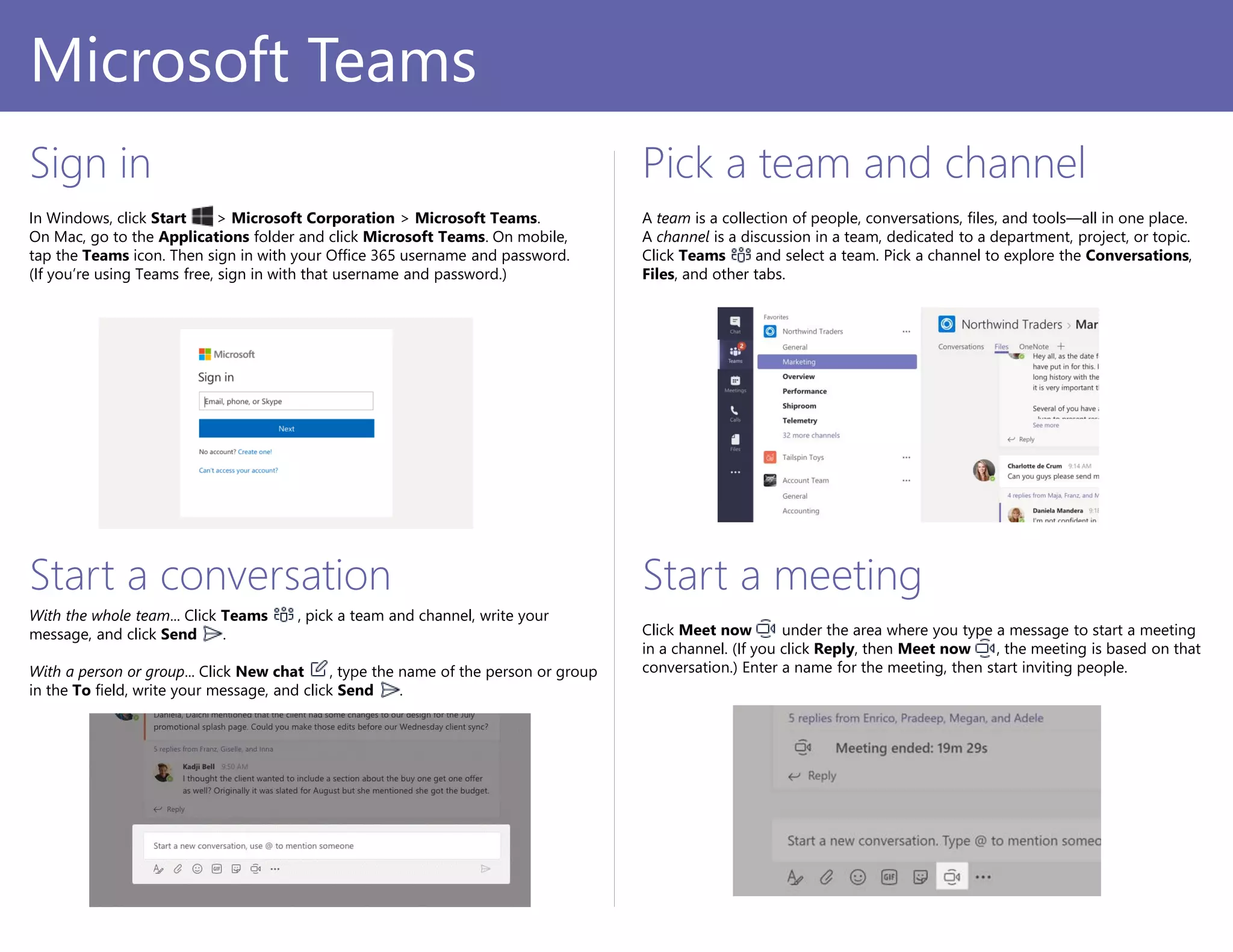The document is a quick start guide for using Microsoft Teams, covering essential features such as managing teams and channels, composing messages, starting chats, and organizing files. Users learn how to manage their profiles, use the command box for quick actions, and engage in audio/video calls. Additionally, it provides links for further training and feedback options to enhance the user experience.