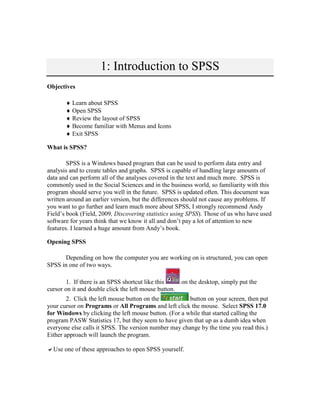
Spss chapter1
- 1. 1: Introduction to SPSS Objectives Learn about SPSS Open SPSS Review the layout of SPSS Become familiar with Menus and Icons Exit SPSS What is SPSS? SPSS is a Windows based program that can be used to perform data entry and analysis and to create tables and graphs. SPSS is capable of handling large amounts of data and can perform all of the analyses covered in the text and much more. SPSS is commonly used in the Social Sciences and in the business world, so familiarity with this program should serve you well in the future. SPSS is updated often. This document was written around an earlier version, but the differences should not cause any problems. If you want to go further and learn much more about SPSS, I strongly recommend Andy Field’s book (Field, 2009, Discovering statistics using SPSS). Those of us who have used software for years think that we know it all and don’t pay a lot of attention to new features. I learned a huge amount from Andy’s book. Opening SPSS Depending on how the computer you are working on is structured, you can open SPSS in one of two ways. 1. If there is an SPSS shortcut like this on the desktop, simply put the cursor on it and double click the left mouse button. 2. Click the left mouse button on the button on your screen, then put your cursor on Programs or All Programs and left click the mouse. Select SPSS 17.0 for Windows by clicking the left mouse button. (For a while that started calling the program PASW Statistics 17, but they seem to have given that up as a dumb idea when everyone else calls it SPSS. The version number may change by the time you read this.) Either approach will launch the program. Use one of these approaches to open SPSS yourself.
- 2. You will see a screen that looks like the image on the next page. The dialog box that appears offers choices of running the tutorial, typing in data, running queries, or opening an existing data source. The window behind this is the Data Editor window which is used to display the data from whatever file you are using. You could select any one of the options on the start-up dialog box and click OK, or you could simply hit Cancel. If you hit Cancel, you can either enter new data in the blank Data Editor or you could open an existing file using the File menu bar as explained later. Click Cancel, and we’ll get acquainted with the layout of SPSS. Layout of SPSS The Data Editor window has two views that can be selected from the lower left hand side of the screen. Data View is where you see the data you are using. Variable View is where you can specify the format of your data when you are creating a file or where you can check the format of a pre-existing file. The data in the Data Editor is saved in a file with the extension .sav. The other most commonly used SPSS window is the SPSS Viewer window which displays the output from any analyses that have been run and any error messages. Information from the Output Viewer is saved in a file with the extension .spo. Let’s open an output file and look at it. Menu bar Icons Start-up dialog box
- 3. On the File menu, click Open and select Output. Select appendixoutput.spo from the files that can be found at http://www.uvm.edu/~dhowell/fundamentals7/SPSSManual/SPSSLongerManual/Data ForSPSS/. (At the moment this set of web pages is the most recent version whichever of my books you are using.) Click Ok. The following will appear. The left hand side is an outline of all of the output in the file. The right side is the actual output. To shrink or enlarge either side put your cursor on the line that divides them. When the double headed arrow appears, hold the left mouse button and move the line in either direction. Release the button and the size will be adjusted. Finally, there is the Syntax window which displays the command language used to run various operations. Typically, you will simply use the dialog boxes to set up commands, and would not see the Syntax window. The Syntax window would be activated if you pasted the commands from the dialog box to it, or if you wrote you own syntax--something we will not focus on here. Syntax files end in the extension .sps. SPSS Menus and Icons Now, let’s review the menus and icons. Review the options listed under each menu on the Menu Bar by clicking them one at a time. Follow along with the below descriptions.
- 4. View allows you to select which toolbars you want to show, select font size, add or remove the gridlines that separate each piece of data, and to select whether or not to display your raw data or the data labels. Data allows you to select several options ranging from displaying data that is sorted by a specific variable to selecting certain cases for subsequent analyses. Transform includes several options to change current variables. For example, you can change continuous variables to categorical variables, change scores into rank scores, add a constant to variables, etc. Analyze includes all of the commands to carry out statistical analyses and to calculate descriptive statistics. Much of this book will focus on using commands located in this menu. Graphs includes the commands to create various types of graphs including box plots, histograms, line graphs, and bar charts. Edit includes the typical cut, copy, and paste commands, and allows you to specify various options for displaying data and output. Click on Options, and you will see the dialog box to the left. You can use this to format the data, output, charts, etc. These choices are rather overwhelming, and you can simply take the default options for now. The author of your text (me) was too dumb to even know these options could easily be set. File includes all of the options you typically use in other programs, such as open, save, exit. Notice, that you can open or create new files of multiple types as illustrated to the right.
- 5. Utilities allows you to list file information which is a list of all variables, there labels, values, locations in the data file, and type. Add-ons are programs that can be added to the base SPSS package. You probably do not have access to any of those. Window can be used to select which window you want to view (i.e., Data Editor, Output Viewer, or Syntax). Since we have a data file and an output file open, let’s try this. Select Window/Data Editor. Then select Window/SPSS Viewer. Help has many useful options including a link to the SPSS homepage, a statistics coach, and a syntax guide. Using topics, you can use the index option to type in any key word and get a list of options, or you can view the categories and subcategories available under contents. This is an excellent tool and can be used to troubleshoot most problems. The Icons directly under the Menu bar provide shortcuts to many common commands that are available in specific menus. Take a moment to review these as well. Place your cursor over the Icons for a few seconds, and a description of the underlying command will appear. For example, this icon is the shortcut for Save. Review the others yourself. In the chapters that follow, we will review many specific functions available through these Menus and Icons, but it is important that you take a few moments to familiarize yourself with the layout and options before beginning. Exiting SPSS To close SPSS, you can either left click on the close button located on the upper right hand corner of the screen or select Exit from the File menu. Choose one of these approaches. A dialog box like the one below will appear for every open window asking you if you want to save it before exiting. You almost always want to save data files. Output files may be large, so you should ask yourself if you need to save them or if you simply want to print them.
- 6. Click No for each dialog box since we do not have any new files or changed files to save. Exercises 1. Look up “ANOVA” in Help/Help topics. What kind of information did you find? 2. Look up “compare groups for significant differences” in Help/ Statistics Coach. What did you learn? 3. Open appendixd.sav. In the Data Viewer click Grid Lines in the View menu and note what happens. 4. While in the Data Viewer for appendixd.sav, click Font in the View menu and select the font style and size of your choice. 5. Using Edit/Options/General, under Variable View select Display Labels and File. In future this means that SPSS will list the variables in the order they appear in the file using the variable labels rather than variable names. As you are analyzing data in future exercises try to notice whether or not you like this option. If not, change it.