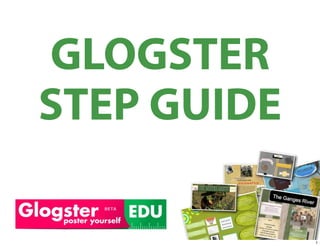
Create Glogster Step Guide
- 1. GLOGSTER STEP GUIDE 1
- 2. Contents Steps 1 - 4: Registration Steps 5 and 6: Naming your glog Steps 7 - 10: Page & Glog Wall 2
- 3. Contents Steps 11 - 15: Video, Image, Sound Steps 16 - 20: Add Text Steps 21 - 22: Save & Publish 3
- 4. 1: Open Internet Browser We recommend using the Firefox Internet Browser 1a To download Firefox visit the following website www.mozilla.com/ refox/ Once you have downloaded Firefox, double click on the 1b browser icon This will establish a connection to the internet 4
- 5. 2: Visit Glogster address panel Type edu.glogster.com in 2a the address panel and click enter This will take you to glogster’s website for 2b educators 5
- 6. 3: Register Click on the grey box on click here the top of the screen that says ‘Edu Basic’ to register for a free account 6
- 7. 4: Register e.g. of a prompt This will take you to a page where you will be required to enter some information You will be prompted by the application - through a green dialogue box if amendments are required Once this is done, click sign up click here 7
- 8. 5: Create a glog Did you guess that this was the next step? Check your email 5a account to authorize the use of your new Glogster account. Once your account is authorized, the red reminder notice will disappear 5b Next, click on the pink banner in the middle of the screen that says ‘Create a New Glog’ click here 8
- 9. 6. Glog Name name your glog This is your glog workspace Key in a name for your glog. If you do not, a random name will be assigned 9
- 10. 7. Magnet Tool did you guess correctly? The magnet tool allows you to insert images, audio, video and text It also allows you to customize other magnet tool features of your glog 10
- 11. 8. Page Wall & Glog Wall Click on ‘wall’ on the 8a magnet tool Page wall is the page wall grey area on the left and right of the 8b glog Glog wall refers to the background of your workspace glog wall 11
- 12. 9. Page Wall & Glog Wall glog wall tab 9a To change the glog wall, select the glog wall tab Pick a design The selected design will appear in the 9b preview panel Select ‘Use it!’ preview panel 12
- 13. 10. Page Wall & Glog Wall 10b The design will be 10a click here to close applied to the glog change page wall design wall Repeat the process to change page wall design Click on the top right hand corner of the menu to close the magnet tool when done 13
- 14. 11. Draw & Data: Premium Features ‘Draw’ enables users 11a to draw over any image or text using the mouse ‘Data’ enables users to add word, excel, powerpoint or pdf les as attachments to the glog 11b These features are absent in the basic account 14
- 15. 12. Add Sound, Video, Image The steps for adding 12a sound, video and image are similar To add sound, video or images, either 12b upload from your computer link to sound, video or image online grab it using your webcam or mic 15
- 16. 13. Add Sound, Video, Image As an example, to link click here 13a to a video on You- Tube, click on ‘link’ Type in the URL of the You-Tube video 13b Click ‘add to your les’ Click on the top right hand corner of the menu to close the magnet tool URL of video 16
- 17. 14. Add Sound, Video, Image The You-Tube video will be added under ‘video’ Next, select the ‘players’ 14a tab You-Tube video Pick a ‘player’ or border for your video Click ‘use it’ 14b Click on the top right hand corner of the menu to close the magnet tool 17
- 18. 15. Add Sound, Video, Image The You-Tube video will be added to your glog 15a To play or watch the video, you must either You-Tube video switch to ‘preview’ mode or ‘save and publish’ the glog 15b 18
- 19. 16. Add Text 16a Click on ‘text’ on the magnet tool Pick a design 16b The selected design will appear in the preview panel Select ‘Use it!’ 19
- 20. 17. Add Text 17a The text box you picked will appear 17b on your glog workspace Click on the design A black tool bar will appear above 17c the design 20
- 21. 18. Add Text a: click to edit the text in text box b: bring text box in front a c e of other items c: send text box behind b d f other items d: clone / make a copy of text box e: cancel changes / f: delete text box 21
- 22. 19. Add Text 19a Click on the ‘edit’ button You will see the tool bar change (19b) 19b You can now edit the text box by typing your own message 22
- 23. 20. Add Text You can also: a: change the color of the text box a c b: hyperlink the text to any webpage on the b d internet c: change the font type click OK when done and color d: add effects to text such as a drop shadow 23
- 24. 21. Save & Publish When you have reached a point where you are ready to publish your glog Click ‘save and publish’ You can return to edit your glog at anytime 24
- 25. 22. Save & Publish If you intend to return to edit your glog, click on the ‘un nished’ radio button Then click SAVE The more speci c the ‘categories’ and ‘tags’ are, the easier for others to locate your glog click UNFINISHED online 25
- 26. Excellent Work! 26
