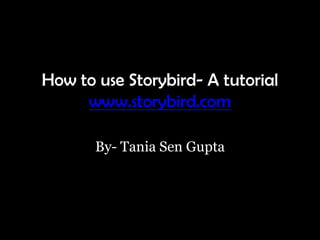
Storybird Tutorial
- 1. How to use Storybird- A tutorial www.storybird.com By- Tania Sen Gupta
- 2. Storybird is a tool that helps create short visual stories, which can be read, printed and shared. This is how the screen will look
- 3. Even without creating a Storybird account, you can…
- 4. …and also Take a tour of the website
- 5. In order to start a Storybird, we first need to create an account…
- 6. You will be directed to this page. Select the type of account you want... Click here
- 7. …and fill up the details… Fill in the required details
- 8. …to create your own Storybird account! …and these Click the required options and click the blue button to create your account
- 9. Then this page opens, where you can find.. Your published Storybirds Your Your account unpublished settings Storybirds Storybirds that you have read
- 10. Storybird allows you to create your own classes. When you click on “Classes”, you are directed to this page.. Name of your class
- 11. When you create a class, there are several things that you can do. Classes 1. Students 2. Assignments 3. Library 4. Discussions 5. Fundraising We shall discuss these in detail in the following slides.
- 12. 1. By clicking on “Students”, you can add, manage and move students to another class.. Change Password Can be Delete changed students after first login Change student’s name
- 13. 2. By clicking on “Assignments” you can create assignments for your students. Fill in the details Click to save or Click cancel. here!
- 14. 3. Clicking on the “Library” icon will give you access to all the assignments and activities that the students have made.
- 15. 4. Clicking on “Discussion” lets you create discussion pages Fill in the Click to details post or Click cancel. here!
- 16. 5. Storybird book sales help raise money for the class. Click “Fundraising” for it.
- 17. Now how do you create a Storybird? 1. Click on “Create”. It redirects us to this page where… You can create a story using pictures posted by other authors.
- 18. …or… You can choose any tag and use the pictures associated with it You can also try out the challenges
- 19. 2. Select your picture or theme, and then click “Start a Storybird” Click here
- 20. 3. Then you will be directed to this page where you can.. Invite people to collaborate with you in making the Storybird Click here to start writing Drag and drop to add or change a picture Add or remove pages
- 21. 4. When you are done making your story, click on “Menu”. You can either… Publish it Save it for the time being
- 22. 5. If you click the “Publish”, you can edit your Storybird and your privacy settings before you save it.
- 23. 6. Once you save, your Storybird is published!
- 24. 7. Your incomplete Storybirds will be saved in your unpublished list. You can start writing again whenever you want by clicking on “Jump in!”
- 25. 8. You can read a published Storybird by just clicking on “open” and also post comments on it.
- 26. There you go! Now you know everything about a Storybird! So what are you waiting for? Start Storybirding! .