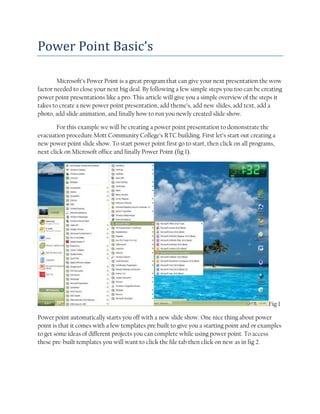
Power Point Basic
- 1. Power Point Basic’s<br />Microsoft’s Power Point is a great program that can give your next presentation the wow factor needed to close your next big deal. By following a few simple steps you too can be creating power point presentations like a pro. This article will give you a simple overview of the steps it takes to create a new power point presentation, add theme’s, add new slides, add text, add a photo, add slide animation, and finally how to run you newly created slide show.<br />For this example we will be creating a power point presentation to demonstrate the evacuation procedure Mott Community College’s RTC building. First let’s start out creating a new power point slide show. To start power point first go to start, then click on all programs, next click on Microsoft office and finally Power Point (fig 1).<br />Fig 1<br />Power point automatically starts you off with a new slide show. One nice thing about power point is that it comes with a few templates pre built to give you a starting point and or examples to get some ideas of different projects you can complete while using power point. To access these pre-built templates you will want to click the file tab then click on new as in fig 2.<br />Fig 2<br />For this demonstration we are going to use the default slide show that first popped up when you started slide show. This first screen you see is called the title screen this is the default slide that you will see when starting a new slide show as shown in fig 3.<br />Fig 3<br />This slide is where as you guessed it will enter the title of your slide show and any other information you might want to add to you title slide. Adding text to your slide is quiet easy. All you want to do is as the slide says click to add title. Go ahead and click on the title box and start typing title (fig 4).<br />Fig 4<br />As you can see I also have added my name in the subtitle box right under the title box so that everyone will know that I’m the creator of this slide show. Now that we have our title slide created lets continue and add a new slide to our presentation. For this step I normally click on the new slide the is on the home tab if you click the down arrow you are given a choice of a few different slide types to choose from (fig 5) <br />Fig 5<br />For my next slide I decided to go with the Title and Content slide but you can choose any of the other pre-built slides depending on how you want your slide show to be set up. You have many different options on what you can add to this slide. You can add text, tables, graphs, pictures, and even a video. When you move your mouse around the slide a little box will pop up and tell you what each picture is and what you can do by clicking on the image. For this example go ahead and click on “Insert picture from file” as in fig 6.<br /> Fig 6<br />When you click on insert picture from file an insert photo box will be displayed. Select the photo you want to add by clicking on it and then click insert (fig 7).<br />Fig 7<br />This will automatically insert the photo you have selected with in the content box. I also added a title to this slide calling it 2nd Floor Evacuation Plan as shown in figure 8.<br />Fig 8<br />Next let’s add a theme to our slide show to giving it some much needed color and personality. First select the Design tab and in the middle of the ribbon you will see a number of themes. I normally will click on the drop down arrow more to see all the included themes power point has to offer. You can download more themes from the web or even build your own but that topic we’ll save for another time. Figures 9 and 10 show you were to click and the available themes. <br /> Fig 9 Fig 10 <br />Another nice thing is that when you hover over a theme it will give you a preview of what your slide will look like once you have made up your mind on what theme you want to go with select it by clicking on it. This will change the back ground of you slide and it might also change the layout of your slides depending on the theme you have selected. If you don’t like the theme you have select you can always select a new theme to replace the one you first selected. For my example I decided to go with the techno theme (fig 11).<br />Fig 11<br />Next let’s add a slide transition animation to or presentation. To do this click the transition tab right next to the design tab. Just like the design tab you are given a few options for different slide transition animations and if you click the more drop down arrow you will see all the default transitions that are included within power point (fig 12).<br /> Fig 12<br />Like before if you hover your mouse over the different options you will see a preview of what that transition will look like when you run you slide show. Go ahead and look over the different options and once you have settled on your favorite select it by left click that option with your mouse. <br />Finally once you have completed your slide show its time to play what you have just created. To do this click the slide show tab and then click the “from beginning” button as shown in figure 13.<br />Fig 13<br />This will start the slide show you just created from the beginning. To advance to the next slide just click your left mouse button. Once completed you will be returned to the design window and are able to make any changes you might need. Congratulations you have just completed and played your first slide show. With a little practice you too will be creating killer slide show presentations and closing those big deals left and right. Just remember to take your time and save your work.<br />Thank you<br />