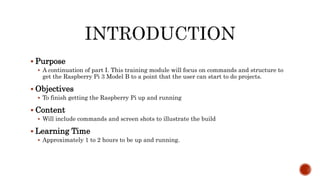
Raspberry pi getting the pi up and running part II
- 1. Purpose A continuation of part I. This training module will focus on commands and structure to get the Raspberry Pi 3 Model B to a point that the user can start to do projects. Objectives To finish getting the Raspberry Pi up and running Content Will include commands and screen shots to illustrate the build Learning Time Approximately 1 to 2 hours to be up and running.
- 2. Take the SDMicro and insert into the Raspberry Pi. Connect the keyboard and mouse to the USB ports, insert the HDMI cable to the monitor and plug in the network cable for internet BEFORE connecting the power. When the Raspberry Pi starts to boot it will scroll through all the Linux startup lines and will bring up the desktop as shown.
- 3. The next step is to update the operating system Open a terminal window which is on the top of the screen on the tool bar and looks like a monitor.
- 4. In the terminal window type the command below to update the operating system. “sudo apt-get update” Sudo = Super User DO
- 5. When the update is complete it will bring the user back to the raspberry pi command prompt
- 6. Remote Desktop is easy to install. From the terminal “sudo apt-get install xrdp -y” And click Enter
- 7. The next step is configuring the Pi to a location and hardware and other options. Type “sudo raspi-config” That will bring up the configurator as shown
- 8. Choose the Expand Filesystem (which should already be highlighted) by pressing enter. (All interaction in this configurator is keyboard driven use arrow keys to navigate the configurator) The user will get a string of command lines and then the below screen. Press enter and it will bring the user back to the configurator.
- 9. Scroll down to Advanced Options and press Enter.
- 10. Scroll down to SSH Click Enter
- 11. The screen will ask if the user wants the SSH enabled and enabled should be highlighted, so just click enter then it will say server enabled click ok
- 12. The user will be brought back to the original configuration screen. Scroll down to Internationalisation Options and click enter
- 13. Scroll down to Change Locale and click enter
- 14. Scroll up to None and click enter
- 15. The user will be brought back to the original configuration screen. Scroll down to Internationalisation Options and click enter
- 16. Scroll down to Change Timezone and click enter
- 17. Scroll up to US and click enter
- 18. Scroll down to Central (since that is where I am at) and click enter
- 19. The user will be brought back to the Internationalisation screen so choose Internationalisation again and scroll down to Change Keyboard Layout and press Enter
- 20. Scroll down to find the particular keyboard needed. If the user’s keyboard was not found the user can choose the standard Dell keyboard as that will work as a generic keyboard. Then click Enter.
- 21. The user will be brought to the Keyboard Layout screen, scroll down to other and click Enter
- 22. The user will be brought to the Country of origin for the keyboard screen, scroll down to English (US) and click Enter
- 23. The user will be brought to the Keyboard Layout screen, scroll up to English (US) and click Enter
- 24. The user will be brought to the Key to Function as ALTGR screen, scroll to the default for the keyboard layout and click Enter
- 25. The user will be brought to the Compose Key screen, scroll to the No compose key and click Enter
- 26. The user will be brought to the use Control+ALT+Backspace to terminate the x server screen, No will be highlighted and click Enter
- 27. The user will be brought back to the main configuration page, scroll down to Internationalisation options and click Enter
- 28. Scroll down to change Wi-Fi Country and click Enter.
- 29. Scroll down to US United States and click Enter
- 30. It will bring the user to Wi-fi set to US with ok highlighted, click Enter
- 31. The user will be brought back to the main configuration page, use the right arrow and highlight Finish and click Enter
Editor's Notes
- Welcome to the Digi-Key Electronics Getting the Pi up and Running – Part 2 of 2 product training module. This presentation will provide users with a continuation of part I and will focus on commands and structures to get the Raspberry Pi 3 Model B to the point that users can start doing projects. This presentation will use commands and screenshots to explain and implement the completion of the Raspberry Pi setup. This could take from 1 to 2 hours
- The next step is to insert the SD Micro Card, connect the keyboard, mouse, HDMI from the monitor and Ethernet cable. After everything is connected connect the power to the Raspberry Pi. The screen will scroll Linux type code as the Raspberry Pi boots up. The screen will come to a desktop like the one in the picture.
- The next step is to update the operating system. Open the terminal window in the upper left of the menu bar at the top of the screen. It looks like a monitor, double click to open.
- In the terminal window, type the command “sudo (space) apt-get (space) update”. Sudo means Super User Do it gives you administrator privileges to do most commands.
- This command may take some time to complete, depending on how fast the internet connection is. But it will bring the user back to the pi@raspberrypi: command prompt when finished.
- The next thing to do is to install the remote desktop software. The user should be back at a terminal now, type “sudo (space) apt-get (space) install (space) xrdp (space) –y and click enter. The Raspberry Pi will download and return the user to the pi@raspberrypi: command prompt
- The next step is configuring the Pi to the users location. In the terminal window from the update type “sudo (space) raspi-config” and hit the Enter key. This will bring up the configuration window like shown.
- Choose the “expand Filesystem” which should be highlighted by pressing the Enter key. All interaction in this configurator is keyboard driven, use the arrow keys to navigate the configurator. The user will get a string of command lines and then the window will show that the file system has been resized. Hit the Enter key to return to the configurator.
- The user will be brought back to the main configuration page. Scroll down to “Advanced Options” and click Enter.
- Scroll down to SSH and click Enter. This will allow the operating system to use Secure Shell for later use. It is more convenient to enable it here since the user is already here.
- The screen will ask if you would like to enable SSH Server and enable should be highlighted, so just click Enter and it will say server Enabled.
- The user will be brought back to the original configuration screen. Now scroll down to the “internationalization Options” as shown and hit the Enter key.
- Scroll down to the “Change Locale” and click Enter
- Scroll up to “None” and click Enter
- The user will be brought back to the original configuration screen. Now scroll down to the “internationalization Options” as shown and hit the Enter key.
- Scroll down to the “Change Timezone” and click Enter
- Scroll down to “US” and click Enter
- Scroll down to “Central” (The user should choose the correct time zone for their location) and click Enter.
- This will bring the user back to the Internationalisation screen, scroll down to “Change Keyboard Layout” and click Enter.
- Scroll down to find the correct keyboard the user is using. If the user’s keyboard was not found the user can choose the standard Dell keyboard as that will work as a generic keyboard. Then click Enter.
- The user will be brought to the Keyboard Layout screen, scroll down to Other and then click Enter.
- The user will be brought to the Country of Origin for the Keyboard screen, scroll down to English (US) and then click Enter.
- The user will be brought to the Keyboard Layout screen. Scroll up to English (US) and then click Enter.
- The user will be brought to the Key To Function as ALTGR screen, scroll to the default for the keyboard layout and then click Enter.
- The user will be brought to the Compose Key screen, scroll to the no compose key and then click Enter.
- The user will be brought to the use Control+ALT+Backspace to terminate the x server screen, No will be highlighted and click Enter
- The user will be brought back to the main configuration page, scroll down to Internationalisation options and click Enter
- Scroll down to change Wi-Fi Country and click Enter
- Scroll down to US United States and click Enter
- It will bring the user to Wi-fi set to US with ok highlighted, click Enter
- Scroll down to find the correct keyboard the user is using. If the user’s keyboard was not found the user can choose the standard Dell keyboard as that will work as a generic keyboard. Then click Enter.
- This has the basic setup complete. The user can go on to some of the other options such as; Bluetooth/ WiFi Setup, Samba Server setup, Mounting external drives and Creating a Network Attached Storage server