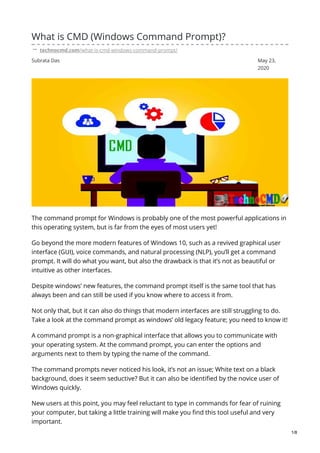
What is cmd windows command prompt
- 1. Subrata Das May 23, 2020 What is CMD (Windows Command Prompt)? technocmd.com/what-is-cmd-windows-command-prompt/ The command prompt for Windows is probably one of the most powerful applications in this operating system, but is far from the eyes of most users yet! Go beyond the more modern features of Windows 10, such as a revived graphical user interface (GUI), voice commands, and natural processing (NLP), you’ll get a command prompt. It will do what you want, but also the drawback is that it’s not as beautiful or intuitive as other interfaces. Despite windows’ new features, the command prompt itself is the same tool that has always been and can still be used if you know where to access it from. Not only that, but it can also do things that modern interfaces are still struggling to do. Take a look at the command prompt as windows’ old legacy feature; you need to know it! A command prompt is a non-graphical interface that allows you to communicate with your operating system. At the command prompt, you can enter the options and arguments next to them by typing the name of the command. The command prompts never noticed his look, it’s not an issue; White text on a black background, does it seem seductive? But it can also be identified by the novice user of Windows quickly. New users at this point, you may feel reluctant to type in commands for fear of ruining your computer, but taking a little training will make you find this tool useful and very important. 1/8
- 2. The command prompt can be used to type commands and execute them, which can be useful, especially for automatically doing tasks through scripts and batch files, as well as advanced administrative functions and many problems in Windows. How to Open CMD – How to Open Windows Command Prompt? If you’re guessing whether your system has cmd or not, there’s nothing to panic about. CMD It already remains in your computer’s Operating System. Only you have to find it. It’s very easy to open the command prompt. I’ll tell you the method 2, for that you can open the CMD by following the method you mentioned here: Method1: Open with RUN The run dialog can open cmd through Box, press the button of Windows Key + R together, then enter cmd type will open the command prompt. The CMD is now open on your screen. Method2: Open CMD To open Command Prompt, first, click on the Start of the Computer, then type cmd in the search, then double click on cmd in Result. As soon as you open by clicking on cmd, a Black screen will open before you. You can see the screenshot. How to Open the CMD in Windows OS (How to Open Command Prompt in Windows OS?) 1. Windows 8/Windows 10 on the computer If Windows 10 is installed (open command prompt in windows 8/10) Click the Start button. After the menu is open, type cmd and Enter [press]. You can open the run window by pressing the Windows button and R together, and typing cmd in the Run window will start the command prompt. 2. If Windows 7 is installed on the computer (open command prompt in windows 7) Click the Start button. After the Start menu is open, appearing on the bottom side of the menu, click the run option. After the run window is open, type cmd in it and press the Enter button. How to use CMD – How to use Command Prompt (Windows Command Prompt?) 2/8
- 3. CMD is a command-line interface. The computer/laptop you normally use is a GUI (graphical user interface). The GUI allows us to interact with the electronic device i.e. the system graphical icons which are user-friendly and very easy to use. But cmd DOS commands is a command-line interface, it is used only to interact with the system through commands. Meaning, for whatever task you want to complete output through a command, you must first open cmd, and what we want to do in the system has a specific command, so that we can tell the system what we have to do. For example, if you have to open the chrome browser in the computer, then normally we go into the application through the GUI by double-clicking in the chrome browser and open it. But if you have to do the same with cmd, then first you have to open cmd and then type “start chrome” cmd command and enter. As soon as you click on enter, the chrome browser will open in your system. See how interesting DOS command Something like this can use cmd. To execute any specific task from cmd in the computer, we have to execute it by giving a command… Benefits of using CMD? Although there are many abilities of Command Prompt, if we talk about basic and frequent things, then some are like this – Advanced Task Managing: Through Command Prompt, you can also manage tasks and monitor and kill background activities, mostly when we use task manager for this but you can use a tool like a task kill in CMD. Advanced networking commands: In CMD you have also been given options for advanced networking like if you have to find your IP address, then you just have to enter ipconfig in CMD and you will get your IP address. Also, if you have to check the connection with a server or If you want to see internet speed, you can use the ping command for this. Advanced Disk Management Tool: Through CMD you can manage Disk drives much better than GUI because you get a powerful tool like Diskpart in it but you must know it properly to use it. Advanced System Information: 3/8
- 4. If you want to know all the information about your system in one place like the full name of the version processor of Windows, disk space, Windows installation date, etc. then you can use the “systeminfo” command for this, you will get all the information about your system. Important CMD Commands (Windows Command Prompt) Its six Commands, we have already known in the post what is MS-DOS. Apart from these, some other commands are as follows – 1. rm: Using this command, you can delete the available files in the current folder of Command Prompt, ie permanently, but with the help of this, folders cannot be deleted. It is used like this – rm Filename 2. rmdir: Using this, we can also delete directories. It is used something like this – rm DirName 3. systemsinfo: By using it, we can get complete information about the system, which if you are watching the first time, then it is a little easy to understand but it contains everything. It is used like this – systeminfo 4. winver: If you need information about the version of Windows, then you are locked using this command. In this case, you will get all the information on the name version of Windows and the build version. It is used like this – winver 5. mkdir: With the help of this command, you can create another folder inside any folder that is open in the command prompt. It is used like this – mkdir Folder name 6. dir: With the help of this command, you can know the content or files inside the currently opened directory in CMD and can also get basic information about them. It is used like this – dir Useful Windows Command Prompt Tricks Top 10 Useful DOS command tricks are discussed, which we use in daily life. This will help you a lot in understanding the command prompt and it is a really good trick. I hope you find it very interesting. So let’s know all the cmd commands one by one. 4/8
- 5. 1. Change the Color of the Windows Command Prompt If you want you can do font color in CMD. There are 2 methods for this, one from Math’s of the command, and the other from the properties of CMD. Method1: To do the cmd command, all you need to do is a green color by just ordering a color. You can do it from A to F. Method2: Open CMD and right-click on the title bar. Step1: Now clicking on “Properties” a separate window will open, click on “Colors”. Step2: From here you can change the colors of screen text and background. 2. Speed Up Internet Using Windows Command Prompt Most Internet users do not know that they do not get maximum bandwidth from their Internet. By making a few changes, maximum bandwidth can be obtained from its internet connection. This trick is very easy, for that follow the command given below: Step1: First of all open in cmd administrator mode. Step2: Now reset the DNS cache by typing the ipconfig / flushdns command and enter the string. Step3: Enter the next command again by typing “Netsh int tcp show global”. Now check whether the chimney offload state is “disabled” or “enable”. Step4: Now if chimney offload state is “disabled” then enter next command Netsh int tcp set global chimney = enabled. Step5: Then enter Netsh int tcp and set global autotuninglevel = normal. Step6: Now enter the ipconfig command and find the default gateway number and write something like “189.147.43.5” to the right of it. Step7: As soon as you enter the last command ping -t 189.147.43.5, your internet speed will start increasing. 3. Encrypt Files Using Windows Command Prompt If you want to encrypt any of your files using Command Prompt. So this trick is one of the simplest and most useful. Step1: First open cmd, then see the folder location that you want to encrypt. For example, on my desktop, there is a folder named personal, and there are some files inside it that we have to Encrypt. So the location of that folder is Desktop / personal. 5/8
- 6. Step2: Now enter the command “cd desktop”, then enter “cd personal” command. Step3: To encrypt files, now enter cipher / e-command and enter all the files inside my personal folder, all the files have been encrypted. 4. Create Wi-Fi hotspot from the Windows Command Prompt With the help of Command Prompt, you can easily create a WiFi hotspot on your computer. With which you can share your internet connection with multiple devices. For that follow the steps below: Step1: Open CMD and enter by typing “netsh wlan set hostednetwork mode = allow ssid = SolutionIn key = Badiruddin”. Note: Replace “SolutionIn” and “Badiruddin” with the first command. Step2: Now enter the command “netsh wlan start hostednetwork”. Done! Your WiFi hotspot has been broadcast. Now you can connect other devices to your Wi-Fi hotspot. 5. Hack Wi-Fi Password – Using Windows Command Prompt If you want to hack your friend’s Wi-Fi Password, then with the help of this trick you can easily hack the Wi-Fi Password and its wifi has been hacked. You just have to enter the below-given commands and the password in your hand. Step1: First you run the command prompt on the administrator. Now enter the netsh wlan show profile command, and write the name on the right side of the user profile. Step2: User profile name has been found, so now enter netsh wlan show profile user name key = clear command. Note: Replace the user name with the command and write the user profile you have written. Step3: Now the key content on the right is the same Wi-Fi password. Just by doing this, you can hack someone’s Wi-Fi Password. Note: This trick will only work if your system is already connected to a Wi-Fi network. 6. Hide / Unhide Folders using Dos Command If you want to hide or unhide a folder from your pc, you can do it from CMD. How to Hide Folder from CMD: 6/8
- 7. For example, in my desktop, there is a folder named SiH and it hides and then follows the steps below: Step1: First CMD Open Core, then change directory with cd Desktop command. Step2: Now enter the command “Attrib + h + s + r SiH”. Note: “SiH” is my folder name, enter your folder name here and enter otherwise it will not work. How to Unhide Hide Folder from Windows Command Prompt: Step1: First of all, change directory with cd Desktop command. Step2: Now enter the command “Attrib -h -s -r SiH”. 7. See PC drivers list using Windows Command Prompt This is a very easy trick, you just have to enter a command and all the drivers installed in your computer will show. To see the driver list, open CMD and enter the driverquery command, and see all the drivers in your system. 8. Scan your system files for problems If you have any Windows system files missing or corrupted, then you can find out using this command what files are missing or corrupted. For that, you only need to run the sfc / scannow command in cmd. 9. See all Installed Programs using the DOS Command This DOS command trick is also very interesting, you just have to run a command and a program installed in the system will be visible on your screen. After running cmd, enter wmic product get name command. 10. Manage (Wireless) Networks with Windows Command Prompt If you want to manage and troubleshoot your home network, then you have to use the command given below. PING Command: With this, you can detect that your computer can reach a destination IP address and domain name. And if possible, how long does it take to access data? For example, “ping www.bloggerstart.com” NETSTAT Command: This command can use any “active connections” on your system to see if the connections are on LAN or Internet. 7/8
- 8. IPCONFIG Command: It is a command-line tool. It is used to control the network connections of your system. It displays your current TCP / IP network configuration values and refreshes the setting of DHCP (Dynamic host configuration protocol) and DNS (Domain Name System). There are many other commands like – TRACERT, PATHPING, GETMAC, NSLOOKUP, and NETSH that we will understand on a complete article. Friends, in this article we talked about What is CMD (Windows Command Prompt)? About CMD in our sincere hope that you have liked this article written by us and have learned a lot about what Command Prompt is in Windows. We have gathered information from many places to write this article, but still, we have missed any information or if something has gone wrong, and then please comment below. And if you feel that there is some information that can be useful to your friends, then share it with them also so that they also get to know something. And to get more similar information, we must follow on social media as well. 8/8
