Quizlet "How To" workshop Sept 2016
•
1 like•1,285 views
This is an updated Quizlet How To create Quizlet Study sets and how to share these study sets through a web link, embedding or social media.
Report
Share
Report
Share
Download to read offline
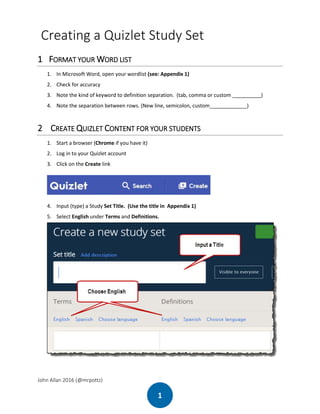
Recommended
How to Make and Embed a Quizlet Study Set

This is a step-by-step activity sheet that guides participants through the process of creating a Quizlet Study Set. This results in six engaging activities. As well, the activity sheet show participants how to embed the Study set into a learning management system or a class web page.
Quizlet Workshop Centre for Education and Training

1. The document provides step-by-step instructions for creating a Quizlet study set from a word list, including copying text, importing into Quizlet, reviewing and editing the items, and sharing or embedding the study set.
2. It then explains how to use the study set by trying different study modes like learning with definitions, using flashcards, writing terms, spelling practice, and taking tests.
3. The last part covers embedding the study set into an LMS or webpage by copying the HTML code.
Quizlet workshop October 2017

In this workshop Quizlet items included are: creating a study set, adding images, using auto definition, recording your own audio, using a study set, sharing the study set and embedding a study set.
How to Create Surveys Using Google Forms

This document provides instructions for creating a Google Form survey in 12 steps:
1. Go to your Google Drive and click Create then Form
2. Type a title for the survey and choose a theme
3. The form is created, then you can add questions, choose question types (text, multiple choice, checkboxes etc.), and click Done to create the questions.
4. After creating the questions, click Send Form to get a link to share the survey and collect responses in a new spreadsheet.
Creating google forms

Creating Survey Questionnaire using Google Forms
Google Forms offers templates for creating surveys. The steps include adding a title and description, writing questions, and choosing question types like short answer or multiple choice. Questions can be required and duplicated. Additional settings allow importing questions, adding subtitles, photos, videos, and sections to structure the survey.
Windows 7 ls1

The document provides an overview of the basics of using Microsoft Windows 7, including how to start and tour the desktop, explore the Start menu, run and switch between programs, identify controls in windows and dialog boxes, explore the computer using Windows Explorer, get help, and turn off Windows 7 properly. It describes the key elements of the Windows 7 user interface, how to open and use the Start menu to launch programs, how to run multiple programs simultaneously and switch between them, how to close programs, and how to navigate and change views in Windows Explorer.
Google forms, quiz preparation with google forms

This document provides instructions for creating and managing forms using Google Forms. It discusses how to open Google Forms, create a new form or use a template, add and edit questions, send the form to recipients, view and manage responses, and delete the form. The document also covers advanced form settings like colors, previewing the form, and sharing the form link.
Por favor, enciende el móvil al entrar en clase

Ponencia presentada por Evaristo González en el III Encuentro Buenas Prácticas TIC en educación, celebrado en el CITA el 16 de noviembre de 2013.
Recommended
How to Make and Embed a Quizlet Study Set

This is a step-by-step activity sheet that guides participants through the process of creating a Quizlet Study Set. This results in six engaging activities. As well, the activity sheet show participants how to embed the Study set into a learning management system or a class web page.
Quizlet Workshop Centre for Education and Training

1. The document provides step-by-step instructions for creating a Quizlet study set from a word list, including copying text, importing into Quizlet, reviewing and editing the items, and sharing or embedding the study set.
2. It then explains how to use the study set by trying different study modes like learning with definitions, using flashcards, writing terms, spelling practice, and taking tests.
3. The last part covers embedding the study set into an LMS or webpage by copying the HTML code.
Quizlet workshop October 2017

In this workshop Quizlet items included are: creating a study set, adding images, using auto definition, recording your own audio, using a study set, sharing the study set and embedding a study set.
How to Create Surveys Using Google Forms

This document provides instructions for creating a Google Form survey in 12 steps:
1. Go to your Google Drive and click Create then Form
2. Type a title for the survey and choose a theme
3. The form is created, then you can add questions, choose question types (text, multiple choice, checkboxes etc.), and click Done to create the questions.
4. After creating the questions, click Send Form to get a link to share the survey and collect responses in a new spreadsheet.
Creating google forms

Creating Survey Questionnaire using Google Forms
Google Forms offers templates for creating surveys. The steps include adding a title and description, writing questions, and choosing question types like short answer or multiple choice. Questions can be required and duplicated. Additional settings allow importing questions, adding subtitles, photos, videos, and sections to structure the survey.
Windows 7 ls1

The document provides an overview of the basics of using Microsoft Windows 7, including how to start and tour the desktop, explore the Start menu, run and switch between programs, identify controls in windows and dialog boxes, explore the computer using Windows Explorer, get help, and turn off Windows 7 properly. It describes the key elements of the Windows 7 user interface, how to open and use the Start menu to launch programs, how to run multiple programs simultaneously and switch between them, how to close programs, and how to navigate and change views in Windows Explorer.
Google forms, quiz preparation with google forms

This document provides instructions for creating and managing forms using Google Forms. It discusses how to open Google Forms, create a new form or use a template, add and edit questions, send the form to recipients, view and manage responses, and delete the form. The document also covers advanced form settings like colors, previewing the form, and sharing the form link.
Por favor, enciende el móvil al entrar en clase

Ponencia presentada por Evaristo González en el III Encuentro Buenas Prácticas TIC en educación, celebrado en el CITA el 16 de noviembre de 2013.
Quizlet Hot To Worskhop March 2017

This is an updated Quizlet "How To" create Quizlet Study sets and how to share these study sets through a web link, embedding or social media.
Class 06

The document provides instructions for several assignments related to using multimedia and hypermedia tools like Microsoft PowerPoint. It instructs students to search for clipart, read articles on technology and religion, create a video lesson plan, make state election maps, and build a PowerPoint presentation on the scientific method with text, graphics, animations, sound effects, and hyperlinks between slides. It also includes links to additional online resources and tutorials for using PowerPoint features.
1121.pdf

The document provides steps for 20 practical exercises in Microsoft Office applications. It outlines tasks for Word like replacing text, adding passwords to documents, and creating a mail merge. For Excel, it describes how to sort data, filter tables, create charts and graphs, validate cells, and apply conditional formatting. The PowerPoint steps insert a photo album. The document is intended to teach business students how to complete basic tasks in common Office programs.
Hot Potatoes Cloze - Drop-down

This is a teacher's guide to creating interactive cloze with drop down answering learning activities using Hot Potatoes.
Training presentation create visually compelling documents in word 2010

This document is a training course for creating visually compelling documents in Microsoft Word 2010. It includes lessons on using text effects, editing images, inserting screenshots, and adding SmartArt graphics. The course contains instructional videos and suggested practice tasks. It concludes with a test to assess understanding with multiple choice questions on these topics.
Training presentation create visually compelling documents in word 2010

This document is a training course for creating visually compelling documents in Microsoft Word 2010. It includes lessons on using text effects, editing images, inserting screenshots, and working with SmartArt graphics. The course contains instructional videos and suggested practice tasks. It concludes with a test to assess understanding with multiple choice questions on the lessons.
Hot Potatoes Cloze Text Entry

This is a teacher's guide to creating interactive cloze or fill-in-the-blank learning activities using Hot Potatoes.
Part5 googlekeep

Discussion Topic:
in this chapter will discuss some technologies that can help the main tasks of the secretary with the support of
current technological advances, so that they can become professional secretaries, while the topics in this
chapter are
Part 5 : Google KeepPart
2 presentation management

This document discusses various methods for creating and customizing presentations in Microsoft PowerPoint. The three methods for creating a new presentation are the AutoContent Wizard, Design Templates, and a Blank Presentation. Additional topics covered include saving presentations, adding and deleting slides, entering and formatting text, inserting images and shapes, adding slide transitions and animations, and printing presentations. Tips provided for designing effective presentations emphasize consistency, simplicity, and readability.
Templates Powerpoint

This document is a lesson plan for teaching Word 2010 templates. It discusses how templates can save time by standardizing documents. Templates provide placeholders that can be filled with variable information. The lesson covers how to create and customize templates, including adding content controls and protecting templates. Students will learn to create new documents from templates, work with template elements, and make custom templates. Exercises and a quiz are provided to help students practice the skills.
How to create a basic power point presentation

This document provides instructions for creating a basic PowerPoint presentation in 9 steps:
1) Open PowerPoint and save your project, saving often to prevent data loss.
2) Create a title slide with the presentation title and subtitle.
3) Choose a slide design template.
4) Add new slides and edit the slide layout.
5) Add text to slides by adjusting font settings.
6) Add pictures to slides by inserting images from your computer.
7) Create multiple slides by following steps 4-6.
8) Add slide transitions by selecting different transition styles and settings.
9) Repeat step 8 to add transitions to other slides and preview the completed presentation.
Hot Potatoes Sequence Words (Creating sentences)

This is a teacher's guide to creating interactive sequencing of words to create sentences and practice grammar. A learning activity using Hot Potatoes.
Google forms - Thiyagu

Google Forms started life as a Google Sheets feature in 2008, two years after Sheets' original launch. You could add a form to a spreadsheet, format it in a separate sheet, and see your form responses in another sheet. It was basic, but it got the job done.
Google added more features to Forms over time, then finally turned it into its own standalone app in early 2016. Today you can make and manage forms at docs.google.com/forms, with templates and quick access to all your forms in one place.
Powerpoint tips-microlessons

This document provides instructions for several PowerPoint features for creating microLESSONS:
1. Editing the slide and title masters to apply global formatting changes.
2. Setting up the presentation in kiosk mode so slides advance only when clicking instead of using enter.
3. Adding timed animations and setting the timing for elements to appear sequentially.
4. Embedding files like Word documents or Excel sheets into the PowerPoint so they can be opened from within the presentation.
Hot Potatoes Complete Teacher Guide v1.0

This document provides instructions for creating various activity types using the Hot Potatoes software, including multiple choice, multi-select, cloze, ordering, and matching activities. It includes steps for adding images and instructions, customizing the interface, saving project files, and publishing activities for student use. Sample text is provided on the last page for testing the different activity types.
Week 1 ProjectFor each weeks Project, you will answ.docx

Week 1 Project
For each week's Project, you will answer statistical questions and solve statistical problems using the STATDISK software. Remember that the primary focus of these exercises is to understand how to properly solve statistical computations using the STATDISK software. It is also important to focus on the approach you took to arrive at a solution. Grading weight will be placed not only on correctness, but also on the depth and clarity of your answers. In the Week 1 Project you will learn how to open a file, copy, paste, and sort data, input and transform data. Assume all data files that you work with are samples unless otherwise stated.
Note:You will NOT receive full credit for a problem submitted without an explanation. See the Course Information area for the grading evaluation criteria for Projects.
Questions about this assignment? Post them in the Contact the Instructor area. That way, everyone in the class will see and benefit from the Instructor's response.
To prepare for this Project:
•Complete the MyStatLab homework for Week 1.
•Review the Statdisk User Manual in Doc Sharing.
•Reflect on how you might use written form to communicate the process by which you will solve the problems.
The Assignment:
1.Read pages 3 - 7 in the Statdisk User Manual.
2.Perform Statdisk computations and answer questions in the Week 1 Project.
3.Submit your completed assignment to the Week 1 Assignment 2 submission link.
How to Format your Assignment
You will be using the original Week 1 Project as it appears in Doc Sharing as a template for your answers.
1.Open the Week 1 Project found in Doc Sharing. The Project will open in Microsoft Word and allow for you to cut, paste, and insert text.
2.Insert your solution to each problem directly below the question. Color your answers red.
3.Be sure to cut and paste ALL tables, charts, and information generated by using the STATDISK statistical program and explain what each chart represents.
Before you submit your finished Project, make sure that each question includes the original problem, your solution to the problem, and your explanation of how you arrived at such a solution in red.
Week 1 Technology Application
The assignment:
1.Read pages 3 - 7 in the Statdisk User Manual.
2.Perform Statdisk computations and answer questions in the Week 1 Project.
3.Submit your completed assignment to the Turnitin submission link.
How to Format your Assignment
Create a document in Microsoft Word format with the original problem, the solution, and the explanation, much like the Sample Technology Application
Solution
document in this week’s Resources page.
1. Be sure to include the original problem as it appears in the textbook. The Technology Manual is in .pdf form and allows for you to cut and paste text, but do not concern yourself greatly with the formatting.
1. Be sure to cut and paste tables, charts, and information generated by using the STATDISK statistical program and explain .
Hot Potatoes Crossword

This document provides step-by-step instructions for creating a crossword puzzle activity using the Hot Potatoes software. It describes how to open JCross, add clues and terms to the grid, customize the appearance and instructions, save and publish the file, and add images. The goal is to create an interactive crossword puzzle that can be shared digitally for student use.
Microsoft Power-Point Guide

PowerPoint is a presentation software package. With PowerPoint, you can easily create slide shows. Trainers and other presenters use slide shows to illustrate their presentations.
Module 7: Advanced Quiz Options Task 3

The document provides step-by-step instructions for deploying a quiz to students that was created in a learning management system. It describes how to add the quiz to the "Assessments" page and then set various options to control availability, timing, attempts allowed, and feedback in order to make the quiz live for students to take. Completing all the steps outlined allows instructors to successfully deploy a quiz they have created to students within the learning management system.
Wiki Tutorial.ppt

This document provides instructions for a wiki tutorial. It begins with an outline of the tutorial topics, which include introductions, an overview of what a wiki is and why it is useful. It then covers the main elements of the wiki interface, key content areas, and exercises for practicing editing and creating wiki pages. Screenshots and step-by-step instructions are provided for joining the wiki, signing in, editing existing pages, creating new pages, and linking pages. Expectations for wiki participation and a call for any additional needs or comments from participants concludes the document.
Google Earth BCTEAL2023

This is the hand out for the BCTEAL 2023 session using Google Earth to Connect through Land, Language and Culture.
ChatGPT Prompt Tips

This is the hand out for the Tutela webinar, ChatGPT as a Language Teacher's Assistant. Held on April 5th.
More Related Content
Similar to Quizlet "How To" workshop Sept 2016
Quizlet Hot To Worskhop March 2017

This is an updated Quizlet "How To" create Quizlet Study sets and how to share these study sets through a web link, embedding or social media.
Class 06

The document provides instructions for several assignments related to using multimedia and hypermedia tools like Microsoft PowerPoint. It instructs students to search for clipart, read articles on technology and religion, create a video lesson plan, make state election maps, and build a PowerPoint presentation on the scientific method with text, graphics, animations, sound effects, and hyperlinks between slides. It also includes links to additional online resources and tutorials for using PowerPoint features.
1121.pdf

The document provides steps for 20 practical exercises in Microsoft Office applications. It outlines tasks for Word like replacing text, adding passwords to documents, and creating a mail merge. For Excel, it describes how to sort data, filter tables, create charts and graphs, validate cells, and apply conditional formatting. The PowerPoint steps insert a photo album. The document is intended to teach business students how to complete basic tasks in common Office programs.
Hot Potatoes Cloze - Drop-down

This is a teacher's guide to creating interactive cloze with drop down answering learning activities using Hot Potatoes.
Training presentation create visually compelling documents in word 2010

This document is a training course for creating visually compelling documents in Microsoft Word 2010. It includes lessons on using text effects, editing images, inserting screenshots, and adding SmartArt graphics. The course contains instructional videos and suggested practice tasks. It concludes with a test to assess understanding with multiple choice questions on these topics.
Training presentation create visually compelling documents in word 2010

This document is a training course for creating visually compelling documents in Microsoft Word 2010. It includes lessons on using text effects, editing images, inserting screenshots, and working with SmartArt graphics. The course contains instructional videos and suggested practice tasks. It concludes with a test to assess understanding with multiple choice questions on the lessons.
Hot Potatoes Cloze Text Entry

This is a teacher's guide to creating interactive cloze or fill-in-the-blank learning activities using Hot Potatoes.
Part5 googlekeep

Discussion Topic:
in this chapter will discuss some technologies that can help the main tasks of the secretary with the support of
current technological advances, so that they can become professional secretaries, while the topics in this
chapter are
Part 5 : Google KeepPart
2 presentation management

This document discusses various methods for creating and customizing presentations in Microsoft PowerPoint. The three methods for creating a new presentation are the AutoContent Wizard, Design Templates, and a Blank Presentation. Additional topics covered include saving presentations, adding and deleting slides, entering and formatting text, inserting images and shapes, adding slide transitions and animations, and printing presentations. Tips provided for designing effective presentations emphasize consistency, simplicity, and readability.
Templates Powerpoint

This document is a lesson plan for teaching Word 2010 templates. It discusses how templates can save time by standardizing documents. Templates provide placeholders that can be filled with variable information. The lesson covers how to create and customize templates, including adding content controls and protecting templates. Students will learn to create new documents from templates, work with template elements, and make custom templates. Exercises and a quiz are provided to help students practice the skills.
How to create a basic power point presentation

This document provides instructions for creating a basic PowerPoint presentation in 9 steps:
1) Open PowerPoint and save your project, saving often to prevent data loss.
2) Create a title slide with the presentation title and subtitle.
3) Choose a slide design template.
4) Add new slides and edit the slide layout.
5) Add text to slides by adjusting font settings.
6) Add pictures to slides by inserting images from your computer.
7) Create multiple slides by following steps 4-6.
8) Add slide transitions by selecting different transition styles and settings.
9) Repeat step 8 to add transitions to other slides and preview the completed presentation.
Hot Potatoes Sequence Words (Creating sentences)

This is a teacher's guide to creating interactive sequencing of words to create sentences and practice grammar. A learning activity using Hot Potatoes.
Google forms - Thiyagu

Google Forms started life as a Google Sheets feature in 2008, two years after Sheets' original launch. You could add a form to a spreadsheet, format it in a separate sheet, and see your form responses in another sheet. It was basic, but it got the job done.
Google added more features to Forms over time, then finally turned it into its own standalone app in early 2016. Today you can make and manage forms at docs.google.com/forms, with templates and quick access to all your forms in one place.
Powerpoint tips-microlessons

This document provides instructions for several PowerPoint features for creating microLESSONS:
1. Editing the slide and title masters to apply global formatting changes.
2. Setting up the presentation in kiosk mode so slides advance only when clicking instead of using enter.
3. Adding timed animations and setting the timing for elements to appear sequentially.
4. Embedding files like Word documents or Excel sheets into the PowerPoint so they can be opened from within the presentation.
Hot Potatoes Complete Teacher Guide v1.0

This document provides instructions for creating various activity types using the Hot Potatoes software, including multiple choice, multi-select, cloze, ordering, and matching activities. It includes steps for adding images and instructions, customizing the interface, saving project files, and publishing activities for student use. Sample text is provided on the last page for testing the different activity types.
Week 1 ProjectFor each weeks Project, you will answ.docx

Week 1 Project
For each week's Project, you will answer statistical questions and solve statistical problems using the STATDISK software. Remember that the primary focus of these exercises is to understand how to properly solve statistical computations using the STATDISK software. It is also important to focus on the approach you took to arrive at a solution. Grading weight will be placed not only on correctness, but also on the depth and clarity of your answers. In the Week 1 Project you will learn how to open a file, copy, paste, and sort data, input and transform data. Assume all data files that you work with are samples unless otherwise stated.
Note:You will NOT receive full credit for a problem submitted without an explanation. See the Course Information area for the grading evaluation criteria for Projects.
Questions about this assignment? Post them in the Contact the Instructor area. That way, everyone in the class will see and benefit from the Instructor's response.
To prepare for this Project:
•Complete the MyStatLab homework for Week 1.
•Review the Statdisk User Manual in Doc Sharing.
•Reflect on how you might use written form to communicate the process by which you will solve the problems.
The Assignment:
1.Read pages 3 - 7 in the Statdisk User Manual.
2.Perform Statdisk computations and answer questions in the Week 1 Project.
3.Submit your completed assignment to the Week 1 Assignment 2 submission link.
How to Format your Assignment
You will be using the original Week 1 Project as it appears in Doc Sharing as a template for your answers.
1.Open the Week 1 Project found in Doc Sharing. The Project will open in Microsoft Word and allow for you to cut, paste, and insert text.
2.Insert your solution to each problem directly below the question. Color your answers red.
3.Be sure to cut and paste ALL tables, charts, and information generated by using the STATDISK statistical program and explain what each chart represents.
Before you submit your finished Project, make sure that each question includes the original problem, your solution to the problem, and your explanation of how you arrived at such a solution in red.
Week 1 Technology Application
The assignment:
1.Read pages 3 - 7 in the Statdisk User Manual.
2.Perform Statdisk computations and answer questions in the Week 1 Project.
3.Submit your completed assignment to the Turnitin submission link.
How to Format your Assignment
Create a document in Microsoft Word format with the original problem, the solution, and the explanation, much like the Sample Technology Application
Solution
document in this week’s Resources page.
1. Be sure to include the original problem as it appears in the textbook. The Technology Manual is in .pdf form and allows for you to cut and paste text, but do not concern yourself greatly with the formatting.
1. Be sure to cut and paste tables, charts, and information generated by using the STATDISK statistical program and explain .
Hot Potatoes Crossword

This document provides step-by-step instructions for creating a crossword puzzle activity using the Hot Potatoes software. It describes how to open JCross, add clues and terms to the grid, customize the appearance and instructions, save and publish the file, and add images. The goal is to create an interactive crossword puzzle that can be shared digitally for student use.
Microsoft Power-Point Guide

PowerPoint is a presentation software package. With PowerPoint, you can easily create slide shows. Trainers and other presenters use slide shows to illustrate their presentations.
Module 7: Advanced Quiz Options Task 3

The document provides step-by-step instructions for deploying a quiz to students that was created in a learning management system. It describes how to add the quiz to the "Assessments" page and then set various options to control availability, timing, attempts allowed, and feedback in order to make the quiz live for students to take. Completing all the steps outlined allows instructors to successfully deploy a quiz they have created to students within the learning management system.
Wiki Tutorial.ppt

This document provides instructions for a wiki tutorial. It begins with an outline of the tutorial topics, which include introductions, an overview of what a wiki is and why it is useful. It then covers the main elements of the wiki interface, key content areas, and exercises for practicing editing and creating wiki pages. Screenshots and step-by-step instructions are provided for joining the wiki, signing in, editing existing pages, creating new pages, and linking pages. Expectations for wiki participation and a call for any additional needs or comments from participants concludes the document.
Similar to Quizlet "How To" workshop Sept 2016 (20)
Training presentation create visually compelling documents in word 2010

Training presentation create visually compelling documents in word 2010
Training presentation create visually compelling documents in word 2010

Training presentation create visually compelling documents in word 2010
Week 1 ProjectFor each weeks Project, you will answ.docx

Week 1 ProjectFor each weeks Project, you will answ.docx
More from John Allan
Google Earth BCTEAL2023

This is the hand out for the BCTEAL 2023 session using Google Earth to Connect through Land, Language and Culture.
ChatGPT Prompt Tips

This is the hand out for the Tutela webinar, ChatGPT as a Language Teacher's Assistant. Held on April 5th.
Repurposing H5Ps

This is the corpulent hand out from the TESOL 2023 conference regarding teachers reusing existing H5Ps to repurpose them for their lessons.
Moodle Accessibility Tools

This is a handout associated with the TESOL 2023 conference presentation by John Allan on Moodle Accessibility Tools.
Google Earth Voyager How To

Voyager is a feature available at the Google Earth site. It can be used to encourage learners to dive deeper into topic while providing learners with linkages to global locations. This guide introduces 3 different ways to use to explore indigenous peoples, lands and cultures.
Playing Geoguessr

The document provides instructions for playing Geoguessr's Daily Challenge game. It explains how to create a free Geoguessr account, select the Daily Challenge game which presents 5 random global locations, view the Street View at each location to make guesses, pin guesses on the map, view results between guesses, and see performance summaries after completing all locations.
How-T0 Immersive reader Office365

This is a How-to document to introduce educators and students to the Microsoft Immersive Reader 365 edition.
How To Microsoft Immersive Reader for Word2019

The document provides instructions for using the immersive reader feature in Microsoft Word 2019:
1. Open a Word document and click on the Immersive Reader icon under the View menu to launch the immersive reader interface.
2. The immersive reader toolbar appears and formats the text with smaller margins and more spacing to reduce distractions and focus on the text.
3. Various settings and display options can be adjusted within the immersive reader, such as reading speed and volume, line and page formatting, and visualizing syllables.
Xreading Teacher Start up

Xreading is a fully online extensive reading solution. This is a teacher step-by-step help guide to set up a class in the Xreading system.
H5P Interactive Book Overview

The document describes H5P's interactive book tool, which allows instructors to create interactive books with multiple pages of content. Students can access pages through a menu and each page has its own URL. The tool guides how to add a book cover, pages with different interactive content types, and display options. It also describes the student and teacher experience, with students completing interactive elements on pages and teachers able to view student attempts and reports.
H5P Reuse Feature with LUMI

This is a short How To guide to demonstrate how H5P learning objects can be reused for alternate purposes.
H5P Structure Strip Tool with LUMI

H5P's Structure Strip tool allows instructors to set up structures to guide students progress through writing activities.
H5P Dictation Tool LUMI

H5P's Dictation tool allows instructors to set up listening and writing activities. An H5P dictation activity allows instructors to set up normal and slow audio for student consideration. As well, alternate spellings can be set up to ensure that students can use alternate spelling or numbers. An example of short dictation activity can be viewed https://h5p.org/dictation.
H5P Sort Paragraph using LUMI

This is a "How To" document for instructional developer/teachers to learn how to use the H5P tool, Sort Paragraphs.
PLN Workshop

Personal/Professional Learning Network slideshow from a session held at the College of North Atlantic.
Practice Accessibility Worksheet

The document discusses business strategies and processes. It advocates for collaborative thinking to grow the holistic world view of disruptive innovation through workplace diversity. It also discusses capitalizing on opportunities, podcasting operational changes, and dynamically procurrastinating to draw convergence across platforms. Potential roadblocks like clicks-and-mortar solutions are addressed, as well as profiting through synergizing relationships and dynamically innovating customer service. Reflection on processes to predominate testing and engage web services is also provided.
Accessibility worksheet

The document provides step-by-step instructions for improving the accessibility of a Microsoft Word document. It details how to check for accessibility issues, customize text styles and structure, add alternative text descriptions to images and other non-text elements, format lists and tables for screen readers, and remove watermarks and add descriptive text to hyperlinks. The goal is to ensure the content can be understood when read aloud by a screen reader.
Qatar University Conference 2021 Interactive video W/ H5P Slides

This document discusses creating interactive videos using H5P. It begins with acknowledging the traditional territories of Indigenous peoples. It then introduces John Allan and lists his credentials. The document outlines objectives to demonstrate interactive video features and generation using H5P. It provides an example H5P interactive video and lists other interactive video tools. It describes how to enhance videos with annotations, questions, and other interactions. It provides sources for finding H5P interactive videos and links to tutorials and documentation for creating them. In the end, it asks if the reader has any other questions.
Video Editing Basics for Teachers

This is How To document for teachers who are trying to improve their online and blended courses without purchasing complex software. Windows 10 arrives with the Photos Video Editor. It provides essential tools for teachers to edit their video for educational purposes.
Audio Editing Basics with Audacity 2021

This document provides instructions for editing audio files using the Audacity Online Editor Chrome Extension. It describes how to upload and import audio clips, select portions of audio to edit, add silence or apply effects like normalization and fading. Editing techniques covered include cropping, removing tracks, and using the envelope tool to adjust volume over time. The document explains how to export edited audio files from the online editor.
More from John Allan (20)
Qatar University Conference 2021 Interactive video W/ H5P Slides

Qatar University Conference 2021 Interactive video W/ H5P Slides
Recently uploaded
BÀI TẬP DẠY THÊM TIẾNG ANH LỚP 7 CẢ NĂM FRIENDS PLUS SÁCH CHÂN TRỜI SÁNG TẠO ...

BÀI TẬP DẠY THÊM TIẾNG ANH LỚP 7 CẢ NĂM FRIENDS PLUS SÁCH CHÂN TRỜI SÁNG TẠO ...Nguyen Thanh Tu Collection
https://app.box.com/s/qhtvq32h4ybf9t49ku85x0n3xl4jhr15Beyond Degrees - Empowering the Workforce in the Context of Skills-First.pptx

Iván Bornacelly, Policy Analyst at the OECD Centre for Skills, OECD, presents at the webinar 'Tackling job market gaps with a skills-first approach' on 12 June 2024
Wound healing PPT

This document provides an overview of wound healing, its functions, stages, mechanisms, factors affecting it, and complications.
A wound is a break in the integrity of the skin or tissues, which may be associated with disruption of the structure and function.
Healing is the body’s response to injury in an attempt to restore normal structure and functions.
Healing can occur in two ways: Regeneration and Repair
There are 4 phases of wound healing: hemostasis, inflammation, proliferation, and remodeling. This document also describes the mechanism of wound healing. Factors that affect healing include infection, uncontrolled diabetes, poor nutrition, age, anemia, the presence of foreign bodies, etc.
Complications of wound healing like infection, hyperpigmentation of scar, contractures, and keloid formation.
THE SACRIFICE HOW PRO-PALESTINE PROTESTS STUDENTS ARE SACRIFICING TO CHANGE T...

The recent surge in pro-Palestine student activism has prompted significant responses from universities, ranging from negotiations and divestment commitments to increased transparency about investments in companies supporting the war on Gaza. This activism has led to the cessation of student encampments but also highlighted the substantial sacrifices made by students, including academic disruptions and personal risks. The primary drivers of these protests are poor university administration, lack of transparency, and inadequate communication between officials and students. This study examines the profound emotional, psychological, and professional impacts on students engaged in pro-Palestine protests, focusing on Generation Z's (Gen-Z) activism dynamics. This paper explores the significant sacrifices made by these students and even the professors supporting the pro-Palestine movement, with a focus on recent global movements. Through an in-depth analysis of printed and electronic media, the study examines the impacts of these sacrifices on the academic and personal lives of those involved. The paper highlights examples from various universities, demonstrating student activism's long-term and short-term effects, including disciplinary actions, social backlash, and career implications. The researchers also explore the broader implications of student sacrifices. The findings reveal that these sacrifices are driven by a profound commitment to justice and human rights, and are influenced by the increasing availability of information, peer interactions, and personal convictions. The study also discusses the broader implications of this activism, comparing it to historical precedents and assessing its potential to influence policy and public opinion. The emotional and psychological toll on student activists is significant, but their sense of purpose and community support mitigates some of these challenges. However, the researchers call for acknowledging the broader Impact of these sacrifices on the future global movement of FreePalestine.
Educational Technology in the Health Sciences

Plenary presentation at the NTTC Inter-university Workshop, 18 June 2024, Manila Prince Hotel.
Temple of Asclepius in Thrace. Excavation results

The temple and the sanctuary around were dedicated to Asklepios Zmidrenus. This name has been known since 1875 when an inscription dedicated to him was discovered in Rome. The inscription is dated in 227 AD and was left by soldiers originating from the city of Philippopolis (modern Plovdiv).
Geography as a Discipline Chapter 1 __ Class 11 Geography NCERT _ Class Notes...

Geography as discipline
Benner "Expanding Pathways to Publishing Careers"

This presentation was provided by Rebecca Benner, Ph.D., of the American Society of Anesthesiologists, for the second session of NISO's 2024 Training Series "DEIA in the Scholarly Landscape." Session Two: 'Expanding Pathways to Publishing Careers,' was held June 13, 2024.
RHEOLOGY Physical pharmaceutics-II notes for B.pharm 4th sem students

Physical pharmaceutics notes for B.pharm students
skeleton System.pdf (skeleton system wow)

🔥🔥🔥🔥🔥🔥🔥🔥🔥
إضغ بين إيديكم من أقوى الملازم التي صممتها
ملزمة تشريح الجهاز الهيكلي (نظري 3)
💀💀💀💀💀💀💀💀💀💀
تتميز هذهِ الملزمة بعِدة مُميزات :
1- مُترجمة ترجمة تُناسب جميع المستويات
2- تحتوي على 78 رسم توضيحي لكل كلمة موجودة بالملزمة (لكل كلمة !!!!)
#فهم_ماكو_درخ
3- دقة الكتابة والصور عالية جداً جداً جداً
4- هُنالك بعض المعلومات تم توضيحها بشكل تفصيلي جداً (تُعتبر لدى الطالب أو الطالبة بإنها معلومات مُبهمة ومع ذلك تم توضيح هذهِ المعلومات المُبهمة بشكل تفصيلي جداً
5- الملزمة تشرح نفسها ب نفسها بس تكلك تعال اقراني
6- تحتوي الملزمة في اول سلايد على خارطة تتضمن جميع تفرُعات معلومات الجهاز الهيكلي المذكورة في هذهِ الملزمة
واخيراً هذهِ الملزمة حلالٌ عليكم وإتمنى منكم إن تدعولي بالخير والصحة والعافية فقط
كل التوفيق زملائي وزميلاتي ، زميلكم محمد الذهبي 💊💊
🔥🔥🔥🔥🔥🔥🔥🔥🔥
Recently uploaded (20)
NEWSPAPERS - QUESTION 1 - REVISION POWERPOINT.pptx

NEWSPAPERS - QUESTION 1 - REVISION POWERPOINT.pptx
BÀI TẬP DẠY THÊM TIẾNG ANH LỚP 7 CẢ NĂM FRIENDS PLUS SÁCH CHÂN TRỜI SÁNG TẠO ...

BÀI TẬP DẠY THÊM TIẾNG ANH LỚP 7 CẢ NĂM FRIENDS PLUS SÁCH CHÂN TRỜI SÁNG TẠO ...
Beyond Degrees - Empowering the Workforce in the Context of Skills-First.pptx

Beyond Degrees - Empowering the Workforce in the Context of Skills-First.pptx
SWOT analysis in the project Keeping the Memory @live.pptx

SWOT analysis in the project Keeping the Memory @live.pptx
REASIGNACION 2024 UGEL CHUPACA 2024 UGEL CHUPACA.pdf

REASIGNACION 2024 UGEL CHUPACA 2024 UGEL CHUPACA.pdf
THE SACRIFICE HOW PRO-PALESTINE PROTESTS STUDENTS ARE SACRIFICING TO CHANGE T...

THE SACRIFICE HOW PRO-PALESTINE PROTESTS STUDENTS ARE SACRIFICING TO CHANGE T...
Geography as a Discipline Chapter 1 __ Class 11 Geography NCERT _ Class Notes...

Geography as a Discipline Chapter 1 __ Class 11 Geography NCERT _ Class Notes...
RHEOLOGY Physical pharmaceutics-II notes for B.pharm 4th sem students

RHEOLOGY Physical pharmaceutics-II notes for B.pharm 4th sem students
Quizlet "How To" workshop Sept 2016
- 1. John Allan 2016 (@mrpottz) 1 Creating a Quizlet Study Set 1 FORMAT YOUR WORD LIST 1. In Microsoft Word, open your wordlist (see: Appendix 1) 2. Check for accuracy 3. Note the kind of keyword to definition separation. (tab, comma or custom __________) 4. Note the separation between rows. (New line, semicolon, custom_____________) 2 CREATE QUIZLET CONTENT FOR YOUR STUDENTS 1. Start a browser (Chrome if you have it) 2. Log in to your Quizlet account 3. Click on the Create link 4. Input (type) a Study Set Title. (Use the title in Appendix 1) 5. Select English under Terms and Definitions.
- 2. John Allan 2016 (@mrpottz) 2 6. Click on the Import button 7. The Import your data screen appears 8. Return to Appendix 1 (in this document) 9. Select all of the data from the first keyword (clear) to the last definition (someone who studies something) 10. Copy this text [CTRL]+[C] 11. Return to the Quizlet browser screen 12. Right click on the large, empty text box 13. Choose Paste as plain text 14. Ensure that the setting Between Term and Definition is correct (Tab) 15. Ensure that the setting Between Rows is correct (New line) 16. Scroll down to screen to inspect the Preview area (below) 17. When the Preview is acceptable, click on the Import Terms button 18. The items have been placed in the Study Set 19. Click on the link change under the text Visible to everyone 20. The Permissions pop-up appears. 21. In the column Who can view?, select one of the options 22. In the column Who can edit?, select one of the options 23. Click on the Save button
- 3. John Allan 2016 (@mrpottz) 3 24. On the Create a new study set page, select the Add image icon beside the term connect 25. Quizlet offers options (you must upgrade to upload images) 26. Choose an image, choose images for the list 27. Select the Add voice recording icon beside the term connect 28. To preview the audio, click on the link, Listen to Quizlet audio 29. (you must upgrade to have recording ability) 30. Select the Auto-define icon beside the term contribute 31. Scroll down the offered definitions 32. Choose another definition if it suits your purpose 33. Click on the Create button 34. The Study Set has been created 35. Options for sharing appear in a pop up window 36. Close this window for now
- 4. John Allan 2016 (@mrpottz) 4 3 TRY THE STUDY SET 1. Click on the Flashcards button 2. A flash card appears, several editing options appear. 3. These include Edit, Audio, Start With, Shuffle options 4. Click on the Learn link (at the top of the screen) 5. Options are See term first and Play Audio – try these 6. Click on the Speller link (at the top of the screen) 7. There are several Speak options related to the speed of the audio (drop down menu) -- try these 8. Click on the Test link (at the top of the screen) 9. The test options appear on the right 10. Make an adjustment to the test option 11. Click on the Create new test button 12. Note that the test has changed 13. Be aware that you can now print paper versions of this test by clicking on the Print test button 14. Click the Cancel button
- 5. John Allan 2016 (@mrpottz) 5 15. Click on the Scatter link (at the top of the screen) 16. Try the game 17. Click on the Gravity link (at the top of the screen) 18. Click Get started 19. Select a level of difficulty 20. Always Start with the Definition to give the students a chance 21. Play the game 22. Click on the Back To link at the top left of the screen 4 SHARE THE STUDY SET 1. Click on the Share icon 2. Choose a method of sharing a.Input an email address, click Send Email b.Copy the Short URL and use this link in a course web page c.Choose a Social Media option 3. Click on the Close icon
- 6. John Allan 2016 (@mrpottz) 6 5 EMBED THE STUDY SET INTO AN LMS OR CLASS WEBPAGE 1. On the Study Set page, rollover the More icon 2. Choose the < > Embed option 3. The Embed study modes pop up appears. 4. Select and copy one of the activities HTML code 5. Launch the web resource (LMS or web page) (the Instructions that appear here are for the LMS Desire2Learn)
- 7. John Allan 2016 (@mrpottz) 7 6. Locate your course 7. Select the CONTENT option from the menu bar 8. Select the module in which the Quizlet content will appear 9. Click on the New button 10. Choose Create a File 11. Click on the text box Enter a Title 12. Input Quizlet activity 13. Click on HTML Source Editor icon 14. The HTML Source Editor appears 15. Click in the space between the <body> tags 16. Paste the link 17. Click on the Save button 18. The Quizlet activity appears in the editing window 19. Click on the Publish button 20. The Quizlet activity appears 21. Note students can use all of the Study Set by selecting the Choose a Study Mode button
- 8. John Allan 2016 (@mrpottz) 8 5.1 APPENDIX 1 ------------------------------------------------------------ 1060 Word List Module 01 Item Definition clear (adj.) easy to see, hear or understand connect (v.) to join or link to something or someone contribute (v.) to give or be a part of something with other people express (v.) to say or show how you think or feel find out (phr. v.) to get or discover information about something influence (v.) to have an effect on someone or something psychologist (n.) someone who has studied the human mind and feelings purchase (n.) something that you buy recommend (v.) to advise someone that something should be done researcher (n.) someone who studies something ---------------------------------------------------------------
