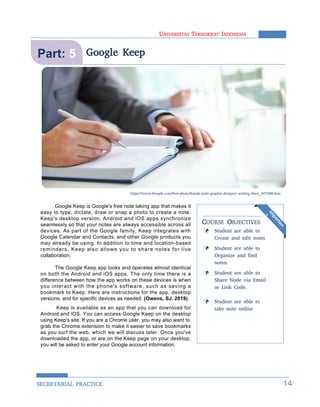
Part5 googlekeep
- 1. UNIVERSITAS TEKNOKRAT INDONESIA SECRETARIAL PRACTICE Google Keep is Google's free note taking app that makes it easy to type, dictate, draw or snap a photo to create a note. Keep's desktop version, Android and iOS apps synchronize seamlessly so that your notes are always accessible across all devices. As part of the Google family, Keep integrates with Google Calendar and Contacts, and other Google products you may already be using. In addition to time and location-based reminders, Keep also allows you to share notes for live collaboration. The Google Keep app looks and operates almost identical on both the Android and iOS apps. The only time there is a difference between how the app works on these devices is when you interact with the phone's software, such as saving a bookmark to Keep. Here are instructions for the app, desktop versions, and for specific devices as needed. (Owens, SJ. 2019). Keep is available as an app that you can download for Android and iOS. You can access Google Keep on the desktop using Keep's site. If you are a Chrome user, you may also want to grab the Chrome extension to make it easier to save bookmarks as you surf the web, which we will discuss later. Once you've downloaded the app, or are on the Keep page on your desktop, you will be asked to enter your Google account information. Google Keep 14 Student are able to Create and edit notes Student are able to Organize and find notes. Student are able to Share Node via Email or Link Code. Student are able to take note online im portan t COURSE OBJECTIVES Part: 5 https://zoom.us/docs/image/new/zoomrooms/software-4_09c1a83.jpg https://www.freepik.com/free-photo/hands-male-graphic-designer-writing-diary_977299.htm CONFIDENTIAL CONFIDENTIAL
- 2. UNIVERSITAS TEKNOKRAT INDONESIA SECRETARIAL PRACTICE 56 56 16 5.1 Create and Edit Notes In this section, you learn how to : 1. Get Keep Keep is available as an app that you can download for Android and iOS. You can access Google Keep on the desktop using Keep's site. If you are a Chrome user, you may also want to grab the Chrome extension to make it easier to save bookmarks as you surf the web, which we will discuss later. Once you've downloaded the app, or are on the Keep page on your desktop, you will be asked to enter your Google account information, (Owens, SJ. 2019). . To create your first note, tap or click Take a note in the rectangular box on the Keep screen window. Start typing, or expand the + at the bottom of the note to take a photo, choose an image, draw or dictate your note. • Get Keep • Create a note or list • Add items to a note or list To create your first note, tap or click Take a note in the rectangular box on the Keep screen window. Start typing, or expand the + at the bottom of the note to take a photo, choose an image, draw or dictate your note. NOTE : Google Keep Im portantOn the Mobile1 1. In the Play Store (Android) or App Store (Apple® iOS®,), download and install the Keep app. 2. Tap the Keep app on your device to open it. • Mark a list item complete On the web2 In your web browser, go to keep.google.com. CONFIDENTIAL CONFIDENTIAL
- 3. UNIVERSITAS TEKNOKRAT INDONESIA SECRETARIAL PRACTICE •5 7 2. Create a note or list Create meeting memos, project task lists, and more with notes and lists. Picture 37. Take a Note On the Mobile1 1. Choose an option: • Tap Take a note and enter a note. • Tap New list and add items to your list. 2.(Optional) Add a title. 3. Tap BackBack to save the note or list and go back to the Notes page. On the Web1 1. Choose an option: • Tap Take a note and enter a note. • Tap New list and add items to your list. 2.(Optional) Add a title. 3. Tap BackBack to save the note or list and go back to the Notes page. Edit a note or list: Tap a note or list, make any changes, and tap Back < to save 1. Change a note into a list: 2. At the bottom, tap Add + 3. Tap Checkboxes. CONFIDENTIAL
- 4. UNIVERSITAS TEKNOKRAT INDONESIA SECRETARIAL PRACTICE •5 8 3. Add items to a note or list After you create a note or list, you can add to it any time. Here’s some of the things you can do: In this section, you learn how to : • Add images to notes • Add drawings to notes • Add web or app content to notes • Add notes with your voice • Send notes to other Google products Add images to notes Mobile instructions1 Add an image to a note or list 1. Open the Keep app. 2. Click Image and choose an option: • To take a photo, tap Take photo. • To choose an image from your library, tap Choose image. 3. Enter a title and text : 4. (Optional) To add more images, tap Add + and select Choose image. 5. To add an image to an existing note, tap the note and then tap Add + > Choose image. 6. Tap Back to save the note and go back to the Notes page Remove an image from a note or list2 1. In the Keep app, tap the note you want to remove the image from. 2. Tap the photo that you want to delete. 3. Tap More and then Delete. 4. Tap Delete again to confirm. Image Picture 38. Add Image CONFIDENTIAL
- 5. UNIVERSITAS TEKNOKRAT INDONESIA SECRETARIAL PRACTICE •5 9 Web instructions3 Add an image to a note or list 1. Open the Keep app. • To create a new image note, click New note with image • To add an image to an existing note, click the note and then click Add image 2. Choose an image from your computer. 3. (Optional) To add more images, click Add image 4. (Optional) Add text or a title. 5. Click Close. Remove an image from a note or list4 In Keep, click the note that has the image you want to remove. Hover over the bottom-right corner of the image and click Remove. Add drawings to notes Mobile instructions1 Add a drawing to a note 1. Tap the note you want to add a drawing to. 2. Tap Add > Draw 3. Use your fingertip to start drawing. Add a drawing to an image in a note 1. Tap the note and then tap the image. 2. At the top right, tap Draw . 3. Use your fingertip to start drawing. Remove a drawing 1. Tap the note with the drawing. 2. If the drawing is on an image, tap the image and then Draw 3. Tap Erase and swipe over the drawing to remove it. CONFIDENTIAL
- 6. UNIVERSITAS TEKNOKRAT INDONESIA SECRETARIAL PRACTICE •6 0 Web instructions1 Add a drawing to a note 1. Click the note you want to add a drawing to. 2. Click MoreMoreand thenAdd drawing. 3. To start drawing, drag in the drawing area. Add a drawing to an image in a note 1. Click the note and then click the image. 2. At the top right, tap Draw . 3. To start drawing, drag your cursor in the drawing area. Remove a drawing 1. Click the note with the drawing. 2. Remove a drawing on a note: Click the Down arrow Drop down arrow next to Erase and then click Clear Page. 3. Remove a drawing on an image: ( Click the image, Click Draw, Click the Down Arrow, Next to Erase, and Then Clear Page Next to an item, click or tap the box. If you've shared a list, anyone can mark items complete. Completed items move under the list and are crossed out. 4. Mark a list item complete Keep automatically adds the last note created to the top of the Keep workspace. If you have a running to- do list that you want to always appear on top, you can Pin the note so that all the other notes stay behind. Google makes this step really quick and easy by placing a thumbtack icon at the top of both the desktop and mobile versions. Click or tap the thumbtack pin the note at the top of your desktop. You can do this for as many notes as you need to keep on top. To unpin a note, simply click or tap the thumbtack, (Owens, SJ. 2019). Picture 9. Unpin a Note Desktop CONFIDENTIAL
- 7. UNIVERSITAS TEKNOKRAT INDONESIA SECRETARIAL PRACTICE 61 61 16 5.2 Organize and find notes In this section, you learn how to : 1. Color Notes Categorize or highlight your notes and lists with colors. If you share a note, only you can see the color you’ve added. To create your first note, tap or click Take a note in the rectangular box on the Keep screen window. Start typing, or expand the + at the bottom of the note to take a photo, choose an image, draw or dictate your note. • Color notes Organize your notes with color and labels and find important notes fast. NOTE : Google Keep Im portant On the Mobile1 Color a single note: • To select a single note, tap it. • To add color to a single note, at the bottom, tap More More and then tap a color. Tap Back to save the color and go back to the Notes page. On the web2 1. Choose an option: • To select a single note, click it. • To select several notes at once, at the top of each note, click Select Done. 2. Click Change Color and then choose a color 2. Label Notes Organize your notes and lists with up to 50 labels, such as project names or team members. If you share a note, only you can see the label you’ve added. • Label Notes CONFIDENTIAL
- 8. UNIVERSITAS TEKNOKRAT INDONESIA SECRETARIAL PRACTICE 62 62 16 On the Mobile1 Create a label: 1. Tap Menu and then Create new label. 2. Enter a label name and tap Done . Rename a label: 1. Tap Menu . 2. Next to Labels, tap Edit. 3. Tap Edit 4. Enter the new label name and tap Done Delete a label: 1. Tap a note. 2. Tap More Labels. 3. Tap the label’s box that you want to add or remove. 4. Tap Back to save the changes and go back to the Notes page. On the web2 Create a label: 1. Click Menu Menu and then Edit labels. 2. In the Create new label field, enter a label name and click Done. Rename a label: 1. Click Menu Menu and then Edit labels. 2. Next to the label you want to rename, click Edit 3. Enter a new name and click Done. Delete a label: 1. Click Menu Menu and then Edit labels. 2. Point to the label you want to delete, and click Delete Delete. 3. Click Delete again to confirm. 4. Click Done.
- 9. UNIVERSITAS TEKNOKRAT INDONESIA SECRETARIAL PRACTICE 63 63 16 5.3 Share Notes Share notes Share notes with other people so everyone can mark off tasks as they complete them. Keep lets you share notes with contacts, automatically syncing any updates or additions across the team of collaborators. To share a note, tap the three buttons at the bottom of the screen and tap collaborators, and enter the email addresses of the collaborators. On the desktop version, the collaborator icon is at the bottom of the note. This is handy for sharing a family grocery list that automatically updates as people purchase items and cross them off the list. See more about syncing below. On mobile devices1 1. Tap the note or list you want to share and tap More Moreand thenCollaborator. 2. Enter a person's name or email address. As you enter text, you get suggestions to pick from 3. Tap Save. On the web2 1. Hover over the note or list and click Collaborator Share. 2. Enter a person's name or email address. As you enter text, you get suggestions you can select. 3. Next to each name, click Add collaborator to add the person. 4. (Optional) To add more people, repeat steps 2–3. 5. Click Save. Picture 40. Share Notes CONFIDENTIAL CONFIDENTIAL
- 10. UNIVERSITAS TEKNOKRAT INDONESIA SECRETARIAL PRACTICE 64 15 EXERCISE 2Question : : Make the following notes using Google Keep and share with several users via email Article Google Keep is Google's free note taking app that makes it easy to type, dictate, draw or snap a photo to create a note. Keep's desktop version, Android and iOS apps synchronize seamlessly so that your notes are always accessible across all devices. As part of the Google family, Keep integrates with Google Calendar and Contacts, and other Google products you may already be using. In addition to time and location-based reminders, Keep also allows you to share notes for live collaboration. The Google Keep app looks and operates almost identical on both the Android and iOS apps. The only time there is a difference between how the app works on these devices is when you interact with the phone's software, such as saving a bookmark to Keep. Here are instructions for the app, desktop versions, and for specific devices as needed. Colaborator Reminder 1. youremail@mail.com 2. itsecretary@teknokrat.ac.id 3. guest1@mail.com 4. guest2@mail.com 5. guest3@mail.com Total Colaborator = 4 1. Lastday : ... 2. Tomorow : ... 3. Next Week : .... Note : - Give color to online notes - Provide pictures / photos in online notes CONFIDENTIAL
- 11. UNIVERSITAS TEKNOKRAT INDONESIA SECRETARIAL PRACTICE 65 15 SCORING SHEET ONLINE NOTES (GOOGLE KEEP) Student Name : ID Number : Email : Add Guest (Invited) Contents Note Collaborator Note Reminder Note Add Image Note Note Titlle Stage of Assessment Result Yes No Total Note : Do All Parts in the assessment stage column, All parts in the assessment stage column will be worth 1 (Yes) if done correctly, and 0 if wrong or not done. ........... ........... ........... ........... ........... ........... ........... ........... ........... ........... ........... ........... ........... ........... SECRETARIAL PRACTICES ............................... ............................... ............................... CONFIDENTIAL
- 12. UNIVERSITAS TEKNOKRAT INDONESIA SECRETARIAL PRACTICE 79 23 UNIVERSITAS TEKNOKRAT INDONESIA SECRETARIAL PRACTICE REFERENCE [ 1 ] H o w t e c h n o l o g y i s c h a n g i n g t h e r o l e o f t h e c o r p o r a t e s e c r e t a r y : [ O n l i n e ] , http://csj.hkics.org.hk/site/2017/03/13/how-technology-is-changing-the-role-of-the-corporate-secretary/, Accesec on 19 August 2019). [2] Company Secretaries Reduce the Time Needed for Administrative Tasks by Adopting Technology : [Online], https://blog.eqs.com/the-impact-of-technology-on-the-company-secretarys-role, Accesed on 19 August 2019) [3] Oksana. 2017. How to Optimize Your Work in Gmail: [Online], (https://mysignature.io/blog/optimize-work-gmail- basics/, accessed on 1st August 2018). [4] G Suite Learning Center. Gmail : [Online], (https://gsuite.google.com/learning-center, Accesed on 1 st August 2018) [ 5 ] A l i s o n D o y l e . 2 0 1 8 . P r o f e s i o n a l L e t t e r a n d E m a i l W r i t i n g G u i d e l i n e s , [ O n l i n e ] , (https://www.thebalancecareers.com/professional-letter-and-email-writing-guidelines-2062309, Accesed on 1st August 2018) [6] Joe Stych. 2014. A Guide to Optimizing Gmail : 30 of the Best Email Tips, Tricks, and Hacks. [Online], (https://zapier.com/blog/organize-search-automate-gmail-inbox/, accessed on 1st August 2018). [7] Gregorio Bushman.Business email writing samples.[Online], (http://ausafahmad.info/29-business-email-writing- samples-final/business-email-writing-samples-emails-examples-saxr-7-b-03-current-consequently-formal- sample-cover-letter-saxr-7-b-03/, Accessed on 2st august 2018). [8] Heinz Tschabitscher. 2018. Adding Signature in Gmail, [Online], (https://www.lifewire.com/how-to-add-a-signature- in-gmail-1172100, Accesed on 4st August 2018) [9] About google drive : [online], https://play.google.com/store/apps/details?id=com.google.android.apps.docs&hl=en, Accesed on 3st August 2019) [10] https://gsuite.google.com/learning-center/products/drive/get-started/#!/ [ 1 1 ] H o w a r d W e n . 2 0 1 7 . H o w t o u s e G o o g l e D r i v e f o r c o l l a b o r a t i o n , [ o n l i n e ] , (https://www.computerworld.com/article/3235104/collaboration/how-to-use-google-drive-for- collaboration.html, Accessed on 5st August 2018) [12] Marziah Karch.2018. How to Share folder and collaborate using googlde drive, [online], (https://www.lifewire.com/share-folders-and-collaborate-google-drive-1616094, Accessed on 5August 2018) [13] Marziah Karch.2016. Make Form and Quizzes in Google Docs, [online], (https://www.lifewire.com/make-forms- quizzes-google-docs-1616959, Accessed on 5August 2018). [ 1 4 ] Q u e e n s C o l l e g e . 2 0 1 8 . s a m p l e k u e s t i o n n a i r e , [ o n l i n e ] , (https://www.qc.cuny.edu/about/administration/Provost/Academic%20Program%20Review/Documents/Sample %20Questionnaire.doc, accessed on 6st Augugst 2018) [15] Marziah Karch.2018. Use Google Calendar. Internet Organization Was Never Easier, [Online], (https://www.lifewire.com/google-calendar-1616582, Accesed on 11 august 2018) [16] Marziah Karch.2018. How to Create a New Google Calendar , [Online], (https://www.lifewire.com/how-to-create-a- new-calendar-in-google-calendar-1172175, Accesed on 11 august 2018) [17] https://gsuite.google.com/learning-center/products/meet/get-started/#!/ [18] https://www.lifewire.com/use-google-keep-on-everything-4179044 CONFIDENTIAL
