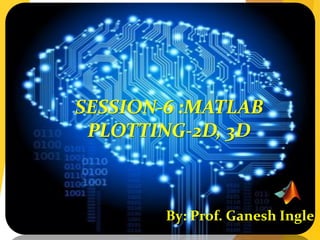
Programming with matlab session 6
- 1. SESSION-6 :MATLAB PLOTTING-2D, 3D By: Prof. Ganesh Ingle
- 2. Session objective Introdcution Plotting basic 2-D plots. The plot command The fplot command Plotting multiple graphs in the same plot Formatting plots SUMMARY
- 3. MAKING X-Y PLOTS MATLAB has many functions and commands that can be used to create various types of plots. In our class we will only create two dimensional x – y plots.
- 4. 8 10 12 14 16 18 20 22 24 0 200 400 600 800 1000 1200 DISTANCE (cm) INTENSITY(lux) Light Intensity as a Function of Distance Comparison between theory and experiment. Theory Experiment Plot title y axis label x axis label Text Tick-mark label EXAMPLE OF A 2-D PLOT Data symbol Legend Tick-mark Plotting
- 5. TWO-DIMENSIONAL plot() COMMAND where x is a vector (one dimensional array), and y is a vector. Both vectors must have the same number of elements. The plot command creates a single curve with the x values on the abscissa (horizontal axis) and the y values on the ordinate (vertical axis). The curve is made from segments of lines that connect the points that are defined by the x and y coordinates of the elements in the two vectors. The basic 2-D plot command is: plot(x,y) Plotting
- 6. If data is given, the information is entered as the elements of the vectors x and y. If the values of y are determined by a function from the values of x, than a vector x is created first, and then the values of y are calculated for each value of x. The spacing (difference) between the elements of x must be such that the plotted curve will show the details of the function. CREATING THE X AND Y VECTORS Plotting
- 7. PLOT OF GIVEN DATA Given data: >> x=[1 2 3 5 7 7.5 8 10]; >> y=[2 6.5 7 7 5.5 4 6 8]; >> plot(x,y) A plot can be created by the commands shown below. This can be done in the Command Window, or by writing and then running a script file. Once the plot command is executed, the Figure Window opens with the following plot. x y 1 2 3 5 7 7.5 8 6.5 7 7 5.5 4 6 8 10 2 Plotting
- 8. PLOT OF GIVEN DATA Plotting
- 9. LINE SPECIFIERS IN THE plot() COMMAND Line specifiers can be added in the plot command to: Specify the style of the line. Specify the color of the line. Specify the type of the markers (if markers are desired). plot(x,y,’line specifiers’) Plotting
- 10. LINE SPECIFIERS IN THE plot() COMMAND Line Specifier Line Specifier Marker Specifier Style Color Type Solid - red r plus sign + dotted : green g circle o dashed -- blue b asterisk * dash-dot -. Cyan c point . magenta m square s yellow y diamond d black k plot(x,y,‘line specifiers’) Plotting
- 11. LINE SPECIFIERS IN THE plot() COMMAND The specifiers are typed inside the plot() command as strings. Within the string the specifiers can be typed in any order. The specifiers are optional. This means that none, one, two, or all the three can be included in a command. EXAMPLES: plot(x,y) A solid blue line connects the points with no markers. plot(x,y,’r’) A solid red line connects the points with no markers. plot(x,y,’--y’) A yellow dashed line connects the points. plot(x,y,’*’) The points are marked with * (no line between the points.) plot(x,y,’g:d’) A green dotted line connects the points which are marked with diamond markers. Plotting
- 12. Year Sales (M) 1988 1989 1990 1991 1992 1993 1994 127 130 136 145 158 178 211 PLOT OF GIVEN DATA USING LINE SPECIFIERS IN THE plot() COMMAND >> year = [1988:1:1994]; >> sales = [127, 130, 136, 145, 158, 178, 211]; >> plot(year,sales,'--r*') Line Specifiers: dashed red line and asterisk markers. Plotting
- 13. PLOT OF GIVEN DATA USING LINE SPECIFIERS IN THE plot() COMMAND Dashed red line and asterisk markers. Plotting
- 14. PLOT OF GIVEN DATA USING LINE SPECIFIERS IN THE plot() COMMAND Dashed red line and asterisk markers. Plotting
- 15. % A script file that creates a plot of % the function: 3.5^(-0.5x)*cos(6x) x = [-2:0.01:4]; y = 3.5.^(-0.5*x).*cos(6*x); plot(x,y) CREATING A PLOT OF A FUNCTION Consider: 42for)6cos(5.3 5.0 xxy x A script file for plotting the function is: Creating a vector with spacing of 0.01. Calculating a value of y for each x. Once the plot command is executed, the Figure Window opens with the following plot. Plotting
- 16. A PLOT OF A FUNCTION 42for)6cos(5.3 5.0 xxy x Plotting
- 17. CREATING A PLOT OF A FUNCTION If the vector x is created with large spacing, the graph is not accurate. Below is the previous plot with spacing of 0.3. x = [-2:0.3:4]; y = 3.5.^(-0.5*x).*cos(6*x); plot(x,y) Plotting
- 18. THE fplot COMMAND fplot(‘function’,limits) The fplot command can be used to plot a function with the form: y = f(x) The function is typed in as a string. The limits is a vector with the domain of x, and optionally with limits of the y axis: [xmin,xmax] or [xmin,xmax,ymin,ymax] Line specifiers can be added. Plotting
- 19. PLOT OF A FUNCTION WITH THE fplot() COMMAND >> fplot('x^2 + 4 * sin(2*x) - 1', [-3 3]) 33for1)2sin(42 xxxyA plot of: Plotting
- 20. PLOTTING MULTIPLE GRAPHS IN THE SAME PLOT Plotting two (or more) graphs in one plot: 1. Using the plot command. 2. Using the hold on, hold off commands. Plotting
- 21. USING THE plot() COMMAND TO PLOT MULTIPLE GRAPHS IN THE SAME PLOT Plots three graphs in the same plot: y versus x, v versus u, and h versus t. By default, MATLAB makes the curves in different colors. Additional curves can be added. The curves can have a specific style by adding specifiers after each pair, for example: plot(x,y,u,v,t,h) plot(x,y,’-b’,u,v,’—r’,t,h,’g:’) Plotting
- 22. USING THE plot() COMMAND TO PLOT MULTIPLE GRAPHS IN THE SAME PLOT 42 x Plot of the function, and its first and second derivatives, for , all in the same plot. 10263 3 xxy 42 x x = [-2:0.01:4]; y = 3*x.^3-26*x+6; yd = 9*x.^2-26; ydd = 18*x; plot(x,y,'-b',x,yd,'--r',x,ydd,':k') vector x with the domain of the function. Vector y with the function value at each x. 42 x Vector yd with values of the first derivative. Vector ydd with values of the second derivative. Create three graphs, y vs. x (solid blue line), yd vs. x (dashed red line), and ydd vs. x (dotted black line) in the same figure. Plotting
- 23. -2 -1 0 1 2 3 4 -40 -20 0 20 40 60 80 100 120 USING THE plot() COMMAND TO PLOT MULTIPLE GRAPHS IN THE SAME PLOT Plotting
- 24. hold on Holds the current plot and all axis properties so that subsequent plot commands add to the existing plot. hold off Returns to the default mode whereby plot commands erase the previous plots and reset all axis properties before drawing new plots. USING THE hold on, hold off, COMMANDS TO PLOT MULTIPLE GRAPHS IN THE SAME PLOT This method is useful when all the information (vectors) used for the plotting is not available a the same time. Plotting
- 25. Plot of the function, and its first and second derivatives, for all in the same plot. 10263 3 xxy 42 x x = [-2:0.01:4]; y = 3*x.^3-26*x+6; yd = 9*x.^2-26; ydd = 18*x; plot(x,y,'-b') hold on plot(x,yd,'--r') plot(x,ydd,':k') hold off Two more graphs are created. First graph is created. USING THE hold on, hold off, COMMANDS TO PLOT MULTIPLE GRAPHS IN THE SAME PLOT Plotting
- 26. 8 10 12 14 16 18 20 22 24 0 200 400 600 800 1000 1200 DISTANCE (cm) INTENSITY(lux) Light Intensity as a Function of Distance Comparison between theory and experiment. Theory Experiment Plot title y axis label x axis label Text EXAMPLE OF A FORMATTED 2-D PLOT Data symbol Legend Tick-mark Tick-mark label Plotting
- 27. FORMATTING PLOTS A plot can be formatted to have a required appearance. With formatting you can: Add title to the plot. Add labels to axes. Change range of the axes. Add legend. Add text blocks. Add grid. Plotting
- 28. FORMATTING PLOTS There are two methods to format a plot: 1. Formatting commands. In this method commands, that make changes or additions to the plot, are entered after the plot() command. This can be done in the Command Window, or as part of a program in a script file. 2. Formatting the plot interactively in the Figure Window. In this method the plot is formatted by clicking on the plot and using the menu to make changes or add details. Plotting
- 29. FORMATTING COMMANDS title(‘string’) Adds the string as a title at the top of the plot. xlabel(‘string’) Adds the string as a label to the x-axis. ylabel(‘string’) Adds the string as a label to the y-axis. axis([xmin xmax ymin ymax]) Sets the minimum and maximum limits of the x- and y-axes. Plotting
- 30. FORMATTING COMMANDS legend(‘string1’,’string2’,’string3’) Creates a legend using the strings to label various curves (when several curves are in one plot). The location of the legend is specified by the mouse. text(x,y,’string’) Places the string (text) on the plot at coordinate x,y relative to the plot axes. gtext(‘string’) Places the string (text) on the plot. When the command executes the figure window pops and the text location is clicked with the mouse. Plotting
- 31. EXAMPLE OF A FORMATTED PLOT Below is a script file of the formatted light intensity plot (2nd slide). (Some of the formatting options were not covered in the lectures, but are described in the book) x=[10:0.1:22]; y=95000./x.^2; xd=[10:2:22]; yd=[950 640 460 340 250 180 140]; plot(x,y,'-','LineWidth',1.0) hold on plot(xd,yd,'ro--','linewidth',1.0,'markersize',10) hold off Creating a vector with light intensity from data. Creating a vector with coordinates of data points. Creating vector x for plotting the theoretical curve. Creating vector y for plotting the theoretical curve. Plotting
- 32. EXAMPLE OF A FORMATTED PLOT Formatting of the light intensity plot (cont.) xlabel('DISTANCE (cm)') ylabel('INTENSITY (lux)') title('fontname{Arial}Light Intensity as a Function of Distance','FontSize',14) axis([8 24 0 1200]) text(14,700,'Comparison between theory and experiment.','EdgeColor','r','LineWidth',2) legend('Theory','Experiment',0) Creating text. Creating a legend. Title for the plot. Setting limits of the axes. Labels for the axes. The plot that is obtained is shown again in the next slide. Plotting
- 33. EXAMPLE OF A FORMATTED PLOT Plotting
- 34. FORMATTING A PLOT IN THE FIGURE WINDOW Once a figure window is open, the figure can be formatted interactively. Use Figure, Axes, and Current Object- Properties in the Edit menu Click here to start the plot edit mode. Use the insert menu to Plotting
- 35. MATLAB PROGRAM TO PLOT VI CHARACTERISTICS OF A DIODE %Matlab program to plot VI characteristics of a diode clc; close all; clear all; a=input('Enter the temperatre in degree centigrade '); %40 b=input('Enter the reverse saturation current at room temperature '); %25 q=1.6e-19; k=1.38e-23; t=a+273; v=-0.2:0.01:0.25; i=b*(exp(q*v/(k*t))-1); plot(v,i) xlabel('Voltage -->') ylabel('Current -->') grid on; Plotting
- 36. DIFFERENT PLOT CODE FOR PRACTISE Plotting %% x=[10:0.1:22]; y=95000./x.^2; xd=[10:2:22]; yd=[950 640 460 340 250 180 140]; plot(x,y,'-','LineWidth',1.0) hold on plot(xd,yd,'ro--','linewidth',1.0,'markersize',10) hold off xlabel('DISTANCE (cm)') ylabel('INTENSITY (lux)') title('fontname{Arial}Light Intensity as a Function of Distance','FontSize',14) axis([8 24 0 1200]) text(14,700,'Comparison between theory and experiment.','EdgeColor','r','LineWidth',2) legend('Theory','Experiment',0) %% clear all; x = randn(1,1000); hist(x,100); %% figure(2); t=-4:.1:4; y = exp(-t.^2); plot(t,y); %% t = 0:pi/20:2*pi; x = sin(t); y = cos(t); figure(1); plot(x); figure(2); plot(t,y); figure(3); plot(x,y);
- 37. DIFFERENT PLOT CODE FOR PRACTISE Plotting %% sys = tf([2 5 1],[1 2 3]); rlocus(sys) sys = tf([0.5 -1],[4 0 3 0 2]); k = (1:0.5:5); r = rlocus(sys,k); size(r) rlocus(sys,k) %% [x,y] = meshgrid(-2:.1:2, -2:.1:2); z = x.*exp(-x.^2 - y.^2); mesh(z); %% %Matlab program to plot VI characteristics of a diode clc; close all; clear all; a=input('Enter the temperatre in degree centigrade '); b=input('Enter the reverse saturation current at room temperature '); q=1.6e-19; k=1.38e-23; t=a+273; v=-0.2:0.01:0.25; i=b*(exp(q*v/(k*t))-1); plot(v,i) xlabel('Voltage -->') ylabel('Current -->') grid on;
