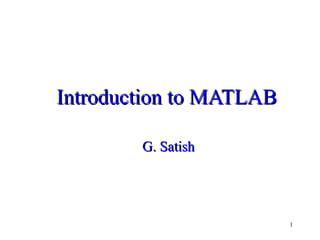
Introduction to MATLAB basics
- 1. 1 Introduction to MATLABIntroduction to MATLAB G. SatishG. Satish
- 2. 2 MATLAB • MATLAB Basic • Working with matrices • Plotting • Scripts and Functions • Simulink
- 4. 4 MATLAB Basic • MATLAB stands for Matrix Laboratory • By double clicking on MATLAB icon,command window will appear. A >> prompt will be shown.This is command prompt • We can write simple short programs in command window • To clear the command window type clc command
- 5. 5 MATLAB Basic • The MATLAB environment is command oriented somewhat like UNIX. A prompt appears on the screen and a MATLAB statement can be entered. • When the <ENTER> key is pressed, the statement is executed, and another prompt appears. • If a statement is terminated with a semicolon ( ; ), no results will be displayed. Otherwise results will appear before the next prompt.
- 6. 6 MATLAB Basic Command line help • Typing help at command prompt will generate list of topics • HELP topics >> help Matlabgeneral - general purpose commands Matlabops -operators and special characters Matlablang - programming language constructs Matlab elmat - elementary matrices and matrix manipulation Matlab elfun - elementary math functions Matlab specfun –specialised math functions Matlab matfun - matrix functions-numerical linear algebra Matlab datafun - data analysis and fourier transforms …….. For specific help on topic, for example on operators >>help ops
- 7. 7 MATLAB Basic • Toolbox is colletion of functions for a particular application • Help toolbox name displays all the functions available in that toolbox • For example >>help nnet displays all the functions available in nueral network toolbox
- 8. 8 MATLAB Basic • lookfor searches all .m files for the keyword >>lookfor matrix • Demo • For demonstration on MATLAB feature, type demo >>demo • Will open a new window for demo
- 9. 9 MATLAB Basic • Results of computations are saved in variables whose names are chosen by user • Variable name begins with a letter, followed by letters, numbers or underscores. • Variable names are case sensitive • Each variable must be assigned a value before it is used on right side of an assignment statement >> x=13 y=x+5 y=z+5 y = ??? Undefined function or variable ‘z’ 18 • Special names:don’t use pi,inf,nan, etc as variables as their values are predetermined
- 10. 10 MATLAB SPECIAL VARIABLES ans Default variable name for results pi Value of π eps Smallest incremental number inf Infinity NaN Not a number e.g. 0/0 i and j i = j = square root of -1 realmin The smallest usable positive real number realmax The largest usable positive real number
- 11. 11 MATLAB Math & Assignment Operators Power ^ or .^ a^b or a.^b Multiplication * or .* a*b or a.*b Division / or ./ a/b or a./b or or . ba or b.a NOTE: 56/8 = 856 Addition + a + b Subtraction - a -b Assignment = a = b (assign b to a)
- 12. 12 Other MATLAB symbols >> prompt . . . continue statement on next line , separate statements and data % start comment which ends at end of line ; (1) suppress output (2) used as a row separator in a matrix : specify range
- 14. 14 Vectors & Matrices • MATLAB treats all variables as matrices. For our purposes a matrix can be thought of as an array, in fact, that is how it is stored. • Vectors are special forms of matrices and contain only one row OR one column. • Scalars are matrices with only one row and one column
- 15. 15 Vectors & Matrices • A matrix with only one row AND one column is a scalar. A scalar can be created in MATLAB as follows: » a_value=23 a_value = 23
- 16. 16 Vectors & Matrices • A matrix with only one row is called a row vector. A row vector can be created in MATLAB as follows (note the commas): >> rowvec = [12 , 14 , 63] or >> rowvec=[12 14 63] rowvec = 12 14 63 >>rowvec=1:1:10 rowvec = 1 2 3 4 5 6 7 8 9 10
- 17. 17 Vectors & Matrices • A matrix with only one column is called a column vector. A column vector can be created in MATLAB as follows (note the semicolons): >> colvec = [13 ; 45 ; -2] colvec = 13 45 -2
- 18. 18 Vectors & Matrices • Entering matrices into Matlab is the same as entering a vector, except each row of elements is separated by a semicolon (;) » A = [1 , 2 , 3 ; 4 , 5 ,6 ; 7 , 8 , 9] A = 1 2 3 4 5 6 7 8 9
- 19. 19 Vectors & Matrices • A column vector can be extracted from a matrix. As an example we create a matrix below: » matrix=[1,2,3;4,5,6;7,8,9] matrix = 1 2 3 4 5 6 7 8 9 Here we extract column 2 of the matrix and make a column vector: » col_two=matrix( : , 2) col_two = 2 5 8
- 20. 20 Vectors & Matrices • Transform rows(columns) into rows(columns) • The ‘(quote) operator create the conjugate transpose of vector(matrix) >>a=[1 2 3] >>a’ Ans= 1 2 3 The .’(dot quote) operator create the transpose of a vector(matrix) >>c=[1+i 2+2*i]; >>c’ >>c.’ ans= ans= 1.0000 -1.0000i 1.0000 + 1.0000i 2.0000 -2.0000i 2.0000+2.0000i
- 21. 21 Vectors & Matrices • length:determines the number of components of a vector >>a=[1 2 3]; >>length(a) ans= 3 • The . operator is used for component wise application of the operator that follows the dot operator. >>a.*a ans= 1 4 9 >>a.^2 ans= 1 4 9
- 22. 22 Vectors & Matrices dot: returns the scalar product of vectors A and B.A & B must be of same length. >>a=[1;2;3]; >>b=[-2 1 2]; >>dot(a,b) ans = 6 cross:returns the cross product vectors A and B. A and B must be of same length. Length vector must be 3. >>cross(a,b) ans= 1 -8 5
- 23. 23 Vectors & Matrices • Extracting submatrix >>a=[1 2 3;4 5 6;7 8 9] a= 1 2 3 4 5 6 7 8 9 • For example to extract a submatrix b consisting of rows 1&3 and columns 1&2 >>b=a([1 2],[1 2]) b= 1 2 4 5 ( ) indicates address [ ] indicates numeric value
- 24. 24 Vectors & Matrices • To interchange rows(columns) >> a=[1 2 3;4 5 6;7 8 9]; >> c=a([3 2 1],:) >>d=a(:,[2 1 3]) c = d= 7 8 9 2 1 3 4 5 6 5 4 6 1 2 3 8 7 9 : indicates all rows(columns) in order [1 2 3] • To delete a row or column, use empty vector operator [ ] >> a(:,2)=[ ] A = 1 3 4 6 7 9
- 25. 25 Vectors & Matrices • Extracting bits of vector(matrix) • ( ) (bracket/brace) is used to extract bit/s of a specific position/s >>a=[1 2 3;4 5 6;7 8 9]; >>a(3,2) ans: 8
- 26. 26 Vectors & Matrices • Inserting a new row(column) >> a=[1 3;4 6;7 9]; >>a=[1 3;4 6;7 9] a=[a(:,1) [2 5 8]’ a(:,2)] a=[a(1,:);a(2,:) [5 6]’ a(3,:)] a = a = 1 2 3 1 3 4 5 6 4 6 7 8 9 5 6 7 9 • The .(dot) operator also works for matrices >> a=[1 2 3;3 2 1]’ a.*a ans = 1 4 9 9 4 1
- 27. 27 Vectors & Matrices • Size of a matrix: size get the size(dimension of the matrix) >>a=[1 2 3;4 5 6;7 8 9]; >>size(a) ans = 3 3 • Matrix concatenation • Large matrix can be built from smaller matrices >> a=[0 1;3 -2;4 2] >> b=[8;-4;1] >>c = [a b] c = 0 1 8 3 -2 -4 4 2 1
- 28. 28 vectors & matrices • Special matrices • ones(m,n) gives an mxn matrix of 1’s >>a=ones(2,3) a= 1 1 1 1 1 1 • zero(m,n) gives an mxn matrix of 0’s >>b=zeros(3,3) b= 0 0 0 0 0 0 0 0 0 • eye(m) gives an mxm identity matrix >>I=eye(3) I = 1 0 0 0 1 0 0 0 1
- 29. 29 Vectors & Matrices • Matrix multiplication No. of columns of A must be equal to no. of rows in B >>A=[1 2 3;3 2 1]; B=[2 4;6 8;3 9] A*B ans = 23 47 21 37
- 30. 30 Vectors & Matrices • Diagonal matrix: • Given a vector diag creates a matrix with that vector as main diagonal >> a=[1 2 3] b=diag(a) b= 1 0 0 0 2 0 0 0 3 • Main diagonal of matrix : • Given a matrix diag creates main diagonal vector of that matrix >>a=[1 2 3;4 5 6;7 8 9]; b=diag(a) b = 1 5 9
- 31. 31 Saving and loading variables • Save • Save workspace variables on disk • As an alternative to the save function, select Save Workspace As from the File menu in the MATLAB desktop
- 32. 32 Saving and loading variables >>save save by itself, stores all workspace variables in a binary format in the current directory in a file named matlab.mat >>save filename stores all workspace variables in the current directory in filename.mat >> save filename var1 var2 ... saves only the specified workspace variables in filename.mat
- 33. 33 Saving and loading variables • The load command requires that the data in the file be organized into a rectangular array. No column titles are permitted. • One useful form of the load command is load name.ext • The following MATLAB statements will load this data into the matrix ``my_xy'', and then copy it into two vectors, x and y. >> load my_xy.dat; >> x = my_xy(:,1); >> y = my_xy(:,2);
- 35. 35 2-D plotting • plot : plots the two dimensional plots • plot(x) plots the x versus its index values >>x=[1 2 3 4]; plot(x)
- 36. 36 2-D plotting • plot(x,y) plots the vector y versus vector x >> x=[1 2 3 4] y=[0.1 0.2 0.3 0.4] Plot(x,y)
- 37. 37 2-D plotting - Line charactrristics specifier Line colour specifier Marker style r red . point b buel o circle c cyan x x mark m magneta + plus y yellow * star k black s square w white d diamond g green v Triangle down Specifier Line style ^ Triangle up - solid < Triangle left : dotted > Triangle right -. dashdot p pentagram -- dashed h hexagram
- 38. 38 2-D plotting - Line charactrristics x=0:.1:2*pi; y=sin(x); plot(x,y, 'r:*')
- 39. 39 2-D plotting • To put title to the plot >> title(‘figure title’) • To label axis >>xlabel(‘x-axis’) >>ylabel(‘y-axis’) • To put legend >> legend(‘data1’,’data2’,…) • To add a dotted grid >>grid on
- 40. 40 2-D plotting - Overlay plots • Overlay plots can be obtained in two ways – using plot command – using hold command using plot command plot(x1,y1,x2,y2,….) uisng hold command plot(x1,y1) hold on plot(x2,y2) hold off
- 41. 41 2-D plotting - Overlay plots • Example >>x=0:0.1:2 y=sin(pi*x); z=cos(pi*x); plot(x,y,’b*’,x,z,’ro’); title(‘sine&cosine wave’) xlabel(‘x-axis’),ylabel(‘y- axis’) legend(‘sine’,’cosine’) grid on
- 42. 42 2-D plotting - Overlay plots Example >>x=0:0.1:2 y=sin(pi*x); z=cos(pi*x); plot(x,y,’b*’) hold on plot(x,z,’ro’) hold off title(‘sine&cosine wave’) xlabel(‘x-axis’),ylabel(‘y-axis’) legend(‘sine’,’cosine’) grid on
- 43. 43 2-D plotting - subplots • subplot(m,n,p), or subplot(mnp), breaks the Figure window into an m-by-n matrix of small axes, selects the p-th axes for the current plot. • The axes are counted along the top row of the Figure window, then the second row, etc >> x=[1 2 3 4]; subplot(2,1,1); plot(x) subplot(2,1,2); plot(x+2)
- 44. 44 Plotting • However figure properties and Axis properties can also be modified from figure edit menu • To copy to word and other applications • From figure edit menu, choose copy figure. • Go to word or other applications and paste where required
- 45. 45 3-D Plotting • plot3 • mesh • surf • contour
- 46. 46 3-D PLOTTING • Plot3 command z = 0:0.1:10*pi; x = exp(-z/20).*cos(z); y = exp(-z/20).*sin(z); plot3(x,y,z,'LineWidth',2) grid on xlabel('x') ylabel('y') zlabel('z')
- 47. 47 3-D PLOTTING >> x = (0:2*pi/20:2*pi)'; >> y = (0:4*pi/40:4*pi)'; >> [X,Y] =meshgrid(x,y); >> z = cos(X).*cos(2*Y); >> mesh(X,Y,z) >> surf(X,Y,z) >>contour(X,Y,z) • The effect of meshgrid is to create a vector X with the x-grid along each row, and a vector Y with the y-grid along each column. Then, using vectorized functions and/or operators, it is easy to evaluate a function z = f(x,y) of two variables on the rectangular grid: • The difference is that surf shades the surface, while mesh does not
- 49. 49 SCRIPT FILES • A MATLAB script file is a text file that contains one or more MATLAB commands and, optionally, comments. • The file is saved with the extension ".m". • When the filename (without the extension) is issued as a command in MATLAB, the file is opened, read, and the commands are executed as if input from the keyboard. The result is similar to running a program in C.
- 50. 50 SCRIPT FILES % This is a MATLAB script file. % It has been saved as “g13.m“ voltage = [1 2 3 4] time = .005*[1:length(voltage)]; %Create time vector plot (time, voltage) %Plot volts vs time xlabel ('Time in Seconds') % Label x axis ylabel ('Voltage') % Label y axis grid on %Put a grid on graph
- 51. 51 SCRIPT FILES • The preceding file is executed by issuing a MATLAB command: >> g13 • This single command causes MATLAB to look in the current directory, and if a file g13.m is found, open it and execute all of the commands. • If MATLAB cannot find the file in the current working directory, an error message will appear. • When the file is not in the current working directory, a cd or chdir command may be issued to change the directory.
- 52. 52 Function Files • A MATLAB function file (called an M-file) is a text file that contains a MATLAB function and, optionally, comments. • The file is saved with the function name and the usual MATLAB script file extension, ".m". • A MATLAB function may be called from the command line or from any other M-file. • When the function is called in MATLAB, the file is accessed, the function is executed, and control is returned to the MATLAB workspace. • Since the function is not part of the MATLAB workspace, its variables and their values are not known after control is returned. • Any values to be returned must be specified in the function syntax.
- 53. 53 MATLAB Function Files • The syntax for a MATLAB function definition is: function [val1, … , valn] = myfunc (arg1, … , argk) where val1 through valn are the specified returned values from the function and arg1 through argk are the values sent to the function. • Since variables are local in MATLAB (as they are in C), the function has its own memory locations for all of the variables and only the values (not their addresses) are passed between the MATLAB workspace and the function. • It is OK to use the same variable names in the returned value list as in the argument. The effect is to assign new values to those variables. As an example, the following slide shows a function that swaps two values.
- 54. 54 Example of a MATLAB Function File function [ a , b ] = swap ( a , b ) % The function swap receives two values, swaps them, % and returns the result. The syntax for the call is % [a, b] = swap (a, b) where the a and b in the ( ) are the % values sent to the function and the a and b in the [ ] are % returned values which are assigned to corresponding % variables in your program. temp=a; a=b; b=temp;
- 55. 55 Example of MATLAB Function Files • To use the function a MATLAB program could assign values to two variables (the names do not have to be a and b) and then call the function to swap them. For instance the MATLAB commands: >> x = 5 ; y = 6 ; [ x , y ] = swap ( x , y ) result in: x = 6 y = 5
- 56. 56 MATLAB Function Files • Referring to the function, the comments immediately following the function definition statement are the "help" for the function. The MATLAB command: >>help swap %displays: The function swap receives two values, swaps them, and returns the result. The syntax for the call is [a, b] = swap (a, b) where the a and b in the ( ) are the values sent to the function and the a and b in the [ ] are returned values which are assigned to corresponding variables in your program.
- 57. 57 MATLAB Function Files • The MATLAB function must be in the current working directory. If it is not, the directory must be changed before calling the function. • If MATLAB cannot find the function or its syntax does not match the function call, an error message will appear. Failure to change directories often results in the error message: Undefined function or improper matrix assignment • When the function file is not in the current working directory, a cd or chdir command may be issued to change the directory.
- 58. 58 MATLAB Function Files • Unlike C, a MATLAB variable does not have to be declared before being used, and its data type can be changed by assigning a new value to it. • For example, the function factorial ( ) on the next slide returns an integer when a positive value is sent to it as an argument, but returns a character string if the argument is negative.
- 59. 59 MATLAB Function Files function [n] = factorial (k) % The function [n] = factorial(k) calculates and % returns the value of k factorial. If k is negative, % an error message is returned. if (k < 0) n = 'Error, negative argument'; elseif k<2 n=1; else n = 1; for j = [2:k] n = n * j; end end
- 60. 60 Control flow • In matlab there are 5 control statements • for loops • while loops • if-else-end constructions • switch-case constructions • break statements
- 61. 61 Control flow-for loop • for loops structure for k=array commands end • Example >>sum=0 for i=0:1:100 sum=sum+i; end >>sum sum = 5050
- 62. 62 Control flow-while loop • While loops • Structure while expression statements end • Example >>q=pi while q > 0.01 q=q/2 end >>q q= 0.0061
- 63. 63 Control flow if-else • If-else-end constructions: • Structure if expression statements else if expression statements : else statements end • Example if((attd>=0.9)&(avg>=60)) pass=1; else display(‘failed’) end
- 64. 64 Control flow switch • Switch-case construction • Structure switch expression case value1 statements case value2 statements : otherwise statements end • Example switch gpa case (4) disp(‘grade a’) case(3) disp(‘grade b’) case(2) disp(‘grade c’) otherwise disp(‘failed’) end
- 65. 65 Control flow - Break • Break statements • Break statement lets early exit from for or while loop.In case of nested loops,break exit only from the innermost loop • Example a = 0; fa = -Inf; b = 3; fb = Inf; while b-a > eps*b x = (a+b)/2; fx = x^3-2*x-5; if fx == 0 break elseif sign(fx) == sign(fa) a = x; fa = fx; else b = x; fb = fx; end end x
- 66. 66 SIMULINK
- 67. 67 SIMULINK • Simulink is a software package for modeling, simulating, and analyzing dynamical systems. It supports linear and nonlinear systems, modeled in continuous time, sampled time, or a hybrid of the two. • For modeling, Simulink provides a graphical user interface (GUI) for building models as block diagrams, using click- and-drag mouse operations. • With this interface, the models can be drawn
- 68. 68 SIMULINK • Simulink includes a comprehensive block library of sinks, sources, linear and nonlinear components, and connectors. • You can also customize and create your own blocks.
- 69. 69 Creating a model • To start Simulink, you must first start MATLAB. • You can then start Simulink in two ways: • Enter the simulink command at the MATLAB prompt. • Click on the Simulink icon on the MATLAB toolbar.
- 70. 70 Creating a model • starting Simulink displays the Simulink Library Browser • The Simulink library window displays icons representing the block libraries that come with Simulink. • You can create models by copying blocks from the library into a model window.
- 71. 71 Creating a subsystem • Subsystem can be created by two methods – Creating a Subsystem by Adding the Subsystem Block – Creating a Subsystem by Grouping Existing Blocks
- 72. 72 Creating a Subsystem by Adding the Subsystem Block • To create a subsystem before adding the blocks it contains, add a Subsystem block to the model, then add the blocks that make up the subsystem: – Copy the Subsystem block from the Signals & Systems library into your model. – Open the Subsystem block by double-clicking on it. – In the empty Subsystem window, create the subsystem. – Use Inport blocks to represent input from outside the subsystem and Outport blocks to represent external output. • For example, the subsystem below includes a Sum block and Inport and Outport blocks to represent input to and output from the subsystem:
- 73. 73 Creating a Subsystem by Grouping Existing Blocks • If your model already contains the blocks you want to convert to a subsystem, you can create the subsystem by grouping those blocks: • Enclose the blocks and connecting lines that you want to include in the subsystem within a bounding box. • Choose Create Subsystem from the Edit menu. Simulink replaces the selected blocks with a Subsystem block.
- 74. 74 Running and stopping simulation • The model can be run by either typing the model name(filename) at the command prompt of MATLAB or by clicking start from simulation menu in the simulink • To stop a simulation, choose Stop from the Simulation menu. • The keyboard shortcut for stopping a simulation is Ctrl-T, the same as for starting a simulation.
- 75. 75 Creating custom blocks • To create custom block first write the function file of the particular task • Drag the matlab function block from Functions and Tables Library from simulink library browser to the working model area • Double click on the matlab function block and wirte the function name in that. • Now this block can be connected to any other block
- 76. 76 Creating custom blocks • For example the following function called ‘timestwo’ multiplies the input by two and outputs the doubled input function [b] = timestwo(a) b=2*a; • This function is specified in the matlab function and simulated by giving a sinusoidal input
- 77. 77 S-functions • An S-function is a computer language description of a dynamic system. • S-functions are incorporated into Simulink models by using the S-Function block in the Functions &Tables sublibrary. • the S-Function block’s dialog box is used to specify the name of the underlying S-function,
- 78. 78 S-functions • An M-file S-function consists of a MATLAB function of the following form: [sys,x0,str,ts]=f(t,x,u,flag,p1,p2,...) • where f is the S-function's name, t is the current time, x is the state vector of the corresponding S-function block, u is the block's inputs, flag indicates a task to be performed, and p1, p2, ... are the block's parameters • During simulation of a model, Simulink repeatedly invokes f, using flag to indicate the task to be performed for a particular invocation
- 79. 79 S-functions • A template implementation of an M-file S-function, sfuntmpl.m, resides in matlabroot/toolbox/simulink/blocks. • The template consists of a top-level function and a set of skeleton subfunctions, each of which corresponds to a particular value of flag. • The top-level function invokes the subfunction indicated by flag. The subfunctions, called S-function callback methods, perform the tasks required of the S-function during simulation.
- 80. 80 • The following table lists the contents of an M-file S-function that follows this standard format. Simulation Stage S-Function Routine Flag Initialization mdlInitializeSizes flag = 0 Calculation of outputs mdlOutputs flag = 3 Calculation of derivatives mdlDerivatives flag = 1 End of simulation tasks mdlTerminate flag = 9
- 81. 81 S-functions • T he following diagram shows implemetation of S- function block • It implements an function example_sfunction written as a .m file