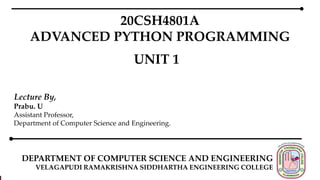
Arrays with Numpy, Computer Graphics
- 1. DEPARTMENT OF COMPUTER SCIENCE AND ENGINEERING VELAGAPUDI RAMAKRISHNA SIDDHARTHA ENGINEERING COLLEGE 20CSH4801A ADVANCED PYTHON PROGRAMMING UNIT 1 Lecture By, Prabu. U Assistant Professor, Department of Computer Science and Engineering.
- 2. UNIT 1: Arrays with Numpy: Creating an Array, Mathematical Operations, Squaring an Array, Indexing and Slicing, Shape Manipulation. Computer Graphics: Introduction to Computer Graphics, Python Turtle Graphics, Creating Computer Art, Introduction to Matplotlib, Graphing with Matplotlib pyplot, Graphical User Interfaces, The wxPython GUI Library, Events in wxPython User Interfaces, PyDraw wxPython Example Application. 20CSH4801A ₋ ADVANCED PYTHON PROGRAMMING
- 3. 1. Creating an Array 2. Mathematical Operations (i) Basic Mathematical Operations (ii) Squaring an Array (iii) A Trigonometric Function Performed on the Array (iv) Conditional Operations (v) Matrix Multiplication 3. Indexing and Slicing 4. Shape Manipulation ARRAYS WITH NUMPY
- 4. The world of arrays with NumPy Python, by default, comes with a data structure, such as List, which can be utilized for array operations, but a Python list on its own is not suitable to perform heavy mathematical operations, as it is not optimized for it. NumPy is a wonderful Python package produced by Travis Oliphant, which has been created fundamentally for scientific computing. It helps handle large multidimensional arrays and matrices, along with a large library of high-level mathematical functions to operate on these arrays.
- 5. A NumPy array would require much less memory to store the same amount of data compared to a Python list, which helps in reading and writing from the array in a faster manner.
- 6. 1. Creating an Array A list of numbers can be passed to the following array function to create a NumPy array object. A NumPy array object has a number of attributes, which help in giving information about the array. Here are its important attributes: ndim: This gives the number of dimensions of the array. shape: This gives the size of each dimension of the array. The first dimension of n_array has a size of 3 and the second dimension has a size of 4. This can be also visualized as three rows and four columns.
- 7. size: This gives the number of elements. dtype: This gives the datatype of the elements in the array. Itemsize: This gives the size (in bytes) of each element of a NumPy array. data: This attribute is a buffer object that points to the start of the NumPy array. However, this attribute isn’t used much because we usually access the elements in the array using indices. Refer NumPyAttributes.py
- 8. 2. Mathematical Operations (i) Basic Mathematical Operations When you have an array of data, you would like to perform certain mathematical operations on it. We will now discuss a few of the important ones (Refer NumPyMathOp.py) np.add(a,b) np.subtract(a, b) np.multiply(a, b) np.divide(a,b) np.remainder(a,b) np.mod(a,b) np.power(c,d) np.reciprocal(d)
- 9. (ii) Squaring an Array The following command raises each element to the power of 2 to obtain this result: >>> b = np.array( [ 1, 2, 3, 4]) >>> b**2 [1 4 9 16]
- 10. (iii) A trigonometric function performed on the array (a) Numpy Trigonometric functions (b) Inter-conversion between Degree and Radian values (c) Determining angles from the trigonometric values (d) Hypotenuse (e) Hyperbolic Functions
- 11. (a) Numpy Trigonometric functions numpy.sin() function: Calculates the sine component for the array values. numpy.cos() function: Calculates the cosine component for the array values. numpy.tan() function: Calculates tangent value for the array data elements. Refer NumPyTrig.py
- 12. (b) Inter-conversion between Degree and Radian values While performing trigonometric operations in any language, we come across situations wherein we feed the need to convert degrees to radians and vice-versa. For the same, NumPy offers us with Universal functions: deg2rad: Converts degree value of an angle to radians. rad2deg: Converts radian angle to degree. Refer DegreeRadian.py
- 13. (c) Determining angles from the trigonometric values In the form of reverse engineering, we now feed the below functions with trigonometric values and try to get the angle values from them. arcsin() function: Calculates the angle value from the sine values. arccos() function: Calculates the angle value from the cosine values. arctan() function: Calculates the angle value from the tangent values. Refer DetermineAngles.py
- 14. (d) Hypotenuse With numpy.hypot() function, we can calculate the hypotenuse value according to the Pythagoras’ standards by providing the function with the base and height values. 𝑐 = 𝑎2 + 𝑏2 Syntax: numpy.hypot(base,height) function Refer HypotenuseExample.py
- 15. (e) Hyperbolic functions NumPy provides us with the below functions to calculate the hyperbolic trigonometric values for the given values: numpy.sinh() function: Calculates the hyperbolic sine value for the array values. numpy.cosh() function: Calculates the hyperbolic cosine value for the array values. numpy.tanh() function: Calculates the hyperbolic tangent value for the array values. Refer HyperbolicFunctions.py
- 16. (iv) Conditional Operations Indexing NumPy elements using conditionals NumPy elements can be indexed using conditionals. The syntax to filter an array using a conditional is array_name[conditional]. The returned array will contain only the elements for which the conditional evaluates to True. NumPy element-wise logical operations NumPy Arrays support element-wise logical operations, returning new Arrays populated with False or True based on their evaluation. Refer Conditionals.py
- 17. (v) Matrix Multiplication There are three main ways to perform NumPy matrix multiplication: np.dot(array a, array b): returns the scalar or dot product of two arrays. np.matmul(array a, array b): returns the matrix product of two arrays. np.multiply(array a, array b): returns the element-wise matrix multiplication of two arrays. Refer NumPyMul.py
- 18. 3. Indexing and Slicing Indexing: (i) Select a single element (a) One dimensional array (b) Two dimensional arrays (c) Three or more dimensional arrays (ii) Counting backwards with negative indexes (a) One dimensional (b) Two dimensional (c) Three dimensional (iii) Combining positive and negative indexes
- 19. Indexing Array indexing is the same as accessing an array element. You can access an array element by referring to its index number. The indexes in NumPy arrays start with 0, meaning that the first element has index 0, and the second has index 1 etc.
- 20. (i) Select a single element (a) One dimensional array The indexes of a one-dimensional numpy array start at 0. This means that the first element would have the index 0. The second element would have the index 1, the third element the index 2 and so on. Let’s say, the number 7 is to be printed (which is the second element). It is obtained by indexing the array “arr” with a 1 in square brackets.
- 21. (b) Two dimensional array To get a single element from a two dimensional array, two indexes should be provided. The first index is always along the axis surrounded by the least amount of brackets.
- 22. To get for example the number 5 from this array, you would have to index the array with the first and then the second index. If think of 2D arrays organized in columns, you can think of the first index selecting the row and the second index selecting the column.
- 23. (c) Three or more dimensional arrays For three or more dimensional arrays, one index for each dimension should be provided. The first index always selects the element inside the most outer square brackets. By this logic you can figure out the order of indexes in any arbitrary array.
- 24. Let’s say number 10 has to be retrieved from this array. In thought, start with the full array and select the part containing the number you want, throwing away the rest.
- 25. So, to print the number 10 in this array, Use the indexes 1,2,0.
- 26. (ii) Counting backwards with negative indexes You can provide negative Indexes to count backwards in the array. The index of the last index is -1, the index of the second last element is -2 and so on. (a) One dimensional array
- 27. (b) Two dimensional array (c) Three dimensional array
- 28. (iii) Combining positive and negative indexes It is possible to combine positive and negative indexes to select an element in an array. For example, if the number 5 is to be printed from the following array, it can be indexed with -2 as first index and 2 as second index.
- 30. 3. Indexing and Slicing Slicing: (i) Select a single element (a) One dimensional array (b) Two dimensional arrays (c) Three or more dimensional arrays (ii) Slicing with negative indexes (iii) Combining slicing and single indexes
- 31. Slicing In NumPy array, Slicing is basically the way to extract a range of elements from an array. In NumPy, slicing in the array is performed in the same way as it is performed in the python list. In simpler words, if you have an array of say 100 elements, and you want to pick only a section of the values, then we can perform slicing and get the required set of values from the complete ndarray
- 32. (i) Select a single element (a) One dimensional array
- 33. To slice a one dimensional array, a start and an end number is to be provided separated by a semicolon (:). The range then starts at the start number and one before the end number.
- 34. When the whole array is to be obtained from the start until the element with index 3, It could be written as:
- 35. Similarly, to get from the index 1 all the way to the end of the array, It could be written without providing a slicing end.
- 36. To print the full array, index with a colon only. For 1 dimensional arrays, it does not make sense to print the whole array in this fashion, but rather to print the array directly by using: print(arr).
- 37. (b) Two dimensional array When a 2D array is sliced, it is imagined that the result is the intersection between the selected rows (first index) and columns(second index).
- 38. When only the first index is given to a 2D array, it gives back a whole row. For example print(arr[1,:]) would be the same as print(arr[1]).
- 39. (c) Three or more dimensional arrays Slicing for three or more dimensional arrays follows the same logic as for 2D arrays, but it cannot be imagined in terms of rows and columns.
- 40. Slicing 3D or more dimensional arrays in the following fashion. Let’s start at the most outer brackets and select from start to end according to the first indexes. Then go a level of brackets deeper and select from start to end according to the second indexes.
- 41. (ii) Slicing with negative indexes When slicing with negative indexes, the slice starts at the start and ends one element before the end, like with positive indexes. So for example if I want to print(arr[-4:-1]) the last element to be printed has index -2.
- 42. (iii) Combining slicing and single indexes Please note, that when single indexes and slicing is used at the same time, dimensions will be lost. More specifically, you loose the dimension where you use the single index. Let’s consider the following example:
- 43. The third dimension will be reduced. It makes sense because, the brackets surrounding the most inner segments are not needed for only one element and numpy will remove them. The resulting array will be 2D.
- 45. 4. Shape Manipulation Shape manipulation is a technique by which we can manipulate the shape of a NumPy array and then convert the initial array into an array or matrix of required shape and size. This may include converting a one-dimensional array into a matrix and vice-versa and finding transpose of the matrix by using different functions of the NumPy module.
- 46. (i) Change shape (a) Flattening: Returns a copy of an array collapsed into one dimension (b) Ravel: Returns a flattened one-dimensional array. A copy is made only if needed. (c) Reshaping: Gives a new shape to an array without changing its data (d) Add a dimension: It is used to increase the dimension of the existing array. (ii) Change size (a) Use copies when enlarging: np.resize(a, shape) (b) Use zeros when enlarging: a.resize(shape)
- 47. (iii) Combination of arrays (a) Existing dimension: np.concatenate((a1, a2), axis=0) (b) New dimension: np.stack((a1, a2), axis=0) (c) Insertion: np.insert(a, index, vals, axis=None) (iv) Shrinkage (a) Splitting: np.split(a, index, axis=0) (b) Deleting: np.delete(a, index, axis=None) (v) Repetition (a) Tiling: np.tile(a, repetitions) (b) Repeating: np.repeat(a, repetitions, axis=None)
- 48. Array shape One dimensional arrays In NumPy, an array has a specific shape. When we create an array with np.array, numpy automatically infers the shape. Let’s create a one-dimensional array. We can print the shape of the array by typing:. The shape of this array would be:
- 49. Two dimensional arrays When creating two dimensional arrays, we have to use double brackets. We can print the shape of the array by typing: The shape of this array would be:
- 50. The shape of the array is: (number of rows, number of columns). Or in other words (first index, second index). To understand this thing with first index, second index a bit better: Imagine the whole array stretched out like this.
- 51. When we index the array the following way: We apply the first index (1) : Then the second index (2) :
- 52. Three dimensional arrays We can create a three dimensional array by using three levels of brackets.
- 53. We then have a first, a second and a third index.
- 54. (a) ravel(): Returns a flattened one-dimensional array. A copy is made only if needed. Return only reference/view of original array. If you modify the array, you will notice that the value of original array also changes. Ravel is faster than flatten() as it does not occupy any memory. Ravel is a library-level function. (i) Change shape
- 55. (b) flatten() : Returns a copy of an array collapsed into one dimension. Return copy of original array. If you modify any value of this array value of original array is not affected. Flatten() is comparatively slower than ravel() as it occupies memory. Flatten is a method of a ndarray object.
- 56. (c) Reshaping: There are two thought steps in the reshaping process. The first step is to unroll the array to a straight line and the second is to roll it back up into the new specified shape.
- 57. np.reshape There are two thought steps in the reshaping process. The first step is to unroll the array to a straight line and the second is to roll it back up into the new specified shape.
- 58. What is the order in which the elements get unrolled and rolled into the new shape? There are 3 different orders in which we can do this and we can specify which one we want to use. They are as follows: C, F, A
- 59. order = ‘C’ The C actually stands for the programming language C. This is the default order and if we type: Then the array “arr“ get’s reshaped into shape (3,4). And the order would be the C order. So it would be the same as: With the C order, we both unroll and roll back up with the last index changing fastest and the first index changing slowest.
- 60. For a 2 dimensional array, we unroll the array with the last (second) index changing fastest. And we roll back up with the last (second) index changing fastest.
- 61. The whole process can also be seen in the following animation:
- 62. For a 3 dimensional array, we unroll the array with the last (third) index changing fastest. And we roll back up with the last (third) index changing fastest.
- 63. order = ‘F’ The F actually stands for the programming language Fortran. To use this order, we have to specify it, for example: In the Fortran order, we unroll by changing the first index fastest, the second index the last index changing slowest.
- 64. For a 2 dimensional array, we have the first index changing fastest and the second index slowest:
- 65. A little animation:
- 66. For a three dimensional numpy array, the first index changes fastest and the third the slowest.
- 67. order = ‘A’ order = ‘A’, reshapes the either in C order or in Fortran order, depending on how the array is stored in memory. If it is stored in memory, like in the C programming language, then order = ‘A’ will reshape using C order. If the array is stored in memory like in the Fortran programming language, then it will reshape using the fortran order. This could potentially speed up your code, but the result is not predictable.
- 68. Unrolling in Fortran order and reshaping in C order We can use the np.ravel function to unroll an array in Fortran order and np.reshape to reshape the unrolled array in C order.
- 69. The same reshaping as animation:
- 70. Unrolling in C order and reshaping in F order We just ravel in C order and reshape in F order, this should be straight forward, but here is an animation, so that you can actually see it.
- 71. -1 in np.reshape We can use -1 in a shape in np.reshape. -1 is a placeholder and automatically takes the right value so that the input and output shapes end up matching. This is especially helpful if we write a function and we don’t know the exact dimensions of the input array are, but we know for example, that the output should have 2 columns. But note that only one value at a time can be replaced by -1. So, we have to know all but one dimension of the output array..
- 72. As an example, consider we have three different arrays: when we type: Then -1 takes the value 6 (rows). Since arr1 has 12 elements and 2 times 6 equals 12.
- 73. when we type: Then -1 takes the value 3 (rows). Since arr2 has 6 elements and 2 times 3 equals 6. when we type: Then -1 also takes the value 3 (rows). Since arr3 has 6 elements and 2 times 3 equals 6
- 74. (d) Adding a Dimension The numpy.newaxis method is an alias for the None, which is used for array indexing in Python. The most straightforward use of the numpy.newaxis is to add a new dimension to a NumPy array in Python. For example, converting a 1D array into a 2D array, converting a 2D array into a 3D array, and so on. We can also convert a 1D array to either a row matrix or a column matrix with the numpy.newaxis in Python.
- 76. (a) Use copies when enlarging: The resize() function is used to create a new array with the specified shape. If the new array is larger than the original array, then the new array is filled with repeated copies of a. Syntax: numpy.resize(a, new_shape) (ii) Change Size
- 77. (b) Use zeros when enlarging: Here we are trying to resize the array of that shape which is type of out of bound values. But numpy handles this situation to append the zeros when values are not existed in the array. Syntax: a.resize(shape) Refer ChangeSize.py
- 78. (a) Existing dimension: np.concatenate((a1, a2), axis=0 or 1or None) The concatenate() is a function from the NumPy package. This function essentially combines NumPy arrays together. This function is basically used for joining two or more arrays of the same shape along a specified axis. There are the following things which are essential to keep in mind: 1. NumPy's concatenate() is not like a traditional database join. It is like stacking NumPy arrays. 2. This function can operate both vertically and horizontally. This means we can concatenate arrays together horizontally or vertically. (iii) Combination of arrays
- 79. (b) New dimension: np.stack((a1, a2), axis=0 or -1) The stack() function is used to join a sequence of arrays along a new axis. The axis parameter specifies the index of the new axis in the dimensions of the result. For example, if axis=0 it will be the first dimension and if axis=-1 it will be the last dimension.
- 80. (c) Insertion: np.insert(a, index, vals, axis=None) The np.insert() is a numpy library function that inserts values in the input array along the given axis and before a given index. If not defined, then the input array is flattened first. a represents input array index represents index before which value is to be inserted. vals represents values to be inserted into a axis represents axis along which to insert values.
- 83. (a) Splitting: np.split(a, index, axis=0) This function divides the array into subarrays along a specified axis. The function takes three parameters. a represents input array. index represents the number of equal sized subarrays to be created from the input array. axis is 0 by default. (iv) Shrinkage
- 85. (b) Deleting: np.delete(a, index, axis= 1 or 0 or None) The delete() function returns a new array with sub-arrays along an axis deleted. For a one dimensional array, this returns those entries not returned by arr[index]. a represents inputarray. index indicates which sub-arrays to remove.. axis is flattened by default.
- 88. (a) Tiling: np.tile(a, repetitions) The numpy.tile() function constructs an array by repeating the parameter ‘a’ the number of times as specified by the ‘repetitions’ parameter. a represents input array. repetitions represents the number of repetitions of a along each axis. (v) Repetition
- 89. (b) Repeating: np.repeat(a, repetitions, axis=None) The repeat() function is used to repeat elements of an array.. a represents input array. repetitions The number of repetitions for each element. repeats is broadcasted to fit the shape of the given axis. axis represents axis along which to repeat values. By default, use the flattened input array, and return a flat output array.
- 93. 1. Introduction to Computer Graphics 2. Python Turtle Graphics 3. Computer Generated Art 4. Introduction to Matplotlib 5. Graphing with Matplotlib pyplot 6. Graphical User Interfaces 7. The wxPython GUI Library 8. Events in wxPython User Interfaces 9. PyDraw wxPython Example Application COMPUTER GRAPHICS
- 94. 1. Introduction to Computer Graphics (i) Introduction (ii) Background (iii) The Graphical Computer Era (iii) Interactive and Non-Interactive Graphics (iv) Pixels (v) Bit Map Versus Vector Graphics (vi) Buffering (vii) Python and Computer Graphics
- 95. (i) Introduction Computer Graphics to include the creation of Graphical User Interfaces (or GUIs), graphs and charts such as bar charts or line plots of data, graphics in computer games (such as Space Invaders or Flight Simulator) as well as the generation of 2D and 3D scenes or images. We also use the term to include Computer Generated Art. A Graphical User Interface (GUI) can capture the essence of an idea or a situation, often avoiding the need for a long passage of text or textual commands. It is also because a picture can paint a thousand words; as long as it is the right picture.
- 96. In many situations where the relationships between large amounts of information must be conveyed, it is much easier for the user to assimilate this graphically than textually. Similarly, it is often easier to convey some meaning by manipulating some system entities on screen, than by combinations of text commands. For example, a well-chosen graph can make clear information that is hard to determine from a table of the same data.
- 97. (ii) Background Every interactive software system has a Human Computer Interface, whether it be a single text line system or an advanced graphic display. It is the vehicle used by developers for obtaining information from their user(s), and in turn, every user has to face some form of computer interface in order to perform any desired computer operation. Historically computer systems did not have a Graphical User Interface and rarely generated a graphical view. These systems from the 60s, 70s and 80s typically focussed on numerical or data processing tasks.
- 98. They were accessed via green or grey screens on a text-oriented terminal. There was little or no opportunity for graphical output. However, during this period various researchers at laboratories such as Stanford, MIT, Bell Telephone Labs and Xerox were looking at the possibilities that graphic systems might offer to computers. Indeed, even as far back as 1963 Ivan Sutherland showed that interactive computer graphics were feasible with his Ph.D. thesis on the Sketchpad system.
- 99. (iii) The Graphical Computer Era Graphical computer displays and interactive graphical interfaces became a common means of human–computer interaction during the 1980s. Such interfaces can save a user from the need to learn complex commands. They are less likely to intimidate computer naives and can provide a large amount of information quickly in a form which can be easily assimilated by the user. The widespread use of high-quality graphical interfaces (such as those provided by the Apple Macintosh and the early Windows interface) led many computer users to expect such interfaces to any software they use.
- 100. Indeed, these systems paved the way for the type of interface that is now omnipresent on PCs, Macs, Linux boxes, tablets and smart phones etc. This graphical user interface is based on the WIMP paradigm (Windows, Icons, Menus and Pointers) which is now the prevalent type of graphical user interface in use today. The main advantage of any window-based system, and particularly of a WIMP environment, is that it requires only a small amount of user training. There is no need to learn complex commands, as most operations are available either as icons, operations on icons, user actions (such as swiping) or from menu options and are easy to use. (An icon is a small graphic object that is usually symbolic of an operation or of a larger entity such as an application program or a file).
- 101. In general, WIMP based systems are simple to learn, intuitive to use, easy to retain and straightforward to work with. These WIMP systems are exemplified by the Apple Macintosh interface (see Goldberg and Robson as well as Tesler), which was influenced by the pioneering work done at the Palo Alto Research Center on the Xerox Star Machine. It was, however, the Macintosh which brought such interfaces to the mass market, and first gained acceptance for them as tools for business, home and industry. This interface transformed the way in which humans expected to interact with their computers, becoming a de facto standard, which forced other manufacturers to provide similar interfaces on their own machines, for example Microsoft Windows for the PC.
- 102. This type of interface can be augmented by providing direct manipulation graphics. These are graphics which can be grabbed and manipulated by the user, using a mouse, to perform some operation or action. Icons are a simple version of this, the “opening” of an icon causes either the associated application to execute or the associated window to be displayed.
- 103. (iv) Interactive and Non-Interactive Graphics Computer graphics can be broadly subdivided into two categories: Non-Interactive Computer Graphics Interactive Computer Graphics In Non-Interactive Computer Graphics (aka Passive Computer Graphics) an image is generated by a computer typically on a computer screen; this image can be viewed by the user (however they cannot interact with the image). Examples of non-interactive graphics includes Computer Generated Art in which an image is generated using the Python Turtle Graphics library. Such an image can be viewed by the user but not modified. Another example might be a basic bar chart generated using MatPlotLib which presents some set of data.
- 104. Interactive Computer Graphics by contrast, involve the user interacting with the image displayed in the screen in some way, this might be to modify the data being displayed or to change they way in which the image is being rendered etc. It is typified by interactive Graphical User Interfaces (GUIs) in which a user interacts with menus, buttons, input field, sliders, scrollbars etc. However, other visual displays can also be interactive. For example, a slider could be used with a MatplotLib chart. This display could present the number of sales made on a particular date; as the slider is moved so the data changes and the chart is modified to show different data sets.
- 105. Another example is represented by all computer games which are inherently interactive and most, if not all, update their visual display in response to some user inputs. For example, in the classic flight simulator game, as the user moves the joystick or mouse, the simulated plane moves accordingly, and the display presented to the user updates.
- 106. (v) Pixels A key concept for all computer graphics systems is the pixel. Pixel was originally a word formed from combining and shortening the words picture (or pix) and element. A pixel is a cell on the computer screen. Each cell represents a dot on the screen. The size of this dot or cell and the number of cells available will vary depending upon the type, size and resolution of the screen. For example, it was common for early Windows PCs to have a 640 by 480 resolution display (using a VGA graphics card). This relates to the number of pixels in terms of the width and height. This meant that there were 640 pixels across the screen with 480 rows of pixels down the screen. By contrast todays 4K TV displays have 4096 by 2160 pixels.
- 107. The size and number of pixels available affects the quality of the image as presented to a user. With lower resolution displays (with fewer individual pixels) the image may appear blocky or poorly defined; whereas with a higher resolution it may appear sharp and clear. Each pixel can be referenced by its location in the display grid. By filling a pixels on the screen with different colours various images/displays can be created. For example, in the following picture a single pixel has been filled at position 4 by 4:
- 108. A sequence of pixels can form a line, a circle or any number of different shapes. However, since the grid of pixels is based on individual points, a diagonal line or a circle may need to utilise multiple pixels which when zoomed may have jagged edges. For example, the following picture shows part of a circle on which we have zoomed in: Each pixel can have a colour and a transparency associated with it. The range of colours available depends on the display system being used. For example, mono chrome displays only allow black and white, whereas a grey scale display only allows various shades of grey to be displayed.
- 109. On modern systems it is usually possible to represent a wide range of colours using the tradition RGB colour codes (where R represents Red, G represents Green and B represents Blue). In this encoding solid Red is represented by a code such as [255, 0, 0] whereas solid Green is represented by [0, 255, 0] and solid Blue by [0, 0, 255]. Based on this idea various shades can be represented by combination of these codes such as Orange which might be represented by [255, 150, 50]. This is illustrated below for a set of RGB colours using different red, green and blue values:
- 111. In addition, it is possible to apply a transparency to a pixel. This is used to indicate how solid the fill colour should be. The above grid illustrates the effect of applying a 75%, 50% and 25% transparency to colours displayed using the Python wxPython GUI library. In this library the transparency is referred to as the alpha opaque value. It can have values in the range 0–255 where 0 is completely transparent and 255 is completely solid.
- 112. (vi) Bit Map Versus Vector Graphics There are two ways of generating an image/display across the pixels on the screen. One approach is known as bit mapped (or raster) graphics and the other is known as vector graphics. In the bit mapped approach each pixel is mapped to the values to be displayed to create the image. In the vector graphics approach geometric shapes are described (such as lines and points) and these are then rendered onto a display. Raster graphics are simpler, but vector graphics provide much more flexibility and scalability.
- 113. (vii) Buffering One issue for interactive graphical displays is the ability to change the display as smoothly and cleanly as possible. If a display is jerky or seems to jump from one image to another, then users will find it uncomfortable. It is therefore common to drawn the next display on some in memory structure; often referred to as a buffer. This buffer can then be rendered on the display once the whole image has been created.
- 114. For example, Turtle Graphics allows the user to define how many changes should be made to the display before it is rendered (or drawn) on to the screen. This can significantly speed up the performance of a graphic application. In some cases, systems will use two buffers; often referred to as double buffering. In this approach one buffer is being rendered or drawn onto the screen while the other buffer is being updated. This can significantly improve the overall performance of the system as modern computers can perform calculations and generate data much faster than it can typically be drawn onto a screen.
- 115. (viii) Python and Computer Graphics Python Turtle Graphics library: Generating computer graphics MatPlotLib library: used to generate charts and data plots such as bar charts, scatter graphs, line plots and heat maps etc. Python GUIs libraries: used to create GUIs using menus, fields, tables etc.
- 116. 2. Python Turtle Graphics (i) Introduction (ii) The Turtle Graphics Library (a) The Turtle Module (b) Basic Turtle Graphics (c) Drawing Shapes (d) Filling Shapes (iii) Other Graphics Libraries (iv) 3D Graphics (a)PyOpenGL
- 117. (i) Introduction Python is very well supported in terms of graphics libraries. One of the most widely used graphics libraries is the Turtle Graphics library. It is straight forward to use, and it is provided by default with the Python environment (and this you do not need to install any additional libraries to use it).
- 118. (ii) The Turtle Graphics Library (a) The Turtle Module This provides a library of features that allow what are known as vector graphics to be created. Vector graphics refers to the lines (or vectors) that can be drawn on the screen. The drawing area is often referred to as a drawing plane or drawing board and has the idea of x, y coordinates. The Turtle Graphics library is intended just as a basic drawing tool; other libraries can be used for drawing two, and three-dimensional graphs (such as MatPlotLib) but those tend to focus on specific types of graphical displays.
- 119. The idea behind the Turtle module (and its name) derives from the Logo programming language from the 60s and 70s that was designed to introduce programming to children. It had an on-screen turtle that could be controlled by commands such as forward (which would move the turtle forward), right (which would turn the turtle by a certain number of degrees), left (which turns the turtle left by a certain number of degrees) etc. This idea has continued into the current Python Turtle Graphics library where commands such as turtle.forward(10) moves the turtle (or cursor as it is now) forward 10 pixels etc. By combining together these apparently simple commands, it is possible to create intricate and quiet complex shapes.
- 120. (b) Basic Turtle Graphics Although the turtle module is built into Python 3 it is necessary to import the module before you use it:. import turtle There are in fact two ways of working with the turtle module; one is to use the classes available with the library and the other is to use a simpler set of functions that hide the classes and objects. The TurtleScreen class is the parent of all screen implementations used for whatever operating system you are running on. If you are using the functions provided by the turtle module, then the screen object is initialised as appropriate for your operating system. This means that you can just focus on the following functions to configure the layout/display such as this screen can have a title, a size, a starting location etc.
- 121. The key functions are: setup(width, height, startx, starty) Sets the size and position of the main window/screen. The parameters are: width—if an integer, a size in pixels, if a float, a fraction of the screen; default is 50% of screen. height—if an integer, the height in pixels, if a float, a fraction of the screen; default is 75% of screen. startx—if positive, starting position in pixels from the left edge of the screen, if negative from the right edge, if None, center window horizontally. starty—if positive, starting position in pixels from the top edge of the screen, if negative from the bottom edge, if None, center window vertically.
- 122. title(titlestring) sets the title of the screen/window. exitonclick() shuts down the turtle graphics screen/window when the use clicks on the screen. bye() shuts down the turtle graphics screen/window. done() starts the main event loop; this must be the last statement in a turtle graphics program. speed(speed) the drawing speed to use, the default is 3. The higher the value the faster the drawing takes place, values in the range 0–10 are accepted.
- 123. turtle.tracer(n = None) This can be used to batch updates to the turtle graphics screen. It is very useful when a drawing become large and complex. By setting the number (n) to a large number (say 600) then 600 elements will be drawn in memory before the actual screen is updated in one go; this can significantly speed up the generation of for example, a fractal picture. When called without arguments, returns the currently stored value of n. turtle.update() Perform an update of the turtle screen; this should be called at the end of a program when tracer() has been used as it will ensure that all elements have been drawn even if the tracer threshold has not yet been reached. pencolor(color) used to set the colour used to draw lines on the screen; the color can be specified in numerous ways including using named colours set as ‘red’, ‘blue’, ‘green’ or using the RGB colour codes or by specifying the color using hexadecimal numbers.
- 124. fillcolor(color) used to set the colour to use to fill in closed areas within drawn lines. The direction in which the cursor is pointing can be altered using several functions including: right(angle) Turn cursor right by angle units. left(angle) Turn the cursor left by angle units. setheading(to_angle) Set the orientation of the cursor to to_angle. Where 0 is east, 90 is north, 180 is west and 270 is south. You can move the cursor (and if the pen is down this will draw a line) using: forward(distance) move the cursor forward by the specified distance in the direction that the cursor is currently pointing. If the pen is down, then draw a line.
- 125. backward(distance) move the cursor backward by distance in the opposite direction that in which the cursor is pointing. And you can also explicitly position the cursor: goto(x, y) move the cursor to the x, y location on the screen specified; if the pen is down draw a line. You can also use steps and set position to do the same thing. setx(x) sets the cursor’s x coordinate, leaves the y coordinate unchanged. sety(y) sets the cursor’s y coordinate, leaves the x coordinate unchanged.
- 126. It is also possible to move the cursor without drawing by modifying whether the pen is up or down: penup() move the pen up—moving the cursor will no longer draw a line. pendown() move the pen down—moving the cursor will now draw a line in the current pen colour. The size of the pen can also be controlled: pensize(width) set the line thickness to width. The method width() is an alias for this method.
- 127. It is also possible to draw a circle or a dot: circle(radius, extent, steps) draws a circle using the given radius. The extent determines how much of the circle is drawn; if the extent is not given then the whole circle is drawn. Steps indicates the number of steps to be used to drawn the circle (it can be used to draw regular polygons). dot(size, color) draws a filled circle with the diameter of size using the specified color. Refer SampleWindow1.py In the above example the cursor moves forward 50 pixels then turns 90° before repeating these steps three times. The end result is that a square of 50 × 50 pixels is drawn on the screen. Note that the cursor is displayed during drawing (this can be turned off with turtle.hideturtle() as the cursor was originally referred to as the turtle).
- 128. (c) Drawing Shapes Of course, you do not need to just use fixed values for the shapes you draw, you can use variables or calculate positions based on expressions etc. For example, the following program creates a sequences of squares rotated around a central location to create an engaging image. Refer SampleWindow2.py In this program two functions have been defined, one to setup the screen or window with a title and a size and to turn off the cursor display. The second function takes a size parameter and uses that to draw a square.
- 129. The main part of the program then sets up the window and uses a for loop to draw 12 squares of 50 pixels each by continuously rotating 120° between each square. Note that as we do not need to reference the loop variable, we are using the ‘_’ format which is considered an anonymous loop variable in Python.
- 130. (d) Filling Shapes It is also possible to fill in the area within a drawn shape. To do this we can use the begin_fill() and end_fill() functions: begin_fill() indicates that shapes should be filled with the current fill colour, this function should be called just before drawing the shape to be filled. end_fill() called after the shape to be filled has been finished. This will cause the shape drawn since the last call to begin_fill() to be filled using the current fill colour. filling() Return the current fill state (True if filling, False if not). Refer SampleWindow3.py
- 131. (iii) Other Graphics Libraries PyQtGraph: The PyQtGraph library is pure Python library oriented towards mathematics, scientific and engineering graphic applications as well as GUI applications. For more information see http://www.pyqtgraph.org. Pillow: Pillow is a Python imaging library (based on PIL the Python Imaging library) that provides image processing capabilities for use in Python. For more information on Pillow see https://pillow.readthedocs.io/en/stable. Pyglet: pyglet is another windowing and multimedia library for Python. See https://bitbucket.org/pyglet/pyglet/wiki/Home.
- 132. (iv) 3D Graphics There are 3D graphics libraries available for Python. Panda3D (https://www.panda3d.org) VPython (https://vpython.org) pi3d (https://pypi.org/project/pi3d). However, we will briefly look at the PyOpenGL library as this builds on the very widely used OpenGL library.
- 133. (a) PyOpenGL PyOpenGL is an open-source project that provides a set of bindings (or wrappings around) the OpenGL library. OpenGL is the Open Graphics Library which is a cross language, cross platform API for rendering 2D and 3D vector graphics. OpenGL is used in a wide range of applications from games, to virtual reality, through data and information visualisation systems to Computer Aided Design (CAD) systems. PyOpenGL provides a set of Python functions that call out from Python to the underlying OpenGL libraries.
- 134. This makes it very easy to create 3D vector-based images in Python using the industry standard OpenGL library. For a very simple examples of an image created using PyOpenGL, Refer PyOpenGLExample.py
- 135. 3. Computer Generated Art (i) Creating Computer Art (ii) A Computer Art Generator (iii) Fractals in Python (a) The Koch Snowflake (b) Mandelbrot Set
- 136. (i) Creating Computer Art Computer Art is defined as any art that uses a computer. It is the art that is generated by a computer or more specifically a computer program. The following example, illustrates how in a very few lines of Python code, using the Turtle graphics library, you can create images that might be considered to be computer art. The following image is generated by a recursive function that draws a circle at a given x, y location of a specified size. This function recursively calls itself by modifying the parameters so that smaller and smaller circles are drawn at different locations until the size of the circles goes below 20 pixels. Refer CircleGeneration.py
- 137. There are a few points to note about this program. It uses recursion to draw the circles with smaller and smaller circles being drawn until the radius of the circles falls below a certain threshold (the termination point). It also uses the turtle.tracer() function to speed up drawing the picture as 2000 changes will be buffered before the screen is updated. Finally, the colours used for the circles are changed at each level of recession; a very simple approach is used so that the Red, Green and Blue codes are changed resulting in different colour circles. Also, a line width is used to reduce the size of the circle outline to add more interest to the image.
- 138. (ii) A Computer Art Generator As another example of how you can use Turtle graphics to create computer art, the following program randomly generates RGB colours to use for the lines being drawn which gives the pictures more interest. It also allows the user to input an angle to use when changing the direction in which the line is drawn. As the drawing happens within a loop even this simple change to the angle used to draw the lines can generate very different pictures. Refer RandomRGBColor.py
- 139. (iii) Fractals in Python Within the arena of Computer Art fractals are a very well-known art form. Factrals are recurring patterns that are calculated either using an iterative approach (such as a for loop) or a recursive approach (when a function calls itself but with modified parameters). One of the really interesting features of fractals is that they exhibit the same pattern (or nearly the same pattern) at successive levels of granularity. That is, if you magnified a fractal image you would find that the same pattern is being repeated at successively smaller and smaller magnifications. This is known as expanding symmetry or unfolding symmetry; if this replication is exactly the same at every scale, then it is called affine self- similar.
- 140. Fractals have their roots in the world of mathematics starting in the 17th century, with the term fractal being coined in the 20th century by mathematician Benoit Mandelbrot in 1975. One often cited description that Mandelbrot published to describe geometric fractals is “a rough or fragmented geometric shape that can be split into parts, each of which is (at least approximately) a reduced-size copy of the whole”. One example of a fractal often used in computer art is the Koch snowflake, while another is the Mandelbrot set.
- 141. (a) The Koch Snowflake The Koch snowflake is a fractal that begins with equilateral triangle and then replaces the middle third of every line segment with a pair of line segments that form an equilateral bump. This replacement can be performed to any depth generating finer and finer grained (smaller and smaller) triangles until the overall shape resembles a snowflake. The following program can be used to generate a Koch snowflake with different levels of recursion. The larger the number of levels of recursion the more times each line segment is dissected.
- 142. Running the simple draw_koch() function with different depths makes it easy to see the way in which each side of a triangle can be dissected into a further triangle like shape. This can be repeated to multiple depths giving a more detailed structured in which the same shape is repeated again and again. Refer KochSnowFlake.py
- 143. (b) Mandelbrot Set Probably one of the most famous fractal images is based on the Mandelbrot set. The Mandelbrot set is the set of complex numbers c for which the function z * z + c does not diverge when iterated from z = 0 for which the sequence of functions (func(0), func(func(0)) etc.) remains bounded by an absolute value. The definition of the Mandelbrot set and its name is down to the French mathematician Adrien Douady, who named it as a tribute to the mathematician Benoit Mandelbrot. Mandelbrot set images may be created by sampling the complex numbers and testing, for each sample point c, whether the sequence func(0), func(func(0)) etc. ranges to infinity (in practice this means that a test is made to see if it leaves some predetermined bounded neighbourhood of 0 after a predetermined number of iterations).
- 144. Treating the real and imaginary parts of c as image coordinates on the complex plane, pixels may then be coloured according to how soon the sequence crosses an arbitrarily chosen threshold, with a special color (usually black) used for the values of c for which the sequence has not crossed the threshold after the predetermined number of iterations (this is necessary to clearly distinguish the Mandelbrot set image from the image of its complement). Refer Mandelbrot.py
- 145. 4. Introduction to Matplotlib (i) Introduction (ii) Matplotlib (iii) Plot Components (iv) Matplotlib Architecture (a) Backend Layer (b) The Artist Layer (c) The Scripting Layer
- 146. (i) Introduction Matplotlib is a Python graphing and plotting library that can generate a variety of different types of graph or chart in a variety of different formats. It can be used to generate line charts, scatter graphs, heat maps, bar charts, pie charts and 3D plots. It can even support animations and interactive displays. An example of a graph generated using Matplotlib is given below. This shows a line chart used to plot a simple sign wave. Refer SignWave.py
- 147. Matplotlib is a very flexible and powerful graphing library. It can support a variety of different Python graphics platforms and operating system windowing environments. It can also generate output graphics in a variety of different formats including PNG, JPEG, SVG and PDF etc. Matplotlib can be used on its own or in conjunction with other libraries to provide a wide variety of facilities. One library that is often used in conjunction with Matplotlib is NumPy which is a library often used in Data Science applications that provides a variety of functions and data structures (such as n-dimensional arrays) that can be very useful when processing data for display within a chart. However, Matplotlib does not come prebuilt into the Python environment; it is an optional module which must be added to your environment or IDE.
- 148. (ii) Matplotlib Matplotlib is a graph plotting library for Python. For simple graphs Matplotlib is very easy to use, for example to create a simple line graph for a set of x and y coordinates you can use the matplotlib.pyplot.plot function. Refer SimpleGraph.py In this example, the plot() function takes a sequence of values which will be treated as the y axis values; the x axis values are implied by the position of the y values within the list. Thus, as the list has six elements in it the x axis has the range 0–6. In turn as the maximum value contained in the list is 3.75, then the y axis ranges from 0 to 4.
- 149. (iii) Plot Components Although they may seem simple, there are numerous elements that comprise a Matplotlib graph or plot. These elements can all be manipulated and modified independently. It is therefore useful to be familiar with the Matplotlib terminology associated with these elements, such as ticks, legends, labels etc. The elements that make up a plot are illustrated below:
- 151. The diagram illustrates the following elements: Axes: An Axes is defined by the matplotlib.axes.Axes class. It is used to maintain most of the elements of a figure namely the X and Y Axis, the Ticks, the Line plots, any text and any polygon shapes. Title: This is the title of the whole figure. Ticks (Major and Minor): The Ticks are represented by the class matplotlib.axis.Tick. A Tick is the mark on the Axis indicating a new value. There can be Major ticks which are larger and may be labeled. There are also minor ticks which can be smaller (and may also be labelled). Tick Labels (Major and Minor): This is a label on a Tick.
- 152. Axis: The maplotlib.axis.Axis class defines an Axis object (such as an X or Y axis) within a parent Axes instance. It can have formatters used to format the labels used for the major and minor ticks. It is also possible to set the locations of the major and minor ticks. Axis Labels (X, Y and in some cases Z) These are labels used to describe the Axis. Plot types such as line and scatter plots. Various types of plots and graphs are supported by Matplotlib including line plots, scatter graphs, bar charts and pie charts. Grid This is an optional grid displayed behind a plot, graph or chart. The grid can be displayed with a variety of different line styles (such as solid or dashed lines), colours and line widths.
- 153. (iv) Matplotlib Architecture The Matplotlib library has a layered architecture that hides much of the complexity associated with different windowing systems and graphic outputs. This architecture has three main layers, the Scripting Layer, the Artist Layer and the Backend Layer. Each layer has specific responsibilities and components. For example, the Backend is responsible for reading and interacting with the graph or plot being generated.
- 154. In turn the Artist Layer is responsible for creating the graph objects that will be rendered by the Backend Layer. Finally, the Scripting Layer is used by the developer to create the graphs.
- 155. (a) Backend Layer The Matplotlib backend layer handles the generation of output to different target formats. Matplotlib itself can be used in many different ways to generate many different outputs. Matplotlib can be used interactively, it can be embedded in an application (or graphical user interface), it may be used as part of a batch application with plots being stored as PNG, SVG, PDF or other images etc. To support all of these use cases, Matplotlib can target different outputs, and each of these capabilities is called a backend; the “frontend” is the developer facing code.
- 156. The Backend Layer maintains all the different backends and the programmer can either use the default backend or select a different backend as required. The backend to be used can be set via the matplotlib.use() function. For example, to set the backend to render Postscript use: matplotlib.use(‘PS’) this is illustrated below: import matplotlib if 'matplotlib.backends' not in sys.modules: matplotlib.use('PS') import matplotlib.pyplot as pyplot
- 157. It should be noted that if you use the matplotlib.use() function, this must be done before importing matplotlib.pyplot. Calling matplotlib.use()after matplotlib.pyplot has been imported will have no effect. Note that the argument passed to the matplotlib.use() function is case sensitive. The default renderer is the ‘Agg’ which uses the Anti-Grain Geometry C++ library to make a raster (pixel) image of the figure. This produces high quality raster graphics based images of the data plots. The ‘Agg’ backend was chosen as the default backend as it works on a broad selection of Linux systems as its supporting requirements are quite small; other backends may run on one particular system, but may not work on another system.
- 158. This occurs if a particular system does not have all the dependencies loaded that the specified Matplotlib backend relies on.
- 159. The Backend Layer can be divided into two categories: User interface backends (interactive) that support various Python windowing systems such as wxWidgets, Qt, TK etc. Hardcopy Backends (non interactive) that support raster and vector graphic outputs. The User Interface and Hardcopy backends are built upon common abstractions referred to as the Backend base classes.
- 160. (b) The Artist Layer The Artist layer provides the majority of the functionality that you might consider to be what Matplotlib actually does; that is the generation of the plots and graphs that are rendered/ displayed to the user (or output in a particular format).
- 161. The artist layer is concerned with things such as the lines, shapes, axis, and axes, text etc. that comprise a plot. The classes used by the Artist Layer can be classified into one of the following three groups; primitives, containers and collections: Primitives are classes used to represent graphical objects that will be drawn on to a figure's canvas. Containers are objects that hold primitives. For example, typically a figure would be instantiated and used to create one or more Axes etc. Collections are used to efficiently handle large numbers of similar types of objects. Although it is useful to be aware of these classes; in many cases you will not need to work with them directly as the pyplot API hides much of the detail. However, it is possible to work at the level of figures, axes, ticks etc. if required.
- 162. (c) The Scripting Layer The scripting layer is the developer facing interface that simplifies the task of working with the other layers.
- 163. Note that from the programmers point of view, the Scripting Layer is represented by the pyplot module. Under the covers pyplot uses module- level objects to track the state of the data, handle drawing the graphs etc. When imported pyplot selects either the default backend for the system or the one that has been configured; for example via the matplotlib.use() function. It then calls a setup() function that: creates a figure manager factory function, which when called will create a new figure manager appropriate for the selected backend, prepares the drawing function that should be used with the selected backend, identifies the callable function that integrates with the backend mainloop function, provides the module for the selected backend.
- 164. The pyplot interface simplifies interactions with the internal wrappers by providing methods such as plot(), pie(), bar(), title(), savefig(), draw() and figure() etc. Most of the examples presented in the next chapter will use the functions provided by the pyplot module to create the required charts; thereby hiding the lower level details.
- 165. 5. Graphing with Matplotlib pyplot (i) Introduction (ii) The pyplot API (iii) Line Graphs (a) Coded Format Strings (iv) Scatter Graph (a) When to Use Scatter Graphs (v) Pie Charts (a) Expanding Segments (b) When to Use Pie Charts
- 166. 5. Graphing with Matplotlib pyplot (vi) Bar Charts (a) Horizontal Bar Charts (b) Coloured Bars (c) Stacked Bar Charts (d) Grouped Bar Charts (vii) Figures and Subplots (viii) 3D Graphs
- 167. (i) Introduction In this chapter we will explore the Matplotlib pyplot API. This is the most common way in which developers generate different types of graphs or plots using Matplotlib.
- 168. (ii) The pyplot API The purpose of the pyplot module and the API it presents is to simplify the generation and manipulation of Matplotlib plots and charts. As a whole the Matplotlib library tries to make simple things easy and complex things possible. The primary way in which it achieves the first of these aims is through the pyplot API as this API has high level functions such as bar(), plot(), scatter() and pie() that make it easy to create bar charts, line plots, scatter graphs and pie charts. One point to note about the functions provided by the pyplot API is that they can often take very many parameters; however most of these parameters will have default values that in many situations will give you a reasonable default behaviour/ default visual representation.
- 169. You can therefore ignore most of the parameters available until such time as you actually need to do something different; at which point you should refer to the Matplotlib documentation as this has extensive material as well as numerous examples. It is of course necessary to import the pyplot module; as it is a module within the Matplotlib (e.g. matplotlib.pyplot) library. It is often given an alias within a program to make it easier to reference. Common alias for this module are pyplot or plt. A typical import for the pyplot module is given below: import matplotlib.pyplot as pyplot
- 170. The pyplot API can be used to construct the plot, configure labels and axis, manage color and line styles, handles events/allows plots to be interactive, display (show) the plot.
- 171. (iii) Line Graphs A Line Graph or Line Plot is a graph with the points on the graph (often referred to as markers) connected by lines to show how something changes in value as some set of values (typically the x axis) changes; for example, over a series to time intervals (also known as a time series). Time Series line charts are typically drawn in chronological order; such charts are known as run charts. The following chart is an example of a run chart; it charts time across the bottom (x axis) against speed (represented by the y axis). Refer RunChart.py
- 173. The first thing that this program does is to import the matplotlib.pyplot module and give it an alias of pyplot (as this is a shorter name it makes the code easier to read). Two lists of values are then created for the x and y coordinates of each marker or plot point. The graph itself is then configured with labels being provided for the x and y axis (using the pyplot functions xlabel() and ylabel()). The title of the graph is then set (again using a pyplot function). After this the x and y values are then plotted as a line chart on the graph. This is done using the pyplot.plot() function. This function can take a wide range of parameters, the only compulsory parameters being the data used to define the plot points.
- 174. In the above example a third parameter is provided; this is a string ‘bo-’. This is a coded format string in that each element of the string is meaningful to the pyplot.plot() function. The elements of the string are: b - this indicates the colour to use when drawing the line; in this case the letter ‘b’ indicates the colour blue (in the same way ‘r’ would indicate red and ‘g’ would indicate green). o - this indicates that each marker (each point being plotted) should be represented by a cirlce. The lines between the markers then create the line plot. ‘–’ - This indicates the line style to use. A single dash (‘-’) indicates a solid line, where as a double dash (‘–’) indicates a dashed line. Finally the program then uses the show()function to render the figure on the screen; alternatively savefig()could have been used to save the figure to a file.
- 175. (a) Coded Format Strings There are numerous options that can be provided via the format string, the following tables summarises some of these: The following colour abbreviations are supported by the format string:
- 176. Different ways of representing the markers (points on the graph) connected by the lines are also supported including:
- 177. Finally, the format string supports different line styles: Some examples of formatting strings: ‘r’ red line with default markers and line style. ‘g-’ green solid line. ‘–’ dashed line with the default colour and default markers. ‘yo:’ yellow dotted line with circle markers.
- 178. (iv) Scatter Graph A Scatter Graph or Scatter Plot is type of plot where individual values are indicated using cartesian (or x and y) coordinates to display values. Each value is indicated via a mark (such as a circle or triangle) on the graph. They can be used to represent values obtained for two different variables; one plotted on the x axis and the other plotted on the y axis. An example of a scatter chart with three sets of scatter values is given below. In this graph each dot represents the amount of time people of different ages spend on three different activities. Refer ScatterGraph.py
- 180. In the above example the plot.scatter()function is used to generate the scatter graph for the data defined by the riding, swimming and sailing tuples. The colours of the markers have been specified using the named parameter c. This parameter can take a string representing the name of a colour or a two dimensional array with a single row in which each value in the row represents an RGB color code. The marker Indicates the marker style such as ‘o’ for a circle, a ‘^’ for a triangle and ‘*’ for a star shape. The label is used in the chart legend for the marker.
- 181. Other options available on the pyplot.scatter()function include: alpha: indicates the alpha blending value, between 0 (transparent) and 1 (opaque). linewidths: which is used to indicate the line width of the marker edges. edgecolors: indicates the color to use for the marker edges if different from the fill colour used for the marker (indicates by the parameter ‘c’).
- 182. (a) When to Use Scatter Graphs A useful question to consider is when should a scatter plot be used? In general scatter plats are used when it is necessary to show the relationship between two variables. Scatter plots are sometimes called correlation plots because they show how two variables are correlated. In many cases a trend can be discerned between the points plotted on a scatter chart (although there may be outlying values). To help visualise the trend it can be useful to draw a trend line along with the scatter graph. The trend line helps to make the relationship of the scatter plots to the general trend clearer.
- 183. The following chart represents a set of values as a scatter graph and draws the trend line of this scatter graph. As can be seen some values are closer to the trendline than others.
- 184. The trend line has been created in this case using the numpy function polyfit(). The polyfit() function performs a least squares polynomial fit for the data it is given. A poly1d class is then created based on the array returned by polyfit(). This class is a one-dimensional polynomial class. It is a convenience class, used to encapsulate “natural” operations on polynomials. The poly1d object is then used to generate a set of values for use with the set of x values for the function pyplot.plot(). Refer TrendLine.py
- 185. (v) Pie Charts A Pie Chart is a type of graph in which a circle is divided into sectors (or wedges) that each represent a proportion of the whole. A wedge of the circle represents a category’s contribution to the overall total. As such the graph resembles a pie that has been cut into different sized slices. Typically, the different sectors of the pie chart are presented in different colours and are arranged clockwise around the chart in order of magnitude. However, if there is a slice that does not contain a unique category of data but summarises several, for example “other types” or “other answers”, then even if it is not the smallest category, it is usual to display it last in order that it does not detract from the named categories of interest.
- 186. The following chart illustrates a pie chart used to represent programming language usage within a particular organisation.
- 187. The pie chart is created using the pyplot.pie()function. The pyplot.pie()function takes several parameters, most of which are optional. The only required parameter is the first one that provides the values to be used for the wedge or segment sizes. The following optional parameters are used in the above example: The labels parameter is an optional parameter that can take a sequence of strings that are used to provide labels for each wedge. The autopct parameter takes a string (or function) to be used to format the numeric values used with each wedge.
- 188. The counterclockwise parameter. By default wedges are plotted counter clockwise in pyplot and so to ensure that the layout is more like the traditional clockwise approach the counterclock parameter is set to False. The startangle parameter. The starting angle has also been moved 90° using the startangle parameter so that the first segment starts at the top of the chart. Refer PieChart.py
- 189. (a) Expanding Segments It can be useful to emphasis a particular segment of the pie chart by exploding it; that is separating it out from the rest of the pie chart. This can be done using the explode parameter of the pie()function that takes a sequence of values indicating how much a segment should be exploded by. The visual impact of the pie chart can also be enhanced in this case by adding a shadow to the segments using the named shadow boolean parameter. The effect of these are shown below:
- 191. (b) When to Use Pie Charts It is useful to consider what data can be/should be presented using a pie chart. In general pie charts are useful for displaying data that can be classified into nominal or ordinal categories. Nominal data is categorised according to descriptive or qualitative information such as program languages, type of car, country of birth etc. Ordinal data is similar but the categories can also be ranked, for example in a survey people may be asked to say whether they classed something as very poor, poor, fair, good, very good.
- 192. Pie charts can also be used to show percentage or proportional data and usually the percentage represented by each category is provided next to the corresponding slice of pie. Pie charts are also typically limited to presenting data for six or less categories. When there are more categories it is difficult for the eye to distinguish between the relative sizes of the different sectors and so the chart becomes difficult to interpret.
- 193. (vi) Bar Charts A Bar Chart is a type of chart or graph that is used to present different discrete categories of data. The data is usually presented vertically although in some cases horizontal bar charts may be used. Each category is represented by a bar whose height (or length) represents the data for that category. Because it is easy to interpret bar charts, and how each category relates to another, they are one of the most commonly used types of chart. There are also several different common variations such as grouped bar charts and stacked bar charts.
- 194. The following is an example of a typical bar chart. Five categories of programming languages are presented along the x axis while the y axis indicates percentage usage. Each bar then represents the usage percentage associated with each programming language.
- 195. The chart is constructed such that the lengths of the different bars are proportional to the size of the category they represent. The x-axis represents the different categories and so has no scale. In order to emphasise the fact that the categories are discrete, a gap is left between the bars on the x-axis. The y-axis does have a scale and this indicates the units of measurement. Refer BarChart.py
- 196. (a) Horizontal Bar Charts Bar charts are normally drawn so that the bars are vertical which means that the taller the bar, the larger the category. However, it is also possible to draw bar charts so that the bars are horizontal which means that the longer the bar, the larger the category. This is a particularly effective way of presenting a large number of different categories when there is insufficient space to fit all the columns required for a vertical bar chart across the page. In Matplotlib the pyplot.barh()function can be used to generate a horizontal bar chart:
- 197. In this case the only line of code to change from the previous example is: pyplot.barh(index, sizes, tick_label = labels) Refer BarHChart.py
- 198. (b) Coloured Bars It is also common to colour different bars in the chart in different colours or using different shades. This can help to distinguish one bar from another. An example is given below:
- 199. The colour to be used for each category can be provided via the color parameter to the bar()(and barh()) function. This is a sequence of the colours to apply. For example, the above coloured bar chart can be generated using: pyplot.bar(index, sizes, tick_label=labels, color=('red’, 'green', 'blue', 'yellow', 'orange')) Refer ColouredBars.py
- 200. (c) Stacked Bar Charts Bar Charts can also be stacked. This can be a way of showing total values (and what contributes to those total values) across several categories. That is, it is a way of viewing overall totals, for several different categories based on how different elements contribute to those totals. Different colours are used for the different sub-groups that contribute to the overall bar. In such cases, a legend or key is usually provided to indicate what sub-group each of the shadings/colours represent. The legend can be placed in the plot area or may be located below the chart.
- 201. For example, in the following chart the total usage of a particular programming language is composed of its use in games and web development as well as data science analytics.
- 202. From this figure we can see how much each use of a programming language contributes to the overall usage of that language. Refer StackedBarChart.py One thing to note from this example is that after the first set of values are added using the pyplot.bar()function, it is necessary to specify the bottom locations for the next set of bars using the bottom parameter. We can do this just using the values already used for web_usage for the second bar chart; however for the third bar chart we must add the values used for web_usage and data_science_usage together (in this case using a for list comprehension).
- 203. (d) Grouped Bar Charts Finally, Grouped Bar Charts are a way of showing information about different sub-groups of the main categories. In such cases, a legend or key is usually provided to indicate what sub-group each of the shadings/colours represent. The legend can be placed in the plot area or may be located below the chart.For a particular category separate bar charts are drawn for each of the subgroups. For example, in the following chart the results obtained for two sets of teams across a series of lab exercises are displayed. Thus each team has a bar for lab1, lab2, lab3etc. A space is left between each category to make it easier to compare the sub categories.
- 204. Notice in the above program that it has been necessary to calculate the index for the second team as we want the bars presented next to each other. Thus the index for the teams includes the width of the bar for each index point, thus the first bar is at index position 1.35, the second at index position 2.35 etc. Finally the tick positions must therefore be between the two bars and thus is calculated by taking into account the bar widths. Refer GroupedBarChart.py
- 205. This program generates the following grouped bar chart:
- 206. (vii) Figures and Subplots A Matplotlib figure is the object that contains all the graphical elements displayed on a plot. That is the axes, the legend, the title as well as the line plot or bar chart itself. It thus represents the overall window or page and is the top, out graphical component. In many cases the figure is implicit as the developer interacts with the pyplot API; however the figure can be accessed directly if required. The matplotlib.pyplot.figure() function generates a figure object. This function returns a matplotlib.figure.Figure object. It is then possible to interact directly with the figure object. For example it is possible to add axes to the figure, to add sub plots to a graph etc.
- 207. Working directly with the figure is necessary if you want to add multiple subplots to a figure. This can be useful if what is required is to be able to compare different views of the same data side by side. Each subplot has its own axes which can coexist within the figure. One or more subplots can be added to a figure using the figure.add_subplot()method. This method adds an Axes to the figure as one of a set of one or more subplots. A subplot can be added using a 3-digit integer (or three separate integers) describing the position of the subplot. The digits represent the number of rows, columns and the index of the sub plot within the resulting matrix.
- 208. Thus 2, 2, 1 (and 221) all indicate that the subplot will take the 1st index within a two by two grid of plots. In turn 2, 2, 3 (223) indicates that the sub plot will be at index 3 which will be row 2 and column 1 within the 2 by 2 grid of plots. Where as 2, 2, 4 (or 224) indicates that the plot should be added as at index 4 or the fourth subplot within the grid (so position 2 by 2) etc. For example, the following figure illustrates four subplots presented within a single figure. Each subplot is added via the figure.add_subplot() method. Refer FiguresSubplots.py
- 210. (viii) 3D Graphs A three-dimensional graph is used to plot the relationships between three sets of values. In a three-dimensional graph as well as the x and y axis there is also a z axis. The following program creates a simple 3D graph using two sets of values generated using the numpy range function. These are then converted into a coordinate matrices using the numpy meshgrid() function. The z axis values are created using the numpy sin() function. The 3D graph surface is plotted using the plot_surface() function of the futures axes object. This takes the x, y and z coordinates. The function is also given a colour map to use when rendering the surface (in this case the Matplotlib cool to warm colour map is used).
- 211. One point to note about three dimensional graphs is that they are not universally accepted as being a good way to present data. One of the maxims of data visualization is keep it simple/keep it clean. Many consider that a three- dimensional chart does not do this and that it can be difficult to see what is really being shown or that it can be hard to interpret the data appropriately. For example, in the above chart what are the values associated with any of the peaks? This is difficult to determine as it is hard to see where the peaks are relative to the X, Y and Z axis. Many consider such 3D charts to be eye candy; pretty to look at but not providing much information. As such the use of a 3D chart should be minimised and only used when actually necessary. Refer ThreeDGraphs.py
- 212. 6. Graphical User Interfaces (i) Introduction (ii) GUIs and WIMPS (iii) Windowing Frameworks for Python (a) Platform-Independent GUI Libraries (b) Platform-Specific GUI Libraries
- 213. (i) Introduction A Graphical User Interface can capture the essence of an idea or a situation, often avoiding the need for a long passage of text. Such interfaces can save a user from the need to learn complex commands. They are less likely to intimidate computer users and can provide a large amount of information quickly in a form which can be easily assimilated by the user. The widespread use of high-quality graphical interfaces has led many computer users to expect such interfaces to any software they use. Most programming languages either incorporate a Graphical User Interface (GUI) library or have third party libraries available.
- 214. Python is of course a cross platform programming language and this brings in additional complexities as the underlying operating system may provide different windowing facilities depending upon whether the program is running on Unix, Linux, Mac OS or Windows operating systems.
- 215. (ii) GUIs and WIMPS GUIs (Graphical User Interfaces) and WIMP (Windows, Icons, Mice and Pop- up Menus) style interfaces have been available within computer systems for many years, but they are still one of the most significant developments to have occurred. These interfaces were originally developed out of a desire to address many of the perceived weaknesses of purely textual interfaces. The textual interface to an operating system was typified by a peremptory prompt. In Unix/Linux systems for example, the prompt is often merely a single character such as %, > or $, which can be intimidating. This is true even for experienced computer users if they are not familiar with the Unix/Linux family of operating systems.
- 216. For example, a user wishing to copy a file from one directory to another might have to type something like: > cp file.pdf ~otheruser/projdir/srcdir/newfile.pdf This long sequence needs to be entered with no mistakes in order to be accepted. Any error in this command will cause the system to generate an error message which might or might not be enlightening. Even where systems attempt to be more “user friendly’’ through features like command histories, much typing of arrow keys and filenames is typically needed.
- 217. The main issue on both input and output is one of bandwidth. For example, in situations where the relationships between large amounts of information must be described, it is much easier to assimilate this if output is displayed graphically than if it is displayed as a tables of figures. On input, combinations of mouse actions can be given a meaning that could otherwise only be conveyed by several lines of text. WIMP stands for Windows (or Window Managers), Icons, Mice and Pop-up menus. WIMP interfaces allow the user to overcome at least some of the weaknesses of their textual counterparts—it is possible to provide a pictorial image of the operating system which can be based on a concept the user can relate to, menus can be used instead of textual commands and information in general can be displayed graphically.
- 218. The fundamental concepts presented via a WIMP interface were originally developed at XEROX’s Palo Alto Research Center and used on the Xerox Star machine but gained much wider acceptance through first the Apple Macintosh and then IBM PC implementations of WIMP interfaces. Most WIMP style environments use a desktop analogy (although this is less true of mobile devices such as phones and tablets): the whole screen represents a working surface (a desktop) graphic windows that can overlap represent sheets of paper on that desktop, graphic objects are used for specific concepts, for example filing cabinets for disks or a waste bin for file disposal (these could be regarded as desk accessories), various application programs are displayed on the screen, these stand for tools that you might use on your desktop.
- 219. In order to interact with this display, the WIMP user is provided with a mouse (or a light pen or a touch sensitive screen), which can be used to select icons and menus or to manipulate windows. The software basis of any WIMP style environment is the window manager. It controls the multiple, possibly overlapping windows and icons displayed on the screen. It also handles the transfer of information about events which occur in those windows to the appropriate application and generates the various menus and prompts used. A window is an area of the graphic screen in which a page or piece of a page of information may be displayed; it may display text, graphics or a combination of both.
- 220. These windows may be overlapping, and associated with the same process, or they may be associated with separate processes. Windows can generally be created, opened, closed, moved and resized. An icon is a small graphic object that is usually symbolic of an operation or of a larger entity such as an application program or a file. The opening of an icon causes either the associated application to execute or the associated window to be displayed. At the heart of the users ability to interact with such WIMP based programs is the event loop. This loop listens for events such as the user clicking a button or selecting a menu item or entering a text field. When such an event occurs it triggers the associated behaviour (such as running a function linked with a button).
- 221. (iii) Windowing Frameworks for Python Python is a cross platform programming language. As such Python programs can be written on one platform (such as a Linux box) and then run on that platform or another operating system platform (such as Windows or Mac OS). This can however generate issues for libraries that need to be available across multiple operating system platforms. The area of GUIs is particularly an issue as a library written to exploit features available in the Microsoft Windows system may not be available (or may look different) on Mac OS or Linux systems. Each operating system that Python runs on may have one or more windowing systems written for it and these systems may or may not be available on other operating systems.
- 222. This makes the job of providing a GUI library for Python that much more difficult. Developers of Python GUIs have taken one of two approaches to handle this: One approach is to write a wrapper that abstracts the underlying GUI facilities so that the developer works at a level above a specific windowing system’s facilities. The Python library then maps (as best it can) the facilities to the underlying system that is currently being used. The other approach is to provide a closer wrapping to a particular set of facilities on the underlying GUI system and to only target systems that support those facilities.
- 223. (a) Platform-Independent GUI Libraries Tkinter. This is the standard built-in Python GUI library. It is built on top of the Tcl/Tk widget set that has been around for very many years for many different operating systems. Tcl stands for Tool Command Language while Tk is the graphical user interface toolkit for Tcl. wxPython. wxWidgets is a free, highly portable GUI library. Its is written in C++ and it can provide a native look and feel on operating systems such as Windows, Mac OS, Linux etc. wxPython is a set of Python bindings for wxWidgets. PyQT or PySide both of these libraries wrap the Qt toolkit facilities. Qt is a cross platform software development system for the implementation of GUIs and applications.
- 224. (b) Platform-Specific GUI Libraries PyObjc is a Mac OS specific library that provides an Objective-C bridge to the Apple Mac Cocoa GUI libraries. PythonWin provides a set of wrappings around the Microsoft Windows Foundation classes and can be used to create Windows based GUIs.
- 225. 7. The wxPython GUI Library (i) The wxPython Library (a) wxPython Modules (b) Windows as Objects (c) A Simple Example (ii) The wx.App Class (iii) Window Classes (iv) Widget/Control Classes (v) Dialogs (vi) Arranging Widgets Within a Container (vii) Drawing Graphics
- 226. (i) The wxPython Library The wxPython library is a cross platform GUI library (or toolkit) for Python. It allows programmers to develop highly graphical user interfaces for their programs using common concepts such as menu bars, menus, buttons, fields, panels and frames. In wxPython all the elements of a GUI are contained within top level windows such as a wx.Frame or a wx.Dialog. These windows contain graphical components known as widgets or controls. These widgets/controls may be grouped together into Panels (which may or may not have a visible representation).
- 227. Thus, in wxPython we might construct a GUI from: Frames which provide the basic structure for a window: borders, a label and some basic functionality (e.g. resizing). Dialogs which are like Frames but provide fewer border controls. Widgets/Controls that are graphical objects displayed in a frame. Some other languages refer to them as UI components. Examples of widgets are buttons, checkboxes, selection lists, labels and text fields. Containers are component that are made up of one or more other components (or containers). All the components within a container (such as a panel) can be treated as a single entity. Thus a GUI is constructed hierarchically from a set of widgets, containers and one or more Frames (or in the case of a pop up dialog then Dialogs).
- 228. This is illustrated below for a window containing several panels and widgets:
- 229. Windows such as Frames and Dialogs have a component hierarchy that is used (amongst other things) to determine how and when elements of the window are drawn and redrawn. The component hierarchy is rooted with the frame, within which components and containers can be added. The above figure illustrates a component hierarchy for a frame, with two container Panels and a few basic widgets/ui components held within the Panels. Note that a panel can contain another sub panel with different widgets in.
- 230. (a) wxPython Modules The wxPython library is comprised of many different modules. These modules provide different features from the core wx module to the html oriented wx.html and wx.html2 modules. These modules include: wx which holds the core widgets and classes in the wx library. wx.adv that provides less commonly used or more advanced widgets and classes. wx.grid contains widgets and classes supporting the display and editing of tabular data.
- 231. wx.richtext consists of widgets and classes used for displaying multiple text styles and images. wx.html comprises widgets and supporting classes for a generic html renderer. wx.html2 provides further widget and supporting classes for a native html renderer, with CSS and javascript support.
- 232. (b) Windows as Objects In wxPython, Frames and Dialogs as well as their contents are instances of appropriate classes (such as Frame, Dialog, Panel, Button or StaticText). Thus, when you create a window, you create an object that knows how to display itself on the computer screen. You must tell it what to display and then tell it to show its contents to the user. You create a window by instantiating a Frame or Dialog object. You define what the window displays by creating a widget that has an appropriate parent component. This adds the widget to a container, such as a type of panel or a frame.
- 233. You can send messages to the window to change its state, perform an operation, and display a graphic object. The window, or components within the window, can send messages to other objects in response to user (or program) actions. Everything displayed by a window is an instance of a class and is potentially subject to all of the above. wx.App handles the main event loop of the GUI application
- 234. (c) A Simple Example An example of creating a very simple window using wxPython is given below. The result of running this short program is shown here for both a Mac and a Windows PC: Refer SimpleWindow.py
- 235. The program also creates a new instance of the Application Object called wx.App(). Every wxPython GUI program must have one Application Object. It is the equivalent of the main() function in many non-GUI applications as it will run the GUI application for you. It also provides default facilities for defining startup and shutdown operations and can be subclassed to create custom behaviour. The wx.StaticText class is used to create a single (or multiple) line label. In this case the label shows the string ‘Hello Python’. The StaticText object is constructed with reference to its parent container. This is the container within which the text will be displayed. In this case the StaticText is being displayed directly within the Frame and thus the frame object is its containing parent object.
- 236. In contrast the Frame which is a top-level window, does not have a parent container. Also notice that the frame must be shown (displayed) for the user to see it. This is because there might be multiple different windows that need to be shown (or hidden) in different situations for an application. Finally, the program starts the applications’ main event loop; within this loop the program listens for any user input (such as requesting that the window is closed).
- 237. (ii) The wx.App Class The wx.App class represents the application and is used to:. start up the wxPython system and initialise the underlying GUI toolkit, set and get application-wide properties, implement the native windowing system main message or event loop, and to dispatch events to window instances. Every wxPython application must have a single wx.App instance. The creation of all of the UI objects should be delayed until after the wx.App object has been created in order to ensure that the GUI platform and wxWidgets have been fully initialised. It is common to subclass the wx.App class and override methods such as OnPreInit and OnExit to provide custom behaviour. This ensures that the required behaviour is run at appropriate times.
- 238. The methods that can be overridden for this purpose are: OnPreInit, This method can be overridden to define behaviour that should be run once the application object is created, but before the OnInit method has been called. OnInit This is expected to create the applications main window, display that window etc. OnRun, This is the method used to start the execution of the main program. OnExit, This can be overridden to provide any behaviour that should be called just before the application exits. As an example, if we wish to set up a GUI application such that the main frame is initialised and shown after the wx.App has been instantiated then the safest way is to override the OnInit() method of the wx.App class in a suitable subclass.
