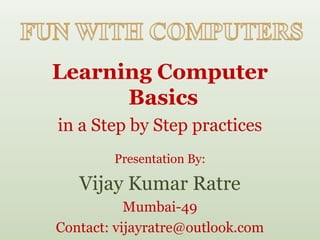
Part 1 learning computer basics
- 1. Learning Computer Basics in a Step by Step practices Presentation By: Vijay Kumar Ratre Mumbai-49 Contact: vijayratre@outlook.com
- 2. PART 1: Objectives After this lesson you will be familiar with: A.What a computer is (and why you should use it) B.The Basic Parts of a Computer , here’s.aNow Ok puter com at? C.General Computer Maintenance wh D.How to use a Mouse E. Typing vijayratre@outlook.co
- 3. PART 1: Getting Started What does a computer allow us to do? 1. It simplifies and automates operations in a variety of areas: Office Government School Movies/TV 2. Facilitates communication: Email, Internet/WWW Why learn computers? 1. Nowadays, you can’t do anything without them! 2. A basic knowledge of computers will enable you to advance in just about every aspect of life today vijayratre@outlook.co
- 4. PART 1: Parts of a Computer A. Hardware: The physical parts of a computer (things you can touch) Examples: Central Processing Unit (CPU), Memory (RAM) B. Input Device: Used to send info to the computer (from you to the computer) Examples: Mouse, Keyboard C. Output Device: Sends info from the computer to you Examples: Monitor, Printer D. Software: The non-physical parts of a computer (a “program”) that gives it instructions for a specific task and the physical items which carry these instructions to the computer Examples: Microsoft Word, Excel, Floppy Disk, CD-ROM E. The most important part of a computer is the user. That’s YOU! vijayratre@outlook.co
- 5. PART 1: Parts of a Computer Identify the input and output devices: Input or Input or Mouse Printer Output ? Output ? Keyboard Input or Input or Output ? Monitor Output ? Floppy Input or Input or Disk Output ? CD-ROM Output ? vijayratre@outlook.co
- 6. PART 1: Peripherals Peripherals are input and output hardware devices which plug into the computer. Cable plugs and slots have unique shapes and colors (sometimes) to ensure proper connection. Take a minute to look at the back of your computer and examine the different connections. Proper connectivity is key to the successful operation of the computer system. If you are having computer problems, a good rule of thumb is to shut down the computer and check all the cable connections to see if they are properly secured. vijayratre@outlook.co
- 7. PART 1: Operating System What is an Operating System? An operating system (OS) is a software program that controls and runs just about everything on your computer. Windows (98, 2000, XP) are all examples of different versions of the Windows Operating System. The Windows OS has three main parts: Desktop, Taskbar and Start Button. Like a conductor or a coach -- an OS is an ‘invisible’ intermediary who makes sure that all the different components (hardware and software) work smoothly together. Although there are many different kinds of operating systems, Windows is most commonly used on PCs. What makes Windows special? Windows makes computers easier to use because it employs a GUI (“gooey”) or Graphical User Interface. Instead of requiring users to remember specific commands, GUIs represent different tasks and functions with pictures. Now all a user needs to do is “point and click”. vijayratre@outlook.co
- 8. PART 1: Starting Your Computer REMEMBER: A computer is a sensitive electronic machine. Turn it on and off properly to ensure that you don’t damage the hardware or lose any data. 1. Make sure your computer is plugged in (if the computer is plugged into a power strip, be sure that the power strip is plugged in and the switch is in the “ON” position). 2. Press the POWER button on your CPU 3. Press the POWER button on your monitor 4. You will usually see a black screen with letters running across it. This is normal -- it is just the computer going through the “power up” process and automatically checking its systems 5. You should see a blue screen with Windows on it soon. On some computers, like the ones in this CORE class, you may be prompted for information. A box will appear on your screen asking you to “Log on to the Network.” This is where you need to enter a USERNAME and PASSWORD, which was assigned to you at the beginning of class. Try it out! vijayratre@outlook.co
- 9. PART 1: Maintenance Tips 1. Don’t have food or drink around the computer (or at least don’t spill it!). 2. Don’t put anything other than the correct items into the slots and openings of the computer. 3. Don’t plug or unplug anything without turning the computer off first. vijayratre@outlook.co
- 10. PART 1: Clicking Together -- Using the Mouse The Mouse: Practice, Practice, Practice! 1. Allows you to move freely around screen 2. Allows you to “point” and “click” (select) items 3. Cursor: The point (usually an arrow) used to represent the mouse’s position 4. Left button: Main button used Right button: Context specific 5. Click: Pressing a button a) Single click – pressing once b) Double click – pressing twice c) Single and double clicks sometimes do different things vijayratre@outlook.co
- 11. PART 1: Typing Typing with Your Mentor/teacher A. Typing skills are very important when using a computer B. If your typing skills need work, you can use different software programs to help you improve. The program we have at Computer MS Office Word Processor for typing We will practice typing using MS Office Word throughout this course. You can also practice typing during lab on Saturdays vijayratre@outlook.co
- 12. PART 1: Shutting Down Your Computer 1. Click the Start Button 2. In the box that says Shut Down Windows, select Shut Down 3. The computer will alert you that it is safe to shut down the computer. When you see that alert, press the Power button on your CPU. 4. If the light next to the power button on your Monitor is green/amber -- press the button to shut it off. Computer C.O.R.E Introduction to Windows 98 vijayratre@outlook.co
Editor's Notes
- Teacher Note: CENTRAL PROCESSING UNIT (CPU): The "heart" of a general purpose computer, which controls interpretation, and execution of instructions, input and output EXPANSION CARDS: Electronic circuit cards that fit into slots inside the computer case; used to add such items as faxes, modems, sound capability, etc.
