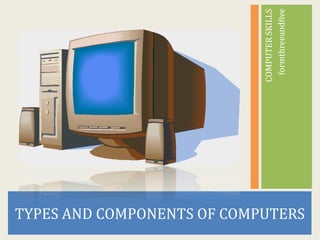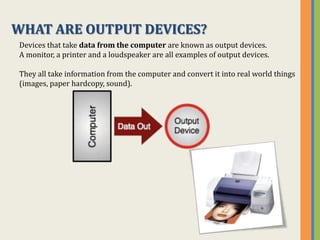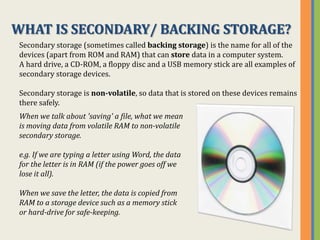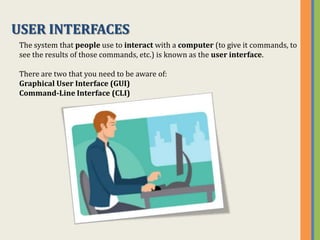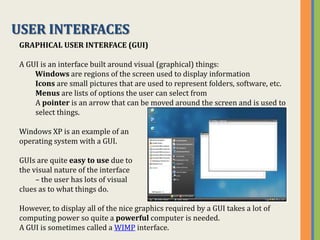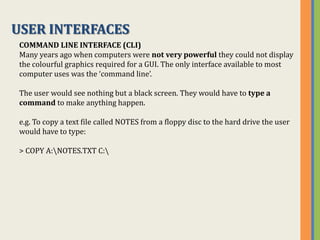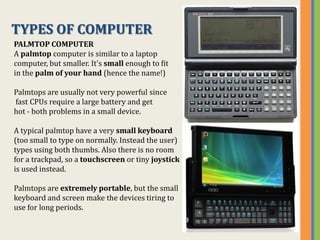The document discusses the key components of computers including hardware, software, operating systems, and user interfaces. It defines hardware as the physical parts of a computer like the motherboard and CPU. Software is defined as instructions that tell the hardware what to do, like operating systems and applications. Common operating systems mentioned include DOS, Windows, MacOS, and Linux. The two main types of user interfaces are the graphical user interface (GUI) and command line interface (CLI).