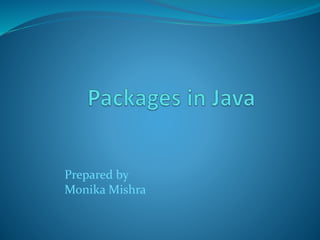
Packages
- 2. Packages In Java Packages in Java are a way of grouping similar types of classes together. A package basically acts as a container for group of related classes. Package = directory. A package name is the same as the directory (folder) name which contains the .java files. It is a great way to achieve reusability. We can simply import a class providing the required functionality from an existing package and use it in our program.
- 3. Package awt java Package containing awt package Awt Package containing classes classes in awt package Color Graphics Rectangle Panel Label Color Grid layout Java awt
- 4. The concept of package can be considered as means to achieve data encapsulation. A package may consists of a lot of classes but only few needs to be exposed as most of them are required internally. To access package import statement is required and package names is separated by dot, e.g.,import java.lang.*; Thus, we can hide the classes and prevent programs or other packages from accessing classes which are meant for internal usage only. Packages Avoid name space collision. There can not be two classes with same name in a same Package But two packages can have a class with same name.
- 5. The JOptionPane class is in the swing package, which is located in the javax package. The wildcard character (*) is used to specify that all classes with that package are available to your program. This is the most common programming style. METHOD 1 import javax.swing.*; // Make all classes visible altho only one is used. class ImportTest { public static void main(String[] args) { JOptionPane.showMessageDialog(null, "Hi"); System.exit(0); } } Imports: three options
- 6. METHOD 2 Classes can be specified explicitly on import instead of using the wildcard character. import javax.swing.JOptionPane; // Make a single class visible. class ImportTest { public static void main(String[] args) { JOptionPane.showMessageDialog(null, "Hi"); System.exit(0); } } METHOD 3 Alternately we can the fully qualified class name without an import. class ImportTest { public static void main(String[] args) { javax.swing.JOptionPane.showMessageDialog(null, "Hi"); System.exit(0); } }
- 7. Packages are categorized as : 1 ) Pre-defined packages ( standard packages which come as a part of Java Runtime Environment ) 2 ) User-defined packages ( packages defined by programmers to bundle group of related classes ) lang util rmi io sql text awt beans security applet math time net nio
- 8. Pre defined Packages It is a collection of predefined classes and interfaces. Java contain total 14 predefined packages. 14 predefined packages 150 sub packages min 7 thousand classes min 7 lakh methods
- 9. . 14 Pre Defined Packages in Java 1) java.lang 2) java.io 5) java.net 8) java.beans 9) java.math 10) java.nio 11)java. rmi 12) java.text 13) java.security 14) java.time 3)java. awt 4)java. applet 6) java.util 7) java. sql
- 10. 14 Pre defined packages Packages Description Java.lang It is a default package which contain primitive data type, displaying result on console screen, obtaining garbage collector etc. java.io It used for developing file handling applications, such as, opening the file in read or write mode, reading or writing the data, etc. java.awt This package is used for developing GUI (Graphic User Interface) components such as buttons, check boxes, scroll boxes, etc. Java. applet This package is used for developing browser oriented applications. java.net This package is used for developing client server applications. java.util Contains utility classes which implement data structures like Hash Table, Dictionary, etc. java.sql This package is used for retrieving the data from data base and performing various operations on data base.
- 11. Packages Description java.beans It contains classes and interfaces related to JavaBeans components.(java components contain following feature: A no-argument constructor, Class must not define any public instance variables) java.math It provides classes for performing arbitrary-precision integer arithmetic (BigInteger) and arbitrary-precision decimal arithmetic (BigDecimal). java.nio Defines buffers, which are containers for data, and provides an overview of the other NIO packages. java.rmi RMI is Remote Method Invocation. It is a mechanism that enables an object on one Java virtual machine to invoke methods on an object in another Java virtual machine. java.text This package is used for formatting date and time on day to day business operations. java.security Provides the classes and interfaces for the security framework. This includes classes that implement an easily configurable, fine-grained access control security architecture. Java. time This package is used for dates, times, instants, and durations. (included in java 1.8 Version)
- 12. How to check Pre defined methods in pre defined class Syntax: javap <fully qualified name> Example: If we want to see all the methods present in String class. javap java.lang.String
- 13. output
- 14. User-defined packages The users of the Java language can also create their own packages. They are called user-defined packages. User defined packages can also be imported into other classes & used exactly in the same way as the Built in packages.
- 15. Syntax of package package <package name>; Example : package college; We must first declare the name of the package using the package keyword followed by the package name. while declaring the package every character must be in lower case. The source file allow to declare only one package and it must be the first statement in a Java source file. Then define a classes as normally as define a class.
- 16. Methods to write/create a package When package and Main function both are in same program When package and Main function both are in different program Java file1 package packageName; public class className { - - - - - - - - - - - - - // Body of className - - - - - - - - - - - - main { - - - - - - - - - - - - - // Body of main - - - - - - - - - - - - } } Java file1 package packageName; public class className1 { - - - - - - - - - - - - - // Body of className - - - - - - - - - - - - } Java file2 class className2 { main { - - - - - - - - - - - - - // Body of main - - - - - - - - - - - - }
- 17. When package and Main function both are in same program When package and Main function both are in different program In main function we can create and use only single package. We can’t add a new class in existing package. Main is present. NOTE: We cannot import and create object of package program, Since main function is already created in package program. Multiple packages can be created ,in main function we can use all these packages using import statement. We can add multiple classes in existing package. Main is absent.
- 18. Creating User Defined Packages When package and Main both are in same program SYNTAX 1: package packageName; public class className { - - - - - - - - - - - - - // Body of className - - - - - - - - - - - - main { - - - - - - - - - - - - - // Body of main - - - - - - - - - - - - } } NOTE: Here use of “public” is optional because package and main class both are in same program.
- 19. Steps to create package Step 1: create a Directory/Folder where you store all your package programs. EX: g:packageprogram1 Step 2: create a java file. EX: Test.java
- 20. Step 3: Write the following code in Test file package p1; public class Test { public static void main(String args[]) { System.out.println("package first example"); } } NOTE: Here use of “public” is optional because package and main class both are in same program.
- 21. Step4: There are two ways to compile the file javac –d . Test.java javac => java compiler -d => create folder . => place the folder in current working directory Test.java => File name javac –d g:packageprogram1 Test.java javac => java compiler -d => create folder g: packageprogram1 => place the folder in g:packageprogram1 directory Test.java => File name
- 22. Using classpath setclasspath=G:packageprogram2 javac -d . Test.java javac => java compiler -d => create folder . => place the folder in current working directory Test.java => File name
- 23. Execution Process 1. java <fully qualified name> java p1.Test
- 24. Creating multiple classes when package and Main both are in same program SYNTAX 2: package myPackage; class class1 { - - - - - - - - - - - - - // Body of class1 } class class2 { - - - - - - - - - -- - - // Body of class2 } class class3 { - - - - - - - - - -- - - // Body of class3 } NOTE: •We can create multiple classes in same package. •Here use of “public” is optional because package and main class both are in same program. main { - - - - - - - - - - - - - // Body of main - - - - - - - - - - - - }
- 25. Steps to create package Step 1: create a Directory/Folder where you store all your package programs. EX: g:packageprogram2 Step 2: create a java file. EX: Test.java
- 26. Step 3: Write the following code in Test file package p2; class Test { public static void main(String args[]) { System.out.println("package second example"); } } class A { } class B { } class c { } NOTE: •We can create multiple classes in same package. •Here use of “public” is optional because package and main class both are in same program.
- 27. Step4: There are two ways to compile the file when Programmer is 1) In current directory 2) Not in current directory In current directory i. javac –d . Test.java javac => java compiler -d => create folder . => place the folder in current working directory Test.java => File name ii. javac –d g:packageprogram2 Test.java javac => java compiler -d => create folder g: packageprogram2 => place the folder in g:packageprogram2 directory Test.java => File name
- 28. Not in current directory Using classpath set classpath=G:packageprogram2 javac -d . Test.java javac => java compiler -d => create folder . => place the folder in current working directory Test.java => File name
- 29. Execution Process 1. java <fully qualified name> java p2.Test
- 31. CLASSPATH: Classpath is a parameter in the Java Virtual Machine or the Java Compiler that specifies the location of user- defined classes and packages. To set CLASSPATH in Java you need to include all those directories where you have put either your .class file or JAR file which is required by your Java application.
- 32. To check the current setting of the CLASSPATH, issue the following command: >set classpath CLASSPATH can be set temporarily for that particular CMD shell session by issuing the following command: >SET CLASSPATH=c:javaprojectclasses Instead of using the CLASSPATH environment variable, you can also use the command-line option -classpath or -cp of the javac and java commands, for example, > java –classpath c:javaprojectclasses com.abc.project1.subproject2.MyClass3
- 33. Difference between path and classpath Path variable is set for providing path for all Java tools like java, javac, javap, javah, jar, appletviewer. In Java to run any program we use java tool and for compile Java code use javac tool. All these tools are available in bin folder so we set path upto bin folder. classpath variable is set for providing path of all Java classes which is used in our application. All classes are available in lib/rt.jar so we set classpath upto lib/rt.jar.
- 35. The main difference between PATH and CLASSPATH is that PATH is an environment variable which is used to locate JDK binaries like "java" or "javac" command used to run java program and compile java source file. On the other hand, CLASSPATH, an environment variable is used by System or Application ClassLoader to locate and load compile Java bytecodes stored in the .class file. In order to set PATH in Java, you need to include JDK_HOME/bin directory in PATH environment variable while in order to set CLASSPATH in Java you need to include all those directories where you have put either your .class file or JAR file which is required by your Java application.
- 36. Another significant difference between PATH and CLASSPATH is that PATH can not be overridden by any Java settings but CLASSPATH can be overridden by providing command line option -classpath or -cp to both "java" and "javac" commands or by using Class-Path attribute in Manifest file inside JAR archive. PATH environment variable is used by operating system to find any binary or command typed in the shell, this is true for both Windows and Linux environment while CLASSPATH is only used by Java ClassLoaders to load class files.
- 37. When Main and package are in different files SYNTAX 1: Java File1 package packageName; public class className { - - - - - - - - - - - // Body of className - - - - - - - - - - - - } NOTE: Here use of “public “ keyword is compulsory ,so that it can be accessed from any other class. Java File2 import packageName.className; main { - - - - - - - - - - - - - // Body of main - - - - - - - - - - - - } NOTE: In place of className you can also use wildcard character (*) to include all classes of that package.
- 38. Steps to create package Step 1: create a Directory/Folder where you store all your package programs. EX: E:packageprogram3 Step 2: create first java file. EX: AA.java Step 3: Write the following code in AA.java file.
- 39. package p3; public class AA{ public void msg1() { System.out.println(“My third package"); } } Step 4: Save the file. Step 5: compile AA.java file. NOTE: Here use of “public “ keyword is compulsory ,so that it can be accessed from any other class. ). javac –d e:packageprogram3 AA.java javac => java compiler -d => create folder E: packageprogram3 => place the folder in g:packageprogram3 directory AA.java => File name
- 41. Steps to add new class into existing package Step1: create a java file CC.java Step2: Write the following code in java File package p3; public class CC{ public void msg2() { System.out.println(“user define package"); } }
- 42. Step 4: Save the file. Step 5: compile CC.java file. Step 6: create Third java file. EX: BB.java
- 43. Step 7:Write the following code in BB.java file. import p3.*; //import p3.AA; import p3.CC; class BB { public static void main(String args[]){ AA obj1 = new AA(); obj1.msg1(); CC obj2 = new CC(); obj2.msg2(); } } Step 8: Save the file.
- 44. Step 9: compile BB.java file using class path set classpath=e:packageprogram3 javac BB.java Step 10: Run BB.java file using class path set classpath=e:packageprogram3 java BB
- 45. But now, the JRE can't even find the BB class, which is located in the current directory. This is because if CLASSPATH is not explicitly set, it defaulted to the current directory. However, if CLASSPATH is explicitly set, it does not include the current directory unless the current directory is included. Hence, we need to include current directory (denoted as '.') in the CLASSPATH, together with the base directory of package p3, separated by ';', as follows: Step 10: Run BB.java file using class path set classpath=e:packageprogram3;. java BB
- 46. Steps to create package in current working directory Step 1: create a Directory/Folder where you store all your package programs. EX: E:packageprogram3 Step 2: create first java file. EX: AA.java Step 3: Write the following code in AA.java file.
- 47. package p3; public class AA{ public void msg1() { System.out.println(“My third package"); } } Step 4: Save the file. Step 5: compile AA.java file. NOTE: Here use of “public “ keyword is compulsory ,so that it can be accessed from any other class. ). javac –d . AA.java javac => java compiler -d => create folder .=> place the folder in current working directory AA.java => File name
- 48. Step 6: create Second java file. EX: BB.java Step 7:Write the following code in BB.java file. import p3.AA; class BB { public static void main(String args[]){ AA obj1 = new AA(); obj1.msg1(); } }
- 49. Step 8: Save the file. Step 9: compile BB.java file javac BB.java Step 10: Run BB.java file using class path java BB
- 50. Creating Package inside another Package Step 1: create a Directory/Folder where you store all your package programs. EX: E:packageprogram4 Step 2: create first java file. EX: AA.java Step 3: Write the following code in AA.java file.
- 51. package pack1.pack2; public class AA { public void display() { System.out.println("creating package inside another package"); } } Step 4: Save the file. Step 5: compile AA.java file. ). javac –d e:packageprogram4 AA.java javac => java compiler -d => create folder E: packageprogram4 => place the folder in g:packageprogram4 directory AA.java => File name
- 53. Steps to add new class into existing package Step1: create a java file CC.java Step2: Write the following code in java File package pack1.pack2; public class CC { public void msg2() { System.out.println("user define package"); } }
- 54. Step 4: Save the file. Step 5: compile CC.java file. Step 6: create Third java file. EX: BB.java
- 55. Step 7:Write the following code in BB.java file. import pack1.pack2.*; class BB { public static void main(String args[]){ AA obj1= new AA(); obj1.msg1(); CC obj2= new CC(); obj2.msg2(); } } Step 8: Save the file.
- 56. Step 9: compile BB.java file using class path set classpath=e:packageprogram4 javac BB.java Step 10: Run BB.java file using class path set classpath=e:packageprogram3;. java BB
- 57. Steps to create package in current working directory Step 1: create a Directory/Folder where you store all your package programs. EX: E:packageprogram4 Step 2: create first java file. EX: AA.java Step 3: Write the following code in AA.java file.
- 58. package pack1.pack2; public class AA { public void display() { System.out.println("creating package inside another package"); } } Step 4: Save the file. Step 5: compile AA.java file. NOTE: Here use of “public “ keyword is compulsory ,so that it can be accessed from any other class. ). javac –d . AA.java javac => java compiler -d => create folder .=> place the folder in current working directory AA.java => File name
- 59. Step 6: create Second java file. EX: BB.java Step 7:Write the following code in BB.java file. import pack1.pack2.AA; class BB { public static void main(String args[]){ AA obj = new AA(); obj.display(); } }
- 60. Step 8: Save the file. Step 9: compile BB.java file javac BB.java Step 10: Run BB.java file using class path java BB
- 61. THANK YOU…!