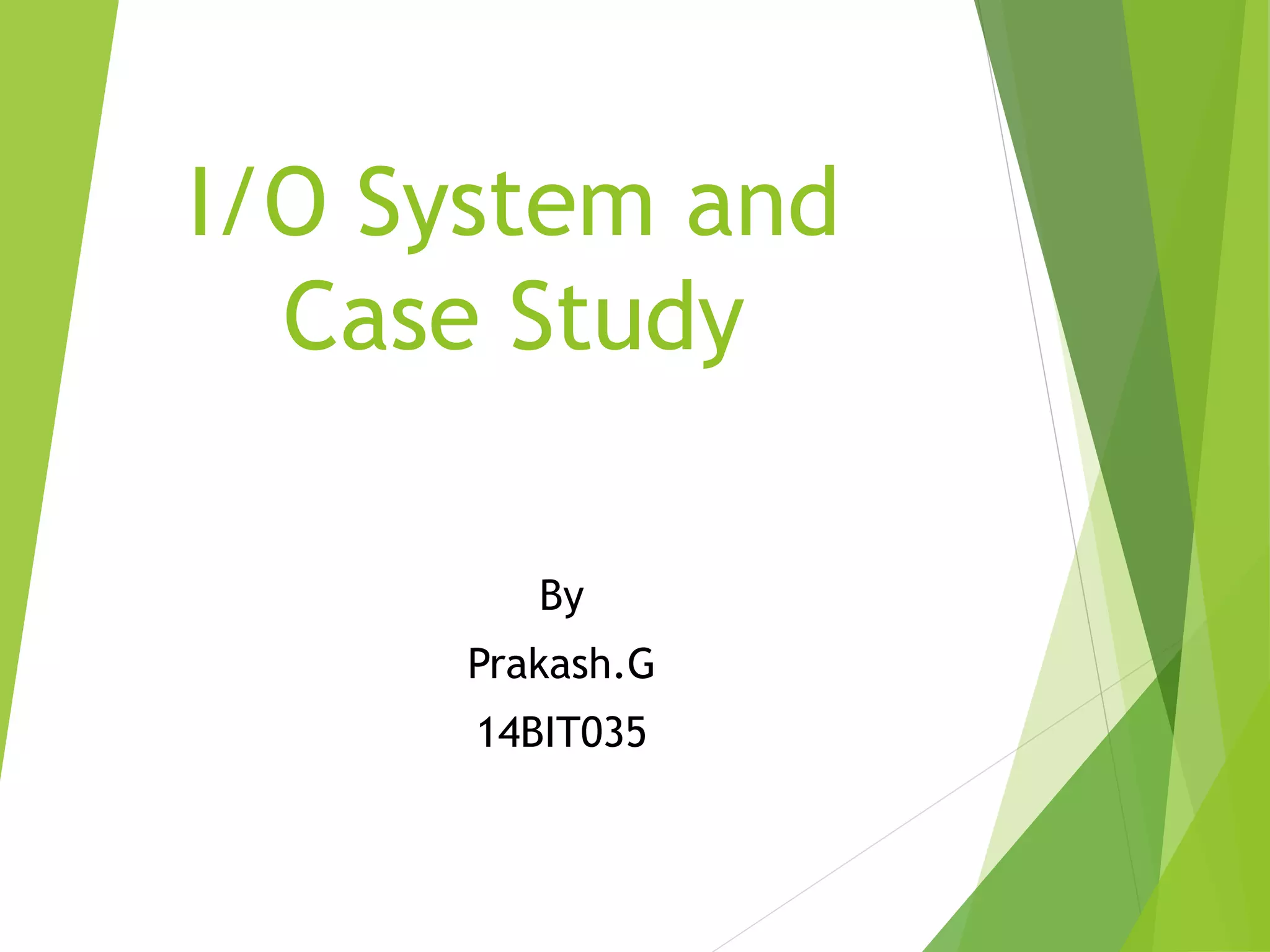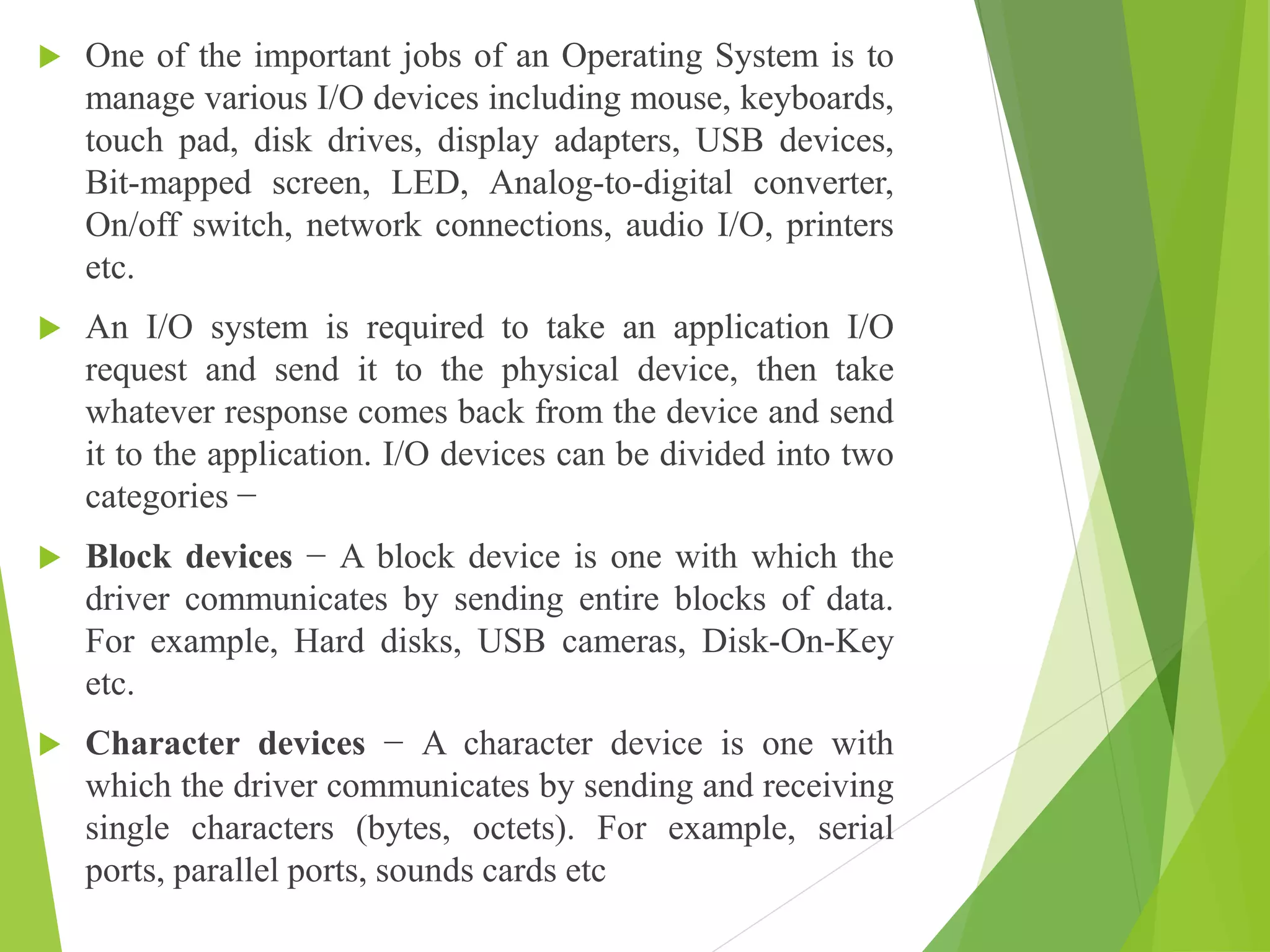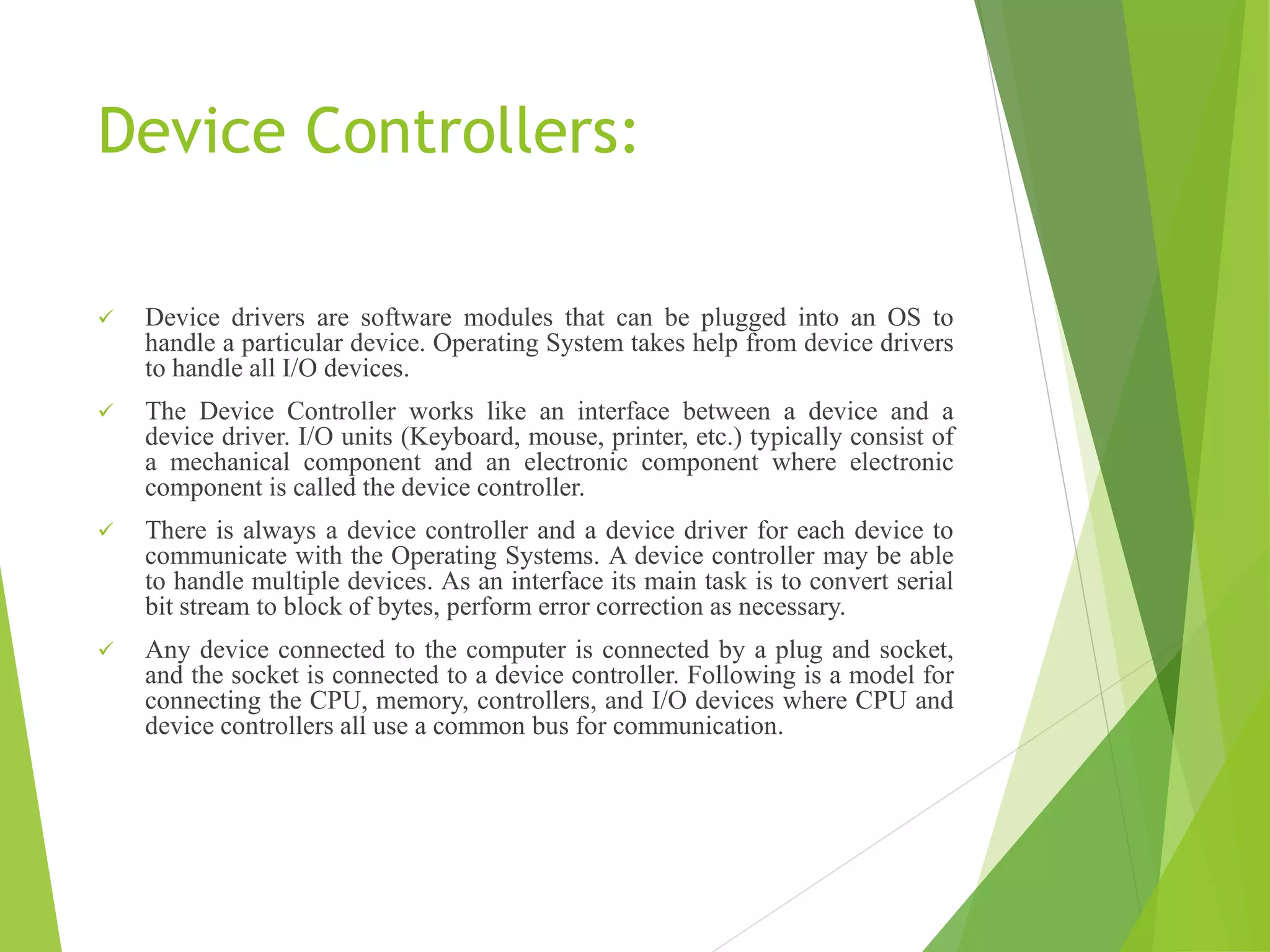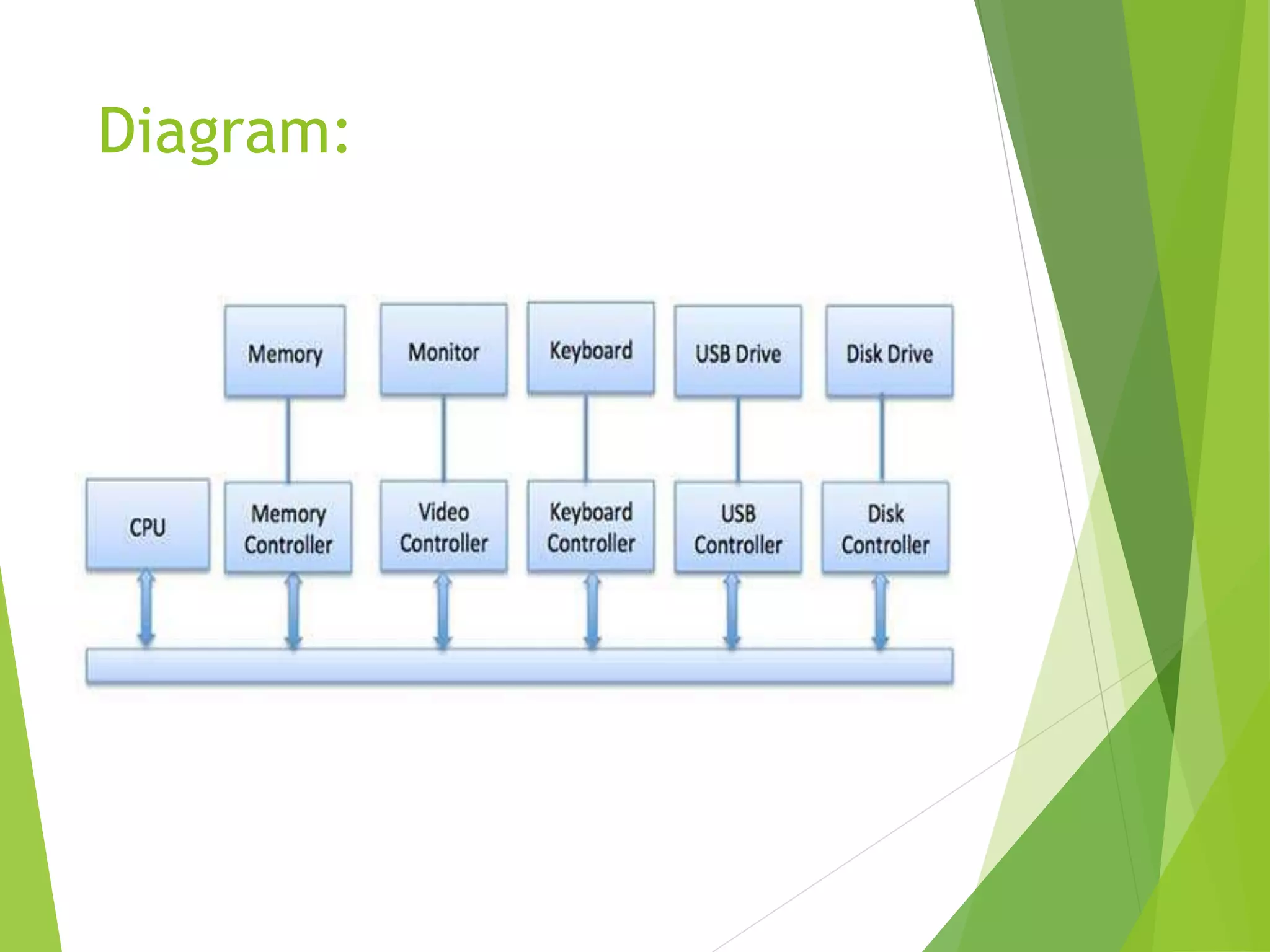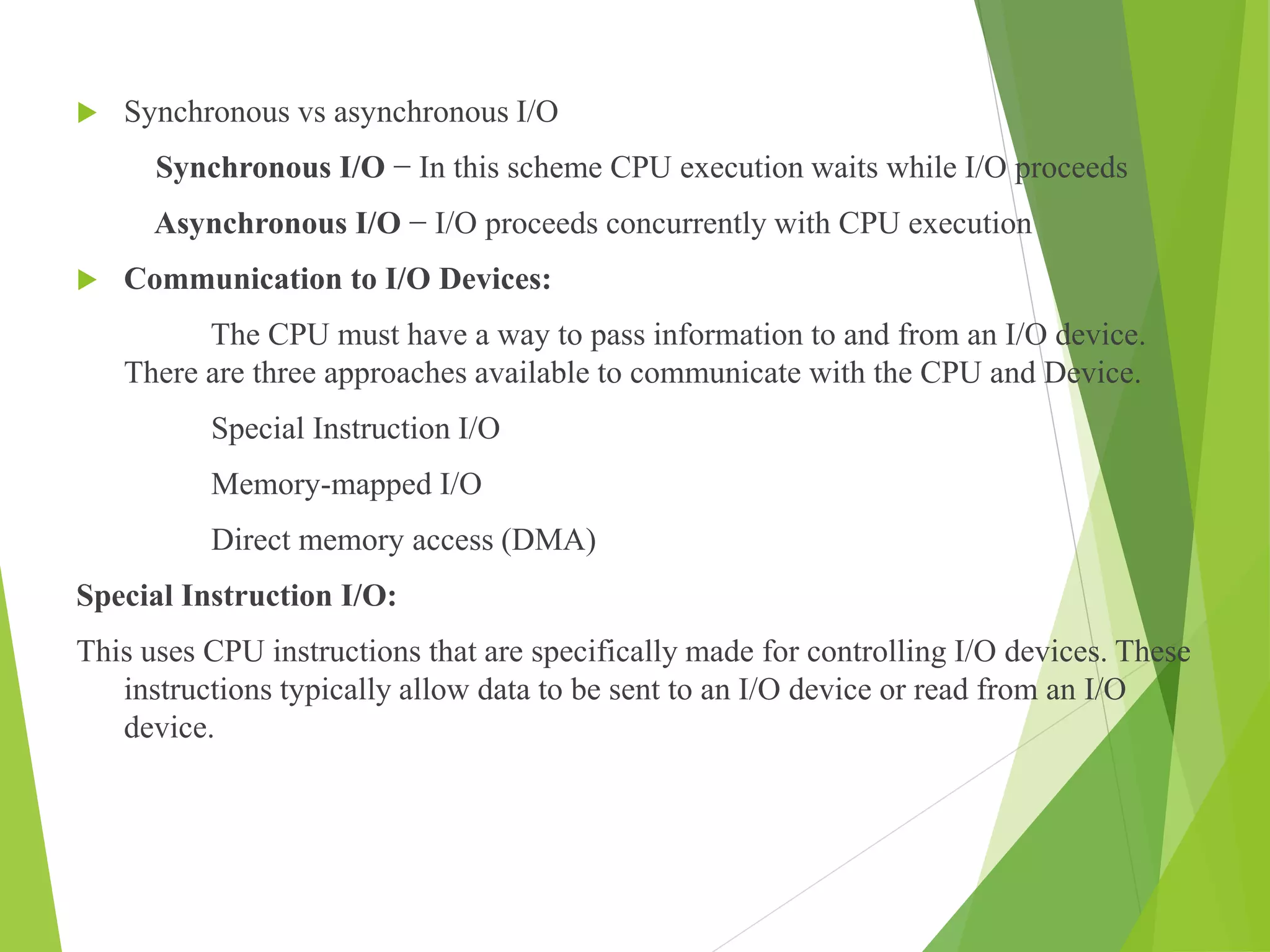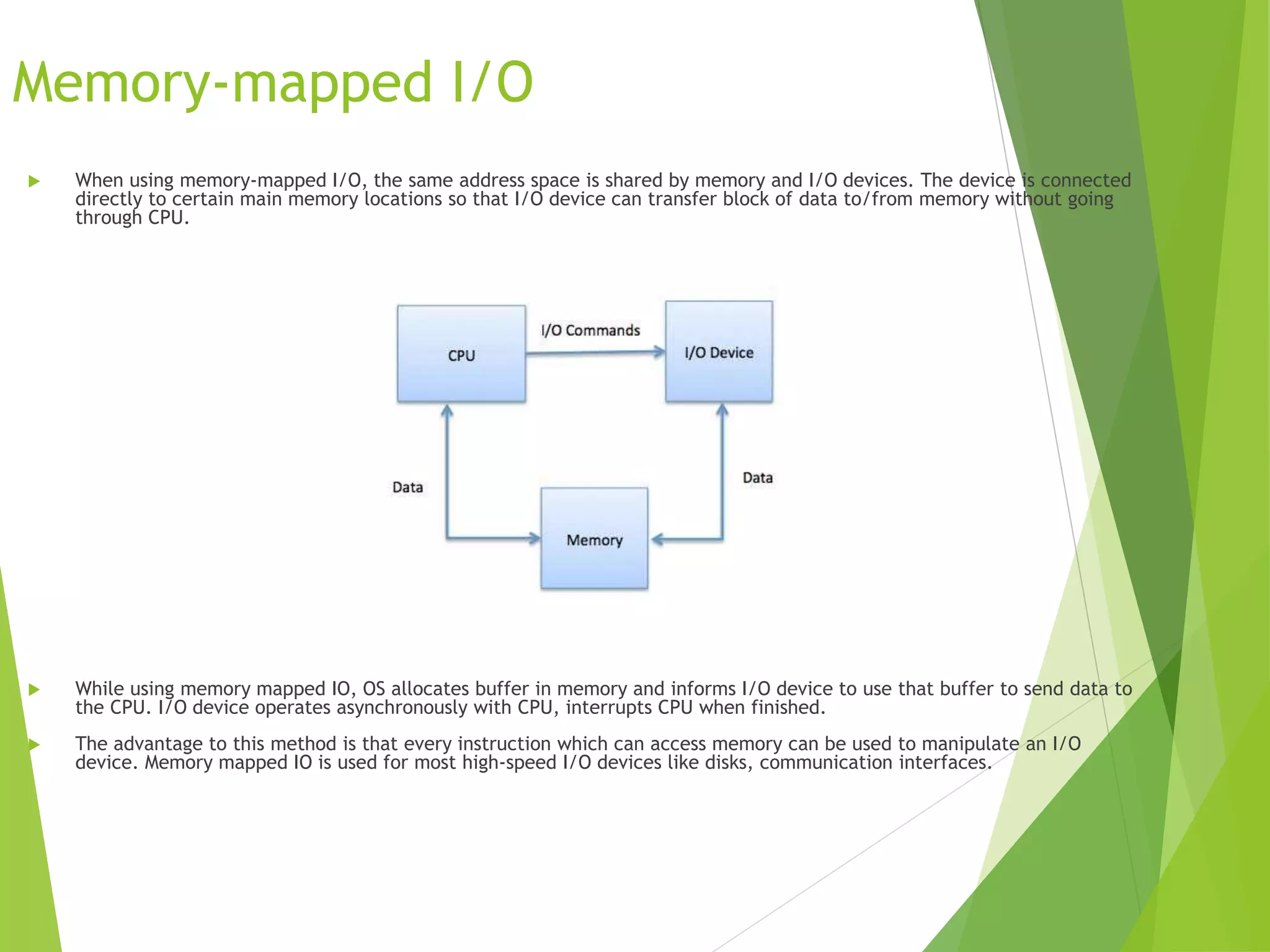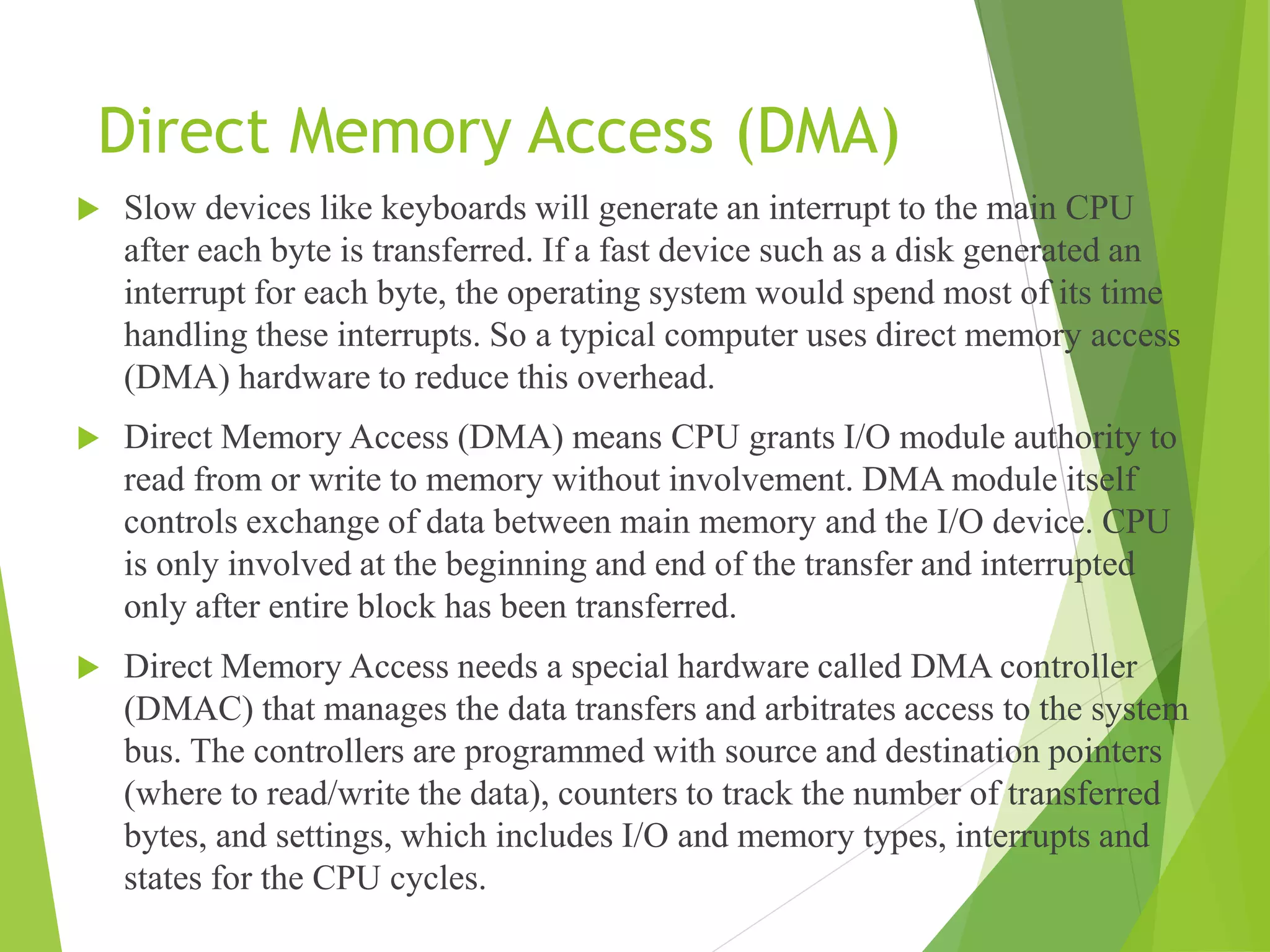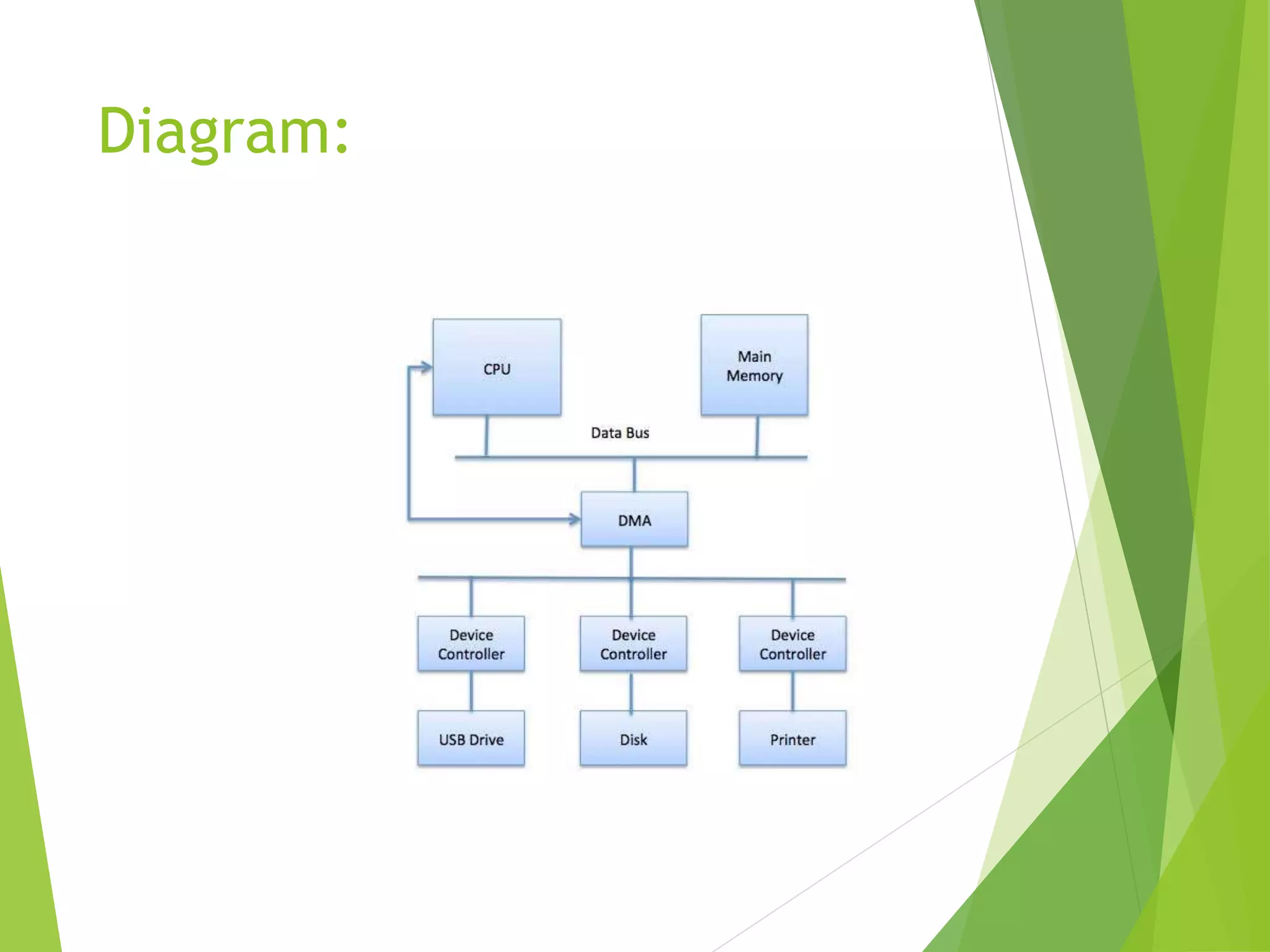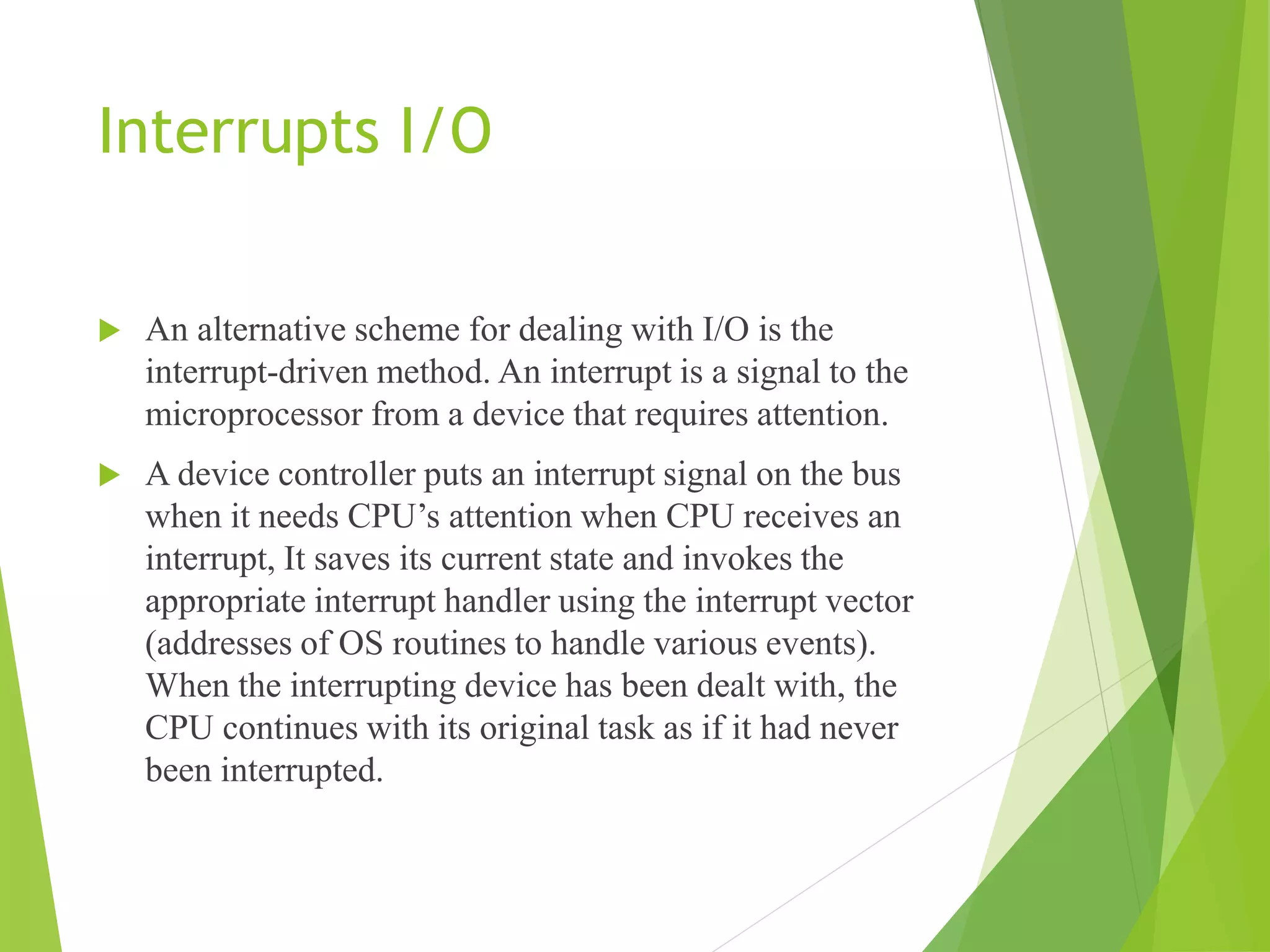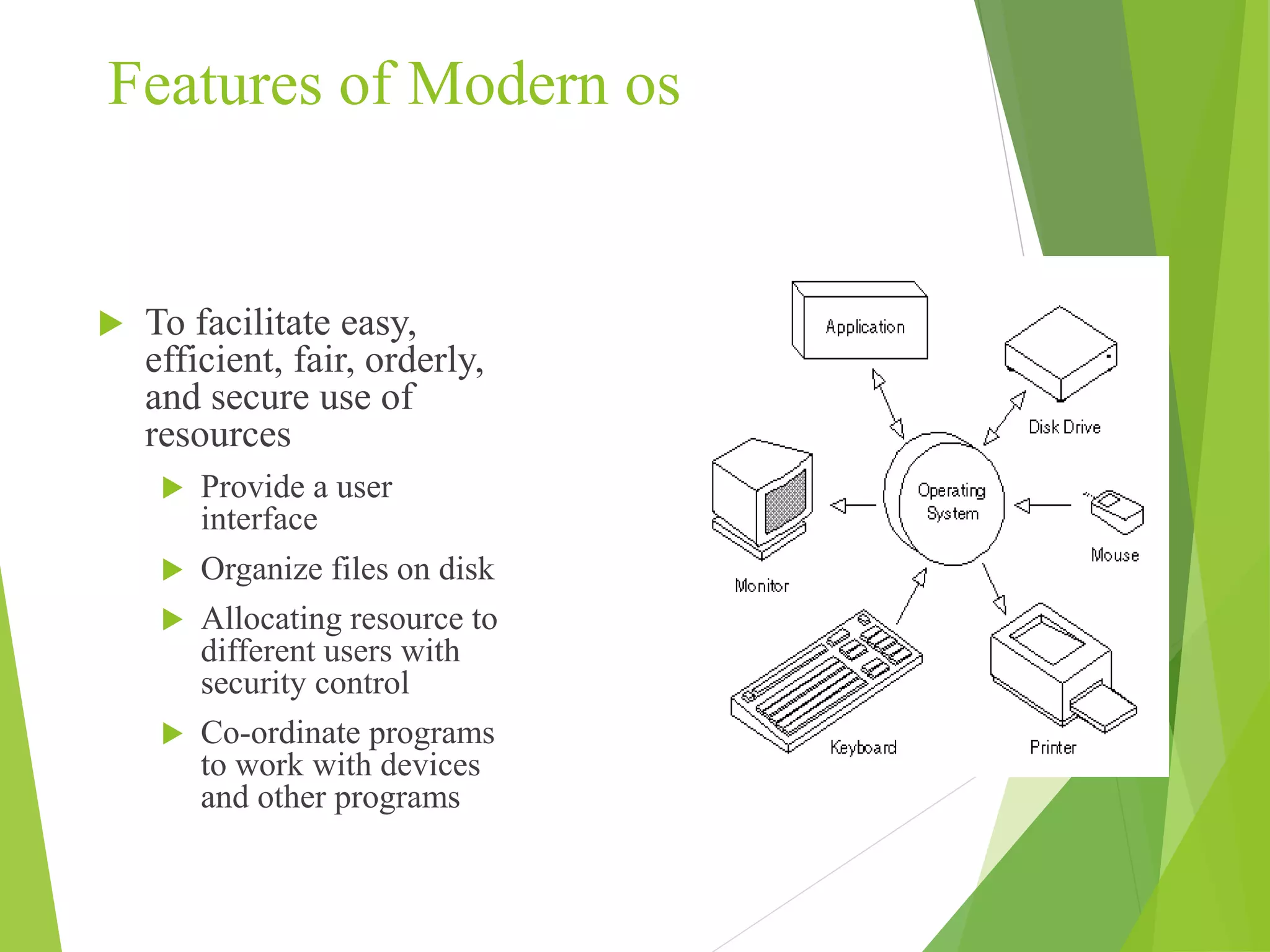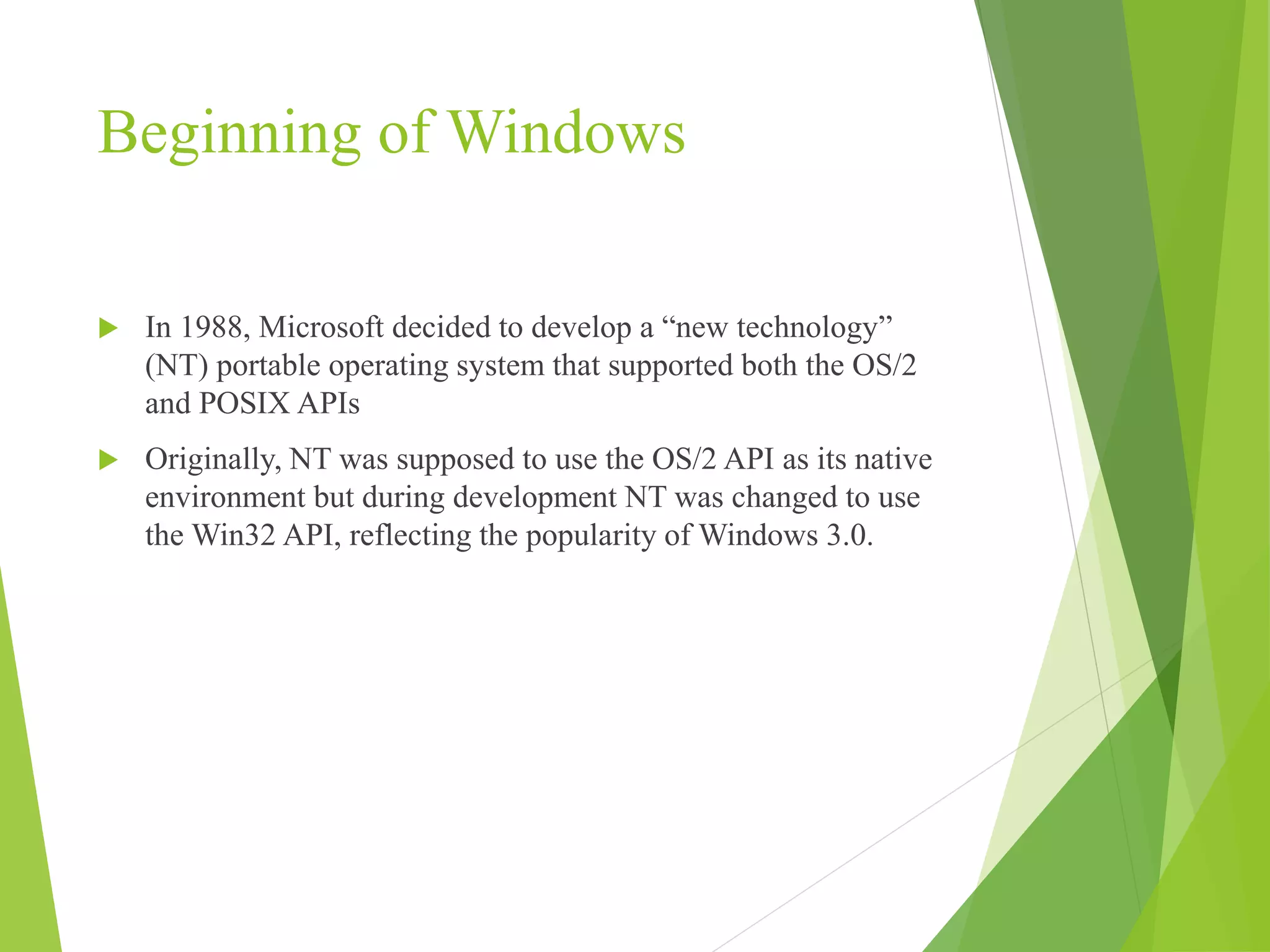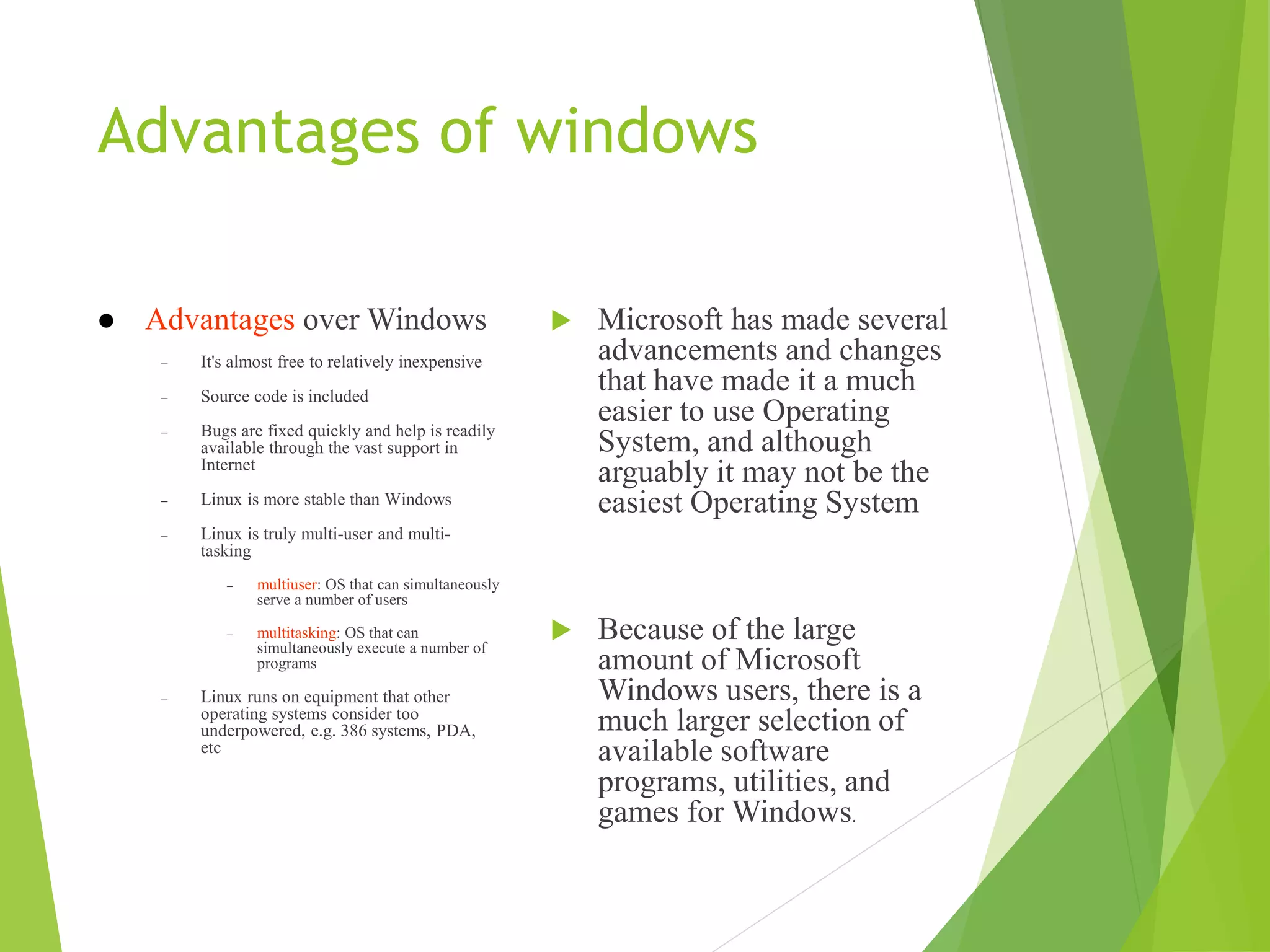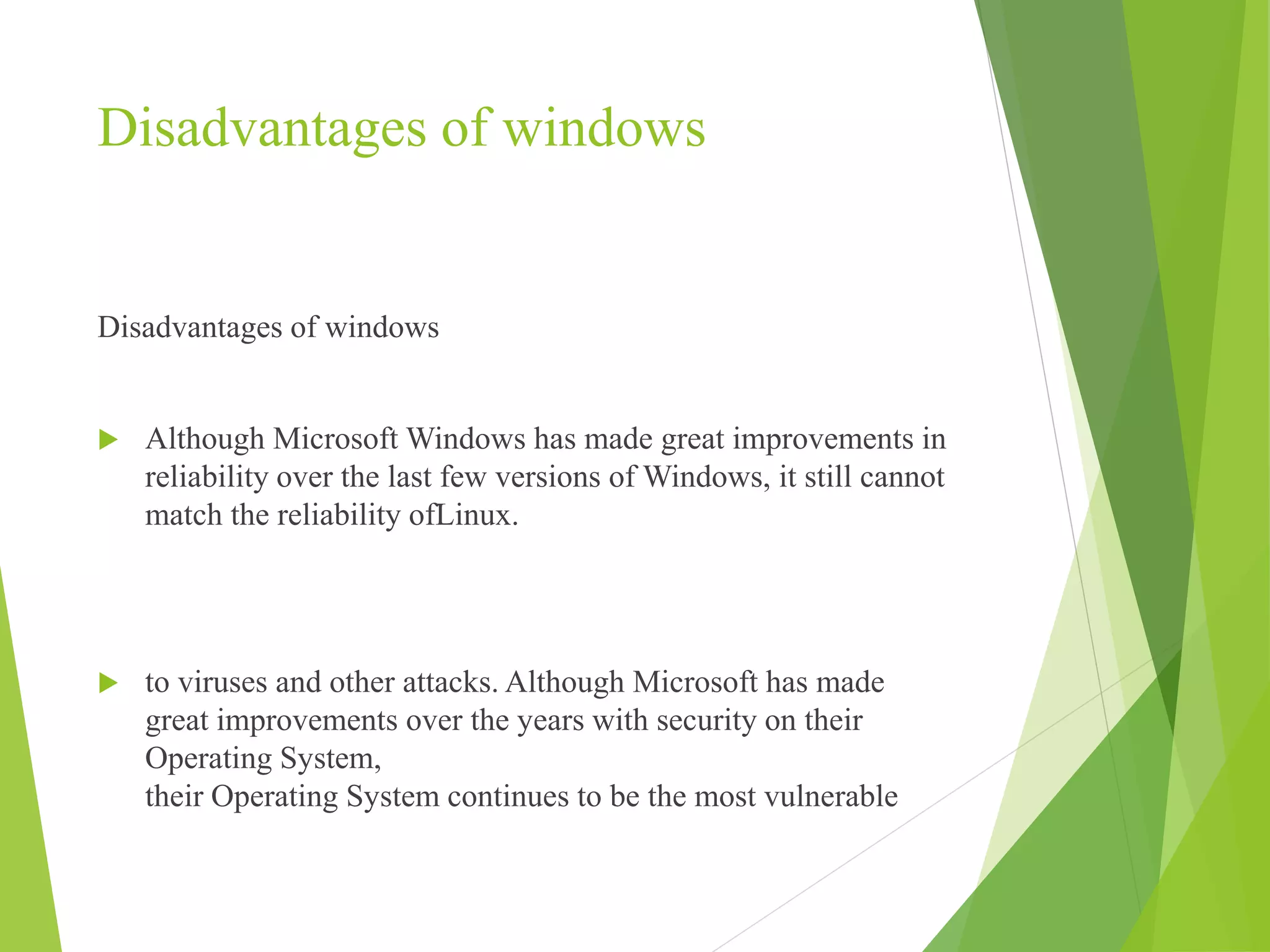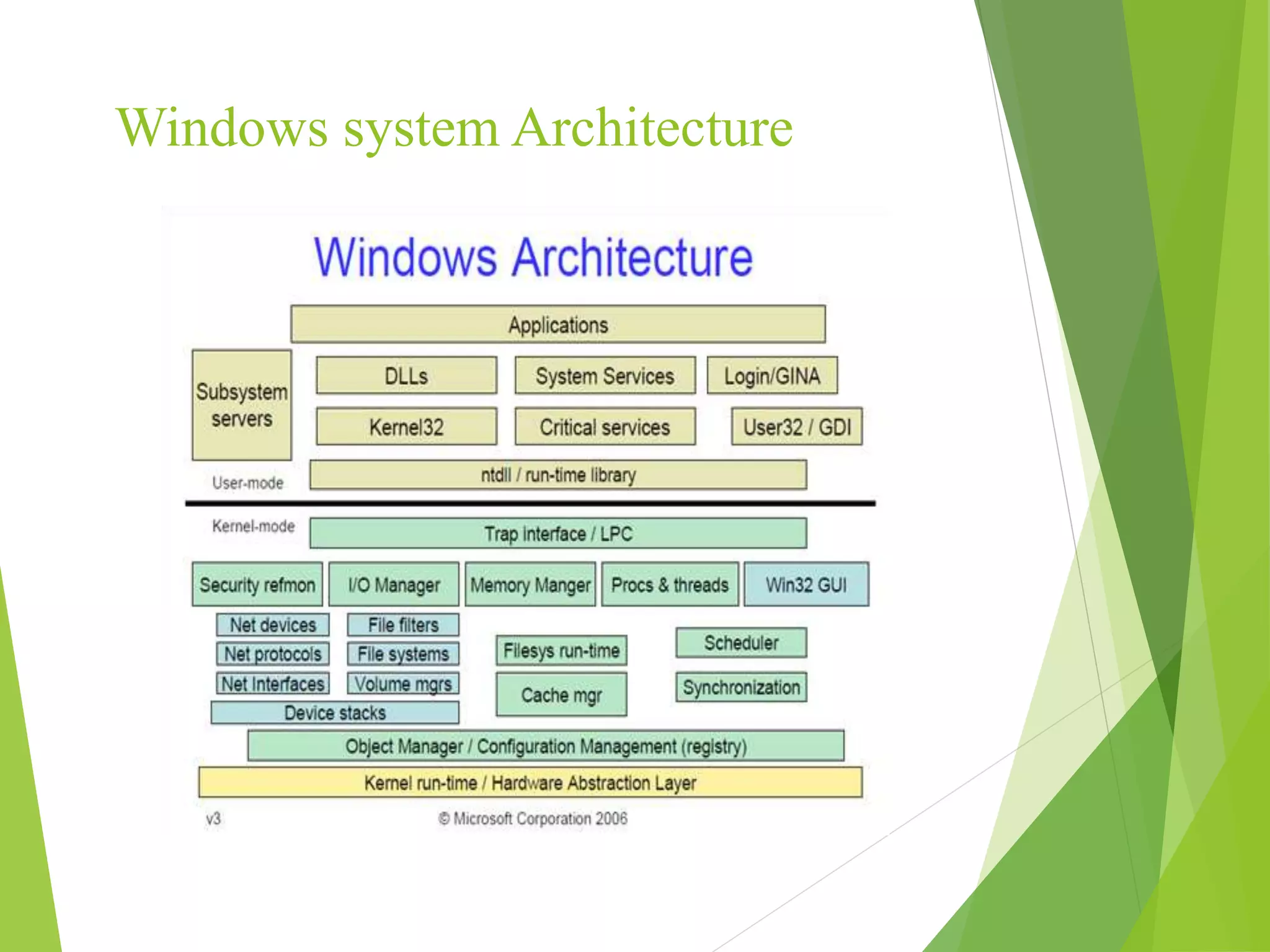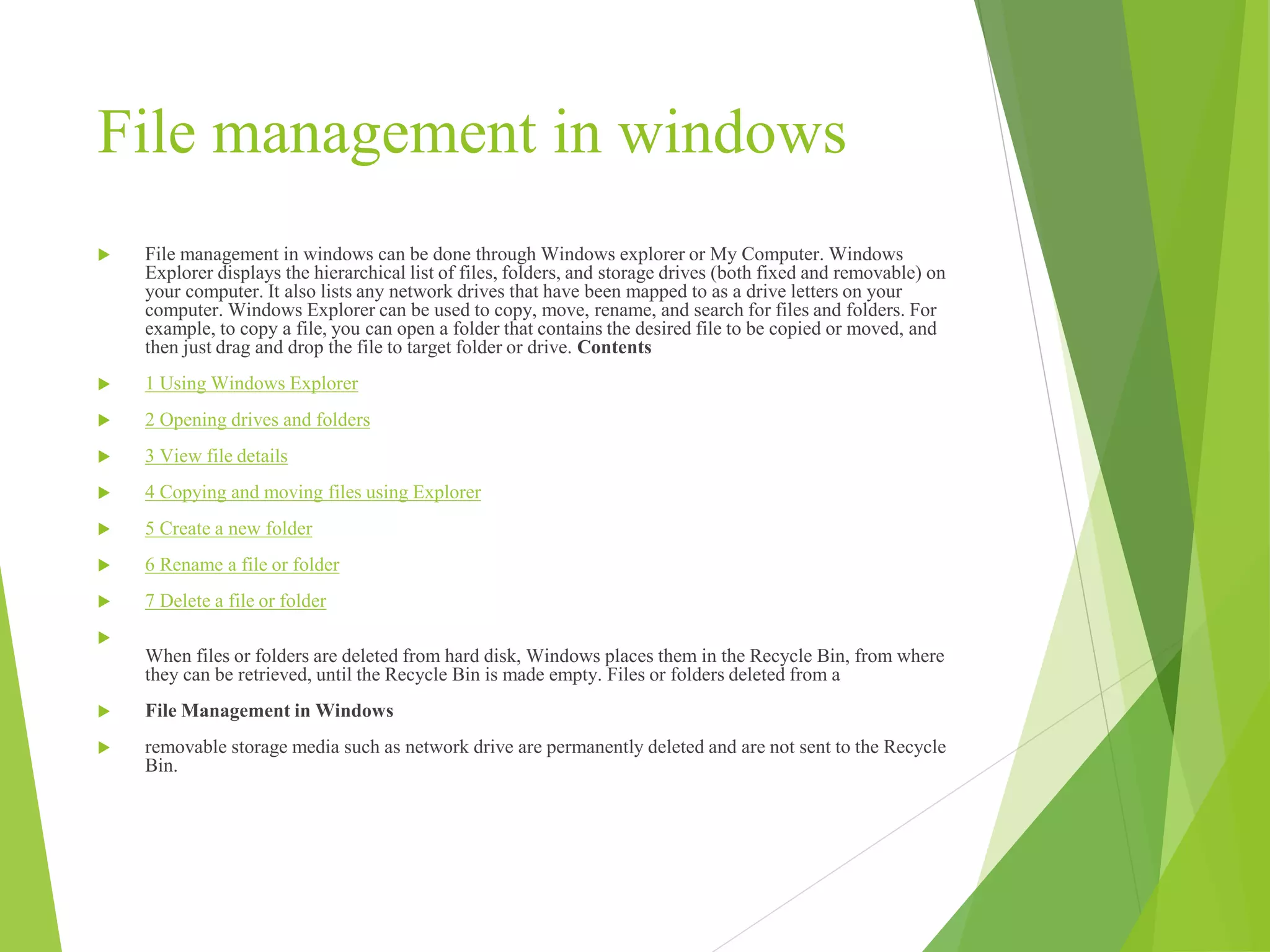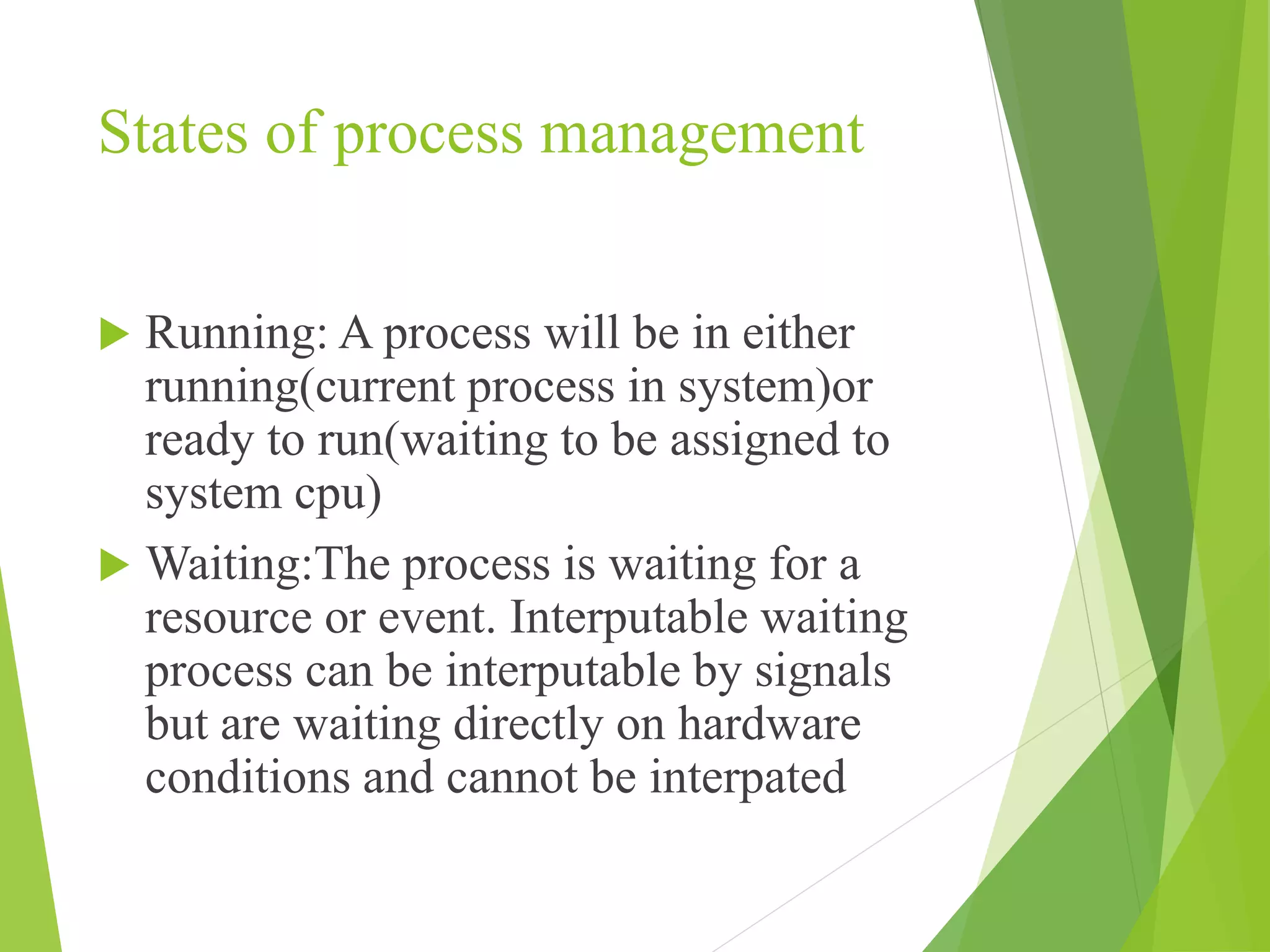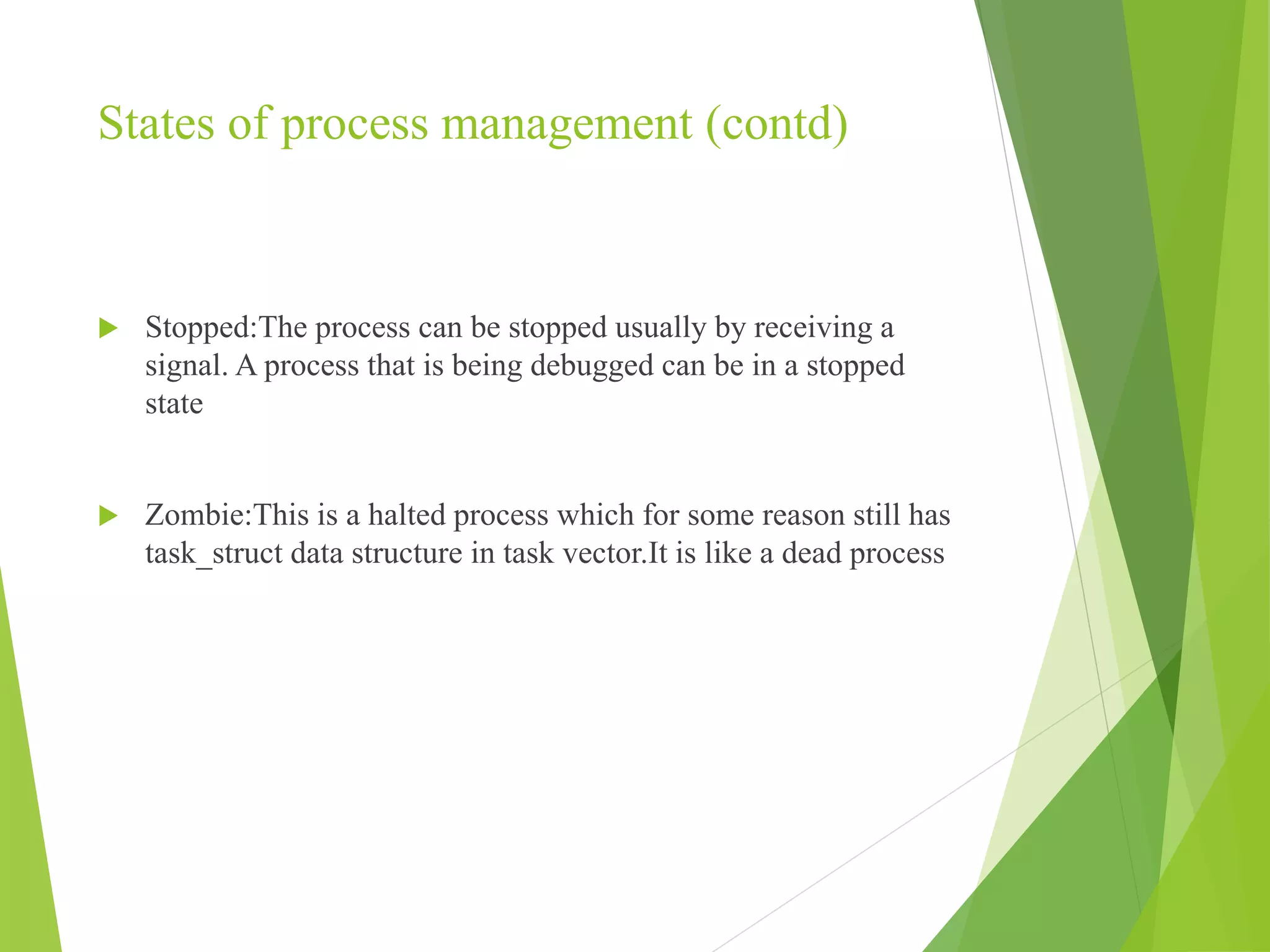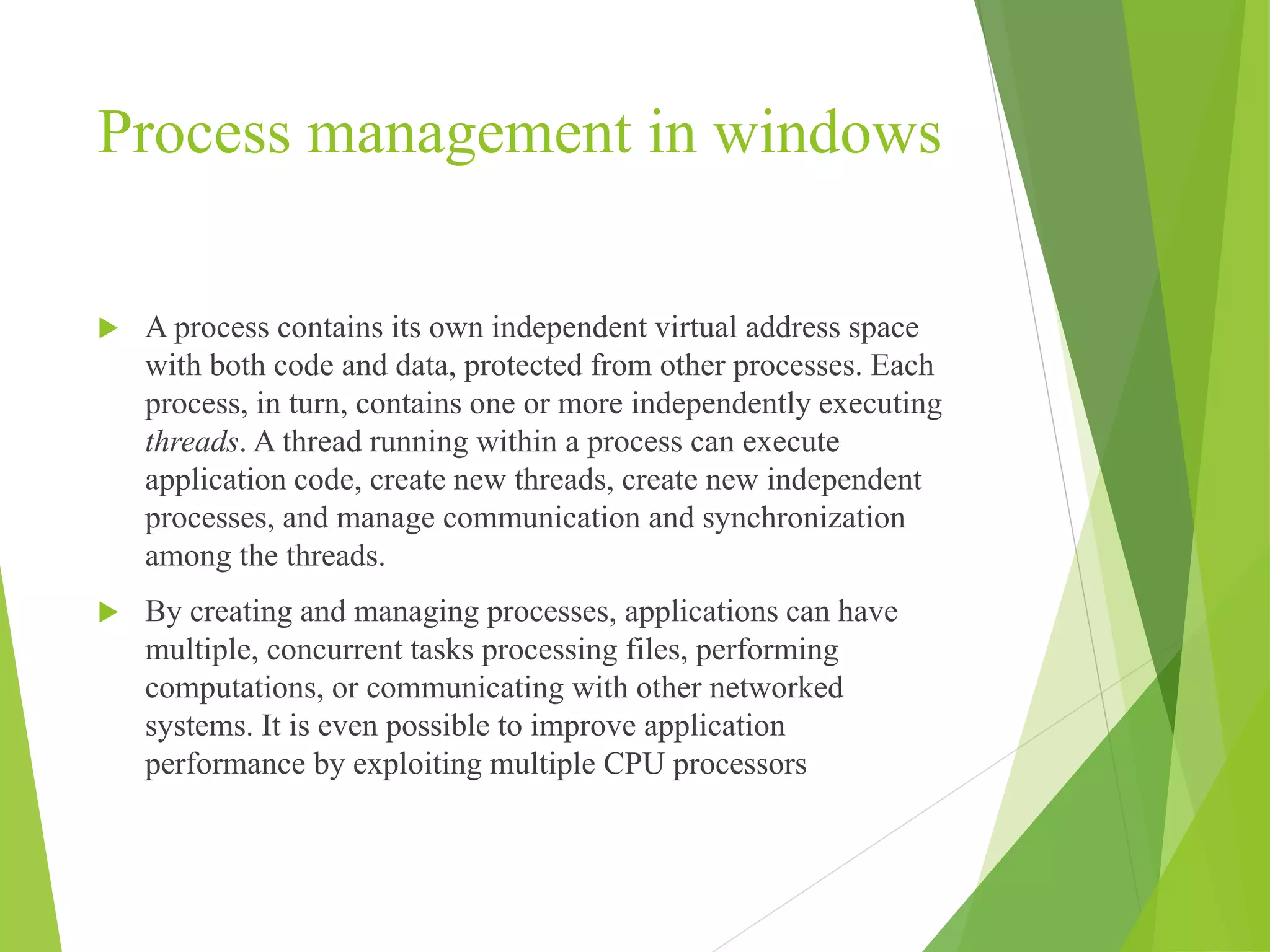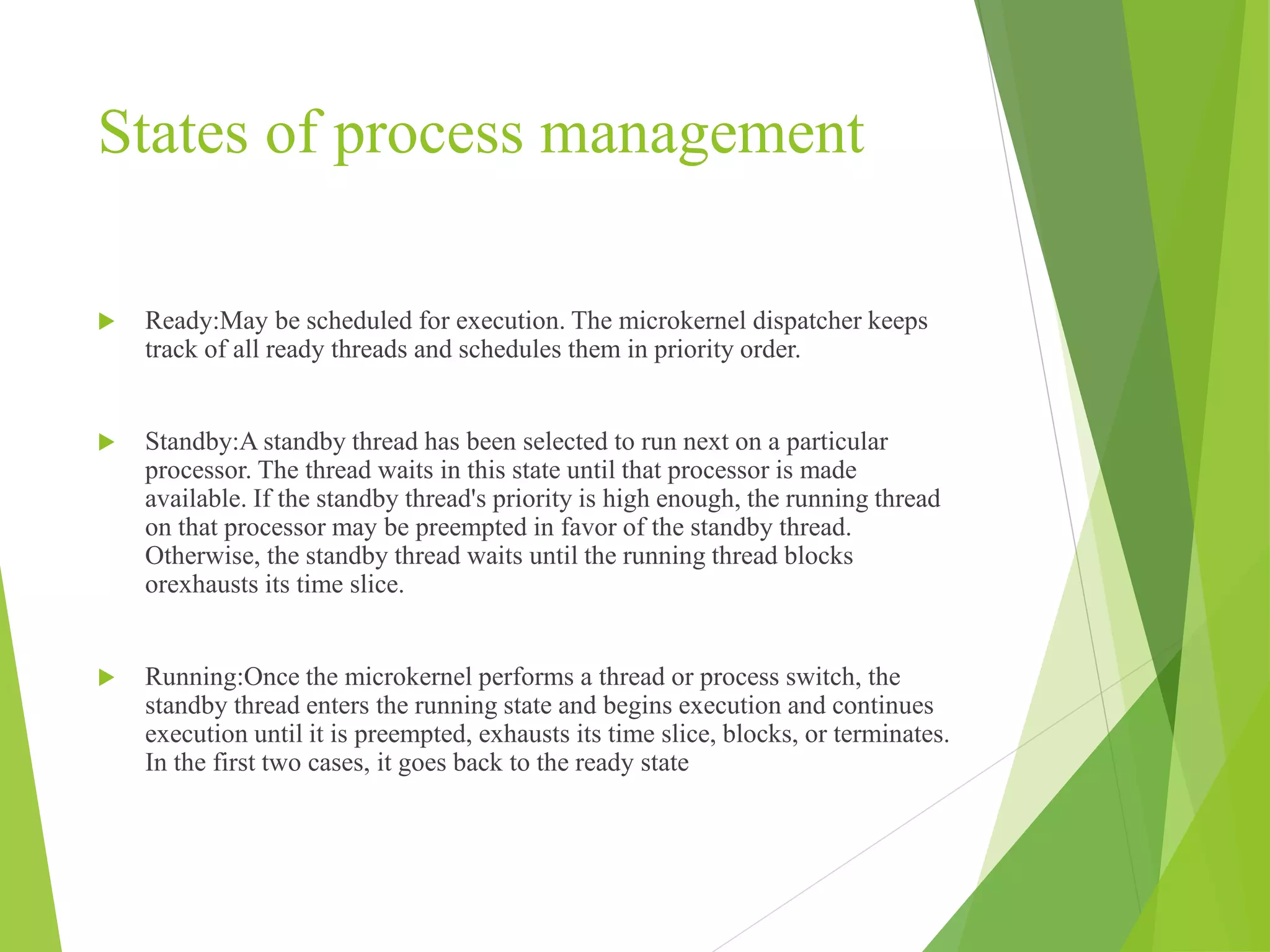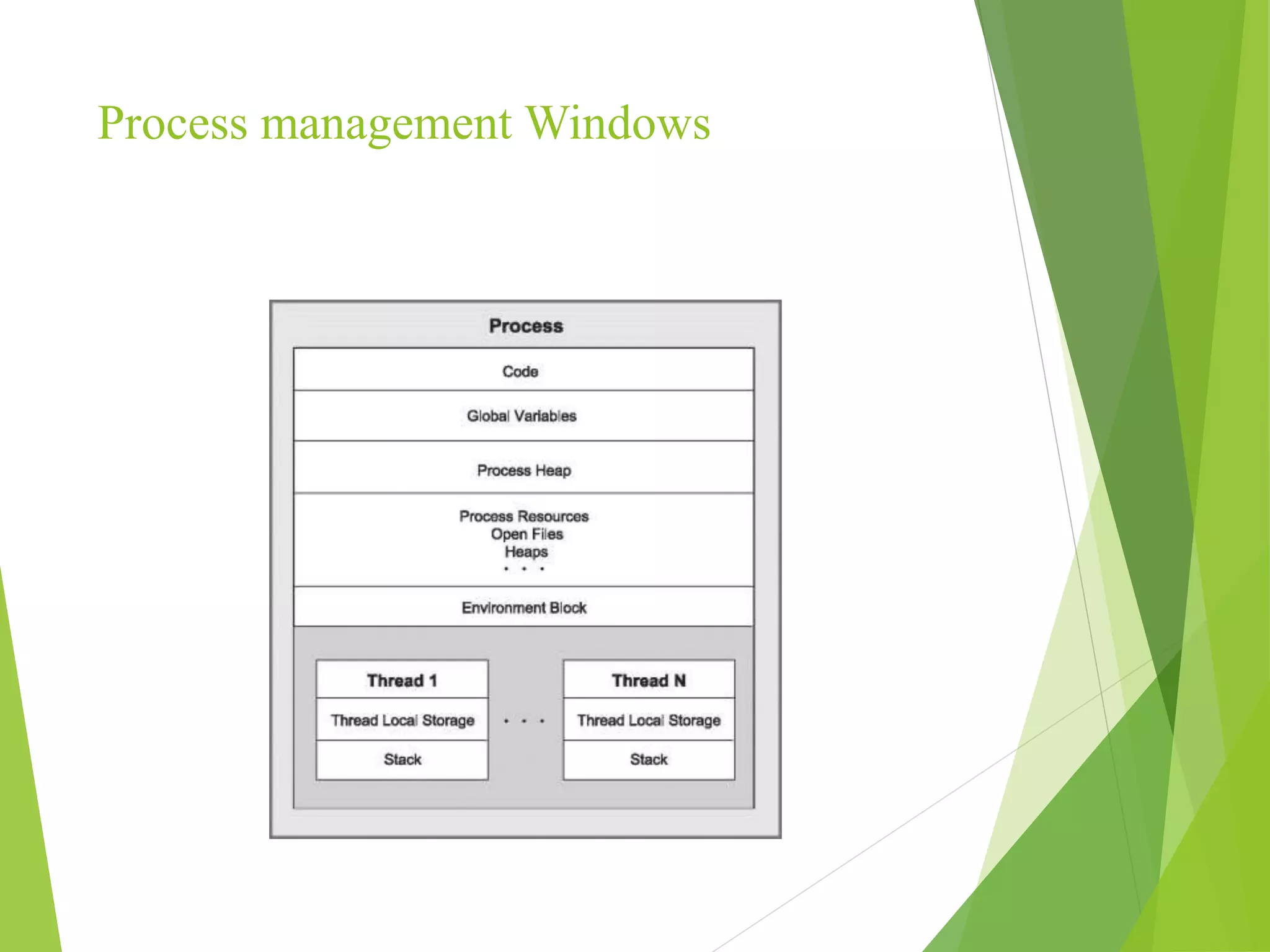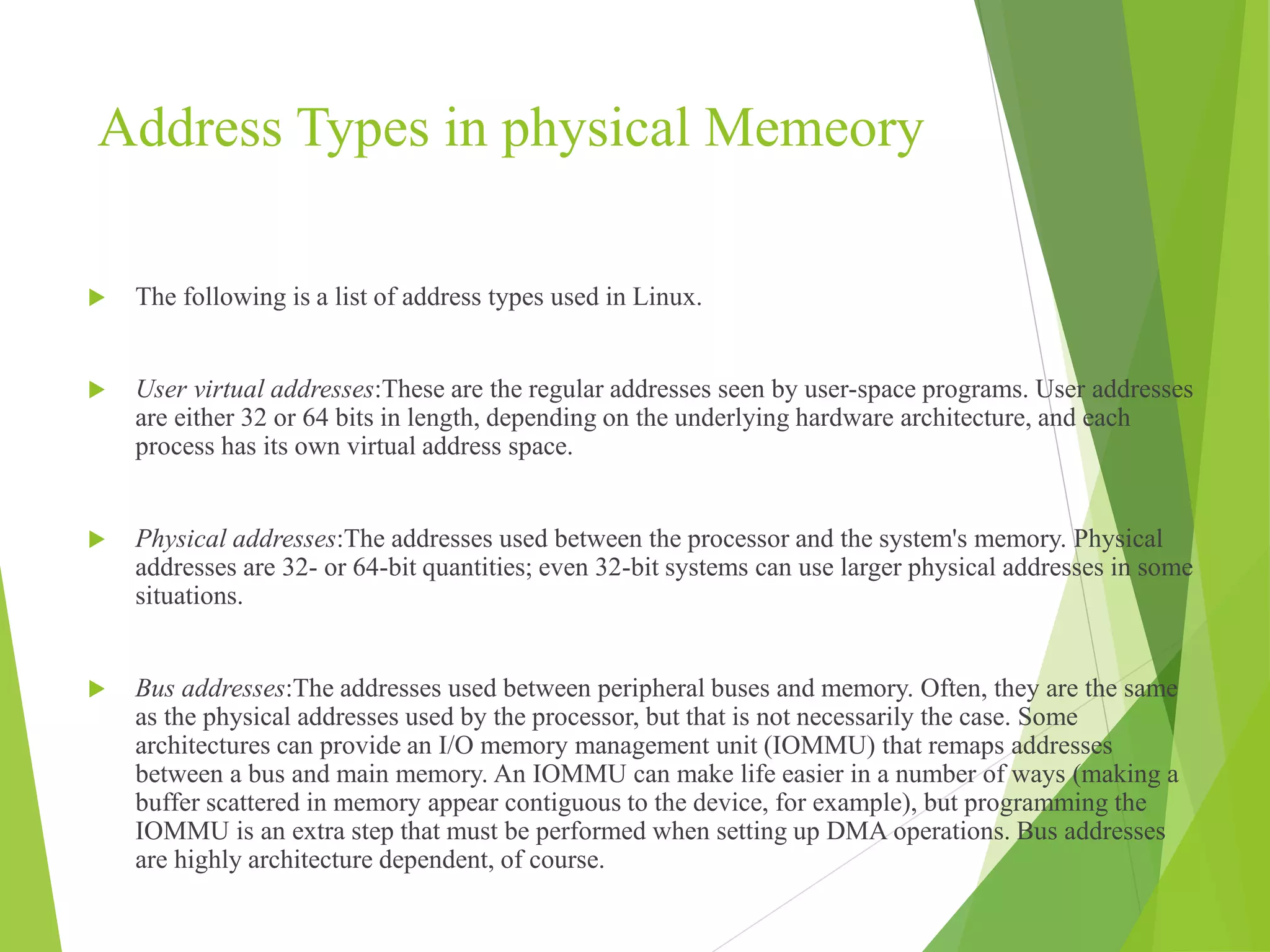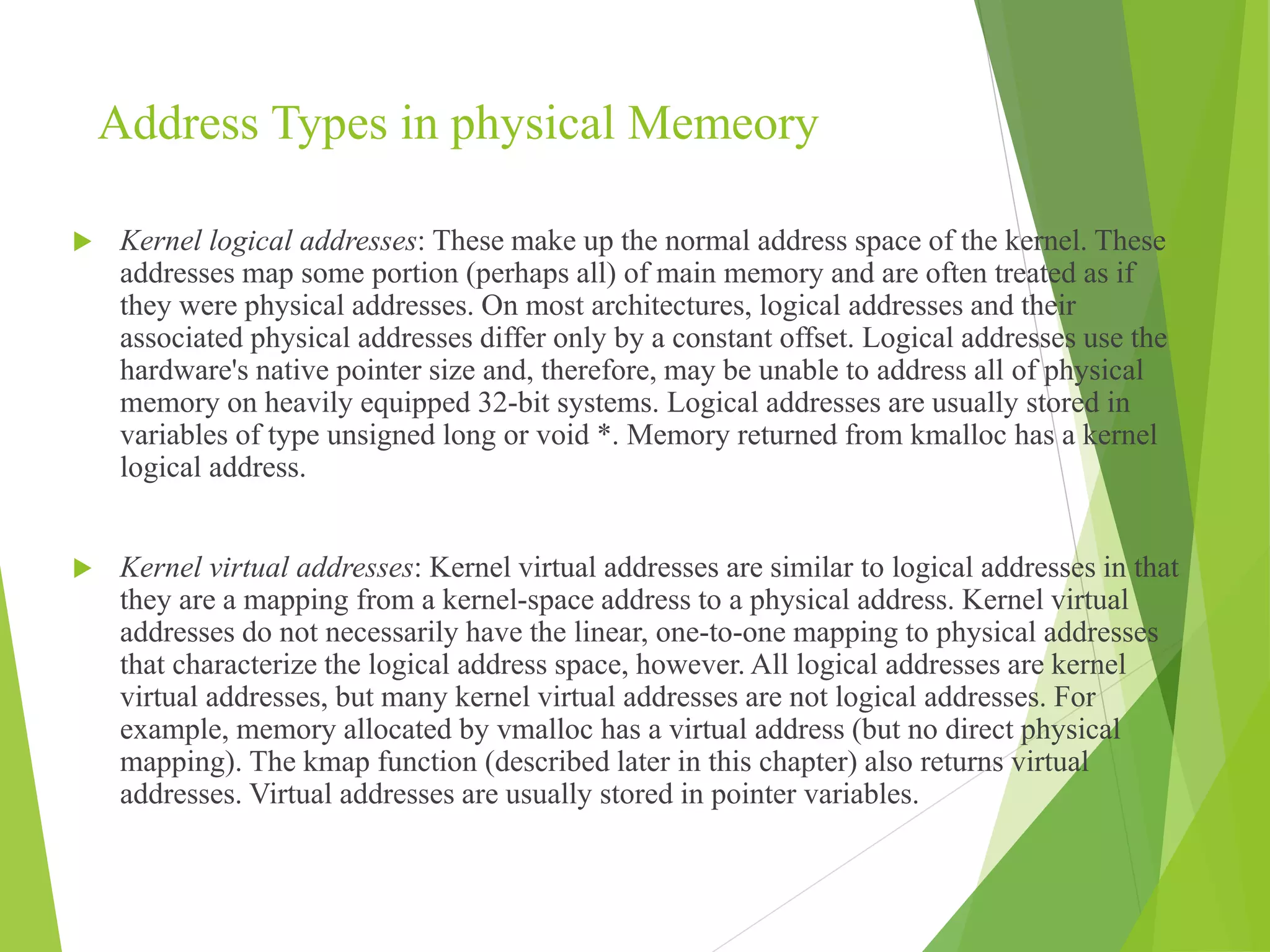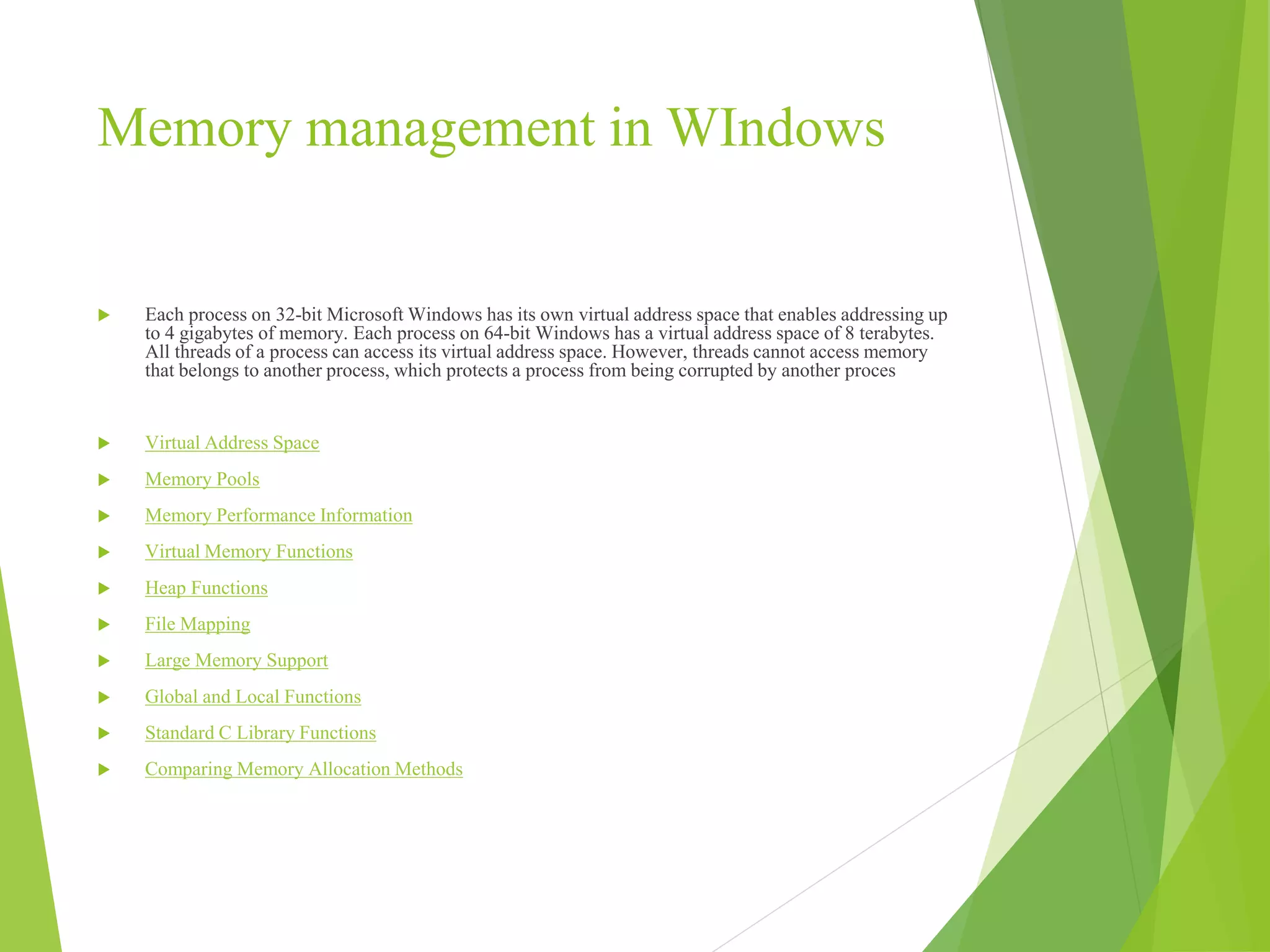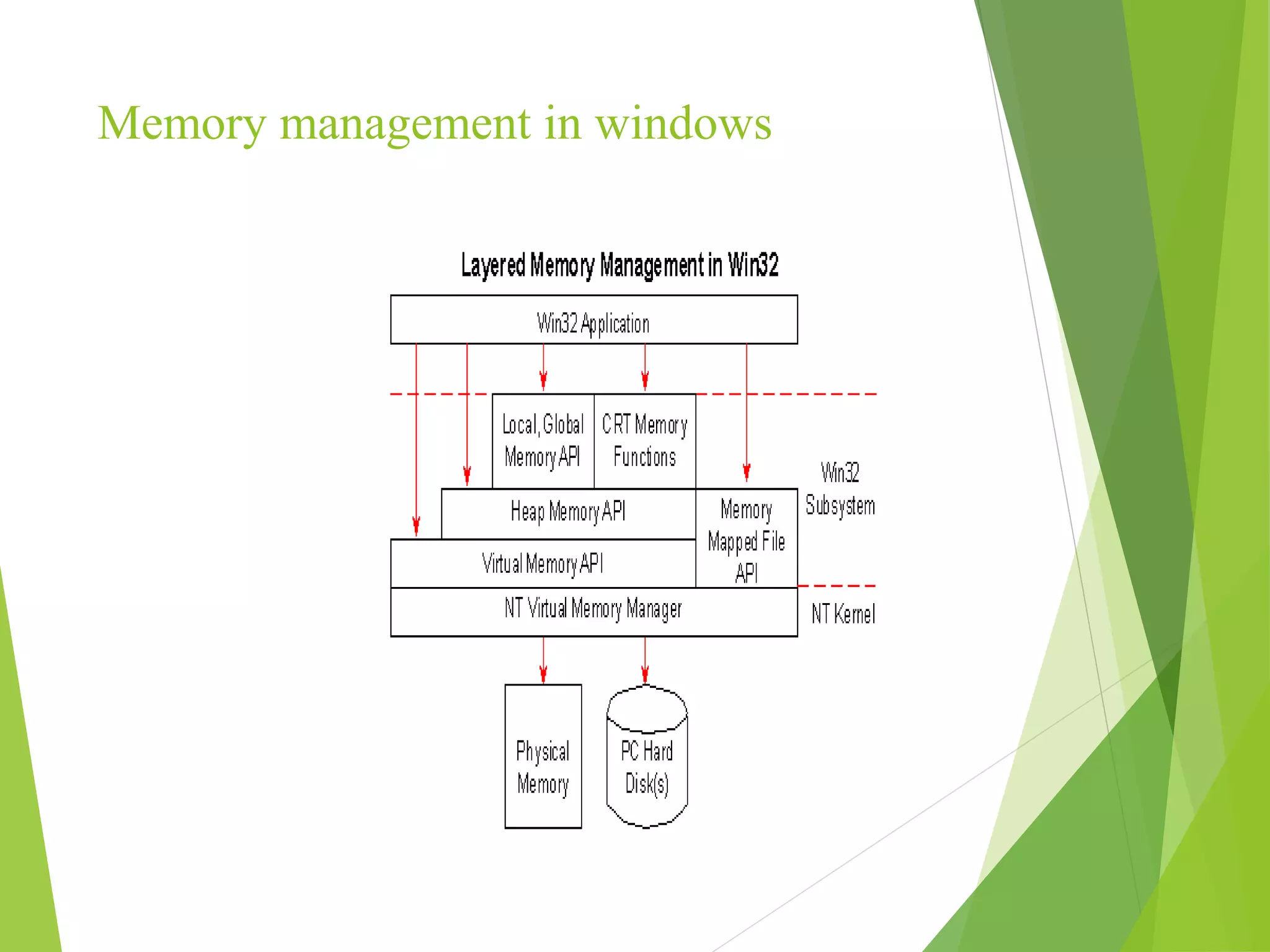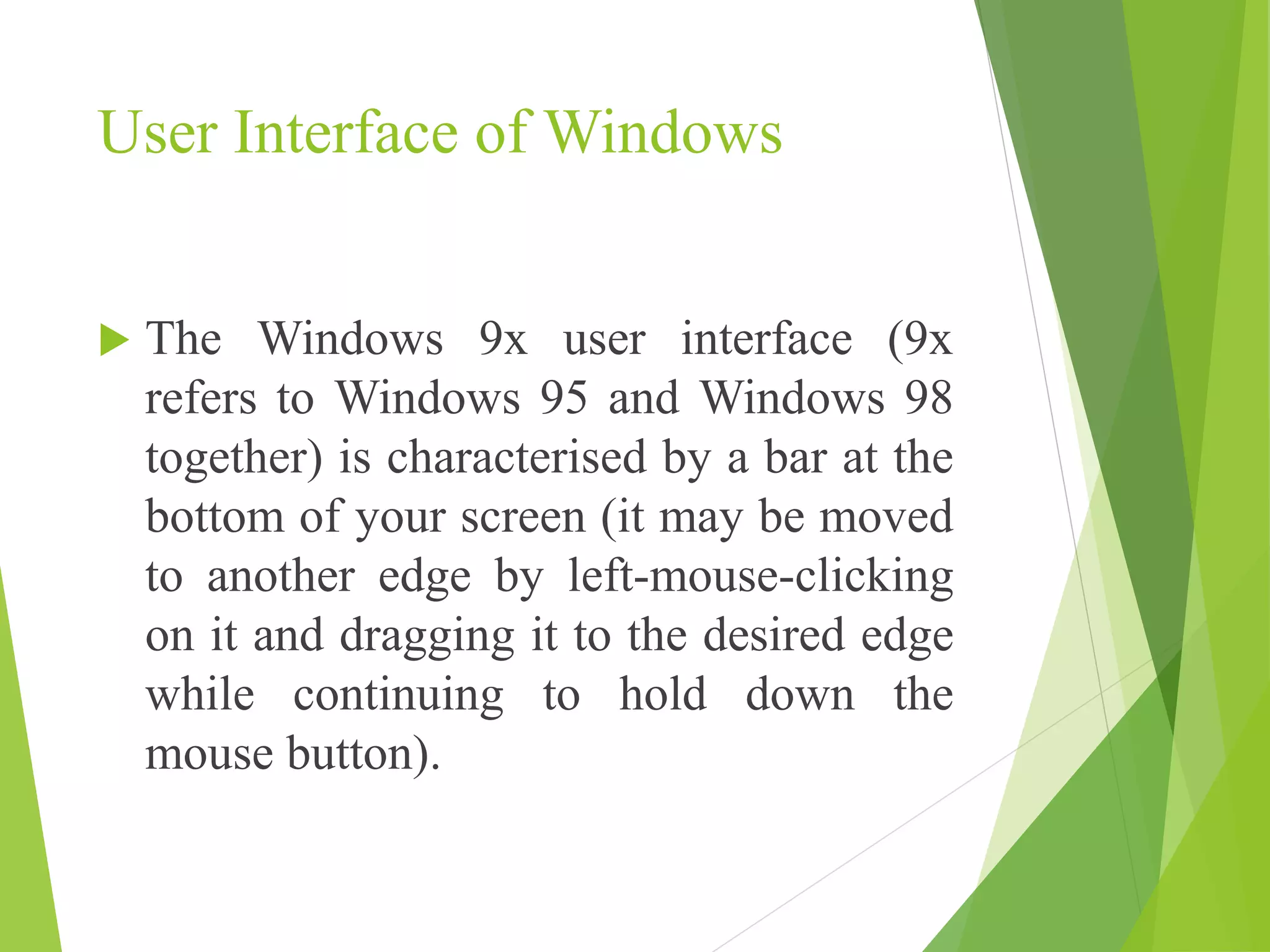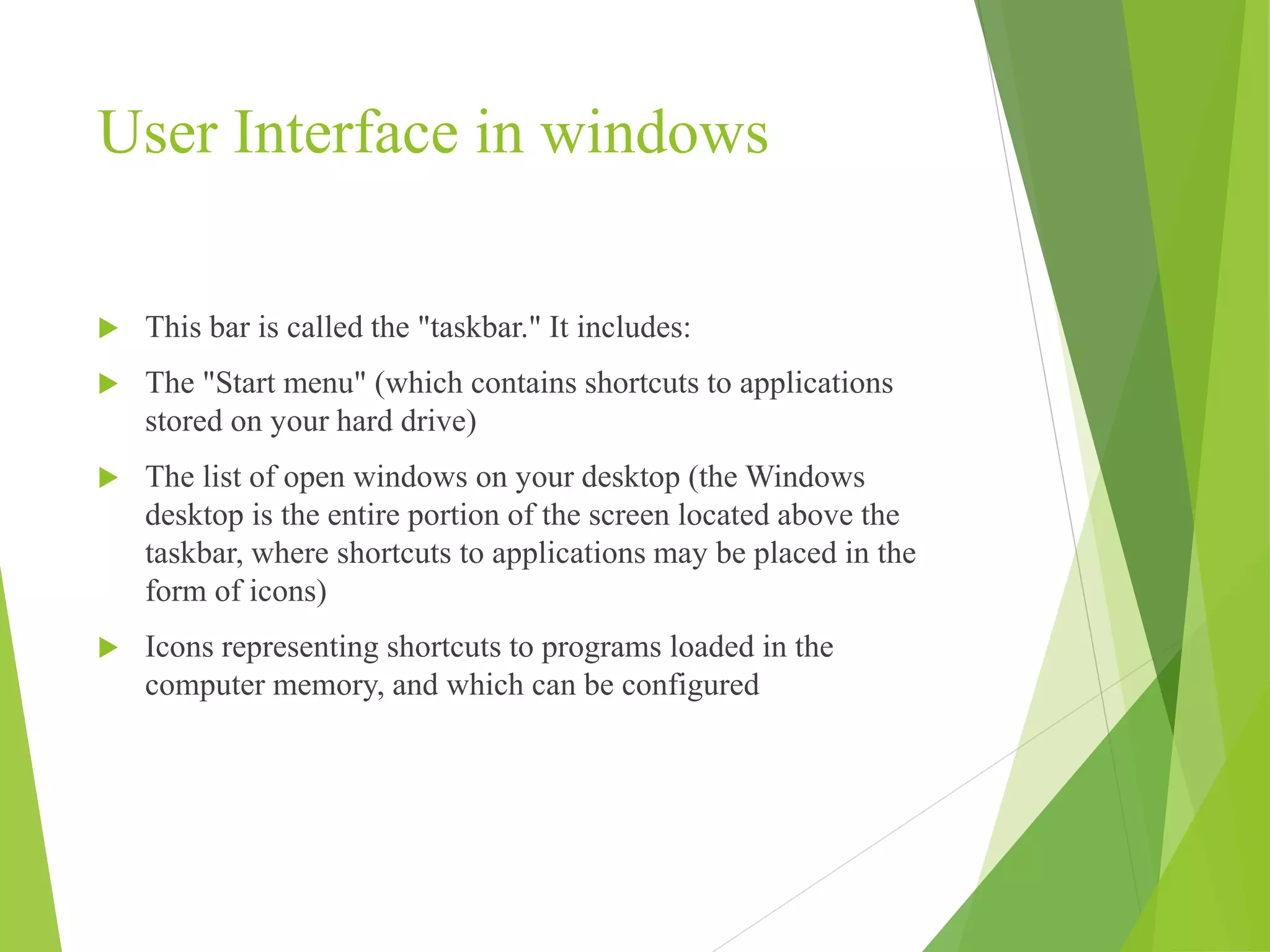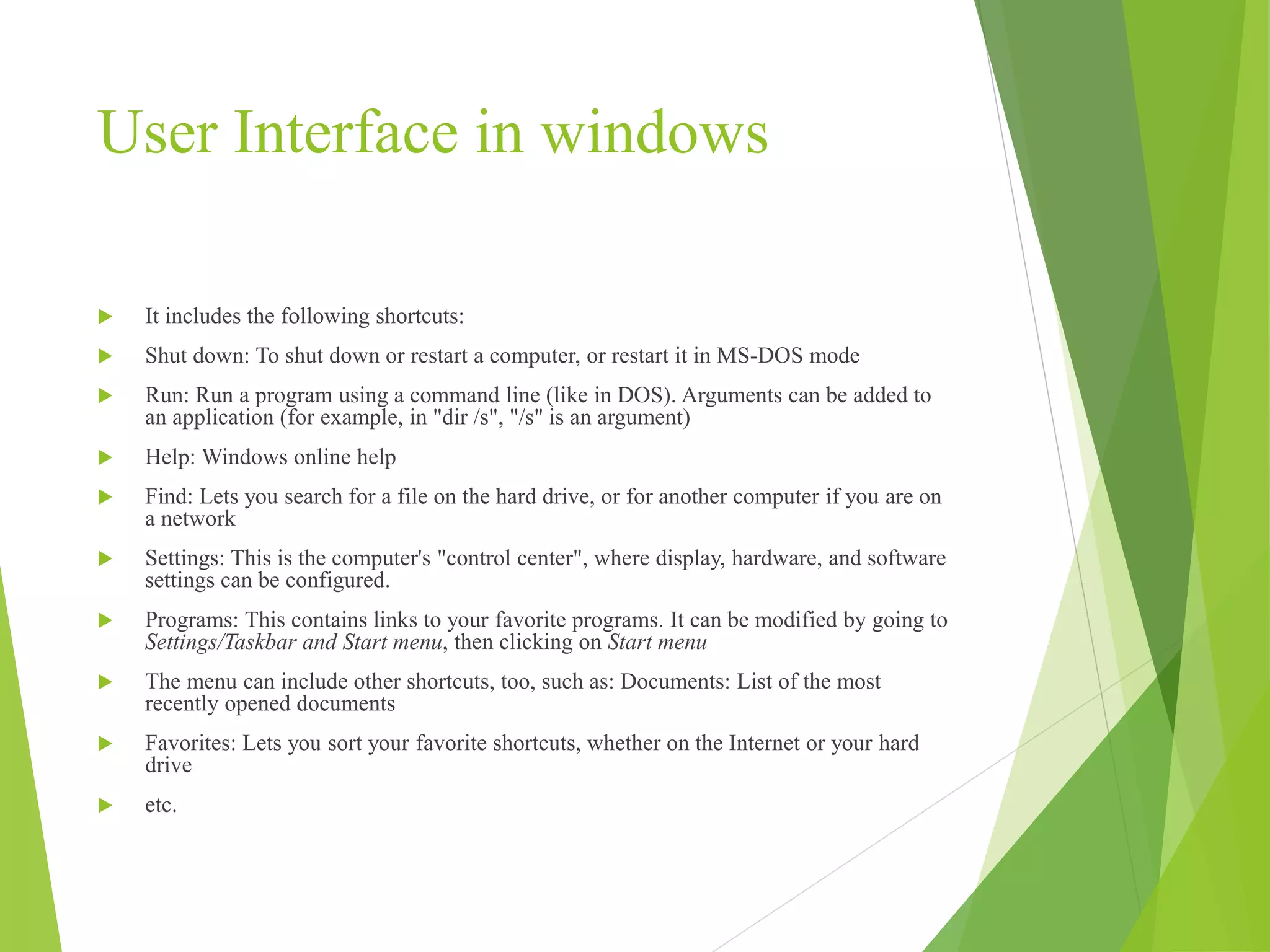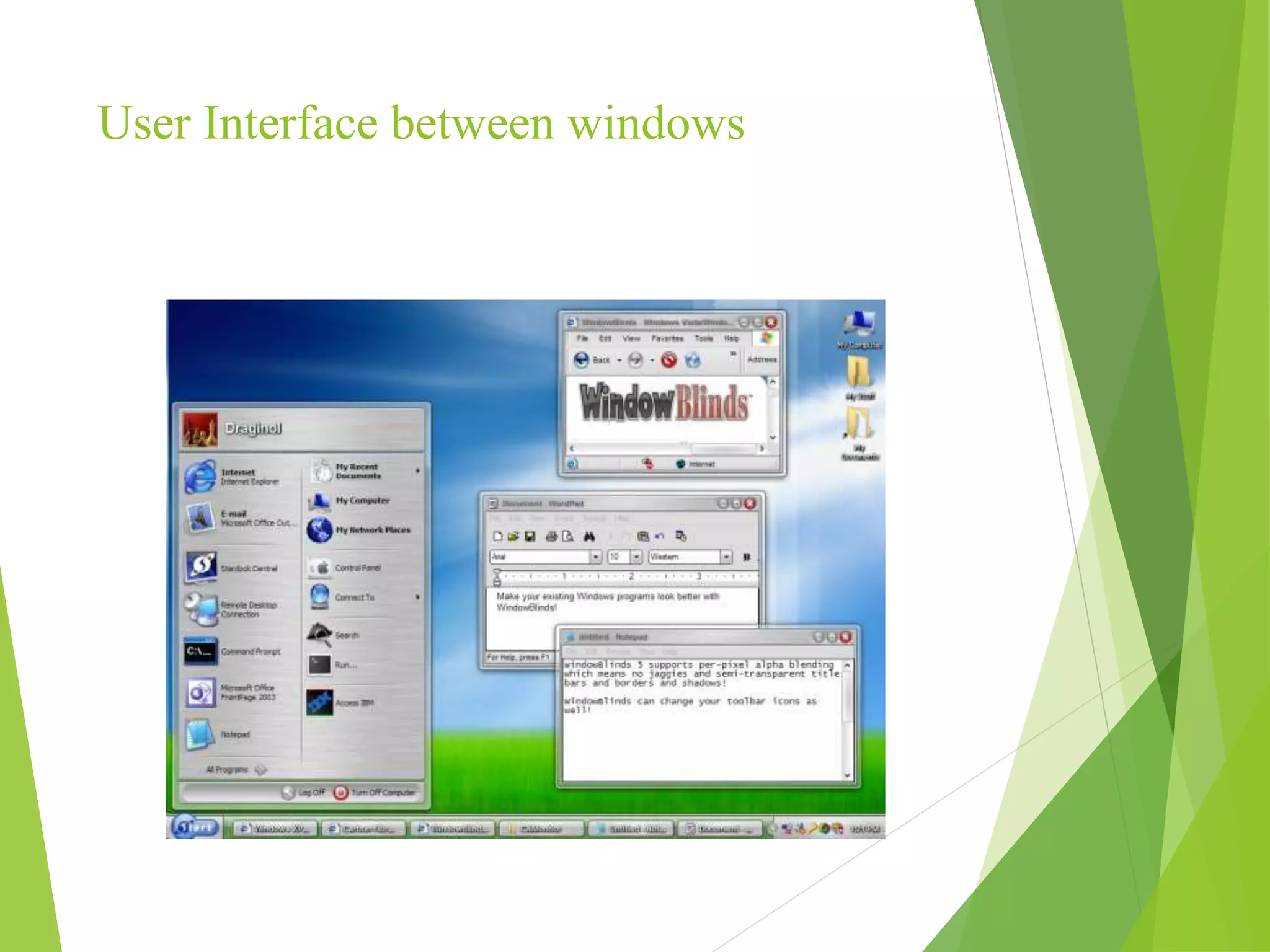The document discusses the role of the I/O system in operating systems, detailing how it manages communication between applications and various I/O devices through device drivers and controllers. It also covers communication methods such as synchronous and asynchronous I/O, along with direct memory access (DMA), polling, and interrupts. Additionally, it provides insights into the Windows operating system, including its architecture, file management, process management, memory management, and user interface features.