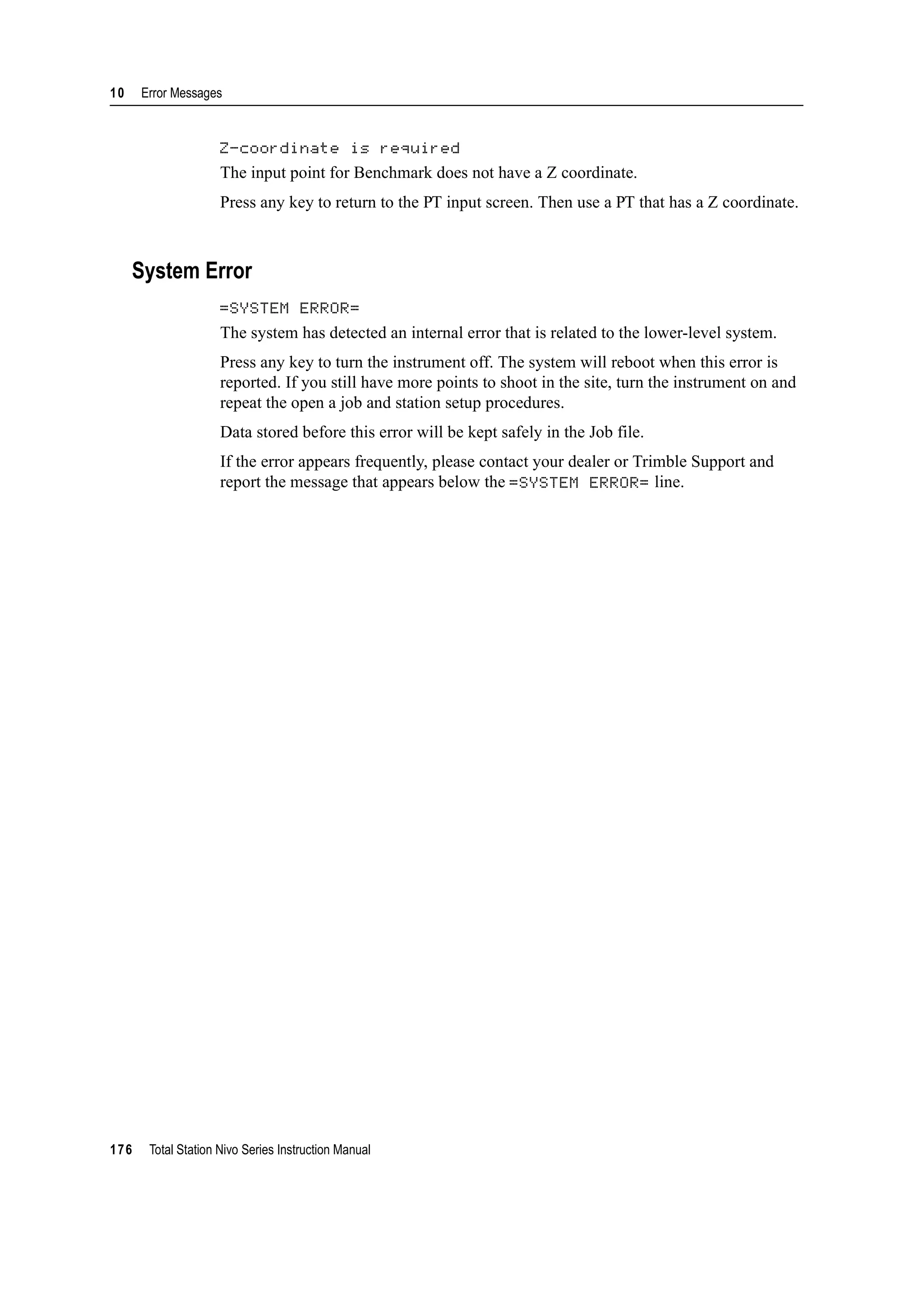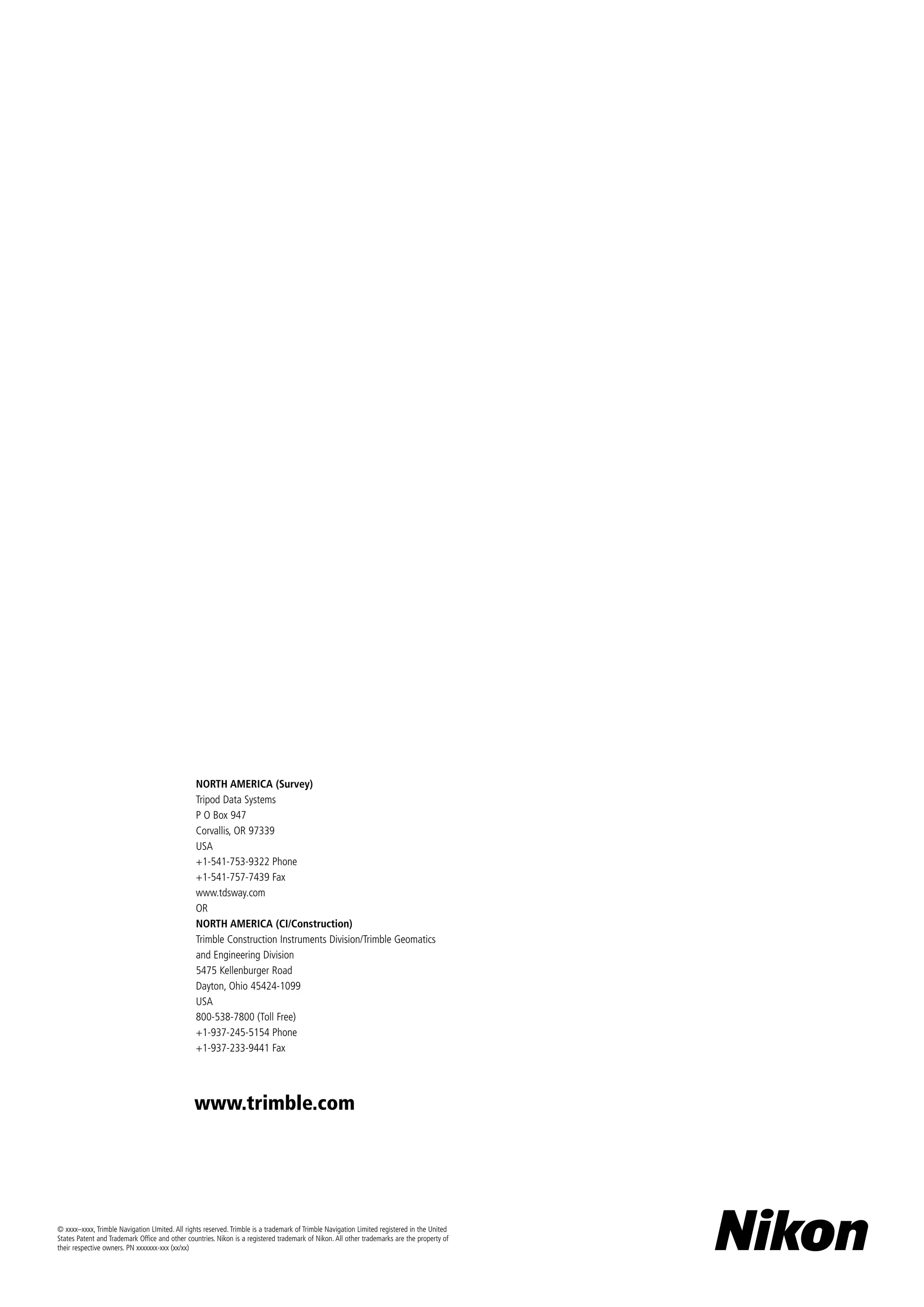The document is an instruction manual for the Total Station Nivo Series from Trimble Navigation Limited. It provides contact information for Trimble, legal notices regarding copyright and trademarks, release details, manufacturer information, and regulatory notices for different regions. The safety section outlines important warnings and cautions for safely using the instrument, including laser safety information.
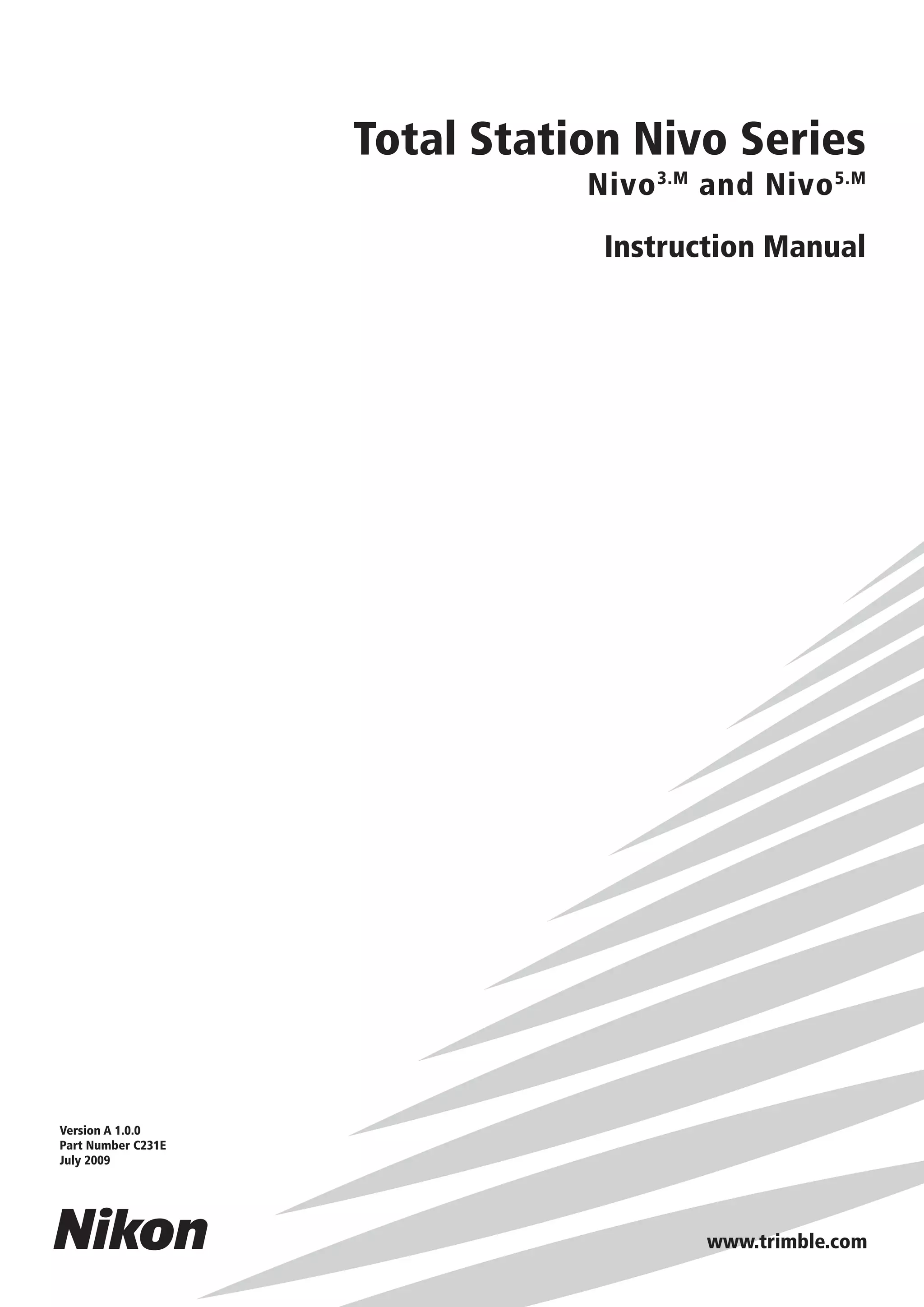

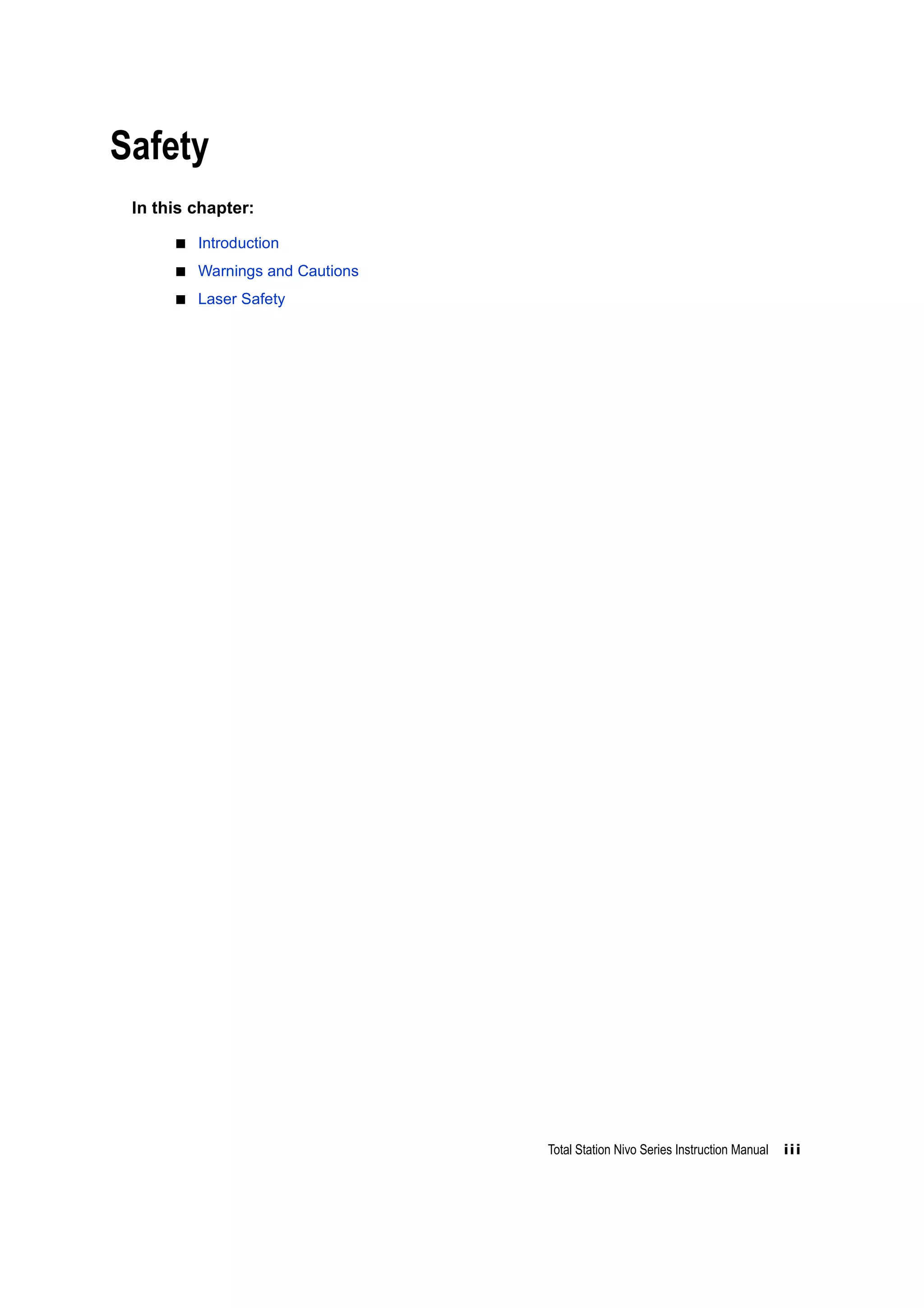



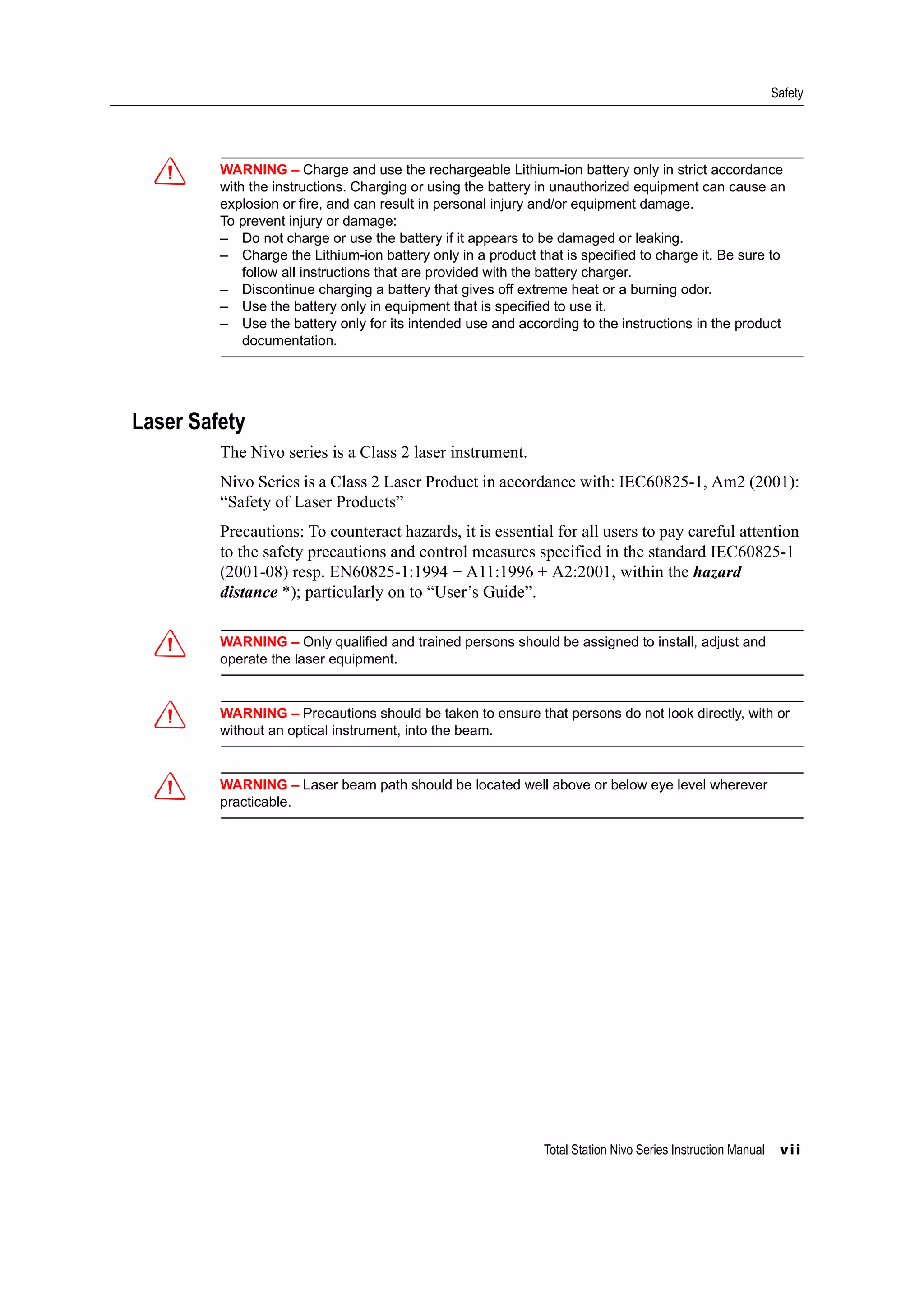

![Total Station Nivo Series Instruction Manual ix
Contents
Safety . . . . . . . . . . . . . . . . . . . . . . . . . . . . . . . . . . . . . . iii
Introduction. . . . . . . . . . . . . . . . . . . . . . . . . . . . . . . . . . . . . . . . . iv
Warnings and Cautions . . . . . . . . . . . . . . . . . . . . . . . . . . . . . . . . . . . . iv
Warnings . . . . . . . . . . . . . . . . . . . . . . . . . . . . . . . . . . iv
Cautions . . . . . . . . . . . . . . . . . . . . . . . . . . . . . . . . . . v
Rechargeable Lithium-ion (Li-ion) batteries . . . . . . . . . . . . . . . . . . . . . . . . . . vi
Laser Safety. . . . . . . . . . . . . . . . . . . . . . . . . . . . . . . . . . . . . . . . . vii
1 Introduction. . . . . . . . . . . . . . . . . . . . . . . . . . . . . . . . . . . . 1
Welcome . . . . . . . . . . . . . . . . . . . . . . . . . . . . . . . . . . . . . . . . . . 2
Parts of the Instrument . . . . . . . . . . . . . . . . . . . . . . . . . . . . . . . . . . . . 3
Maintenance . . . . . . . . . . . . . . . . . . . . . . . . . . . . . . . . . . . . . . . . 5
2 Preparation . . . . . . . . . . . . . . . . . . . . . . . . . . . . . . . . . . . . 7
Unpacking and Packing the Instrument . . . . . . . . . . . . . . . . . . . . . . . . . . . . 8
Unpacking . . . . . . . . . . . . . . . . . . . . . . . . . . . . . . . . . 8
Packing . . . . . . . . . . . . . . . . . . . . . . . . . . . . . . . . . . . 8
Charging the Battery Pack . . . . . . . . . . . . . . . . . . . . . . . . . . . . . . . . . . 8
Detaching and Re-Attaching the Battery Pack. . . . . . . . . . . . . . . . . . . . . . . . . . 12
Setting Up the Tripod . . . . . . . . . . . . . . . . . . . . . . . . . . . . . . . . . . . . 13
Centering . . . . . . . . . . . . . . . . . . . . . . . . . . . . . . . . . . . . . . . . . . 13
Centering using the optical plummet . . . . . . . . . . . . . . . . . . . . . . .13
Centering using the laser plummet . . . . . . . . . . . . . . . . . . . . . . . .14
Centering using a plumb bob . . . . . . . . . . . . . . . . . . . . . . . . . .15
Leveling . . . . . . . . . . . . . . . . . . . . . . . . . . . . . . . . . . . . . . . . . . 15
Sighting . . . . . . . . . . . . . . . . . . . . . . . . . . . . . . . . . . . . . . . . . . 16
Setting the Measurement Mode and Preparing the Target . . . . . . . . . . . . . . . . . . . . 17
Measurement with a prism . . . . . . . . . . . . . . . . . . . . . . . . . . .17
Measurement in Reflectorless mode . . . . . . . . . . . . . . . . . . . . . . . . . . . . . . 18
Preparing the Reflector Sheet . . . . . . . . . . . . . . . . . . . . . . . . . . . . . . . . . 19
Setting Up the Prism Reflector . . . . . . . . . . . . . . . . . . . . . . . . . . . . . . . . 20
Adjusting the height of the tribrach adapter . . . . . . . . . . . . . . . . . . . . .21
Changing the direction of the prism . . . . . . . . . . . . . . . . . . . . . . .21
Setting the prism constant . . . . . . . . . . . . . . . . . . . . . . . . . . .21
Setting the position of the target plate . . . . . . . . . . . . . . . . . . . . . . .22
3 Getting Started . . . . . . . . . . . . . . . . . . . . . . . . . . . . . . . . . . 23
Turning the Instrument On and Off . . . . . . . . . . . . . . . . . . . . . . . . . . . . . . 24
Turning on the instrument . . . . . . . . . . . . . . . . . . . . . . . . . . .24
Turning off the instrument . . . . . . . . . . . . . . . . . . . . . . . . . . .24
Changing Regional Configuration Pre-sets . . . . . . . . . . . . . . . . . . . . . . . . . . . 25
Display and Key Functions . . . . . . . . . . . . . . . . . . . . . . . . . . . . . . . . . . 26
Status bar . . . . . . . . . . . . . . . . . . . . . . . . . . . . . . . . . .28
LCD backlight, Laser pointer, Beep sound and Contrast adjustment . . . . . . . . . . .30
[DSP] key . . . . . . . . . . . . . . . . . . . . . . . . . . . . . . . . . .31
[MODE] key. . . . . . . . . . . . . . . . . . . . . . . . . . . . . . . . . .32
[COD] key . . . . . . . . . . . . . . . . . . . . . . . . . . . . . . . . . .33
[HOT] key . . . . . . . . . . . . . . . . . . . . . . . . . . . . . . . . . .34](https://image.slidesharecdn.com/1-nikonnivomseriesinstructionmanual-160629173252/75/nikon-nivo-m-series-instruction-manual-9-2048.jpg)
![Contents
x Total Station Nivo Series Instruction Manual
Bubble indicator . . . . . . . . . . . . . . . . . . . . . . . . . . . . . . .36
Laser plummet . . . . . . . . . . . . . . . . . . . . . . . . . . . . . . . .36
[USR] keys . . . . . . . . . . . . . . . . . . . . . . . . . . . . . . . . . .37
[DAT] key. . . . . . . . . . . . . . . . . . . . . . . . . . . . . . . . . . .38
List Display . . . . . . . . . . . . . . . . . . . . . . . . . . . . . . . . . . . . . . . . . 39
Inputting Data . . . . . . . . . . . . . . . . . . . . . . . . . . . . . . . . . . . . . . . . 39
Entering a point name or number . . . . . . . . . . . . . . . . . . . . . . . . .39
Entering a code . . . . . . . . . . . . . . . . . . . . . . . . . . . . . . .43
Advanced feature: Searching for a code by using the first character . . . . .44
Entering values in feet and inches . . . . . . . . . . . . . . . . . . . . . . . .45
Jobs . . . . . . . . . . . . . . . . . . . . . . . . . . . . . . . . . . . . . . . . . . . . 45
Creating a new job . . . . . . . . . . . . . . . . . . . . . . . . . . . . . .46
Measuring Distances . . . . . . . . . . . . . . . . . . . . . . . . . . . . . . . . . . . . . 47
Sighting a prism reflector . . . . . . . . . . . . . . . . . . . . . . . . . . .47
Measuring distances. . . . . . . . . . . . . . . . . . . . . . . . . . . . . .47
Measurement settings . . . . . . . . . . . . . . . . . . . . . . . . . . . . .48
4 Applications . . . . . . . . . . . . . . . . . . . . . . . . . . . . . . . . . . . 51
HA Reset and Angle Operations. . . . . . . . . . . . . . . . . . . . . . . . . . . . . . . . 52
Setting the horizontal angle to 0 . . . . . . . . . . . . . . . . . . . . . . . . .52
Entering the horizontal angle . . . . . . . . . . . . . . . . . . . . . . . . . .52
Recording a foresight point after repeat angle measurement . . . . . . . . . . . . . .52
Horizontal angle hold . . . . . . . . . . . . . . . . . . . . . . . . . . . . .53
Station Setup . . . . . . . . . . . . . . . . . . . . . . . . . . . . . . . . . . . . . . . . 53
Setting up a station with known coordinates or azimuth. . . . . . . . . . . . . . . .54
Setting up a station using multiple point resection . . . . . . . . . . . . . . . . . .57
Advanced feature: Viewing and deleting a measurement in resection . . . . .59
Setting up the station quickly without coordinates . . . . . . . . . . . . . . . . . .60
Determining station elevation . . . . . . . . . . . . . . . . . . . . . . . . . .60
Checking and resetting the backsight direction . . . . . . . . . . . . . . . . . . .61
Two-point resection along a known line . . . . . . . . . . . . . . . . . . . . . .62
Stakeout . . . . . . . . . . . . . . . . . . . . . . . . . . . . . . . . . . . . . . . . . . 64
Specifying the stakeout point by angle and distance . . . . . . . . . . . . . . . . .65
Specifying the stakeout point by coordinates . . . . . . . . . . . . . . . . . . . .66
Advanced feature: Specifying a stakeout list by range input . . . . . . . .68
DivLine S-O . . . . . . . . . . . . . . . . . . . . . . . . . . . . . . . . .68
RefLine S-O . . . . . . . . . . . . . . . . . . . . . . . . . . . . . . . . .69
Program Key . . . . . . . . . . . . . . . . . . . . . . . . . . . . . . . . . . . . . . . . 71
Measuring distance and offset values along a specified line . . . . . . . . . . . . . .71
Measuring distance and offset values on the arc-curve . . . . . . . . . . . . . . . .73
Remote distance measurement. . . . . . . . . . . . . . . . . . . . . . . . . .75
Measuring remote elevation . . . . . . . . . . . . . . . . . . . . . . . . . . .77
Measuring distance and offset values on the vertical plane . . . . . . . . . . . . . . .78
Measuring distance and offset values on the slope . . . . . . . . . . . . . . . . . .80
Recording Measurement Data. . . . . . . . . . . . . . . . . . . . . . . . . . . . . . . . . 81
Recording data from any observation screen . . . . . . . . . . . . . . . . . . . .81
Outputting data to the COM port . . . . . . . . . . . . . . . . . . . . . . . . .82
Measuring Offsets . . . . . . . . . . . . . . . . . . . . . . . . . . . . . . . . . . . . . . 83](https://image.slidesharecdn.com/1-nikonnivomseriesinstructionmanual-160629173252/75/nikon-nivo-m-series-instruction-manual-10-2048.jpg)

![Contents
xii Total Station Nivo Series Instruction Manual
[MSR] key settings . . . . . . . . . . . . . . . . . . . . . . . . . . . . . . 132
[DSP] key settings . . . . . . . . . . . . . . . . . . . . . . . . . . . . . . 132
[USR] key settings . . . . . . . . . . . . . . . . . . . . . . . . . . . . . . 132
[S-O] key settings . . . . . . . . . . . . . . . . . . . . . . . . . . . . . . 133
[DAT] key settings . . . . . . . . . . . . . . . . . . . . . . . . . . . . . . 133
Calibration . . . . . . . . . . . . . . . . . . . . . . . . . . . . . . . . . . . . . . . . 134
Time . . . . . . . . . . . . . . . . . . . . . . . . . . . . . . . . . . . . . . . . . . . 134
6 Checking and Adjustment . . . . . . . . . . . . . . . . . . . . . . . . . . . . 135
Adjusting the Electronic Level . . . . . . . . . . . . . . . . . . . . . . . . . . . . . . . 136
Checking and Adjusting the Circular Level. . . . . . . . . . . . . . . . . . . . . . . . . . 136
Checking and Adjusting the Optical/Laser Plummet. . . . . . . . . . . . . . . . . . . . . . 136
Zero Point Errors of Vertical Scale and Horizontal Angle Corrections . . . . . . . . . . . . . . 137
Checking . . . . . . . . . . . . . . . . . . . . . . . . . . . . . . . . . 137
Adjusting . . . . . . . . . . . . . . . . . . . . . . . . . . . . . . . . . 138
Checking the Instrument Constant. . . . . . . . . . . . . . . . . . . . . . . . . . . . . . 139
Checking the Laser Pointer . . . . . . . . . . . . . . . . . . . . . . . . . . . . . . . . . 140
7 Specifications . . . . . . . . . . . . . . . . . . . . . . . . . . . . . . . . . 141
Main Body . . . . . . . . . . . . . . . . . . . . . . . . . . . . . . . . . . . . . . . . 142
Telescope . . . . . . . . . . . . . . . . . . . . . . . . . . . . . . . . . 142
Measurement range . . . . . . . . . . . . . . . . . . . . . . . . . . . . . 142
Distance precision . . . . . . . . . . . . . . . . . . . . . . . . . . . . . 142
Measurement intervals . . . . . . . . . . . . . . . . . . . . . . . . . . . . 143
Angle measurement . . . . . . . . . . . . . . . . . . . . . . . . . . . . . 143
Tilt sensor. . . . . . . . . . . . . . . . . . . . . . . . . . . . . . . . . 143
Tangent screw . . . . . . . . . . . . . . . . . . . . . . . . . . . . . . . 143
Tribrach. . . . . . . . . . . . . . . . . . . . . . . . . . . . . . . . . . 143
Level . . . . . . . . . . . . . . . . . . . . . . . . . . . . . . . . . . 144
Optical plummet . . . . . . . . . . . . . . . . . . . . . . . . . . . . . . 144
Optional laser plummet. . . . . . . . . . . . . . . . . . . . . . . . . . . . 144
Display and keypad . . . . . . . . . . . . . . . . . . . . . . . . . . . . . 144
Connections in the base of instrument . . . . . . . . . . . . . . . . . . . . . . 144
Battery pack . . . . . . . . . . . . . . . . . . . . . . . . . . . . . . . . 145
Environmental performance . . . . . . . . . . . . . . . . . . . . . . . . . . 145
Dimensions . . . . . . . . . . . . . . . . . . . . . . . . . . . . . . . . 145
Weight . . . . . . . . . . . . . . . . . . . . . . . . . . . . . . . . . . 145
Environmental protection . . . . . . . . . . . . . . . . . . . . . . . . . . 145
Standard Components . . . . . . . . . . . . . . . . . . . . . . . . . . . . . . . . . . . 146
External Device Connector . . . . . . . . . . . . . . . . . . . . . . . . . . . . . . . . . 146
8 System Diagrams . . . . . . . . . . . . . . . . . . . . . . . . . . . . . . . . 149
System Components . . . . . . . . . . . . . . . . . . . . . . . . . . . . . . . . . . . . 150
9 Communications . . . . . . . . . . . . . . . . . . . . . . . . . . . . . . . . 153
Uploading Coordinate Data . . . . . . . . . . . . . . . . . . . . . . . . . . . . . . . . . 154
Settings . . . . . . . . . . . . . . . . . . . . . . . . . . . . . . . . . . 154
Record format . . . . . . . . . . . . . . . . . . . . . . . . . . . . . . . 154
Uploading Point Lists and Code Lists . . . . . . . . . . . . . . . . . . . . . . . . . . . . 156
Settings . . . . . . . . . . . . . . . . . . . . . . . . . . . . . . . . . . 156](https://image.slidesharecdn.com/1-nikonnivomseriesinstructionmanual-160629173252/75/nikon-nivo-m-series-instruction-manual-12-2048.jpg)
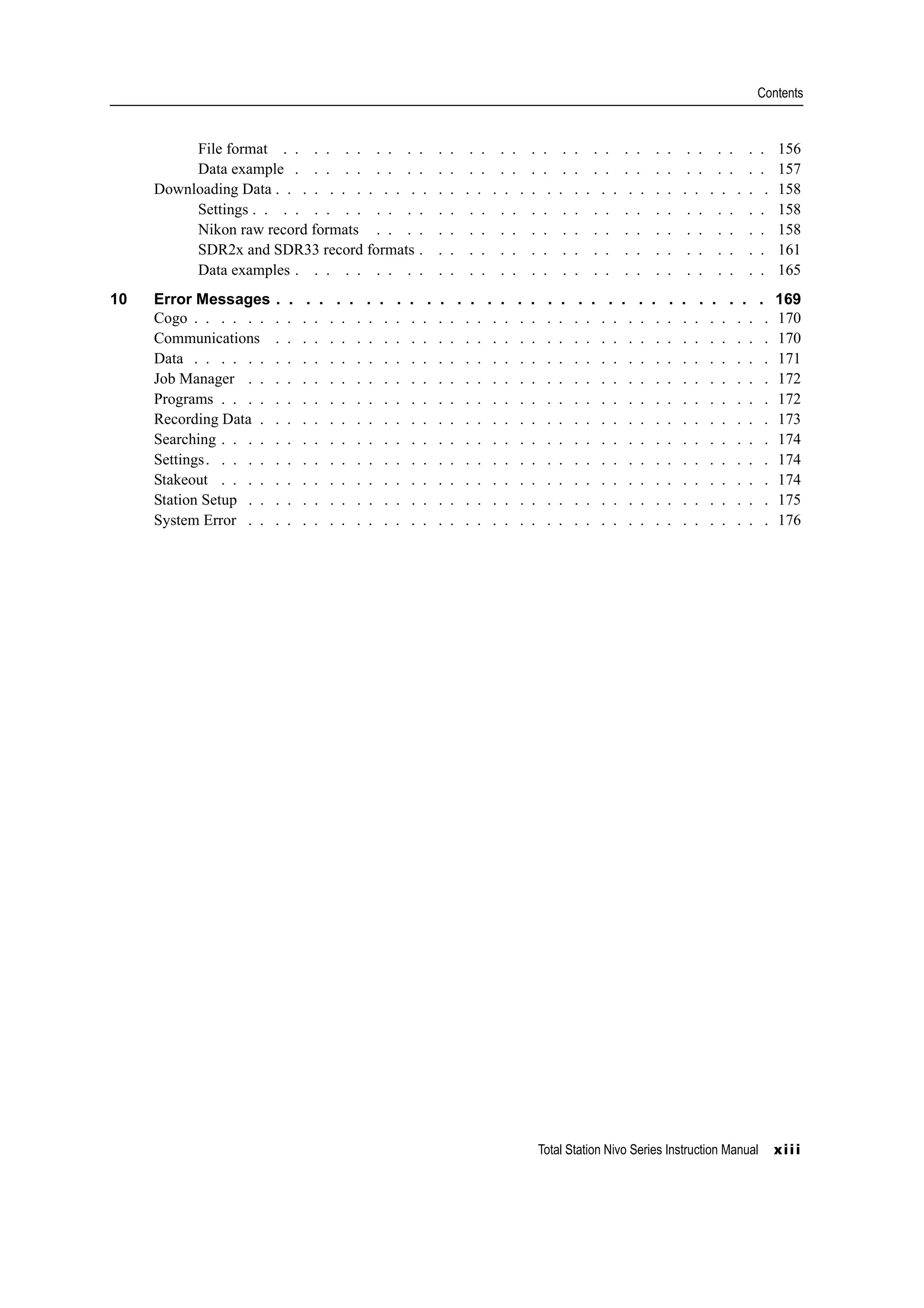
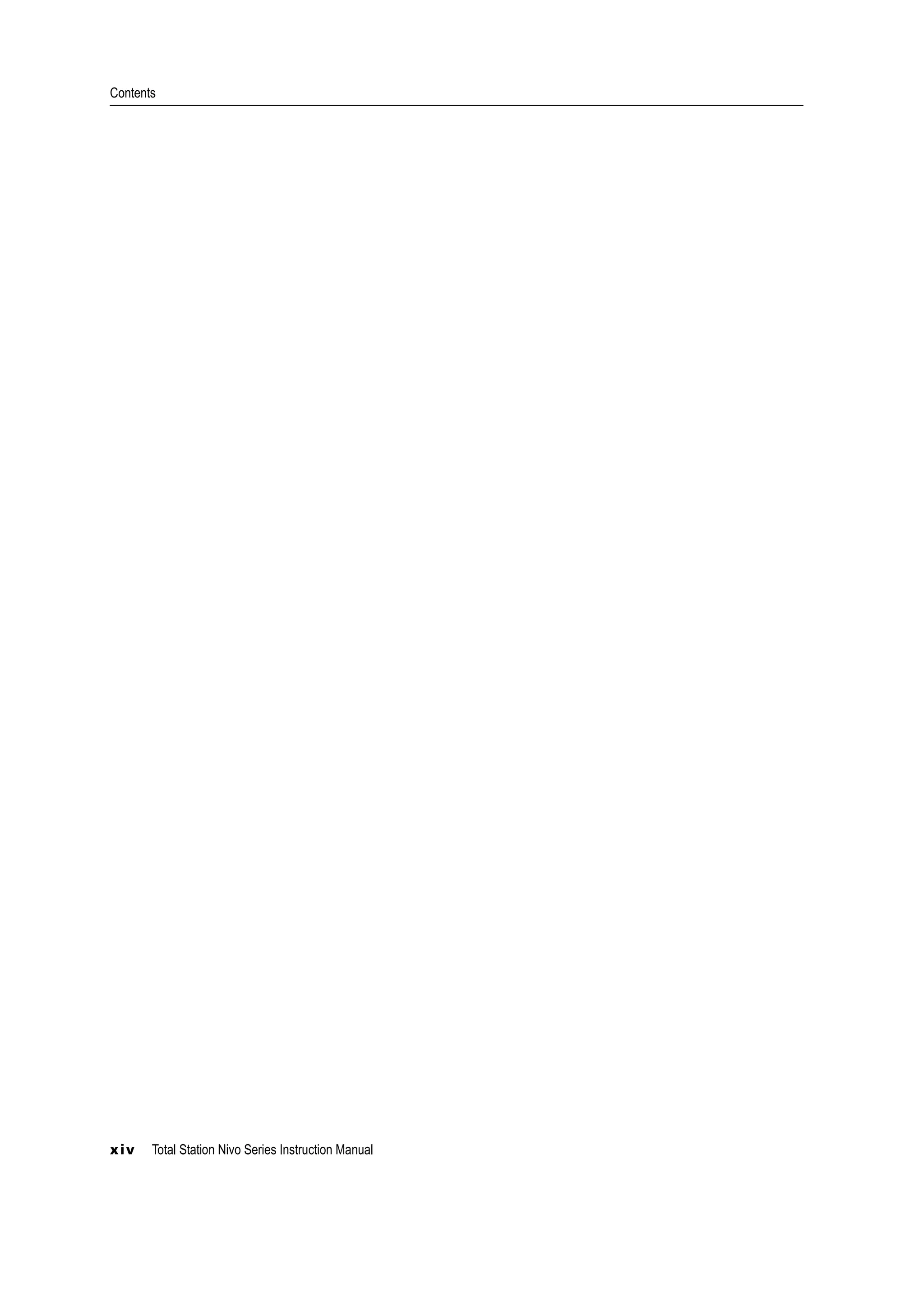








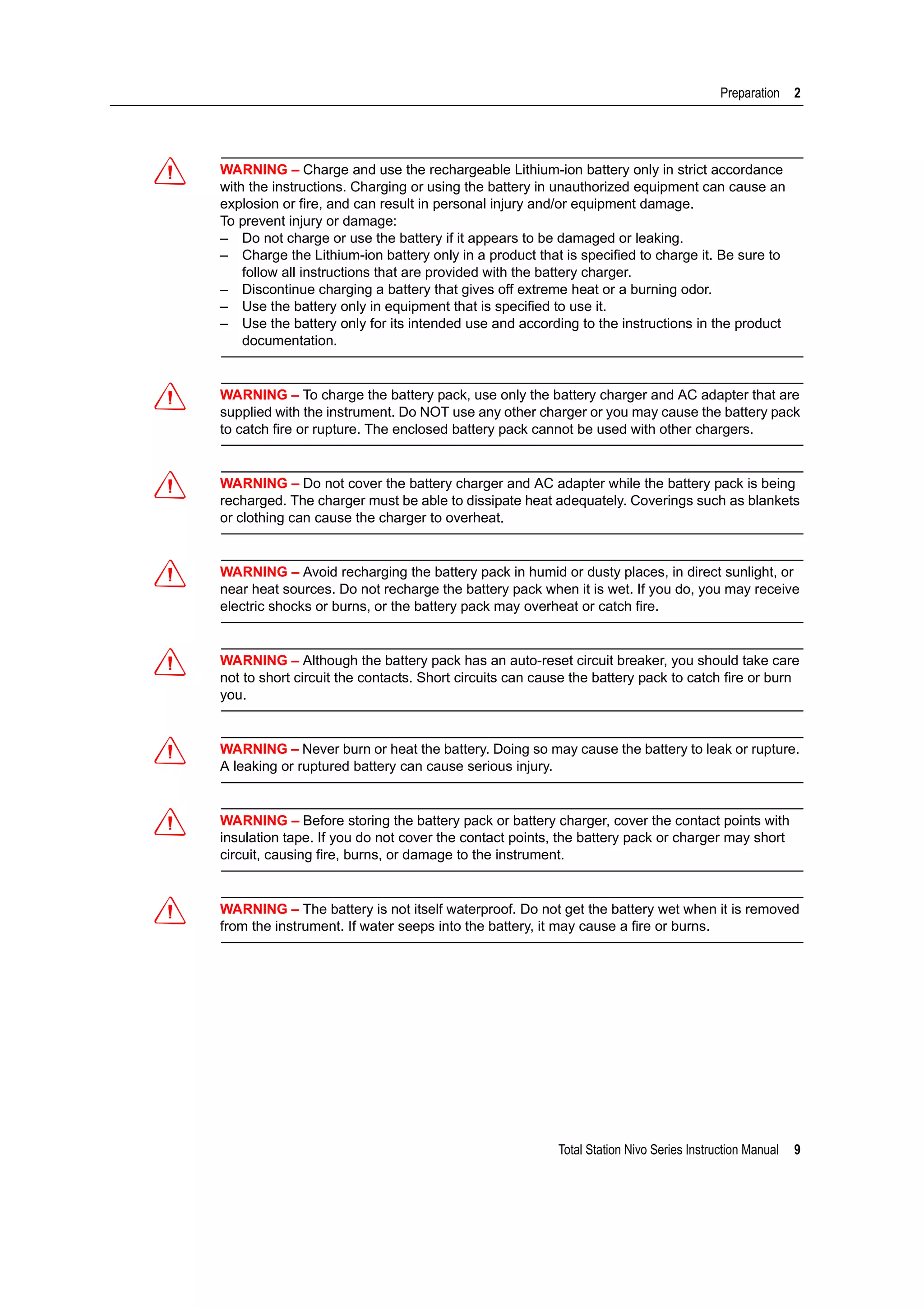


![2 Preparation
12 Total Station Nivo Series Instruction Manual
Detaching and Re-Attaching the Battery Pack
Detaching the battery pack
C CAUTION – Avoid touching the contacts on the battery pack.
1. If the instrument is turned on, press [PWR] to turn it off.
2. Turn the battery box release knob counterclockwise, open the battery box cover
and remove the battery pack from the battery box.
Inserting the battery pack
Before inserting the battery pack, clear any dust or other foreign particles from the
battery contacts.
1. Turn the battery box release knob counterclockwise and open the battery box
cover.
2. Put the battery pack into the battery box. Insert the battery pack with the
connectors bottom first, facing inside.
3. Close the battery box cover and turn the knob clockwise until the secure click
sound is heard.
C CAUTION – If the battery box cover is not closed, this could adversely affect the watertightness
of the instrument.
1
2
3](https://image.slidesharecdn.com/1-nikonnivomseriesinstructionmanual-160629173252/75/nikon-nivo-m-series-instruction-manual-26-2048.jpg)


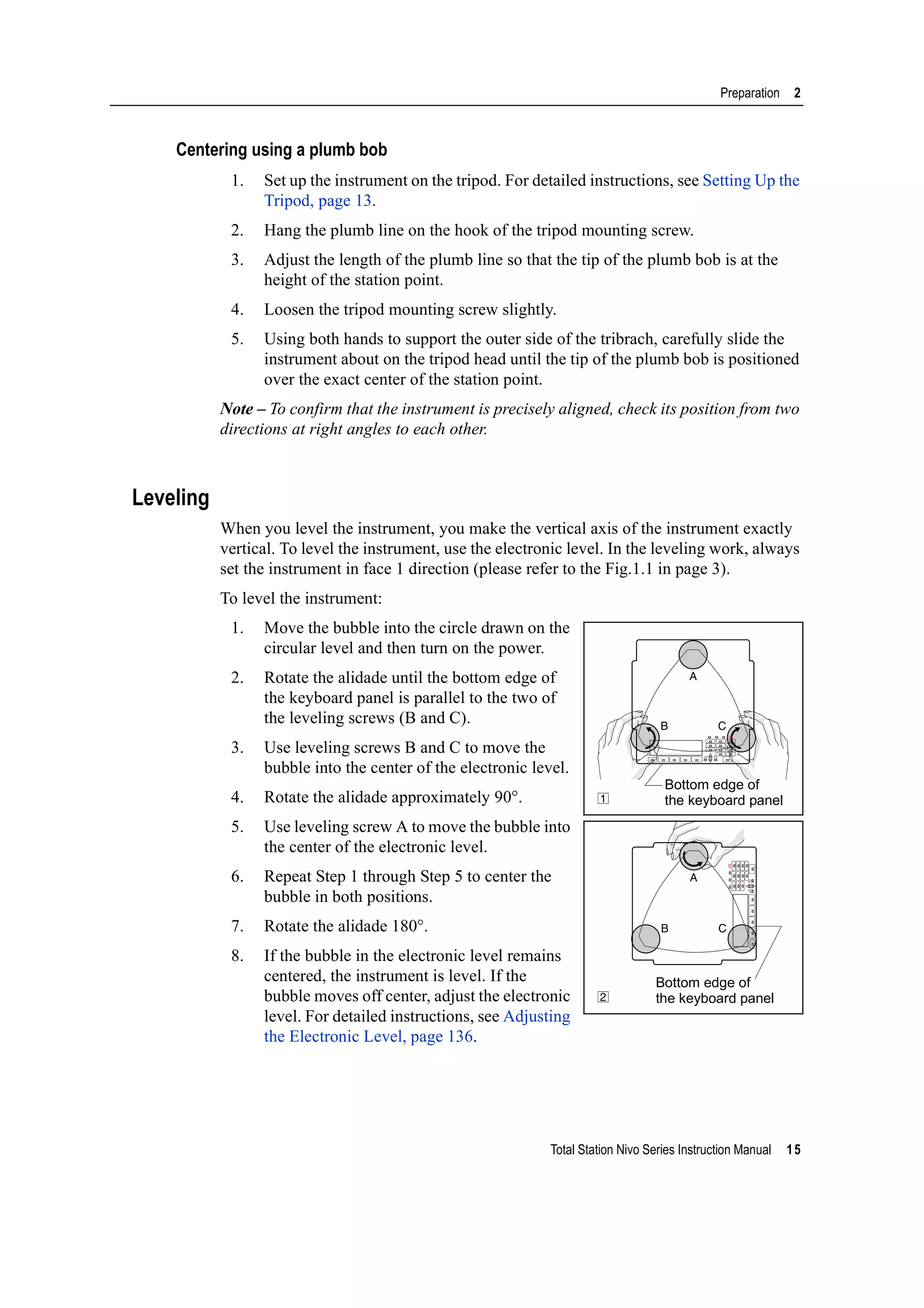

![Total Station Nivo Series Instruction Manual 17
Preparation 2
Setting the Measurement Mode and Preparing the Target
The Nivo series has two measurement modes: Prism mode (Prism) and
Reflectorless mode (N-Prism). These modes can be changed at any time by holding
down the [MSR1] or [MSR2] key for one second. For more information, see Measurement
settings, page 48.
To set the measurement mode depending on the target you want to measure, see the
following table.
In some cases, you can measure another target that is not appropriate to the set
measurement mode.
Note – The Nivo series is Laser Class 1 in the measurement function, and Laser Class
2 in the Laser pointer function.
Don’t sight the Prism when the Laser Pointer is on.
Measurement with a prism
Do not use a prism with scratches, a dirty surface, or a chipped center. Prisms with
thin edges are recommended.
As the Nivo series is extremely sensitive, multiple reflections on the prism surface
can sometimes cause a significant loss in accuracy.
To maintain the accuracy of your measurements:
Target Target setting
Prism, reflector sheet Prism (Prism mode)
Other (reflective materials) N-Prism (Reflectorless mode)
thin edges chipped center thick edges
✓ ✕ ✕](https://image.slidesharecdn.com/1-nikonnivomseriesinstructionmanual-160629173252/75/nikon-nivo-m-series-instruction-manual-31-2048.jpg)
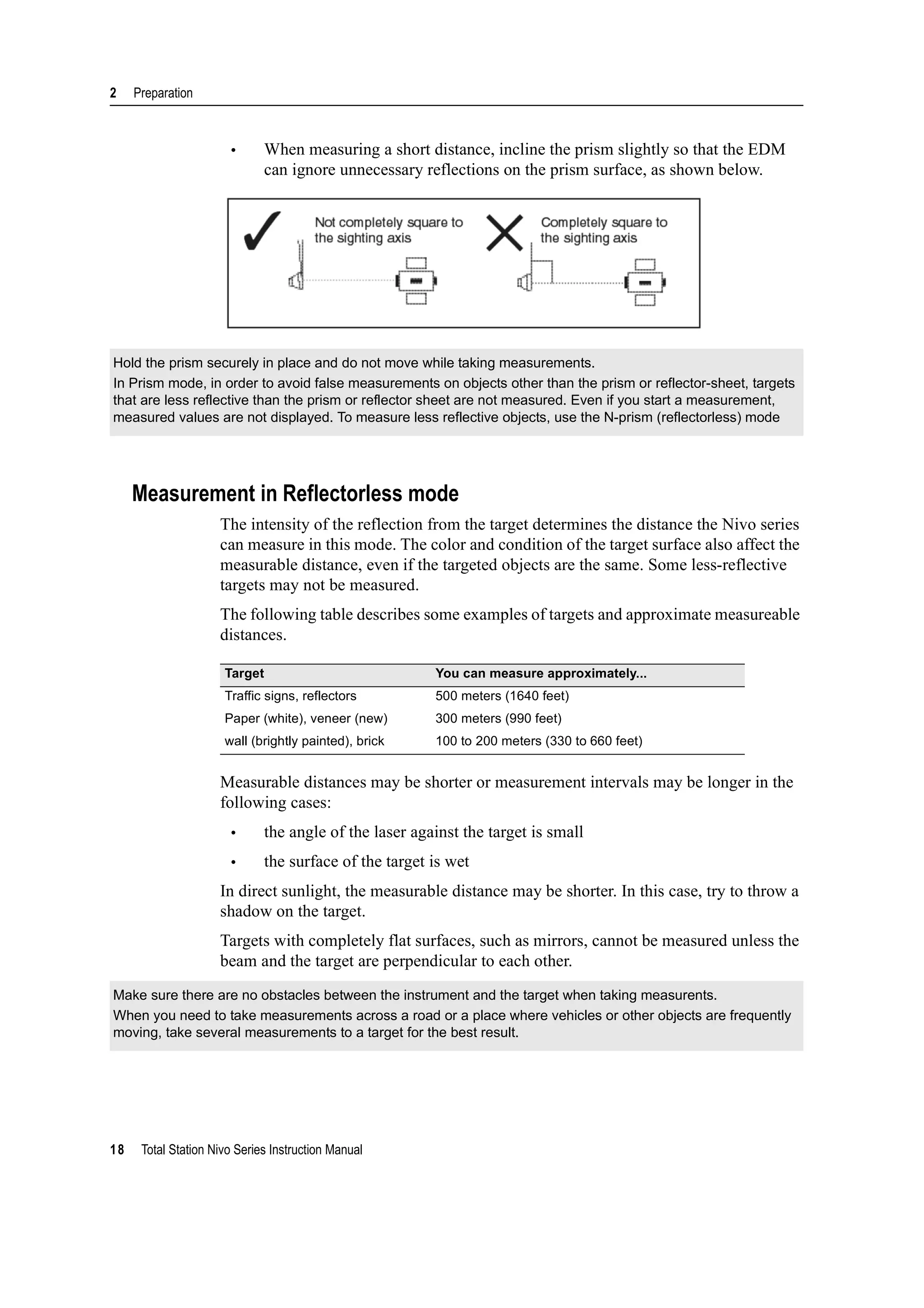
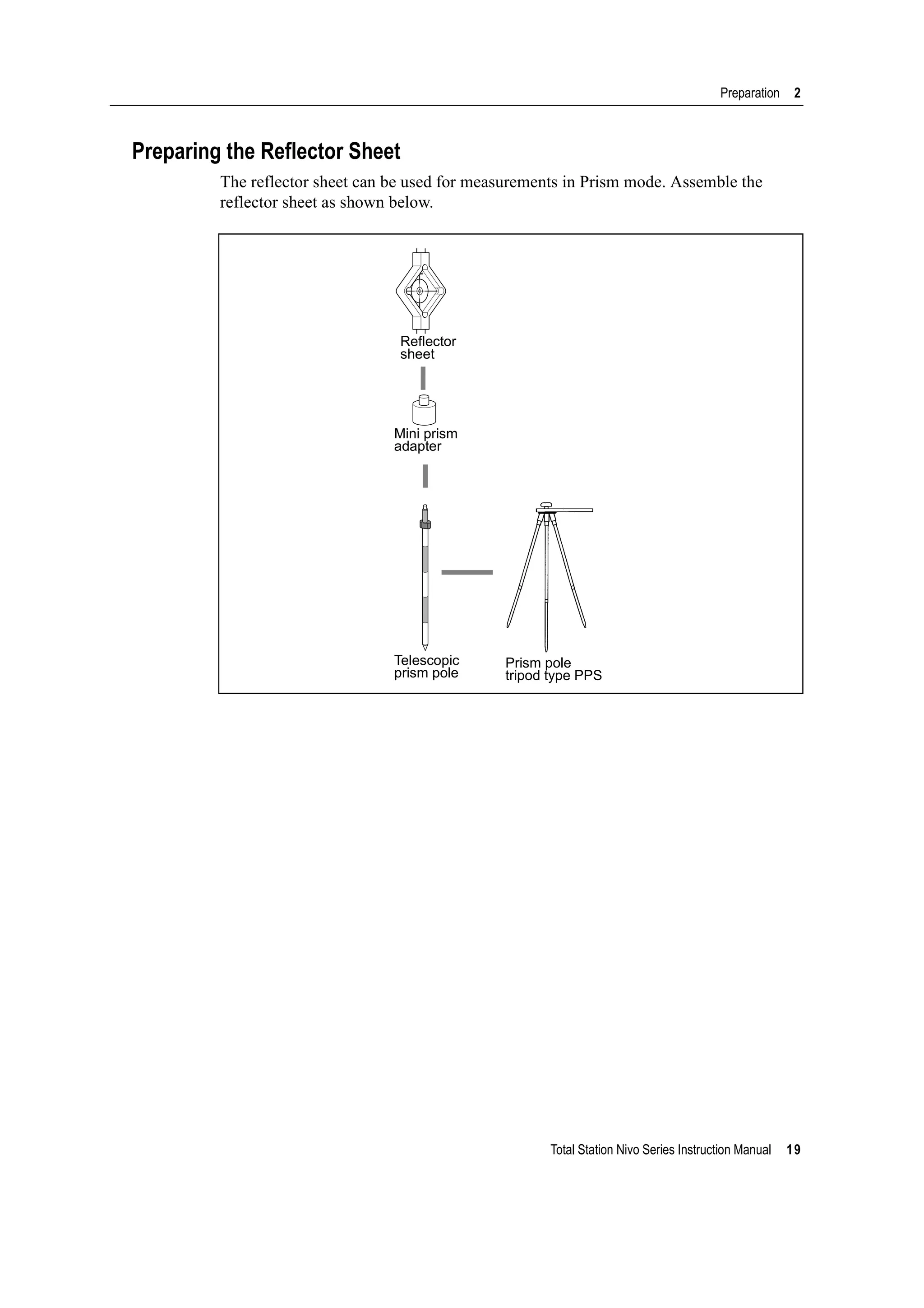
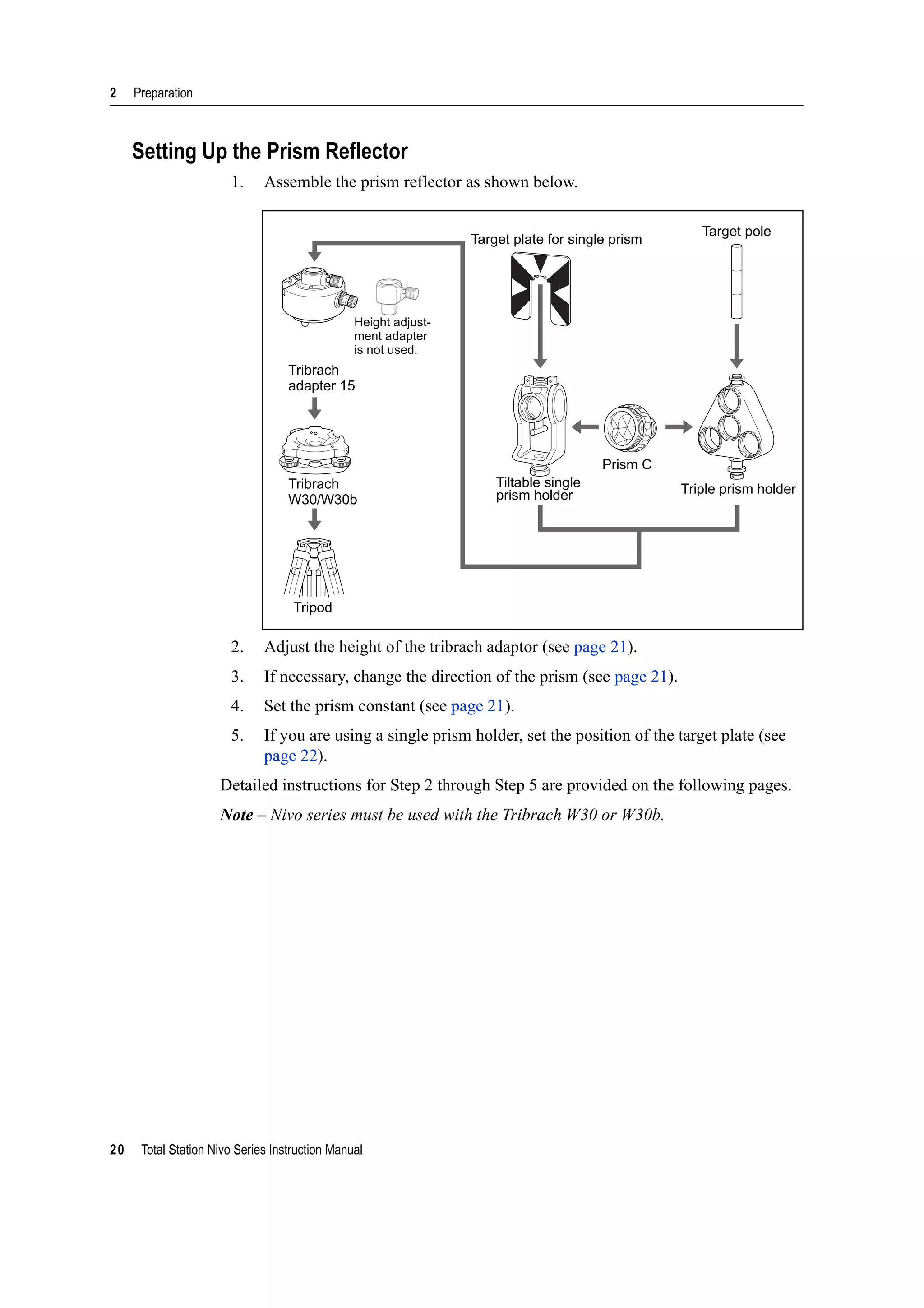
![Total Station Nivo Series Instruction Manual 21
Preparation 2
Adjusting the height of the tribrach adapter
The tribrach adapter has a height adjustment adapter. To use the prism reflector with a
Nivo series instrument, remove the height adjustment adapter as shown in the Figure
below.
The height adjustment adapter will be used with other Nikon Total Stations.
Changing the direction of the prism
The prism mounted on the tribrach adapter can be rotated to face in any direction.
To change the direction of the prism:
1. Release the rotation clamp. To do this, turn
the clamp lever counterclockwise.
2. Turn the upper plate of the tribrach adapter
until the prism is facing in the required
direction.
3. Fasten the rotation clamp. To do this, turn the
clamp lever clockwise.
Setting the prism constant
1. Attach the prism to the single prism holder or triple prism holder.
B Tip – To use a triple prism holder as a single prism holder, attach the prism to the center thread
of the prism holder.
2. Set the prism constant. To do this, hold down
[MSR1] or [MSR2] for one second. For more
information, see Measurement settings, page 48.
Note – The prism constant of a Nikon prism is always
0, whether it is attached to a single prism holder or a
triple prism holder.
B Tip – When you use the prism at a short distance, set the prism at a slight angle to the sighting
axis, rather than completely square.
If your prism constant is not 0 mm, then directly enter the prism constant value in the Const field. For example,
if your prism constant is 30 mm, enter 30mm in the Const field on the instrument.
Height adjustment adapter
Height adjustment adapter clamp screw
Clamp
Clamp lever
Unclamp](https://image.slidesharecdn.com/1-nikonnivomseriesinstructionmanual-160629173252/75/nikon-nivo-m-series-instruction-manual-35-2048.jpg)


![3 Getting Started
24 Total Station Nivo Series Instruction Manual
Turning the Instrument On and Off
Turning on the instrument
1. To turn on the instrument, press [PWR]. The start-
up screen appears. It shows the model name,
current temperature, pressure, date, and time.
The display automatically changes to the
electronic level after 2 seconds.
Turning off the instrument
To enter the power-off process, press [PWR] and [ENT].
Then do one of the following:
Sleep mode
If you press the Sleep softkey in the Press [ENT] →
OFF screen, or enable the Power Save setting (see
Power saving, page 110), the instrument goes into
sleep mode.
When the instrument is in sleep mode, it wakes up if
any of the following occurs:
• You press a key
• The instrument receives a remote control command
If you have entered your name or your company’s name in the Owner’s detail
field, the text from this field appears on the start-up screen. To set the Owner’s
detail field, go to MENU > Settings > Others. For more
information, see page 113.
Press ... To ...
[ENT] again turn off the instrument
the Reset softkey reboot the program and re-start the instrument
the Sleep softkey put the instrument into power-saving mode
[ESC] cancel the power-off process and return to the previous screen
If you press the Reset softkey, the software is rebooted and the Basic Measurement Screen (BMS) appears
without an open job.](https://image.slidesharecdn.com/1-nikonnivomseriesinstructionmanual-160629173252/75/nikon-nivo-m-series-instruction-manual-38-2048.jpg)
![Total Station Nivo Series Instruction Manual 25
Getting Started 3
• You rotate the alidade
• You tilt the telescope
Changing Regional Configuration Pre-sets
To provide easier configuration for common regional settings, you can quickly
configure the Nikon total station to a pre-set combination of default regional settings.
The Regional Configuration screen appears only after the language configuration is
complete, the instrument has rebooted.
1. Follow the steps in Language, page 113.
Once the instrument rebooted, the Regional
Configuration screen appears.
2. Press [^] or [v] to highlight the required
regional settings and then press [ENT].
3. If you do not want to change the current
settings, press [ESC] and quit. The instrument
will continue to use the last configured settings that were configured.
The settings affected by the Regional Configuration screen are:
Category Setting Europe International United States
Angle VA zero Zenith Zenith Zenith
Resolution 1"(See note) 1"(See note) 1"(See note)
HA Azimuth Azimuth Azimuth
Distance Scale 1.000000 1.000000 1.000000
T-P corr. On On On
Sea Level Off Off Off
C&R corr. 0.132 0.132 0.132
Coordinates Order ENZ ENZ NEZ
Label ENZ ENZ NEZ
AZ zero North North North
Power Save Main Unit Off Off Off
EDM Unit Off Off Off
Sleep 5 minutes 5 minutes 5 minutes
Communication Ext. Comm Nikon Nikon Nikon
Baud 4800 4800 4800
Length 8 8 8
Parity None None None
Stop bit 1 1 1
Stakeout Add PT 1000 1000 1000
Units Angle GON DEG DEG
Distance meters meters US-ft](https://image.slidesharecdn.com/1-nikonnivomseriesinstructionmanual-160629173252/75/nikon-nivo-m-series-instruction-manual-39-2048.jpg)

![Total Station Nivo Series Instruction Manual 27
Getting Started 3
Records measured data, moves on to the next screen, or
confirms and accepts the entered data in input mode.
You have the option to record the measurement as a CP
record instead of an SS record, if you hold this key down
for one second in the Basic Measurement Screen (BMS).
The instrument outputs the current measurement data (PT,
HA, VA, and SD) on the COM port if you press this key in
the BMS or in a Stakeout observation screen. (The Data
Rec settings must be set to COM.)
page 81
Returns to the previous screen.
In numeric or alphanumeric mode, deletes input.
Starts distance measurement, using the measure mode
settings for the [MSR1] key.
Displays measurement mode settings, if held down for one
second.
page 47
Starts distance measurement, using the measure mode
settings for the [MSR2] key.
Displays measurement mode settings, if held down for one
second.
page 47
Moves to the next available display screen.
Changes the fields that appear on the DSP1, DSP2, and
DSP3 screens, if held down for one second.
page 49
Displays the Angle menu. page 52
Displays the Station Setup menu.
In numeric mode, enters 7. In alphanumeric mode, enters
7.
page 53
Displays the Stakeout menu.
Shows stakeout settings, if held down for one second.
In numeric mode, enters 8. In alphanumeric mode, enters
A, B, C, or 8.
page 64
Displays the Offset Point Measurement menu.
In numeric mode, enters 9. In alphanumeric mode, enters
D, E, F, or 9.
page 83
Displays the Programs menu, which contains additional
measuring programs.
In numeric mode, enters 4. In alphanumeric mode, enters
G, H, I, or 4.
page 71
In numeric mode, enters 5. In alphanumeric mode, enters
J, K, L, or 5.
Displays RAW, XYZ, or STN data, depending on your
setting.
In numeric mode, enters 6. In alphanumeric mode, enters
M, N, O, or 6.
page 38
Key Function Details](https://image.slidesharecdn.com/1-nikonnivomseriesinstructionmanual-160629173252/75/nikon-nivo-m-series-instruction-manual-41-2048.jpg)
![3 Getting Started
28 Total Station Nivo Series Instruction Manual
Status bar
The status bar appears on the right side of every
screen. It contains icons that indicate the status of
various system functions.
Input mode indicator
The Input mode indicator only appears when you are entering points or coordinates. It
shows the data input mode:
Laser pointer indicator
The icon appears while turning on the laser pointer. When the icon is displayed on the
screen, the emitting power is laser class 2.
Executes the function that is assigned to the [USR1] key.
In numeric mode, enters 1. In alphanumeric mode, enters
P, Q, R, S, or 1.
Executes the function that is assigned to the [USR2] key.
In numeric mode, enters 2. In alphanumeric mode, enters
T, U, V, or 2.
page 37
Opens a window where you can enter a code. The default
code value is the last code entered.
In numeric mode, enters 3. In alphanumeric mode, enters
W, X, Y, Z, or 3.
page 33
Displays the (HOT) menu, which includes Height of Target,
Temp-Press, Target, Note recording, and Default PT
settings.
In numeric mode, enters – (minus). In alphanumeric mode,
enters . (period), – (minus), or + (plus).
page 34
Displays the Bubble indicator.
In numeric mode, enters 0. In alphanumeric mode, enters *,
/, =, (a space), or 0.
page 36
Input mode is numeric. Press a key on the number pad to enter the number printed on
the key.
Input mode is alphabetic. Press a key on the number pad to enter the first letter printed
beside the key. Press the key repeatedly to cycle through all the letters assigned to that
key.
For example, to enter the letter O in alphabetic mode, press [5] three times.
Laser pointer ON.
(None) Laser pointer OFF.
Key Function Details
Status bar](https://image.slidesharecdn.com/1-nikonnivomseriesinstructionmanual-160629173252/75/nikon-nivo-m-series-instruction-manual-42-2048.jpg)
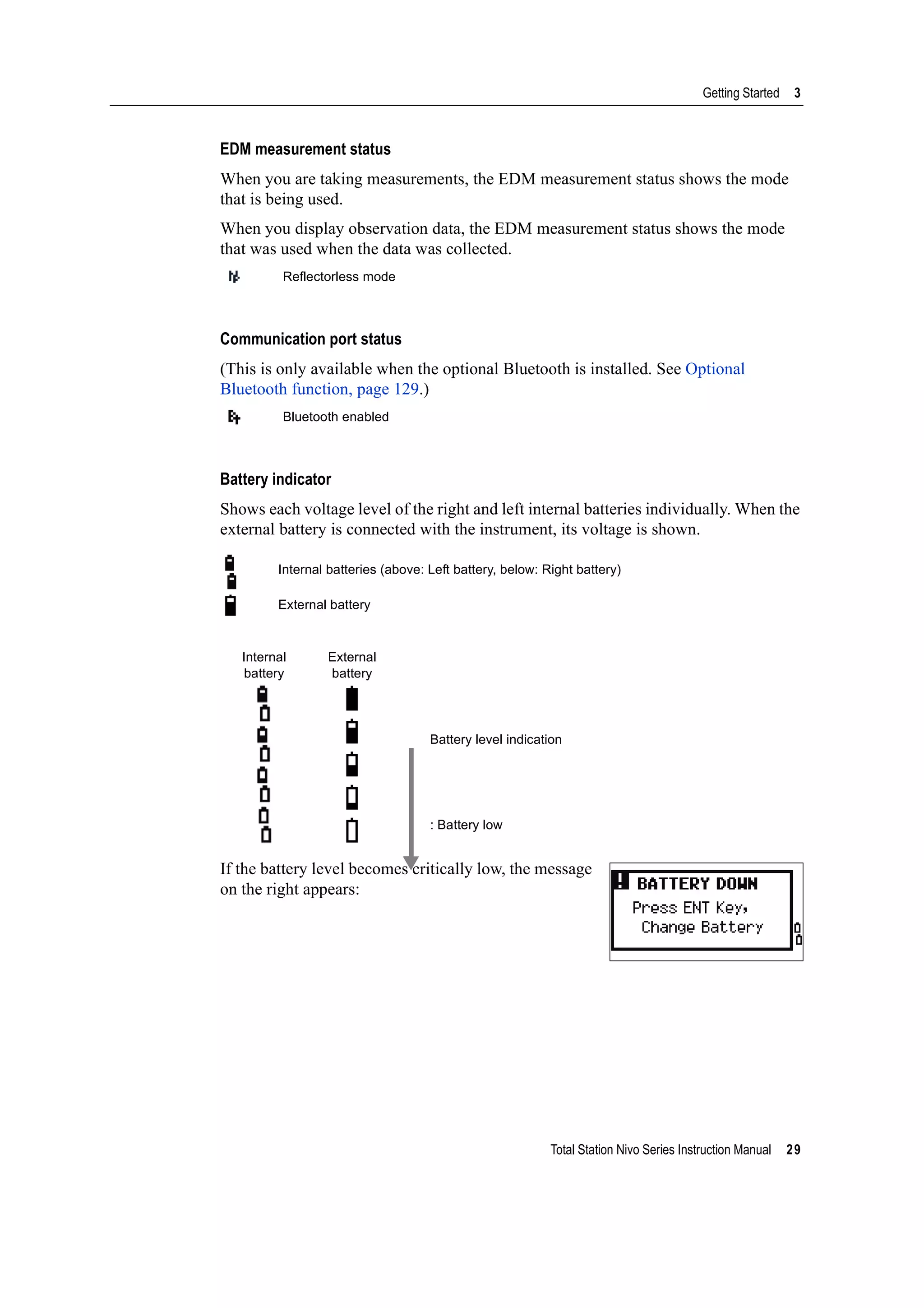
![3 Getting Started
30 Total Station Nivo Series Instruction Manual
LCD backlight, Laser pointer, Beep sound and Contrast adjustment
To turn on/off the 1. LCD backlight, 2. laser pointer or 3. beep sound, and to do the
4. contrast adjustment, press the illumination key and open the switch set up window
shown above.
Holding down the illumination key for one second also turns on/off the LCD
backlight.
• To turn on/off each function, press [ENT] when the option 1, 2, 3 or 4 is selected
or directly press [1], [2], [3] or [4] numeric key.
• Press [^] or [v] to move the cursor up and down.
• In the contrast adjustment window, use [^] or [v] to adjust the contrast.
To close the window, press [ESC].
1. LCD backlight
2. Laser pointer
3. Sound
[ENT] / [4]
[ESC]
<Switch set up window > <Contrast adjustment window>
LCD backlight is OFF
LCD backlight is ON
Laser pointer is OFF
Laser pointer is ON
Sound is OFF
Sound is ON](https://image.slidesharecdn.com/1-nikonnivomseriesinstructionmanual-160629173252/75/nikon-nivo-m-series-instruction-manual-44-2048.jpg)
![Total Station Nivo Series Instruction Manual 31
Getting Started 3
[DSP] key
Use the key to change the current display screen or to change display settings.
Switching between display screens
When several display screens are available, the DSP
indicator appears at the top left of the screen, and the
screen indicator (for example, 1/4) appears at the top
right.
To move to the next available screen, press [DSP].
For example, if the DSP2 screen is currently displayed,
press [DSP] to move to the DSP3 screen. The screen
indicator changes from 2/4 to 3/4.
Customizing items in the Basic Measurement Screen (BMS)
To customize the items that are displayed on the DSP1, DSP2, and DSP3 screens:
1. Hold down [DSP] for one second.
2. Use the arrow keys [^], [v], [<], and [>] to highlight
the item that you want to change.
3. Use the and softkeys to scroll through the
list of items that can be displayed for this item.
The items that you can choose from are HA, AZ,
HL, VA, V%, SD, VD, HD, Z, and (none).
When the secondary distance unit is set, an additional screen is available. It
shows the HD, VD, and SD values. For information on setting the secondary
distance unit, see page 112.
The smallest unit of display for distances measured in feet-and-inches is 1/16
in. Smaller units are impractical in the field. When the actual value is greater
than 99999'11''15/16, the “>” symbol is shown. If the actual distance is less
than -9999'11''15/16, the “ ” (solid triangle) symbol is shown. This does not
affect calculations. The precise value is used internally in all cases.](https://image.slidesharecdn.com/1-nikonnivomseriesinstructionmanual-160629173252/75/nikon-nivo-m-series-instruction-manual-45-2048.jpg)
![3 Getting Started
32 Total Station Nivo Series Instruction Manual
4. To save your changes, press the Save softkey. Alternatively, highlight the last
item for DSP3 and press [ENT]. The DSP screens show the items you have
selected.
[MODE] key
Use the [MODE] key to change the keyboard mode for the current screen.
Changing input mode while entering points or codes
When the cursor is in a point (PT) or code (CD) field,
press [MODE] to change the input mode between
alphanumeric (A) and numeric (1).
The input mode indicator in the status bar changes to
show the current input mode.
Except for the (none) item, you cannot display the same item on more than one line of the same screen.
The items displayed in the DSP1, DSP2, DSP3, and DSP4 screens are also used in the corresponding Stakeout
screens (SO2, SO3, SO4, and SO5).
You can also customize the displayed items in Stakeout.
Header characters
The following header characters can be used in DSP screens:
• A colon (:) indicates that tilt correction is applied to the value.
• A hash symbol (#) indicates that tilt correction is off.
• An underscore (_) under the tilt correction character indicates that Sea
Level Correction or Scale factor is applied.
When the cursor is in a height (HT) field, only numeric input mode is available. Pressing [MODE] has no effect
when the cursor is in a HT field.](https://image.slidesharecdn.com/1-nikonnivomseriesinstructionmanual-160629173252/75/nikon-nivo-m-series-instruction-manual-46-2048.jpg)
![Total Station Nivo Series Instruction Manual 33
Getting Started 3
Quick code measurement mode
1. To activate Quick code measurement mode,
press [MODE] in the BMS.
The PT field shows the default point name.
2. Press any numeric key ([0] through [9]) to start
measuring and recording points.
A list of the numeric keys and their assigned
feature codes appears on the right side of the
screen.
For example, when you press [6], the code
assigned to 6 is selected, and the instrument
starts a measurement.
3. If you have set the record mode to Confirm (see
Measurement settings, page 48), the Record PT
screen appears after each measurement.
Do one of the following:
– To record the point, press [ENT].
– To return to the BMS, press [ESC].
4. To return to the BMS from the Qcode screen, press [MODE] or [ESC].
[COD] key
In the BMS, press [COD] to change the default feature code that will appear in the CD
field when you record a point.
Setting the default code
When you press [COD] in the BMS, a window for
entering the feature code appears.
You can use the List and Stack softkeys to enter the
code.
To assign a new feature code to a numeric key, press [^] or [v] to highlight the code that you want to change. Then
press the Edit softkey.
You can use the DSP softkey to change the values shown in the measurement box, in the same way as you use
the [DSP] key in the Basic Measurement Screen (BMS).](https://image.slidesharecdn.com/1-nikonnivomseriesinstructionmanual-160629173252/75/nikon-nivo-m-series-instruction-manual-47-2048.jpg)
![3 Getting Started
34 Total Station Nivo Series Instruction Manual
Qcode observations
To enter the Quick code observation routine, press the
Qcode softkey.
In this function, you can use the ten numeric keys to
both select a feature code and shoot a point.
To change the measurement mode for the Quick code
observation, press the Sett softkey.
[HOT] key
The HOT key menu is available on any observation
screen. To display the HOT key menu, press [HOT].
Changing the height of the target
To change the height of the target, press [HOT] to display
the HOT menu. Then either press [1] or select HT and
press [ENT].
Enter the height of the target, or press the Stack
softkey to display the HT stack. The HT stack stores
the last 20 HT values entered.
Setting the temperature and pressure
To set the current temperature and pressure, press [HOT]
to display the HOT menu. Then either press [2] or select
Temp-Press and press [ENT]. Enter the ambient
temperature and pressure. The ppm value is updated
automatically.
Selecting the target set
A target set specifies settings for the target type, the
prism constant, and height of target. When you change
the selected target set, all three settings are changed.
In Quick code measurement, the Rec mode can only be set to Confirm or ALL.](https://image.slidesharecdn.com/1-nikonnivomseriesinstructionmanual-160629173252/75/nikon-nivo-m-series-instruction-manual-48-2048.jpg)
![Total Station Nivo Series Instruction Manual 35
Getting Started 3
You can use this function to quickly switch between two types of target, such as a
reflector sheet and a prism. You can prepare up to five target sets.
Press [HOT] to display the HOT menu. Then either press [3], or select Target and press
[ENT]. A list of the five target sets appears. To select a target set, either press the
corresponding numeric key ([1] through [5]), or use [^] or [v] to highlight the target set in
the list and press [ENT].
To change the settings defined in a target set, highlight the target set in the list. Then
press the Edit softkey.
Entering a field note
To enter a field note, press [HOT] to display the HOT
menu. Then either press [4], or select Note and press
[ENT].
This function can be used at any time on any
observation screen.
Each note can be up to 50 characters.
The note is stored as a CO record in the raw data.
To display a list of previously used notes, press the
Stack softkey. The stack stores the last 20 notes.
Use [^] or [v] to highlight a note in the list. Then press
[ENT] to select the note.
Type Prism/N-Prism
Const –999 to 999 mm
HT –9.990 to 99.990 m
HT can be left blank in the target set. If you leave it blank, the current HT value is always applied to the
measurement.
When a target set is selected, the Type and Const values are copied to both [MSR1] and [MSR2] settings, and to
the measurements in Qcode. If you have specified a value for HT, this value is also copied to the current HT.](https://image.slidesharecdn.com/1-nikonnivomseriesinstructionmanual-160629173252/75/nikon-nivo-m-series-instruction-manual-49-2048.jpg)
![3 Getting Started
36 Total Station Nivo Series Instruction Manual
Setting the default point name
To change the default point name, press [HOT] to display
the HOT menu. Then press [5], or select Default PT
and press [ENT].
This function is available from any observation screen.
Modify the default point name for the next record.
Press [ENT] to confirm the new default point name. The
new point name is appears as the default PT name on
the input screen.
Bubble indicator
The bubble indicator is automatically displayed if the instrument goes out of level
while the compensators are turned on, and also appears after the start up screen.
To display the bubble indicator in an observation screen, press .
The Nivo series has two-axis level compensation. To
turn the leveling compensators on or off, press [<] or [>].
When the leveling compensators are turned off, the text
OFF appears on the screen.
If the instrument is more than ±3'30" out of level, the
text OVER appears on the screen.
To return to the observation screen, press [ESC] or [ENT].
Laser plummet
Laser plummet ON/OFF
Press [ ON] to enable the laser plummet.
Press [ESC] to close the bubble indicator window.
Press [ OFF] to disable the laser plummet.
Press [Lumi.] to open the luminance adjustment
window.
Press [ESC] to disable the laser plummet and close the
bubble indicator window. (Laser plummet is on.)](https://image.slidesharecdn.com/1-nikonnivomseriesinstructionmanual-160629173252/75/nikon-nivo-m-series-instruction-manual-50-2048.jpg)
![Total Station Nivo Series Instruction Manual 37
Getting Started 3
Laser luminance adjustment
Laser luminance can be set to 4 levels.
Press [Max.] to increase the luminance of the laser
plummet.
Press [Min.] to decrease the luminance of the laser
plummet.
Press[ESC] / [ENT] to return to the bubble indicator window.
[USR] keys
If you use a function frequently in the field, you can assign it to the [USR1] or [USR2] key.
Whenever you press a [USR] key, the function that is assigned to that key is activated
directly.
The following functions can be assigned to the [USR] keys:
• Input HT
• BS Check
• Base XYZ
• Default PT
• Select Target
• Input Temp-Press
• Input Note
• The following menus, or a single function from one of these menus:
– Cogo
– O/S
– PRG
By default, Input HT is assigned to [USR1], and no function is assigned to [USR2].
Hold down the [USR] key for one second to display the
list of functions that can be assigned to the key. The
currently assigned function is indicated by an asterisk
(*) beside the function name.
To change the function that assigned to the key, press [^]
or [v] to highlight the function. Then press [ENT].
The current setting of leveling compensators is indicated by header characters (:, #, :, and #) after field labels
(such as HA, VA, SD, and HD) in observation screens. For more information, see Header characters, page 32.](https://image.slidesharecdn.com/1-nikonnivomseriesinstructionmanual-160629173252/75/nikon-nivo-m-series-instruction-manual-51-2048.jpg)
![3 Getting Started
38 Total Station Nivo Series Instruction Manual
If an item on the list has an arrow (->) beside it, this
item is a menu. If you highlight a menu item and then
press [ENT], a sub-menu appears.
The first item on the sub-menu ends with the text
[MENU]. If you select this item, the whole menu is
assigned to the [USR] key.
To assign a specific function from the sub-menu, press
[^] or [v] to highlight the function. Then press [ENT].
Once you have assigned a function to a [USR] key, it is
called directly whenever you press that [USR] key in the
BMS.
[DAT] key
Use the [DAT] key to quickly access data in the current job from observation screens.
When you press [DAT] in the BMS or in observation
screens in functions such as Stakeout, 2Pt RefLine, and
Arc RefLine, the assigned data in the current job
appears.
Hold down [DAT] for one second in the BMS or an
observation screen to display the Select Format screen.
Use this screen to change the type of data that is
assigned to [DAT]. Press [1] or select DAT [MENU] to
display the Data menu whenever you press [DAT].
To change the type of data that is assigned to the [USR] keys in MENU >
1sec-Keys > [USR]. For more information, see [USR] key settings,
page 132.](https://image.slidesharecdn.com/1-nikonnivomseriesinstructionmanual-160629173252/75/nikon-nivo-m-series-instruction-manual-52-2048.jpg)
![Total Station Nivo Series Instruction Manual 39
Getting Started 3
When you select an option from this screen, the change
is applied immediately, and the selected data type
appears.
Press [ESC] to return to the previous observation screen.
List Display
Available jobs or data appear in a list display when you do any of the following:
• view or edit data (MENU > Data)
• open the code list, point list, or Job Manager (MENU > Job)
• search for points or codes
In the list, the current cursor position is shown in
reverse video (it appears as white text on a black
background).
Press [^] or [v] move the cursor one line up or down.
If the Page Up icon appears, there are more pages
before the current page. Press [<] to move up one page.
If the Page Down icon appears, there are more pages after the current page. Press [>]
to move down one page.
To select an item from the list, move the cursor onto the item and press [ENT].
Inputting Data
Entering a point name or number
You can use numeric or alphanumeric names up to 16 characters long to identify
points.
The default name for a new point is the last point name entered, with the last digit
incremented. For example, if the last point name was A100, the default name for the
next point is A101.
To change the type of data that is assigned to [DAT], go to MENU >
1sec-Keys > [DAT]. For more information, see [DAT] key settings,
page 133.](https://image.slidesharecdn.com/1-nikonnivomseriesinstructionmanual-160629173252/75/nikon-nivo-m-series-instruction-manual-53-2048.jpg)
![3 Getting Started
40 Total Station Nivo Series Instruction Manual
If the last character of the previous point name is alphabetic, the default point name is
the last point name.
When the cursor is in a PT (point) field, there are several ways to specify a point, or
input coordinates.
Entering an existing point
When you enter a known point name or number, the
coordinates of that point are displayed briefly. A short
beep sounds before the next screen appears or the next
field is selected.
Entering a new point
When you input a new point name or number, a
coordinate input screen appears. Enter the point’s
coordinates in NE, NEZ, or elevation-only (Z) format.
Press [ENT] on the last line (the CD field) to store the
point in the current job.
Pressing [ENT] without a point name
To use a point without recording the coordinates, press
[ENT] in a PT field, without entering a point name.
To adjust the duration of the coordinate window display, go to MENU >
Settings > Others. To leave the window open until you press [ENT],
set the XYZ disp field to +ENT. For more information, see page 112.](https://image.slidesharecdn.com/1-nikonnivomseriesinstructionmanual-160629173252/75/nikon-nivo-m-series-instruction-manual-54-2048.jpg)
![Total Station Nivo Series Instruction Manual 41
Getting Started 3
The input coordinates are used in the calculation. They
are not saved in the database.
Specifying a wildcard (*)
If you include an asterisk (*) when you enter a point or
code name, a list of points that match the entered text
appears.
Use [^] or [v] to move the cursor to the point that you
want to use. Then press [ENT].
If the Page Up or Page Down icons are displayed,
use [<] or [>] to page up or page down the list.
When you select a point from the list, its coordinates
are displayed and a beep sounds.
Recording an instant measurement
You can also input a point by recording an instant
measurement. To do this, press the MSR softkey.
An observation screen appears.
Press [MSR1] or [MSR2] to start a measurement. To change
the height of the target, press the HT softkey.
To go to the point recording screen when you have
finished the measurement, press [ENT].
Enter the point or code name. Press [ENT].](https://image.slidesharecdn.com/1-nikonnivomseriesinstructionmanual-160629173252/75/nikon-nivo-m-series-instruction-manual-55-2048.jpg)
![3 Getting Started
42 Total Station Nivo Series Instruction Manual
Entering a point from the stack
The point stack is a list of recently used points. To
display the stack, press the Stack softkey when the
cursor is in the PT field.
Use [^] or [v] to move the cursor to the point that you
want to use. Then press [ENT].
When you return to the point input screen, the selected
point name is entered in the PT field, incremented by
one. For example, if you selected the A101 point,
A102 appears in the PT field.
Entering a point from the point list
To display a list of existing points, press the List
softkey when the cursor is in the PT field.
Use [^] or [v] to move the cursor to the point that you
want to use. Then press [ENT].
When you return to the point input screen, the selected
point name is entered in the PT field. You can add
digits or alphabetic characters if required.
When you move the cursor to a field, the current or default value appears in
inverted text (this is the default “Replace All” input mode).
Press [>] to change the input mode to Overwrite mode and highlight the first
character. Press [<] to move the cursor the end of the string.
The stack shows the last 20 point names used, in chronological order from last used to first used.](https://image.slidesharecdn.com/1-nikonnivomseriesinstructionmanual-160629173252/75/nikon-nivo-m-series-instruction-manual-56-2048.jpg)
![Total Station Nivo Series Instruction Manual 43
Getting Started 3
Entering a code
The CD (Code) field always defaults to the last code used. You can change the
selected code on the input point screen, or you can press [COD] in the BMS. For more
information, see [COD] key, page 33.
You can use numeric or alphanumeric names up to 16 characters long to identify
codes.
Entering a code directly
To enter a code directly, press [MODE] to change the
input mode to alphanumeric or numeric mode. Then
use the keypad to enter the code.
Entering a code from the stack
The code stack is a list of recently used codes. The
stack may contain up to 20 codes.
To display the stack, press the Stack softkey when
the cursor is in the CD field.
Use [^] or [v] to move the cursor to the code that you
want to use. Then press [ENT].
The selected code is copied to the CD field.
Entering a code from the code list
To display a list of existing codes, press the List
softkey when the cursor is in the CD field.
To edit the code list, go to MENU > Data > Code
List. For more information, see Editing an item in the
point list or code list, page 126.
Use [^] or [v] to highlight the feature code that you want
to use. Then press [ENT].
When the instrument is rebooted, the code stack is cleared.](https://image.slidesharecdn.com/1-nikonnivomseriesinstructionmanual-160629173252/75/nikon-nivo-m-series-instruction-manual-57-2048.jpg)
![3 Getting Started
44 Total Station Nivo Series Instruction Manual
A layer has an arrow at the end of the code label. If you
highlight a layer in the list and then press [ENT], the
codes and layers in that layer are displayed.
When you return to the input screen, the selected code
is entered in the CD field.
Advanced feature: Searching for a code by using the first character
To find a code quickly when the code list appears, use
the first-character search.
For example, to see feature codes that begin with T, use
the keypad to enter the letter T. To do this, press [1]
twice.
After each press of the key, the input mode field
displays the selected letter. For example, if you press
[1], S appears. If you quickly press [1] again, T appears.
If you do not press the [1] key again, the letter T is
selected.
Once you have selected a letter, the cursor moves to the
feature code beginning with that letter.
If there is no code beginning with that letter, the cursor
moves to the next available letter.
Qcodes
Quick codes (Qcodes) let you shoot and record many
points with feature codes in the field. You can register
up to ten Quick codes. To register Qcodes, press the
Edit softkey. For more information, see Quick code
measurement mode, page 33.
Items are shown in alphabetic order.
You can also use the first character search to quickly find a code. For more information, see Advanced feature:
Searching for a code by using the first character, page 44.
Press [MODE] to switch Qcodes on or off.
Press the Edit softkey to change the Qcode. You can edit the entire code, or just the number at the end of the
code.
You can still use [DSP] to change the background displays.](https://image.slidesharecdn.com/1-nikonnivomseriesinstructionmanual-160629173252/75/nikon-nivo-m-series-instruction-manual-58-2048.jpg)
![Total Station Nivo Series Instruction Manual 45
Getting Started 3
Entering values in feet and inches
When either US Survey Feet (US-Ft) or International Feet (I-Ft) is selected as the
distance unit, you can enter and display distances, HIs, HTs, and coordinate values
either in decimal feet, or in feet and inches For more information, see Unit, page 111,
and Others settings, page 112.
To enter values in feet and inches in an input screen, enter the elements, separated by
periods (.), in the following format:
The default denominator is 16. If the denominator is
16, you do not have to enter it, and it is not displayed
on the screen.
For example, if you enter
[2] [.] [0] [8] [.] [5] [.] [ENT], it appears as 2'08" 5/ (2 feet, 8
and 5/16ths inches).
The following examples show how various values are
entered:
Jobs
To record data on the instrument, you must create or open a job.
B Tip – Before you use the instrument for the first time, check the job settings.
<Feet> [.] <Inches> [.] <Numerator> [.] <Denominator> [ENT]
(0–11) (0–15) (0–99)
To enter ... Type ...
65' 5 3/8" [6] [5] [.] [5] [.] [3] [.] [8] [ENT]
65' [6] [5] [ENT]
65' 5" [6] [5] [.] [5] [ENT]
65' 5 3/8" [6] [5] [.] [5] [.] [6] [ENT]
5 3/8" [0] [.] [5] [.] [3] [.] [8] [ENT] or [0] [.] [5] [.] [6] [ENT]
The numerator and denominator that you enter are automatically converted to the closest value from the
following list: 0, 1/8, 1/4, 3/8, 1/2, 5/8, 3/4, 7/8, 1/16, 3/16, 5/16, 7/16, 9/16, 11/16, 13/16, 15/16.
If the denominator is 16, it is not shown on the screen.](https://image.slidesharecdn.com/1-nikonnivomseriesinstructionmanual-160629173252/75/nikon-nivo-m-series-instruction-manual-59-2048.jpg)
![3 Getting Started
46 Total Station Nivo Series Instruction Manual
Creating a new job
1. Press [MENU] to open the MENU screen.
2. Press [1] to open the Job Manager.
3. Press the Creat softkey to open the Create Job
screen.
4. Enter the job name.
5. Press the Sett softkey to check the job settings.
You cannot change a job’s settings once you
have created the job.
6. Press [ENT] in the last field of the Job Sett screen
to create the new job.
Creating a control job
A control job, or common file, stores coordinate data that is used by several field jobs.
You can create a control job in the office.
1. Press [MENU] to open the MENU screen.
2. Press [1] or select Job to open the Job Manager.
3. Move the cursor to the job that you want to use
as the control job.
4. Press the Ctrl softkey.
5. Press the Yes softkey.
For more information, see Creating a control job,
page 46.
If either of the messages MAX 32JOBs or Data Full appears, delete at least one existing job to free space. You
cannot free space by deleting records in an existing job.
When you enter a point name or number, the system searches in the current job first. If the point is not found in
the current job, the search is automatically extended to the control job. If the point is found in the control job, the
selected point is copied to the current job as a UP record.](https://image.slidesharecdn.com/1-nikonnivomseriesinstructionmanual-160629173252/75/nikon-nivo-m-series-instruction-manual-60-2048.jpg)
![Total Station Nivo Series Instruction Manual 47
Getting Started 3
Measuring Distances
Sighting a prism reflector
C WARNING – Never look at the sun through the telescope. If you do, you may damage or lose
your eyesight.
C WARNING – Precautions should be taken to ensure that persons do not look directly, with or
without an optical instrument, into the beam.
C WARNING – Laser beam path should be located well above or below eye level wherever
practicable.
Sight the telescope to see crosshairs at the center of the prism
reflector.
Measuring distances
To take a distance measurement, press [MSR1] or [MSR2] in
the Basic Measurement Screen (BMS) or in any
observation screen.
While the instrument is taking a measurement, the
prism constant appears in a small font.
For information on how to assemble the prism reflector, see Setting Up the Prism Reflector, page 20.
Sighting a single prism
Sighting a tiltable single prism](https://image.slidesharecdn.com/1-nikonnivomseriesinstructionmanual-160629173252/75/nikon-nivo-m-series-instruction-manual-61-2048.jpg)
![3 Getting Started
48 Total Station Nivo Series Instruction Manual
If the average count is set to 0, measurements are taken
continuously until you press [MSR1], [MSR2], or [ESC]. Each
time a measurement is taken, the distance is updated.
If the average count is set to a value from 1 to 99, the
averaged distance appears after the last shot. The field
name SD changes to SDx to indicate the averaged data.
Measurement settings
To view the measurement settings,hold down [MSR1] or
[MSR2] for one second.
Use [^] or [v] to move the cursor between the fields. Use
[<] or [>] to change the value in the selected field.
Target field
If the measurement is started with the Target field set
to Prism, there is a dash “–” in front of the prism
constant.
If the measurement is started with the Target field set
to N-prism, there is a square bracket “]” in front of the
prism constant.
To change the height of target (HT), temperature, or pressure, press [HOT]. For
more information, see [HOT] key, page 34.
Settings that relate to corrections
(T-P corr, Sea Level, C&R corr., and Map projection) are included in the job
settings. These settings are job-specific. If you need to change any of these
settings, you must create a new job. For more information, see Job settings,
page 93, and Settings, page 108.
Field Values
Target • Prism
• N-prism
Const (prism constant) –999 mm through 999 mm
Mode • Precise
• Normal
AVE (Average count) 0 (Continuous) through 99
Rec mode One of the following:
• MSR only
• Confirm
• ALL](https://image.slidesharecdn.com/1-nikonnivomseriesinstructionmanual-160629173252/75/nikon-nivo-m-series-instruction-manual-62-2048.jpg)
![Total Station Nivo Series Instruction Manual 49
Getting Started 3
The symbol then constantly runs from left to right over the prism constant in the
display.
When an N-prism measurement is taken, the icon
appears in the status bar (above the battery icon).
Rec mode field
Incorrect Target settings may result in measurements outside the precision and intervals specified for the
instrument.
If a prism target is aimed in the N-prism mode, the warning message "Signal High! → Try Prism Mode" will be
displayed because of the excessive light reflection.
A measurement made immediately after changing the target setting may take a longer time than usual.The
Target setting is used to apply better cyclic-error adjustment in distance measurement. It efficiently eliminates
multipath reflection.
The Rec mode setting controls how the [MSR1] and [MSR2] keys operate in the BMS.
The MSR only setting is the default measurement mode. After a measurement, the instrument stops in the BMS
and waits for you to press [ENT] before recording the point.
The Confirm setting displays the Record PT screen before data is recorded.
The ALL setting is a quick shooting and recording mode. The instrument automatically records the point using
the default PT/CD. The instrument then returns to the BMS for the next measurement.](https://image.slidesharecdn.com/1-nikonnivomseriesinstructionmanual-160629173252/75/nikon-nivo-m-series-instruction-manual-63-2048.jpg)
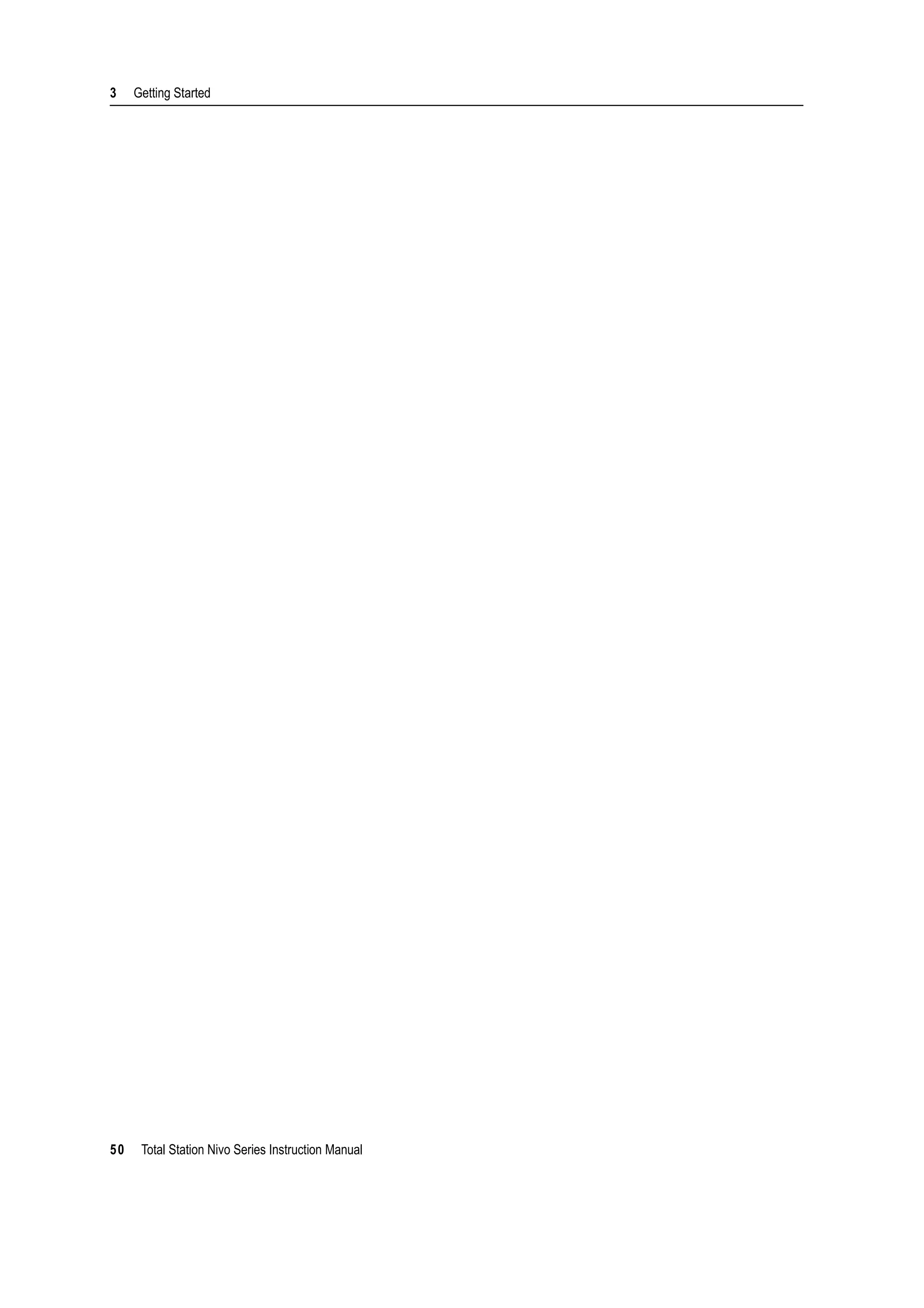

![4 Applications
52 Total Station Nivo Series Instruction Manual
HA Reset and Angle Operations
To open the Angle menu, press [ANG] in the BMS. To
select a command from this menu, either press the
corresponding number key, or press [<] or [>] to highlight
the command and then press [ENT].
Setting the horizontal angle to 0
To reset the horizontal angle to 0, press [1] or select 0-Set in the Angle menu. The
display returns to the Basic Measurement Screen (BMS).
Entering the horizontal angle
To display the HA Input screen, press [2] or select
Input in the Angle menu. Use the numeric keys to
enter the horizontal angle. Then press [ENT].
Recording a foresight point after repeat angle measurement
1. To activate repeat angle measurement, press [3]
or select Rept. in the Angle menu.
HR=0 appears.
2. Sight the backsight and press [ENT].
3. Sight the foresight and press [ENT].
The horizontal angle is accumulated and the
value is held again.
4. To end repeat angle measurement, press [ESC].
5. When you have accumulated enough horizontal
angle between the backsight and the foresight,
press [MSR1] or [MSR2] to take a measurement to
the foresight.
To enter 123°45'50", type [1] [2] [3] [.] [4] [5] [5] [0].
The displayed value is rounded to the minimum angle increment.](https://image.slidesharecdn.com/1-nikonnivomseriesinstructionmanual-160629173252/75/nikon-nivo-m-series-instruction-manual-66-2048.jpg)
![Total Station Nivo Series Instruction Manual 53
Applications 4
The averaged horizontal angle appears. This
value is fixed until the process is finished or
cancelled.
HRx is not updated even if the instrument is
moved.
6. Press [ENT] to store the foresight as a CP record.
Check the PT, HT, and CD values. Then press
[ENT] to record.
Horizontal angle hold
To hold the horizontal angle to the current value, press
[5] or select Hold in the Angle menu.
To set the horizontal angle to the displayed value, press
[ENT] or the Set softkey.
To cancel the process and return to the Basic
Measurement Screen (BMS), press [ESC] or the Abrt softkey.
Station Setup
To open the Stn Setup menu, press [STN] in the BMS.
To select a command from this menu, press the
corresponding number key. Alternatively, press [<] or [>]
to highlight the command and then press [ENT]. Press [^]
or [v] to move up or down one page.
The last function used is highlighted.
HRx = HR∑ ÷ N
HA = BSAz + HRx (normalized)
In repeat angle measurement, the HA is replaced by HR∑. The number of repeat angles appears at the top of
the screen (for example, N= 5).
Horizontal angles can be measured up to 1999°59'59".
This function stores both raw and XYZ data as CP records, regardless of the Store DB setting.](https://image.slidesharecdn.com/1-nikonnivomseriesinstructionmanual-160629173252/75/nikon-nivo-m-series-instruction-manual-67-2048.jpg)
![4 Applications
54 Total Station Nivo Series Instruction Manual
Setting up a station with known coordinates or azimuth
1. Press [1] or select Known in the Stn Setup menu.
2. Enter a point name or number in the ST field.
– If the input point number or name is an
existing point, its coordinates are displayed
and the cursor moves to the HI (Height of
instrument) field.
– If the point is new, a coordinate input
screen appears. Enter the coordinates for
the point. Press [ENT] after each field. When
you press [ENT] in the CD field, the new
point is stored.
– If the specified point has a code, the code
appears in the CD field.
3. Enter the instrument height in the HI field and
then press [ENT].
The Backsight screen appears.
4. Select an input method for defining the
backsight point.
– To sight the backsight by entering
coordinates, see below.
– To sight the backsight by entering the azimuth and angle, see page 56.](https://image.slidesharecdn.com/1-nikonnivomseriesinstructionmanual-160629173252/75/nikon-nivo-m-series-instruction-manual-68-2048.jpg)
![Total Station Nivo Series Instruction Manual 55
Applications 4
Sighting the backsight by entering coordinates
1. To enter coordinates for the backsight point
(BS), press [1] or select Coord in the Backsight
screen.
2. Enter the point name. If the point exists in the
job, its coordinates are shown.
3. If you intend to take a distance measurement to
the BS, enter the height of target in the HT field.
4. Sight the BS. Press [ENT] to complete the setup.
– To record a full shot (with HA, VA, and SD
values) to the BS, press [MSR1] or [MSR2].
– If you are measuring to a known coordinate
BS, press [DSP] to display a QA screen. The
QA screen shows the dHD and dVD values,
which indicate the difference between the
measured distance and the distance
calculated from the known coordinates.
5. To record the station, press [ENT].
6. To finish the station setup after taking a distance
measurement, press [ENT]. ST and F1 records are
stored to the current job.
AZ Azimuth calculated by coordinates
Z
Y
X0
X
Xb
Y0 Yb
Backsight point
(Xb, Yb, Zb)
Station point
(Xi, Yi, Zi)
Instrumentheight](https://image.slidesharecdn.com/1-nikonnivomseriesinstructionmanual-160629173252/75/nikon-nivo-m-series-instruction-manual-69-2048.jpg)
![4 Applications
56 Total Station Nivo Series Instruction Manual
Sighting the backsight by entering the azimuth angle
1. To enter the azimuth angle to the backsight
point, press [2] or select Angle in the Backsight
screen.
2. If there is no point name for the BS, press [ENT]
on the BS field.
3. In the AZ field, enter the azimuth angle to the
BS point.
If you press [ENT] without entering a value in the
AZ field, the azimuth is automatically set to
0°00'00".
4. Sight the BS point and press [ENT]. ST and F1
records are stored in the job.
Backsight point
Azimuth
Station point
(Xi, Yi, Zi)
Instrumentheight
X
Z
X0
Y0
Y](https://image.slidesharecdn.com/1-nikonnivomseriesinstructionmanual-160629173252/75/nikon-nivo-m-series-instruction-manual-70-2048.jpg)
![Total Station Nivo Series Instruction Manual 57
Applications 4
Setting up a station using multiple point resection
A resection sets up the station using angle/distance measurements to known points.
You can use a maximum of 10 points in a resection. Measurements can be distance
and angle, or angle only. Calculation starts automatically when enough measurements
are taken.
You can delete poor observations and recalculate if necessary. You can also select the
BS point.
1. To start the resection, press [2] or select
Resection in the Stn Setup menu.
2. Enter the point name for the first observation
point (PT1).
3. Enter the target height and press [ENT].
If the angle between known point 1 and known point 2 (measured from the station point) is extremely acute or
extremely oblique, the resulting solution will be less reliable geometrically. For geometric reliability, select known
point locations (or station point locations) that are widely spaced.
Z
X0
X2
X1
X
Height1
Height2
Instrumentheight
Station point (Xi, Yi, Zi)
Y1 Y0 Y2
Y
Known point 1
(X1, Y1, Z1)
Known point 2
(X2, Y2, Z2)](https://image.slidesharecdn.com/1-nikonnivomseriesinstructionmanual-160629173252/75/nikon-nivo-m-series-instruction-manual-71-2048.jpg)
![4 Applications
58 Total Station Nivo Series Instruction Manual
4. Sight PT1 and press [MSR1] or [MSR2].
5. To proceed to the next point, press [ENT].
6. Enter the second point (PT2) and its height of
target.
7. Measure to PT2 and press [ENT].
When the instrument has enough data, it
calculates the station (STN) coordinates.
– If more than the minimum required data is
available, a standard deviation screen
appears.
– To take measurements to strengthen
geometry of the resection, press the Add
softkey. For information about the View
softkey, see Advanced feature: Viewing and
deleting a measurement in resection,
page 59.
8. When the results are satisfactory, record the
station. To do this, press [ENT] or the REC softkey.
9. Enter the height of instrument, if required. Press
[ENT]. The ST field defaults to the last recorded
PT + 1.
10. To change the station name, move to the ST field
and edit or replace the text.
If you have set Split ST to Yes, the ST field defaults to the last recorded ST value + 1. For more information, see
Others settings, page 112.](https://image.slidesharecdn.com/1-nikonnivomseriesinstructionmanual-160629173252/75/nikon-nivo-m-series-instruction-manual-72-2048.jpg)
![Total Station Nivo Series Instruction Manual 59
Applications 4
BS defaults to the first observed point.
11. To change the BS, press the Change softkey.
12. Select the BS point that you want to use and
press [ENT].
13. To finish the resection setup, move the cursor to
the BS field and press [ENT].
Advanced feature: Viewing and deleting a measurement in resection
To check the measurements to each known point, press
the View softkey on the calculated STN (sigma or
coordinate) screen.
To delete a measurement (because of large sigma values, for example), highlight the
measurement data or display the detail screen for the measurement. Then press the
DEL softkey. The STN coordinates are automatically recalculated.
To continue resection observations, press the Add
softkey. The input screen for the next PT appears.
The minimum data required for a resection is either three angle shots, or one angle shot and one distance shot.
If you use a distance shot, the distance between the target points must be greater than the measured distance.
Stn-Z is calculated from distance-measured data. If no distances are measured, then Stn-Z is calculated using
angle-only measurements to points with 3D coordinates.
dHA Distributed HA errors in each direction
dVD VD errors between measured distance and calculated
distance
dHD HD errors between measured distance and
calculated distance](https://image.slidesharecdn.com/1-nikonnivomseriesinstructionmanual-160629173252/75/nikon-nivo-m-series-instruction-manual-73-2048.jpg)
![4 Applications
60 Total Station Nivo Series Instruction Manual
Setting up the station quickly without coordinates
The station point (ST) in this function defaults to a new point number. For the new
point, MP (0, 0, 0) is stored as the coordinates. When the ST is manually changed to a
known point name, the station is set up on the coordinates of the known point.
1. To enter Quick Station setup, press [3] or select
Quick in the Stn Setup menu.
2. No default PT is assigned to the BS. Leave this
field blank, or enter a BS point name.
3. The backsight azimuth (AZ) defaults to zero, but
you can change this.
4. To complete the station setup, sight the BS and
press [ENT].
When you press [ENT] in the AZ field, both HA and AZ are reset to the value you
have entered.
Determining station elevation
1. Press [4] or select Remote BM in the Stn Setup
menu.
2. Enter the BM point and press [ENT]. When the
point is found, it appears briefly. The cursor then
moves to the HT field.
3. Enter the HT and press [ENT].
ST Station point (defaults to the last recorded PT + 1, or
ST + 1, depending on the Split ST setting)
HI Height of instrument
BS Backsight point (blank)
AZ Backsight azimuth (defaults to zero)
Even if both ST and BS are known points, this function does not calculate the backsight angle (AZ)
automatically. To calculate the AZ between two known points (ST and BS), use Station Setup >
Known. For more information, see Setting up a station with known coordinates or azimuth, page 54.](https://image.slidesharecdn.com/1-nikonnivomseriesinstructionmanual-160629173252/75/nikon-nivo-m-series-instruction-manual-74-2048.jpg)
![Total Station Nivo Series Instruction Manual 61
Applications 4
4. Sight the BM point and press [MSR1] or [MSR2].
The updated station coordinates are displayed.
You can change the HI in this screen.
5. To record the updated STN, press [ENT].
Checking and resetting the backsight direction
1. To enter the backsight (BS) check function,
press [5] or select BS Check in the Stn Setup
menu.
2. Do one of the following:
– To reset the horizontal angle to the HA set in the last station setup sight the
BS and press the Reset softkey or press [ENT].
– To cancel the process and return to the BMS, press the Abrt softkey or
press [ESC].
When the HI is changed, the Z coordinate is updated before the station is recorded.
You must complete a station setup before you use the Remote Benchmark function.
You must complete a station setup before you use the BS check function.
This function always refers to the backsight point from the last ST record stored in the current open job.
HA Current HA reading
BS The HA to the BS in the last station setup. Enter
station coordinates for observations without recording
data.](https://image.slidesharecdn.com/1-nikonnivomseriesinstructionmanual-160629173252/75/nikon-nivo-m-series-instruction-manual-75-2048.jpg)
![4 Applications
62 Total Station Nivo Series Instruction Manual
Base XYZ function:
1. To enter the Base XYZ function, press [6] or
select Base XYZ in the Stn Setup menu.
The current instrument XYZ values are shown
as the default.
2. Enter the new instrument XYZ values and press
[ENT].
3. Do one of the following:
– To reset the horizontal angle, enter a value in the HA field and press [ENT].
– If you do not need to reset the HA, leave the
HA field blank and press [ENT].
The display returns to the BMS.
Two-point resection along a known line
1. To enter the Known Line function, press [7] or
select Known Line in the Stn Setup menu.
2. Enter a known point as P1.
If you enter a new point name, a coordinate
input screen appears.
Sight P1 and press [MSR1] or [MSR2] to take a
measurement. Press [ENT].
Base XYZ does not store a ST record, so the BS Check cannot check the backsight when you enter a station
using Base XYZ.
To store raw data, use one of the other functions in the Stn Setup menu. This function does not store an ST
record in the job.
You can use this function without an open job. If there is an open job when you use this function, a CO record is
stored to indicate that the instrument’s base coordinates have changed.](https://image.slidesharecdn.com/1-nikonnivomseriesinstructionmanual-160629173252/75/nikon-nivo-m-series-instruction-manual-76-2048.jpg)
![Total Station Nivo Series Instruction Manual 63
Applications 4
3. Choose how you want to define a known line:
– To define the line by entering P2
coordinates, press [1] or select By Coord.
– To define the line by entering the azimuth,
press [2] or select By Angle.
4. If you select By Angle, the azimuth input
screen appears. Enter the angle value and press
[ENT].
A measurement screen appears.
5. Sight P2 and press [MSR1] or [MSR2] to take a
measurement. Press [ENT].
After the measurement to P2 is completed, the
coordinates of the station are calculated.
6. To record the station, press [ENT] or the REC
softkey.
7. To check your measurement, press the DSP
softkey. If you defined the line by entering its
azimuth, HD and VD between P1 and P2 are
displayed.
If you defined the line by entering the P2
coordinates, the difference of HD (dHD) and
VD (dZ) between your measurement data and input coordinate data are
displayed.
8. Enter the station name, the height of instrument
(HI), and a feature code (CD) if required. The
station name defaults to the last recorded PT + 1,
or last recorded ST + 1, depending on the Split
ST setting.
9. Backsight (BS) defaults to the first point (P1).
To change it, highlight the BS field and then
press the Change softkey.
10. To finish the setup and record the station, press
[ENT] in the BS field.](https://image.slidesharecdn.com/1-nikonnivomseriesinstructionmanual-160629173252/75/nikon-nivo-m-series-instruction-manual-77-2048.jpg)
![4 Applications
64 Total Station Nivo Series Instruction Manual
Sample records
CO, Temperature:20C Pressure:1013hPa Prism:0 …
ST,9005, ,265, ,1.2350,150.40300,150.40300
F1,265,1.6040,79.0010,90.30150,89.35260,
F1,200,1.4590,50.2300,269.4035,93.50110,
CO, P1-P2 HD=122.0350 VD=0.5600
Stakeout
To display the Stakeout menu, press [S-O].
R
IN
L
OUT
CUT
FiLL
IN OUT
Height
of target
R
L
FILL
CUT](https://image.slidesharecdn.com/1-nikonnivomseriesinstructionmanual-160629173252/75/nikon-nivo-m-series-instruction-manual-78-2048.jpg)
![Total Station Nivo Series Instruction Manual 65
Applications 4
Specifying the stakeout point by angle and distance
1. To display the input screen for the distance and angle to the target, press [1] or
select HA-HD in the Stakeout menu.
2. Enter the values and press [ENT].
3. Rotate the instrument until the dHA is close to
0°00'00".
4. Sight the target and press [MSR1] or [MSR2].
When the measurement is completed, the
differences between the target position and the
stakeout point are displayed.
Once a measurement is taken, the Cut/Fill value and Z coordinate are updated
as the VA is changed.
HD Horizontal distance from station point to stakeout
point
dVD Vertical distance from station point to stakeout point
HA Horizontal angle to stakeout point
If you press [ENT] without entering HA, the current HA is used.
dHA Difference in horizontal angle to the target point
R/L Right/Left (Lateral error)
IN/OUT In/Out (Longitudinal error)
CUT/FILL Cut/FilL
If you press [HOT] in any observation screen, the HOT key menu appears. You
can use this menu at any time to change HT and T-P.](https://image.slidesharecdn.com/1-nikonnivomseriesinstructionmanual-160629173252/75/nikon-nivo-m-series-instruction-manual-79-2048.jpg)
![4 Applications
66 Total Station Nivo Series Instruction Manual
Using [DSP] to switch between display screens
Press [DSP] to switch between the Stakeout display screens. The following screens are
available:
The S-O8 screen is only available if the secondary distance unit is set. For more
information, see Others settings, page 112.
Every time you press [DSP], the next screen appears. If you press [DSP] in the last screen
(S-O7, or S-O8 if the secondary distance unit is set), the S-O1 screen appears.
To customize the S-O2, S-O3, and S-O4 screens, hold down [DSP] for one second. For
more information, see Customizing items in the Basic Measurement Screen (BMS),
page 31.
To record the stakeout point, press [ENT]. PT defaults to
the last recorded PT+1.
Press [ENT] to record the point.
After recording the point, it returns to the observation
screen. You can continue observation, or press [ESC] to
input another angle and distance for stakeout.
Specifying the stakeout point by coordinates
1. To start a stakeout by coordinates, press [2] or
select XYZ in the Stakeout menu.
2. Enter the point name that you want to stake and
press [ENT].
You can also specify the point by code or radius
from the instrument.
S-O1 S-O2 S-O3 S-O4
dHA←
R←
OUT↑
CUT↑
HA
VA
SD
HA
VD
HD
HL
V%
HD
S-O5 S-O6 S-O7 S-O8
X
Y
Z
dX
dY
dZ
rSD
rVD
rHD
HD
VD
SD](https://image.slidesharecdn.com/1-nikonnivomseriesinstructionmanual-160629173252/75/nikon-nivo-m-series-instruction-manual-80-2048.jpg)
![Total Station Nivo Series Instruction Manual 67
Applications 4
If several points are found, they are displayed in
a list. Use [^] or [v] to move up and down the list.
Use [<] or [>] to move up or down one page.
3. Highlight a point in the list and press [ENT].
The delta angle and the distance to the target are
shown.
4. Rotate the instrument until the dHA is close to
0°00'00". Press [MSR1] or [MSR2].
5. Ask the rodman to adjust the target position.
When the target is on the intended position, the
displayed errors become 0.000 m (or 0.000 ft).
6. To record the point, press [ENT]. PT defaults to the
specified PT + 1000.
After recording the point, the display returns to the
observation screen. When you press [ESC], the display
returns to the PT/CD/R input screen. If you entered the
stakeout point using a single point name, the PT
defaults to the last PT + 1.
dHA Difference in horizontal angle to the target point
HD Distance to the target point
dHA Difference in horizontal angle to the target point
R/L Right/Left (Lateral error)
IN/OUT In/Out (Longitudinal error)
CUT/FILL Cut/FilL
To switch between display screens, press [DSP]. This function works as in the angle-distance stakeout, except
that the screen counter (for example, S-O1/8) is not displayed. For more information, see Using [DSP] to switch
between display screens, page 66.
Once a measurement is taken, the Cut/Fill value and Z coordinate are updated as the VA is changed.
Use the Add Constant field in MENU > Settings > Stakeout to
specify an integer that is added to the point number being staked to generate
a new number for recording the staked point. The default value is 1000. For
example, when you stake out PT3 with an Add Constant of 1000, the default
number for SO record is 1003. For more information, see Stakeout, page 111.](https://image.slidesharecdn.com/1-nikonnivomseriesinstructionmanual-160629173252/75/nikon-nivo-m-series-instruction-manual-81-2048.jpg)
![4 Applications
68 Total Station Nivo Series Instruction Manual
If you selected a point from the list, the display returns
to the list, unless all points have been selected. Press
[ESC] to return to the point input screen.
Advanced feature: Specifying a stakeout list by range input
1. To input points by range, press the Fr/To
softkey in the PT field.
2. Enter the start point (Fr) and the end point (To).
The range between Fr and To must be less than
1001 points.
If existing points are found between Fr and To, a
point list appears.
To highlight a point, press [^] or [v]. To go to the
stakeout observation screen, press [ENT].
If you have assigned a control job, and
additional points are found in the control job, the
Ctrl softkey appears under the list.
DivLine S-O
This function divides the line between the instrument and the first target by an input
span number. It then guides you to stake out the points, one by one.
1. Press [3] or select DivLine S-O in the Stakeout
menu.
2. Set up the baseline. To do this, sight the target on
the line (the end point) and press [MSR1] or [MSR2].](https://image.slidesharecdn.com/1-nikonnivomseriesinstructionmanual-160629173252/75/nikon-nivo-m-series-instruction-manual-82-2048.jpg)
![Total Station Nivo Series Instruction Manual 69
Applications 4
3. Enter the total stake number in the Span total
field.
The observation screen for the first stake (from
the instrument) appears.
4. Sight the prism and press [MSR1] or [MSR2].
5. Use [^] or [v] to change the guide point. You can
calculate and guide up to double the number of
the stakes.
6. To record the point as an SO record, press [ENT].
RefLine S-O
This function allows you to stake out a point based on the Sta, O/S, and dZ to a
specified line.
1. Press [4] or select
RefLine S-O in the Stakeout menu.
For example, if you measure to the end point at 100 m from the instrument and set the span total to 2, the
following four points are calculated and can be staked:
<1/2>
HD
<2/2> <3/2> <4/2>
50 m 100 m 150 m 200 m](https://image.slidesharecdn.com/1-nikonnivomseriesinstructionmanual-160629173252/75/nikon-nivo-m-series-instruction-manual-83-2048.jpg)
![4 Applications
70 Total Station Nivo Series Instruction Manual
2. Enter the first point (P1) of the line.
3. Enter the second point (P2) of the line.
4. Enter offsets to the line.
Press [ENT] in a blank field to enter the value
0.0000.
5. Rotate the instrument until the dHA is close to
0°00'00".
6. Sight the target and press [MSR1] or [MSR2].
When a distance measurement is taken, the
difference from the design point appears.
7. To record the point as an SO record, press [ENT].
Using [DSP] to switch between display screens
You can use [DSP] to switch between display screens. This function works as in the
angle-distance stakeout. For more information, see Using [DSP] to switch between
display screens, page 66.
If you press [ENT] without entering a PT name, you can enter temporary
coordinates which are not recorded in the job.
Alternatively, press the MSR softkey to measure a point.
Sta Distance from P1 along the line
O/S Distance perpendicular to the line
(+) Right side of the P1-P2 line
(-) Left side of the P1-P2 line
dZ Difference in height from the line](https://image.slidesharecdn.com/1-nikonnivomseriesinstructionmanual-160629173252/75/nikon-nivo-m-series-instruction-manual-84-2048.jpg)
![Total Station Nivo Series Instruction Manual 71
Applications 4
Program Key
To display the Programs menu, press [PRG].
Measuring distance and offset values along a specified line
1. Press [1] or select 2Pt RefLine in the
Programs menu.
2. Enter the first point for the reference line.
Alternatively (to enter the point by measuring),
press the MsrPT softkey.
3. Enter the second point for the reference line.
4. Enter an asterisk (*) in the PT field to perform a
wildcard search. A list of matching points
appears. Highlight a point in the list and then
press [ENT].
Direct Measurement screen
Press the MsrPT softkey to display a direct measurement screen.
Sight the target and press [MSR1] or [MSR2]. The Record PT screen appears.
If you press [ESC] in the Record PT screen, the measured point is used but
not recorded in the job.
Plain view Side view
PT1
PT2
Sta O/S
Prism
Prism
PT2
Sta
PT1
dZ](https://image.slidesharecdn.com/1-nikonnivomseriesinstructionmanual-160629173252/75/nikon-nivo-m-series-instruction-manual-85-2048.jpg)
![4 Applications
72 Total Station Nivo Series Instruction Manual
5. Sight the prism or reflective sheet and press
[MSR1] or [MSR2].
Using [DSP] to switch between display screens
Press [DSP] to switch between the Stakeout display screens. The following screens are
available:
The REF5 screen is only available if the secondary distance unit is set. For more
information, see Others settings, page 112.
Every time you press [DSP], the next screen appears. If you press [DSP] in the last screen
(REF4 or REF5), the REF1 screen appears.
To store the point and its offset distance information,
press [ENT].
Enter the point name and feature code.
You can also use this screen to change the HT value.
Sample records
CO, 2pt-Ref Pt:16 & Pt:13 Az:311.2932
CO, Sta= -12.6876 Offset= 1.3721 dZ= 0.0971
SS,17,1.0000,6.9202,18.4700,80.3120,15:48:48,2REF-LINE
Sta Horizontal distance from P1 to the measure point
along the P1-P2 line
O/S Horizontal offset from the P1-P2 line to the
measured point
dZ Vertical offset from the P1-P2 line to the measured
poin
REF1 REF2 REF3 REF4
Sta
O/S
dZ
X
Y
Z
HA
VA
SD
HA
VD
HD
REF5
HD
VD
SD](https://image.slidesharecdn.com/1-nikonnivomseriesinstructionmanual-160629173252/75/nikon-nivo-m-series-instruction-manual-86-2048.jpg)
![Total Station Nivo Series Instruction Manual 73
Applications 4
Measuring distance and offset values on the arc-curve
1. Press [2] or select Arc RefLine in the
Programs menu.
2. Enter the start of the curve point (P1) and the
azimuth of its tangent line (AZ1).
3. To enter P1 by direct measurement, press the
MSR softkey.
4. Choose a method to define the arc.
P2 can be any point on the tangent line that is to
exit the curve.
5. In the radius (Rad) field, enter a positive value
for a clockwise curve. Enter a negative value for
a counterclockwise curve.
When all factors have been entered, the instrument calculates the curve.](https://image.slidesharecdn.com/1-nikonnivomseriesinstructionmanual-160629173252/75/nikon-nivo-m-series-instruction-manual-87-2048.jpg)
![4 Applications
74 Total Station Nivo Series Instruction Manual
If the curve length (Len) is too large for a circle of the
given radius, it is shortened.
Using [DSP] to switch between display screens
Press [DSP] to switch between the Stakeout display screens. The following screens are
available:
The ARC5 screen is only available if the secondary distance unit is set. For more
information, see Others settings, page 112.
Every time you press [DSP], the next screen appears. If you press [DSP] in the last screen
(ARC4 or ARC5), the ARC1 screen appears.
To record the point, press [ENT] on any observation
screen. The arc is stored in comment records.
Sample records
CO,Arc P1:583 AZ1=0.0000 P2:102
CO, AZ2=311.2932 Radius=50.0000 Length=125.6637
CO, Sta= -12.6876 Offset= 1.3721 dZ= 0.0971
SS,17,1.0000,6.9202,18.4700,80.3120,15:48:48,2REF-LINE
To ... Press ...
switch between display screens [DSP]
change HT [HOT]
record points [ENT]
ARC1 ARC2 ARC3 ARC4
Sta
O/S
dZ
X
Y
Z
HA
VA
SD
HA
VD
HD
ARC5
HD
VD
SD](https://image.slidesharecdn.com/1-nikonnivomseriesinstructionmanual-160629173252/75/nikon-nivo-m-series-instruction-manual-88-2048.jpg)
![Total Station Nivo Series Instruction Manual 75
Applications 4
Remote distance measurement
This function measures the horizontal distance, vertical distance, and slope distance
between two points.
Measuring between the current and the first point measured
1. To enter the RDM (Radial) function, press [3] or
select RDM(Radial) in the Programs menu.
2. Sight the first point and press [MSR1] or [MSR2].
The distance from the station point to the first
point appears.
rSD Slope distance between two points
rHD Horizontal distance between two points
rVD Vertical distance between two points
rV% Percentage of grade (rVD/rHD) × 100%
rGD Vertical grade (rHD/rVD) :1
rAZ Azimuth from first point to second point
1st sighting
point
rSD
2nd sighting point
rVD
rHD
Horizontal angle 0 direction
rHA
2nd sighting point
Station point
1st sighting
point](https://image.slidesharecdn.com/1-nikonnivomseriesinstructionmanual-160629173252/75/nikon-nivo-m-series-instruction-manual-89-2048.jpg)
![4 Applications
76 Total Station Nivo Series Instruction Manual
3. Sight the second point and press [MSR1] or [MSR2].
The distances between the first and second point
are displayed.
4. To change display screens, press [DSP].
5. To record the distance and angle information as
a comment record, press [ENT] in the 1/2 or 2/2
observation screen.
Default point numbers are displayed. You can
change these point numbers. To record a note,
press [ENT] in the To field.
Measuring between the current point and the immediately preceding point
1. To enter the RDM (Continuous) function, press
[4] or select RDM(Cont.)in the Programs menu.
2. Follow the procedure as for a radial RDM
measurement. For more information, see
Measuring between the current and the first
point measured, page 75.
rSD Slope distance between two points
rVD Vertical distance between two points
rHD Horizontal distance between two points
rAZ Azimuth from first point to second point
rV% Percentage of grade (rVD/rHD) × 100%
rGD Vertical grade (rHD/rVD) :1
Data that you save in RDM functions is stored in RM records. For more information, see RM records, page 116.
When you download data in Nikon RAW format, they are output as comment (CO) records.](https://image.slidesharecdn.com/1-nikonnivomseriesinstructionmanual-160629173252/75/nikon-nivo-m-series-instruction-manual-90-2048.jpg)
![Total Station Nivo Series Instruction Manual 77
Applications 4
Measuring remote elevation
1. To enter the Remote Elevation Measurement
function, press [5] or select REM in the Programs
menu.
2. Enter the height of target.
3. Sight the target point and press [MSR1] or [MSR2].
Difference between “1:Cont.” and “2:Radial”
P1
P2
P3
P4
P3 P4
P2
P1
1:Cont.
(The preceding two points are
subject to calculation.)
2:Radial.
(Calculations are made with
reference to the first point.)
A prism is required
only at the sighting
(target) point
Station point
Sighting point
Arbitrary point](https://image.slidesharecdn.com/1-nikonnivomseriesinstructionmanual-160629173252/75/nikon-nivo-m-series-instruction-manual-91-2048.jpg)
![4 Applications
78 Total Station Nivo Series Instruction Manual
4. Loosen the vertical clamp, and turn the telescope
to aim at an arbitrary point.
The difference in elevation (Vh) appears.
Measuring distance and offset values on the vertical plane
1. To enter the 2-Pt Reference Plane function, press
[6] or select
V-Plane in the Programs menu.
2. Enter two points to define the plane.
To enter the point by direct measurement, press
the MsrPT softkey.
When you press the MSR softkey, a temporary
observation screen appears.
3. Press [MSR1] or [MSR2]. The Record PT screen
appears.
4. Enter a value in the PT and CD fields. Press [ENT].
You can use an REM measurement to update the height of target. Take a measurement to the prism, sight the
bottom of the prism pole, and press [ENT].
Baseline](https://image.slidesharecdn.com/1-nikonnivomseriesinstructionmanual-160629173252/75/nikon-nivo-m-series-instruction-manual-92-2048.jpg)
![Total Station Nivo Series Instruction Manual 79
Applications 4
5. Enter the second point on the vertical plane.
Press [ENT].
Once the plane is defined, the calculated Sta and dZ
values are updated as you move the telescope. No
distance measurement is required.
Using [DSP] to switch between display screens
Press [DSP] to switch between the plane display screens. The following screens are
available:
Every time you press [DSP], the next screen appears. If you press [DSP] in the last screen
(PLN3), the PLN1 screen appears.
To record the point, press [ENT] on any screen (V-
PLN1/3 to V-PLN3/3).
Enter PT and CD. Then press [ENT].
Sample records
CO,Vertical Ref Plane Pt1:516-A1 Pt2:530
CO,Sta=68.021 dz=17.459
SS,30123-A48,1.5480,16.4020,40.4720,89.0730,14:22:47,
Sta Horizontal distance from P1 to the target
point along the baseline
dZ Vertical distance from P1 to the target
point
PLN1 PLN2 PLN3
Sta
dZ
X
Y
Z
HA
VA](https://image.slidesharecdn.com/1-nikonnivomseriesinstructionmanual-160629173252/75/nikon-nivo-m-series-instruction-manual-93-2048.jpg)
![4 Applications
80 Total Station Nivo Series Instruction Manual
Measuring distance and offset values on the slope
1. To enter the 3-Pt Reference Plane function, press
[7] or select
S-Plane in the Programs menu.
2. Enter three points to define the slope plane. To
enter the point by direct measurement, press the
MSR softkey.
If you press [ENT] in a blank field, an input screen
for temporary coordinates appears. These
coordinates will not be stored.
When you have entered the temporary
coordinates, <Keyed-in XYZ> appears
instead of the PT name.
If the plane is defined by two points (by selecting 2Pt), the vertical
plane is the same as the plane used in the V-Pln function, but the
indicating factors are Sta and dZ, not a and b. For more information, see
Measuring distance and offset values on the vertical plane, page 78.
Stn
P2
(X2,Y2,Z2)
P1
(X1,Y1,Z1)
P3
(X3,Y3,Z3)
Target
(X,Y,Z)b
a](https://image.slidesharecdn.com/1-nikonnivomseriesinstructionmanual-160629173252/75/nikon-nivo-m-series-instruction-manual-94-2048.jpg)
![Total Station Nivo Series Instruction Manual 81
Applications 4
Once the plane is defined, the calculated a and b
values are updated as you move the telescope.
No distance measurement is required.
Using [DSP] to switch between display screens
Press [DSP] to switch between the plane display screens. The following screens are
available:
Every time you press [DSP], the next screen appears. If you press [DSP] in the last screen
(PLN3), the PLN1 screen appears.
To record the point, press [ENT] on any screen
(S-PLN1/3 to S-PLN3/3).
Enter PT and CD. Then press [ENT].
Sample records
CO,3ptPlane P1:1062 P2:2902 P3:1547
CO,a=31.497 b=14.239
SS,30123-A49,1.6110,0.0000,234.3210,86.0955,16:07:18,
Recording Measurement Data
Recording data from any observation screen
To record points on observation screens, press [ENT].
PT defaults to the last recorded PT + 1.
You can enter the PT name from the point list or the
point stack. For more information, see Entering a point
from the point list, page 42, and Entering a point from
the stack, page 42.
You can also use the code list or the code stack. For more information, see Entering a
code from the code list, page 43, and Entering a code from the stack, page 43.
a Distance between P1 and the point that is
perpendicular to the target point along the P1-
P2 line
b Length of the perpendicular line from the target
point to the P1-P2 line
PLN1 PLN2 PLN3
a
b
X
Y
Z
HA
VA](https://image.slidesharecdn.com/1-nikonnivomseriesinstructionmanual-160629173252/75/nikon-nivo-m-series-instruction-manual-95-2048.jpg)
![4 Applications
82 Total Station Nivo Series Instruction Manual
To record the point, press [ENT] on the last field.
When recording sideshots, stakeout records and
control shots from the Rept function, you can choose to
store raw data only, XYZ data only, or both. For more
information, see Recording, page 112.
Hold down [ENT] for one second to record the
measurement as a CP record.
Outputting data to the COM port
If you press [ENT] while the [COM] icon appears in an
observation screen, a line of data is output to the COM
port.
Note – If [COM] appears, data is not stored to the job when you press [ENT].
The format of the output data is defined by the setting
of the Ext.Comm field in MENU > Settings >
Comm. For more information, see Communications,
page 111.
If HA or VA is moved after you take a measurement but before you press [ENT], the angle recorded is the angle
shown when [ENT] is pressed.
In an angle-only record, SD is always recorded as 0.0000.
If the point name that you want to record already exists in the job, an error
message appears. Depending on the type of existing record, you can
overwrite the old record with the new data. For more information, see
Recording Data, page 173.
To output data on the COM port when you press [ENT], set the Data Rec field in
MENU > Settings > Rec to COM. For more information, see
Recording, page 112.](https://image.slidesharecdn.com/1-nikonnivomseriesinstructionmanual-160629173252/75/nikon-nivo-m-series-instruction-manual-96-2048.jpg)
![Total Station Nivo Series Instruction Manual 83
Applications 4
Sample output records through COM port
When the Ext.Comm field is set to NIKON:
TR PN: PT8 SD:000066626 HA:003856010 VA:008048500 HT:0000061757
(TR PN: point name SD HA VA HT; when ACK is returned, PN is incremented.)
When the Ext.Comm field is set to SET:
0006662 0804806 0394324 97
(SD VA HA Chk-SUM)
Measuring Offsets
Measuring taped offsets
1. To enter the taped offset function, press [1] or
select Tape in the Offset menu.
If you have not taken a distance measurement
before entering this function, a temporary
measurement screen appears.
2. Sight the target and press [MSR1] or [MSR2].
3. Enter offset distances from the measured point.
Use [^] or [v] to move to the appropriate offset
field.
Left (-)
In (-)
Up (+)
Out (+)
Down (-)
Right (+)](https://image.slidesharecdn.com/1-nikonnivomseriesinstructionmanual-160629173252/75/nikon-nivo-m-series-instruction-manual-97-2048.jpg)
![4 Applications
84 Total Station Nivo Series Instruction Manual
You can enter any combination of taped offset
distances to specify the point.
4. To go to the recording PT screen, press [ENT] in
the last field.
The calculated coordinates are shown.
5. Enter a PT (and CD) value.
6. Press [ENT] to record the point.
Raw data is also recalculated, based on the taped
offset value.
Measuring angle offsets
1. To enter the angle offset function, press [2] or
select Angle in the Offset menu.
If you have not taken a distance measurement
before entering this function, a temporary
measurement screen appears.
2. Sight the target and press [MSR1] or [MSR2].
3. To take the angle offset, rotate the alidade and
telescope. The measured distance (HD) remains
unchanged.
4. To record the offset point, press [ENT] or the OK
softkey.
The XYZ data is also recalculated, based on the new angle.
You can record an angle offset in the Basic Measurement Screen (BMS). After taking a distance measurement,
rotate the alidade and/or telescope. Then press [ENT] to record the measured distance with the updated angle
value. If you use this method, the dimension of the angle offset is not stored as a CO record. To store the CO
record, use the O/S function.](https://image.slidesharecdn.com/1-nikonnivomseriesinstructionmanual-160629173252/75/nikon-nivo-m-series-instruction-manual-98-2048.jpg)
![Total Station Nivo Series Instruction Manual 85
Applications 4
Two-prism pole
1. To enter the two-prism pole function, press [3] or
select 2Prism Pole in the Offset menu.
2. Sight the first prism and press [MSR1] or [MSR2].
3. Sight the second prism and press [MSR1] or [MSR2].
4. Enter the distance between the second prism and
the target point. Alternatively, if you do not need
QA information, you can leave the distance
between the first and the second prism blank.
5. If you do enter a P1-P2 distance, the QA screen
appears. Compare the entered value and the
measured distance to check the accuracy of the
observation.
6. To record the point, press [ENT] or the OK softkey.
Sample records
SS,14,0.0000,38.9200,271.0350,89.2630,11:04:15,DITCH
CO,2Prism O/S: P1-P2= 0.5090( 0.5060) P2-Tgt= 0.5020
Note – In this sample data, 0.5090 is the measured value. 0.5060 is the entered value.](https://image.slidesharecdn.com/1-nikonnivomseriesinstructionmanual-160629173252/75/nikon-nivo-m-series-instruction-manual-99-2048.jpg)
![4 Applications
86 Total Station Nivo Series Instruction Manual
Extending a line by horizontal angle offset
1. To enter the line extension (by HA) function,
press [4] or select +Line by HA in the Offset
menu.
2. Sight the first prism (or target) and press [MSR1]
or [MSR2].
The display moves to the next screen.
3. Sight the second prism (or target) and press
[MSR1] or [MSR2].
4. Sight the alternative place on the same vertical
line as the required target point.
5. To calculate the coordinates and the raw data of the target point, press [ENT].
6. To record the point, enter a PT (and CD) value
and press [ENT]. The height of target is fixed to
0.0000 for the offset point.
Sample records
SS, 40, 0.0000, 48.3304, 169.20370, 82.02470, 10:52:37
CO, PT1, 0.0000, 48.3020,169.19165, 83.58565
CO, PT2, 0.0000, 48.3155,168.54250, 85.42440
CO, O/S MSR:40 0.0000 0.0000 169.20370 87.02340](https://image.slidesharecdn.com/1-nikonnivomseriesinstructionmanual-160629173252/75/nikon-nivo-m-series-instruction-manual-100-2048.jpg)
![Total Station Nivo Series Instruction Manual 87
Applications 4
Entering a horizontal distance after an angle-only shot
1. To enter the Input HD function, press [5] or select
Input HD in the Offset menu.
2. Turn the telescope in the direction of the point
that you want to store.
3. Enter the HD. Usually this is the taped distance
from the instrument point.
4. Enter a PT (and CD) value and press [ENT].
The target point is calculated and recorded as an
SS record.
Sample records
SS,158,0.0000,77.0518,62.08380,108.06510,11:51:48,
CO, Input HD:76.1243
The calculated point (TGT) is stored as a SS record.
Measurements to the first and second target (P1 and P2) are stored as comment records (PT1 and PT2). The
last record records the angle measurement to the ALT (vertically offset point from the actual target point).
This function is useful when the instrument is very close to the point and it is difficult to take a measurement
using the EDM.](https://image.slidesharecdn.com/1-nikonnivomseriesinstructionmanual-160629173252/75/nikon-nivo-m-series-instruction-manual-101-2048.jpg)
![4 Applications
88 Total Station Nivo Series Instruction Manual
Calculating a corner point
1. To enter the corner point function, press [6] or
select Corner in the Offset menu.
2. Take a distance measurement to the first prism
(or target) on the wall. Press [MSR1] or [MSR2].
3. Sight a second point on the same wall with the
first point measurement. Press [MSR1] or [MSR2].
4. Sight the first point on the second wall. Press
[MSR1] or [MSR2].
5. If the two walls are at right angles, press the
Calc softkey to calculate the corner point by
three points.
6. If you take a measurement to a fourth point, the
corner point can be calculated as the intersection
of two walls (P1-P2 and P3-P4). The default
elevation is given by P4.
7. Enter a PT (and CD) value. The height of target
(HT) defaults to the value used in the last
measurement.
8. To record the corner point, press [ENT].](https://image.slidesharecdn.com/1-nikonnivomseriesinstructionmanual-160629173252/75/nikon-nivo-m-series-instruction-manual-102-2048.jpg)
![Total Station Nivo Series Instruction Manual 89
Applications 4
Sample records
SS, 58, 0.0000, 48.3304, 169.19165, 82.02470, 10:52:37, FLOOR2
CO, PT1, 1.0080, 48.3020,169.19165, 83.58565
CO, PT2, 1.0080, 48.3155,128.54250, 85.42440
CO, O/S MSR:40 0.0000 0.0000 169.20370 87.02340
Measuring circle offsets
1. To enter the circle center calculation function,
press [7] or select Circle in the Offset menu.
If you have not taken a measurement to the
circle before entering this function, a temporary
measurement screen appears.
2. Sight any point on the surface of the circle and
press [MSR1] or [MSR2].
3. Sight one edge of the circle and press [ENT].
4. Sight the other edge of the circle and press [ENT].
The calculated corner point is stored as an SS record.
The next three or four comment records are measured points. For example:
CO, Point name (fixed to PT1, PT2 etc.), HT, SD, HA, VA.
If you use a prism attached to the surface of the circle for the distance measurement, press the +SD softkey to
eliminate the offset error (from the attached point to the measured surface of the prism) before you press [ENT].
If you have taken a distance measurement to the center of the circle, press the Calc softkey to calculate the
offset using one edge angle observation.](https://image.slidesharecdn.com/1-nikonnivomseriesinstructionmanual-160629173252/75/nikon-nivo-m-series-instruction-manual-103-2048.jpg)
![4 Applications
90 Total Station Nivo Series Instruction Manual
The instrument calculates and records the center of the circle.
It also calculates the coordinates of the center
point and the radius of the circle.
5. To record the point, press [ENT] or the OK softkey.
Sample records
SS,71,1.5000,37.0518,32.08380,81.06510,11:51:48,
CO, PT1, 0.0000, 0.0000,47.05350, 83.58560
CO, PT2, 0.0000, 0.0000, 29.53010, 83.58560
CO,O/S MSR:71 1.5555 36.5418 38.28360 81.06510
CO,Radius of circle 0.356
CO,Input +SD:0.0020
Extending the slope distance
1. To enter the function for extending the slope
distance, press [8] or select Input dSD in the
Offset menu.
If you have not taken a distance measurement
before entering this function, a temporary
measurement screen appears.
2. Enter the slope distance that you need to add or
subtract. You can enter any value from
–99.990 through +99.990 m (–328.000 through
+328.000 ft).
3. To record the point, press [ENT].
Sample records
SS,83,1.5000,77.0518,62.08380,81.06510,11:51:48,
CO,O/S MSR:83 1.5555 76.5518 62.08380 81.06510
The calculated point (center of the circle) is stored as an SS record.
The following one or two comment records are angle-measured points. For example:
CO, Point name (fixed to PT1/ PT2), HT(0.0000), SD(0.0000), HA, VA.
If you press the +SD softkey before you sight Edge1, the input value is recorded at the end.](https://image.slidesharecdn.com/1-nikonnivomseriesinstructionmanual-160629173252/75/nikon-nivo-m-series-instruction-manual-104-2048.jpg)
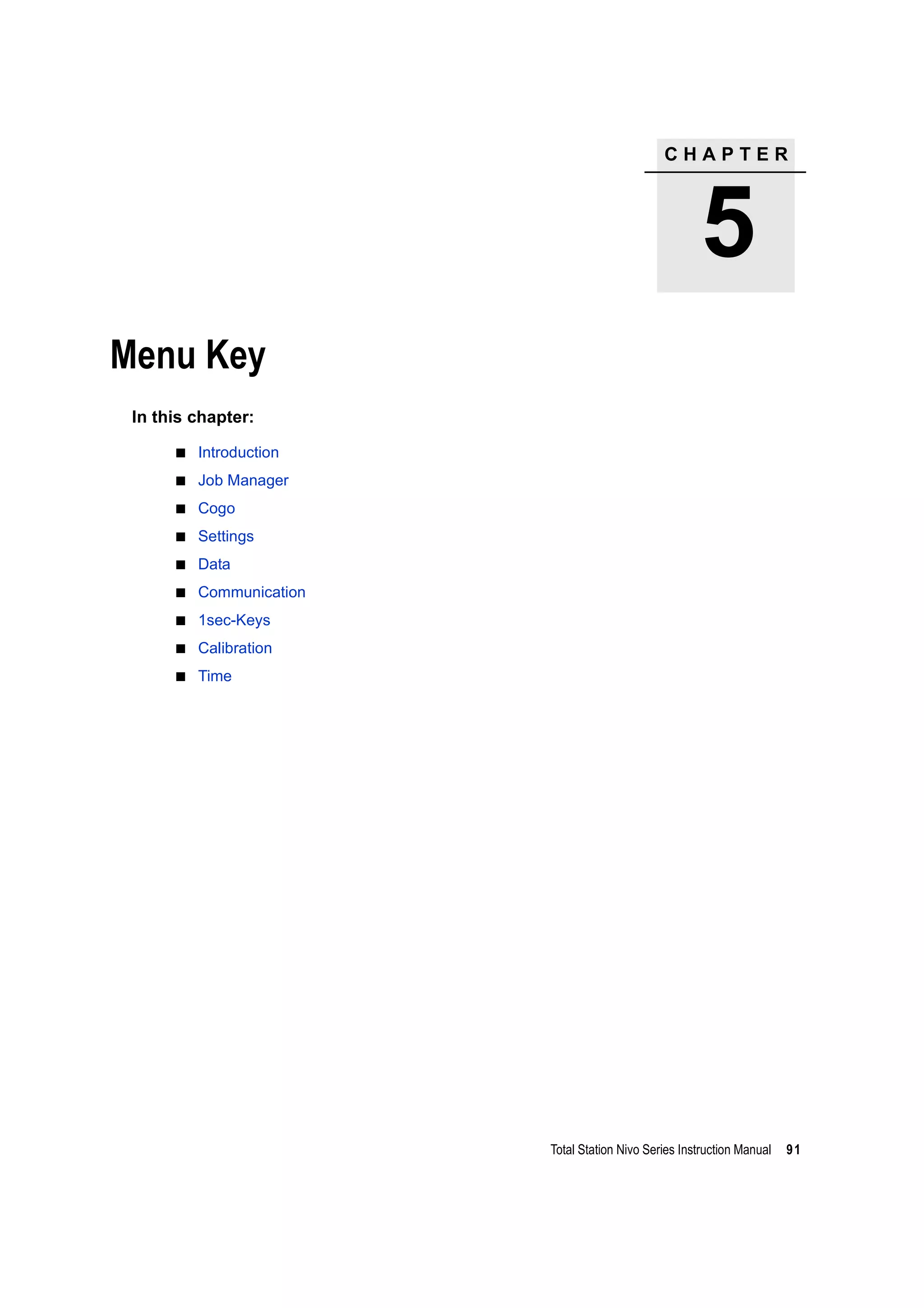
![5 Menu Key
92 Total Station Nivo Series Instruction Manual
Introduction
Use the MENU screen to access important functions
and settings.
To display the MENU screen, press the [MENU] key.
Job Manager
Use the job manager to open, create, delete, and
manage jobs. To open the Job Manager, press [1] or
select Job on the MENU screen.
If there are jobs stored on the instrument, the job list
appears, showing all the stored jobs. The newest job
appears at the top of the list.
If there are no jobs stored, the Create Job screen appears. See Creating a new job,
page 93.
Opening an existing job
The job list shows all the jobs stored on the instrument,
in descending date order.
The following symbols may be used to provide extra
information about jobs:
Press [^] or [v] to move up or down the job list. Press [ENT] to open the highlighted job.
When you open a job, all job settings are automatically changed to match those used
in the open job.
Symbol Meaning
* Current job.
@ Control job.
! Some of the job settings are different from the current job.
? Job was created in an older DB. Older files cannot be opened in version 1.10 or
later of the software.](https://image.slidesharecdn.com/1-nikonnivomseriesinstructionmanual-160629173252/75/nikon-nivo-m-series-instruction-manual-106-2048.jpg)
![Total Station Nivo Series Instruction Manual 93
Menu Key 5
Creating a new job
1. Press the Creat softkey in the job list.
2. Enter a job name of up to eight characters. Press
[ENT].
3. Do one of the following:
– To check the job settings, press the Sett
softkey.
– To create a new job using the current job
settings, press [ENT] or the OK softkey.
Job settings
The following settings are set when a job is created, and cannot be changed. This
ensures that the data in a job is correctly stored in the database, and that all necessary
corrections are applied when you store each record.
Scale Factor 0.999600 to 1.000400
T-P correction ON/OFF
Sea Level ON/OFF
C&R correction OFF/0.132/0.200
Angle unit DEG/GON/MIL
Distance unit Metre/US-Ft/I-Ft
Temp unit °C/°F
Press unit hPa/mmHg/inHg
If you select US-Ft or I-Ft, an additional settings screen appears. Use this
screen to specify whether to display values in Decimal-Ft or Ft-Inch.
VA zero Zenith/Horizon/Compass
AZ zero North/South
Order NEZ/ENZ
HA Azimuth/0 to BS](https://image.slidesharecdn.com/1-nikonnivomseriesinstructionmanual-160629173252/75/nikon-nivo-m-series-instruction-manual-107-2048.jpg)
![5 Menu Key
94 Total Station Nivo Series Instruction Manual
To move between fields, press [^] or [v]. Alternatively, to move to the next field, press
[ENT].
To change the setting in the selected field, press [<] or [>].
To confirm the job settings and create the job, press [ENT] in the last field (HA).
These settings are separate from other temporary settings.
Deleting a job
B Tip – There is no undelete function in the Job Manager. Before you press [ENT] or select DEL,
make sure that the selected job is the one that you want to delete.
1. In the job list, highlight the job that you want to
delete.
2. Press the DEL softkey. A confirmation screen
appears.
3. Do one of the following:
– To delete the selected job, press [ENT] or the
DEL softkey.
– To cancel the deletion and return to the previous screen, press [ESC] or the
Abrt softkey.
After you delete a job, the display returns to the
job list.
Setting the control job
If you search for a point when a control job is specified, and the system cannot find
the point in the current job, the control job is also searched. If the point is found in the
control job, it is copied to the current job as a UP record.
A control job has the same format as a standard job. You can open and modify it like
any other job, and you can use it to record any measured data.
To set the control job:
1. Highlight the job that you want to use.
2. Press the Ctrl softkey.](https://image.slidesharecdn.com/1-nikonnivomseriesinstructionmanual-160629173252/75/nikon-nivo-m-series-instruction-manual-108-2048.jpg)
![Total Station Nivo Series Instruction Manual 95
Menu Key 5
A confirmation screen appears.
3. Do one of the following:
– To set the selected job as the control job,
press [ENT] or the Yes softkey.
– To cancel the process, press [ESC] or the No
softkey.
Displaying job Information
To display job information, highlight the job name and
then press the Info softkey.
The Information screen shows the number of records in
the job, the free space, and the date when the job was
created. Free space indicates how many points can be
stored in the job.
To return to the job list, press any key.
If a control job is already assigned, the newly assigned control job replaces it
as the control job.
To clear the control job selected, highlight the current control job in the job list
and press the Ctrl softkey. Then press [ENT] or the Yes softkey to confirm.](https://image.slidesharecdn.com/1-nikonnivomseriesinstructionmanual-160629173252/75/nikon-nivo-m-series-instruction-manual-109-2048.jpg)
![5 Menu Key
96 Total Station Nivo Series Instruction Manual
Cogo
Use the Cogo menu to perform coordinate geometry
(COGO) calculations. You can access this menu at any
time from any observation or PT input screen.
To open the Cogo menu, press [2] or select Cogo on the
MENU screen.
Calculating angle and distance between two coordinates
To open the Inverse menu, press [1] or select Inverse in the Cogo menu.
PT-PT inverse
PT-PT calculates the distance and the angle between two input points.
To calculate a PT-PT inverse:
1. Press [1] or select PT-PT in the Inverse menu.
2. Enter the first point number or name. Press [ENT].
3. Type the second point number/name and press
[ENT]. The MSR softkey allows you to shoot the
point on the spot to use it in the calculation.
The azimuth, horizontal distance, and vertical
distance from the first point to the second point
are displayed.
If you press [ENT] without entering a point name, a coordinate input screen appears, and you can enter
coordinates. These coordinates are not stored to the database. If you want to store the point, specify a new
point name.](https://image.slidesharecdn.com/1-nikonnivomseriesinstructionmanual-160629173252/75/nikon-nivo-m-series-instruction-manual-110-2048.jpg)
![Total Station Nivo Series Instruction Manual 97
Menu Key 5
4. Do one of the following:
– To return to the PT input screen, press [ESC].
– To return to the COGO menu, press [ENT].
– To change the contents of the result screen,
press [DSP].
3Pt angle
The 3Pt Angle function calculates the angle between
two lines defined by three points.
To calculate a 3Pt angle:
1. Press [2] or select 3Pt Angle in the Inverse
menu.
P1 is the base point. Two lines are to be defined
by P2 and P3, both from P1.
2. Enter the point name, or use the MSR softkey to
take a measurement to the point.
3. Enter the second point (P2) to define the
baseline (P1-P2). The angle (dHA) is measured
from the baseline.
4. Enter the third point (P3) to define the second
line (P1-P3).
Gd Grade (HD/VD)
V% 100/Gd
rSD Slope distance PT1 to PT2
When you press the MSR softkey, a temporary measuring screen appears. Sight the target and press [MSR1] or
[MSR2] to take a measurement.
After the measurement, a recording point screen appears. To store the
measured point, enter the PT, HT, and CD values and press [ENT]. To use the
point without recording it, press [ESC].](https://image.slidesharecdn.com/1-nikonnivomseriesinstructionmanual-160629173252/75/nikon-nivo-m-series-instruction-manual-111-2048.jpg)
![5 Menu Key
98 Total Station Nivo Series Instruction Manual
When you have entered three points, the
instrument calculates the angle and distances.
5. Do one of the following:
– To return to the Inverse menu, press [ENT].
– To return to the Input BasePt screen, press
[ESC].
Calculating and manually inputting coordinates
To enter the Input menu, press [2] or select Input in
the Cogo menu. There are three functions in this menu
for recording new coordinate points.
Azimuth+HD input
To calculate a coordinate by an angle and distance
input from the base point (P1), press [1] or select
AZ+HD in the Input menu.
Enter the base point (P1). Type the point name and
press [ENT].
Enter the azimuth, horizontal distance, and vertical
distance. Then press [ENT].
To enter 123°45'45", type 123.4545 and press [ENT].
If you do not enter a value in the dVD field, the value
0.000 is used.
A recording point screen with the calculated
coordinates appears. PT defaults to the last recorded
PT + 1.
Press [ENT] to store the point.](https://image.slidesharecdn.com/1-nikonnivomseriesinstructionmanual-160629173252/75/nikon-nivo-m-series-instruction-manual-112-2048.jpg)
![Total Station Nivo Series Instruction Manual 99
Menu Key 5
Traverse
To open the Traverse (2Pt Angle) function, press [2] or
select Traverse in the Input menu.
Traverse function calculates a new point based on the
two defined points and angle, horizontal and vertical
distances from the line defined by those two points.
To enter P1 and P2, enter point names or take
measurements to targets.
Enter the plus-minus angle, horizontal distance, and
vertical distance from the baseline defined by P1-P2.
If you do not enter a value in the dVD field, the value
0.000 is used.
When you press [ENT] in the dVD field, a new point is
calculated. The PT name defaults to the last recorded
PT + 1.
To record the new point and return to the point input
screen, press [ENT].
P1 (base PT) defaults to the previously recorded PT. P2
defaults to the previous P1.
Entering coordinates
To manually enter the XYZ coordinates, press [3] or
select Input XYZ in the Input menu.
The PT name defaults to the last recorded PT + 1.
Enter the coordinates using the numeric keys. To move
to the next field, press [ENT] or [v] in a field
To continuously calculate a new point, enter +Ang, HD, and dVD from the previous bearing line. This is a
convenient way to enter Traverse points.](https://image.slidesharecdn.com/1-nikonnivomseriesinstructionmanual-160629173252/75/nikon-nivo-m-series-instruction-manual-113-2048.jpg)
![5 Menu Key
100 Total Station Nivo Series Instruction Manual
To store the point as an MP record and return to the
point input screen, press [ENT] in the Z field. The default
PT is incremented to the next value.
Calculating area and perimeter
To calculate an area or perimeter, press [3] or select
Area & Perim in the Cogo menu.
To take a measurement, enter the first point and press
[ENT], or press the MSR softkey.
In the upper right corner of the screen, a counter
indicates how many points you have entered.
To input point numbers consecutively, use the Fr/To
softkey. For more information, see Advanced feature:
Entering a range of points, page 101.
If you enter a new point name, you can enter new
coordinates and record the point. If you do not want to
record the point, press [ENT] without entering a value in
the PT field. An XY coordinate input screen appears.
Continue to enter points until you have defined all the
points in the lot. Then, press [v] to calculate the area and
perimeter.
Press [ENT] to store the calculated values as a a comment
record, or press [ESC] to return to the Cogo menu.
You can record NE, NEZ, or Z-only data to the database.
The first and last points that you enter are joined to close the area.
You must enter the points in the order in which they define the lot.
You can enter up to 99 points.](https://image.slidesharecdn.com/1-nikonnivomseriesinstructionmanual-160629173252/75/nikon-nivo-m-series-instruction-manual-114-2048.jpg)
![Total Station Nivo Series Instruction Manual 101
Menu Key 5
If you chose to store the area, enter a name to identify
the area and then press [ENT].
Advanced feature: Entering a range of points
To quickly enter a sequential range of points, use the
range input function. To access this function, press the
Fr/To softkey in the No. 01 or No. 02 input screens.
Enter the start point name in the Fr field and the end
point name in the To field. You can include letters and
hyphens in the point names, but the last character must
be numeric.
Press [ENT] in To field to start searching for matching
points. The counter shows the number of matching
points found.
When the search is complete, you are returned to the
Input PT screen.
Press the Calc softkey to calculate the area and
perimeter, or enter point names in the PT field.
Press [ESC] to return to the Input PT screen with the
preceding point name.
When you download data in Nikon RAW format, area (AR) records are output as comment (CO) records.](https://image.slidesharecdn.com/1-nikonnivomseriesinstructionmanual-160629173252/75/nikon-nivo-m-series-instruction-manual-115-2048.jpg)
![5 Menu Key
102 Total Station Nivo Series Instruction Manual
Calculating coordinates from line and offset
To enter the Line & offset function, press [4] or select Line & O/S in the Cogo
menu.
Enter the base point (P1).
Specify the azimuth bearing. To do this, enter a value
in the AZ or P2 field. P2 is a second point on the line.
Enter the horizontal distance along the baseline (Sta),
the horizontal distance perpendicular to the line (O/S),
and the vertical distance (dVD).
To calculate the coordinates of the point (PM), press
[ENT] in the dVD field. You can change the Z coordinate
here.
To record the point, press [ENT] in the CD field.
A negative value in the Sta field means the opposite direction along
the defined bearing line.
A negative value in the O/S field is for the left-hand side of the bearing
line.](https://image.slidesharecdn.com/1-nikonnivomseriesinstructionmanual-160629173252/75/nikon-nivo-m-series-instruction-manual-116-2048.jpg)
![Total Station Nivo Series Instruction Manual 103
Menu Key 5
The coordinates are stored as a CC record. Line
definition information and Sta, O/S, and dVD values
are stored in comment (CO) records.
Calculating coordinates using intersection functions
To enter the Intersection menu, press [3] or select Intersection in the Cogo menu.
There are four functions in this menu for calculating coordinates.
Calculating a bearing-bearing intersection
A bearing-bearing intersection is the intersection point of two lines.
1. To calculate a bearing-bearing intersection,
press [1] or select Brng-Brng in the
Intersection menu.
2. Enter the first point name and press [ENT].
Alternatively, to measure directly to the point,
press the MSR softkey.
3. Define the first line by azimuth.
4. To define the line by two points, press the Pts
softkey. The Fr field defaults to the P1 point, but
you can change the selected point. In the To
field, enter or measure to the second point.
For more information about the O/S softkey, see
Advanced feature: Entering angle and distance
offsets, page 107.
5. Do one of the following:
– To return to the previous screen, press [ESC].
The calculated value appears in the AZ field.
– To go to the next screen, press [ENT].](https://image.slidesharecdn.com/1-nikonnivomseriesinstructionmanual-160629173252/75/nikon-nivo-m-series-instruction-manual-117-2048.jpg)
![5 Menu Key
104 Total Station Nivo Series Instruction Manual
6. Define the second line by two points or by P2
and AZ.
7. To calculate the coordinates of the intersection
point, press [ENT] in the AZ field.
The calculated coordinates are displayed. You
can input a Z coordinate if necessary.
8. Enter a value in the PT field and in the CD field.
9. To record the point, press [ENT].
Sample records
CO,Int BB P1:P10 AZ:330.54175-90.00000
CO, P2:408 AZ:100.0000+0.0000
CC,A123,,4567.3080,200.1467,-1.2056,POT
Calculating a bearing-distance intersection
1. Press [2] or select Brng-Dist in the
Intersection menu.
Brng-Dist calculates the intersection point
formed by one line and one distance (radius).
2. Enter a point on the line.
The line can be defined by two points or by a
point and an azimuth.
3. Enter the second point (P2) as the center of the
circle.](https://image.slidesharecdn.com/1-nikonnivomseriesinstructionmanual-160629173252/75/nikon-nivo-m-series-instruction-manual-118-2048.jpg)
![Total Station Nivo Series Instruction Manual 105
Menu Key 5
4. Enter the distance from P2.
– To define the distance (HD) by two points,
press the Pts softkey.
– To calculate the coordinates of the
intersection point, press [ENT] in the HD
field.
5. If there are two results, the first solution appears
graphically relative to the P1-P2 line. To display
the second solution, press [<] or [>].
6. To record the point, press [ENT] when the required
solution appears.
7. Enter a Z coordinate if necessary.
8. To move to the PT and CD fields, press [ENT].
Sample records
CO,Int BD P1:4672 AZ:330.54175+0.00000
CO, P2:71 HD:100.0000
CC,504,,-839.3065,347.6682,,SIGN
Calculating a distance-distance intersection
1. Press [3] or select Dist-Dist in the Intersection menu.
2. Enter the first point name and press [ENT], or
press the MSR softkey to measure directly to the
point.
3. Enter the distance from P1 and press [ENT].
4. To define the distance (HD) by two points, press
the Pts softkey.
5. Enter P2 and the distance from P2 (HD).
6. To calculate the coordinates of the intersection
point, press [ENT] in the HD field.](https://image.slidesharecdn.com/1-nikonnivomseriesinstructionmanual-160629173252/75/nikon-nivo-m-series-instruction-manual-119-2048.jpg)
![5 Menu Key
106 Total Station Nivo Series Instruction Manual
7. Press [<] or [>] to display the second solution.
8. To record the point, press [ENT] when the required
solution appears.
9. Enter a Z coordinate if necessary. Press [ENT] to
move to the PT and CD fields.
Sample records
CO,Int DD P1:486 HD:330.6020
CO, P2:7 HD:100.0000
CC,505,,236.5817,50.0461,0.0000,
Calculating a point-line intersection
1. Press [4] or select Pt-Line in the Intersection menu.
2. Enter the first point name and press [ENT], or
press the MSR softkey to measure directly to the
point.
3. Enter the azimuth, or press the Pts softkey to
enter another point name on the line.
4. Enter the perpendicular point to the line, or press
the MSR softkey to take a measurement to the
point.
5. To calculate the coordinates of the intersection
point, press [ENT].
If P1 and P2 are 3D points, the Z coordinate of
the perpendicular point is calculated relative to
the P1-P2 slope.
6. Enter PT and CD then press [ENT] to record the
point.
Sample records
CO,Int PtLine P1:38 AZ:90.00000+0.00000
CO, P2:506
CC,A-123,,4567.3080,200.1467,-1.2056,POT](https://image.slidesharecdn.com/1-nikonnivomseriesinstructionmanual-160629173252/75/nikon-nivo-m-series-instruction-manual-120-2048.jpg)
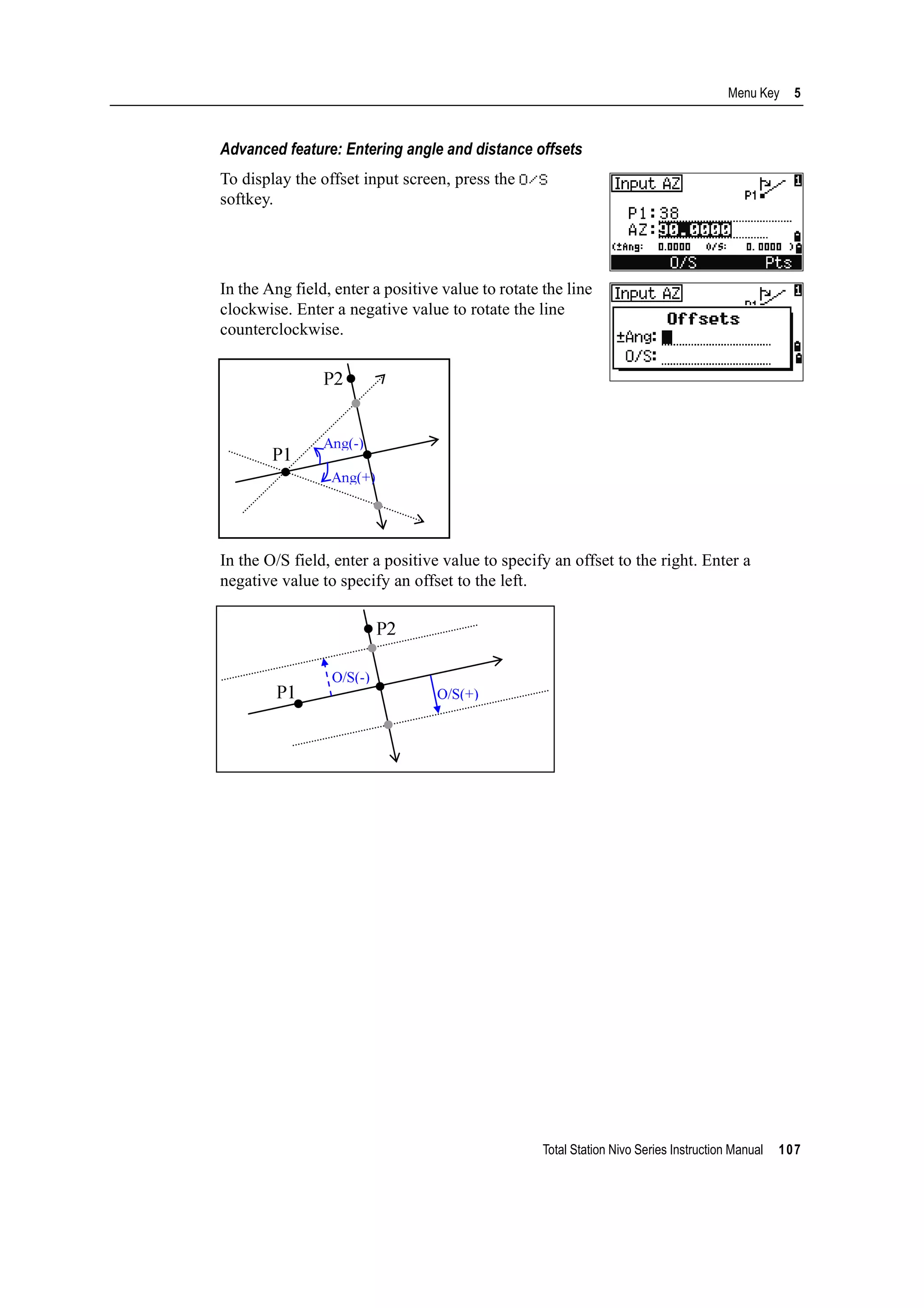
![5 Menu Key
108 Total Station Nivo Series Instruction Manual
Settings
To display the Settings menu, press [2] or select
Settings on the MENU screen.
Use this menu to configure the initial job settings.
Angle
To open the Angle menu, press [1] or select Angle in
the Settings menu.
Some job settings, specified in the following sections, cannot be changed
once a job is created. If any of these settings are changed while a job is open,
a confirmation screen appears, asking you to create a new job with the new
settings, or to work with those settings without recording any data. For more
information, see Settings, page 174.
VA zero Zenith/Horizon/Compass
The VA zero job setting cannot be changed once a job is created.
Resolution 1"/5"/10" or 0.2 mgon/1 mgon/2 mgon
HA 0 to BS/Azimuth
The HA job setting cannot be changed once a job is created.
When this field is set to Azimuth, the horizontal angle (HA) that appears and recorded is in Azimuth value. When
this field is set to 0 to BS, HA is in HA zero to BS value.](https://image.slidesharecdn.com/1-nikonnivomseriesinstructionmanual-160629173252/75/nikon-nivo-m-series-instruction-manual-122-2048.jpg)
![Total Station Nivo Series Instruction Manual 109
Menu Key 5
Distance
To open the Distance menu, press [2] or select Distance in the Settings menu
Temperature and Pressure corrections
Sea Level correction
Curvature and Refraction correction
Because the surface of the earth is curved, the vertical difference (VD and Z) at the
measurement point, as referenced to the horizontal plane, inevitably includes some
error. This error is called curvature error. Also, because the density of the air
Scale Numeric value between 0.999600 and 1.000400
T-P corr. ON/OFF
Sea Level ON/OFF
C&R corr. OFF/0.132/0.200
The Scale, T-P corr., Sea Level, and C&R corr. job settings cannot be changed once a job is created.
SD Slope dist. (before adj.)
SD' Slope dist. (after adj.)
K Compensation coefficient
P Pressure (hPa)
T Temperature (°C)
HD Horizontal dist. (before adj.)
HD' Horizontal dist. (after adj.)
ZSTN Instrument-Z
Re 6370 km
K 275
106 P
10000.0
13.5951 980.665×
---------------------------------------------
⎝ ⎠
⎛ ⎞××
273 T+
---------------------------------------------------------------------------–=
SD' 1
K
1000000
---------------------+
⎝ ⎠
⎛ ⎞ SD×=
HD'
HD Re×
Re ZSTN+
------------------------=](https://image.slidesharecdn.com/1-nikonnivomseriesinstructionmanual-160629173252/75/nikon-nivo-m-series-instruction-manual-123-2048.jpg)
![5 Menu Key
110 Total Station Nivo Series Instruction Manual
surrounding the earth decreases with altitude, light is refracted at different rates at
different altitudes. The error caused by this change in refraction is called refraction
error.
Coordinate
To open the Coordinate menu, press [3] or select
Coord. in the Settings menu.
Power saving
To open the Power Save menu, press [4] or select
PwrSave in the Settings menu.
HD Horizontal dist. (before adj.)
HD’ Horizontal dist. (after adj.)
VD Vertical dist. (before adj.)
VD' Vertical dist. (after adj.)
SD Slope distance
VA Vertical angle
Re 6370 km
k C&R constant (0.132 or 0.200)
Order NEZ/ENZ
Label XYZ/YXZ/NEZ(ENZ)
AZ North/South
The Order and AZ job settings cannot be changed once a job is created.
Main Unit OFF/5min/10min/30min
EDM Unit OFF/At once/0.1min/0.5min/3min/10min
Sleep OFF/1min/3min/5min
Curvature error (A A') Refraction error (A A1')
P A'
Horizontal
direction
A
O
P
A1'
A1
A'
HD' HD
SD
2
2VA( )sin
2Re
----------------------------------- 1
k
2
---–
⎝ ⎠
⎛ ⎞–=
VD' VD
HD
2
2Re
----------- 1 k–( )+=](https://image.slidesharecdn.com/1-nikonnivomseriesinstructionmanual-160629173252/75/nikon-nivo-m-series-instruction-manual-124-2048.jpg)
![Total Station Nivo Series Instruction Manual 111
Menu Key 5
Communications
To open the Communication menu, press [5] or select
Comm. in the Settings menu.
Stakeout
Press [6] or select Stakeout in the Settings menu to
open the Stakeout menu.
.
Unit
To open the Unit menu, press [7] or select Unit in the
Settings menu.
Ext.Comm NIKON/SET
Port Serial/Bluetooth (*)
Baud 1200/2400/4800/9600/19200/38400 bps
Length 7/8
Parity EVEN/ODD/NONE
Stop bit 1/2
(*) Port selection field appears only when the optional
Bluetooth is on-board.
Add PT Integer between 1 and 999,999
This field sets the default point number to record observed data in stakeout.
Angle DEG (Degree)
GON (GON)
MIL (Mil6400)
Distance Meter/US-Ft/I-F
If you select US-Ft or I-Ft, an additional settings screen appears. Use this
screen to specify whether to display values in Decimal-Ft or
Ft-Inch.
Temp °C (Celsius)
°F (Fahrenheit)
Press hPa/mmHg/inHg
The Angle, Distance, Temp, and Press job settings cannot be changed once a job is created.](https://image.slidesharecdn.com/1-nikonnivomseriesinstructionmanual-160629173252/75/nikon-nivo-m-series-instruction-manual-125-2048.jpg)
![5 Menu Key
112 Total Station Nivo Series Instruction Manual
Recording
To open the Rec menu, press [8] or select Angle in the
Settings menu.
Others settings
To open the Others menu, press [9] or select Others in
the Settings menu.
Store DB RAW/XYZ/RAW+XYZ
This setting determines whether raw and/or
coordinate data is stored when you record SS,
CP, or SO records in the Basic Measurement
Screen (BMS) or Stakeout screen.
Data Rec Internal/COM
Set this field to COM to output data on the COM
port when you press [ENT] in the BMS or a
Stakeout screen. The data is not stored to the
job file. For more information, see Outputting
data to the COM port, page 82
XYZ disp Fast/Norm/Slow/+ENT
Defines speed to move to the next screen after
showing XYZ of the input PT
2nd Unit None/Meter/US-Ft/I-Ft
When the Secondary unit is set to a unit, an
extra display screen is available in the BMS,
stakeout observation screens, and 2-pt
reference line screens. The extra screen shows
the HD, VD, and SD in the secondary unit.
If you select US-Ft or I-Ft, an additional settings screen appears. Use this
screen to specify whether to display values in Decimal-Ft or Ft-Inch.
Split ST No/Yes
Select Yes to separate the point numbers of
station points from other record type point
numbers
If you set the Split ST field to Yes, an additional setting screen appears. Use
this screen to specify the starting ST number.](https://image.slidesharecdn.com/1-nikonnivomseriesinstructionmanual-160629173252/75/nikon-nivo-m-series-instruction-manual-126-2048.jpg)
![Total Station Nivo Series Instruction Manual 113
Menu Key 5
B Tip – To provide easier configuration for common regional settings, you can quickly configure
the Nikon total station to a pre-set combination of default regional settings. For more
information, see Changing Regional Configuration Pre-sets, page 25.
B Tip – The Nikon total station supports up to 3 languages on the instrument. For more
information on changing the language settings, see page 113.
CD Input ABC/123
Sets the default input mode when a CD field
appears.
Language Select a language from the list.
Press [<] / [>] to open the select language
screen.
Press [^] / [v] to move the cursor to the desired
language, and press [ENT] to select it.
Reboot confirmation screen appears.
Press [ENT] and re-start the instrument, and
the selected language will be available.
Owner’s Detail Up to 20 characters.
Enter your name or the name of your
company. If you enter a value in this field, it
appears at start-up.](https://image.slidesharecdn.com/1-nikonnivomseriesinstructionmanual-160629173252/75/nikon-nivo-m-series-instruction-manual-127-2048.jpg)
![5 Menu Key
114 Total Station Nivo Series Instruction Manual
Data
Use the Data menu to view or edit records. To display
the Data menu, press [4] on the MENU screen.
Viewing records
Viewing raw data
To show the raw data records in a list, press [1] on the
Data menu screen.
When you first view the raw data, the last four raw
records in the current job are displayed. Use [^] or [v] to
scroll through the records.
To see detailed information for the selected records,
press [ENT].
To return to the record list, press [ESC].
SS, CP, F1 records
Raw SS, CP and F1 records contain PT, HT, CD, HA, VA, and SD fields.
SS records are sideshots (topo shots). All shots from the Basic Measurement Screen
(BMS) are stored as SS records.
CP records are shots taken in the Angle or Repeat menus, or in the BMS. For more
information, see Recording a foresight point after repeat angle measurement, page 52,
and Recording data from any observation screen, page 81.
When the Store DB setting is set to RAW+XYZ, press [DSP] to switch between the first
screen (showing HA, VA, SD, PT, and HT) and the second screen (showing X, Y, Z,
PT, and CD).
Coordinates are not available in F1 records.
When you take more than one measurement to the same point and choose to
overwrite the XYZ data, the old raw record becomes raw data only. As a result, only
one SS(RAW) record keeps its corresponding SS(XYZ) record. Other SS(RAW)
records to the same point no longer have coordinates available.
You can view data at any time, even in an observation screen or while entering points.](https://image.slidesharecdn.com/1-nikonnivomseriesinstructionmanual-160629173252/75/nikon-nivo-m-series-instruction-manual-128-2048.jpg)
![Total Station Nivo Series Instruction Manual 115
Menu Key 5
ST records
ST (station) records contain ST, HI, BS, and AZ fields.
Press [DSP] to switch between the first screen (showing ST, HI, BS, and AZ) and the
second screen (showing X, Y, Z, PT, and CD).
When you assign a new ST point name in MENU > Stn Setup > Quick, the
coordinates of the station is recorded as (0, 0, 0).
SO records
SO records are stakeout shots. These are shots recorded in stakeout functions.
When the Store DB setting is set to RAW+XYZ, press [DSP] to switch between the first
screen (showing HA, VA, SD, PT, and HT), the second screen (showing X, Y, Z, PT,
and CD), and the third screen (showing dX, dY, dZ, PT, and CD).
The dX, dY, and dZ fields store the difference between the stakeout shot’s actual
position and its planned position. These fields are downloaded as comment records in
Nikon RAW format.
CO records
A CO record is a comment added to the job from the system.
For example, when you change the Stn-Z using the
Remote Benchmark function, or you reset the
horizontal angle using the BSCheck function, the
system writes a comment record.
When you input a Stn-XYZ by Base-XYZ function, the
recorded station appears as a comment record.
SY records
When you complete a station setup, a SY record is
stored. This record contains the Temperature, Pressure,
and Prism Constant values.](https://image.slidesharecdn.com/1-nikonnivomseriesinstructionmanual-160629173252/75/nikon-nivo-m-series-instruction-manual-129-2048.jpg)
![5 Menu Key
116 Total Station Nivo Series Instruction Manual
RM records
When you record measurements in RDM (Cont) or
RDM (Rad), they are labeled as RM records.
Each RM record consists of two screens.
Press [DSP] to switch between the first screen (showing
From, To, rHD, and rVD) and the second screen
(showing rAZ, rSD, rV%, and rGD).
When you download data in Nikon RAW format, RM
records are output as comment (CO) records.
AR records
An AR record stores an area and perimeter calculation.
When you download data in Nikon RAW format, AR
records are output as comment (CO) records.
View coordinate data
When you press [2] or select XYZ data in the Data
menu, coordinate data appears in a list, with the newest
record at the bottom of the screen. Use [^] or [v] to scroll
through the records. Use [<] or [>] to move up or down
one page.
Press [ENT] to see more detailed information about the
selected record.
UP, MP, CC, and RE records
All coordinate records contain PT, CD, X, Y, and Z fields.
UP records are uploaded point coordinates. MP records are manually input point
coordinates. CC records are points calculated in Cogo, and RE records are points
calculated in Resection.
The header (XYZ,YXZ,NEZ, or ENZ) depends on the Coord. Label setting in MENU > Settings >
Coord. For more information, see Coordinate, page 110.](https://image.slidesharecdn.com/1-nikonnivomseriesinstructionmanual-160629173252/75/nikon-nivo-m-series-instruction-manual-130-2048.jpg)
![Total Station Nivo Series Instruction Manual 117
Menu Key 5
When the Store data setting is set to RAW+XYZ or to XYZ, shots in the BMS (SS
records), in various O/S functions (SS records), in 2Pt-RefLine and Arc-RefLine in
PRG (SS records) and in some Stakeout functions (SO records) store coordinate
records as well. The format of the data is the same as other coordinate records.
View records by station
To view records by station, press [3] or select
ST->SS/SO/CP in the Data menu.
A list of all stations appears.
Use [^] or [v] to highlight the station name that you want
to view. Use [<] or [>] to move up or down one page.
To view detailed information about the selected station,
press [ENT].
To display all the observation data from the selected
station in chronological order, press [ENT] again.
Deleting records
Deleting raw records
In the RAW screen, use [^] or [v] to highlight the record
that you want to delete. Then press the DEL softkey.
A confirmation screen appears. To delete the selected
record, press [ENT] or the Yes softkey.
Detailed data is as for raw data. For detailed information about each point type and format, see Viewing raw
data, page 114.](https://image.slidesharecdn.com/1-nikonnivomseriesinstructionmanual-160629173252/75/nikon-nivo-m-series-instruction-manual-131-2048.jpg)
![5 Menu Key
118 Total Station Nivo Series Instruction Manual
Deleting coordinate records
In the XYZ screen, use [^] or [v] to highlight the record
that you want to delete. Then press the DEL softkey.
A confirmation screen appears.
To delete the selected record, press [ENT] or the Yes
softkey.
To cancel the deletion of data, press [ESC] or the No
softkey.
Deleting station records
In the Station screen, use [^] or [v] to highlight the record
that you want to delete. Then press the DEL softkey.
If the Store DB setting is set to Both, the system also deletes the corresponding coordinate data when you
delete an SS, SO, or CP record.
You can also delete raw data by pressing the DEL softkey in the detailed
display screen for the record.
You can also delete coordinate data by pressing the DEL softkey in the
detailed display screen for the record.
If the record that you want to delete is referred by an ST record, a confirmation
message appears.](https://image.slidesharecdn.com/1-nikonnivomseriesinstructionmanual-160629173252/75/nikon-nivo-m-series-instruction-manual-132-2048.jpg)
![Total Station Nivo Series Instruction Manual 119
Menu Key 5
A confirmation screen appears.
Press [ENT] or the Yes softkey to delete the selected
record.
A reconfirmation screen appears. Press the DEL
softkey to confirm deletion.
There is no undelete function on the instrument. Before
you press the DEL softkey, make sure that you have
selected the correct station record. You cannot press
[ENT] in this screen.
All observations from the station that you selected are
deleted.
Editing records
For any point record, you can edit the point name (PT), feature code (CD), height of
target (HT), height of instrument (HI), backsight point (BS), and backsight azimuth
(AZ).
Editing raw records
1. Do one of the following:
– In the RAW screen, highlight the record
that you want to edit. Then press the Edit
softkey.
– In the detailed data screen, press the Edit
softkey.
When you delete a ST record in the raw data view or the station data view, all the observation data from the
station is also deleted.
You cannot edit the CD field for SO or F1 records.
You cannot edit the HA, VA, or SD values.](https://image.slidesharecdn.com/1-nikonnivomseriesinstructionmanual-160629173252/75/nikon-nivo-m-series-instruction-manual-133-2048.jpg)
![5 Menu Key
120 Total Station Nivo Series Instruction Manual
2. Use [^] or [v] to highlight a field. Then modify the
value in the selected field.
3. When you press [ENT] on the last line of the edit
screen, a confirmation screen appears.
4. Do one of the following:
– To accept the changes and return to the data
view screen, press [ENT] or the Yes softkey.
– To return to the edit screen, press [ESC] or
the No softkey.
Editing coordinate records
You can edit PT, CD, and coordinate values in coordinate records.
1. Do one of the following:
– In the XYZ screen, use [^] or [v] to highlight
the record that you want to edit. Then press
the Edit softkey.
– In the detailed data screen, press the Edit
softkey.
2. Use [^] or [v] to highlight a field. Then modify the
value in the selected field.
3. To finish editing, press [ENT] in the CD field.
When you change the HT of an SS, SO, or CP measurement record, its Z coordinate is recalculated.
You cannot edit the coordinate record for the current station.](https://image.slidesharecdn.com/1-nikonnivomseriesinstructionmanual-160629173252/75/nikon-nivo-m-series-instruction-manual-134-2048.jpg)
![Total Station Nivo Series Instruction Manual 121
Menu Key 5
A confirmation screen appears.
4. Do one of the following:
– To accept the changes and return to the data
view screen, press [ENT] or the Yes softkey.
– To go back to the edit screen, press [ESC] or
the No softkey.
Editing station records
Note – The system will not recalculate measurements if you change the station record.
All coordinate and raw data observed from an edited station record must be
recalculated in your postprocessing software.
In the RAW screen, use [^] or [v] to highlight the station
record that you want to edit. Then press the Edit
softkey.
You can edit any field in the ST record, but the
instrument does not recalculate any measurements
from this station.
Press [ENT] in the AZ field to confirm the change.
If you change the ST or HI values, the coordinates of observation points are not recalculated. A comment record
is stored to record the change. The following example shows a comment record for a changed HI value:
CO,HI changed at ST:9012 Old HI= 1.345m
If you change the BS or AZ values, raw records are not recalculated. A comment record is stored to record the
change.](https://image.slidesharecdn.com/1-nikonnivomseriesinstructionmanual-160629173252/75/nikon-nivo-m-series-instruction-manual-135-2048.jpg)
![5 Menu Key
122 Total Station Nivo Series Instruction Manual
Searching records
You can search for records by their type, point name, code, or by any combination of
these values.
Searching raw records
In the RAW screen, press the Srch softkey to access
the raw data search function.
To find a point by name, enter the name in the PT field
and press [ENT] twice.
You can use the asterisk (*) as a wildcard. For
example, when you enter 30* in the PT field, the
search matches the points named 300, 301, 302,
3000A2, and 3010.
If more than one point matches the search criteria, the
matching points are displayed in a list.
Use [^] or [v] to highlight the point you want to use. Then
press [ENT] to select it.
Detailed data for the selected record appears. Press the
DSP softkey to change the fields shown.
Press [ESC] to return to the list.
To search by point type, move to the Type field and use [<] or [>] to change the
selected point type. The options are ALL, ST, SS, SO, CP, CO, CO(SY), and
CO(RDM).
If you selected ST, SO or F1 in the Type field, you do not have to enter a value in the CD field. Press [ENT] in the
PT field to start the search.
If you selected CO, CO(SY), or CO(RDM) in the Type field, you cannot enter a value in the PT or CD fields.
Press [ENT] in the Type field to start the search.](https://image.slidesharecdn.com/1-nikonnivomseriesinstructionmanual-160629173252/75/nikon-nivo-m-series-instruction-manual-136-2048.jpg)
![Total Station Nivo Series Instruction Manual 123
Menu Key 5
Searching coordinate records
In the XYZ screen, press the Srch softkey to access
the XYZ data search function.
To find a coordinate by name, enter the name in the PT
field and press [ENT] twice.
You can use the asterisk (*) as a wildcard. For
example, when you enter 500* in the PT field, the
search matches the points named 500, 500-1, 500-A,
and 5000.
If more than one point matches the search criteria, the
matching points are displayed in a list.
Use [^] or [v] to highlight the point you want to use. Press
[ENT] to select it.
Detailed data for the selected record appears. Press the
DSP softkey to change the fields shown.
Press [ESC] to return to the list.
If no point matches the specified criteria, an error screen appears. Press any
key to return to the data screen.
To search by point type, move to the Type field and use [<] or [>] to change the
selected point type. The options are ALL, MP, UP, CC, and RE.](https://image.slidesharecdn.com/1-nikonnivomseriesinstructionmanual-160629173252/75/nikon-nivo-m-series-instruction-manual-137-2048.jpg)
![5 Menu Key
124 Total Station Nivo Series Instruction Manual
Entering coordinates
In the XYZ screen, press the Input softkey to display
a new input point screen.
The PT field defaults to the last recorded PT + 1, but
you can change the value shown.
Enter the PT and CD and then press [ENT] to enter
coordinates.
Use the numeric keys to enter the coordinates. Press
[ENT] or [v] in each field to move to the next field.
When you press [ENT] in the CD field, the point is stored
as an MP record.
After you have recording a point, the next point input
screen is shown with the updated default PT.
Point name list and code list
The instrument stores two list files: a list of PT names and a list of CD names. The
structure and functionality of these files is the same.
• The PT name list is useful if you have to handle more than one patterns of
point names in the field. For example, you may need to use points named 1, 2,
3 …, as well as points named A1, A2, A3 ….
• The code list is a prepared list of feature codes. You can use it to store your
own codes.
If no point matches the specified criteria, an error screen appears. Press any
key to return to the data screen.
You can record NE, NEZ, or Z-only data to the database.](https://image.slidesharecdn.com/1-nikonnivomseriesinstructionmanual-160629173252/75/nikon-nivo-m-series-instruction-manual-138-2048.jpg)
![Total Station Nivo Series Instruction Manual 125
Menu Key 5
Press [4] or select PT name List in the Data menu to
open the point name list.
Press [5] or select Code list to open the code list.
The point or code names and layers are shown in
alphabetic order. Use the four softkeys to customize
the list.
Deleting points, codes, or layers
In the point or code list, use [^] or [v] to highlight the
item you want to delete. Then press the DEL softkey.
A confirmation screen appears. Press [ENT] or the Yes
softkey to delete the item.
Press [ESC] or the No softkey to cancel the deletion.
You can store up to 254 points, codes, or layers in each list.
Each list entry can be up to 16 characters long.
You can use the first character search to find a point, code, or layer in the list. In the list screen, enter the first
character of the name you want to find to jump to that part of the list. For more information, see Advanced
feature: Searching for a code by using the first character, page 44.
To delete a whole layer, highlight the layer name in the list and press the DEL
softkey. All codes and layers in the selected layer are deleted.](https://image.slidesharecdn.com/1-nikonnivomseriesinstructionmanual-160629173252/75/nikon-nivo-m-series-instruction-manual-139-2048.jpg)
![5 Menu Key
126 Total Station Nivo Series Instruction Manual
Editing an item in the point list or code list
Use [^] or [v] to highlight the item that you want to edit.
Then press the Edit softkey.
An editing screen appears. For points, the Edit Item
screen appears. It contains only the PT field. For codes,
the Edit Code screen appears, containing the CD field
and the REC field.
Edit the text shown and then press [ENT].
A confirmation screen appears. Press [ENT] or the Yes
softkey to accept the changes and update the list.
Edit code list
• The Edit Code screen has two fields. The CD field contains the text that
appears in the list screen. The REC field is optional. It contains the text
that is stored in the job. If you leave the REC field blank, the value in the
CD field is used.
• You can use the REC field to use familiar words or codes on the screen,
but store a numeric code in the job. For example, if you set the CD field to
MANHOLE and the REC field to 1155, the text MANHOLE appears on the
screen, but the code 1155 is stored.
If you press the Edit softkey when a layer name appears, only the Lyr field
appears. To save changes to the layer name, press [ENT] in the Lyr field.](https://image.slidesharecdn.com/1-nikonnivomseriesinstructionmanual-160629173252/75/nikon-nivo-m-series-instruction-manual-140-2048.jpg)
![Total Station Nivo Series Instruction Manual 127
Menu Key 5
Adding a point name
In the point list, press the Add softkey to add a new
point name to the current layer.
Enter a new point name and then press [ENT].
The point name is added to the current layer and the list
is updated.
Adding a code
In the code list, press the Add softkey to add a new
feature code to the current layer.
Enter the feature code in the CD field. Press [MODE] to
change between alphabetic and numeric input mode.
You can use the REC field to define a numeric
identifier for each feature code. This is optional: If
there is a value in the REC field, this value is stored. If
you leave the REC field blank, the CD value is stored.
Press [ENT] to add the new code and update the code list.](https://image.slidesharecdn.com/1-nikonnivomseriesinstructionmanual-160629173252/75/nikon-nivo-m-series-instruction-manual-141-2048.jpg)
![5 Menu Key
128 Total Station Nivo Series Instruction Manual
Adding a layer
1. In the point or code list, press the Layer
softkey.
2. Enter the name of the new layer.
3. To change between alphabetic and numeric input
mode, press [MODE]. To store the new layer, press
[ENT].
The new layer is added to the list in alphabetic
order.
Communication
Use the Communication menu to download or upload
data. To display the Communication menu, press [5] or
select Comm. on the MENU screen.
Downloading data
To go to the download settings screen, press [1] or select
Download in the Communication menu.
Format NIKON
SDR2x
SDR33
Data RAW
Coordinate
To display the total number of records that will be
downloaded, press [ENT] in the Data field.](https://image.slidesharecdn.com/1-nikonnivomseriesinstructionmanual-160629173252/75/nikon-nivo-m-series-instruction-manual-142-2048.jpg)
![Total Station Nivo Series Instruction Manual 129
Menu Key 5
Optional Bluetooth function
When the optional Bluetooth is installed, Port selection
screen appears when pressing the Comm softkey.
As each record in the current job is output from the
instrument (downloaded), the current line number is
updated.
After downloading is completed, you can choose to
delete the current job.
To delete the current job, press [4]. To return to the
Basic Measurement Screen (BMS), press [ESC] or the
Abrt softkey.
Uploading coordinate data
To upload coordinate data from a computer, press [2] or
select Upload XYZ in the Communication menu.
The default data format appears. To change the order
of data fields, press the Edit softkey. For more
information, see Advanced feature: Editing the data
order for upload, page 130.
Otherwise, just press [ENT].
To change the communication settings, press the Comm
softkey. The serial port settings must match the settings
used by the terminal software on the computer.
Port selection field appears in the Communication
menu only when the optional Bluetooth is on-board.
Press the Job softkey to go to the Job Manager screen. For more information, see Job Manager, page 92.](https://image.slidesharecdn.com/1-nikonnivomseriesinstructionmanual-160629173252/75/nikon-nivo-m-series-instruction-manual-143-2048.jpg)
![5 Menu Key
130 Total Station Nivo Series Instruction Manual
Use an RS-232C cable to connect the instrument to the
computer.
The Free space field shows the number of points that
can be stored.
Press [ENT] to put the instrument in receive mode. Then
use the Send Text File command in the terminal program on the computer to start
sending data.
As each point is received by the instrument, the value
in the Records field is incremented.
Advanced feature: Editing the data order for upload
1. To open the Data Fields screen, press the Edit
softkey.
2. To move between the fields, press [<] or [>].
3. To change the selected item in a field, use the
and softkeys. The options are PT, N, E, Z, CD,
or blank.
4. To save your changes and return to the previous
screen, press the Save softkey.
For example, if your original data is as follows:
and you set the data fields to PT N E CD, then the uploaded data is:
In the terminal program, set flow control to Xon/Xoff.
If you press [ESC] during data upload, the upload is canceled and the display returns to the Communication
menu. Records that were received before you pressed [ESC] are stored in the job.
The system truncates any code that is longer than 16 characters.
Duplicate points
If the existing point is a UP, CC, or MP record, and it is not referred to by any ST or BS, it is automatically
overwritten by the uploaded point. No error message appears.
1, UB, 30.000, 20.000, L1
PT=1, N=30.000, E=20.000, CD=L1](https://image.slidesharecdn.com/1-nikonnivomseriesinstructionmanual-160629173252/75/nikon-nivo-m-series-instruction-manual-144-2048.jpg)
![Total Station Nivo Series Instruction Manual 131
Menu Key 5
Uploading coordinates without points
You can upload data without points. If you do not include a point in the format
definition, each line of data is automatically assigned the next available point number.
To help you to select points in the field, make sure that you store an identifier in the
CD field.
Uploading a point name list or code list
To upload a point name list via cable, press [3] or select PT List in the
Communication menu.
To upload a code list, press [4] or select Code List.
Connect the RS-232C cable.
Start a terminal program on the computer.
To put the instrument into receive mode, press [ENT] or
the OK softkey.
The counter is updated as each line in the list is stored.
You can store up to 254 codes or point names.
1sec-Keys
Use the 1sec-Keys menu to configure the settings for
the one-second keys, [MSR], [DSP], [USR], [S-O], and [DAT]. To
access this menu, press [6] or select 1sec-Keys in the
MENU screen.
The data format cannot include duplicate items. Use PT, N, E, Z and CD once each in the data format.
To skip some items in your original file, set the corresponding field to blank.
When you upload a code list, it always replaces the existing code list on the instrument.
If a code or point name is longer than 16 characters, it is truncated.](https://image.slidesharecdn.com/1-nikonnivomseriesinstructionmanual-160629173252/75/nikon-nivo-m-series-instruction-manual-145-2048.jpg)
![5 Menu Key
132 Total Station Nivo Series Instruction Manual
[MSR] key settings
To change settings for the [MSR1] and [MSR2] keys, press
[1] or select [MSR] in the 1sec-Keys menu.
There are two [MSR] keys:
• To change the settings for the [MSR1] key, press [1]
or select MSR1.
• To change the settings for the [MSR2] key, press [2]
or select MSR2.
Each [MSR] key has five settings.
In the Const and AVE fields, use the numeric keys to
enter values. In the other fields, use [<] or [>] to change
the settings.
B Tip – You can also access the settings screen by holding down [MSR1] or [MSR2] for one second.
[DSP] key settings
To change the display items in the BMS and in
Stakeout observation screens, press [2] or select [DSP]
in the 1sec-Keys menu.
To move the cursor, use [<], [>] , [^], or [v]. To change the
display item, press either the softkey or the softkey.
To save the changes, press [ENT] at the last line of
<DSP3> or press the Save softkey.
B Tip – You can also access the DSP settings screen by holding down [DSP] for one second.
[USR] key settings
To change the functions that are assigned to the [USR1]
and [USR2] keys, press [3] or select [USR] in the
1sec-Keys menu.](https://image.slidesharecdn.com/1-nikonnivomseriesinstructionmanual-160629173252/75/nikon-nivo-m-series-instruction-manual-146-2048.jpg)
![Total Station Nivo Series Instruction Manual 133
Menu Key 5
There are two [USR] keys. The function that is assigned
to each key appears beside the key name.
– To change the settings for the [USR1] key,
press [1] or select USR1.
– To change the settings for the [USR2] key,
press [2] or select USR2.
In the Select Functions screen, the asterisk (*)
indicates the function that is currently assigned to the
key.
To highlight a function, use [^] or [v]. To assign that
function to the selected [USR] key, press [ENT].
[S-O] key settings
To enter the Stakeout settings screen, press [4] or select
[S-O] in the 1sec-Keys menu.
There are two Stakeout settings. For more information,
see Stakeout, page 111.
[DAT] key settings
1. To change the settings for the [DAT] key, press [5]
or select [DAT] in the 1sec-Keys menu.
The asterisk (*) indicates the currently selected
view format.
2. To move the cursor, use [^] or [v].
3. To change the format displayed by [DAT], press
[ENT].](https://image.slidesharecdn.com/1-nikonnivomseriesinstructionmanual-160629173252/75/nikon-nivo-m-series-instruction-manual-147-2048.jpg)
![5 Menu Key
134 Total Station Nivo Series Instruction Manual
Calibration
Use the Calibration screen to calibrate the instrument.
To open the Calibration screen, press [7] or select
Calibrat. on the MENU screen.
For more information, see Adjusting, page 138.
Time
Use the Date & Time screen to set the current date and
time.
1. To open the Date & Time screen, press [8] or
select Time on the MENU screen.
The current date and time settings are displayed.
2. Enter the date in Year-Month-Day format. For
example, to change the date to June 18, 2008,
press
[2] [0] [0] [8] [ENT] [6] [ENT] [1] [8] [ENT].
If the highlighted part of the field (for example, the year) is already correct, you
can just press [ENT] to use the current value. For example, if the date is already
set to June 24, 2008, and you want to change the date to June 18, 2008, press
[ENT] [ENT] [1] [8] [ENT].
3. To move to the Time field, press [ENT] in the Date
field.
4. Enter the time in 24-hour format. For example,
to set the time to 4:35 PM, press
[1] [6] [ENT] [3] [5] [ENT].
5. Do one of the following:
– To finish setting the date and time, press [ENT] in the Minutes field.
– To cancel the input, press [ESC].](https://image.slidesharecdn.com/1-nikonnivomseriesinstructionmanual-160629173252/75/nikon-nivo-m-series-instruction-manual-148-2048.jpg)
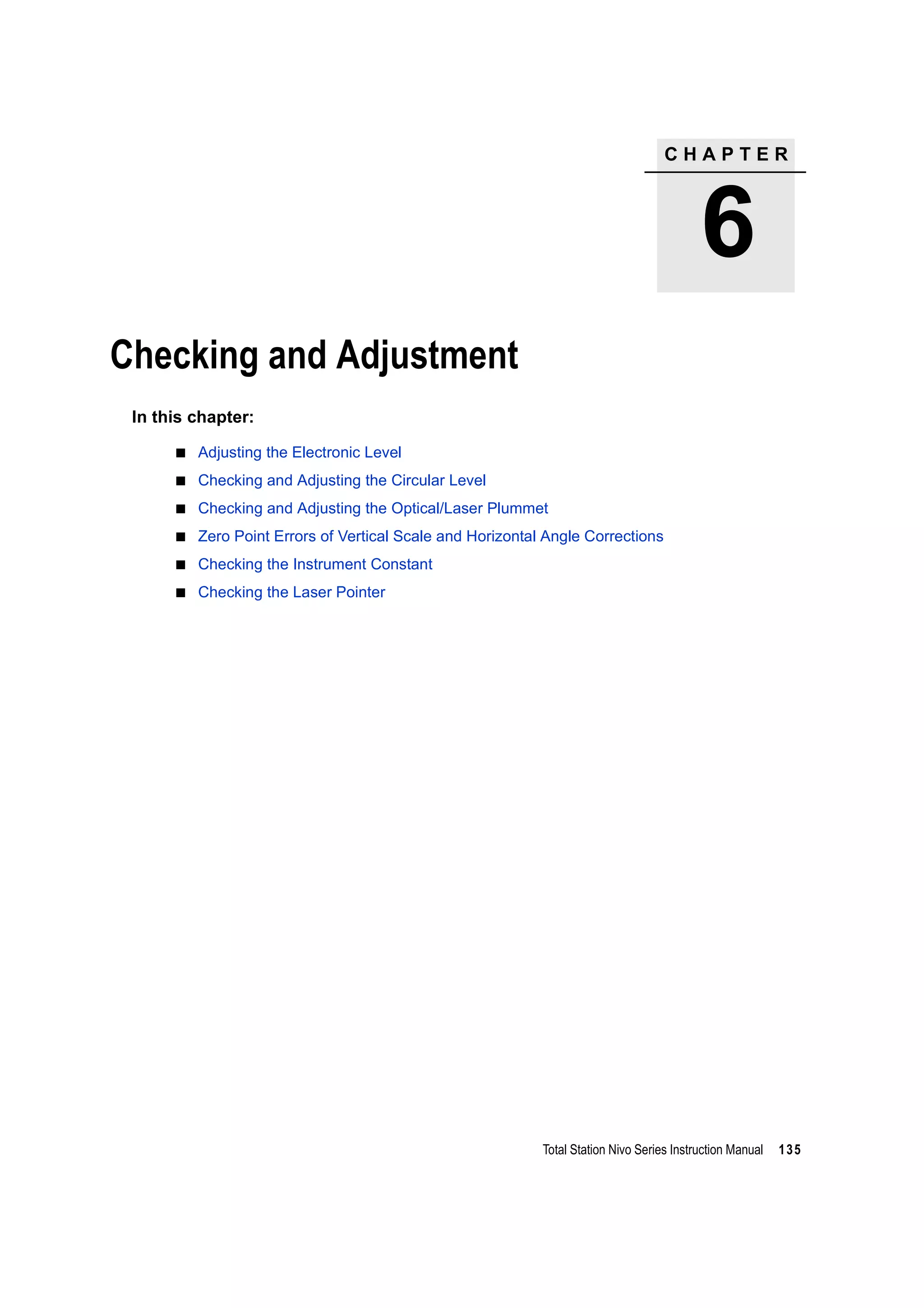


![6 Checking and Adjustment
138 Total Station Nivo Series Instruction Manual
Adjusting
To enter the calibration screen, press [MENU] and [7].
1. The Nivo series has two-axis level
compensation.Take an F1 measurement to a
target on the horizon. Press [ENT].
The vertical angle is shown in the
V0 dir= Horiz setting.
When you have taken the measurement, the
message on the bottom line changes from DO
NOT TOUCH! to Turn to F2.
2. Take an F2 measurement to the same target.
Press [ENT].
When the observation on F2 is completed, four
parameters are displayed.
3. Do one of the following:
– To return to the first observation screen, press [ESC] or the Redo softkey.
– To set parameters on the instrument, press [ENT] or the OK softkey.
VA1 Face-1 vertical angle (tilt-off value)
HA1 Face-1 horizontal angle (tilt-off value)
X1 Face-1 X axis tilt value
Y1 Face-1 Y axis tilt value
VA2 Face-2 vertical angle (tilt-off value)
HA2 Face-2 horizontal angle (tilt-off value)
X2 Face-2 X axis tilt value
Y2 Face-2 Y axis tilt value
IIf ACV, ACH, X, or Y is out of range, OVER appears. Press any key to return
to the first observation screen.](https://image.slidesharecdn.com/1-nikonnivomseriesinstructionmanual-160629173252/75/nikon-nivo-m-series-instruction-manual-152-2048.jpg)
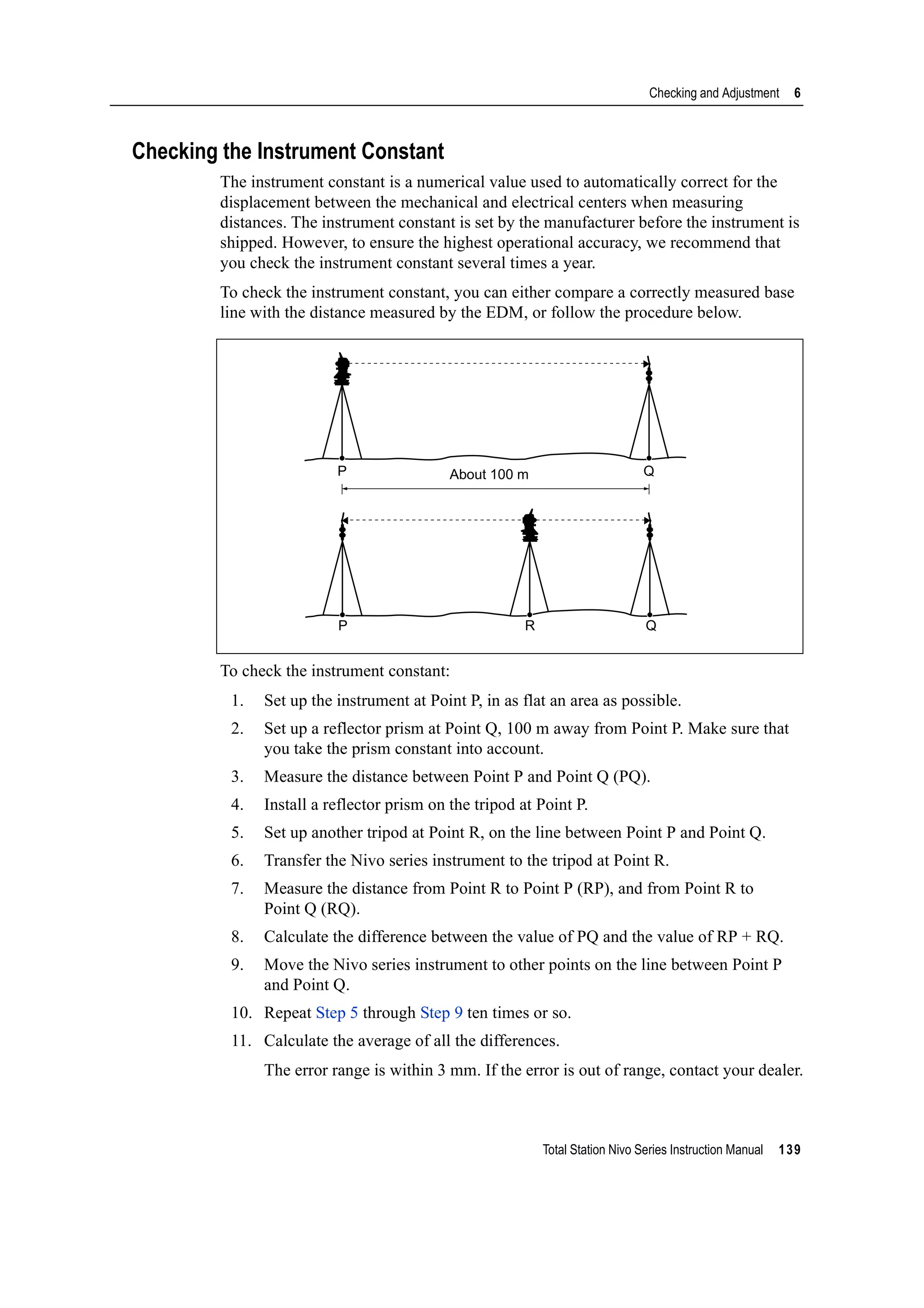


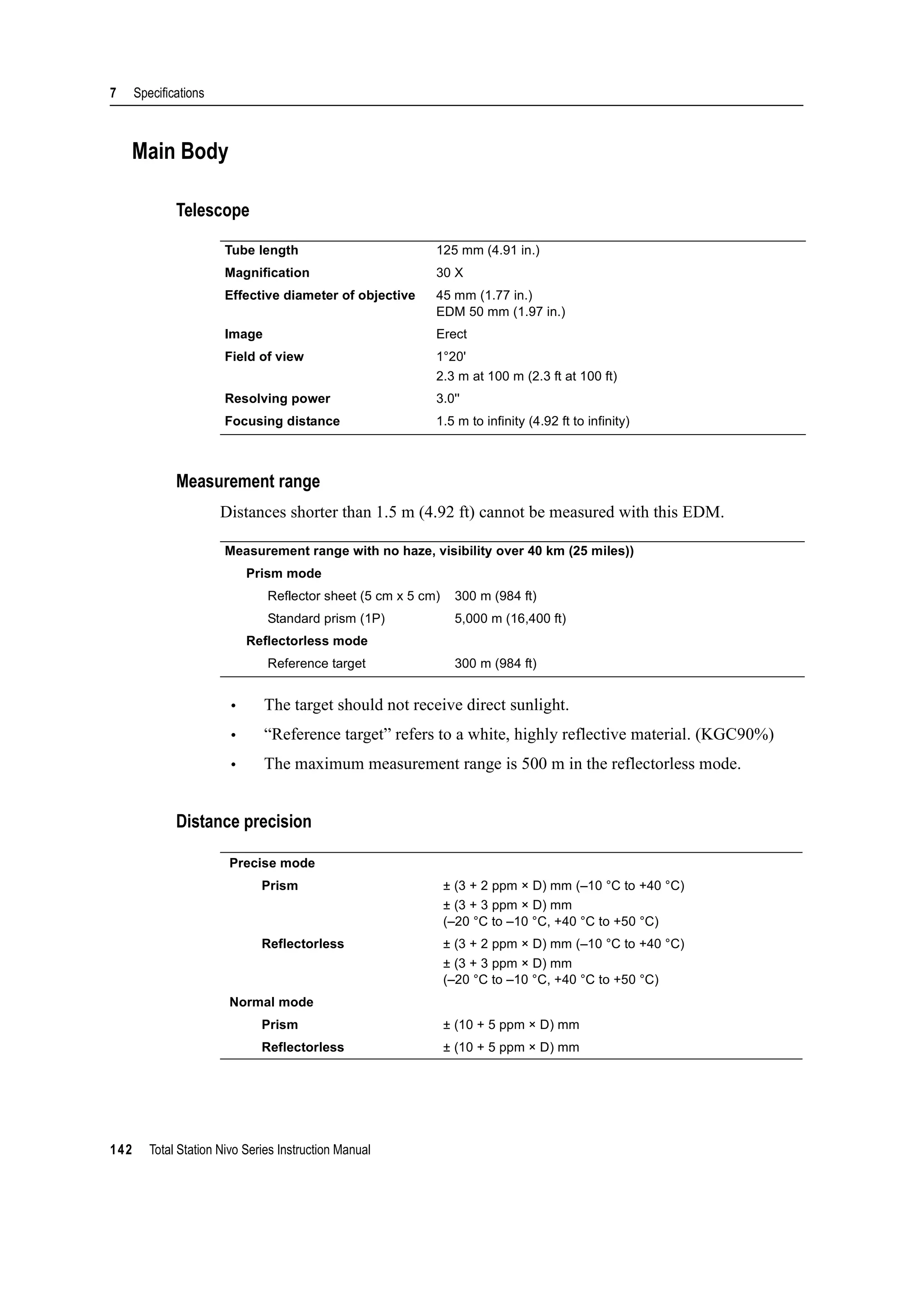



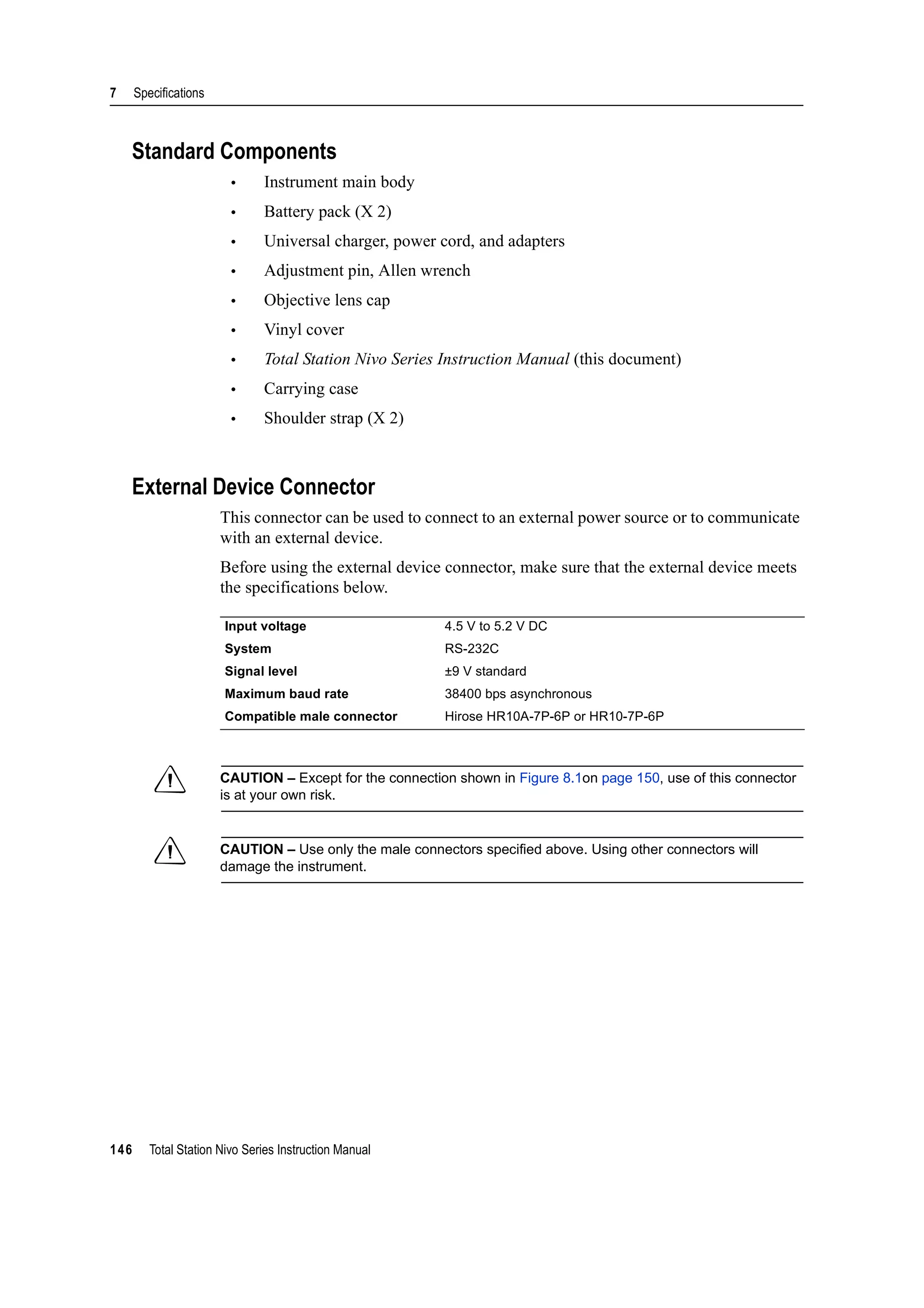
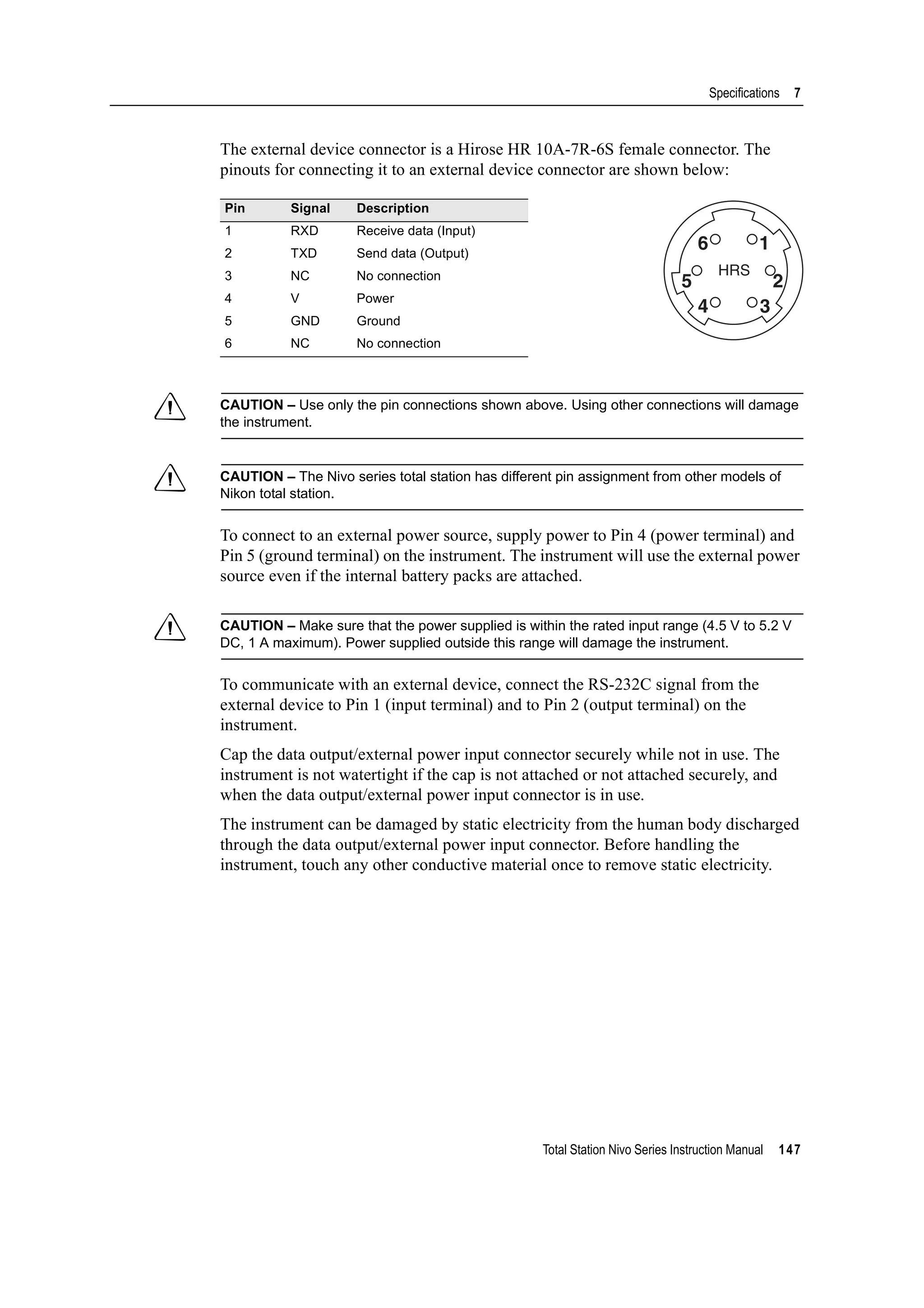

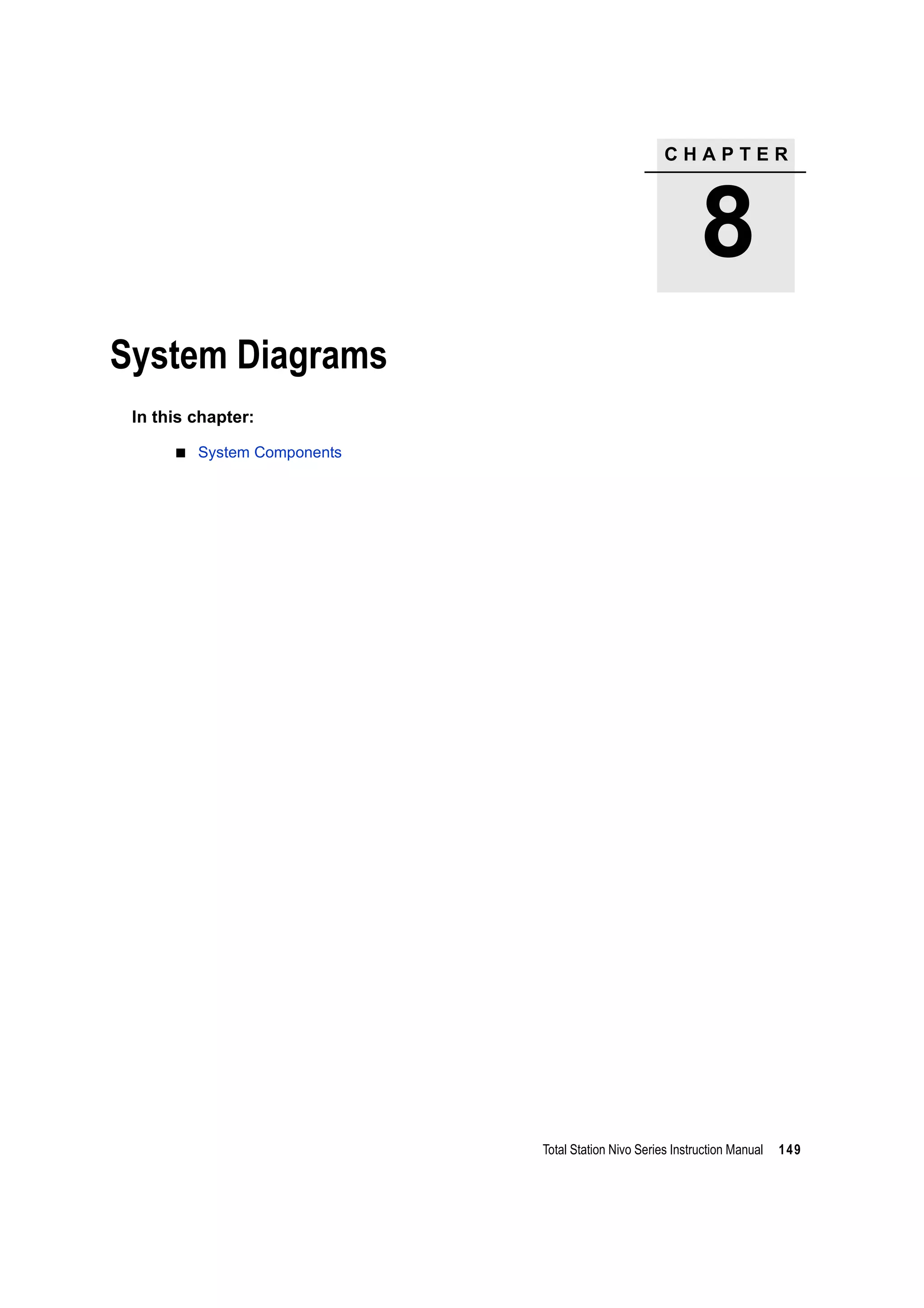
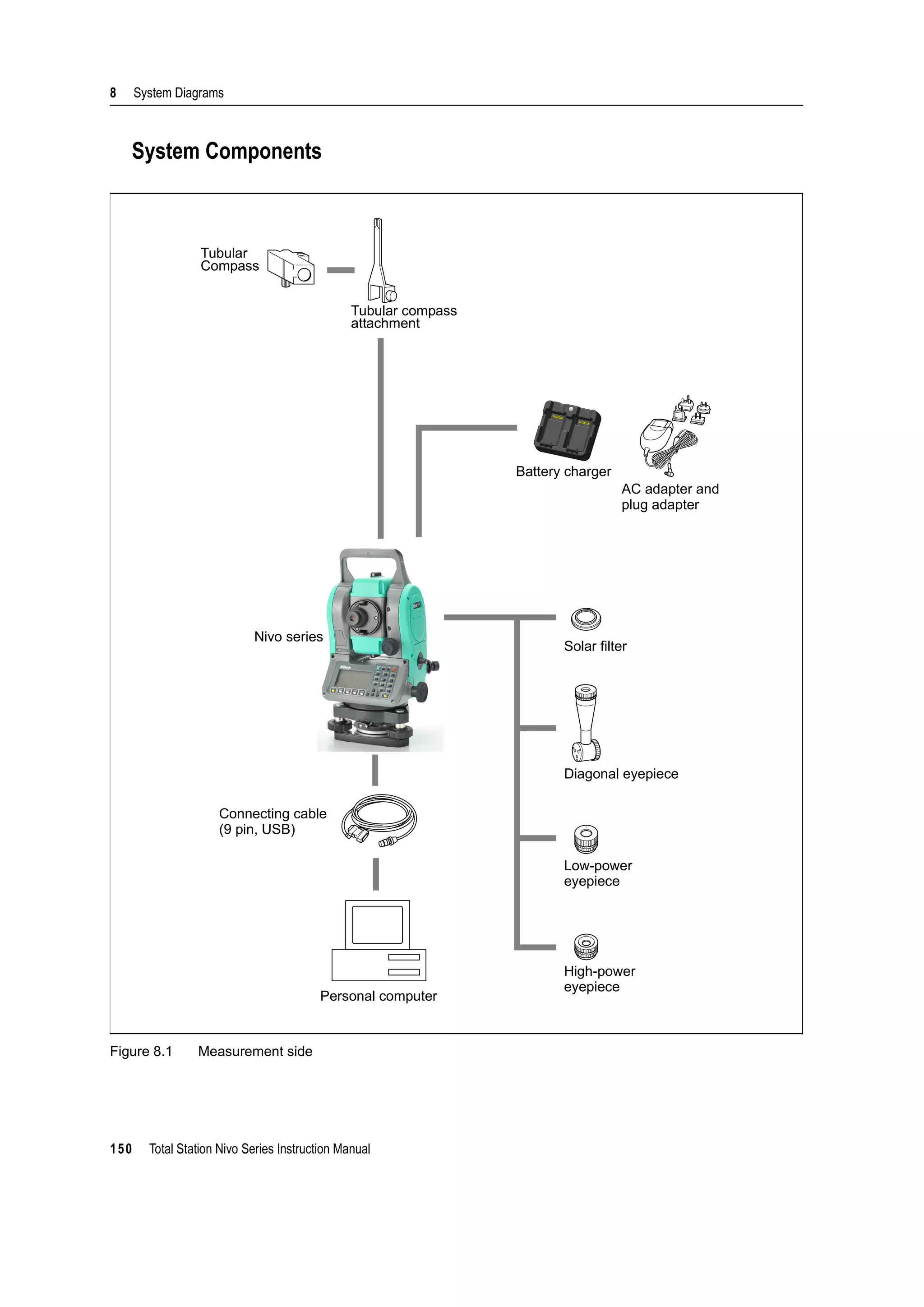


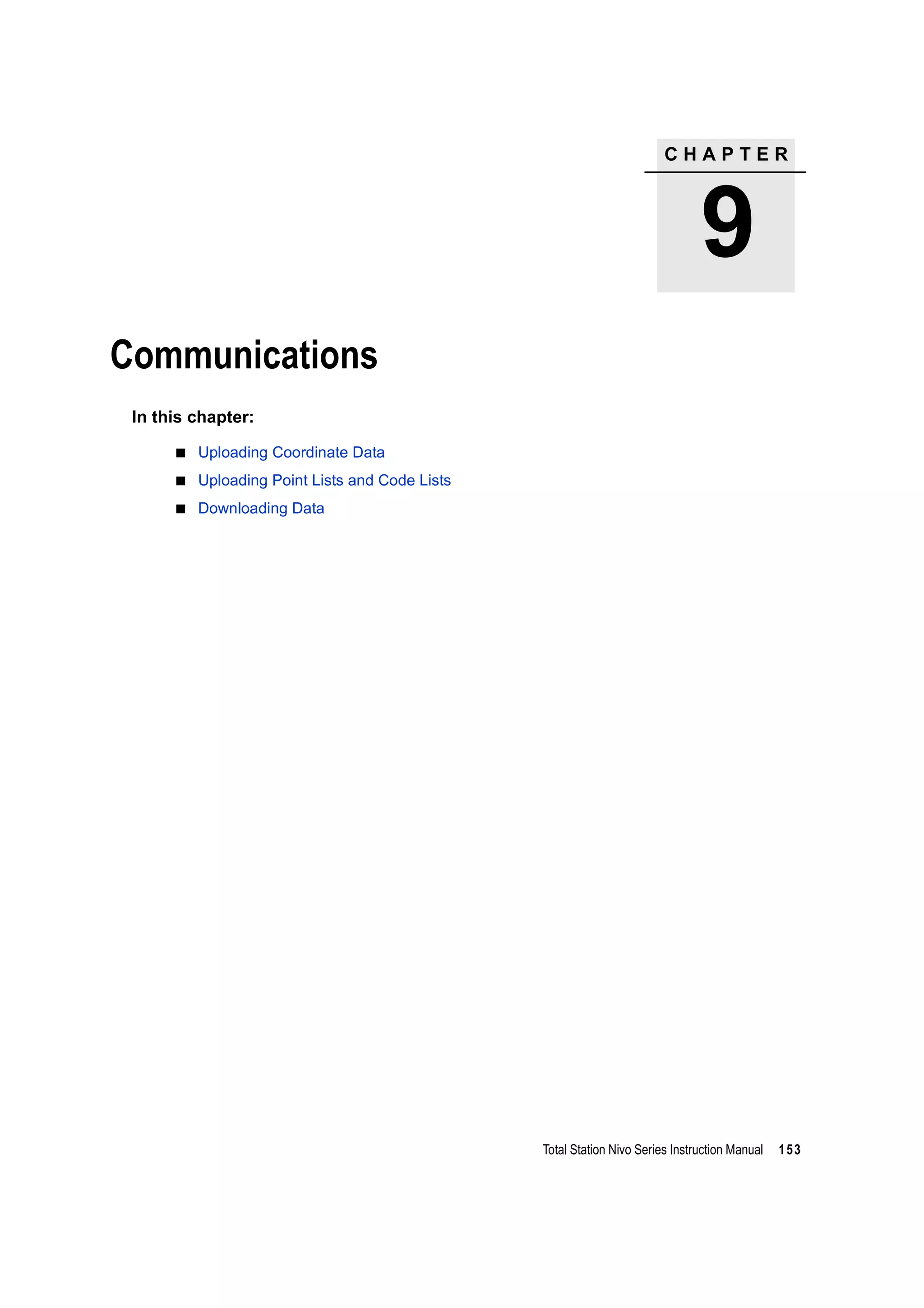

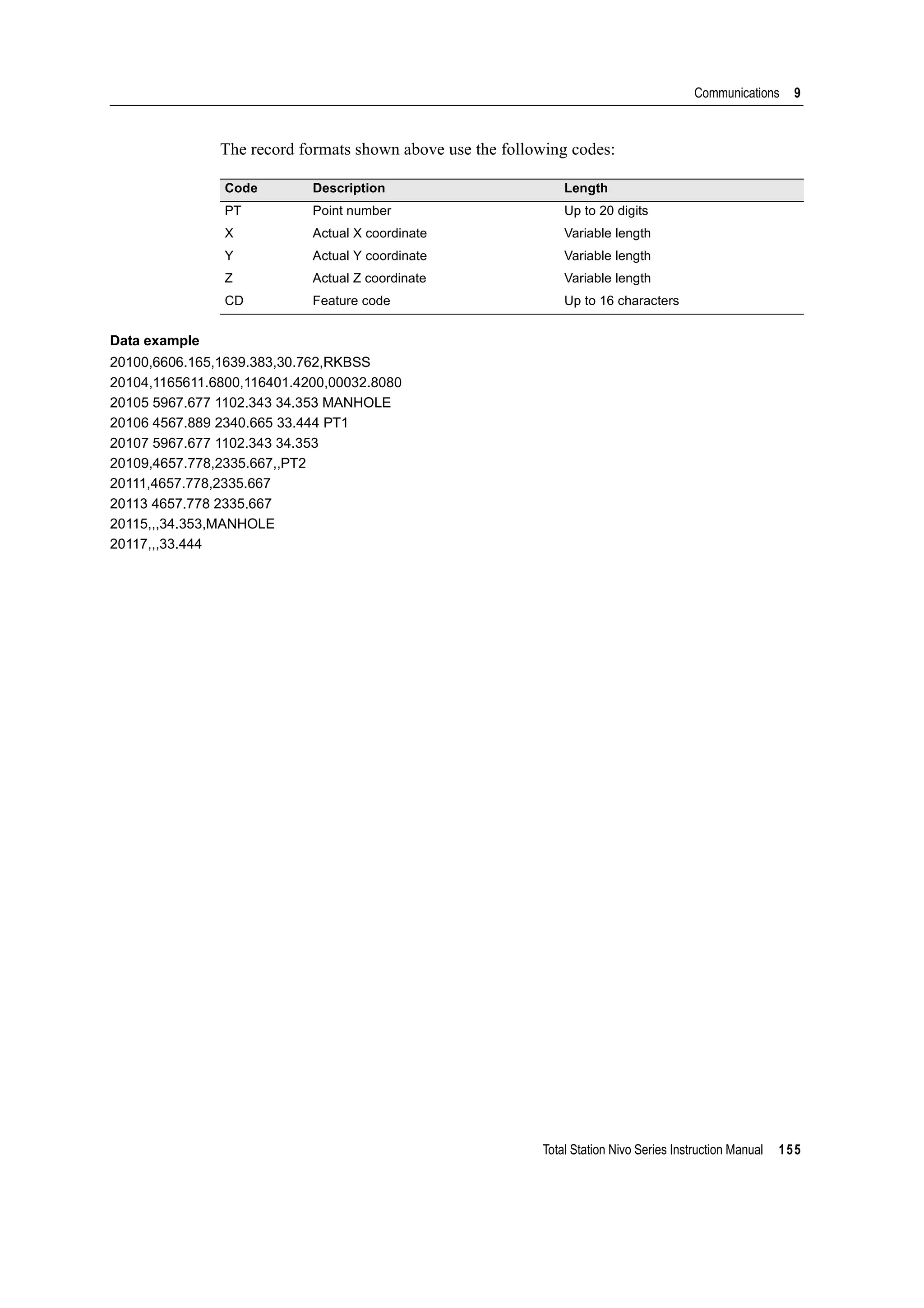
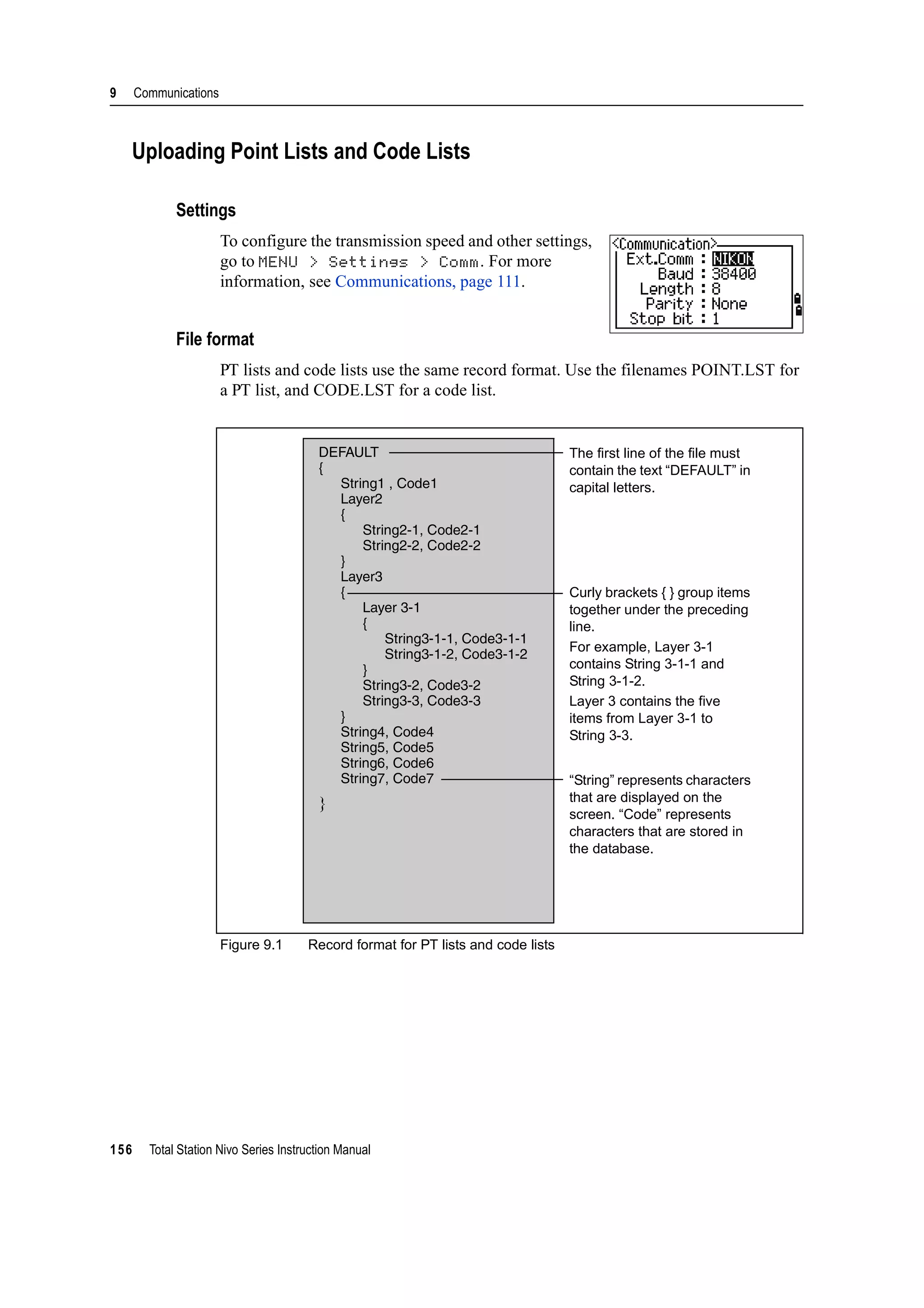


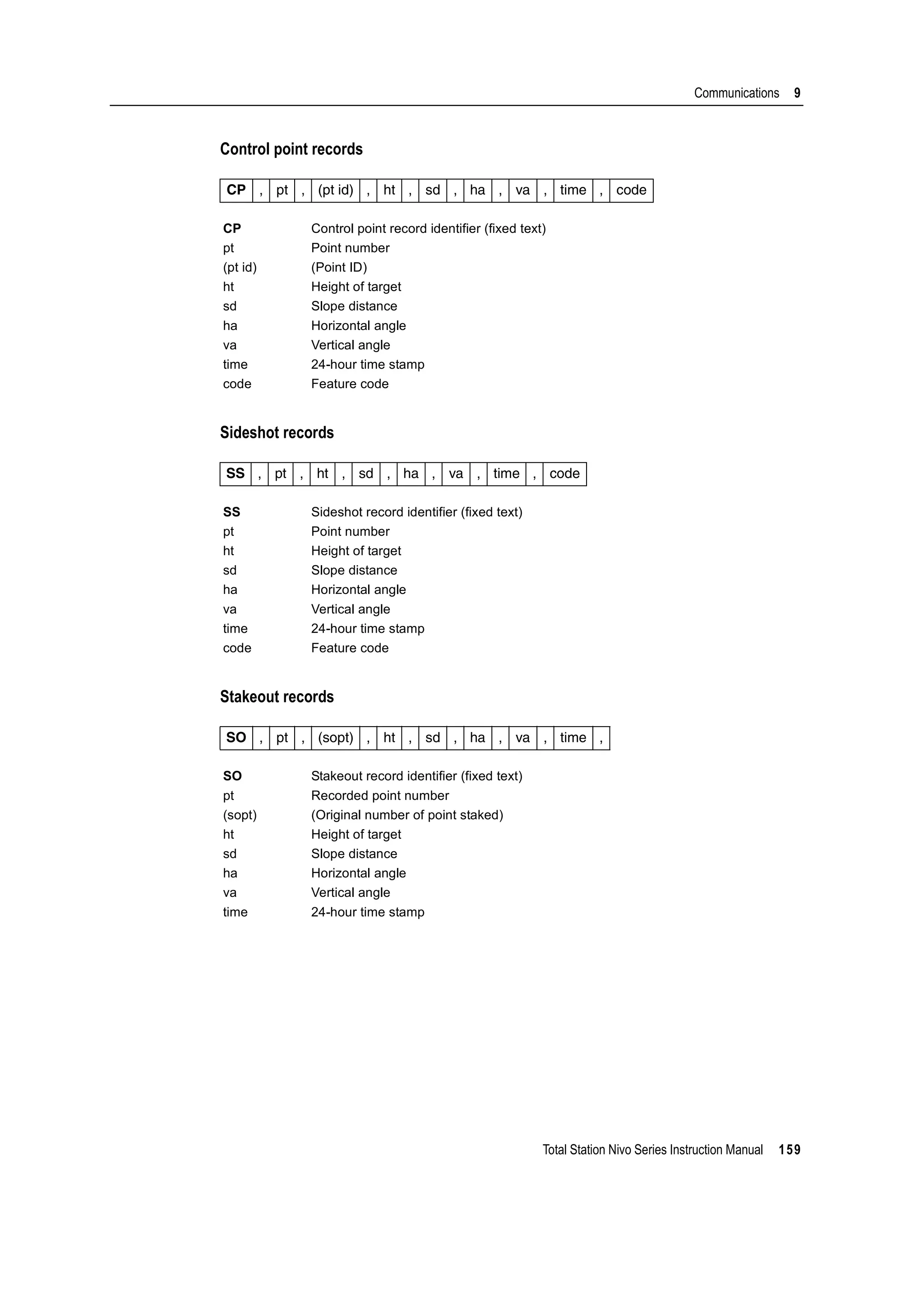
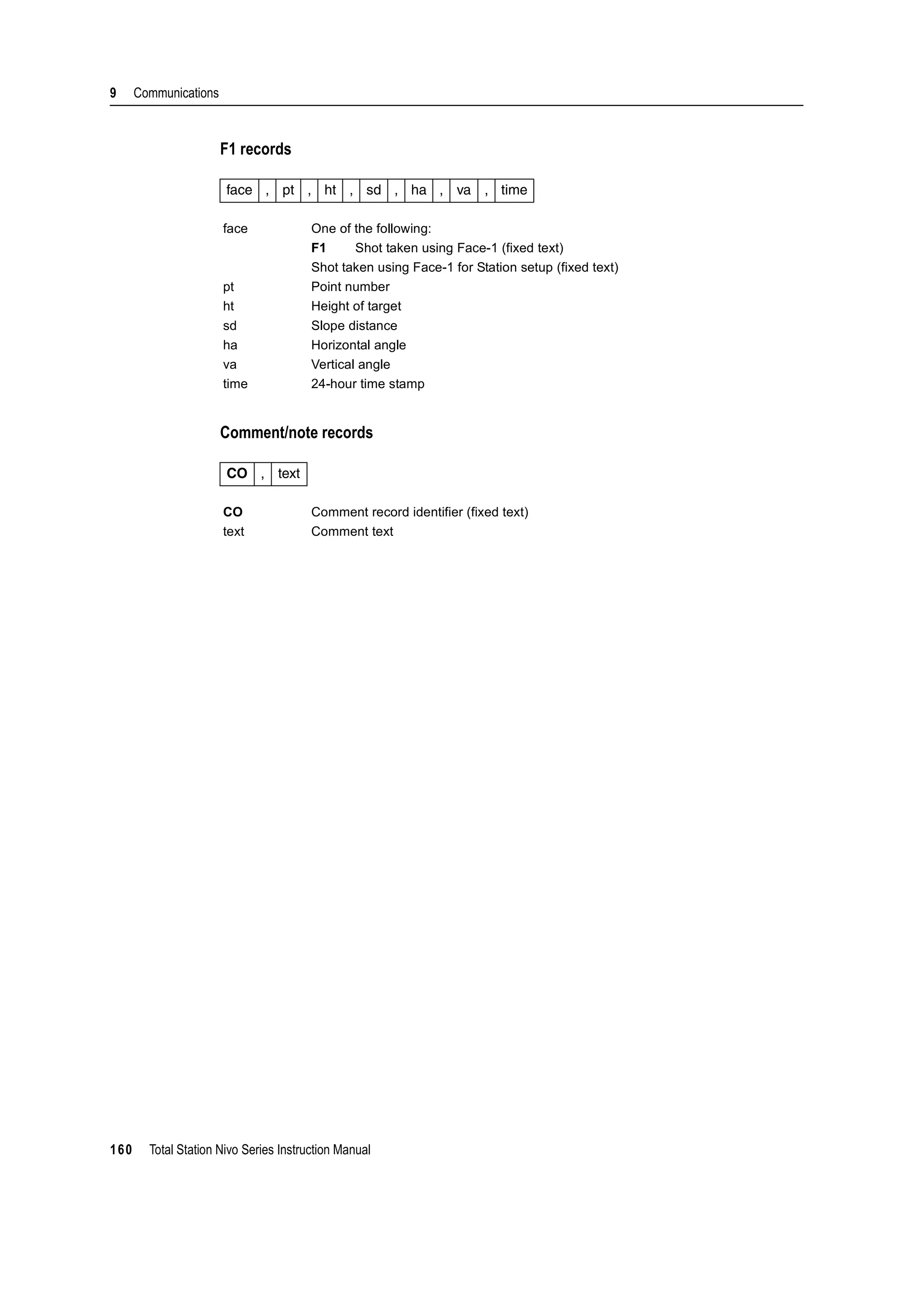
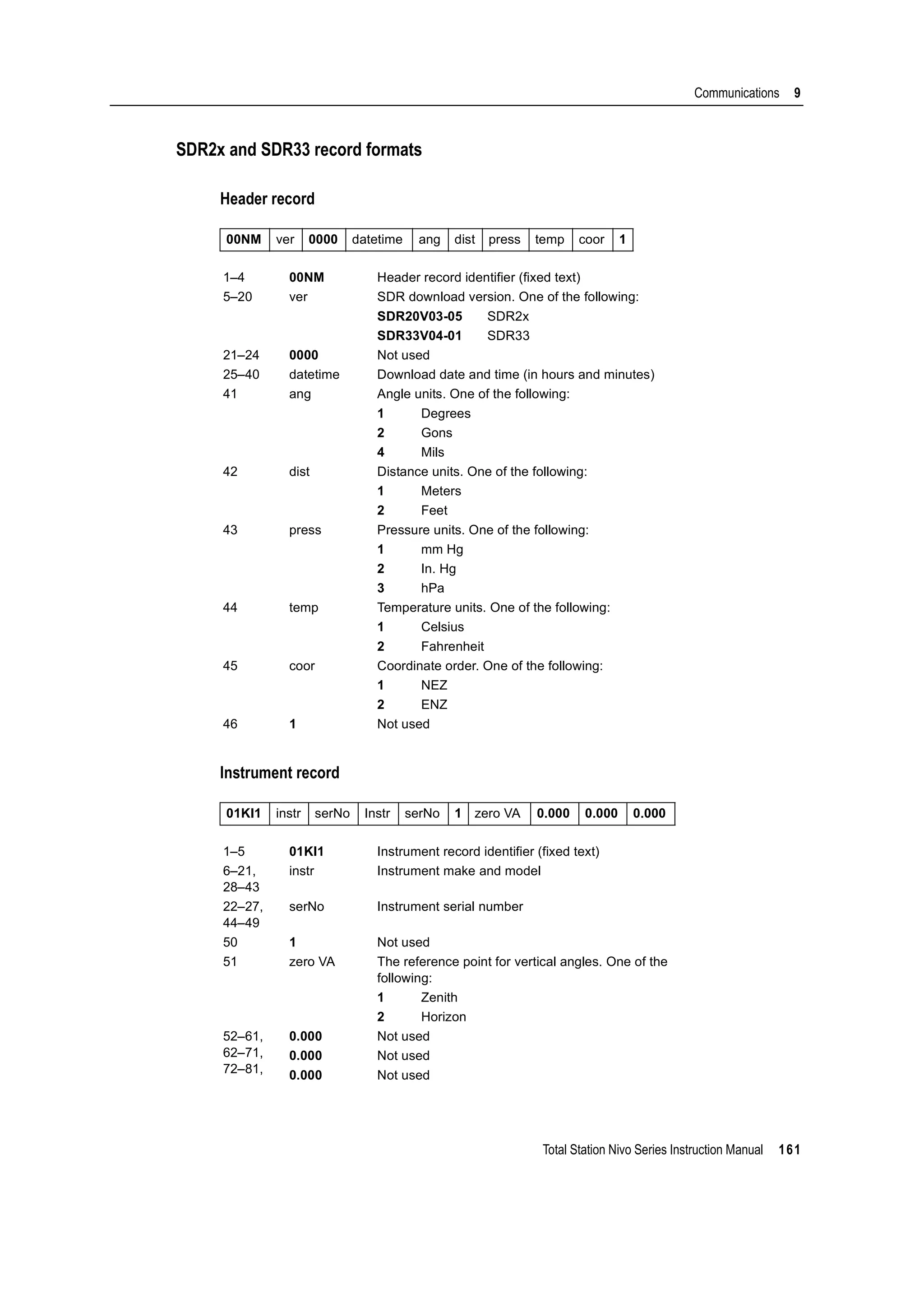

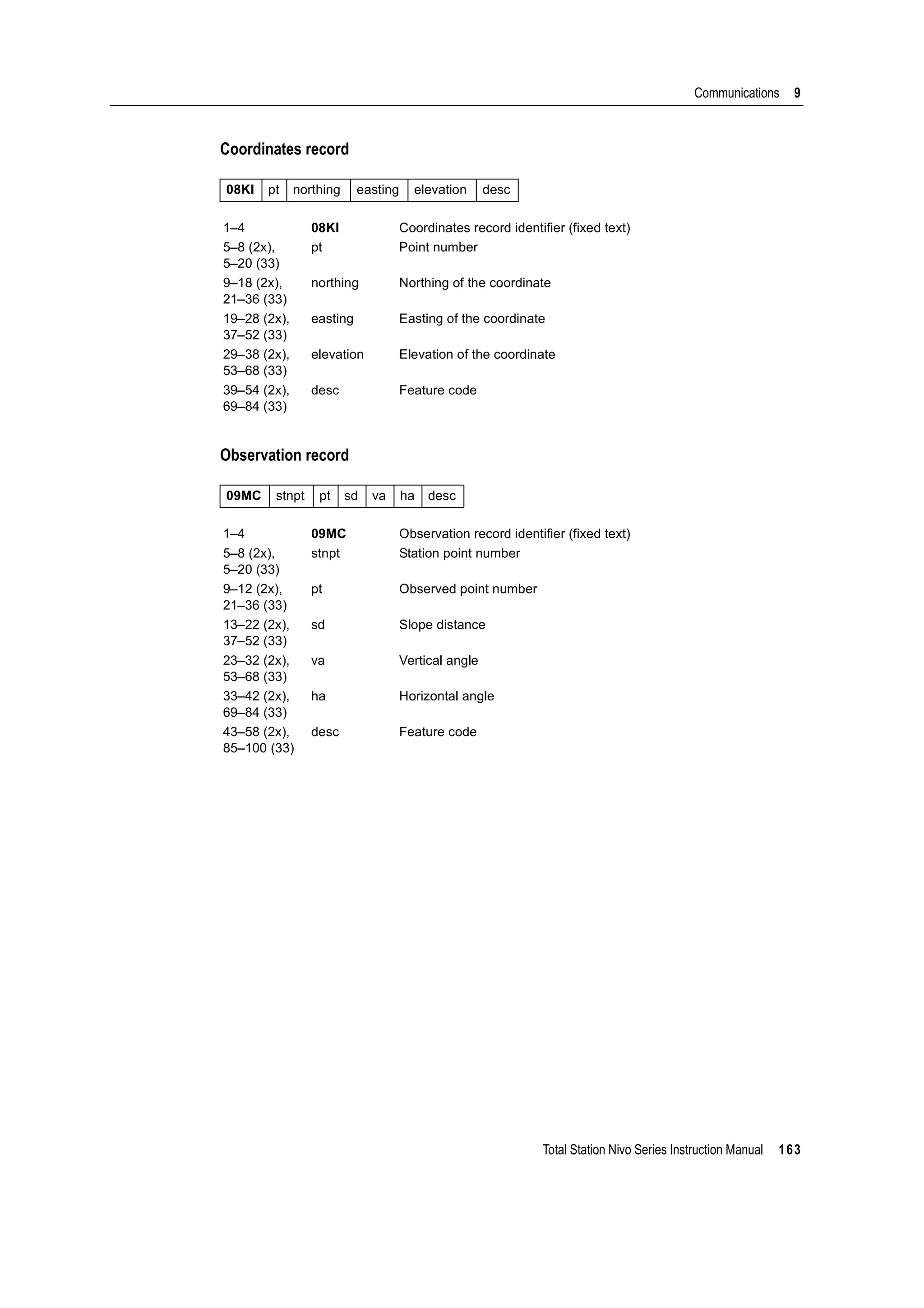
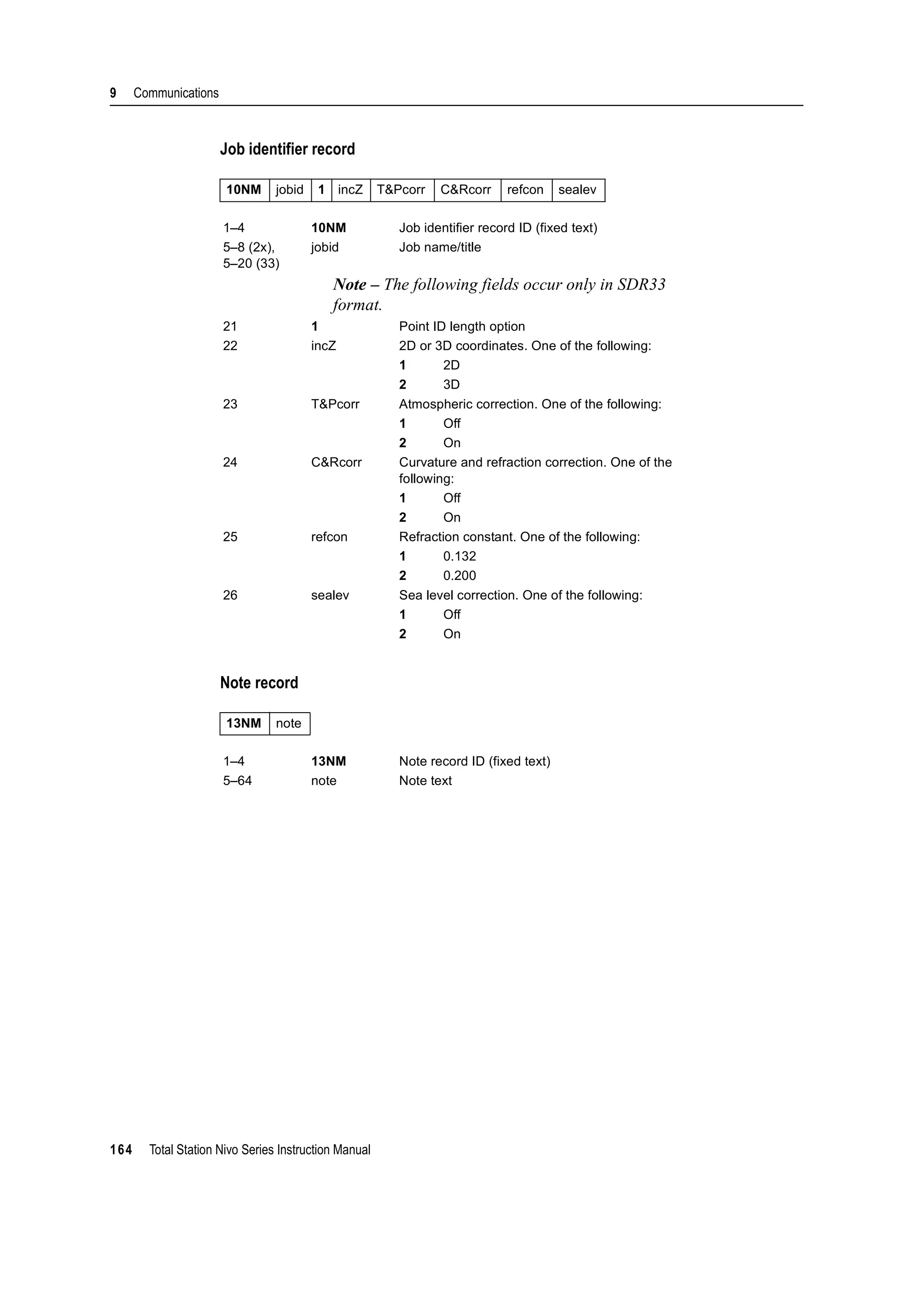


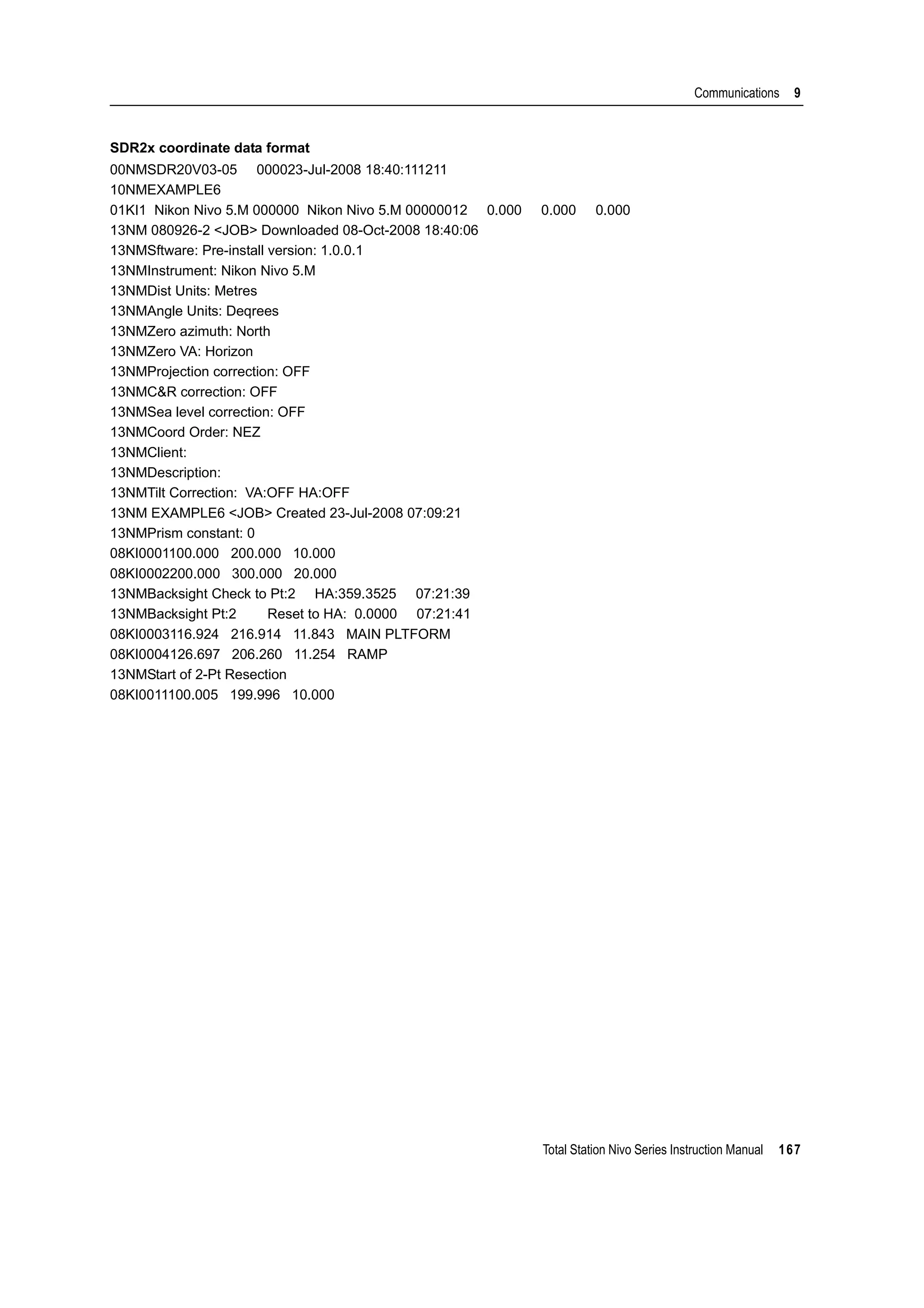



![Total Station Nivo Series Instruction Manual 171
Error Messages 10
Data
Can't Edit Current ST 100.8
You have tried to edit the current ST.
Note – You cannot edit the current ST. However, old ST records can be edited. No
recalculation can be performed on the instrument.
Press any key to return to the code/layer name input screen.
Can't Edit ST/BS refer to this PT 100.9
You have tried to edit a coordinate that the current ST or BS refers to. You cannot
change a coordinate if the current ST or BS refers to it.
Press any key to return to the Data view screen.
Can't Edit XYZ from measurement 100.10
You have tried to change the coordinates of an SO, SS, or CP record. You cannot
change the coordinates of an SO, SS, or CP record.
Press any key to return to the previous screen.
DELETE Stn-XYZ 100.11
You have tried to delete a coordinate record that the current ST or BS refers to. You
must confirm that you want to delete a coordinate record that the current ST or BS
refers to.
To ... Press ...
delete XYZ the DEL softkey
return to the previous screen without deleting XYZ [ESC] or the Abrt softkey](https://image.slidesharecdn.com/1-nikonnivomseriesinstructionmanual-160629173252/75/nikon-nivo-m-series-instruction-manual-185-2048.jpg)
![10 Error Messages
172 Total Station Nivo Series Instruction Manual
Job Manager
Cannot Assign 100.12
You have tried to set the current job as the control file.
Press any key to return to the previous screen. Then select a different job.
Can't Create 100.13
There is no space available to create a job or record a point.
Press any key to return to the Job Manager. Then use the DEL softkey to delete old
jobs.
Existing Job 100.14
You have entered an existing job name for a new job.
Press any key and then change the name for the new job.
MAX 32Jobs 100.15
You are trying to create a new job when the maximum number of jobs (32) is already
stored.
Press any key to return to the Job Manager. Then use the DEL softkey to delete old
jobs.
Programs
NO Stn Setup 100.16
You did not perform a station setup or BS check before entering the Programs
function.
B Tip – Selecting Continue does not resume the last ST record. You should only use the
Continue option if you are sure that the previous ST coordinates and the current HA
orientation are correct. Otherwise, records in the Programs function may not be correct.
XY&Z coordinate are required 100.17
Three-dimensional coordinates are required in S-Plane function.
Press any key to return to the point input screen. Then enter a three-dimensional
point.
To ... Press ...
go to the Stn Setup menu [2] or select Stn Setup
return to the BMS [ESC]
go to the Programs menu [1] or select Continue](https://image.slidesharecdn.com/1-nikonnivomseriesinstructionmanual-160629173252/75/nikon-nivo-m-series-instruction-manual-186-2048.jpg)
![Total Station Nivo Series Instruction Manual 173
Error Messages 10
Recording Data
DATA FULL 100.18
The data storage is full.
Press any key to return to the Basic Measurement Screen (BMS). Then:
DUPLICATE PT 100.19
The input PT you are trying to record already exists in the current job. An existing
coordinate record cannot be overwritten by measured data.
Press any key to return to the point input screen. Change PT.
Duplicate PT 100.20
The input PT you are trying to record already exists in the current job as an SS, SO, or
CP record. An existing SS, SO, or CP record can be overwritten by measured data.
No Open Job 100.21
No job is open.
NO Stn Setup 100.22
There is no station record in the current job, or a station setup or BS check has not
been done since the program was rebooted.
To ... Go to ...
delete unnecessary data MENU > Data
delete jobs MENU > Job
To ... Press ...
return to the PT input screen [ESC] or the Abrt softkey
record RAW data and update XYZ data the XYZ softkey
record RAW data only the RAW softkey
To ... Press ...
open the job list, if there are existing jobs [1] or select Select job
create a new job [2] or select Create job
return to the previous screen [ESC]
To ... Press ...
continue recording [1] or select Continue. If there is already an ST record in the
job, the message CO, Use current orientation
appears.
go to the Stn Setup menu [2] or select STN Setup
return to the previous screen [ESC]](https://image.slidesharecdn.com/1-nikonnivomseriesinstructionmanual-160629173252/75/nikon-nivo-m-series-instruction-manual-187-2048.jpg)
![10 Error Messages
174 Total Station Nivo Series Instruction Manual
OVER RANGE 100.23
You are trying to record a coordinate with more than 13 digits
Press any key to return to the previous screen. Then check the current ST coordinate.
Searching
PT Not Found 100.24
There is no point that matches the criteria you entered.
Press any key to return to the point input screen.
This message may appear in any function where the PT/CD is input, such as Station
Setup or Stakeout.
Settings
Job Settings will be changed 100.25
You have changed one or more of the following job settings:
• VA zero or HA in the Angle screen (see Angle, page 108)
• Scale, T-P, Sea Lvl, or C&R in the Distance screen (see Distance, page 109)
• Coord or Az Zero in the Coordinates screen (see Coordinate, page 110)
• Angle, Dist, Temp, or Press in the Unit screen (see Unit, page 111)
Note – To record a point using the new settings, create a new job using the new
settings.
Stakeout
Input Error 100.26
The point name style used in the Fr field is not the same as the style used in the To
field. For example, the Fr field style is 1, and the To field style is A200.
Press any key to return to the Fr/To input screen. Then re-enter the point name, using
the same naming style in both fields.
To ... Press ...
discard the changes to the job settings [ESC] or the Abrt softkey. The current job
remains open.
close the current job and save the changes to
the job settings
[ENT] or the OK softkey](https://image.slidesharecdn.com/1-nikonnivomseriesinstructionmanual-160629173252/75/nikon-nivo-m-series-instruction-manual-188-2048.jpg)
![Total Station Nivo Series Instruction Manual 175
Error Messages 10
NO Stn Setup 100.27
You did not perform a station setup or BS check before entering the Stakeout
function.
B Tip – Selecting Continue does not resume the last ST record. You should only use the
Continue option if you are sure that the previous ST coordinates and the current HA
orientation are correct. Otherwise, records in the Stakeout function may not be correct.
Station Setup
Calc ST Failed Need additional PT 100.28
Calculating ST failed in resection. This message may appear after you have deleted a
point the View shots screen.
Press any key to return to the PT input screen. Take another shot to calculate the ST
coordinate.
Same Coordinate 100.29
The input PT or coordinate is identical to the current station in STN/1:Known, or the
same coordinate or point name/number is found in Resection.
Press any key to return to the PT input screen. Then use a different PT.
Space LOW 100.30
There is not enough space to record a station when you start any of the Station Setup
functions.
XY-coordinate is required 100.31
The input point for ST/BS does not have N/E coordinates.
Press any key to return to the PT input screen. Then use a PT that has N/E
coordinates.
To... Press ...
go to the Stn Setup menu [2] or select Stn Setup
return to the Basic
Measurement Screen (BMS)
[ESC]
go to the Stakeout menu [1] or select Continue
To ... Press ...
return to the BMS press [ESC] or the Abrt softkey. Use the DEL
softkey in Job Manager to delete old jobs.
continue press [ENT] or the OK softkey. You may not be able to
record the whole process.](https://image.slidesharecdn.com/1-nikonnivomseriesinstructionmanual-160629173252/75/nikon-nivo-m-series-instruction-manual-189-2048.jpg)