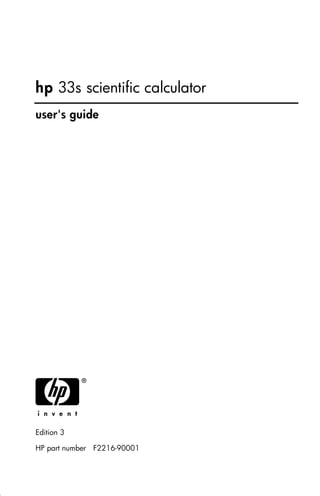
Guide to the HP 33s Scientific Calculator User's Manual
- 1. hp 33s scientific calculator user's guide H Edition 3 HP part number F2216-90001
- 2. Notice REGISTER YOUR PRODUCT AT: www.register.hp.com THIS MANUAL AND ANY EXAMPLES CONTAINED HEREIN ARE PROVIDED “AS IS” AND ARE SUBJECT TO CHANGE WITHOUT NOTICE. HEWLETT-PACKARD COMPANY MAKES NO WARRANTY OF ANY KIND WITH REGARD TO THIS MANUAL, INCLUDING, BUT NOT LIMITED TO, THE IMPLIED WARRANTIES OF MERCHANTABILITY, NON-INFRINGEMENT AND FITNESS FOR A PARTICULAR PURPOSE. HEWLETT-PACKARD CO. SHALL NOT BE LIABLE FOR ANY ERRORS OR FOR INCIDENTAL OR CONSEQUENTIAL DAMAGES IN CONNECTION WITH THE FURNISHING, PERFORMANCE, OR USE OF THIS MANUAL OR THE EXAMPLES CONTAINED HEREIN. © Copyright 1988, 1990-1991, 2003 Hewlett-Packard Development Company, L.P. Reproduction, adaptation, or translation of this manual is prohibited without prior written permission of Hewlett-Packard Company, except as allowed under the copyright laws. Hewlett-Packard Company 4995 Murphy Canyon Rd, Suite 301 San Diego, CA 92123 Printing History Edition 3 November 2004
- 3. Contents Part 1. Basic Operation 1. Getting Started Important Preliminaries.......................................................1–1 Turning the Calculator On and Off.................................1–1 Adjusting Display Contrast ............................................1–1 Highlights of the Keyboard and Display ...............................1–2 Shifted Keys................................................................1–2 Alpha Keys.................................................................1–3 Cursor Keys ................................................................1–3 Silver Paint Keys ..........................................................1–4 Backspacing and Clearing............................................1–4 Using Menus ..............................................................1–7 Exiting Menus .............................................................1–9 RPN and ALG Keys ...................................................1–10 The Display and Annunciators .....................................1–11 Keying in Numbers..........................................................1–14 Making Numbers Negative ........................................1–14 Exponents of Ten .......................................................1–14 Understanding Digit Entry...........................................1–15 Range of Numbers and OVERFLOW ............................1–16 Doing Arithmetic .............................................................1–16 One–Number Functions..............................................1–17 Two–Number Functions ..............................................1–17 Controlling the Display Format ..........................................1–18 Contents 1
- 4. Periods and Commas in Numbers................................ 1–18 Number of Decimal Places ......................................... 1–19 SHOWing Full 12–Digit Precision................................ 1–20 Fractions........................................................................ 1–21 Entering Fractions...................................................... 1–21 Displaying Fractions .................................................. 1–23 Messages ...................................................................... 1–23 Calculator Memory ......................................................... 1–24 Checking Available Memory ...................................... 1–24 Clearing All of Memory ............................................. 1–24 2. RPN: The Automatic Memory Stack What the Stack Is ............................................................. 2–1 The X and Y–Registers are in the Display ........................ 2–2 Clearing the X–Register................................................ 2–2 Reviewing the Stack..................................................... 2–3 Exchanging the X– and Y–Registers in the Stack .............. 2–4 Arithmetic – How the Stack Does It ...................................... 2–4 How ENTER Works ..................................................... 2–5 How CLEAR x Works ................................................... 2–6 The LAST X Register ........................................................... 2–7 Correcting Mistakes with LAST X.................................... 2–8 Reusing Numbers with LAST X....................................... 2–9 Chain Calculations in RPN mode ...................................... 2–11 Work from the Parentheses Out ................................... 2–11 Exercises.................................................................. 2–13 Order of Calculation ................................................. 2–13 More Exercises ......................................................... 2–14 2 Contents
- 5. 3. Storing Data into Variables Storing and Recalling Numbers ...........................................3–2 Viewing a Variable without Recalling It.................................3–3 Reviewing Variables in the VAR Catalog ...............................3–3 Clearing Variables ............................................................3–4 Arithmetic with Stored Variables ..........................................3–4 Storage Arithmetic .......................................................3–4 Recall Arithmetic .........................................................3–5 Exchanging x with Any Variable..........................................3–6 The Variable "i" ................................................................3–7 4. Real–Number Functions Exponential and Logarithmic Functions .................................4–1 Quotient and Remainder of Division.....................................4–2 Power Functions ................................................................4–2 Trigonometry ....................................................................4–3 Entering π ..................................................................4–3 Setting the Angular Mode.............................................4–4 Trigonometric Functions ................................................4–4 Hyperbolic Functions..........................................................4–6 Percentage Functions..........................................................4–6 Physics Constants ..............................................................4–8 Conversion Functions .........................................................4–9 Coordinate Conversions .............................................4–10 Time Conversions ......................................................4–12 Angle Conversions.....................................................4–13 Unit Conversions .......................................................4–13 Probability Functions........................................................4–14 Contents 3
- 6. Factorial .................................................................. 4–14 Gamma................................................................... 4–14 Probability ............................................................... 4–14 Parts of Numbers ............................................................ 4–16 Names of Functions......................................................... 4–17 5. Fractions Entering Fractions ............................................................. 5–1 Fractions in the Display...................................................... 5–2 Display Rules.............................................................. 5–2 Accuracy Indicators..................................................... 5–3 Longer Fractions.......................................................... 5–4 Changing the Fraction Display............................................ 5–4 Setting the Maximum Denominator ................................ 5–5 Choosing a Fraction Format.......................................... 5–5 Examples of Fraction Displays ....................................... 5–6 Rounding Fractions............................................................ 5–7 Fractions in Equations........................................................ 5–8 Fractions in Programs ........................................................ 5–9 6. Entering and Evaluating Equations How You Can Use Equations .............................................. 6–1 Summary of Equation Operations........................................ 6–3 Entering Equations into the Equation List ............................... 6–4 Variables in Equations ................................................. 6–4 Numbers in Equations ................................................. 6–5 Functions in Equations.................................................. 6–5 Parentheses in Equations .............................................. 6–6 Displaying and Selecting Equations ..................................... 6–6 4 Contents
- 7. Editing and Clearing Equations ...........................................6–7 Types of Equations.............................................................6–9 Evaluating Equations..........................................................6–9 Using ENTER for Evaluation ........................................6–11 Using XEQ for Evaluation ...........................................6–12 Responding to Equation Prompts ..................................6–12 The Syntax of Equations ...................................................6–13 Operator Precedence.................................................6–13 Equation Functions.....................................................6–15 Syntax Errors ............................................................6–18 Verifying Equations..........................................................6–18 7. Solving Equations Solving an Equation...........................................................7–1 Understanding and Controlling SOLVE .................................7–5 Verifying the Result ......................................................7–6 Interrupting a SOLVE Calculation ...................................7–7 Choosing Initial Guesses for SOLVE................................7–7 For More Information .......................................................7–11 8. Integrating Equations Integrating Equations ( FN) ...............................................8–2 Accuracy of Integration ......................................................8–5 Specifying Accuracy ....................................................8–6 Interpreting Accuracy ...................................................8–6 For More Information .........................................................8–8 9. Operations with Complex Numbers The Complex Stack............................................................9–1 Complex Operations .........................................................9–2 Contents 5
- 8. Using Complex Numbers in Polar Notation........................... 9–5 10. Base Conversions and Arithmetic Arithmetic in Bases 2, 8, and 16....................................... 10–2 The Representation of Numbers......................................... 10–4 Negative Numbers.................................................... 10–4 Range of Numbers .................................................... 10–5 Windows for Long Binary Numbers ............................. 10–6 11. Statistical Operations Entering Statistical Data ................................................... 11–1 Entering One–Variable Data....................................... 11–2 Entering Two–Variable Data........................................ 11–2 Correcting Errors in Data Entry.................................... 11–2 Statistical Calculations ..................................................... 11–4 Mean...................................................................... 11–4 Sample Standard Deviation ........................................ 11–6 Population Standard Deviation .................................... 11–6 Linear Regression ...................................................... 11–7 Limitations on Precision of Data......................................... 11–9 Summation Values and the Statistics Registers ................... 11–10 Summation Statistics ................................................ 11–10 The Statistics Registers in Calculator Memory .............. 11–11 Access to the Statistics Registers ................................ 11–11 Part 2. Programming 12. Simple Programming Designing a Program ...................................................... 12–3 6 Contents
- 9. Selecting a Mode......................................................12–3 Program Boundaries (LBL and RTN) ..............................12–3 Using RPN, ALG and Equations in Programs..................12–4 Data Input and Output ...............................................12–4 Entering a Program..........................................................12–5 Keys That Clear.........................................................12–6 Function Names in Programs.......................................12–7 Running a Program..........................................................12–9 Executing a Program (XEQ).........................................12–9 Testing a Program......................................................12–9 Entering and Displaying Data ......................................... 12–11 Using INPUT for Entering Data .................................. 12–11 Using VIEW for Displaying Data................................ 12–13 Using Equations to Display Messages ......................... 12–14 Displaying Information without Stopping ..................... 12–16 Stopping or Interrupting a Program .................................. 12–17 Programming a Stop or Pause (STOP, PSE)................... 12–17 Interrupting a Running Program ................................. 12–17 Error Stops ............................................................. 12–17 Editing a Program ......................................................... 12–18 Program Memory .......................................................... 12–19 Viewing Program Memory ........................................ 12–19 Memory Usage ....................................................... 12–20 The Catalog of Programs (MEM)................................ 12–20 Clearing One or More Programs ............................... 12–20 The Checksum......................................................... 12–21 Nonprogrammable Functions .......................................... 12–22 Programming with BASE................................................. 12–22 Contents 7
- 10. Selecting a Base Mode in a Program ......................... 12–22 Numbers Entered in Program Lines ............................ 12–23 Polynomial Expressions and Horner's Method ................... 12–23 13. Programming Techniques Routines in Programs ....................................................... 13–1 Calling Subroutines (XEQ, RTN) .................................. 13–2 Nested Subroutines ................................................... 13–3 Branching (GTO) ............................................................ 13–4 A Programmed GTO Instruction ................................... 13–5 Using GTO from the Keyboard .................................... 13–5 Conditional Instructions.................................................... 13–6 Tests of Comparison (x?y, x?0) ................................... 13–7 Flags....................................................................... 13–8 Loops.......................................................................... 13–16 Conditional Loops (GTO).......................................... 13–17 Loops with Counters (DSE, ISG) ................................. 13–18 Indirectly Addressing Variables and Labels ....................... 13–20 The Variable "i"...................................................... 13–20 The Indirect Address, (i) ........................................... 13–21 Program Control with (i) ........................................... 13–22 Equations with (i) .................................................... 13–24 14. Solving and Integrating Programs Solving a Program .......................................................... 14–1 Using SOLVE in a Program............................................... 14–6 Integrating a Program...................................................... 14–7 Using Integration in a Program ......................................... 14–9 Restrictions on Solving and Integrating ............................. 14–11 8 Contents
- 11. 15. Mathematics Programs Vector Operations ...........................................................15–1 Solutions of Simultaneous Equations ................................. 15–12 Polynomial Root Finder ................................................... 15–20 Coordinate Transformations ............................................ 15–32 16. Statistics Programs Curve Fitting...................................................................16–1 Normal and Inverse–Normal Distributions ......................... 16–11 Grouped Standard Deviation .......................................... 16–17 17. Miscellaneous Programs and Equations Time Value of Money .......................................................17–1 Prime Number Generator .................................................17–6 Part 3. Appendixes and Reference A. Support, Batteries, and Service Calculator Support ........................................................... A–1 Answers to Common Questions .................................... A–1 Environmental Limits.......................................................... A–2 Changing the Batteries...................................................... A–2 Testing Calculator Operation ............................................. A–4 The Self–Test.................................................................... A–5 Warranty ........................................................................ A–6 Service ........................................................................... A–7 Regulatory Information ...................................................... A–9 B. User Memory and the Stack Managing Calculator Memory ............................................ B–1 Contents 9
- 12. Resetting the Calculator ..................................................... B–2 Clearing Memory ............................................................. B–3 The Status of Stack Lift ....................................................... B–4 Disabling Operations .................................................. B–4 Neutral Operations ..................................................... B–4 The Status of the LAST X Register ......................................... B–6 C. ALG: Summary About ALG ...................................................................... C–1 Doing Two–number Arithmetic in ALG .................................. C–2 Simple Arithmetic ........................................................ C–2 Power Functions .......................................................... C–2 Percentage Calculations ............................................... C–3 Permutations and Combinations .................................... C–4 Quotient and Remainder Of Division.............................. C–4 Parentheses Calculations .................................................... C–5 Chain Calculations ........................................................... C–5 Reviewing the Stack .......................................................... C–6 Coordinate Conversions..................................................... C–7 Integrating an Equation ..................................................... C–8 Operations with Complex Numbers..................................... C–9 Arithmetic in Bases 2, 8, and 16....................................... C–11 Entering Statistical Two–Variable Data ............................... C–12 D. More about Solving How SOLVE Finds a Root ................................................... D–1 Interpreting Results ............................................................ D–3 When SOLVE Cannot Find a Root ....................................... D–8 Round–Off Error ............................................................. D–13 10 Contents
- 13. Underflow ......................................................................D–14 E. More about Integration How the Integral Is Evaluated.............................................. E–1 Conditions That Could Cause Incorrect Results ....................... E–2 Conditions That Prolong Calculation Time ............................. E–7 F. Messages G. Operation Index Index Contents 11
- 17. 1 Getting Started v Watch for this symbol in the margin. It identifies examples or keystrokes that are shown in RPN mode and must be performed differently in ALG mode. Appendix C explains how to use your calculator in ALG mode. Important Preliminaries Turning the Calculator On and Off To turn the calculator on, press . ON is printed below the key. To turn the calculator off, press . That is, press and release the shift key, then press (which has OFF printed in purple above it). Since the calculator has Continuous Memory, turning it off does not affect any information you've stored. To conserve energy, the calculator turns itself off after 10 minutes of no use. If you see the low–power indicator ( ) in the display, replace the batteries as soon as possible. See appendix A for instructions. Adjusting Display Contrast Display contrast depends on lighting, viewing angle, and the contrast setting. To increase or decrease the contrast, hold down the key and press or . Getting Started 1–1
- 18. Highlights of the Keyboard and Display Shifted Keys Each key has three functions: one printed on its face, a left–shifted function (Green), and a right–shifted function (Purple). The shifted function names are printed in green and purple above each key. Press the appropriate shift key ( or ) before pressing the key for the desired function. For example, to turn the calculator off, press and release the shift key, then press . 1–2 Getting Started
- 19. Pressing or turns on the corresponding or annunciator symbol at the top of the display. The annunciator remains on until you press the next key. To cancel a shift key (and turn off its annunciator), press the same shift key again. Alpha Keys Left-shifted Right-shifted function function G Letter for alphabetic key Most keys have a letter written next to them, as shown above. Whenever you need to type a letter (for example, a variable or a program label), the A..Z annunciator appears in the display, indicating that the alpha keys are "active”. Variables are covered in chapter 3; labels are covered in chapter 12. Cursor Keys Note that the cursor key itself is not actually marked with arrows. To make the explanations in this manual as easy to understand as possible, we will refer to specific cursor keys as noted in the illustration below. Getting Started 1–3
- 20. Silver Paint Keys Those eight silver paint keys have their specific pressure points marked in blue position in the illustration below. To use those keys, make sure to press down the corresponding position for the desired function. Backspacing and Clearing One of the first things you need to know is how to clear: how to correct numbers, clear the display, or start over. 1–4 Getting Started
- 21. Keys for Clearing Key Description Backspace. Keyboard–entry mode: Erases the character immediately to the left of "_" (the digit–entry cursor) or backs out of the current menu. (Menus are described in "Using Menus" on page 1–7.) If the number is completed (no cursor), clears the entire number. Equation–entry mode: Erases the character immediately to the left of " " (the equation–entry cursor). If a number entry in your equation is complete, erases the entire number. If the number is not complete, erases the character immediately to the left of "_" (the number–entry cursor). "_" changes back to " " when number entry is complete. also clears error messages, and deletes the current program line during program entry. Clear or Cancel. Clears the displayed number to zero or cancels the current situation (such as a menu, a message, a prompt, a catalog, or Equation–entry or Program–entry mode). Getting Started 1–5
- 22. Keys for Clearing (continued) Key Description The CLEAR menu ({ } { }{ } { }) Contains options for clearing x (the number in the X–register), all variables, all of memory, or all statistical data. If you select { }, a new menu ( { } { }) is displayed so you can verify your decision before erasing everything in memory. During program entry, { } is replaced by { }. If you select { }, a new menu ( { } { } ) is displayed, so you can verify your decision before erasing all your programs. During equation entry (either keyboard equations or equations in program lines), the { } { } menu is displayed, so you can verify your decision before erasing the equation. If you are viewing a completed equation, the equation is deleted with no verification. 1–6 Getting Started
- 23. Using Menus There is a lot more power to the HP 33s than what you see on the keyboard. This is because 14 of the keys are menu keys. There are 14 menus in all, which provide many more functions, or more options for more functions. HP 33s Menus Menu Menu Chapter Name Description Numeric Functions L.R. ˆ ˆ 11 Linear regression: curve fitting and linear estimation. x, y 11 Arithmetic mean of statistical x– and y–values; weighted mean of statistical x–values. s,σ σ σ 11 Sample standard deviation, population standard deviation. CONST Functions to use 40 physics constants—refer to 4 " Physics constants" on page 4–8. SUMS 11 Statistical data summations. BASE 11 Base conversions (decimal, hexadecimal, octal, and binary). Programming Instructions FLAGS 13 Functions to set, clear, and test flags. x?y ≠≤<>≥= 13 Comparison tests of the X–and Y–registers. x?0 ≠≤<>≥= 13 Comparison tests of the X–register and zero. Getting Started 1–7
- 24. HP 33s Menus (continued) Menu Menu Chapter Name Description Other functio ns MEM 1, 3, 12 Memory status (bytes of memory available); catalog of variables; catalog of programs (program labels). MODES 4, 1 Angular modes and " " or " " radix (decimal point) convention. DISPLAY 1 Fix, scientific, engineering, and ALL display formats. R R C Functions to review the stack in ALG mode –X1–, X2–, X3–, X4–registers CLEAR Functions to clear different portions of memory—refer 1, 3, to in the table on page 1–6. 6, 12 To use a menu function: 1. Press a menu key (shifted) to produce a menu in the display — a series of choices. 2. Press to move the underline to the item you want to select. 3. Press while the item is underlined. With numbered menu items, you can either press while the item is underlined, or just enter the number of the item. The CONST and SUMS menu keys have more menu pages, turning on the (or ) annunciator. You can use the cursor keys or press the menu key once to access the next menu page. The following example shows you how to use a menu function: 1–8 Getting Started
- 25. Example: 6 ÷ 7 = 0.8571428571… Keys: Display: 6 7 ({ }) ( or ) Menus help you execute dozens of functions by guiding you to them with menu choices. You don't have to remember the names of the functions built into the calculator nor search through the names printed on its keyboard. Exiting Menus Whenever you execute a menu function, the menu automatically disappears, as in the above example. If you want to leave a menu without executing a function, you have three options: Pressing backs out of the 2–level CLEAR or MEM menu, one level at a time. Refer to in the table on page 1–6. Pressing or cancels any other menu. Keys: Display: 123.5678 _ or Pressing another menu key replaces the old menu with the new one. Keys: Display: 123.5678 _ Getting Started 1–9
- 26. RPN and ALG Keys The calculator can be set to perform arithmetic operations in either RPN (Reverse Polish Notation) or ALG (Algebraic) mode. In Reverse Polish Notation (RPN) mode, the intermediate results of calculations are stored automatically; hence, you do not have to use parentheses. In algebraic (ALG) mode, you perform addition, subtraction, multiplication, and division in the traditional way. To select RPN mode: Press to set the calculator to RPN mode. When the calculator is in RPN mode, the RPN annunciator is on. To select ALG mode: Press to set the calculator to ALG mode. When the calculator is in ALG mode, the ALG annunciator is on. Example: Suppose you want to calculate 1 + 2 = 3. In RPN mode, you enter the first number, press the key, enter the second number, and finally press the arithmetic operator key: . In ALG mode, you enter the first number, press , enter the second number, and finally press the key. RPN mode ALG mode 1 2 1 2 In ALG mode, the results and the calculations are displayed. In RPN mode, only the results are displayed, not the calculations. Note You can choose either ALG (Algebraic) or RPN (Reverse Polish Notation) mode for your calculations. Throughout the manual, the “v“ in the margin indicates that the examples or keystrokes in RPN mode must be performed differently in ALG mode. Appendix C explains how to use your calculator in ALG mode. 1–10 Getting Started
- 27. The Display and Annunciators First Line Second Line Annunciators The display comprises two lines and annunciators. The first line can display up to 255 characters. Entries with more than 14 characters will scroll to the left. However, if entries are more than 255 characters, the characters from the 256th onward are replaced with an ellipsis ( ). During inputting, the second line displays an entry; after calculating, it displays the result of a calculation. Every calculation is displayed in up to 14 digits, including an sign (exponent), and exponent value up to three digits. The symbols on the display, shown in the above figure, are called annunciators. Each one has a special significance when it appears in the display. Getting Started 1–11
- 28. HP 33s Annunciators Annunciator Meaning Chapter The " (Busy)" annunciator blinks while an operation, equation, or program is executing. When in Fraction–display mode (press 5 ), only one of the " " or " " halves of the " "' annunciator will be turned on to indicate whether the displayed numerator is slightly less than or slightly greater than its true value. If neither part of " "' is on, the exact value of the fraction is being displayed. Left shift is active. 1 Right shift is active. 1 RPN Reverse Polish Notation mode is active. 1, 2 ALG Algebraic mode is active. 1, C PRGM Program–entry is active. 12 EQN Equation–entry mode is active, or the 6 calculator is evaluating an expression or executing an equation. 0 1 2 3 4 Indicates which flags are set (flags 5 13 through 11 have no annunciator. RAD or GRAD Radians or Grad angular mode is set. DEG 4 mode (default) has no annunciator. HEX OCT BIN Indicates the active number base. DEC 10 (base 10, default) has no annunciator. 1–12 Getting Started
- 29. HP 33s Annunciators (continued) Annunciator Meaning Chapter , The or keys are active to scroll the 1, 6 display, i.e. there are more digits to the left and right. (Equation–entry and Program–entry mode aren’t included) Use to see the rest of a decimal number; use the left and right–cursor keys ( , ) to see the rest of an equation or binary number. Both these annunciators may appear simultaneously in the display, indicating that there are more characters to the left and to the right. Press either of the indicated cursor keys ( or ) to see the leading or trailing characters. When an entry or equation has more than one display, you can press or followed by to skip from the current display to the first one. To skip to the last display, press or followed by . In the CONST and SUMS menus, you can press and to access the next menu page. , The and keys are active for 1, 6, 12 stepping through an equation list or program lines. A..Z The alphabetic keys are active. 3 Attention! Indicates a special condition or an 1 error. Battery power is low. A Getting Started 1–13
- 30. Keying in Numbers You can key in a number that has up to 12 digits plus a 3–digit exponent up to ±499. If you try to key in a number larger than this, digit entry halts and the annunciator briefly appears. If you make a mistake while keying in a number, press to backspace and delete the last digit, or press to clear the whole number. Making Numbers Negative The key changes the sign of a number. To key in a negative number, type the number, then press . To change the sign of a number that was entered previously, just press . (If the number has an exponent, affects only the mantissa — the non–exponent part of the number.) Exponents of Ten Exponents in the Display Numbers with exponents of ten (such as 4.2 × 10–5) are displayed with an preceding the exponent (such as ). A number whose magnitude is too large or too small for the display format will automatically be displayed in exponential form. For example, in FIX 4 format for four decimal places, observe the effect of the following keystrokes: Keys: Display: Description: .000062 _ Shows number being entered. Rounds number to fit the display format. .000042 Automatically uses scientific notation because otherwise no significant digits would appear. 1–14 Getting Started
- 31. Keying in Exponents of Ten Use (exponent) to key in numbers multiplied by powers of ten. For example, take Planck's constant, 6.6261 × 10–34: 1. Key in the mantissa (the non–exponent part) of the number. If the mantissa is negative, press after keying in its digits. Keys: Display: 6.6261 _ 2. Press . Notice that the cursor moves behind the : _ 3. Key in the exponent. (The largest possible exponent is ±499.) If the exponent is negative, press after you key in the or after you key in the value of the exponent: 34 _ For a power of ten without a multiplier, such as 1034, just press 34. The calculator displays . Other Exponent Functions To calculate an exponent of ten (the base 10 antilogarithm), use . To calculate the result of any number raised to a power (exponentiation), use (see chapter 4). Understanding Digit Entry As you key in a number, the cursor (_) appears in the display. The cursor shows you where the next digit will go; it therefore indicates that the number is not complete. Getting Started 1–15
- 32. Keys: Display: Description: 123 _ Digit entry not terminated: the number is not complete. If you execute a function to calculate a result, the cursor disappears because the number is complete — digit entry has been terminated. Digit entry is terminated. Pressing terminates digit entry. To separate two numbers, key in the first number, press to terminate digit, entry, and then key in the second number 123 A completed number. 4 Another completed number. If digit entry is not terminated (if the cursor is present), backspaces to erase the last digit. If digit entry is terminated (no cursor), acts like and clears the entire number. Try it! Range of Numbers and OVERFLOW The smallest number available on the calculator is 1 × 10–499. The largest number is 9.99999999999 × 10499 (displayed as because of rounding). If a calculation produces a result that exceeds the largest possible number, 9.99999999999 × 10 499 is returned, and the warning message appears. If a calculation produces a result smaller that the smallest possible number, zero is returned. No warning message appears. Doing Arithmetic All operands (numbers) must be present before you press a function key. (When you press a function key, the calculator immediately executes the function shown on that key.) All calculations can be simplified into one–number functions and/or two–number functions. 1–16 Getting Started
- 33. One–Number Functions To use a one–number function (such as , , , , , , , or ) 1. Key in the number. ( You don't need to press .) 2. Press the function key. (For a shifted function, press the appropriate or shift key first.) For example, calculate 1/32 and 148.84 . Then square the last result and change its sign. Keys: Display: Description: 32 _ Operand. Reciprocal of 32. 148.84 Square root of 148.84. Square of 12.2. Negation of 148.8400. The one–number functions also include trigonometric, logarithmic, hyperbolic, and parts–of–numbers functions, all of which are discussed in chapter 4. Two–Number Functions In RPN mode, to use a two–number function (such as , , , , , , , , , , or ): 1. Key in the first number. 2. Press to separate the first number from the second. 3. Key in the second number. (Do not press .) 4. Press the function key. (For a shifted function, press the appropriate shift key first.) Note In RPN mode, type in both numbers (separate them by selecting ) before selecting a function key. Getting Started 1–17
- 34. For example, To calculate: Press: Display: 12 + 3 12 3 12 – 3 12 3 12 × 3 12 3 123 12 3 Percent change from 8 5 8 to 5 The order of entry is important only for non–commutative functions such as , , , , , , , , , . If you type numbers in the wrong order, you can still get the correct answer (without re–typing them) by pressing to swap the order of the numbers on the stack. Then press the intended function key. (This is explained in detail in chapter 2 under "Exchanging the X– and Y–Registers in the Stack.") Controlling the Display Format Periods and Commas in Numbers To exchange the periods and commas used for the decimal point (radix mark) and digit separators in a number: 1. Press to display the MODES menu. 2. Specify the decimal point (radix mark) by pressing { } or { }. For example, the number one million looks like: if you press { } or if you press { }. 1–18 Getting Started
- 35. Number of Decimal Places All numbers are stored with 12–digit precision, but you can select the number of decimal places to be displayed by pressing (the display menu). During some complicated internal calculations, the calculator uses 15–digit precision for intermediate results. The displayed number is rounded according to the display format. The DISPLAY menu gives you four options: Fixed–Decimal Format ({ }) FIX format displays a number with up to 11 decimal places (11 digits to the right of the " " or " " radix mark) if they fit. After the prompt _, type in the number of decimal places to be displayed. For 10 or 11 places, press 0 or 1. For example, in the number , the "7", "0", "8", and "9" are the decimal digits you see when the calculator is set to FIX 4 display mode. Any number that is too large or too small to display in the current decimal–place setting will automatically be displayed in scientific format. Scientific Format ({ }) SCI format displays a number in scientific notation (one digit before the " " or " " radix mark) with up to 11 decimal places (if they fit) and up to three digits in the exponent. After the prompt, _, type in the number of decimal places to be displayed. For 10 or 11 places, press 0 or 1. (The mantissa part of the number will always be less than 10.) For example, in the number , the "2", "3", "4", and "6" are the decimal digits you see when the calculator is set to SCI 4 display mode. The "5" following the "E" is the exponent of 10: 1.2346 × 10 5. Getting Started 1–19
- 36. Engineering Format ({ }) ENG format displays a number in a manner similar to scientific notation, except that the exponent is a multiple of three (there can be up to three digits before the " " or " " radix mark). This format is most useful for scientific and engineering calculations that use units specified in multiples of 103 (such as micro–, milli–, and kilo–units.) After the prompt, _, type in the number of digits you want after the first significant digit. For 10 or 11 places, press 0 or 1. For example, in the number , the "2", "3", "4", and "6" are the significant digits after the first significant digit you see when the calculator is set to ENG 4 display mode. The "3" following the " " is the (multiple of 3) exponent of 10: 123.46 x 103. Pressing or will cause the exponent display for the number being displayed to change in multiples of 3. For example, key in the number and pressing will convert the displayed value to , which the mantissa n satisfies 1≤ n < 1000 and the exponent is a multiple of 3. When you press again, the displayed value is converted to by shifting the decimal point three places to the right and converting the exponent to the next lower multiple of 3. Key in the number and pressing will convert the displayed value to , which the mantissa n satisfies 0.01≤ n < 10 and the exponent is a multiple of 3. When you press again, the displayed value is converted to by shifting the decimal point three places to the left and converting the exponent to the next higher multiple of 3. ALL Format ({ }) ALL format displays a number as precisely as possible (12 digits maximum). If all the digits don't fit in the display, the number is automatically displayed in scientific format. SHOWing Full 12–Digit Precision Changing the number of displayed decimal places affects what you see, but it does not affect the internal representation of numbers. Any number stored internally always has 12 digits. 1–20 Getting Started
- 37. For example, in the number 14.8745632019, you see only "14.8746" when the display mode is set to FIX 4, but the last six digits ("632019") are present internally in the calculator. To temporarily display a number in full precision, press . This shows you the mantissa (but no exponent) of the number for as long as you hold down . Keys: Display: Description: { }4 Displays four decimal places. 45 1.3 Four decimal places displayed. { }2 Scientific format: two decimal places and an exponent. { }2 Engineering format. { } All significant digits; trailing zeros dropped. { }4 Four decimal places, no exponent. Reciprocal of 58.5. (hold) Shows full precision until you release Fractions The HP 33s allows you to type in and display fractions, and to perform math operations on them. Fractions are real numbers of the form a b/c where a, b, and c are integers; 0 ≤ b < c; and the denominator (c) must be in the range 2 through 4095. Entering Fractions Fractions can be entered onto the stack at any time: 1. Key in the integer part of the number and press . (The first separates the integer part of the number from its fractional part.) Getting Started 1–21
- 38. 2. Key in the fraction numerator and press again. The second separates the numerator from the denominator. 3. Key in the denominator, then press or a function key to terminate digit entry. The number or result is formatted according to the current display format. The a b/c symbol under the key is a reminder that the key is used twice for fraction entry. For example, to enter the fractional number 12 3/8, press these keys: Keys: Display: Description: 12 _ Enters the integer part of the number. _ The key is interpreted in the normal manner. 3 _ Enters the numerator of the fraction (the number is still displayed in decimal form). _ The calculator interprets the second as a fraction and separates the numerator from denominator. 8 _ Appends the denominator of the fraction. Terminates digit entry; displays the number in the current display format. If the number you enter has no integer part (for example, 3/8), just start the number without an integer: Keys: Display: Description: 3 8 _ Enters no integer part. (3 8 also works.) Terminates digit entry; displays the number in the current display format (FIX 4). 1–22 Getting Started
- 39. Displaying Fractions Press to switch between Fraction–display mode and the current decimal display mode. Keys: Display: Description: 12 3 8 _ Displays characters as you key them in. Terminates digit entry; displays the number in the current display format. Displays the number as a fraction. Now add 3/4 to the number in the X–register (12 3/8): Keys: Display: Description: 3 4 _ Displays characters as you key them in. Adds the numbers in the X– and Y–registers; displays the result as a fraction. Switches to current decimal display format. Refer to chapter 5, "Fractions," for more information about using fractions. Messages The calculator responds to certain conditions or keystrokes by displaying a message. The symbol comes on to call your attention to the message. To clear a message, press or . To clear a message and perform another function, press any other key. If no message appears but does, you have pressed an inactive key (a key that has no meaning in the current situation, such as in Binary mode). All displayed messages are explained in appendix F, "Messages". Getting Started 1–23
- 40. Calculator Memory The HP 33s has 31KB of memory in which you can store any combination of data (variables, equations, or program lines). Checking Available Memory Pressing displays the following menu: Where is the number of bytes of memory available. Pressing the { } menu key displays the catalog of variables (see "Reviewing Variables in the VAR Catalog" in chapter 3). Pressing the { } menu key displays the catalog of programs. 1. To enter the catalog of variables, press { }; to enter the catalog of programs, press { }. 2. To review the catalogs, press or . 3. To delete a variable or a program, press while viewing it in its catalog. 4. To exit the catalog, press . Clearing All of Memory Clearing all of memory erases all numbers, equations, and programs you've stored. It does not affect mode and format settings. (To clear settings as well as data, see "Clearing Memory" in appendix B.) To clear all of memory: 1. Press { }. You will then see the confirmation prompt { } { }, which safeguards against the unintentional clearing of memory. 2. Press { } (yes). 1–24 Getting Started
- 41. 2 RPN: The Automatic Memory Stack This chapter explains how calculations take place in the automatic memory stack in RPN mode. You do not need to read and understand this material to use the calculator, but understanding the material will greatly enhance your use of the calculator, especially when programming. In part 2, "Programming", you will learn how the stack can help you to manipulate and organize data for programs. What the Stack Is Automatic storage of intermediate results is the reason that the HP 33s easily processes complex calculations, and does so without parentheses. The key to automatic storage is the automatic, RPN memory stack. HP's operating logic is based on an unambiguous, parentheses–free mathematical logic known as "Polish Notation," developed by the Polish logician Jan ukasiewicz (1878–1956). While conventional algebraic notation places the operators between the relevant numbers or variables, ukasiewicz's notation places them before the numbers or variables. For optimal efficiency of the stack, we have modified that notation to specify the operators after the numbers. Hence the term Reverse Polish Notation, or RPN. The stack consists of four storage locations, called registers, which are "stacked" on top of each other. These registers — labeled X, Y, Z, and T — store and manipulate four current numbers. The "oldest" number is stored in the T– (top) register. The stack is the work area for calculations. RPN: The Automatic Memory Stack 2–1
- 42. T 0.0000 "Oldest" number Z 0.0000 Y 0.0000 Displayed X 0.0000 Displayed The most "recent" number is in the X–register: this is the number you see in the second line of the display. In programming, the stack is used to perform calculations, to temporarily store intermediate results, to pass stored data (variables) among programs and subroutines, to accept input, and to deliver output. The X and Y–Registers are in the Display The X and Y–Registers are what you see except when a menu, a message, or a program line is being displayed. You might have noticed that several function names include an x or y. This is no coincidence: these letters refer to the X– and Y–registers. For example, raises ten to the power of the number in the X–register. Clearing the X–Register Pressing { } always clears the X–register to zero; it is also used to program this instruction. The key, in contrast, is context–sensitive. It either clears or cancels the current display, depending on the situation: it acts like { } only when the X–register is displayed. also acts like { } when the X–register is displayed and digit entry is terminated (no cursor present). It cancels other displays: menus, labeled numbers, messages, equation entry, and program entry. 2–2 RPN: The Automatic Memory Stack
- 43. Reviewing the Stack R (Roll Down) The (roll down) key lets you review the entire contents of the stack by "rolling" the contents downward, one register at a time. You can see each number when it enters the X–register. Suppose the stack is filled with 1, 2, 3, 4. (press 1 2 3 4) Pressing four times rolls the numbers all the way around and back to where they started: T 1 4 3 2 1 Z 2 1 4 3 2 Y 3 2 1 4 3 X 4 3 2 1 4 What was in the X–register rotates into the T–register, the contents of the T–register rotate into the Z–register, etc. Notice that only the contents of the registers are rolled — the registers themselves maintain their positions, and only the X– and Y–register's contents are displayed. R (Roll Up) The (roll up) key has a similar function to except that it "rolls" the stack contents upward, one register at a time. The contents of the X–register rotate into the Y–register; what was in the T–register rotates into the X–register, and so on. T 1 2 3 4 1 Z 2 3 4 1 2 Y 3 4 1 2 3 X 4 1 2 3 4 RPN: The Automatic Memory Stack 2–3
- 44. Exchanging the X– and Y–Registers in the Stack Another key that manipulates the stack contents is (x exchange y). This key swaps the contents of the X– and Y–registers without affecting the rest of the stack. Pressing twice restores the original order of the X– and Y–register contents. The function is used primarily to swap the order of numbers in a calculation. For example, one way to calculate 9 ÷ (13 × 8): Press 13 8 9 . The keystrokes to calculate this expression from left–to–right are: 9 13 8 . Note Always make sure that there are no more than four numbers in the stack at any given time — the contents of the T–register (the top register) will be lost whenever a fifth number is entered. Arithmetic – How the Stack Does It The contents of the stack move up and down automatically as new numbers enter the X–register (lifting the stack) and as operators combine two numbers in the X– and Y–registers to produce one new number in the X–register (dropping the stack). Suppose the stack is filled with the numbers 1, 2, 3, and 4. See how the stack drops and lifts its contents while calculating 1. The stack "drops" its contents. The T–(top) register replicates its contents. 2. The stack "lifts" its contents. The T–register's contents are lost. 2–4 RPN: The Automatic Memory Stack
- 45. 3. The stack drops. Notice that when the stack lifts, it replaces the contents of the T– (top) register with the contents of the Z–register, and that the former contents of the T–register are lost. You can see, therefore, that the stack's memory is limited to four numbers. Because of the automatic movements of the stack, you do not need to clear the X–register before doing a new calculation. Most functions prepare the stack to lift its contents when the next number enters the X–register. See appendix B for lists of functions that disable stack lift. How ENTER Works You know that separates two numbers keyed in one after the other. In terms of the stack, how does it do this? Suppose the stack is again filled with 1, 2, 3, and 4. Now enter and add two new numbers: 1 lost 2 lost T 1 2 3 3 3 Z 2 3 4 4 3 Y 3 4 5 5 4 X 4 5 5 6 11 1 2 3 4 1. Lifts the stack. 2. Lifts the stack and replicates the X–register. 3. Does not lift the stack. 4. Drops the stack and replicates the T–register. replicates the contents of the X–register into the Y–register. The next number you key in (or recall) writes over the copy of the first number left in the X–register. The effect is simply to separate two sequentially entered numbers. Y ou can use the replicating effect of to clear the stack quickly: press 0 . All stack registers now contain zero. Note, however, that you don't need to clear the stack before doing calculations. RPN: The Automatic Memory Stack 2–5
- 46. Using a Number Twice in a Row You can use the replicating feature of to other advantages. To add a number to itself, press . Filling the stack with a constant The replicating effect of together with the replicating effect of stack drop (from T into Z) allows you to fill the stack with a numeric constant for calculations. Example: Given bacterial culture with a constant growth rate of 50% per day, how large would a population of 100 be at the end of 3 days? Replicates T register T 1.5 1.5 1.5 1.5 1.5 1.5 Z 1.5 1.5 1.5 1.5 1.5 Y 1.5 1.5 1.5 1.5 1.5 X 1.5 100 100 150 225 337.5 1 2 3 4 5 1. Fills the stack with the growth rate. 2. Keys in the initial population. 3. Calculates the population after 1 day. 4. Calculates the population after 2 days. 5. Calculates the population after 3 days. How CLEAR x Works Clearing the X–register puts a zero in the X–register. The next number you key in (or recall) writes over this zero. There are three ways to clear the contents of the X–register, that is, to clear x: 1. Press 2. Press 3. Press { } (Mainly used during program entry.) Note these exceptions: 2–6 RPN: The Automatic Memory Stack
- 47. During program entry, deletes the currently–displayed program line and cancels program entry. During digit entry, backspaces over the displayed number. If the display shows a labeled number (such as ), pressing or cancels that display and shows the X–register. When viewing an equation, displays the cursor at the end the equation to allow for editing. During equation entry, backspaces over the displayed equation, one function at a time. For example, if you intended to enter 1 and 3 but mistakenly entered 1 and 2, this is what you should do to correct your error: T Z Y 1 1 1 1 X 1 1 2 0 3 1 2 3 4 5 1. Lifts the stack 2. Lifts the stack and replicates the X–register. 3. Overwrites the X–register. 4. Clears x by overwriting it with zero. 5. Overwrites x (replaces the zero.) The LAST X Register The LAST X register is a companion to the stack: it holds the number that was in the X–register before the last numeric function was executed. (A numeric function is an operation that produces a result from another number or numbers, such as .) Pressing returns this value into the X–register. This ability to retrieve the "last x" has two main uses: 1. Correcting errors. RPN: The Automatic Memory Stack 2–7
- 48. 2. Reusing a number in a calculation. See appendix B for a comprehensive list of the functions that save x in the LAST X register. Correcting Mistakes with LAST X Wrong One–Number Function If you execute the wrong one–number function, use to retrieve the number so you can execute the correct function. (Press first if you want to clear the incorrect result from the stack.) Since and don't cause the stack to drop, you can recover from these functions in the same manner as from one–number functions. Example: Suppose that you had just computed ln 4.7839 × (3.879 × 105) and wanted to find its square root, but pressed by mistake. You don't have to start over! To find the correct result, press . Mistakes with Two–number Functions If you make a mistake with a two–number operation, ( , , , , , , , , , , or ), you can correct it by using and the inverse of the two–number function. 1. Press to recover the second number (x just before the operation). 2. Execute the inverse operation. This returns the number that was originally first. The second number is still in the LAST X register. Then: If you had used the wrong function, press again to restore the original stack contents. Now execute the correct function. If you had used the wrong second number, key in the correct one and execute the function. If you had used the wrong first number, key in the correct first number, press to recover the second number, and execute the function again. (Press first if you want to clear the incorrect result from the stack.) 2–8 RPN: The Automatic Memory Stack
- 49. Example: Suppose you made a mistake while calculating 16 × 19 = 304 There are three kinds of mistakes you could have made: Wrong Mistake: Correction: Calculation: 16 19 Wrong function 15 19 Wrong first number 16 16 18 Wrong second number 19 Reusing Numbers with LAST X You can use to reuse a number (such as a constant) in a calculation. Remember to enter the constant second, just before executing the arithmetic operation, so that the constant is the last number in the X–register, and therefore can be saved and retrieved with . Example: 96.704 + 52.3947 Calculate 52.3947 RPN: The Automatic Memory Stack 2–9
- 50. T t t t Z z z t 96.704 Y 96.7040 96.7040 z X 96.7040 52.3947 52.3 947 149.0987 LAST X l l 52.3947 T t t Z z t Y 149.0987 z X 52.3947 2.8457 LAST X 52.3947 52.3947 Keys: Display: Description: 96.704 Enters first number. 52.3947 Intermediate result. Brings back display from before . Final result. Example: Two close stellar neighbors of Earth are Rigel Centaurus (4.3 light–years away) and Sirius (8.7 light–years away). Use c, the speed of light (9.5 × 1015 meters per year) to convert the distances from the Earth to these stars into meters: To Rigel Centaurus: 4.3 yr × (9.5 × 1015 m/yr). To Sirius: 8.7 yr × (9.5 × 1015 m/yr). Keys: Display: Description: 4.3 Light–years to Rigel Centaurus. 2–10 RPN: The Automatic Memory Stack
- 51. 9.5 15 _ Speed of light, c. Meters to R. Centaurus. 8.7 Retrieves c. Meters to Sirius. Chain Calculations in RPN mode In RPN mode, the automatic lifting and dropping of the stack's contents let you retain intermediate results without storing or reentering them, and without using parentheses. Work from the Parentheses Out For example, solve (12 + 3) × 7. If you were working out this problem on paper, you would first calculate the intermediate result of (12 + 3) ... (12 + 3) = 1 5 … then you would multiply the intermediate result by 7: (15) × 7 = 105 Solve the problem in the same way on the HP 33s, starting inside the parentheses: Keys: Display: Description: 12 3 Calculates the intermediate result first. You don't need to press to save this intermediate result before proceeding; since it is a calculated result, it is saved automatically. Keys: Display: Description: 7 Pressing the function key produces the answer. This result can be used in further calculations. RPN: The Automatic Memory Stack 2–11
- 52. Now study the following examples. Remember that you need to press only to separate sequentially–entered numbers, such as at the beginning of a problem The operations themselves ( , , etc.) separate subsequent numbers and save intermediate results. The last result saved is the first one retrieved as needed to carry out the calculation. Calculate 2 ÷ (3 + 10): Keys: Display: Description: 3 10 Calculates (3 + 10) first. 2 Puts 2 before 13 so the division is correct: 2 ÷ 13. Calculate 4 ÷ [14 + (7 × 3) – 2] : Keys: Display: Description: 7 3 Calculates (7 × 3). 14 2 Calculates denominator. 4 Puts 4 before 33 in preparation for division. Calculates 4 ÷ 33, the answer. Problems that have multiple parentheses can be solved in the same manner using the automatic storage of intermediate results. For example, to solve (3 + 4) × (5 + 6) on paper, you would first calculate the quantity (3 + 4). Then you would calculate (5 + 6). Finally, you would multiply the two intermediate results to get the answer. Work through the problem the same way with the HP 33s, except that you don't have to write down intermediate answers—the calculator remembers them for you. Keys: Display: Description: 3 4 First adds (3+4) 5 6 Then adds (5+6) Then multiplies the intermediate answers together for the final answer. 2–12 RPN: The Automatic Memory Stack
- 53. Exercises Calculate: (16.3805x 5) = 181.0000 0.05 Solution: 16.3805 5 .05 Calculate: [(2 + 3) × (4 + 5)] + [(6 + 7) × (8 + 9)] = 21.5743 Solution: 2 3 4 5 6 7 8 9 Calculate: (10 – 5) ÷ [(17 – 12) × 4] = 0.2500 Solution: 17 12 4 10 5 or 10 5 17 12 4 Order of Calculation We recommend solving chain calculations by working from the innermost parentheses outward. However, you can also choose to work problems in a left–to–right order. For example, you have already calculated: 4 ÷ [14 + (7 × 3) – 2] by starting with the innermost parentheses (7 × 3) and working outward, just as you would with pencil and paper. The keystrokes were 7 3 14 2 4 . If you work the problem from left–to–right, press 4 14 7 3 2 . RPN: The Automatic Memory Stack 2–13
- 54. This method takes one additional keystroke. Notice that the first intermediate result is still the innermost parentheses (7 × 3). The advantage to working a problem left–to–right is that you don't have to use to reposition operands for nomcommutaiive functions ( and ). However, the first method (starting with the innermost parentheses) is often preferred because: It takes fewer keystrokes. It requires fewer registers in the stack. Note When using the left–to–right method, be sure that no more than four intermediate numbers (or results) will be needed at one time (the stack can hold no more than four numbers). The above example, when solved left–to–right, needed all registers in the stack at one point: Keys: Display: Description: 4 14 Saves 4 and 14 as intermediate numbers in the stack. 7 3 _ At this point the stack is full with numbers for this calculation. Intermediate result. Intermediate result. 2 Intermediate result. Final result. More Exercises Practice using RPN by working through the following problems: Calculate: (14 + 12) × (18 – 12) ÷ (9 – 7) = 78.0000 2–14 RPN: The Automatic Memory Stack
- 55. A Solution: 14 12 18 12 9 7 Calculate: 232 – (13 × 9) + 1/7 = 412.1429 A Solution: 23 13 9 7 Calculate: (5.4 × 0.8) ÷ (12.5 − 0.73 ) = 0.5961 Solution: 5.4 .8 .7 3 12.5 or 5.4 .8 12.5 .7 3 Calculate: 8.33 × (4 − 5.2) ÷ [(8.33 − 7.46) × 0.32] = 4.5728 4.3 × (3.15 − 2.75) − (1.71× 2.01 ) A Solution: 4 5.2 8.33 7.46 0.32 3.15 2.75 4.3 1.71 2.01 RPN: The Automatic Memory Stack 2–15
- 57. 3 Storing Data into Variables The HP 33s has 31KB of user memory: memory that you can use to store numbers, equations, and program lines. Numbers are stored in locations called variables, each named with a letter from A through Z. (You can choose the letter to remind you of what is stored there, such as B for bank balance and C for the speed of light.) 1. Cursor prompts for variable. 2. Indicates letter keys are active. 3. Letter keys. Storing Data into Variables 3–1
- 58. Each black letter is associated with a key and a unique variable. The letter keys are automatically active when needed. (The A..Z annunciator in the display confirms this.) Note that the variables, X, Y, Z and T are different storage locations from the X–register, Y–register, Z–register, and T–register in the stack. Storing and Recalling Numbers Numbers are stored into and recalled from lettered variables with the (store) and (recall) functions. To store a copy of a displayed number (X–register) to a variable: Press letter–key. To recall a copy of a number from a variable to the display: Press letter–key. Example: Storing Numbers. Store Avogadro's number (approximately 6.0221 × 1023 ) in A. Keys: Display: Description: 6.0221 23 _ Avogadro's number. _ Prompts for variable. A (hold key) Displays function as long as key is held down. (release) Stores a copy of Avogadro's number in A. This also terminates digit entry (no cursor present). Clears the number in the display. _ Prompts for variable. A Copies Avogadro's number from A the display. 3–2 Storing Data into Variables
- 59. Viewing a Variable without Recalling It The function shows you the contents of a variable without putting that number in the X–register. The display is labeled for the variable, such as: In Fraction–display mode ( ), part of the integer may be dropped. This will be indicated by "…" at the left end of the integer. To see the full mantissa, press . The integer part is the portion to the left of the radix ( or ). is most often used in programming, but it is useful anytime you want to view a variable's value without affecting the contents of t he stack. To cancel the VIEW display, press or once. Reviewing Variables in the VAR Catalog The (memory) function provides information about memory: where nn,nnn is the number of bytes of available memory. Pressing the { } menu key displays the catalog of variables. Pressing the { } menu key displays the catalog of programs. To review the values at any or all non–zero variables: 1. Press {VAR}. 2. Press or to move the list and display the desired variable. (Note the annunciators, indicating that the and keys are active. If Fraction–display mode is active, indicator will not be turned on to indicate accuracy.) To see all the significant digits of a number displayed in the { } catalog, press . (If it is a binary number with more than 12 digits, use the and keys to see the rest.) 3. To copy a displayed variable from the catalog to the X–register, press . 4. To clear a variable to zero, press while it is displayed in the catalog. 5. Press to cancel the catalog. Storing Data into Variables 3–3
- 60. Clearing Variables Variables' values are retained by Continuous Memory until you replace them or clear them. Clearing a variable stores a zero there; a value of zero takes no memory. To clear a single variable: Store zero in it: Press 0 variable. To clear selected variables: 1. Press { } and use or to display the variable. 2. Press . 3. Press to cancel the catalog. To clear all variables at once: Press { }. Arithmetic with Stored Variables Storage arithmetic and recall arithmetic allow you to do calculations with a number stored in a variable without recalling the variable into the stack. A calculation uses one number from the X–register and one number from the specified variable. Storage Arithmetic Storage arithmetic uses , , , or to do arithmetic in the variable itself and to store the result there. It uses the value in the X–register and does not affect the stack. New value of variable = Previous value of variable {+, –, ×, ÷} x. For example, suppose you want to reduce the value in A(15) by the number in the X–register (3, displayed). Press A. Now A = 12, while 3 is still in the display. 3–4 Storing Data into Variables
- 61. A 15 A 12 Result: 15 3 that is,A x T t T t Z z Z z Y y Y y X 3 X 3 Recall Arithmetic Recall arithmetic uses , , , or to do arithmetic in the X–register using a recalled number and to leave the result in the display. Only the X–register is affected. New x = Previous x {+, –, ×, ÷} Variable For example, suppose you want to divide the number in the X–register (3, displayed) by the value in A(12). Press A. Now x = 0.25, while 12 is still in A. Recall arithmetic saves memory in programs: using A (one instruction) uses half as much memory as A, (two instructions). A 12 A 12 T t T t Z z Z z Y y Y y Result: 3 12 that is, x 12 X 3 X 0.25 Example: Suppose the variables D, E, and F contain the values 1, 2, and 3. Use storage arithmetic to add 1 to each of those variables. Storing Data into Variables 3–5
- 62. Keys: Display: Description: 1 D Stores the assumed values into the 2 E variable. 3 F 1 D Adds1 to D, E, and F. E F D Displays the current value of D. E F Clears the VIEW display; displays X-register again. Suppose the variables D, E, and F contain the values 2, 3, and 4 from the last example. Divide 3 by D, multiply it by E, and add F to the result. Keys: Display: Description: 3 D Calculates 3 ÷ D. E 3 ÷ D × E. F 3 ÷ D × E + F. Exchanging x with Any Variable The key allows you to exchange the contents of x (the displayed X –register) with the contents of any variable. Executing this function does not affect the Y–, Z–, or T–registers Example: Keys: Display: Description: 12 A Stores 12 in variable A. 3 _ Displays x. 3–6 Storing Data into Variables
- 63. A Exchanges contents of the X–register and variable A. A Exchanges contents of the X–register and variable A. A 12 A 3 T t T t Z z Z z Y y Y y X 3 X 12 The Variable "i" There is a 27th variable that you can access directly — the variable i. The key is labeled "i", and it means i whenever the A..Z annunciator is on. Although it stores numbers as other variables do, i is special in that it can be used to refer to other variables, including the statistics registers, using the (i) function. This is a programming technique called indirect addressing that is covered under "Indirectly Addressing Variables and Labels" in chapter 13. Storing Data into Variables 3–7
- 65. 4 Real–Number Functions This chapter covers most of the calculator's functions that perform computations on real numbers, including some numeric functions used in programs (such as ABS, the absolute–value function): Exponential and logarithmic functions. Quotient and Remainder of Divisions. Power functions. ( and ) Trigonometric functions. Hyperbolic functions. Percentage functions. Physics constants Conversion functions for coordinates, angles, and units. Probability functions. Parts of numbers (number–altering functions). Arithmetic functions and calculations were covered in chapters 1 and 2. Advanced numeric operations (root–finding, integrating, complex numbers, base conversions, and statistics) are described in later chapters. Exponential and Logarithmic Functions Put the number in the display, then execute the function — there is no need to press . Real–Number Functions 4–1
- 66. To Calculate: Press: Natural logarithm (base e) Common logarithm (base 10) Natural exponential Common exponential (antilogarithm) Quotient and Remainder of Division You can use and to produce either the quotient or remainder of division operations involving two integers. 1. Key in the first integer. 2. Press to separate the first number from the second. 3. Key in the second number. (Do not press .) 4. Press the function key. Example: To display the quotient and remainder produced by 58 ÷ 9 Keys: Display: Description: 58 9 Displays the quotient. 58 9 Displays the remainder. Power Functions To calculate the square of a number x, key in x and press . To calculate the square root of a number x, key in x and press . To calculate the cube of a number x, key in x and press . To calculate the cube root of a number x, key in x and press . To calculate a power x of 10, key in x and press . 4–2 Real–Number Functions
- 67. In RPN mode, to calculate a number y raised to a power x, key in y x, then press . (For y > 0, x can be any number; for y < 0, x must be an odd integer; for y = 0, x must be positive.) To Calculate: Press: Result: 152 15 10 6 6 54 5 4 2 –1.4 2 1.4 (–1.4) 3 1.4 196 196 3 − 125 125 In RPN mode, to calculate a root x of a number y (the xth root of y), key in y x, then press . For y < 0, x must be an integer. To Calculate: Press: Result: 4 625 625 4 −1.4 .37893 .37893 1.4 Trigonometry Entering π Press to place the first 12 digits of π into the X–register. (The number displayed depends on the display format.) Because π is a function, it doesn't need to be separated from another number by . Note that the calculator cannot exactly represent π, since π is an irrational number. Real–Number Functions 4–3
- 68. Setting the Angular Mode The angular mode specifies which unit of measure to assume for angles used in trigonometric functions. The mode does not convert numbers already present (see "Conversion Functions" later in this chapter). 360 degrees = 2π radians = 400 grads To set an angular mode, press . A menu will be displayed from which you can select an option. Option Description Annunciator { } Sets Degrees mode (DEG). Uses decimal none degrees, not degrees, minutes, and seconds. { } Sets Radians mode (RAD). RAD { } Sets Grads mode (GRAD). GRAD Trigonometric Functions With x in the display: To Calculate: Press: Sine of x. Cosine of x. Tangent of x. Arc sine of x. Arc cosine of x. Arc tangent of x. Note Calculations with the irrational number π cannot be expressed exactly by the 12–digit internal precision of the calculator. This is particularly noticeable in trigonometry. For example, the calculated sin π (radians) is not zero but –2.0676 × 10–13, a very small number close to zero. 4–4 Real–Number Functions
- 69. Example: Show that cosine (5/7)π radians and cosine 128.57° are equal (to four significant digits). Keys: Display: Description: { } Sets Radians mode; RAD annunciator on. 5 7 5/7 in decimal format. Cos (5/7)π. { } Switches to Degrees mode (no annunciator). 128.57 Calculates cos 128.57°, which is the same as cos (5/7)π. Programming Note: Equations using inverse trigonometric functions to determine an angle θ, often look something like this: θ = arctan (y/x). If x = 0, then y/x is undefined, resulting in the error: . For a program, then, it would be more reliable to determine θ by a rectangular to polar conversion, which converts (x,y) to (r,θ). See "Coordinate Conversions" later in this chapter. Real–Number Functions 4–5
