Module 8 sorting excel data
•Download as DOC, PDF•
3 likes•813 views
Excel allows sorting of data lists by rearranging rows based on column values. Simple sorting sorts on a single column in ascending or descending order, grouping identical values together. Multi-level sorting first sorts by one column, then another within each group, allowing sorting on department then designation within departments. Sorting organizes data for easier analysis and retrieval.
Report
Share
Report
Share
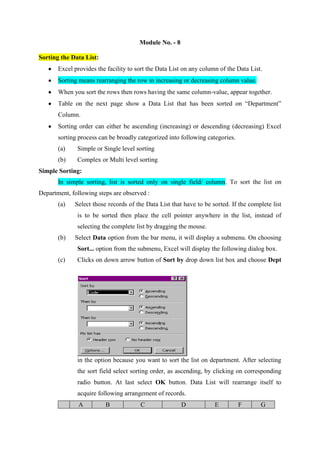
Recommended
Microsoft Office Excel 2003 Sorting And Filtering

PowerPoint presentation for Financial Information Services Agency
Microsoft Excel VLOOKUP Function

One of the most popular function of Microsoft Excel is VLOOKUP. Most of the users when first time use this function are pretty confused, as it have several options through which it can operate. This slide presentation is created to help the people interested in learning this wonderful function.
Ppt on pivot table

Presentation is about advance excel advance feature PIVOT Table and contains steps to insert pivot table and some useful features of pivot table in case of large amount of data
Formulas and functions - By Amresh Tiwari

This is a complete package of Formulas and functions in MS. Excel along with the explanation of Cell Referencing.
Introduction of Advance Excel

Introduction of Advance Excel is described by Advance Excel Training in Chandigarh at sector 34A.For more information call us @ 9988741983.
Recommended
Microsoft Office Excel 2003 Sorting And Filtering

PowerPoint presentation for Financial Information Services Agency
Microsoft Excel VLOOKUP Function

One of the most popular function of Microsoft Excel is VLOOKUP. Most of the users when first time use this function are pretty confused, as it have several options through which it can operate. This slide presentation is created to help the people interested in learning this wonderful function.
Ppt on pivot table

Presentation is about advance excel advance feature PIVOT Table and contains steps to insert pivot table and some useful features of pivot table in case of large amount of data
Formulas and functions - By Amresh Tiwari

This is a complete package of Formulas and functions in MS. Excel along with the explanation of Cell Referencing.
Introduction of Advance Excel

Introduction of Advance Excel is described by Advance Excel Training in Chandigarh at sector 34A.For more information call us @ 9988741983.
Excel Pivot Tables

This is short slide presentation designed to help those who are struggling to perform advanced analysis of data.
Training On Microsoft Excel

Excel – is the world’s most widely used spreadsheet calculating program
It is used in many places like hospitals, hotels, school and companies etc.
A program that allows you to use data to forecast, manage, predict, and present information
Lets Just Go For It! Wish you an Awesome Leaning Experience.
Subscribe to our YouTube channel: https://www.youtube.com/c/TimesRide?sub_confirmation=1
Our Official Website: http://timesride.com
Follow us:
Facebook: https://www.facebook.com/rs.agrawal.9026
Instagram: https://www.instagram.com/timesridenetwork/
Twitter: https://twitter.com/TimesRide
Pinterest: https://in.pinterest.com/ride0472/
Thank You
#AwesomeLearningExperience
#SmartQuickTips&Tricks #LeaningVideos #TimesRide #Keep Learning to Keep Winning!
Advance Excel Training

3S Certifications and Training offers Advanced Excel training for corporates and individuals to best suit their schedule, budget, learning style and expertise. We offer Corporate In-House Training on Microsoft Excel (Basic, Intermediate & Advanced Level) & Excel VBA Macro, MS PowerPoint, MS Office (Word, Excel & PPT) Courses in Chennai, Mumbai, Bangalore, New Delhi/ Gurgaon/ Noida/ NCR, Hyderabad, Kolkata, Ahmedabad, Pune and all major cities in India & Middle East.
Our training courses will show you how to use Excel better, faster and more efficiently and effectively. Participants will learn how to save time, access new features and work with confidence. Our teaching methods ensure maximum comprehension in the shortest possible time. We provide a dynamic learning environment with lots of practical hands on exercises and real world examples.
Our instructors / Trainers are knowledgeable, experienced in excel training and other professional trainings like Six Sigma, MIS etc. which help them quoting industry problems and solutions.
MS Excel Learning for PPC Google AdWords Training Course

MS Excel learning to get expertise in Google AdWords training course. Learn all important tips and techniques in MS Excel for your fast and easy approach to Google AdWords analysis and reporting formats.
Ranjan Jena conducts Adwords Training session in Bangalore, currently with more than 45 students already graduated under his guidance and mentorship. For any training need, you can directly reach him at +91-7760969452
Excel notes by satish kumar avunoori

Excel notes for beginners
notes developed based on the osmania university
MS Excel

Microsoft Excel software for beginners. Solving linear and non linear equations. Application in Chemical Engineering.
How to use Hlookup find an exact match 

In this presentation we are telling you guys that In Microsoft Excel How to use Hlookup find an exact match.
The H in HLOOKUP stands for horizontal.
Hlookup Function is used to search a value in another Table and if found return the corresponding value of that table for the specified row.
You can lookup value in one of the two following ways:
Range Lookup
Range lookup is used when you want to search for ranges, it will look for nearest minimum value from the first row of the table.
Exact Lookup
We use this kind of lookups when we need to seek exact value.
Lookup value is the value to be found in the first row of the table. It can be a number, text or cell address..
Table array is a range where you want to find your lookup value.
Row num is the row number in table array from which the matching value will be returned
Range lookup is a logical value that specifies whether you want HLOOKUP to find an exact match or an approximate match.
if range lookup is true then it will return you exact match or an approximate matching value. And if range lookup is false it will give you exact match.
Skillshare - Creating Excel Dashboards

Excel 2010 brought with it two new features which extend the usefulness of pivot tables: the slicer and the timeline. They are really useful, among other use cases, when you want to easily monitor indicators in your data. Join our fellow Sheena Opulencia-Calub to learn more about this.
PPT On Microsoft Excel 2007 Full Information.

This PPT On Microsoft Excel 2007. This PPT Cover All Concept about Excel So Enjoy It....
Stress

Stress is the body’s physical and psychological response to a specific demand made of us or to an event in our life. In some cases it motivates and encourages us to complete a task we find difficult so that we can take pride in ourselves and what we achieve.
More Related Content
What's hot
Excel Pivot Tables

This is short slide presentation designed to help those who are struggling to perform advanced analysis of data.
Training On Microsoft Excel

Excel – is the world’s most widely used spreadsheet calculating program
It is used in many places like hospitals, hotels, school and companies etc.
A program that allows you to use data to forecast, manage, predict, and present information
Lets Just Go For It! Wish you an Awesome Leaning Experience.
Subscribe to our YouTube channel: https://www.youtube.com/c/TimesRide?sub_confirmation=1
Our Official Website: http://timesride.com
Follow us:
Facebook: https://www.facebook.com/rs.agrawal.9026
Instagram: https://www.instagram.com/timesridenetwork/
Twitter: https://twitter.com/TimesRide
Pinterest: https://in.pinterest.com/ride0472/
Thank You
#AwesomeLearningExperience
#SmartQuickTips&Tricks #LeaningVideos #TimesRide #Keep Learning to Keep Winning!
Advance Excel Training

3S Certifications and Training offers Advanced Excel training for corporates and individuals to best suit their schedule, budget, learning style and expertise. We offer Corporate In-House Training on Microsoft Excel (Basic, Intermediate & Advanced Level) & Excel VBA Macro, MS PowerPoint, MS Office (Word, Excel & PPT) Courses in Chennai, Mumbai, Bangalore, New Delhi/ Gurgaon/ Noida/ NCR, Hyderabad, Kolkata, Ahmedabad, Pune and all major cities in India & Middle East.
Our training courses will show you how to use Excel better, faster and more efficiently and effectively. Participants will learn how to save time, access new features and work with confidence. Our teaching methods ensure maximum comprehension in the shortest possible time. We provide a dynamic learning environment with lots of practical hands on exercises and real world examples.
Our instructors / Trainers are knowledgeable, experienced in excel training and other professional trainings like Six Sigma, MIS etc. which help them quoting industry problems and solutions.
MS Excel Learning for PPC Google AdWords Training Course

MS Excel learning to get expertise in Google AdWords training course. Learn all important tips and techniques in MS Excel for your fast and easy approach to Google AdWords analysis and reporting formats.
Ranjan Jena conducts Adwords Training session in Bangalore, currently with more than 45 students already graduated under his guidance and mentorship. For any training need, you can directly reach him at +91-7760969452
Excel notes by satish kumar avunoori

Excel notes for beginners
notes developed based on the osmania university
MS Excel

Microsoft Excel software for beginners. Solving linear and non linear equations. Application in Chemical Engineering.
How to use Hlookup find an exact match 

In this presentation we are telling you guys that In Microsoft Excel How to use Hlookup find an exact match.
The H in HLOOKUP stands for horizontal.
Hlookup Function is used to search a value in another Table and if found return the corresponding value of that table for the specified row.
You can lookup value in one of the two following ways:
Range Lookup
Range lookup is used when you want to search for ranges, it will look for nearest minimum value from the first row of the table.
Exact Lookup
We use this kind of lookups when we need to seek exact value.
Lookup value is the value to be found in the first row of the table. It can be a number, text or cell address..
Table array is a range where you want to find your lookup value.
Row num is the row number in table array from which the matching value will be returned
Range lookup is a logical value that specifies whether you want HLOOKUP to find an exact match or an approximate match.
if range lookup is true then it will return you exact match or an approximate matching value. And if range lookup is false it will give you exact match.
Skillshare - Creating Excel Dashboards

Excel 2010 brought with it two new features which extend the usefulness of pivot tables: the slicer and the timeline. They are really useful, among other use cases, when you want to easily monitor indicators in your data. Join our fellow Sheena Opulencia-Calub to learn more about this.
PPT On Microsoft Excel 2007 Full Information.

This PPT On Microsoft Excel 2007. This PPT Cover All Concept about Excel So Enjoy It....
What's hot (20)
MS Excel Learning for PPC Google AdWords Training Course

MS Excel Learning for PPC Google AdWords Training Course
Viewers also liked
Stress

Stress is the body’s physical and psychological response to a specific demand made of us or to an event in our life. In some cases it motivates and encourages us to complete a task we find difficult so that we can take pride in ourselves and what we achieve.
Stress

Stress is the body’s physical and psychological response to a specific demand made of us or to an event in our life. In some cases it motivates and encourages us to complete a task we find difficult so that we can take pride in ourselves and what we achieve.
50 management techniques

Organizations can be viewed as systems in which management creates the architecture for the system of production. Managers' role in organizational design is central but must be understood in the context of their overall responsibilities within the organization. Management operates through functions such as planning, organizing, staffing, leading/directing, controlling/monitoring, and reporting. These functions enable management to create strategies and compile resources to lead operations and monitor outputs. The concept of management has acquired special significance in the present competitive and complex market oriented world. Efficient and purposeful management is absolutely essential for the survival of any organization. Management concept is comprehensive and covers all aspects of business. In simple words, management means utilizing available resources in the best possible manner and also for achieving well defined objectives. It is a distinct and dynamic process involving use of different resources for achieving well defined objectives. The resources are: men, money, materials, machines, methods and markets. These are the six basic inputs in management process (six M's of management) and the output is in the form of achievement of objectives. It is the end result of inputs and is available through efficient management process. In the book entitled “Fifty Management Techniques” author Michael Ward had suggested different management techniques for managing strategy, operating, decision, marketing, pricing, finance, people and learning for successful accomplishment of goals and objective of the organization and this seminar is based on the same book. These techniques are not only useful for any profit oriented private organization but also beneficial for public sector organization like public extension system.
Circulation management

Stress is the body’s physical and psychological response to a specific demand made of us or to an event in our life. In some cases it motivates and encourages us to complete a task we find difficult so that we can take pride in ourselves and what we achieve.
Viewers also liked (7)
Similar to Module 8 sorting excel data
Activity-2a_Data-Preparation-in-Excel.pdf

to perform 3 tasks that will generate 3 data sets, which are as follows: (a) Dataset 1: Student data; (b) Dataset 2: Car data; and (c) Dataset 3: Employee's details. Explore and simulate the built-in functions of a spreadsheet app for data cleaning.
Excel training by rajesh p

I take Excel training for NGOs in India and this one will be useful for people who want to understand and learn Excel data management capabilities
Advanced excel unit 01

Download Complete Material - https://www.instamojo.com/prashanth_ns/
This Advanced Excel - Office 2010 contains 12 Units and each unit contains 40 to 60 slides in it.
Contents…
• Manage cell and range names
• Calculate data across worksheets
• Use specialized functions
• Analyze data with logical and lookup functions
• Create and modify tables and Format tables
• Sort or filter worksheet or table data
• Calculate data in a table or worksheet
• Create, Modify and Format chart
• Create a PivotTable report
• Analyze data using PivotCharts
• Insert and modify pictures and ClipArt
• Draw and modify shapes
• Illustrate workflow using SmartArt graphics
• Layer and group graphic objects
• Customize the Excel environment
• Customize workbooks
• Manage themes and Create and use templates
• Apply conditional formatting
• Add data validation criteria
• Update a workbook’s properties
• Modify Excel’s default settings
• Share a workbook
• Set revision tracking and Review tracked revisions
• Merge workbooks
• Administer digital signatures
• Restrict document access
• Trace precedents and dependents of a cell
• Troubleshoot errors in formulas and invalid data and formulas
• Watch and evaluate formulas
• Create a data list outline, a trend line and scenarios
• Perform what-if analysis and statistical analysis
• Create a workspace and Consolidate data
• Link cells in different workbooks
• Edit links and Export Excel data
• Import a delimited text file
• Publish a worksheet to the web
• Import data from the web
• Create a web query
• Develop XML maps and Import and export XML data
6 Excel Essentials for Digital Marketers

Does more data mean more problems? Not necessarily! Here are a few Microsoft Excel Essentials for Digital Marketers that will surely save you a lot of time and make your next Excel expedition a far better one!
27 Excel Hacks to Make You a Superstar

This document shows 27 awesome Excel hacks that you can put into use instantly. These in-demand Excel tips will supercharge your Excel efficiency.
ITB - UNIT 4.pdf

Introduction to Spreadsheet, Features of Spreadsheet, Cell reference, Format cells, Data Validation, Protecting Sheets, Data Analysis in Excel: Sort, Filter, Conditional Formatting, Preparing Charts, Pivot Table, What if Analysis (Goal seek, Scenario manager), Financial Functions: NPV, PMT, PV, FV, Rate, IRR, DB, SLN, SYD. Logical Functions: IF, AND, OR, Lookup Functions: V Lookup, H Lookup, Mathematical functions and text functions
Dependent drop down list nta

As most of us already use drop down lists through data validation but sometimes it makes much more sense to create a dependent drop down lists e.g. you create a drop down list in cell A1 and as you choose..
How to Create Drop Down Lists in Excel, step by step

How to create a drop down list in Excel
Use this feature to help get your data input right at source, with built in data validation and in cell drop down
Limit the amount of spelling variations, inconsistencies and errors in Excel
https://www.selectdistinct.co.uk/2024/01/02/dropdown-lists-in-excel/
#Excel #dropdown #datavalidation
Similar to Module 8 sorting excel data (20)
4b6c1c5c-e913-4bbf-b3a4-41e23cb961ba-161004200047.pdf

4b6c1c5c-e913-4bbf-b3a4-41e23cb961ba-161004200047.pdf
How to Create Drop Down Lists in Excel, step by step

How to Create Drop Down Lists in Excel, step by step
More from Dr. Shalini Pandey
Flip book on consumer awareness

30 page flip book containing information about consumer, their rights, common food adulterants and important information on any product fir ensuring its quality..
Advertisment practical file

INTRODUCTION
TO
ADVERTISING AND MARKETING COMMUNICATION
MARKETING COMMUNICATION
Marketing communication (MarCom) is a fundamental and complex part of a company’s marketing efforts. Loosely defined, MarCom can be described as all the messages and media you deploy to communicate with the market.
Marketing communication includes advertising, direct marketing, branding, packaging, your online presence, printed materials, PR activities, sales presentations, sponsorships, trade show appearances and more.
Marketing communication has two objectives. One is to create and sustain demand and preference for the product. The other is to shorten the sales cycle.
Res525 shalini

• Earth, along with the other planets, is believed to have been born 4.5 billion years ago as a solidified cloud of dust and gases left over from the creation of the Sun.
• For perhaps 500 million years, the interior of Earth stayed solid and relatively cool, perhaps 2,000°F.
• The main ingredients were iron and silicates, with small amounts of other elements, some of them radioactive.
• As millions of years passed, energy released by radioactive decay—mostly of uranium, thorium, and potassium—gradually heated Earth, melting some of its constituents.
• The iron melted before the silicates, and, being heavier, sank toward the center.
• This forced up the silicates that it found there.
• After many years, the iron reached the center, almost 4,000 mi deep, and began to accumulate. No eyes were around at that time to view the turmoil that must have taken place on the face of Earth—gigantic heaves and bubblings on the surface, exploding volcanoes, and flowing lava covering everything in sight.
• Finally, the iron in the center accumulated as the core. Around it, a thin but fairly stable crust of solid rock formed as Earth cooled.
• Depressions in the crust were natural basins in which water, rising from the interior of the planet through volcanoes and fissures, collected to form the oceans. Slowly, Earth acquired its present appearance.
Res525 origin of earth and earth atmosphere

• Earth, along with the other planets, is believed to have been born 4.5 billion years ago as a solidified cloud of dust and gases left over from the creation of the Sun.
• For perhaps 500 million years, the interior of Earth stayed solid and relatively cool, perhaps 2,000°F.
• The main ingredients were iron and silicates, with small amounts of other elements, some of them radioactive.
• As millions of years passed, energy released by radioactive decay—mostly of uranium, thorium, and potassium—gradually heated Earth, melting some of its constituents.
• The iron melted before the silicates, and, being heavier, sank toward the center.
• This forced up the silicates that it found there.
• After many years, the iron reached the center, almost 4,000 mi deep, and began to accumulate. No eyes were around at that time to view the turmoil that must have taken place on the face of Earth—gigantic heaves and bubblings on the surface, exploding volcanoes, and flowing lava covering everything in sight.
• Finally, the iron in the center accumulated as the core. Around it, a thin but fairly stable crust of solid rock formed as Earth cooled.
• Depressions in the crust were natural basins in which water, rising from the interior of the planet through volcanoes and fissures, collected to form the oceans. Slowly, Earth acquired its present appearance.
Data processing

Computer is an electronic device that is designed to work with Information. The term computer is derived from the Latin term ‘computare’, this means to calculate or programmable machine. Computer cannot do anything without a Program. It represents the decimal numbers through a string of binary digits. The Word 'Computer' usually refers to the Center Processor Unit plus Internal memory.
Charles Babbage is called the "Grand Father" of the computer. The First mechanical computer designed by Charles Babbage was called Analytical Engine. It uses read-only memory in the form of punch cards.
Computer is an advanced electronic device that takes raw data as input from the user and processes these data under the control of set of instructions (called program) and gives the result (output) and saves output for the future use. It can process both numerical and non-numerical (arithmetic and logical) calculations.
A computer is an electronic machine, capable of performing basic operations like addition, subtraction, multiplication, division, etc. The computer is also capable of storing information, which can be used later. It can process millions of instructions in a few seconds and at the same time with high accuracy. Hence a computer can be defined as an automatic electronic machine for performing calculations or controlling operations that are expressible in numerical or logical terms. Computers are very accurate and save time by performing the assigned task very fast. They don’t get bored.
Introduction Advertising

Advertising is a form of marketing communication used to promote or sell something, usually a business's product or service.
The word advertising comes form the latin word "advertere meaning” to turn the minds of towards". Some of the definitions given by various authors are:
According to William J. Stanton, "Advertising consists of all the activities involved in presenting to an audience a non-personal, sponsor-identified, paid-for message about a product or organization."
According to American Marketing Association "advertising is any paid form of non-personal presentation and promotion of ideas, goods and services by an identified sponsor".
Advertising is used for communicating business information to the present and prospective customers. It usually provides information about the advertising firm, its product qualities, place of availability of its products, etc. Advertisement is indispensable for both the sellers and the buyers. However, it is more important for the sellers. In the modern age of large scale production, producers cannot think of pushing sale of their products without advertising them. Advertisement supplements personal selling to a great extent. Advertising has acquired great importance in the modern world where tough competition in the market and fast changes in technology, we find fashion and taste in the customers.
Climate smart agriculture 2

Agriculture in developing countries must undergo a significant transformation in order to meet the related challenges of achieving food security and responding to climate change. Projections based on population growth and food consumption patterns indicate that agricultural production will need to increase by at least 70 percent to meet demands by 2050. Most estimates also indicate that climate change is likely to reduce agricultural productivity, production stability and incomes in some areas that already have high levels of food insecurity. Developing climate-smart agriculture is thus crucial to achieving future food security and climate change goals. This seminar describe an approach to deal with the above issue viz. Climate Smart Agriculture (CSA) and also examines some of the key technical, institutional, policy and financial responses required to achieve this transformation. Building on cases from the field, the seminar try to outlines a range of practices, approaches and tools aimed at increase the resilience and productivity of agricultural product systems, while also reducing and removing emissions. A part of the seminar elaborates institutional and policy options available to promote the transition to climate-smart agriculture at the smallholder level. Finally, the paper considers current gaps and makes innovative suggestion regarding the combined use of different sources, financing mechanism and delivery systems.
Climate smart agriculture

Agriculture in developing countries must undergo a significant transformation in order to meet the related challenges of achieving food security and responding to climate change. Projections based on population growth and food consumption patterns indicate that agricultural production will need to increase by at least 70 percent to meet demands by 2050. Most estimates also indicate that climate change is likely to reduce agricultural productivity, production stability and incomes in some areas that already have high levels of food insecurity. Developing climate-smart agriculture is thus crucial to achieving future food security and climate change goals. This seminar describe an approach to deal with the above issue viz. Climate Smart Agriculture (CSA) and also examines some of the key technical, institutional, policy and financial responses required to achieve this transformation. Building on cases from the field, the seminar try to outlines a range of practices, approaches and tools aimed at increase the resilience and productivity of agricultural product systems, while also reducing and removing emissions. A part of the seminar elaborates institutional and policy options available to promote the transition to climate-smart agriculture at the smallholder level. Finally, the paper considers current gaps and makes innovative suggestion regarding the combined use of different sources, financing mechanism and delivery systems.
Critical analysis of welfare schemes

“Growth with Social Justice” has been the basic objective of the development planning in India since independence.In order to achieve these objectives,Government of India has launched several welfare schemes and programme for needy section of society. Different segment of population got benefitted by these welfare schemes, which have led to significant changes. Some of these changes are distinctly visible – especially in the economic sphere with the adoption of new technologies, diversified production, and sophisticated management. Changes have also taken place in the social sphere – with affirmative action for disadvantaged communities and with women enjoying by and large more freedoms than ever before. This seminar attempts to critically analyze the welfare efforts in India and how the changes occur over a period of time in these welfare programmes with special focus on poverty alleviation programme and women empowerment programmes.
Digital india program

Digital India, Transforming India, eGovernance, ICT, Digitalization, eEducation
More from Dr. Shalini Pandey (20)
Module 8 sorting excel data
- 1. Module No. - 8 Sorting the Data List: Excel provides the facility to sort the Data List on any column of the Data List. Sorting means rearranging the row in increasing or decreasing column value. When you sort the rows then rows having the same column-value, appear together. Table on the next page show a Data List that has been sorted on “Department” Column. Sorting order can either be ascending (increasing) or descending (decreasing) Excel sorting process can be broadly categorized into following categories. (a) Simple or Single level sorting (b) Complex or Multi level sorting Simple Sorting: In simple sorting, list is sorted only on single field/ column. To sort the list on Department, following steps are observed : (a) Select those records of the Data List that have to be sorted. If the complete list is to be sorted then place the cell pointer anywhere in the list, instead of selecting the complete list by dragging the mouse. (b) Select Data option from the bar menu, it will display a submenu. On choosing Sort... option from the submenu, Excel will display the following dialog box. (c) Clicks on down arrow button of Sort by drop down list box and choose Dept in the option because you want to sort the list on department. After selecting the sort field select sorting order, as ascending, by clicking on corresponding radio button. At last select OK button. Data List will rearrange itself to acquire following arrangement of records. A B C D E F G
- 2. 1 2 3 4 5 6 7 8 9 10 11 Code E005 E010 E003 E002 E006 E007 E001 E004 E008 E009 Name Rahul Anil Ramesh Ajit Babita Subodh Anil Anil Ajit Ramesh Dept. Hardware Hardware Hardware Software Software Software Software Support Support Support Designation Manager Executive Executive Executive Executive Manager Executive Manager Executive Executive Salary Bonus Total 8000 2000 10000 4000 2000 6000 6000 2000 8000 5500 3000 8500 6000 3000 9000 10000 3000 13000 7000 3000 10000 9000 2500 11500 4500 2500 7000 6000 2500 8500 Since this list is sorted on department, hence all the records having same department name appear together and the order of sorting is ascending, therefore the order of the department name has been kept as Hardware, Software and then Support. Multi Level Sorting: Sometimes you want the sorting to be more systematic. Once the records have been sorted on one column, then you would like them to get further sorted on some other column within the group. For example, we would like to sort the Data List on department but within the department, we want to sort on the basis of designation in the descending order, so that within the same group, records having Manager designation appears before the records, having Executive designation. This type of sorting is called Multi level sorting. To perform this type of sorting, follow the following steps: (a) Select the Data List that is to be sorted. (b) Chose Sort option from Data submenu, so as to get Sort dialog box on the screen. (c) Select Dept and order as Ascending in Sort by list box and then select Designation, and Descending radio button in first Then by list box. Finally, select OK button. Following Data List will be provided, which is sorted on Department and within department, it is sorted on designation (descending order). A B C D 1 Code Name Dept. Designation 2 E005 Rahul Hardware Manager 8000 2000 10000 3 E010 Anil Hardware Executive 4000 2000 6000 4 E003 Ramesh Hardware Executive 6000 2000 8000 2 E Salary F Bonus G Total
- 3. 5 E007 Subodh Software Manager 10000 3000 13000 6 E002 Ajit Software Executive 5500 3000 8500 7 E006 Babita Software Executive 6000 3000 9000 8 E001 Anil Software Executive 7000 3000 10000 9 E004 Anil Support Manager 9000 2500 11500 10 E008 Ajit Support Executive 4500 2500 7000 11 E009 Ramesh Support Executive 6000 2500 8500 We can resorted Data List further. For example, in the above case, sorting is to done so that for the same designation, higher salary records appear first (descending order). To introduce this step of sorting, select Salary in second Then by dialog box and keep the order of sorting as Descending. This selection will result into following Data List. A B C D E Salary F Bonus G 1 Code Name Dept. Designation Total 2 E005 Rahul Hardware Manager 8000 2000 10000 3 E010 Anil Hardware Executive 4000 2000 6000 4 E003 Ramesh Hardware Executive 6000 2000 8000 5 E007 Subodh Software Manager 10000 3000 13000 6 E006 Babita Software Executive 6000 3000 9000 7 E002 Ajit Software Executive 5500 3000 8500 8 E001 Anil Software Executive 7000 3000 10000 9 E004 Anil Support Manager 9000 2500 11500 10 E009 Ramesh Support Executive 6000 2500 8500 11 E008 Ajit Support Executive 4500 2500 7000 When we sort a table on the basis of any column, the records of similar value are displayed together. These are called as Groups. In the above example, records are grouped on the basis of department. The place where one group ends and another group starts, a group break is said to have occurred. 3
- 4. Assignment No. – 8 Q.1. What is sorting? Explain by giving a suitable example. Q.2. How data in a worksheet can be sorted according to a given column? Q.3. What is multilevel sorting? Explain by giving a suitable example. 4
