The first lab introduces MATLAB for signal analysis. It covers entering matrices, basic matrix operations, plotting signals, and saving and loading variables. Complex numbers and variables are also introduced. Plotting commands allow visualizing signals in both the time and frequency domains. Key MATLAB functions taught include plot, xlabel, ylabel, size, length, clear, save, and load.
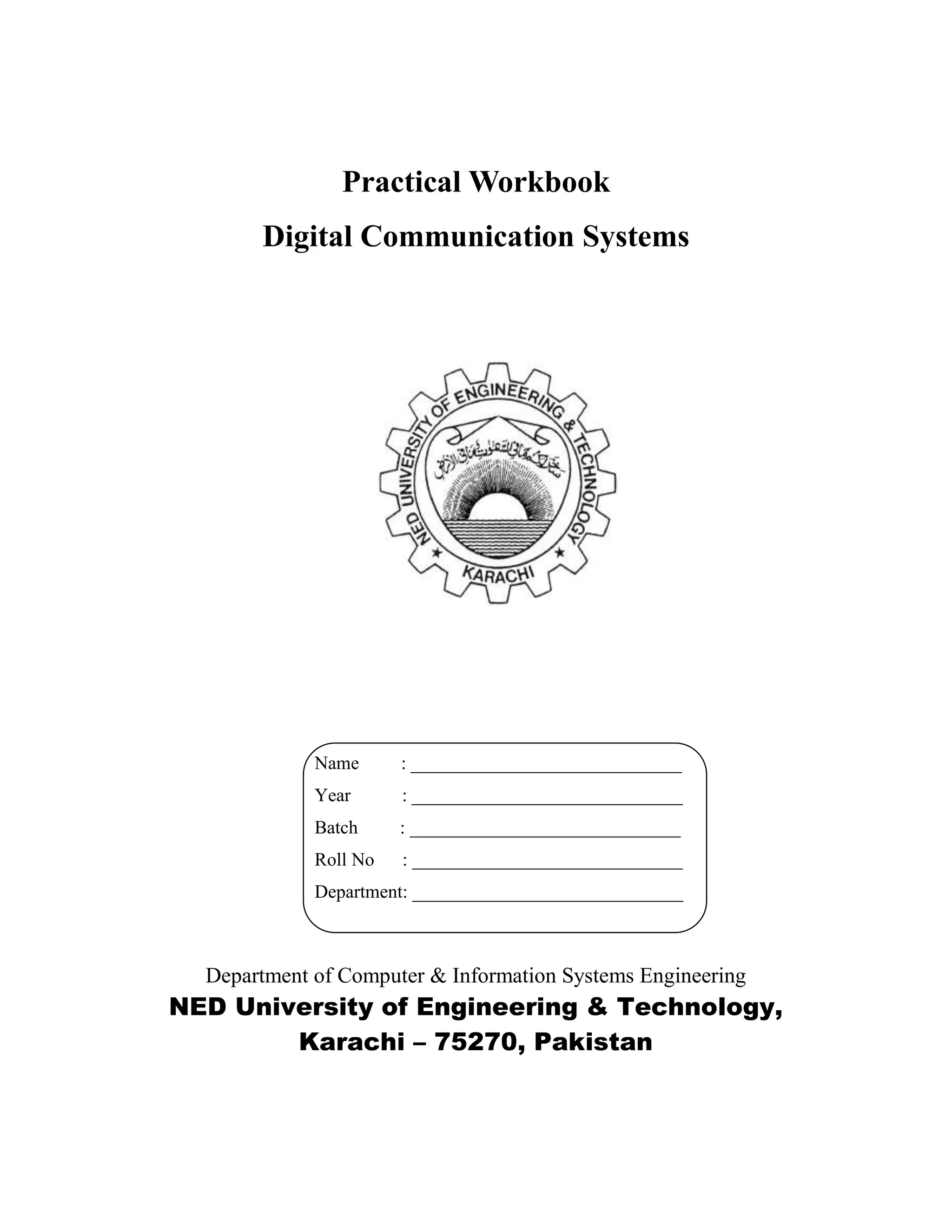
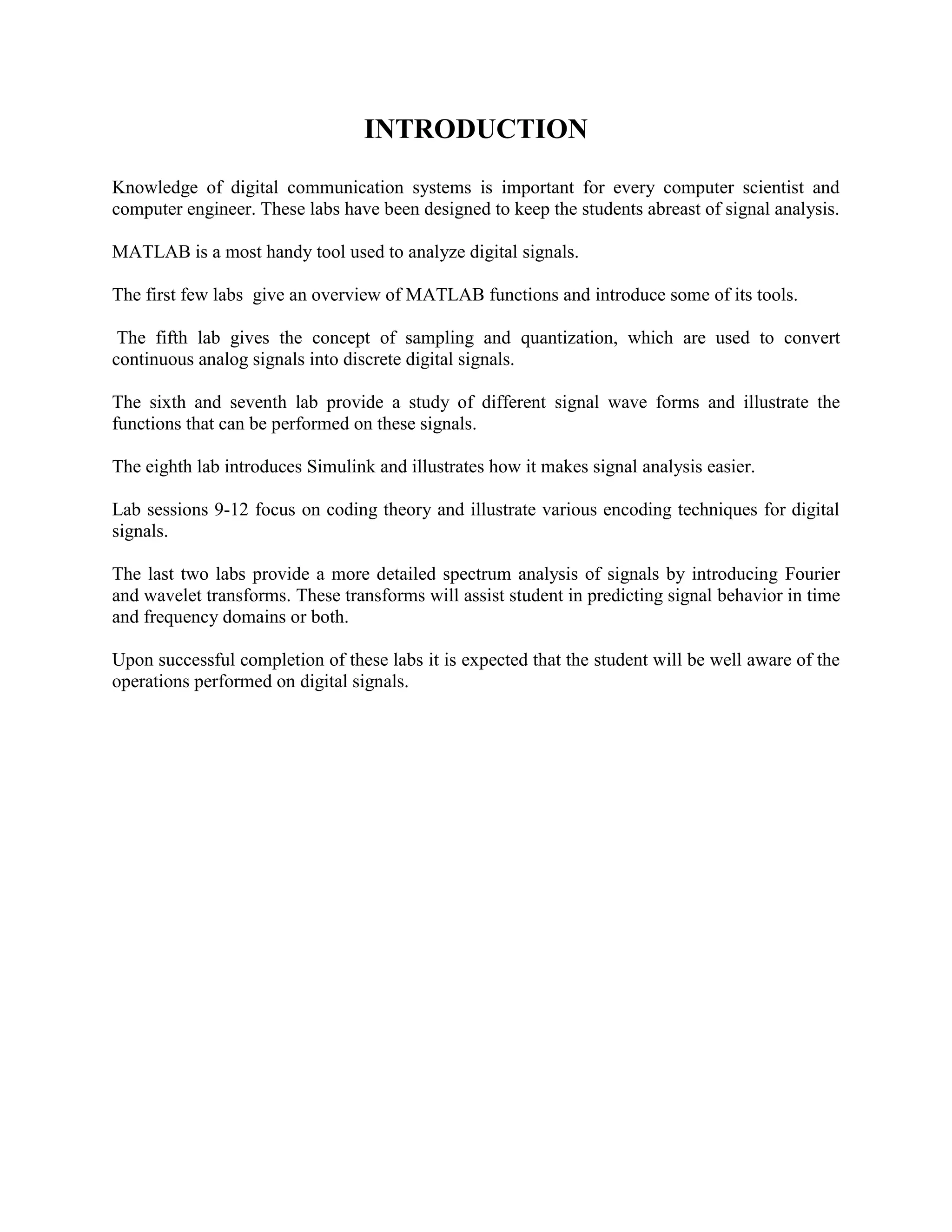


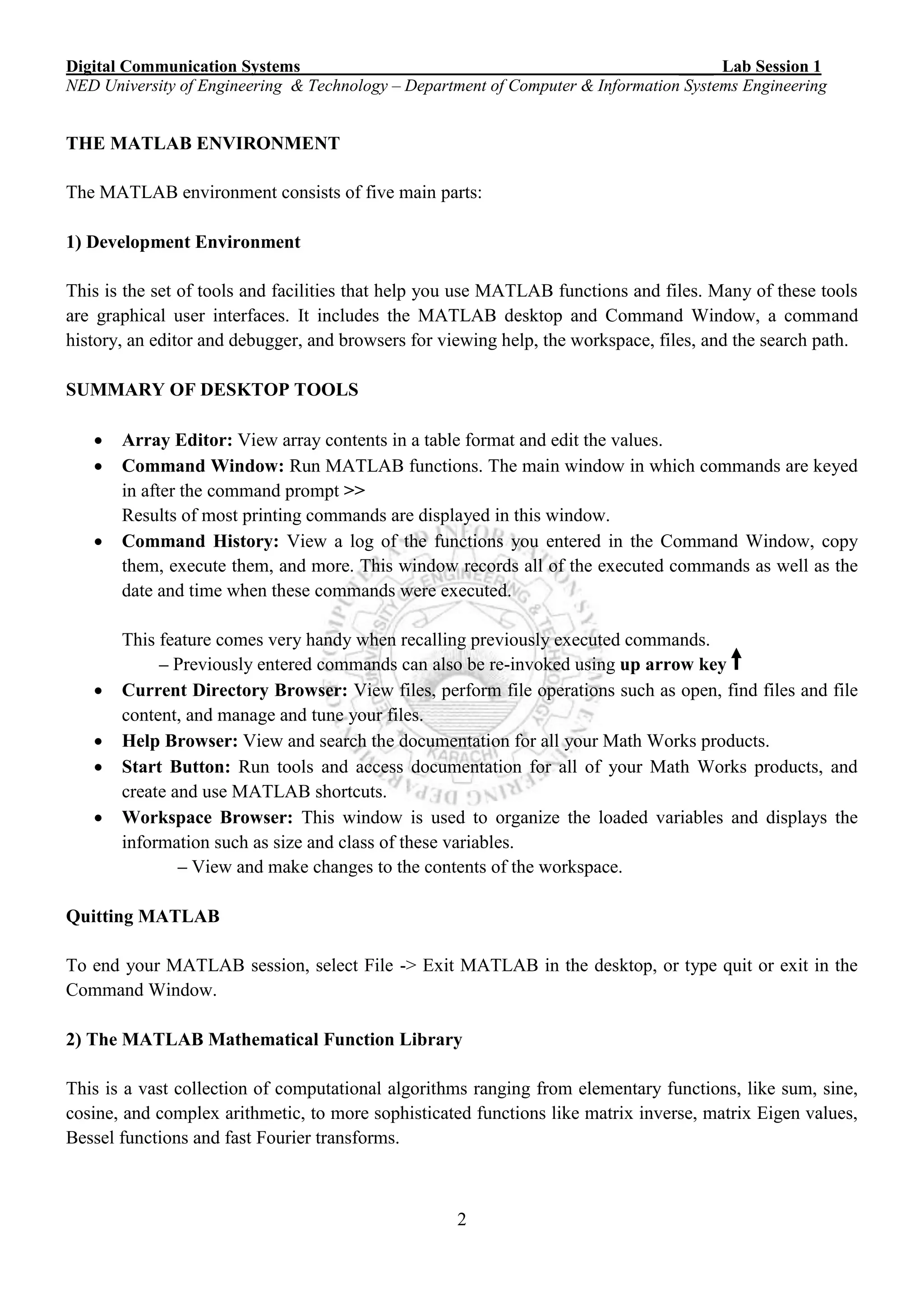

![Digital Communication Systems ____ Lab Session 1
NED University of Engineering & Technology – Department of Computer & Information Systems Engineering
4
and MATLAB will provide a list of commands (and m-files, to be discussed later) that are available. If
you do not know the exact command for the function that you are after, another useful command is
lookfor. This command works somewhat like an index. If you did not know the command for the
exponential function was exp, you could type
» lookfor exponential
EXP Exponential.
EXPM Matrix exponential.
EXPM1 Matrix exponential via Pade' approximation.
EXPM2 Matrix exponential via Taylor series approximation.
EXPM3 Matrix exponential via eigenvalues and eigenvectors.
EXPME Used by LINSIM to calculate matrix exponentials.
a) Entering Matrices
The best way for you to get started with MATLAB is to learn how to handle matrices. Start MATLAB
and follow along with each example. You can enter matrices into MATLAB by entering an explicit list of
elements or generating matrices using built-in functions.
You only have to follow a few basic conventions: Separate the elements of a row with blanks or commas.
Use a semicolon “;” to indicate the end of each row. Surround the entire list of elements with square
brackets “[ ]”.
Consider the following vector, x (recall that a vector is simply a matrix with only one row or column)
» x = [1,3,5,7,9,11]
x = 1 3 5 7 9 11
Notice that a row vector is the default. We could have used spaces as the delimiter between
columns
» x = [1 3 5 7 9 11]
x = 1 3 5 7 9 11
There is a faster way to enter matrices or vectors that have a linear pattern. For example, the
following command creates the previous vector
» x = 1:2:11 (here what does ‘2’ indicate? Will be discussed in proceeding lab sessions)
x = 1 3 5 7 9 11
Transposing a row vector yields a column vector ( 'is the transpose command in MATLAB)
» y = x'
y = 1
3
5
7
9
11](https://image.slidesharecdn.com/matlab14sesiones-160601044329/75/Matlab-14-sesiones-7-2048.jpg)
![Digital Communication Systems ____ Lab Session 1
NED University of Engineering & Technology – Department of Computer & Information Systems Engineering
5
Say that we want to create a vector z, which has elements from 5 to 30, by 5's
» z = 5:5:30
z = 5 10 15 20 25 30
If we wish to suppress printing, we can add a semicolon (;) after any MATLAB command
» z = 5:5:30;
The z vector is generated, but not printed in the command window. We can find the value of the third
element in the z vector, z(3), by typing
» z(3)
ans = 15
(Notice that a new variable, ans, was defined automatically.)
The MATLAB Workspace
We can view the variables currently in the workspace by typing
» who
Your variables are:
ans x y z
leaving 621420 bytes of memory free.
More detail about the size of the matrices can be obtained by typing
» whos
Name Size Total Complex
ans 1 by 1 1 No
x 1 by 6 6 No
y 6 by 1 6 No
z 1 by 6 6 No
Grand total is (19 * 8) = 152 bytes,
leaving 622256 bytes of memory free.
We can also find the size of a matrix or vector by typing
» [m,n]=size(x)
m =1
n =6
where m represents the number of rows and n represents the number of columns.
If we do not put place arguments for the rows and columns, we find
» size(x)
ans = 1 6
Since x is a vector, we can also use the length command
» length(x)
ans = 6](https://image.slidesharecdn.com/matlab14sesiones-160601044329/75/Matlab-14-sesiones-8-2048.jpg)
![Digital Communication Systems ____ Lab Session 1
NED University of Engineering & Technology – Department of Computer & Information Systems Engineering
6
It should be noted that MATLAB is case sensitive with respect to variable names. An X matrix can
coexist with an x matrix. MATLAB is not case sensitive with respect to "built-in" MATLAB functions.
For example, the length command can be upper or lower case
» LENGTH(x)
ans = 6
Notice that we have not named an upper case X variable. See what happens when we try to find the length
of X
» LENGTH(X)
??? Undefined function or variable.
Symbol in question ==> X
Sometimes it is desirable to clear all of the variables in a workspace. This is done by simply typing
» clear
more frequently you may wish to clear a particular variable, such as x
» clear x
You may wish to quit MATLAB but save your variables so you don't have to retype or recalculate them
during your next MATLAB session. To save all of your variables, use
» save file_name
(Saving your variables does not remove them from your workspace; only clear can do that)
You can also save just a few of your variables
» save file_name x y z
To load a set of previously saved variables
» load file_name
b) Complex variables
Both i and j represent the imaginary number, √-1, by default
» i
ans = 0 + 1.0000i
» j
ans = 0 + 1.0000i
» sqrt(-3)
ans = 0 + 1.7321i
Note that these variables (i and j) can be redefined (as the index in a for loop, for example), not
included in your course.
Matrices can be created where some of the elements are complex and the others are real
» a = [sqrt(4), 1;sqrt(-4), -5]](https://image.slidesharecdn.com/matlab14sesiones-160601044329/75/Matlab-14-sesiones-9-2048.jpg)
![Digital Communication Systems ____ Lab Session 1
NED University of Engineering & Technology – Department of Computer & Information Systems Engineering
7
a = 2.0000 1.0000
0 + 2.0000i -5.0000
Recall that the semicolon designates the end of a row.
c) Some Matrix Operations
Matrix multiplication is straight-forward
» b = [1 2 3;4 5 6]
b = 1 2 3
4 5 6
using the a matrix that was generated above:
» c = a*b
c =
6.0000 9.0000 12.0000
-20.0000 + 2.0000i -25.0000 + 4.0000i -30.0000 + 6.0000i
Notice again that MATLAB automatically deals with complex numbers.
Sometimes it is desirable to perform an element by element multiplication. For example, d(i,j) =
b(i,j)*c(i,j) is performed by using the .* command
» d = c.*b
d =
1.0e+02 *0.0600 0.1800 0.3600
-0.8000 + 0.0800i -1.2500 + 0.2000i -1.8000 + 0.3600i
Similarly, element by element division, b(i,j)/c(i,j), can be performed using ./
Other matrix operations include: (i) taking matrix to a power, and (ii) the matrix exponential.
These are operations on a square matrix
» f = a^2
f = 4.0000 + 2.0000i -3.0000
0 - 6.0000i 25.0000 + 2.0000i
» g = expm(a)
g = 7.2232 + 1.8019i 1.0380 + 0.2151i
-0.4302 + 2.0760i -0.0429 + 0.2962i
d) Plotting
For a standard solid line plot, simply type
» plot(x,z)](https://image.slidesharecdn.com/matlab14sesiones-160601044329/75/Matlab-14-sesiones-10-2048.jpg)

![Digital Communication Systems ____ Lab Session 1
NED University of Engineering & Technology – Department of Computer & Information Systems Engineering
9
» t = 0:1:50;
» y = 4*exp(-0.1*t);
and we can obtain a plot by typing
» plot(t,y)
Notice that we could shorten the sequence of commands by typing
» plot(t,4*exp(-0.1*t))
we can plot the function y(t) = t e-0.1 t
by using
» y = t.*exp(-0.1*t);
» plot(t,y)
» gtext('hey, this is the peak!')
» xlabel('t')
» ylabel('y')
Further functions related to PLOT will be discussed in proceeding lab sessions
e) More Matrix Stuff
A matrix can be constructed from 2 or more vectors. If we wish to create a matrix v which consists of 2
columns, the first column containing the vector x (in column form) and the second column containing the
vector z (in column form) we can use the following
» v = [x',z']](https://image.slidesharecdn.com/matlab14sesiones-160601044329/75/Matlab-14-sesiones-12-2048.jpg)

![Digital Communication Systems ____ Lab Session 1
NED University of Engineering & Technology – Department of Computer & Information Systems Engineering
11
g) Diary
When preparing homework solutions it is often necessary to save the sequence of commands and output
results in a file to be turned in with the homework. The diary command allows this.
diary file_name causes a copy of all subsequent terminal input and most of the resulting output to be
written on the file named file_name. diary off suspends it. diary on turns it back on. diary, by
itself, toggles the diary state. Diary files may be edited later with a text editor to add comments or remove
mistaken entries.
Often the consultants wish to see a diary file of your session to assist them in troubleshooting your
MATLAB problems.
h) Deleting Rows and Columns
You can delete rows and columns from a matrix using just a pair of square brackets. Start with
X = A;
Then, to delete the second column of X, use
X(:,2) = []
This changes X to
X =
16 2 13
5 11 8
9 7 12
4 14 1
If you delete a single element from a matrix, the result is not a matrix anymore. So, expressions like
X(1,2) = []
will result in an error. However, using a single subscript deletes a single element, or sequence of
elements, and reshapes the remaining elements into a row vector. So
X(2:2:10) = []
results in
X =
16 9 2 7 13 12 1](https://image.slidesharecdn.com/matlab14sesiones-160601044329/75/Matlab-14-sesiones-14-2048.jpg)


![Digital Communication Systems ____ Lab Session 2
NED University of Engineering & Technology – Department of Computer & Information Systems Engineering
14
‘3’ Step size
Lab Session 2
OBJECT
Plotting of signals
THEORY:
MATLAB is very useful for making scientific and engineering plots. You can create plots of known,
analytical functions, you can plot data from other sources such as experimental measurements, and you
can analyze data, perhaps by fitting it to a curve, and then plot a comparison. MATLAB also has powerful
built-in routines for drawing contour and three-dimensional surface plots.
Signal’s representation
A signal in MATLAB is represented by a row vector:
Examples:
─ x = [2, 3, -5, -3, 1]
─ n = 2:17 = [2, 3, 4, 5, 6, 7, 8, 9, 10, 11, 12, 13, 14, 16, 17]
Default step size is 1
─ n = 2:3:17 = [2, 5, 8, 11, 14, 17]
Plotting in MATLAB
A vector is plotted against a vector
lengths of vectors must match
Two functions
plot
─ for CT signals
stem
─ for DT signals
The basic plot command
Two-dimensional line and symbol plots are created with the plot command. In its simplest form plot
takes two arguments
>> plot(xdata,ydata)
where xdata and ydata are vectors containing the data. Note that xdata and ydata must be the same
length and both must be the same type, i.e., both must be either row or column vectors. Additional
arguments to the plot command provide other options including the ability to plot multiple data sets, and a
choice of colors, symbols and line types for the data.
Example
Plot the following signal
x = 10sin π t
vector x against vector t
must decide on vector’s lengths](https://image.slidesharecdn.com/matlab14sesiones-160601044329/75/Matlab-14-sesiones-17-2048.jpg)
![Digital Communication Systems ____ Lab Session 2
NED University of Engineering & Technology – Department of Computer & Information Systems Engineering
15
─ t = [-2:0.002:2]
─ How to generate vector x?
o x = 10 * sin (pi * t)
plot(t , x)
plot(t, x) plot([-2:0.002:2], 10 * sin(pi*[-2:0.002:2]))
─ instead of defining “t” & “x” separately, you can directly pass their values/range
title(‘Example Sinusoid’)
─ to name the plot use “title” command
xlabel(‘time(sec)’)
ylabel(‘Amplitude’)
A simple line plot
Here are the MATLAB commands to create a simple plot of y = sin (3*pi*x) from 0 to 2*pi.
>> x = 0:pi/30:2*pi; % x vector, 0 <= x <= 2*pi, increments of pi/30
>> y = sin(3*x); % vector of y values
>> plot(x,y) % create the plot
>> xlabel('x (radians)'); % label the x-axis
>> ylabel('sine function'); % label the y-axis
>> title('sin(3*x)'); % put a title on the plot
The effect of the labeling commands, xlabel, ylabel, and title are indicated by the text and arrows
in the figure below.
CHANGING SYMBOL OR LINE TYPES
The symbol or line type for the data can be changed by passing an optional third argument to the plot
command. For example
>> plot(x,y,'o');
plots data in the x and y vectors using circles drawn in the default color (yellow), and
>> plot(x,y,'r:');
plots data in the x and y vectors by connecting each pair of points with a red dashed line.
Vector on Y-
axis
Vector on X-
axis
to label x-axis and y-axis
Title
X-label
Y-label](https://image.slidesharecdn.com/matlab14sesiones-160601044329/75/Matlab-14-sesiones-18-2048.jpg)
![Digital Communication Systems ____ Lab Session 2
NED University of Engineering & Technology – Department of Computer & Information Systems Engineering
16
The third argument of the plot command is a one, two or three character string of the form 'cs', where 'c' is
a single character indicating the color and 's' is a one or two character string indicating the type of symbol
or line. The color selection is optional. Allowable color and symbols types are summarized in the tables
of lab session#01. Refer to ``help plot'' for further information.
DT Plots
Plot the DT sequences:
─ x = [2, 3, -1, 5, 4, 2, 3, 4, 6, 1]
─ Stem(x);
─ x = [2, 3, -1, 5, 4, 2, 3, 4, 6, 1]
─ n = -6:3;
─ stem(n, x);
Zero & One Vectors
zeros(1, 5)
– [0 0 0 0 0]
ones(1, 5)
– [1 1 1 1 1]
EXERCISES
1. Use Matlab to draw the graph of f (x) = x2
− 2x − 3 on the interval [−1, 3].
_______________________________________________
_______________________________________________
_______________________________________________
_______________________________________________
_______________________________________________
_______________________________________________
_____________________________________________________________________________________
_____________________________________________________________________________________](https://image.slidesharecdn.com/matlab14sesiones-160601044329/75/Matlab-14-sesiones-19-2048.jpg)
![Digital Communication Systems ____ Lab Session 2
NED University of Engineering & Technology – Department of Computer & Information Systems Engineering
17
2. Generate following elementary DT signals:
– Unit Impulse
– Unit Step
– Unit Ramp
– Exponential Sequence
Example:
– Unit Impulse
_______________________________________________
_______________________________________________
_______________________________________________
_______________________________________________
_______________________________________________
_______________________________________________
________________________________________________________________________________
________________________________________________________________________________
– Unit Step
_______________________________________________
_______________________________________________
_______________________________________________
_______________________________________________
_______________________________________________
_______________________________________________
_____________________________________________________________________________________
_____________________________________________________________________________________
– Unit Ramp
_______________________________________________
_______________________________________________
_______________________________________________
_______________________________________________
_______________________________________________
_____________________________________________________________________________________
_____________________________________________________________________________________
n = -5:5;
stem (n, [zeros(1,5) 1 zeros(1,5)])](https://image.slidesharecdn.com/matlab14sesiones-160601044329/75/Matlab-14-sesiones-20-2048.jpg)
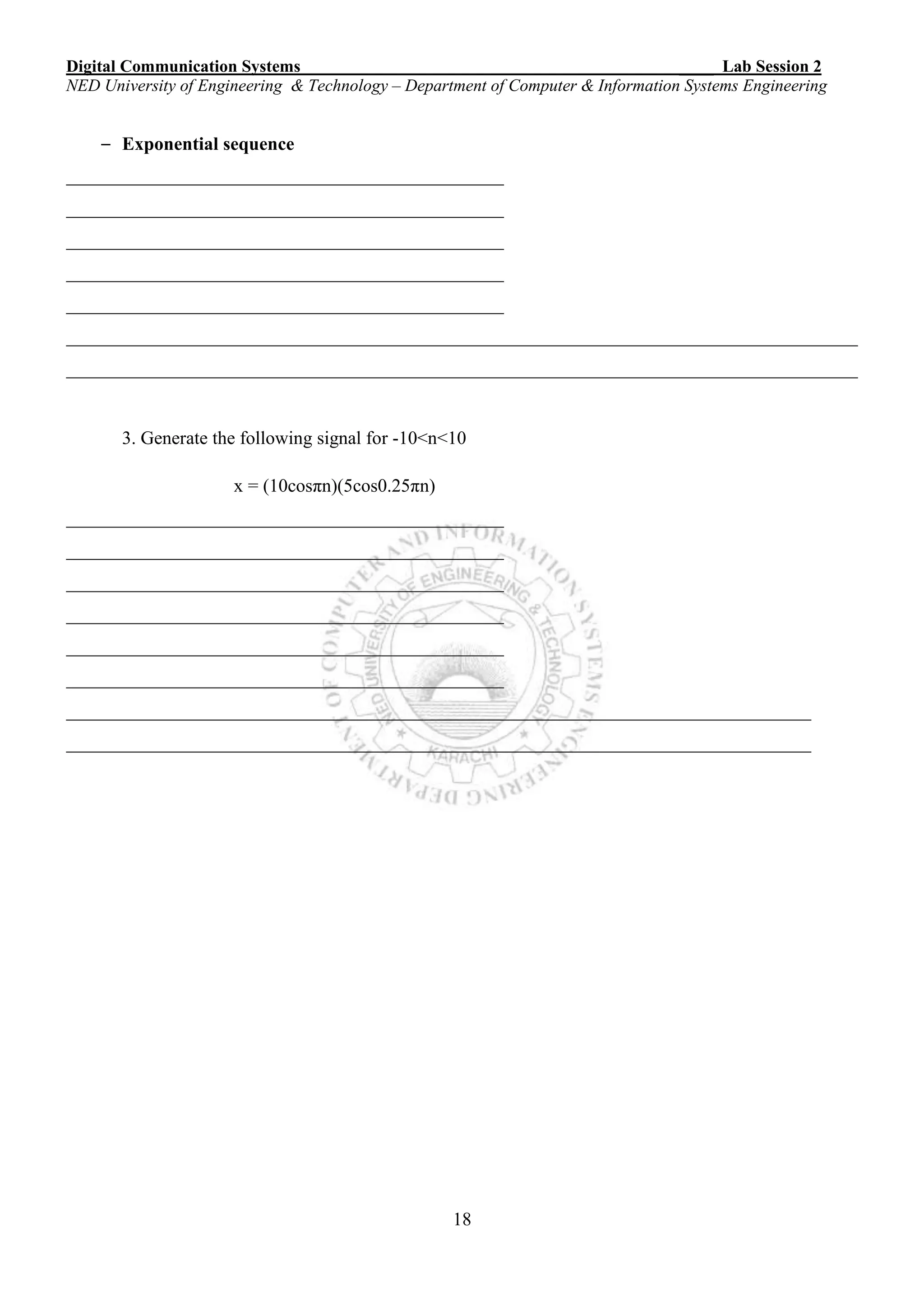

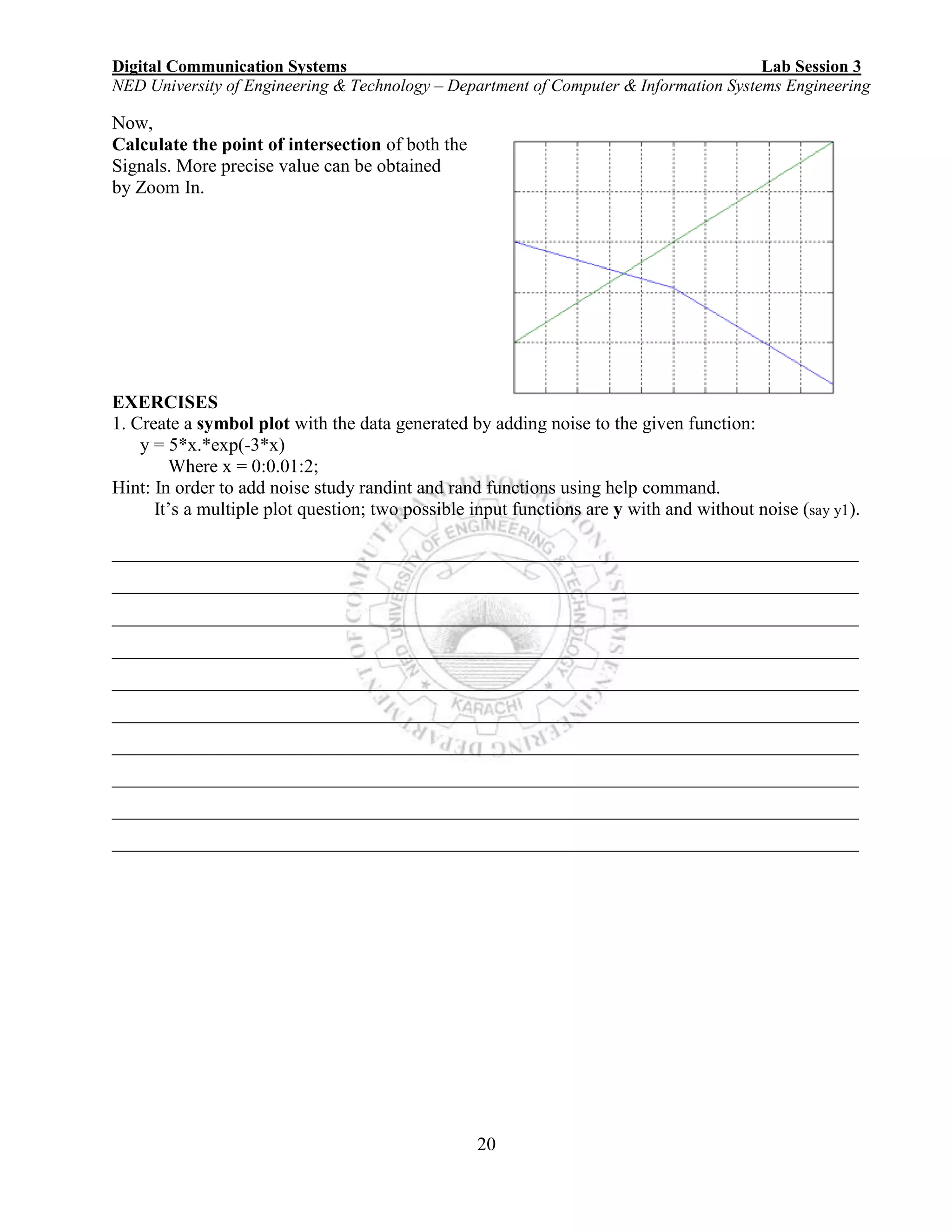
![Digital Communication Systems Lab Session 3
NED University of Engineering & Technology – Department of Computer & Information Systems Engineering
21
2. Sketch the graphs of f (x) = 1/x and g(x) = ln(x − 1) on the interval [2, 5].
________________________________________________________________________________
________________________________________________________________________________
________________________________________________________________________________
________________________________________________________________________________
________________________________________________________________________________](https://image.slidesharecdn.com/matlab14sesiones-160601044329/75/Matlab-14-sesiones-24-2048.jpg)
![Digital Communication Systems Lab Session 4
NED University of Engineering & Technology – Department of Computer & Information Systems Engineering
22
Lab Session 4
OBJECT
Creating subplots
THEORY
Create axes in tiled positions. Subplot divides the current figure into rectangular panes that are
numbered row wise. Each pane contains an axes object. Subsequent plots are output to the current
pane.
h = subplot(m,n,p)breaks the figure window into an m-by-n matrix of small axes, selects
the pth axes object for the current plot, and returns the axes handle. The axes are counted along
the top row of the figure window, then the second row, etc.
For example
subplot(2, 3, 2)
Upper and Lower Subplots with Titles
To plot income in the top half of a figure and outgo in the bottom half,
income = [3.2 4.1 5.0 5.6];
outgo = [2.5 4.0 3.35 4.9];
subplot(2,1,1); plot(income)
title('Income')
subplot(2,1,2); plot(outgo)
title('Outgo')
2 rows Plot #; plot in which graph is desired3 cols
1 2 3
4 5 6
2Rows
3 Columns](https://image.slidesharecdn.com/matlab14sesiones-160601044329/75/Matlab-14-sesiones-25-2048.jpg)
![Digital Communication Systems Lab Session 4
NED University of Engineering & Technology – Department of Computer & Information Systems Engineering
23
Example:
Create a file called 'exa1_2.m'. In this file put the following:
t = [0 1 2 3 4]; %basic plotting
plot(t) %pointwise plotting with default blue color
and
%‘-‘which joins all the points
axis([0 8 0 8]);
%-------ADD-------
plot(t, 2*t, 'r+'); %add hold on also put this before the axis
%command
%-------ADD-------
figure; %use this command to open another plot
%on a separate window
x = pi*[-24:24]/24; %x-axis does not show true points
plot(x,sin(x));
xlabel('radians'); %x-label
ylabel('sin value'); %y-label
title( 'dummy' ); %title
%-------ADD-------
figure; %multiple functions in separate graphs
subplot( 2,2,2 );
axis square
subplot( 2,2,4 );
axis square
subplot( 2,2,[1 3]); %try square axis](https://image.slidesharecdn.com/matlab14sesiones-160601044329/75/Matlab-14-sesiones-26-2048.jpg)

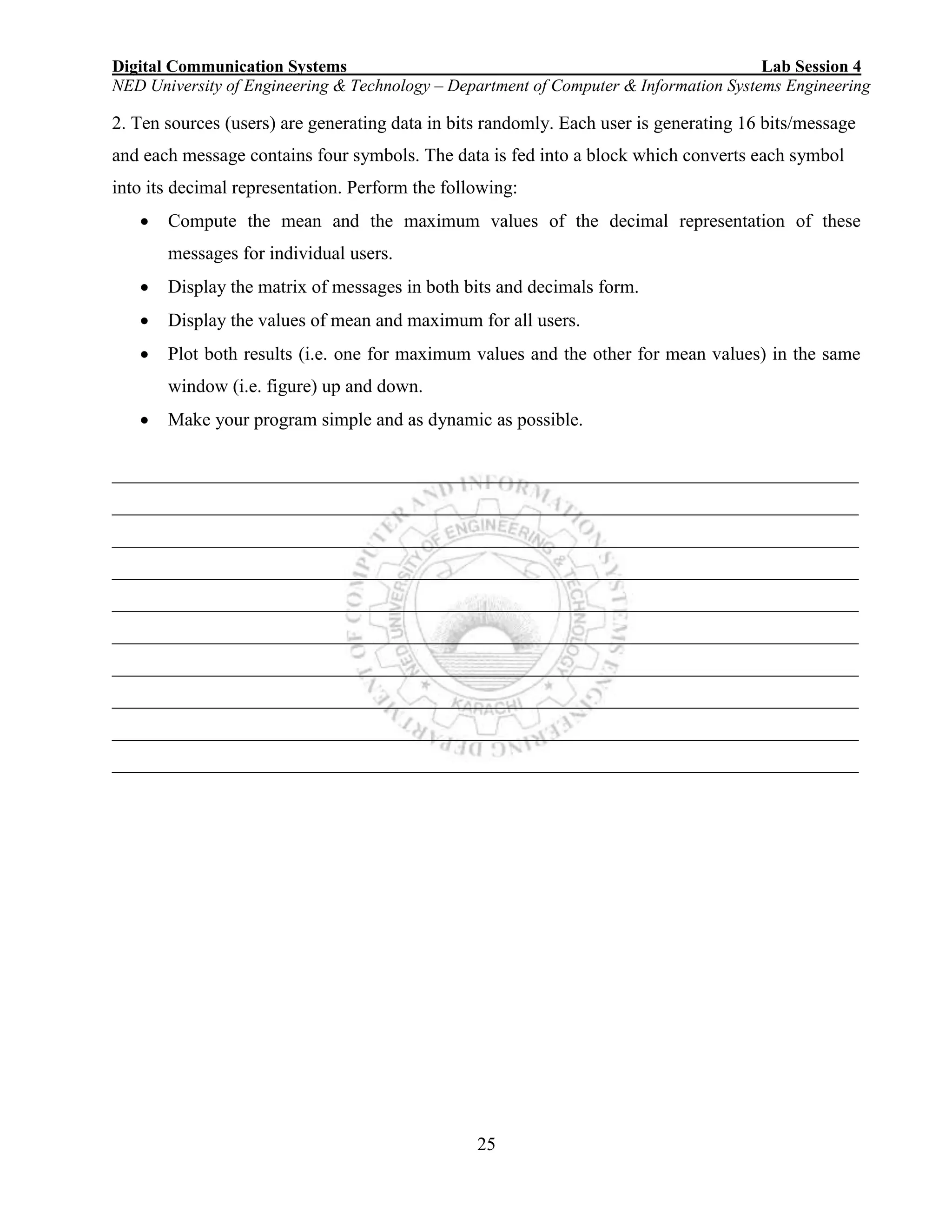
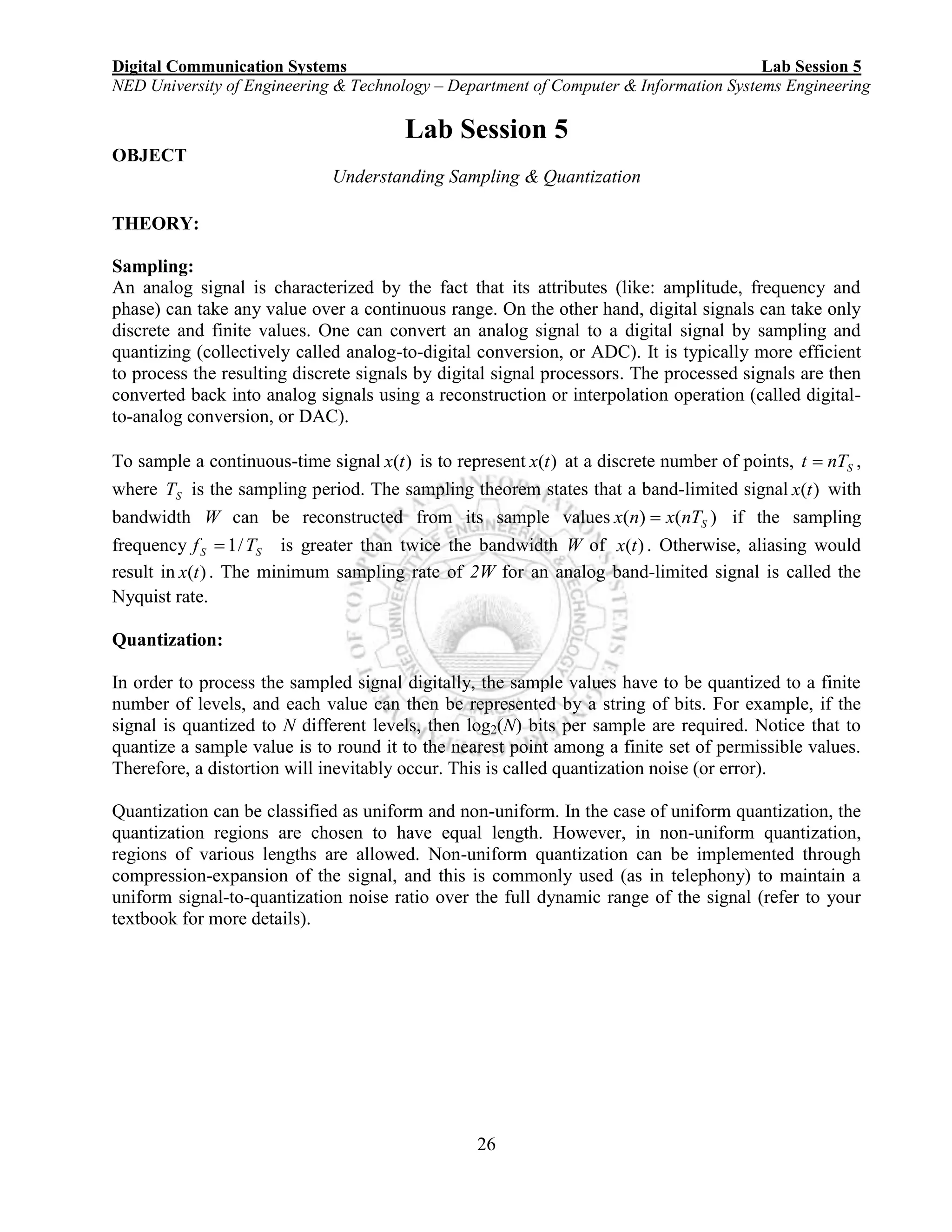
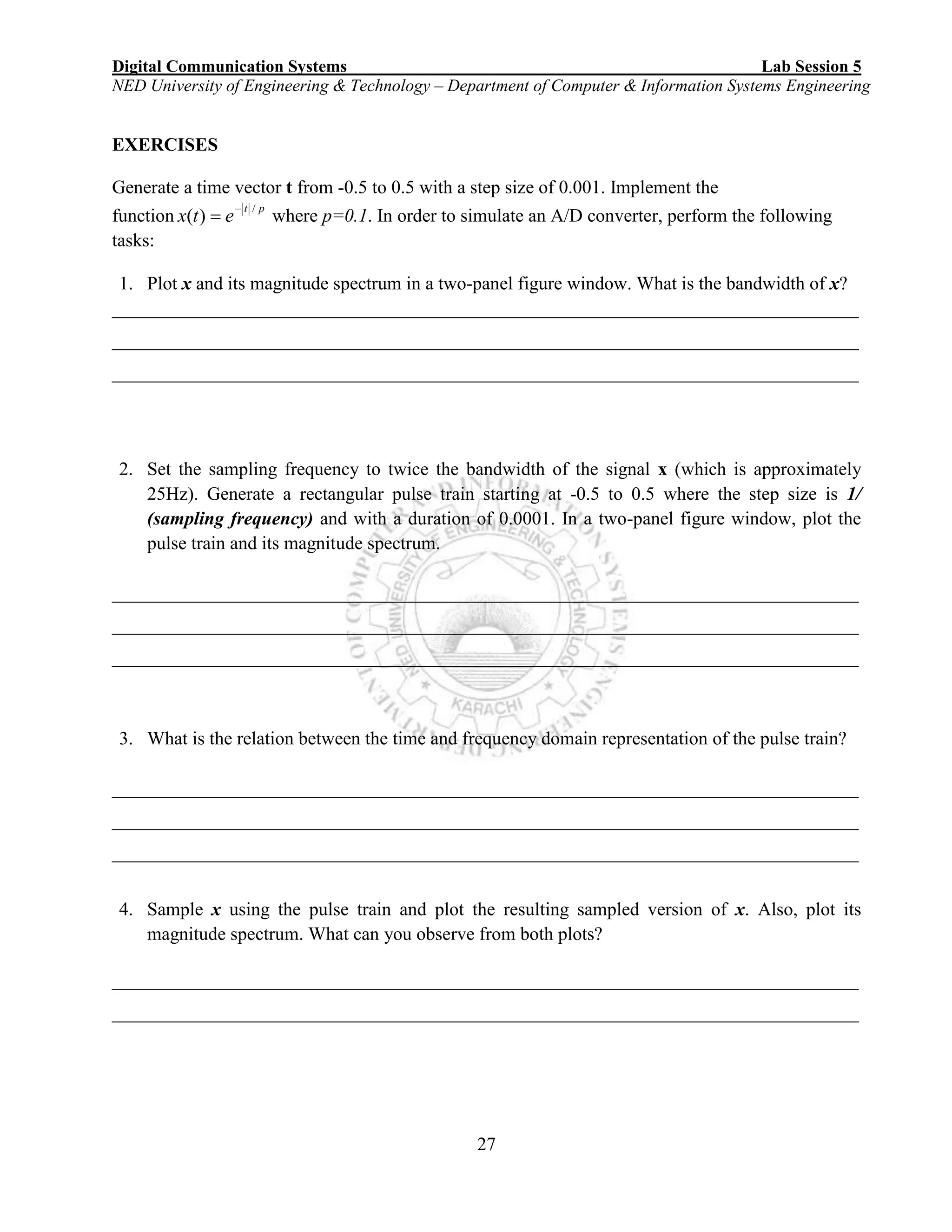
![Digital Communication Systems Lab Session 6
NED University of Engineering & Technology – Department of Computer & Information Systems Engineering
28
Lab Session 6
OBJECT
To learn sampling & reconstruction of CT sinusoids and understand aliasing phenomenon
THEORY:
Sampling Principle
A CT sinusoid containing a maximum frequency of Fmax must be sampled at a sampling rate
Fs > 2Fmax (Nyquist Rate) to avoid aliasing.
If sampling rate is greater than Nyquist Rate, then CT sinusoid can be uniquely recovered from its
DT version.
Alias Frequency
Analog frequencies separated by integral multiple of a given sampling rate are alias of each other–
Any CT sinusoid of frequency Fk when sampled at the sampling rate Fs will result in the same DT
sinusoid as does the CT sinusoid of frequency F0 sampled at Fs, where:
Fk = F0 + kFs; k = ±1, ±2, ±3 . . .
Example:
Assume two CT sinusoidal signals
– x1(t) = cos(2p t)
• F1 = 1 Hz
– x2(t) = cos(6p t)
• F2 = 3 Hz
These signals can be plotted using the MATLAB code shown:
t = -2:0.005:2;
x1 = cos(2*pi*t);
x2 = cos(6*pi*t);
subplot(3,2,1),plot(t, x1);
axis([-2 2 -1 1]); grid on;
xlabel('t'), ylabel('cos2pit');
subplot(3,2,2), plot(t, x2);
axis([-2 2 -1 1]); grid on;
xlabel('t'), ylabel('cos6pit');
The Axis Command
axis ([xmin xmax ymin ymax]);
This command is used to adjust the axis settings of plots.
Discretizing the Signals
Assume sampling rate = 2 samples/s
You’ll notice a slight change in how we sample signals using MATLAB than what we do using
paper-pencil
n = -2:1/2:2;
• Note that sampling interval appears as step size for the vector](https://image.slidesharecdn.com/matlab14sesiones-160601044329/75/Matlab-14-sesiones-31-2048.jpg)
![Digital Communication Systems Lab Session 6
NED University of Engineering & Technology – Department of Computer & Information Systems Engineering
29
Plotting DT Sinusoid
x1n = cos(2*pi*[-2:1/2:2]);
• Should we plot it against n?
• NO!
Because this will depict sampled signal incorrectly.
Generate another vector from n as follows:
k = -2:length(n)-3;
subplot(3,2,3),
stem(k, x1n);
axis([-2 length(n)-3 -1 1]);
grid on;
xlabel('n'),
ylabel('cospin');
subplot(3,2,4),
stem(k, x2n);
axis([-2 length(n)-3 -1 1]);
grid on;
xlabel('n'),
ylabel('cos3pin');
Reconstruction
• D/A conversion
– performed using interpolation
• There are various approaches to interpolation but here we are using
– Cubic Spline Interpolation
invoked by spline(n, xn, t)](https://image.slidesharecdn.com/matlab14sesiones-160601044329/75/Matlab-14-sesiones-32-2048.jpg)


![Digital Communication Systems Lab Session 7
NED University of Engineering & Technology – Department of Computer & Information Systems Engineering
32
2. Random and deterministic:
Deterministic signals: are those signals which we can construct using a mathematical relation, table
lookup and by other means.
Random signals: those signals which have some level of uncertainty. We can estimate theses signal
by statistical and probabilistic means.
3. Power and Energy signals:
A signal is known as energy signal if it has finite energy but zero average power
E.g. deterministic and aperiodic signals.
A signal is known as power signal if it has finite average power but infinite energy. e.g. random
and periodic signals.
Simple operations on signals:
1. scaling )()( tmxtg where m is a scalar quantity. (Amplification and attenuation)
2. Addition. (e.g. FT concept).
3. Modulation. tfAtxtg c2cos)()( where cff 0
4. Delay and advancement of a signal. )( 0ttx and )( 0ttx
5. Time reversal )( tx .
Continuous signals in MATLAB:
There is no realization of continuous signals in MATLAB. A continuous signal is represented by
discrete points chosen at discrete points.
Examples:
Sinusoidal signals:
A=[10 6 4]; %vary the amplitude. make them equal
p=[0 pi/2 pi]; %vary the phase.
f=40; %frequency can vary and T accordingly.
n=1; %change the cycle number to display.
t=[n*(-0.025):0.001:n*(0.025)]; %choose the range according to the
%number of cycles n. You can display
%only positive t values.
for k=1:3
x{k} = A(k).*sin((2*pi*n*f*t)+p(k));
plot(t,x{k})
hold on
end
%Additional plot for all signals with different colors
figure
plot(t,x{1},t,x{2},t,x{3})
clear all](https://image.slidesharecdn.com/matlab14sesiones-160601044329/75/Matlab-14-sesiones-35-2048.jpg)
![Digital Communication Systems Lab Session 7
NED University of Engineering & Technology – Department of Computer & Information Systems Engineering
33
Signum function:
t=[-10:0.001:10]; %time range. try to increase and decrease range
y = sign(t); %signum function
plot(t,y);
sinc function:
sinc computes the sinc function of an input vector or array, where the sinc function is:
)(sin xc 1 for 0t
x
x
)sin(
otherwise.
A=3; %vary
p=40;
t=[(-0.05):0.001:(0.05)]; %only positive t values.
y = A.*sinc(2*p*t); %sinc punction
plot(t,y);
figure
x = abs(A.*sinc(2*p*t)); %magnitude sinc punction
plot(t,x);
Square wave (single period):
A=3; %vary
f0=1/10; %frequency of the square wave
T0=1/f0; %duration of single pulse
t=[-T0/2:0.01:T0/2]; %range is fixed for one symbol duration
%implementation of square wave.
for k=1:length(t)
if (abs(t)<=T0)
x(k)=A;
else
x(k)=0;
end
end
%to connect the last point to zero to give a rectangular shape
%also experiment with the plot properties to see the wave
y=[0,x,0];
t=[-T0/2,t,T0/2];
plot(t,y)
clear all](https://image.slidesharecdn.com/matlab14sesiones-160601044329/75/Matlab-14-sesiones-36-2048.jpg)
![Digital Communication Systems Lab Session 7
NED University of Engineering & Technology – Department of Computer & Information Systems Engineering
34
Another way of implementing signals:
x = sym('x') creates a symbolic object of variable x. So x is actually a symbol variable. Another
way to declare a variable to be a symbol object by writing: syms x y So we have two symbols
with the name x and y.
Now x or y can contain any mathematical expression. Try y=x+1
Implement the following:
syms x y z
x
y=z+x+1
x=sym(1/2)
y
y=z+x+1
x=sym(1:5);
y=z+x+1
z=sym(2)
y=z+x+1
Impulse function or (Dirac delta):
Try dirac(2),dirac(-5),dirac(0). This is equivalent to )(t .
Try:
t=[-10:0.1:10]; %try decreasing the increment.
x=dirac(t);
plot(t,x)
clear all
Integration of a function:
syms x y z
y=x+1;
z=int(y,x) %means integrate y with respect to x
m=int(y,x,0,1) %means integrate y with respect to x
%with the limit from o to 1
clear all
%or try
syms x y z
y=sin(x)
z=int(y,x)
m=int(y,x,-inf,inf)
Signal Operations:
%The following progran is going to perform: Scaling,Addition,Modulation](https://image.slidesharecdn.com/matlab14sesiones-160601044329/75/Matlab-14-sesiones-37-2048.jpg)
![Digital Communication Systems Lab Session 7
NED University of Engineering & Technology – Department of Computer & Information Systems Engineering
35
%and time shift is left as excercise.
%Scaling
t = [-2:0.001:2];
s = t;
s1 = 5*t;
plot (t,s)
hold on
plot (t,s1,'r')
x = sin(2*pi*0.5*t);
figure;
plot (t,x)
hold on
plot (t,5*x,'r')
hold on
plot (t,0.2*x,'g')
%Adding
p1 = s1 + x ;
p2 = x + 2;
figure;
plot(t,p1)
hold on
plot(t,p2)
%modulation
y = 20*cos (2*pi*3*t);
z = s .* y;
figure;
plot(t,z,'m')
EXERCISES
1. Only for positive values of t , if bit 1 is represented by a square wave with +5 Volts and bit
0 with -5 Volts, and if the duration of a bit is 1 second, then plot a time graph for the
following sequence: 1011010001](https://image.slidesharecdn.com/matlab14sesiones-160601044329/75/Matlab-14-sesiones-38-2048.jpg)
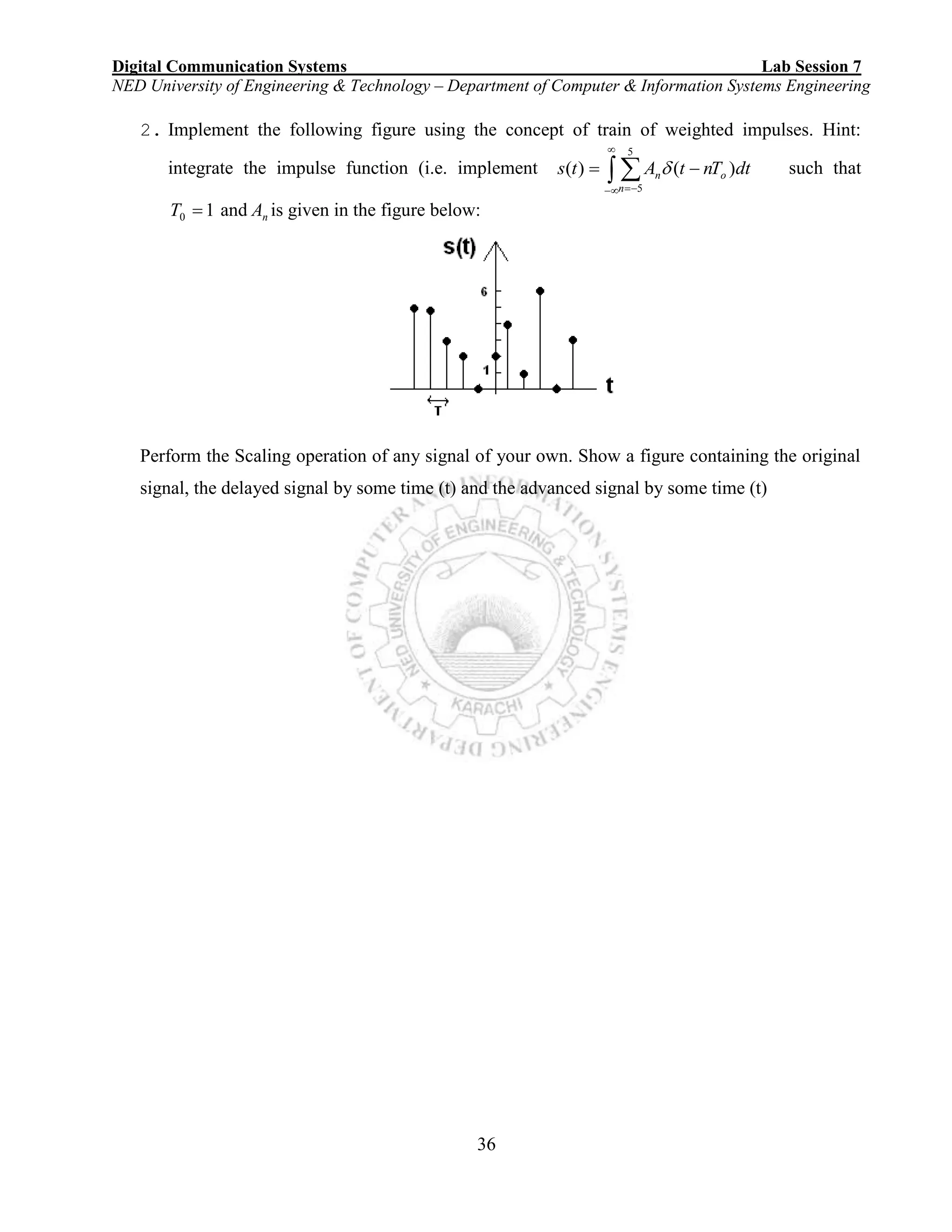

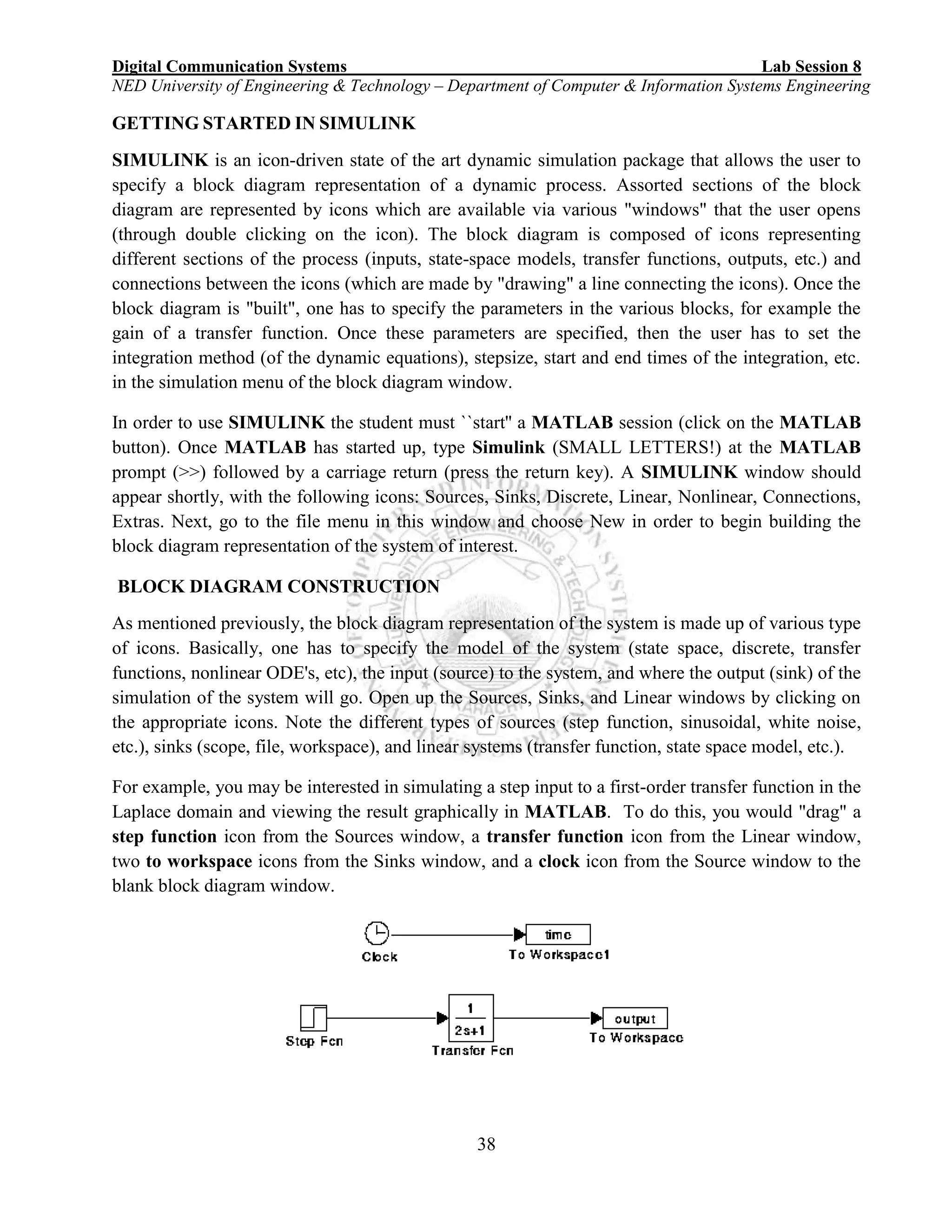

![Digital Communication Systems Lab Session 8
NED University of Engineering & Technology – Department of Computer & Information Systems Engineering
40
GENERAL SIMULINK TIPS
The following are general tips and should be used often.
1. In order to save your work, select Save from the file menu and give the file that you want to
save a name (or choose an old name if you are ``writing over'' an old version), and click the
ok button (using the left-most mouse button). Realize that you have a choice of the ``folder''
that the file is saved in.
2. The PID Controller block parameters are entered in as: , , .
3. The following transfer function (in the Laplace domain)
is entered into the transfer function icon by double clicking on the transfer function icon
and entering the numerator and denominator polynomial coefficients. The numerator
coefficients would be entered as [2 1] and the denominator coefficients are entered as
[10 5 1].
4. The following state-space A matrix
is entered into the state space icon as [1.0 -2.8;-3.1 0.2].
5. The results of a simulation can be sent to the MATLAB window by the use of the to
workspace icon from the Sinks window. Open the to workspace icon and select the
variable name that you want the results stored in the MATLAB workspace.
6. If your simulation has n state (or output) variables and you want to save them as different
names, then you have to use a special connection called a Demux (as in demultiplexer) icon
which is found in the Connections window. Basically, it takes a vector input and converts it
into several scalar lines. You can set the number of outputs (scalar lines) by double clicking
on the icon and changing the number of outputs. A Mux icon takes several scalar inputs and
multiplexes those in a vector (useful sometimes in transferring the results of a simulation to
the MATLAB workspace, for example).
7. You can generate white (random) noise by selecting the white noise icon from the Source
window.](https://image.slidesharecdn.com/matlab14sesiones-160601044329/75/Matlab-14-sesiones-43-2048.jpg)
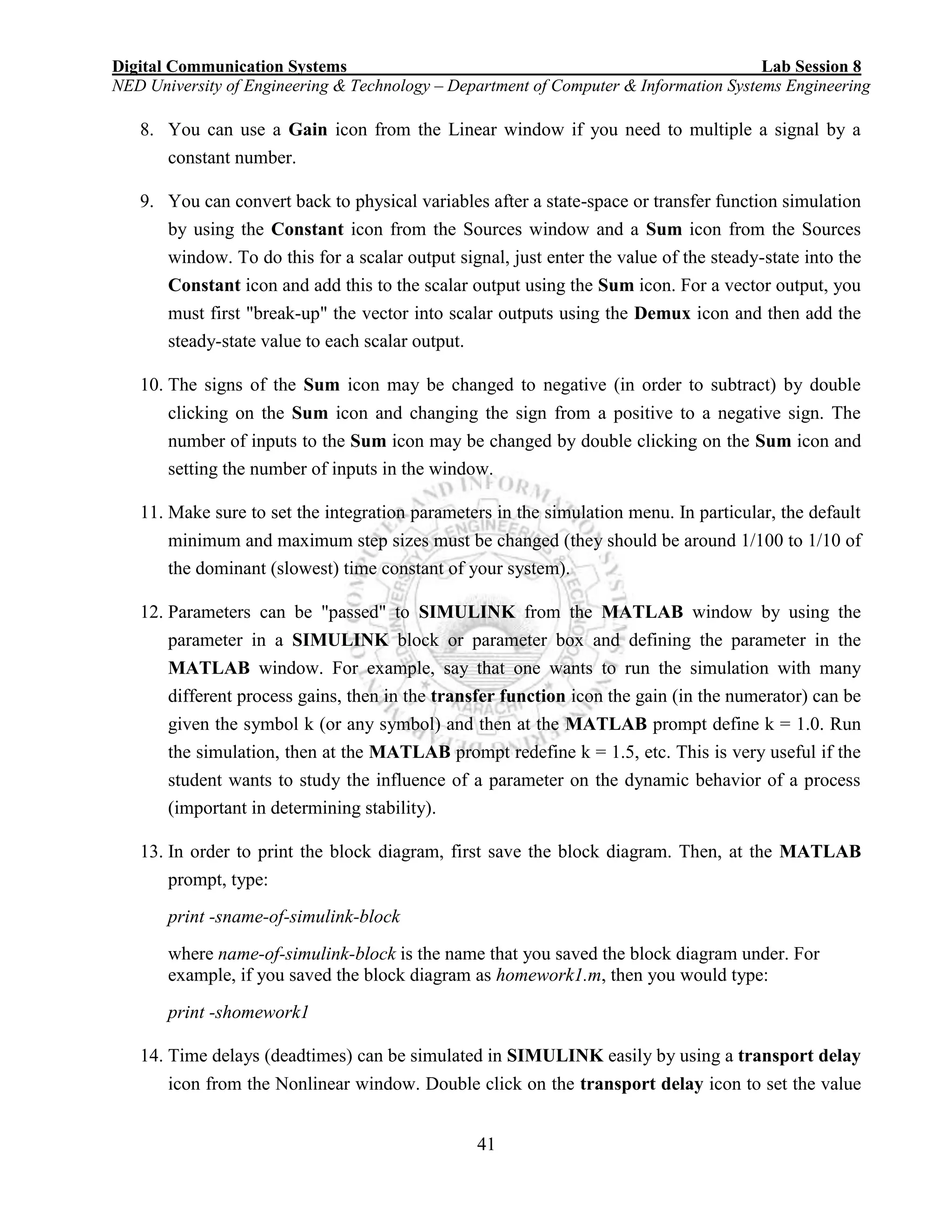




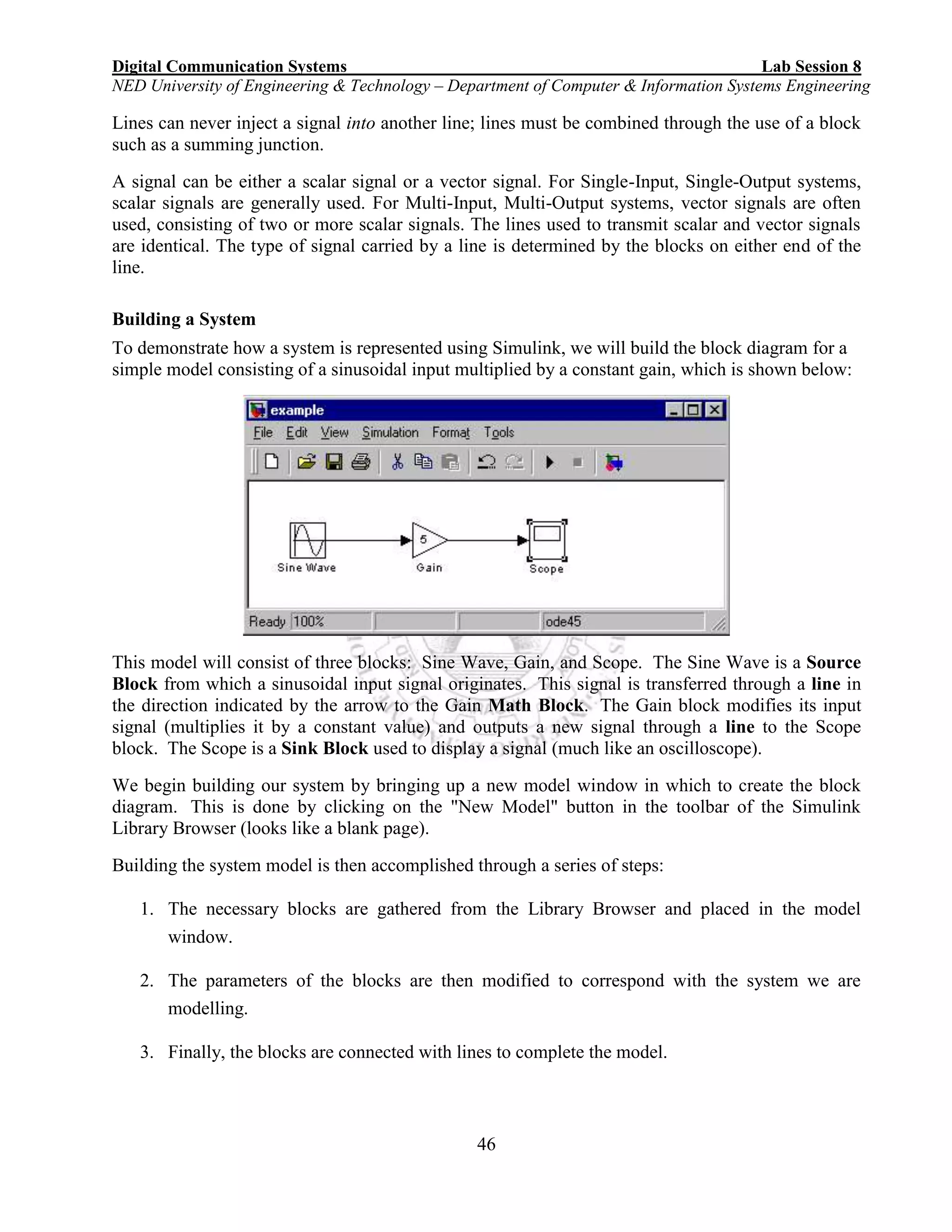


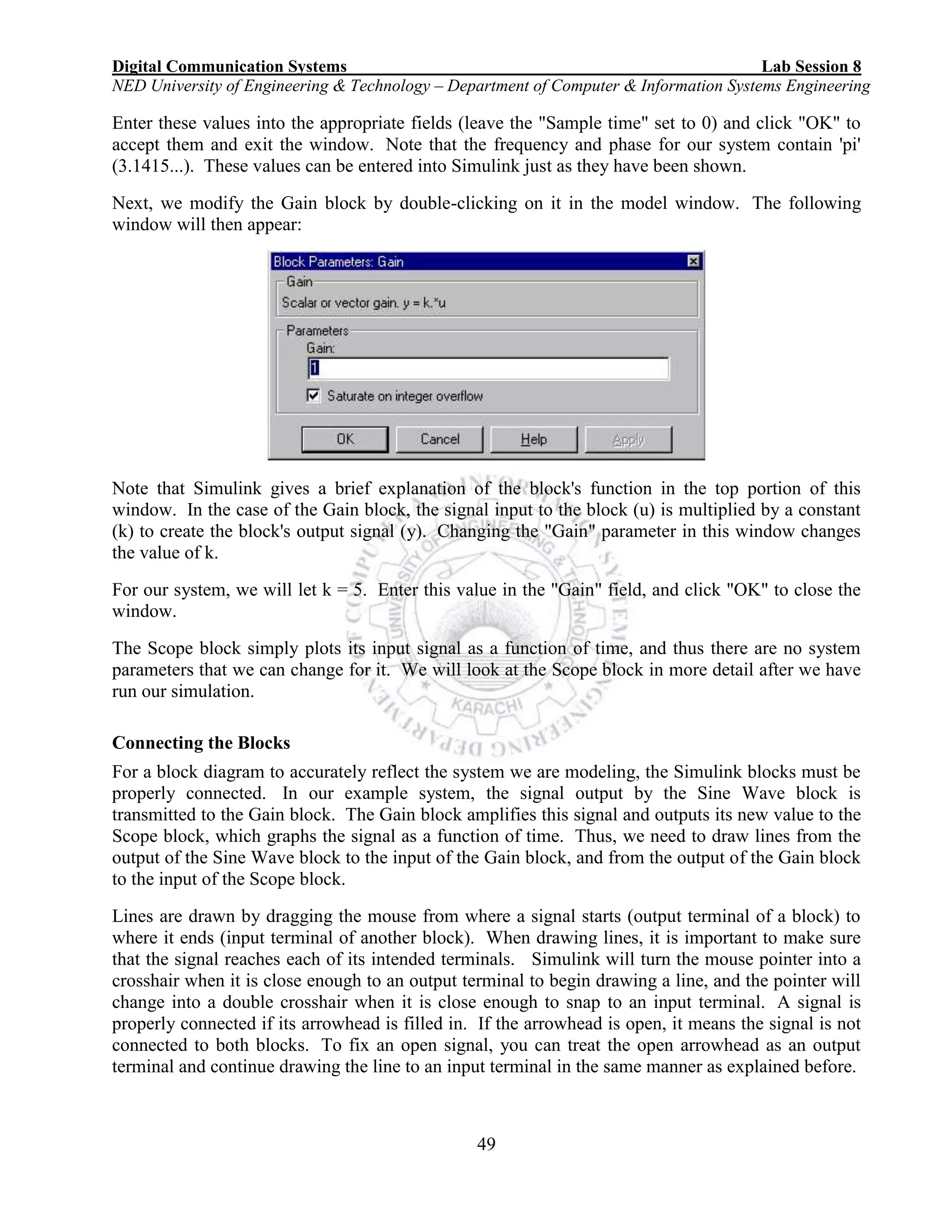


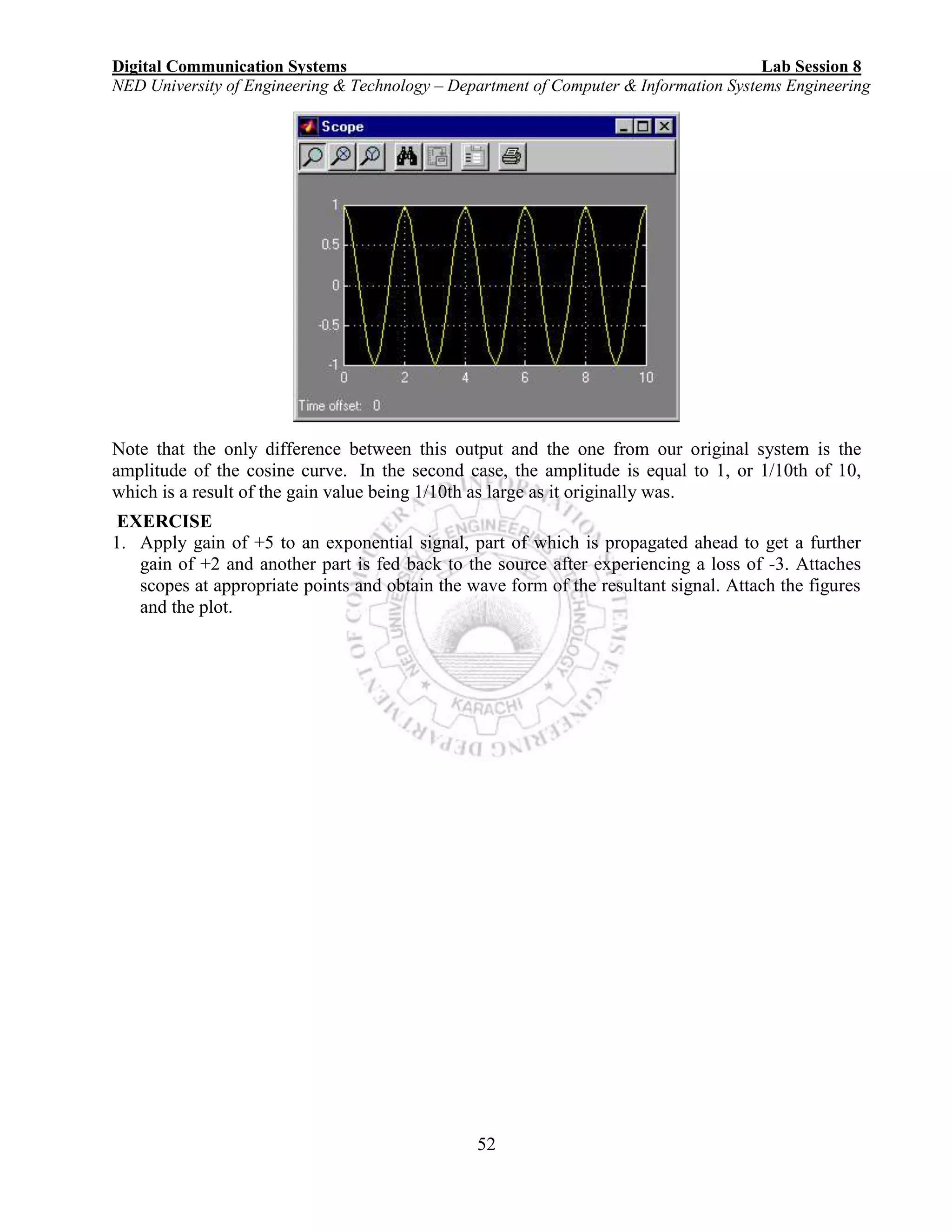
![Digital Communication Systems Lab Session 9
NED University of Engineering & Technology – Department of Computer & Information Systems Engineering
53
Lab Session 9
OBJECT
Encoding messages for a forward error correction system with a given Linear block code and
verifying through simulation.
THEORY
In mathematics and information theory, linear code is an important type of block code used in error
correction and detection schemes. Linear codes allow for more efficient encoding and decoding
algorithms than other codes.
Linear codes are applied in methods of transmitting symbols (e.g., bits) on communications channel
so that, if errors occur in the communication, some errors can be detected by the recipient of the
message block. A linear code of length n transmits blocks containing n symbols. For example, the
(7, 4) Hamming code is a binary linear code which represents 4-bit values with 7 bits. In this way,
the recipient can detect errors as severe as 2 bits per block.
In linear block codes, a block of k information bits is followed by a group of r check bits derived
from the information bits and at the receiver the check bits are used to verify the information bits
which are preceding the check bits.
No of code words = 2k
Block length = n
Code rate = k/n
Each block of k bits is encoded into block of n bits (n>k) by adding n-k = r check bits.
Where 2r
≥ k + r + 1. -------------------------(A)
The check bits are determined by some predetermined rule.
C = D G
Where:
C = code vector
D = Data (message) vector
G = Generator matrix which is defined as [ Ik | P]; Ik is identity matrix of order k and P is the
predefined encoding rule.
MATLAB Syntax:
The encode function is used for encoding. The syntax is as follows.
code = encode(msg,n,k,'linear/fmt',genmat)
where, the codeword length is n and the message length is k.](https://image.slidesharecdn.com/matlab14sesiones-160601044329/75/Matlab-14-sesiones-56-2048.jpg)
![Digital Communication Systems Lab Session 9
NED University of Engineering & Technology – Department of Computer & Information Systems Engineering
54
msg represents data or message. It can be in decimal or binary format. The default value for this
parameter is binary. We will use binary format in this and foregoing lab sessions.
For example:
Format of msg can be a binary column vector as given below.
msg = [0 1 1 0 0 1 0 1 1 0 0 1]'. The ' symbol indicates matrix transpose.
Format of msg can also be binary matrix with k columns. In this case format of code will be
binary matrix with n columns.
msg = [0 1 1 0; 0 1 0 1; 1 0 0 1]. Here k = 4.
For Linear Block codes, encode function encodes msg using genmat as the generator matrix.
genmat, a k-by-n matrix, is required as input.
Example:
The example below illustrates two different information formats (binary vector and binary matrix)
for linear block code. The two messages have identical content in different formats. As a result, the
two codes created by encode function have identical content in correspondingly different formats.
Here k = 11. Putting r = 4 to satisfy (A)
r = 4; % r is the number of check bits.
k = 11; % Message length
n = k + r % Codeword length = 15 using formula n-k=r
% Create 100 messages, k bits each.
msg1 = randint(100*k,1,[0,1]); % As a column vector
msg2 = vec2mat(msg1,k); % As a k-column matrix
% Create 100 codewords, n bits each.
P =[1 1 1 1;
0 1 1 1;
1 1 1 0;
1 1 0 1;
0 0 1 1;
0 1 0 1;
0 1 1 0;
1 0 0 1;
1 0 1 0;
1 0 1 1;
1 1 0 0]
genmat=[eye(11) P]; % concatenate P submatrix or predefined rule with
Identity matrix.
code1 = encode(msg1,n,k,'linear/binary',genmat);
code2 = encode(msg2,n,k,'linear/binary',genmat);
if ( vec2mat(code1,n)==code2 )
disp('All two formats produced the same content.')
end](https://image.slidesharecdn.com/matlab14sesiones-160601044329/75/Matlab-14-sesiones-57-2048.jpg)
![Digital Communication Systems Lab Session 9
NED University of Engineering & Technology – Department of Computer & Information Systems Engineering
55
Instead of randomly generating data words, you can create a data matrix of your own containing the
data words that you want to encode.
EXERCISES
1: Given (6,3) linear block code generated by the predefined matrix [0 1 1; 1 0 1; 1 1 0].
a) Encode the messages [1 1 1] and [1 0 1] manually and verify through MATLAB.
111 = __________. 101 = _________
________________________________________________________________________________
________________________________________________________________________________
________________________________________________________________________________
________________________________________________________________________________
________________________________________________________________________________
________________________________________________________________________________
________________________________________________________________________________
________________________________________________________________________________
________________________________________________________________________________
________________________________________________________________________________
________________________________________________________________________________
________________________________________________________________________________
________________________________________________________________________________
________________________________________________________________________________
________________________________________________________________________________
________________________________________________________________________________
________________________________________________________________________________
________________________________________________________________________________
________________________________________________________________________________
________________________________________________________________________________
________________________________________________________________________________
________________________________________________________________________________
________________________________________________________________________________
________________________________________________________________________________
________________________________________________________________________________](https://image.slidesharecdn.com/matlab14sesiones-160601044329/75/Matlab-14-sesiones-58-2048.jpg)
![Digital Communication Systems Lab Session 9
NED University of Engineering & Technology – Department of Computer & Information Systems Engineering
56
b) Encode all the possible messages in MATLAB and write the encoded words.
MESSAGE CODE VECTOR
000
001
010
011
100
101
110
111
c) The minimum hamming distance = _____________.
d) The no. of errors this code can detect is ____________
e) The no. of errors this code can correct is ____________
f) The code rate = ___________________.
g) Is this code a systematic code? Justify your answer. (HINT: see the tabulated code words
obtained in Q1: b)
________________________________________________________________________________
________________________________________________________________________________
________________________________________________________________________________
________________________________________________________________________________
_______________________________________________________
2) Consider a systematic (6, 3) block code generated by the submatrix [1 1 0; 0 1 1; 1 0 1].
a) Write the value of n and k.
________________________________________________________________________________
________________________________________________________________________________](https://image.slidesharecdn.com/matlab14sesiones-160601044329/75/Matlab-14-sesiones-59-2048.jpg)
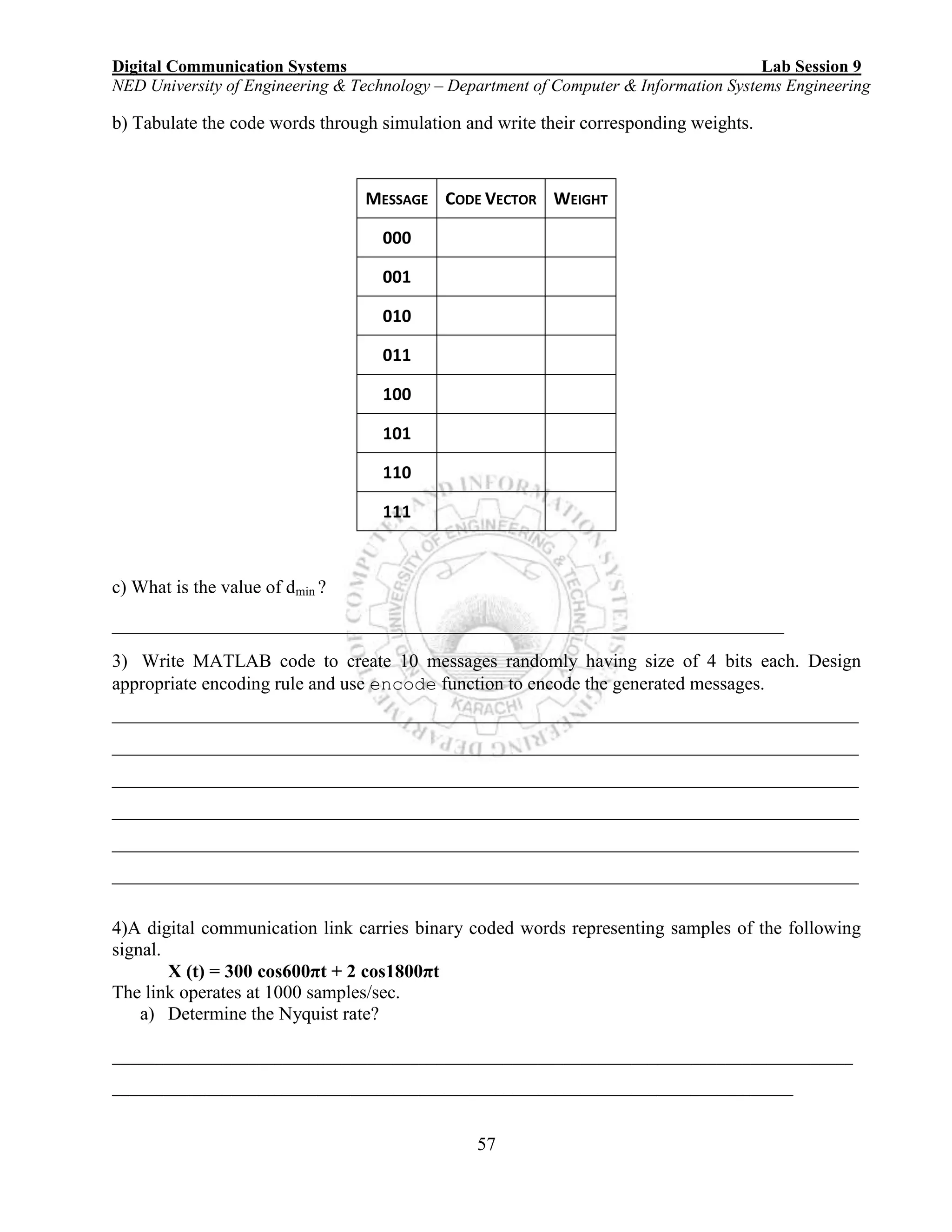

![Digital Communication Systems Lab Session 10
NED University of Engineering & Technology – Department of Computer & Information Systems Engineering
59
Lab Session 10
OBJECT
Decoding linear block codes
THEORY:
Let Y stands for the received vector when a particular code vector X has been transmitted. Any
transmission errors will result in Y ≠ X. The decoder detects or corrects errors in Y using stored
information about the code.
A direct way of performing error detection would be to compare Y with every vector in the code.
This method requires storing all 2k
code vectors at the receiver and performing up to 2k
comparisons. But efficient codes generally have large values of k, which implies rather extensive
and expensive decoding hardware.
More practical decoding methods for codes with large k involve parity check information derived
from the code’s P submatrix. Associated with any systematic linear (n,k) block code is a (n-k)
× n matrix called the parity check matrix H. This matrix is defined by
H = [P’ | Ir]
Where Ir is the r × r identity matrix and n - k = r. The parity check matrix has a crucial
property for error detection which is
XHT
= (0 0 0 0 ……..0)
provided that X belongs to the set of code vectors. However, when Y is not a code vector, the
product YHT
contains at least one nonzero element.
Therefore, given HT
and a received vector Y, error detection can be based on
S = Y HT
an r-bit vector called the syndrome. If all elements of S equal zero, then either Y equals the
transmitted vector X and there are no transmission errors, or Y equals some other code vector and
the transmission errors are undetectable. Otherwise, errors are indicated by the presence of nonzero
elements in S. Thus a decoder for error detection simply takes the form of a syndrome calculator.
We develop the decoding method by introducing an n-bit error vector E whose non zero elements
mark the positions of transmission errors in Y. For instance, if X = (1 0 1 1 0) and Y = (1 0 0 1 1)
then E = (0 0 1 0 1). In general,
Y = X E
And conversely,
X = Y E
Substituting Y = X + E into S = YHT
, we obtain
S = (X E)HT
S =XHT
EHT](https://image.slidesharecdn.com/matlab14sesiones-160601044329/75/Matlab-14-sesiones-62-2048.jpg)
![Digital Communication Systems Lab Session 10
NED University of Engineering & Technology – Department of Computer & Information Systems Engineering
60
S = EHT
which reveals that the syndrome depends entirely on the error pattern, not the specific transmitted
vector.
Syndrome decoding: example
An (8, 4) binary linear block code C is defined by systematic matrices:
1 0 0 0 | 0 1 1 1 0 1 1 1 | 1 0 0 0
G = 0 1 0 0 | 1 0 1 1 H = 1 0 1 1 | 0 1 0 0
0 0 1 0 | 1 1 0 1 1 1 0 1 | 0 0 1 0
0 0 0 1 | 1 1 1 0 1 1 1 0 | 0 0 0 1
Consider two possible messages:
m1 = [0 1 1 0] m2 = [1 0 1 1]
c1 = [0 1 1 0 0 1 1 0] c2 = [0 1 0 0 1 0 1 1]
Suppose error pattern e = [0 0 0 0 0 1 0 0] is added to both code words.
r1 = [0 1 1 0 0 0 1 0] r2 = [0 1 0 0 1 1 1 1]
Calculating the syndrome using S = YHT
. Here Y is the received erroneous code word.
s1 = [0 1 0 0] s2 = [0 1 0 0]
The syndromes are the same and equal column 6 of H, so decoder corrects bit 6.
Bit Error Rate:
Bit error rate = average no. of erroneous bits per block / total no. of bits per block
MATLAB FUNCTIONS:
In order to develop MATLAB code for decoding and calculating the bit error rate, the following
functions may be used.
1) DECODE:
Function: Block decoder
Syntax
msg = decode(code,n,k,'linear/fmt',genmat,trt)
[msg,err] = decode(...)
[msg,err,ccode] = decode(...)
[msg,err,ccode,cerr] = decode(...)
trt Uses syndtable to create the syndrome decoding table associated with the method's
parity-check matrix. Syndtable function is described later in this lab session.
Description
The decode function aims to recover messages that were encoded using an error-correction coding
technique. The technique and the defining parameters must match those that were used to encode
the original signal.
Lab session #2 explains the meanings of n and k, the possible values of fmt, and the possible
formats for msg and code for the encode function. You should be familiar with the conventions](https://image.slidesharecdn.com/matlab14sesiones-160601044329/75/Matlab-14-sesiones-63-2048.jpg)
![Digital Communication Systems Lab Session 10
NED University of Engineering & Technology – Department of Computer & Information Systems Engineering
61
described there. Using the decode function with an input argument code that was not created by
the encode function might cause errors.
Decode function decodes code, which is a linear block code determined by the k-by-n generator
matrix genmat. genmat is required as input. decode tries to correct errors using the decoding
table trt, where trt is a 2^(n-k)-by-n matrix.
[msg,err] = decode(...) returns a column vector err that gives information about error
correction. A nonnegative integer in the rth row of err (or the rth
row of vec2mat(err,k) if
code is a column vector) indicates the number of errors corrected in the rth
message word. A
negative integer indicates that there are more errors in the rth
word than can be corrected.
[msg,err,ccode] = decode(...) returns the corrected code in ccode.
[msg,err,ccode,cerr] = decode(...) returns a column vector cerr whose meaning
depends on the format of code:
If code is a binary vector, then a nonnegative integer in the rth
row of vec2mat(cerr,n)
indicates the number of errors corrected in the rth
codeword. A a negative integer indicates
that there are more errors in the rth
codeword than can be corrected.
If code is not a binary vector, then cerr = err.
2) SYNDTABLE:
Function: Produces syndrome decoding table
Syntax:
t = syndtable(h)
Description
t = syndtable(h) returns a decoding table for an error-correcting binary code having codeword
length n and message length k. h is an (n-k)-by-n parity-check matrix for the code. t is a 2n-k
-
by-n binary matrix. The rth
row of t is an error pattern for a received binary codeword whose
syndrome has decimal integer value r-1. (The syndrome of a received codeword is its product with
the transpose of the parity-check matrix.).
3) BITERR:
Function: Computes number of bit errors and bit error rate.
Syntax
[number,ratio] = biterr(x,y)](https://image.slidesharecdn.com/matlab14sesiones-160601044329/75/Matlab-14-sesiones-64-2048.jpg)
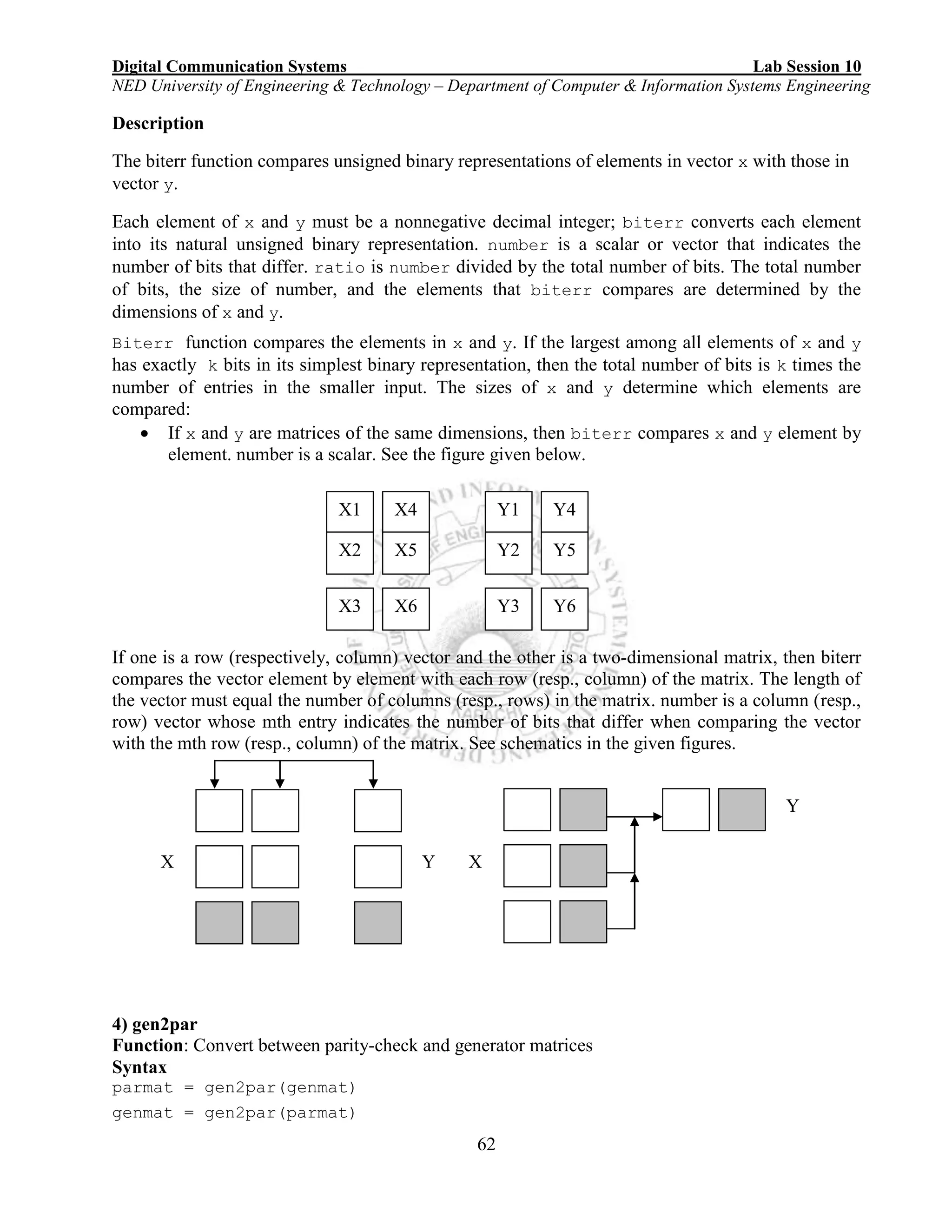
![Digital Communication Systems Lab Session 10
NED University of Engineering & Technology – Department of Computer & Information Systems Engineering
63
Description
parmat = gen2par(genmat) converts the standard-form binary generator matrix genmat into
the corresponding parity-check matrix parmat.
genmat = gen2par(parmat) converts the standard-form binary parity-check matrix parmat
into the corresponding generator matrix genmat.
The standard forms of the generator and parity-check matrices for an [n,k] binary linear block
code are shown in the table below.
Type of Matrix Standard Form Dimensions
Generator [Ik | P] or [P | Ik] k-by-n
Parity-check [P' | In-k] or [In-k | P'] (n-k)-by-n
where Ik is the identity matrix of size k and the ' symbol indicates matrix transpose. Two standard
forms are listed for each type, because different authors use different conventions.
Example 1
The command below compares the column vector [0; 0; 0] to each column of a random binary
matrix. The output is the number and proportion of 1s in the matrix.
[number,ratio] = biterr([0;0;0],randint(3,5))
The output is
number =
2 1 1 0 1
ratio =
0.6667 0.3333 0.3333 0 0.3333
Example 2
The script below adds errors to 10% of the elements in a matrix. Each entry in the matrix is a two-
bit number in decimal form. The script computes the bit error rate using biterr.
x = randint(100,100,4); % Original signal
% Create errors to add to ten percent of the elements of x.
% Errors can be either 1, 2, or 3 (not zero).
errorplace = (rand(100,100) > .9); % Where to put errors
errorvalue = randint(100,100,[1,3]); % Value of the errors](https://image.slidesharecdn.com/matlab14sesiones-160601044329/75/Matlab-14-sesiones-66-2048.jpg)
![Digital Communication Systems Lab Session 10
NED University of Engineering & Technology – Department of Computer & Information Systems Engineering
64
errors = errorplace.*errorvalue;
y = rem(x+errors,4); % Signal with errors added, mod 4
[num_bit,ratio_bit] = biterr(x,y,2)
The output is
num_bit = 1304
ratio_bit = 0.0652
Example 3
The commands below convert the parity-check matrix for a Hamming code into the corresponding
generator matrix and back again.
parmat = hammgen(3)
genmat = gen2par(parmat)
parmat2 = gen2par(genmat) % Ans should be the same as parmat above
The output is
parmat =
1 0 0 1 0 1 1
0 1 0 1 1 1 0
0 0 1 0 1 1 1
genmat =
1 1 0 1 0 0 0
0 1 1 0 1 0 0
1 1 1 0 0 1 0
1 0 1 0 0 0 1
parmat2 =
1 0 0 1 0 1 1
0 1 0 1 1 1 0
0 0 1 0 1 1 1
The above example uses hammgen function whose explanation is as follows.
h = hammgen(m)
The codeword length is n. n has the form 2m
-1 for some positive integer m greater than or equal to
3. The message length, k, has the form n-m. hammgen function produces an m-by-n parity-check
matrix for a Hamming code having codeword length n = 2m-1
. The input m is a positive integer
greater than or equal to 3. The message length of the code is n-m.
You can also provide your own generator matrix as input.](https://image.slidesharecdn.com/matlab14sesiones-160601044329/75/Matlab-14-sesiones-67-2048.jpg)
![Digital Communication Systems Lab Session 10
NED University of Engineering & Technology – Department of Computer & Information Systems Engineering
65
Example 4
The next example creates a linear code, adds noise, and then decodes the noisy code. It uses the
decode function.
n = 3; k = 2; % A (3,2) linear code
msg = randint(100,k,[0,1]); % 100 messages, k bits each
code = encode(msg,n,k,'linear/binary');
% Add noise.
noisycode = rem(code + randerr(100,n,[0 1;.7 .3]), 2);
newmsg = decode(noisycode,n,k,'linear'); % Try to decode.
% Compute error rate for decoding the noisy code.
[number,ratio] = biterr(newmsg,msg);
disp(['The bit error rate is ',num2str(ratio)])
The output is below.
Your error rate results might vary because the noise is random.
The bit error rate is 0.08](https://image.slidesharecdn.com/matlab14sesiones-160601044329/75/Matlab-14-sesiones-68-2048.jpg)
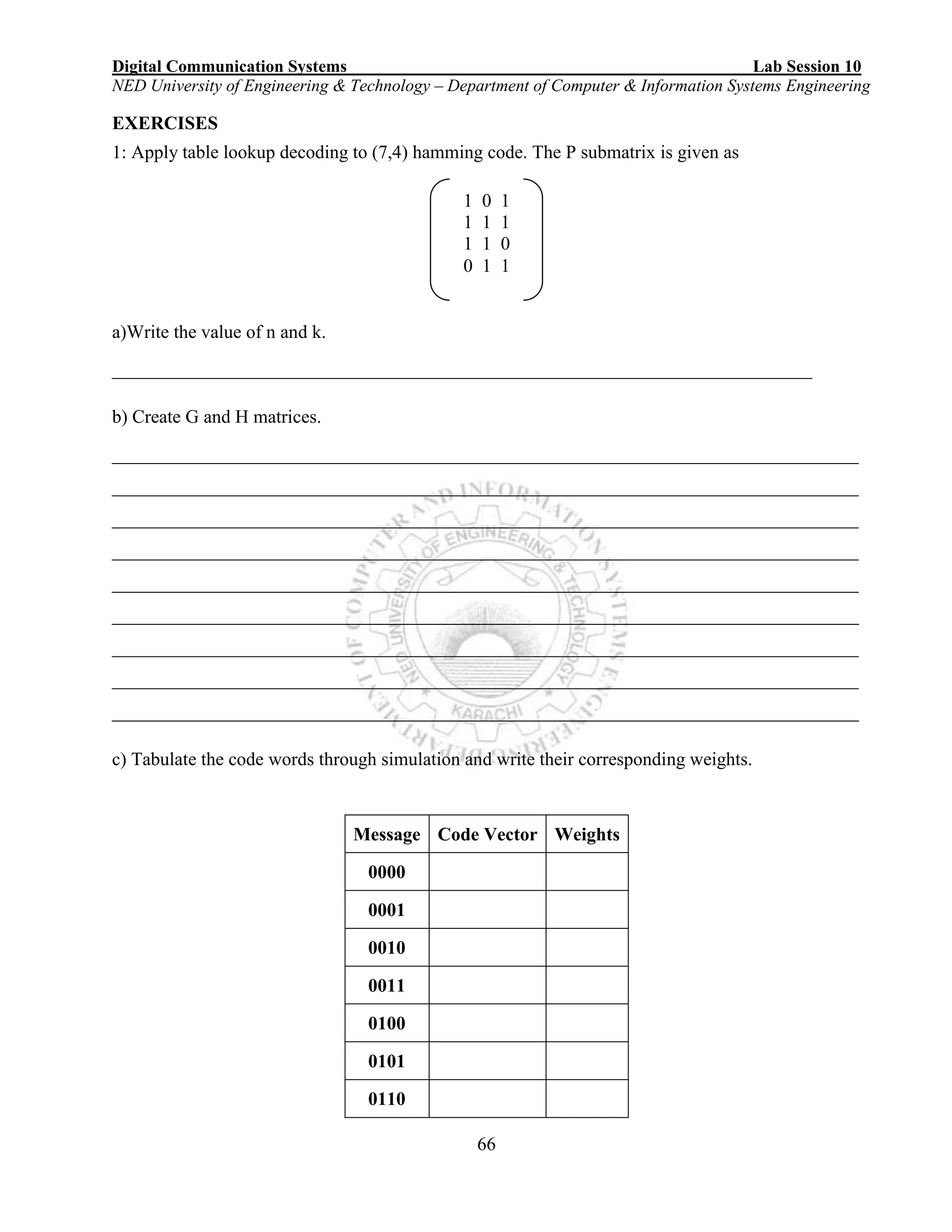
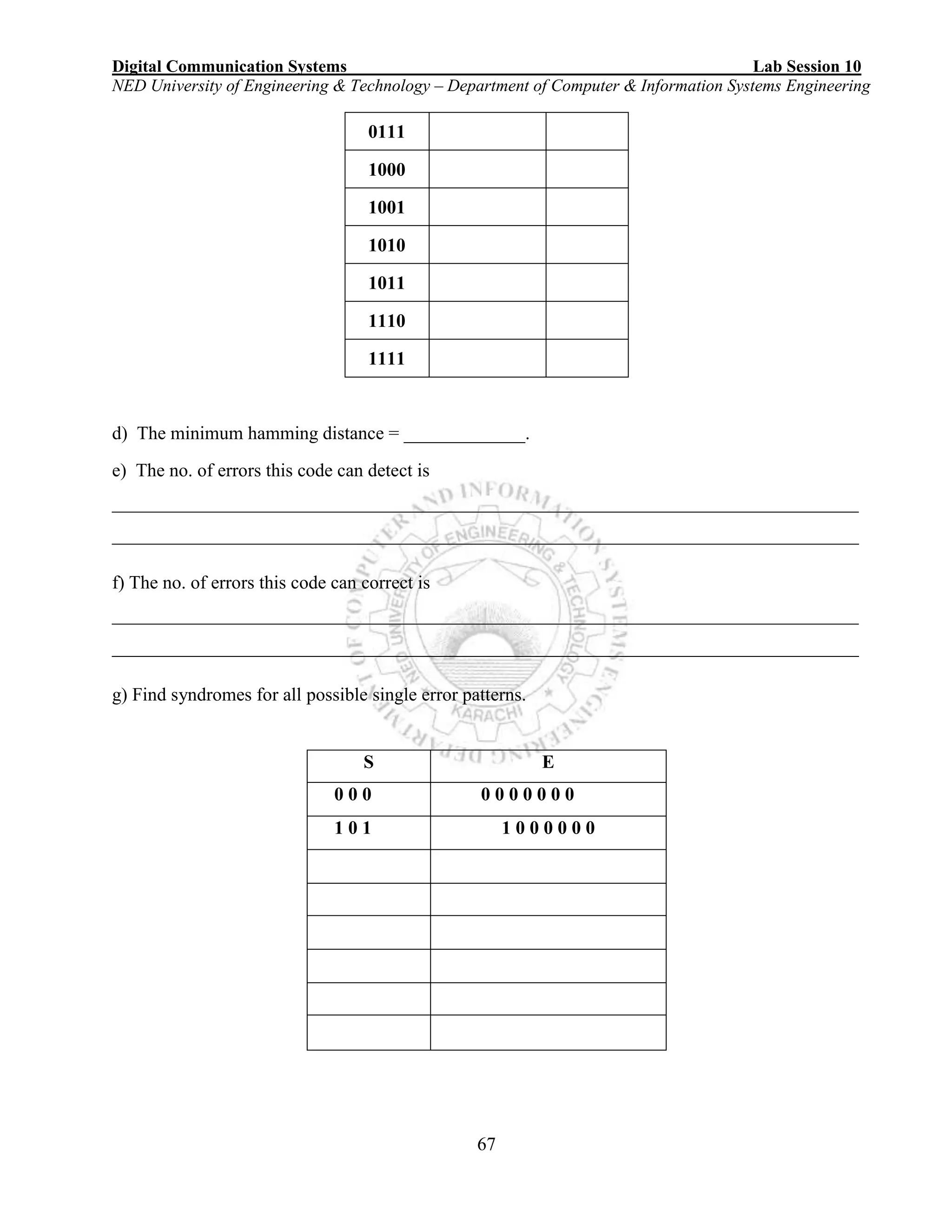

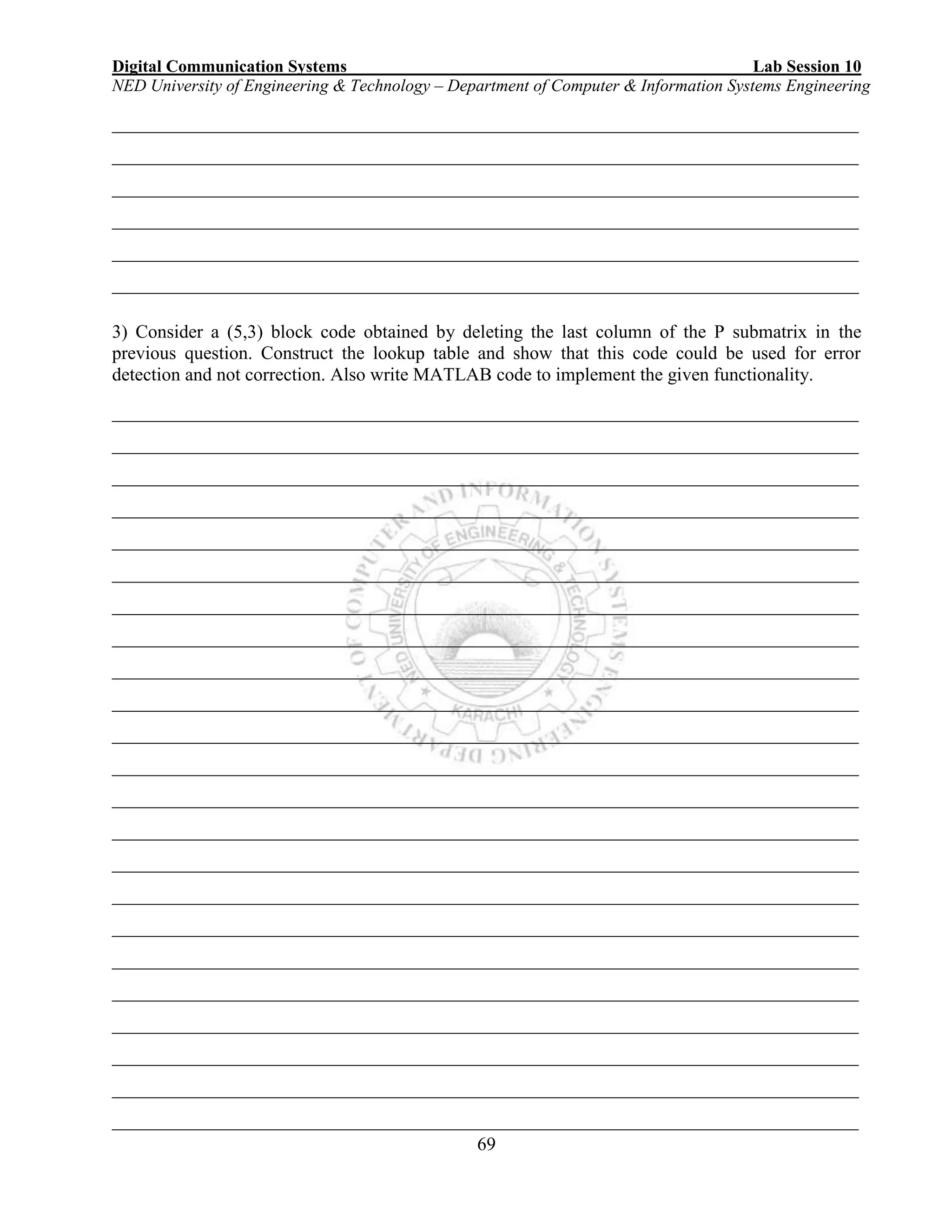


![Digital Communication Systems Lab Session11
NED University of Engineering & Technology – Department of Computer & Information Systems Engineering
72
Lab Session 11
OBJECT
Introduction to Cyclic codes.
THEORY
Cyclic codes are a subclass of linear block codes with a cyclic structure that leads to more
practical implementation. Block codes used in forward error correction systems are almost
always cyclic codes.
In cyclic coding, data is sent with a checksum. When arrives, checksum is recalculated. It
should match the one that was sent.
To describe a cyclic code, we express an arbitrary n-bit vector in the form
X = (xn-1 xn-2 ……………x1 x0)
Now suppose that X has been loaded into a shift register with feedback connection from the
first to last stage. Shifting all bits one position to the left yields the cyclic shift of X, written as
X'
= (xn-2 xn-3 ……………x1 x0 xn-1)
A second shift produces
X’’
= (xn-3 ……………x1 x0 xn-1 xn-2) and so forth.
A linear code is cyclic if every cyclic shift of a code vector X is another vector in the code.
Since cyclic codes are linear block codes, all the properties of linear block codes apply to
cyclic codes.
Cyclic codes are used in applications where burst errors can occur. Burst error is an error in
which a group of adjacent bits is affected.
Encoding of Cyclic Codes
Direct Approach:
Let M(x) is the message polynomial and G(x) is the generator polynomial. Then the code
vector V(x) can be encoded as
V(x) = M(x). G(x)
A linear code is cyclic if every cyclic shift of a code vector X is another vector in the code.
Example 1
The (6, 2) repetition code having valid code C = {[000000], [010101], [101010], [111111]} is
cyclic, since a cyclic shift of any of its code vectors results in a vector that is an element of C.](https://image.slidesharecdn.com/matlab14sesiones-160601044329/75/Matlab-14-sesiones-75-2048.jpg)
![Digital Communication Systems Lab Session11
NED University of Engineering & Technology – Department of Computer & Information Systems Engineering
73
Example 2
The (5, 2) LBC is defined by the generator matrix G = [1 0 1 1 1; 0 1 1 0 1] is a single error
correcting code. We need to determine if it is cyclic.
The valid code words are
C = {[00000], [01101], [10111], [11010]}
The given code is NOT a cyclic code because cyclic shift of (11010) results in (10101) which
is not a valid code word. Also cyclic shift of (10111) results in (01111) which is not a member
of C.
It is convenient to think of words as polynomials rather than vectors. Since the code is binary,
the coefficients will be 0 or 1. The degree of polynomial equals to its highest exponent. For
example the degree of the polynomial obtained from (1 0 1 1) is 3
Example 3
Express (1101) as polynomial. We always write most significant digit on the left.
(1101) can be expressed as 1.x3
+ 1.x2
+ 0.x1
+ 1.x0
or x3
+ x2
+ 1
Special case: We don't allow bit string = all zeros.
110001 represents:
1.x5
+ .x4
+ 0.x3
+ 0.x2
+ 0.x1
+ 1.x0
= x5
+ x4
+ x0
The order of a polynomial is the power of the highest non-zero coefficient. This is polynomial
of order 5.
A cyclic code with the generator polynomial of degree (n-k) detects all burst errors affecting
n-k bits or less.
Where
n = number of bits in code word.
k = number of bits in data word.
Encoding involves multiplying data Polynomial (message polynomial) by generator
polynomial.
V(x) = M(x). G(x)
Calculations are performed as
Multiplication modulo2 = AND
Addition modulo2 = XOR](https://image.slidesharecdn.com/matlab14sesiones-160601044329/75/Matlab-14-sesiones-76-2048.jpg)
![Digital Communication Systems Lab Session11
NED University of Engineering & Technology – Department of Computer & Information Systems Engineering
74
Example 4
Given (6, 3) code with G(x) = (1 1 0 1). Encode M(x) = (101)
V(x) = M(x). G(x)
V(x) = (x3
+ x2
+ 1). (x2
+ 1)
V(x) = x5
+ x3
+ x4
+ x2
+ x2
+ 1
V(x) = 1.x5
+ 1.x4
+ 1.x3
+ (1 1) x2
+ 0.x + 1
V(x) = 1.x5
+ 1.x4
+ 1.x3
+ 0.x2
+ 0.x + 1
V(x) = (1 1 1 0 0 1)
The degree of polynomial is defined to be the highest power of x in the polynomial for which
the coefficient of x is not zero. The degree of polynomial M(x) is denoted by deg [M(x)].
If M is our set of k bit source vectors, the highest degree polynomial in the set of polynomials
M(x) that describes our source vectors is k-1. If deg [G(x)] = r, then the highest degree
of our set of code polynomials V(x) is n-1 or k-1+r. Therefore deg [G(x)] tells us the
number of check bits in the code.
Property of generator Polynomial
G(x) is the generator polynomial for a linear cyclic code of length n if and only if G(x)
divides 1+xn
without a remainder.
Example 5
Given (7, 4) cyclic code. Find a generator polynomial for a code of length n = 7 for encoding
of data of length k = 4.
Solution:
G(x) should be a degree 7 – 4 = 3 and should divide 1 + xn
without a remainder.
1 + x7
can be factorized as
1 + x7
= (1+x+x3
) (1+x2
+x3
) (1+x)
So we can choose for G(x) either (1+x+x3
) or (1+x2
+x3
).
Systematic form:
Let
U(x) = uk-1 xk-1
+ uk-2 xk-2
+ ... + u1 x+ u0 be an information polynomial and
G (x) = g n - k x n - k
+ g n - k - 1xn -k-1
+... + g1 x + g0 be a generator polynomial of an (n, k) cyclic
code. The code polynomial is given by
V(x) = xn-k
U(x) / G(x)
= Vs(x) / G(x)
Where
Vs(x) = x n -k
U(x)](https://image.slidesharecdn.com/matlab14sesiones-160601044329/75/Matlab-14-sesiones-77-2048.jpg)


![Digital Communication Systems Lab Session11
NED University of Engineering & Technology – Department of Computer & Information Systems Engineering
77
DECODING
Let T(x) and E(x) be the code polynomial of a systematic cyclic code and an error polynomial
of degree n - 1 or less, respectively. An error is the same as adding some E(x) to T(x) for
e.g. adding 1010011000001110000 will flip the bits at the locations where "1" is in the error
bit string. Instead of T(x) arriving, T(x) + E(x) arrives.
So R(x) = T(x) E(x)
In general, each 1 bit in E(x) corresponds to a bit that has been flipped in the message.
If there are k 1 bits in E(x), k single-bit errors have occurred. A burst error looks like 1....1
Far end receives T(x) + E(x) = R(x). T(x) is multiple of G(x) (remainder zero). Hence
remainder when you divide (T(x) + E(x)) by G(x) = remainder when you divide E(x) by
G(x). For e.g. remainder when divide (1000+n) by 10 = remainder when you divide n by 10
Here the remainder of E(x) / G(x) is called syndrome vector denoted by S(x). If remainder
when you divide E(x) by G(x) is zero, the error will not be detected.
In general, if E(x) is a multiple of G(x), the error will not be detected.
Otherwise, it will. All other error patterns will be caught.
MATLAB FUNCTIONS
1) Encode
Function: Block encoder
Syntax
Code = encode (msg,n,k,'cyclic/fmt',genpoly)
Description
Encode function encodes msg and creates a systematic cyclic code. genpoly is a row vector
that gives the coefficients, in order of ascending powers, of the binary generator polynomial.
The default value of genpoly is cyclpoly (n,k). This function is explained below. By
definition, the generator polynomial for an [n, k] cyclic code must have degree n-k and must
divide xn
-1. You are already familiar with the input arguments ‘msg’, ‘n’ and ‘k’.
2) Cyclpoly
Function: Produce generator polynomials for a cyclic code.
Syntax
pol = cyclpoly (n, k)](https://image.slidesharecdn.com/matlab14sesiones-160601044329/75/Matlab-14-sesiones-80-2048.jpg)
![Digital Communication Systems Lab Session11
NED University of Engineering & Technology – Department of Computer & Information Systems Engineering
78
Description
In MATLAB a polynomial is represented as a row containing the coefficients in order of
ascending powers. The results you would get will be in ascending order of coefficients while
in manual calculation the results will be in descending order. It does not matter what
convention you follow but it should be consistent. Cyclpoly function returns the row vector
representing one nontrivial generator polynomial for a cyclic code having codeword length n
and message length k.
3) Decode
Function: Block decoder
Syntax
msg = decode (code, n ,k, 'cyclic/fmt', genpoly, trt)
[msg, err] = decode (...)
[msg, err, ccode] = decode (...)
[msg, err, ccode, cerr] = decode (...)
Description
decode function decodes the cyclic code ‘code’ and tries to correct errors using the decoding
table ‘trt’, where trt is a 2^(n-k)-by-n matrix. ‘genpoly’ is a row vector that gives the
coefficients, in order of ascending powers, of the binary generator polynomial of the code.
The default value of genpoly is cyclpoly (n, k). By definition, the generator
polynomial for an [n, k] cyclic code must have degree n-k and must divide xn
-1.
‘trt’ uses syndtable to create the syndrome decoding table associated with the method's
parity-check matrix. Syndtable function is explained in lab session 4. The return parameters
‘err’, ‘ccode’ and ‘cerr’ have the same purpose as explained in lab session 4.
Example 8
The following example creates a cyclic code, adds noise, and then decodes the noisy code. It
uses the decode function.
n = 3; k = 2; % A (3, 2) cyclic code
msg = randint(100,k,[0,1]); % 100 messages, k bits each
Code = encode (msg, n, k, 'cyclic/binary'); % Add noise.
noisycode = rem(code + randerr (100,n,[0 1;.7 .3]), 2);
newmsg = decode(noisycode, n, k, 'cyclic'); % Try to decode.
% Compute error rate for decoding the noisy code.
[Number, ratio] = biterr (newmsg, msg);
disp (['The bit error rate is ',num2str(ratio)])](https://image.slidesharecdn.com/matlab14sesiones-160601044329/75/Matlab-14-sesiones-81-2048.jpg)
![Digital Communication Systems Lab Session11
NED University of Engineering & Technology – Department of Computer & Information Systems Engineering
79
Example 9
The example below illustrates the use of ‘err’ and ‘cerr’. The script encodes a five-bit
message using a cyclic code. The codeword has fifteen bits. No Error is added to the
codeword. Then decode is used to recover the original message.
m = 4
n = 2^m-1 % Codeword length is 15.
k = 5 % Message length
msg = ones(1,5) % One message of five bits.
Code = encode (msg,n,k,'cyclic') % Encode the message.
noisycode = code % No error
% decodes and tries to correct the errors.
[newmsg,err,ccode,cerr] = decode (noisycode,n,k,'cyclic')
disp ('Transpose of err is')
disp (err')
disp ('Transpose of cerr is')
disp (cerr')
The Galois Field Computation in MATLAB
A Galois field is an algebraic field that has a finite number of members. Galois fields having
2^m members are used in error-control coding and are denoted GF (2^m) where m is an
integer between 1 and 16. This portion describes how to work with fields that have 2^m
members with m = 0.
4) gf
Function: Creates a Galois field array.
Syntax
x_gf = gf(x,m)
x_gf = gf(x)
Description
x_gf = gf(x,m) creates a Galois field array from the matrix x. The Galois field has 2^m
elements, where m is an integer between 1 and 16. The elements of x must be integers between
0 and 2^m-1. The output x_gf is a variable that MATLAB recognizes as a Galois field array,
rather than an array of integers. As a result, when you manipulate x_gf using operators or
functions such as + or det, MATLAB works within the Galois field you have specified.
X_gf = gf(x) creates a GF (2) array from the matrix x. Each element of x must be 0 or 1.](https://image.slidesharecdn.com/matlab14sesiones-160601044329/75/Matlab-14-sesiones-82-2048.jpg)
![Digital Communication Systems Lab Session11
NED University of Engineering & Technology – Department of Computer & Information Systems Engineering
80
Example 10:
Let
g = [0 1 1; 1 0 1; 1 1 0]
d = [0 1 0]
Run the following statement
c = d*g
Output:
c = 1 0 1
Using d = [1 0 1] rerun the above statement.
Output:
c = 1 2 1
When you perform modulo 2 multiplications on two binary vectors, you get a binary vector as
result. This is not the case here because MATLAB considers these vector elements as
integers. For this purpose we convert the vectors into Galois field of order 2.
Now convert all the given vectors and g matrix to Galois field and do the computation again.
G=gf (g)
D=gf (d)
c=D*G
Array elements =
1 0 1
5) conv
Function: Convolution and polynomial multiplication
Syntax:
w = conv (u,v)
Description:
conv function convolves vectors u and v. Algebraically, convolution is the same operation as
multiplying the polynomials whose coefficients are the elements of u and v.
Example 11:
m = [1 1 0 0 1 0]
g = [1 1 0 1]
Compute c = m*g manually.
Answer: 101101010.
Run the following statement.
c = m*g
Note the error you get.
Convert m and g in to Galois field arrays.](https://image.slidesharecdn.com/matlab14sesiones-160601044329/75/Matlab-14-sesiones-83-2048.jpg)
![Digital Communication Systems Lab Session11
NED University of Engineering & Technology – Department of Computer & Information Systems Engineering
81
M = gf(m)
G = gf(g)
Rerun the statement C=M*G
Now note the error that you get. Despite of the fact that we have converted m and g into
Galois field, still multiplication is not possible because sizes of m and g don’t match.
Now use conv function
C = conv (M, G)
Note that now you get the correct result.
6) deconv
Function: Deconvolution and polynomial division.
Syntax:
[q,r] = deconv (v,u)
Description:
Deconv function deconvolves vector u out of vector v, using long division.
The quotient is returned in vector q and the remainder in vector r such that
v = conv (u,q)+r.
If u and v are vectors of polynomial coefficients, convolving them is equivalent to
multiplying the two polynomials, and deconvolution is polynomial division.
The result of dividing v by u is quotient q and remainder r.
Example 12:
m=[1 1 0 0 1 0]
g=[1 1 0 1]
Using long division we compute (x3
* m) / g manually.
Answer:
Quotient: 100100
Remainder:100
Now perform the same functionality using MATLAB.
M=gf(m)
G=gf(g)
h=[1 0 0 0] % or x3
that is highest power of g(x)
H=gf(h)
C=conv(H,M) % multiplying x3 * m(x)
[q,r]=deconv(C,G) % dividing [x3*m(x)] by g(x)
See that the results you get in both the cases match.](https://image.slidesharecdn.com/matlab14sesiones-160601044329/75/Matlab-14-sesiones-84-2048.jpg)


![Digital Communication Systems Lab Session11
NED University of Engineering & Technology – Department of Computer & Information Systems Engineering
84
___________________________________________________________________________
___________________________________________________________________________
___________________________________________________________________________
___________________________________________________________________________
___________________________________________________________________________
___________________________________________________________________________
___________________________________________________________________________
___________________________________________________________________________
___________________________________________________________________________
___________________________________________________________________________
___________________________________________________________________________
___________________________________________________________________________
3. The generator polynomial of (7, 4) cyclic codes is given by G(x) = 1 + x2
+ x3
. Find V by
the systematic approach if M(x) = (1 0 0 1).Let the received word is [1 1 1 0 0 1 1]. Find the
syndrome vector.
___________________________________________________________________________
___________________________________________________________________________
___________________________________________________________________________
___________________________________________________________________________
___________________________________________________________________________
___________________________________________________________________________
___________________________________________________________________________
___________________________________________________________________________
___________________________________________________________________________
___________________________________________________________________________
___________________________________________________________________________
___________________________________________________________________________
___________________________________________________________________________
___________________________________________________________________________
___________________________________________________________________________
___________________________________________________________________________
___________________________________________________________________________
___________________________________________________________________________](https://image.slidesharecdn.com/matlab14sesiones-160601044329/75/Matlab-14-sesiones-87-2048.jpg)
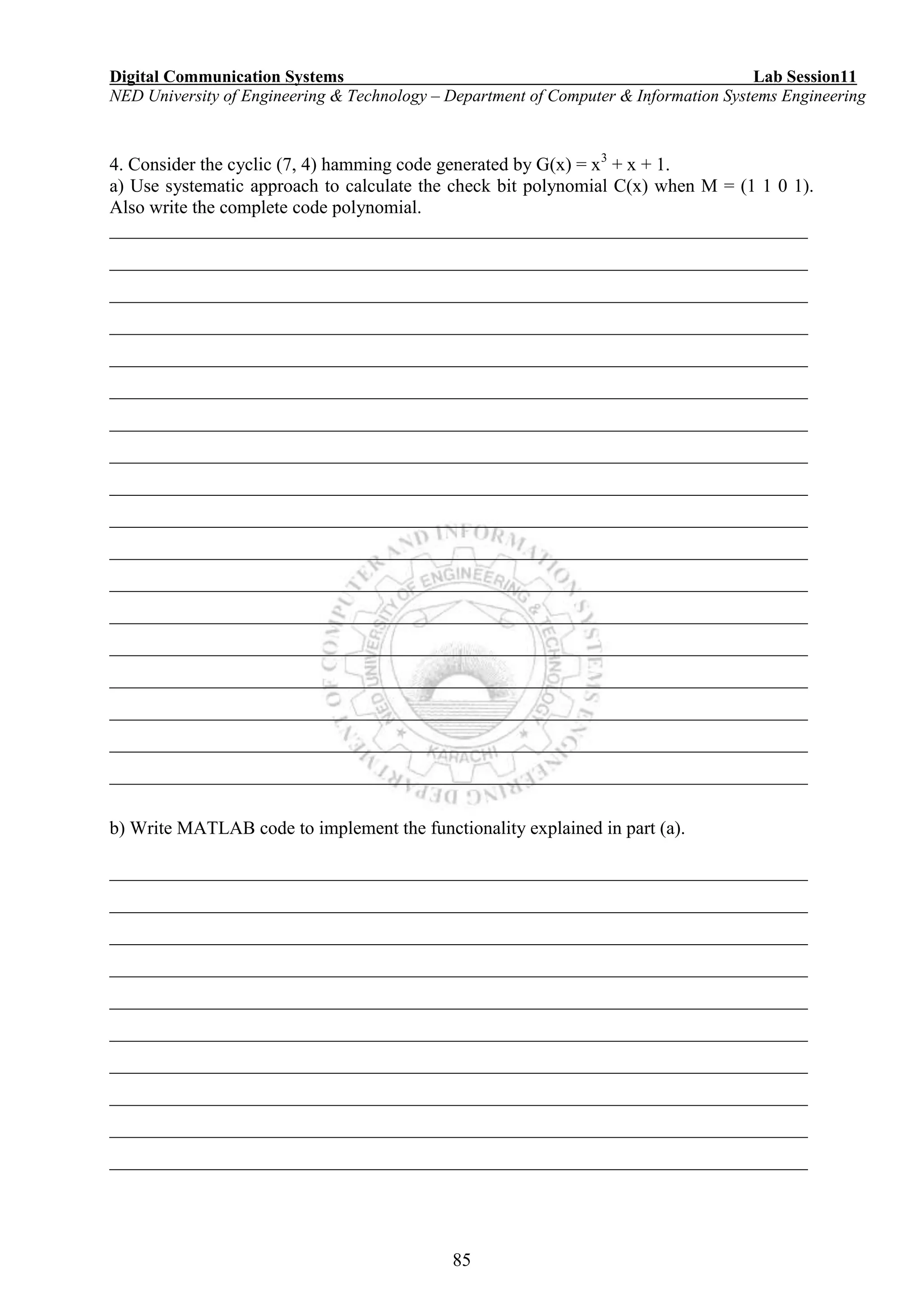


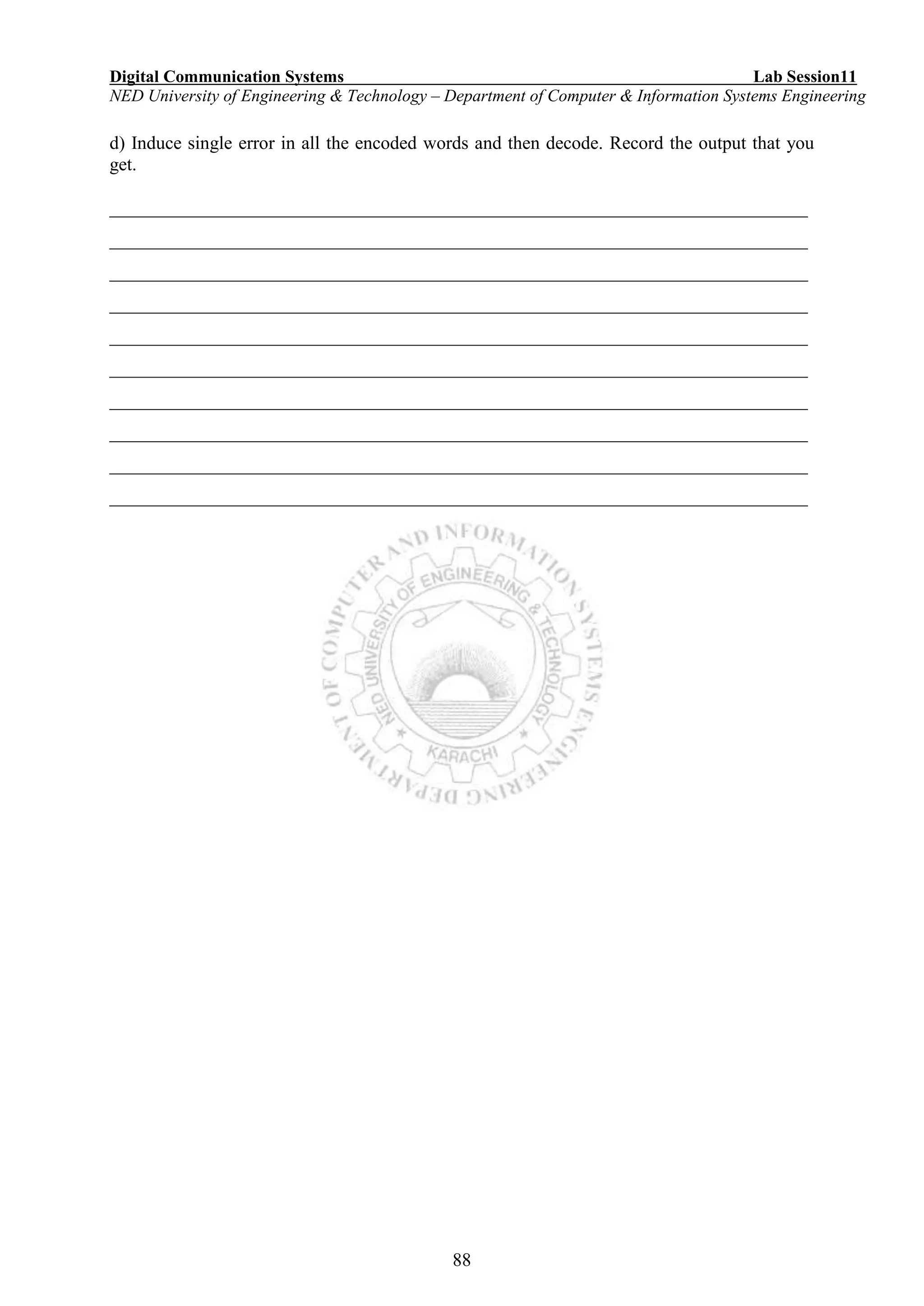


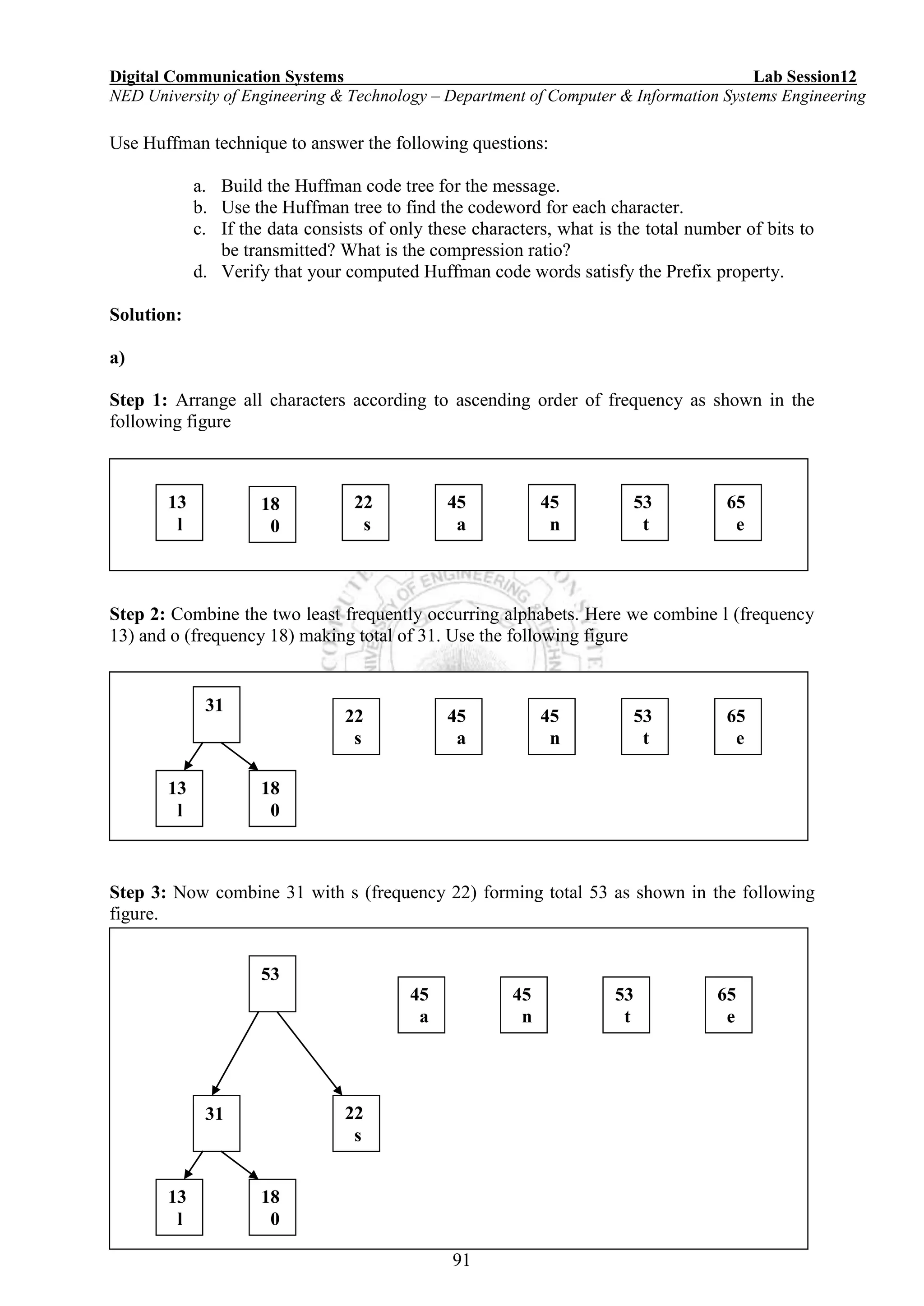



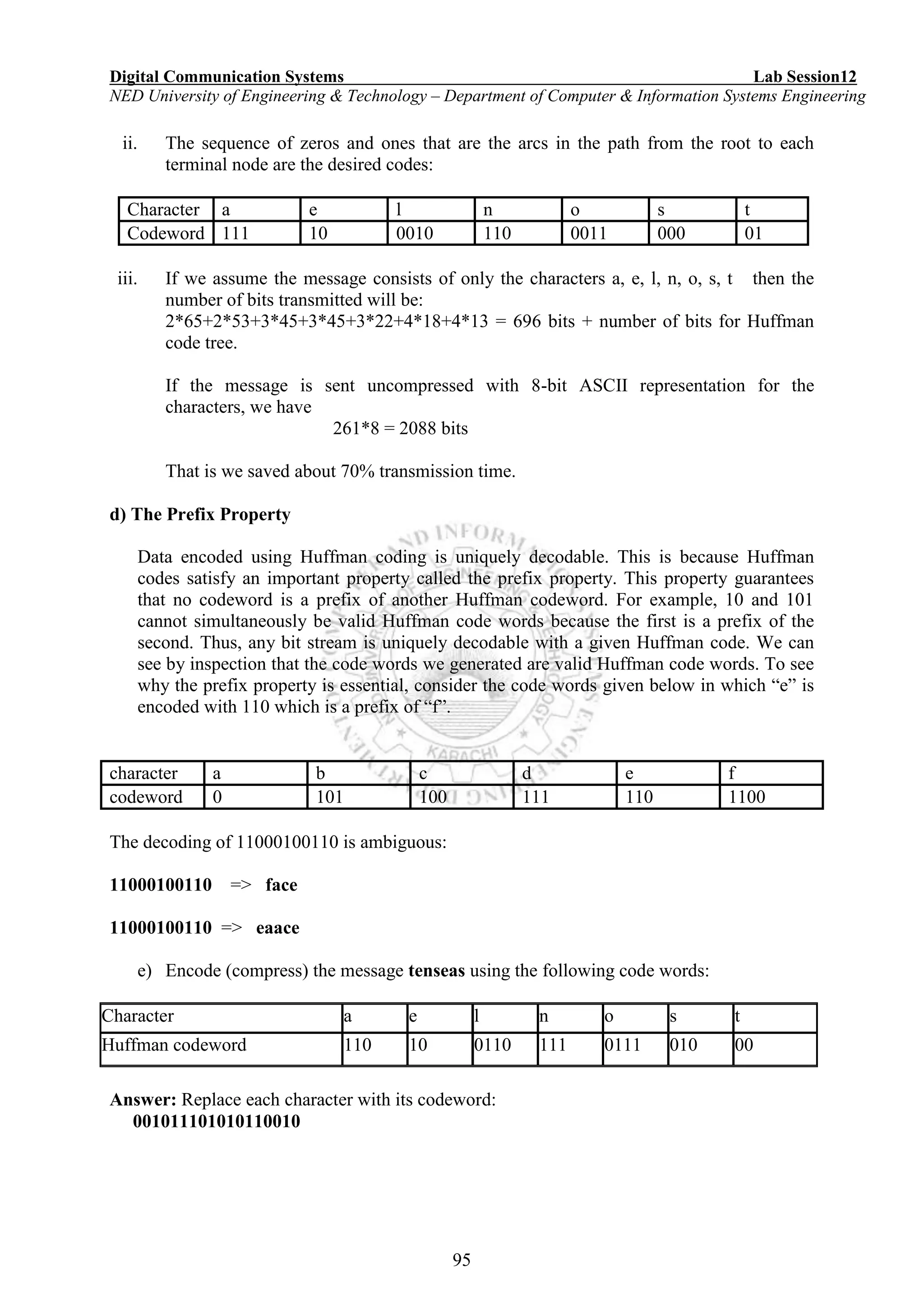

![Digital Communication Systems Lab Session12
NED University of Engineering & Technology – Department of Computer & Information Systems Engineering
97
Huffman Coding in MATLAB
In MATLAB Huffman code dictionary associates each data symbol with a codeword. It has
the property that no codeword in the dictionary is a prefix of any other codeword in the
dictionary.
The huffmandict, huffmanenco, and huffmandeco functions support Huffman coding
and decoding.
Creating a Huffman Code Dictionary
dict = huffmandict(symbols, p)
Huffman coding requires statistical information about the source of the data being encoded. In
particular, the p input argument in the huffmandict function lists the probability with which
the source produces each symbol in its alphabet.
For example, consider a data source that produces 1s with probability 0.1, 2s with probability
0.1, and 3s with probability 0.8. The main computational step in encoding data from this
source using a Huffman code is to create a dictionary that associates each data symbol with a
codeword. The commands below create such a dictionary and then show the codeword vector
associated with a particular value from the data source.
symbols = [1 2 3]; % Data symbols
p = [0.1 0.1 0.8]; % Probability of each data symbol
dict = huffmandict(symbols, p) % Create the dictionary.
dict {1,:} % Show first row of the dictionary.
dict {2,:} % Show second row of the dictionary.
dict {3,:} % Show third row of the dictionary.
The output below shows that the most probable data symbol, 3, is associated with a one-digit
codeword, while less probable data symbols are associated with two-digit code words. The
output also shows, for example, that a Huffman encoder receiving the data symbol 1 should
substitute the sequence 11.
dict =
[1] [1x2 double]
[2] [1x2 double]
[3] [ 0]
ans =
1
ans =
1 1](https://image.slidesharecdn.com/matlab14sesiones-160601044329/75/Matlab-14-sesiones-100-2048.jpg)
![Digital Communication Systems Lab Session12
NED University of Engineering & Technology – Department of Computer & Information Systems Engineering
98
ans =
2
ans =
1 0
ans =
3
ans =
0
Creating and Decoding a Huffman Code
The example below performs Huffman encoding and decoding using huffmanenco and
huffmandeco functions. A source is used whose alphabet has three symbols. Notice that the
huffmanenco and huffmandeco functions use the dictionary that huffmandict created.
sig = repmat([3 3 1 3 3 3 3 3 2 3],1,50); % Data to encode
symbols = [1 2 3]; % Distinct data symbols appearing in sig
p = [0.1 0.1 0.8]; % Probability of each data symbol
dict = huffmandict(symbols,p); % Create the dictionary.
hcode = huffmanenco(sig,dict); % Encode the data.
dhsig = huffmandeco(hcode,dict); % Decode the code.
EXERCISES
1. Five source symbols of the alphabet of a source and their probabilities are shown
a) Build the Huffman code tree for the message and find the codeword for each character.
___________________________________________________________________________
___________________________________________________________________________
___________________________________________________________________________
___________________________________________________________________________
___________________________________________________________________________
___________________________________________________________________________
Symbol Probability
S0 0.4
S1 0.2
S2 0.2
S3 0.1
S4 0.1](https://image.slidesharecdn.com/matlab14sesiones-160601044329/75/Matlab-14-sesiones-101-2048.jpg)



![Digital Communication Systems Lab Session13
NED University of Engineering & Technology – Department of Computer & Information Systems Engineering
102
Lab Session 13
OBJECT:
Computing continuous and discrete Fourier transforms of a given signal.
THEORY:
Fourier transform expresses a mathematical function of time as a function of frequency, known
as its frequency spectrum. The function of time is often called the time domain representation,
and the frequency spectrum the frequency domain representation.
Each value of the function is usually expressed as a complex number (called complex amplitude)
that can be interpreted as a magnitude and a phase component. The term "Fourier transform"
refers to both the transform operation and to the complex-valued function it produces.
The inverse Fourier transform expresses a frequency domain function in the time domain.
The motivation for the Fourier transform comes from the study of Fourier series. In the study of
Fourier series, complicated but periodic functions are written as the sum of simple waves
mathematically represented by sines and cosines. The Fourier transform is an extension of the
Fourier series that results when the period of the represented function is lengthened and allowed
to approach infinity.
As we increase the length of the interval on which we calculate the Fourier series, then the
Fourier series coefficients begin to look like the Fourier transform and the sum of the Fourier
series of ƒ begins to look like the inverse Fourier transform. To explain this more precisely,
suppose that T is large enough so that the interval [−T/2,T/2] contains the interval on which ƒ is
not identically zero. Then the n-th series coefficient cn is given by
Comparing this to the definition of the Fourier transform, it follows that since
ƒ(x) is zero outside [−T/2,T/2]. Thus the Fourier coefficients are just the values of the Fourier
transform sampled on a grid of width 1/T. As T increases the Fourier coefficients more closely
represent the Fourier transform of the function.
Under appropriate conditions, the sum of the Fourier series of ƒ will equal the function ƒ. In
other words, ƒ can be written as:](https://image.slidesharecdn.com/matlab14sesiones-160601044329/75/Matlab-14-sesiones-105-2048.jpg)
;
x = cos(t);
plot(t,x)](https://image.slidesharecdn.com/matlab14sesiones-160601044329/75/Matlab-14-sesiones-106-2048.jpg)
![Digital Communication Systems Lab Session13
NED University of Engineering & Technology – Department of Computer & Information Systems Engineering
104
ylim([-1.25 1.25])
xlabel('t')
title('x(t) = cos(t)')
Transformation
omega = linspace(-5.5, 5.5, 500);
X = sin(pi*N*(omega-1))./(omega-1) + sin(pi*N*(omega+1))./(omega+1);
plot(omega, X)
title('X(Omega)')
xlabel('Omega (rad/s)')
Fourier Transform of Discrete time signals
Given a discrete set of real or complex numbers: the discrete-time Fourier
transform (or DTFT) of is usually written as
Fast Fourier Transform of discrete functions
Fast Fourier transform (FFT) is an efficient algorithm to compute the discrete Fourier transform
(DFT) and its inverse. A DFT decomposes a sequence of values into components of different
frequencies. An FFT is a way to compute the same result more quickly.
Let x0, ...., xN-1 be complex numbers. The DFT is defined by the formula
OR
1
0
N
n
nk
NWnxkX
where W is called the twiddle factor
An N-point DFT can be divided into two N/2 point DFT’s, Where Y(k) and Z(k) are the two N/2
point DFTs operating on even and odd samples respectively
This reduces the number of computations required.
An easier way to compute N/2 point FFT is through butterfly operation.If , for a signal V[k], we
start with the 2-point transform:
V[k] = W20*k v[0] + W21*k v[1], k=0,1
The two components are:
V[0] = W20 v[0] + W20 v[1] = v[0] + W20 v[1]
V[1] = W20 v[0] + W21 v[1] = v[0] + W21 v[1]
kZWkY
WnxWWnxkX
k
N
N
n
nk
N
k
N
N
n
nk
N
1
2
0 2
2
1
2
0 2
1](https://image.slidesharecdn.com/matlab14sesiones-160601044329/75/Matlab-14-sesiones-107-2048.jpg)

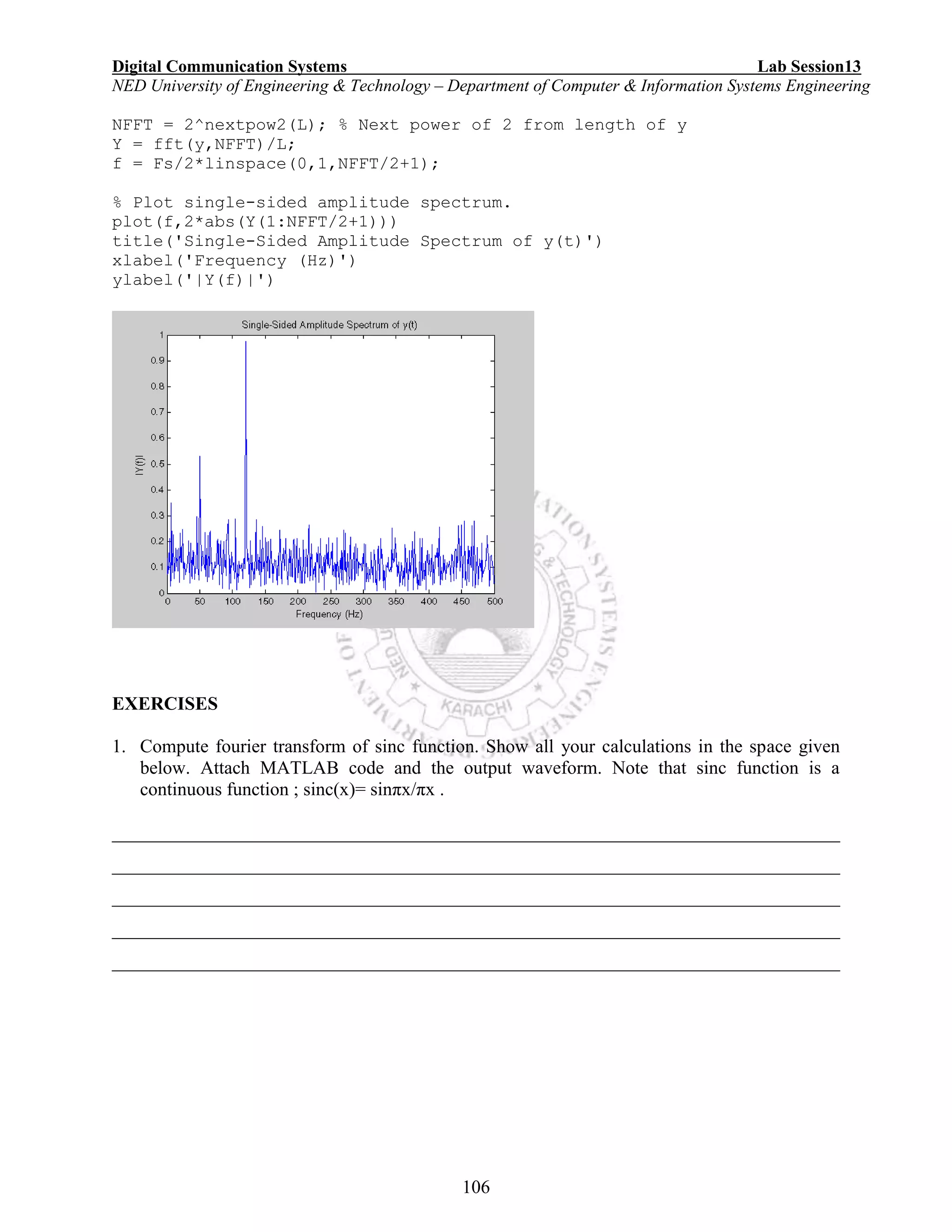

![Digital Communication Systems Lab Session14
NED University of Engineering & Technology – Department of Computer & Information Systems Engineering
108
Lab Session 14
OBJECT
Working with Wavelets
THEORY
A wavelet is a wave-like oscillation with amplitude that starts out at zero, increases, and then
decreases back to zero. It can typically be visualized as a "brief oscillation" like one might see
recorded by a seismograph or heart monitor.
Wavelet Functions:
Orthogonal wavelet
[PHI,PSI,XVAL] = wavefun('wname',ITER) returns the scaling and wavelet functions on
the points grid XVAL.
Biorthogonal wavelet
[PHI1,PSI1,PHI2,PSI2,XVAL] = wavefun('wname',ITER) returns the scaling and
wavelet functions both for decomposition (PHI1,PSI1) and for reconstruction (PHI2,PSI2).
Complex wavelet
[PSI,XVAL] = wavefun('wname',ITER)
Where the function wavefun returns the approximations of the wavelet function 'wname' and the
associated scaling function, if it exists. The positive integer ITER determines the number of
iterations computed; thus, the refinement of the approximations.
Example:
On the following graph, 10 piecewise linear approximations of the sym4 wavelet obtained after
each iteration of the cascade algorithm are shown.
% Set number of iterations and wavelet name.
iter = 10;
wav = 'sym4';
% Compute approximations of the wavelet function using the
% cascade algorithm.
for i = 1: iter
[phi,psi,xval] = wavefun(wav,i);
plot(xval,psi);
hold on
end
title(['Approximations of the wavelet ',wav, ...
' for 1 to ',num2str(iter),' iterations']);
hold off](https://image.slidesharecdn.com/matlab14sesiones-160601044329/75/Matlab-14-sesiones-111-2048.jpg)

![Digital Communication Systems Lab Session14
NED University of Engineering & Technology – Department of Computer & Information Systems Engineering
110
2. Referring to the given example, execute the biorthogonal function and give the code below.
[Note: The value of the variable ‘wav’ will be ‘bior’ for biorthogonal functions and the range
must be seen from MATLAB help]
______________________________________________________________________________
______________________________________________________________________________
______________________________________________________________________________
______________________________________________________________________________
______________________________________________________________________________
______________________________________________________________________________
______________________________________________________________________________
______________________________________________________________________________
______________________________________________________________________________
______________________________________________________________________________
______________________________________________________________________________](https://image.slidesharecdn.com/matlab14sesiones-160601044329/75/Matlab-14-sesiones-113-2048.jpg)