Mac os-x-cheat-sheet
•
4 likes•832 views
The document provides shortcuts and instructions for using common features in Mac OS X. It lists keyboard shortcuts for quitting apps, printing files, navigating folders and more. It also summarizes how to perform tasks like connecting to servers, customizing system preferences, organizing files and folders, searching for items, and basic troubleshooting steps. The document is a cheat sheet for getting started with the Mac OS X desktop environment.
Report
Share
Report
Share
Download to read offline
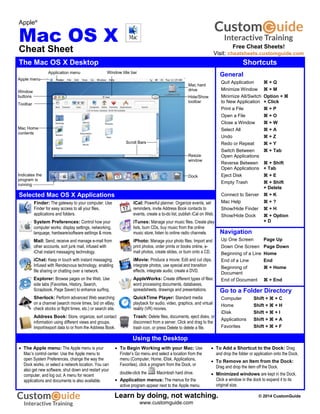
Recommended
Technology Troubleshooting

This document provides troubleshooting tips and instructions for common technology issues. It discusses how to:
1. Verify wireless connections, add wireless networks, and map network drives.
2. Create folders, back up documents to external drives or network folders, and check document properties.
3. Access Outlook webmail, monitor mailbox size by checking folder sizes, and use personal folders.
4. Troubleshoot issues with student desktops, mini-switches, and ActivBoard projectors like signal problems or pen not working.
5. Prevent viruses by keeping anti-virus definitions updated, avoiding risky downloads/sites, and only using secure image search engines. It also discusses printing and changing default printers
Chapter 3 Presentation

This document provides instructions for navigating folders and files using Windows Explorer. It describes how to perform various tasks like creating, moving, copying, renaming and deleting files and folders. It also covers searching, sorting, filtering and other methods for organizing files and folders. Key concepts covered include shortcuts, the recycle bin, indexing, wildcards and creating a basic folder structure as an example.
Hes troubleshooting

This document provides instructions for troubleshooting various technology issues and performing common computer tasks. It includes how to:
1) Turn on the wireless switch and add a wireless network connection.
2) Map a network drive, create folders, and back up documents and favorites to external storage.
3) Check document properties, size mailboxes in Outlook, and use webmail remotely.
4) Troubleshoot issues with student desktops, mini-switches, Activboards, and cropping pictures. It also provides tips to prevent viruses and ensure virus definitions are up to date.
Windows basic

The document discusses various aspects of the Windows interface, including icons, the start menu, taskbar, windows explorer, and different window and folder views. Icons can represent programs and files, and can be renamed. The start menu provides access to programs, files, settings, and help. The taskbar contains buttons like start, window tabs, and the system tray. Windows explorer allows browsing and searching files and folders in views like tiles, icons, list, and details.
Mac OS X Guide.doc

The document provides an overview of the Mac OS X user interface for beginners, including descriptions of the desktop, login screen, desktop elements like the dock and hard disk, and how to perform common tasks like opening files and folders. It also addresses frequently asked questions for Windows users switching to Mac OS X, such as where documents are stored, how to save or find documents, and what the equivalent of the C: drive is in Mac OS X. The document concludes with sections on file management tasks like creating and deleting folders, organizing files within applications, using Spotlight search, and an overview of the Dashboard feature.
Windows Basic

The document provides an overview of basic Windows functions and components, including icons, the start menu, windows explorer, desktop configuration, and system tools. It describes how to navigate folders, copy/delete files, customize appearance settings, install/uninstall programs, and perform other common tasks in Windows. Basic functions like opening/closing windows, dialog boxes, and right clicking are also explained at a high level.
Power Point Lesson 05

This document provides an overview of essential computer skills, including how to start and shut down a computer properly, use storage media, open and manipulate windows, create and manage files and folders, start and exit programs, and install new software. It defines key aspects of a graphical user interface (GUI) like the desktop, icons, menus, and windows. It also explains how to format disks, move and copy files, select multiple files, switch between open windows, and exit programs. The summary highlights these topics in 3 sentences or less.
Advanced windows 

This document provides instructions for customizing advanced Windows features, including modifying file and folder properties, setting permissions, creating shortcuts, customizing the Start menu, configuring printers, managing print jobs, using the Control Panel to configure system settings like date/time and mouse properties, and modifying the desktop. Key steps include right-clicking files/folders to access properties tabs to set attributes like read only, sharing, and hiding. The Control Panel allows configuring hardware, sounds, users/passwords and power options. Shortcuts provide quick access and can be placed on the desktop, Start menu or taskbar.
Recommended
Technology Troubleshooting

This document provides troubleshooting tips and instructions for common technology issues. It discusses how to:
1. Verify wireless connections, add wireless networks, and map network drives.
2. Create folders, back up documents to external drives or network folders, and check document properties.
3. Access Outlook webmail, monitor mailbox size by checking folder sizes, and use personal folders.
4. Troubleshoot issues with student desktops, mini-switches, and ActivBoard projectors like signal problems or pen not working.
5. Prevent viruses by keeping anti-virus definitions updated, avoiding risky downloads/sites, and only using secure image search engines. It also discusses printing and changing default printers
Chapter 3 Presentation

This document provides instructions for navigating folders and files using Windows Explorer. It describes how to perform various tasks like creating, moving, copying, renaming and deleting files and folders. It also covers searching, sorting, filtering and other methods for organizing files and folders. Key concepts covered include shortcuts, the recycle bin, indexing, wildcards and creating a basic folder structure as an example.
Hes troubleshooting

This document provides instructions for troubleshooting various technology issues and performing common computer tasks. It includes how to:
1) Turn on the wireless switch and add a wireless network connection.
2) Map a network drive, create folders, and back up documents and favorites to external storage.
3) Check document properties, size mailboxes in Outlook, and use webmail remotely.
4) Troubleshoot issues with student desktops, mini-switches, Activboards, and cropping pictures. It also provides tips to prevent viruses and ensure virus definitions are up to date.
Windows basic

The document discusses various aspects of the Windows interface, including icons, the start menu, taskbar, windows explorer, and different window and folder views. Icons can represent programs and files, and can be renamed. The start menu provides access to programs, files, settings, and help. The taskbar contains buttons like start, window tabs, and the system tray. Windows explorer allows browsing and searching files and folders in views like tiles, icons, list, and details.
Mac OS X Guide.doc

The document provides an overview of the Mac OS X user interface for beginners, including descriptions of the desktop, login screen, desktop elements like the dock and hard disk, and how to perform common tasks like opening files and folders. It also addresses frequently asked questions for Windows users switching to Mac OS X, such as where documents are stored, how to save or find documents, and what the equivalent of the C: drive is in Mac OS X. The document concludes with sections on file management tasks like creating and deleting folders, organizing files within applications, using Spotlight search, and an overview of the Dashboard feature.
Windows Basic

The document provides an overview of basic Windows functions and components, including icons, the start menu, windows explorer, desktop configuration, and system tools. It describes how to navigate folders, copy/delete files, customize appearance settings, install/uninstall programs, and perform other common tasks in Windows. Basic functions like opening/closing windows, dialog boxes, and right clicking are also explained at a high level.
Power Point Lesson 05

This document provides an overview of essential computer skills, including how to start and shut down a computer properly, use storage media, open and manipulate windows, create and manage files and folders, start and exit programs, and install new software. It defines key aspects of a graphical user interface (GUI) like the desktop, icons, menus, and windows. It also explains how to format disks, move and copy files, select multiple files, switch between open windows, and exit programs. The summary highlights these topics in 3 sentences or less.
Advanced windows 

This document provides instructions for customizing advanced Windows features, including modifying file and folder properties, setting permissions, creating shortcuts, customizing the Start menu, configuring printers, managing print jobs, using the Control Panel to configure system settings like date/time and mouse properties, and modifying the desktop. Key steps include right-clicking files/folders to access properties tabs to set attributes like read only, sharing, and hiding. The Control Panel allows configuring hardware, sounds, users/passwords and power options. Shortcuts provide quick access and can be placed on the desktop, Start menu or taskbar.
Introduction to mac

This document provides an overview of the key components of the Mac OS, including the Finder, Desktop, Menu Bar, Dock, Applications, Files, and Folders. It describes how the Finder is used to browse files and folders, the Desktop acts as the main workspace, and the Menu Bar allows performing actions. The Dock provides shortcuts to applications and windows. Applications are programs that perform tasks, while Files contain information that require applications to use. Folders are used to organize applications and files.
Computer terms

The document defines key computer terms like password, program, software, application, shortcut, email, active content, folders like My Computer, My Documents, My Network Places, and programs like Internet Explorer, Windows Media Player, Outlook Express. It provides instructions on basic computer tasks like creating and opening files and folders, renaming and viewing file properties, inserting disks, moving and copying files using drag-and-drop or cut-copy-paste, and lists some special keyboard characters.
Apple file organising

This document provides instructions for organizing and managing files and folders on a Mac. It describes how to:
- Open the Documents folder to access and save files.
- Customize toolbar and folder views.
- Create, rename, move and delete files and folders within Documents.
- Save and open files within Documents and subfolders.
- Find, open and determine the location of files within the folder structure.
- Manage photos within iPhoto and insert photos into documents.
- Save and open files from a memory stick.
- Copy files between a memory stick and Documents folder.
idocument_user_manaul

This document provides instructions for using the iDocument document management software. It begins with a welcome message and contact information. The document then outlines how to install iDocument, use the global menu bar, register the software, import documents, browse documents, and organize documents into collections, folders, and smart folders. It also briefly discusses backing up documents and keyboard shortcuts. The overall purpose is to guide new users on the basic functions and features of the iDocument software.
idocument_1

This document provides instructions for using the iDocument document management software. It begins with a welcome message and contact information. The document then outlines how to install iDocument, use the global menu bar, register the software, import documents, browse documents, and organize documents into collections, folders, and smart folders. It also briefly discusses backing up documents and keyboard shortcuts. The overall summary is that this user manual teaches users how to get started with the iDocument software to manage their documents. It covers the basic functions of installation, navigation, import/export, and organization.
Workshop google drive 

Google Drive allows users to store and organize files, view files shared by others, and collaborate in real time. The interface provides options to create and upload files and folders, convert documents to Google formats, share files and manage permissions, organize files, manage versions, and communicate with collaborators via chat. For effective searching, it is important to employ informative file naming conventions that include keywords.
Getting Started

Quickoffice Connect Mobile Suite for iPad is a productivity suite customized for the iPad that allows users to create, view, edit, and share Microsoft Office files. The latest version 2.1.0 allows sharing of files to services like Slideshare and printing files or converting them to PDF directly from the app. It also provides integrated access to files stored in cloud services and on the local iPad as well as help documentation accessible within the app.
Getting -2

1) Quickoffice Connect Mobile Suite for iPad allows users to access, view, edit, and share files from cloud services and local storage on their iPad. It includes versions of Word, Excel, and PowerPoint optimized for the iPad.
2) New features in version 2.1.0 include the ability to share files via services like Slideshare and print documents or create PDFs.
3) The suite provides file management, document editing and presentation tools, as well as access to storage services like Google Drive, Dropbox, and Box.
Getting Started

Quickoffice Connect Mobile Suite is a productivity app for iPad that allows users to create, view, and edit Microsoft Office documents. It includes features like file management across local and cloud storage, printing, and help documentation accessible within the app. The latest version adds the ability to share files directly from the file manager to services like Slideshare, Scribd, and Docstoc.
HACC-York Basic computer skills workshop

This document provides an overview of a basic computer skills workshop covering topics such as using a mouse and keyboard, Windows basics, files and folders, email, and troubleshooting. The workshop includes demonstrations of using a mouse, parts of the mouse, basic mouse clicks and drags, saving and opening files, organizing files into folders, common file types, and sending emails with attachments. It also reviews troubleshooting tips such as saving work frequently, checking passwords and connections, and restarting computers when programs freeze.
Getting Started

Quickoffice Connect Mobile Suite is a productivity suite for the iPad that allows users to create, view, edit, and share Microsoft Office documents. It features a file manager for accessing local and cloud storage, and apps for working with Word documents, PowerPoint presentations, and Excel spreadsheets. The latest version adds the ability to share files directly from the file manager to services like Slideshare, Scribd, and Docstoc.
Comptia Security+ Exam Notes

Provides Security+ exam notes, useful for brief review of exam topics and key concepts in Comptia Secplus.
CompTIA Network+ Lesson

Rose Asutaku's presentation of a lesson from CompTIA Network+ she used to earn the CompTIA Certified Technical Trainer (CTT+) Certification.
Ipv6 cheat sheet

IPv6 Basics cheat sheet provides concise summaries of IPv6 fundamentals in 3 sentences or less:
IPv6 addresses are 128-bit and provide up to 3.4×1038 unique addresses. IPv6 headers are simplified to a fixed 40 bytes and extension headers allow additional options. Neighbor discovery uses neighbor solicitation and advertisement messages to determine link-layer addresses and manage address autoconfiguration via stateless address autoconfiguration (SLAAC) or DHCPv6.
Ipv6 cheat sheet

This document provides a cheat sheet on IPv6 addressing and protocols. It lists the fields of the IPv6 header such as version, traffic class, flow label, payload length, next header, and hop limit. It describes various types of IPv6 addresses including global unicast, multicast, anycast, IPv4-compatible, and link-local addresses. It also outlines IPv6 extension headers, ICMPv6 message types, commonly used next header values, multicast addresses, and Ethernet protocol types.
Google Cheat Sheet

This two-page document is a Google cheat sheet that lists Google services, tools, and other information. It provides an overview of Google's business information, services, advanced search operators, calculators, and special web searches. The cheat sheet offers a reference for understanding basic to advanced Google concepts and building complex Google queries.
CCNA Exam 200-120 pdf

Cisco CCNA exam topics are added to a ppt and shard on this ppt. For more details about Networking Fresher jobs, Fresher Networking Jobs and careers visit www.jobvisions.blogspot.in
CCNA CheatSheet

CCNA Cheatsheet - CCNA 200-120 Topics
OSI, TCP/IP, Security, IP ( v.4 + v.6 ), Subnetting, Routing Protocols, NAT, ACLs, VLAN, VTP, VRRP, HSRP, Frequent Used Commands
Router commands

This document provides instructions for basic router operations and commands on a Cisco router including:
- How to access user and privileged modes, exit the router, and use keyboard shortcuts.
- Commands for viewing router information like the IOS version, configurations, interfaces, neighbors, and protocols.
- How to manage configuration files by backing up, restoring, and editing configurations.
- Instructions for configuring passwords, router identification, and auto-install.
- An overview of commands for configuring TCP/IP, IPX/SPX, serial interfaces, and basic routing protocols.
- Details on access lists, frame relay, and PPP configuration.
Windows xp

The document provides instructions for using basic Windows features like the desktop, taskbar, start menu, files and folders. It describes how to launch programs, switch between tasks, customize the desktop appearance, use help and support, and manage files by copying, moving, deleting and creating folders. It also covers settings for the date/time, display properties and monitors.
Using Windows XP

The document provides instructions for using basic Windows features like the desktop, taskbar, start menu, files and folders. It describes how to launch programs, switch between tasks, customize the desktop appearance, use help and support, and manage files by copying, moving, deleting and creating folders. It also covers settings for the date/time, display properties and monitors.
Windows xp

The document provides instructions for using basic Windows features like the desktop, taskbar, start menu, files and folders. It describes how to launch programs, switch between tasks, customize the desktop appearance, use help and support, and manage files by copying, moving, deleting and creating folders. It also covers settings for the date/time, display properties and monitors.
More Related Content
What's hot
Introduction to mac

This document provides an overview of the key components of the Mac OS, including the Finder, Desktop, Menu Bar, Dock, Applications, Files, and Folders. It describes how the Finder is used to browse files and folders, the Desktop acts as the main workspace, and the Menu Bar allows performing actions. The Dock provides shortcuts to applications and windows. Applications are programs that perform tasks, while Files contain information that require applications to use. Folders are used to organize applications and files.
Computer terms

The document defines key computer terms like password, program, software, application, shortcut, email, active content, folders like My Computer, My Documents, My Network Places, and programs like Internet Explorer, Windows Media Player, Outlook Express. It provides instructions on basic computer tasks like creating and opening files and folders, renaming and viewing file properties, inserting disks, moving and copying files using drag-and-drop or cut-copy-paste, and lists some special keyboard characters.
Apple file organising

This document provides instructions for organizing and managing files and folders on a Mac. It describes how to:
- Open the Documents folder to access and save files.
- Customize toolbar and folder views.
- Create, rename, move and delete files and folders within Documents.
- Save and open files within Documents and subfolders.
- Find, open and determine the location of files within the folder structure.
- Manage photos within iPhoto and insert photos into documents.
- Save and open files from a memory stick.
- Copy files between a memory stick and Documents folder.
idocument_user_manaul

This document provides instructions for using the iDocument document management software. It begins with a welcome message and contact information. The document then outlines how to install iDocument, use the global menu bar, register the software, import documents, browse documents, and organize documents into collections, folders, and smart folders. It also briefly discusses backing up documents and keyboard shortcuts. The overall purpose is to guide new users on the basic functions and features of the iDocument software.
idocument_1

This document provides instructions for using the iDocument document management software. It begins with a welcome message and contact information. The document then outlines how to install iDocument, use the global menu bar, register the software, import documents, browse documents, and organize documents into collections, folders, and smart folders. It also briefly discusses backing up documents and keyboard shortcuts. The overall summary is that this user manual teaches users how to get started with the iDocument software to manage their documents. It covers the basic functions of installation, navigation, import/export, and organization.
Workshop google drive 

Google Drive allows users to store and organize files, view files shared by others, and collaborate in real time. The interface provides options to create and upload files and folders, convert documents to Google formats, share files and manage permissions, organize files, manage versions, and communicate with collaborators via chat. For effective searching, it is important to employ informative file naming conventions that include keywords.
Getting Started

Quickoffice Connect Mobile Suite for iPad is a productivity suite customized for the iPad that allows users to create, view, edit, and share Microsoft Office files. The latest version 2.1.0 allows sharing of files to services like Slideshare and printing files or converting them to PDF directly from the app. It also provides integrated access to files stored in cloud services and on the local iPad as well as help documentation accessible within the app.
Getting -2

1) Quickoffice Connect Mobile Suite for iPad allows users to access, view, edit, and share files from cloud services and local storage on their iPad. It includes versions of Word, Excel, and PowerPoint optimized for the iPad.
2) New features in version 2.1.0 include the ability to share files via services like Slideshare and print documents or create PDFs.
3) The suite provides file management, document editing and presentation tools, as well as access to storage services like Google Drive, Dropbox, and Box.
Getting Started

Quickoffice Connect Mobile Suite is a productivity app for iPad that allows users to create, view, and edit Microsoft Office documents. It includes features like file management across local and cloud storage, printing, and help documentation accessible within the app. The latest version adds the ability to share files directly from the file manager to services like Slideshare, Scribd, and Docstoc.
HACC-York Basic computer skills workshop

This document provides an overview of a basic computer skills workshop covering topics such as using a mouse and keyboard, Windows basics, files and folders, email, and troubleshooting. The workshop includes demonstrations of using a mouse, parts of the mouse, basic mouse clicks and drags, saving and opening files, organizing files into folders, common file types, and sending emails with attachments. It also reviews troubleshooting tips such as saving work frequently, checking passwords and connections, and restarting computers when programs freeze.
Getting Started

Quickoffice Connect Mobile Suite is a productivity suite for the iPad that allows users to create, view, edit, and share Microsoft Office documents. It features a file manager for accessing local and cloud storage, and apps for working with Word documents, PowerPoint presentations, and Excel spreadsheets. The latest version adds the ability to share files directly from the file manager to services like Slideshare, Scribd, and Docstoc.
What's hot (11)
Viewers also liked
Comptia Security+ Exam Notes

Provides Security+ exam notes, useful for brief review of exam topics and key concepts in Comptia Secplus.
CompTIA Network+ Lesson

Rose Asutaku's presentation of a lesson from CompTIA Network+ she used to earn the CompTIA Certified Technical Trainer (CTT+) Certification.
Ipv6 cheat sheet

IPv6 Basics cheat sheet provides concise summaries of IPv6 fundamentals in 3 sentences or less:
IPv6 addresses are 128-bit and provide up to 3.4×1038 unique addresses. IPv6 headers are simplified to a fixed 40 bytes and extension headers allow additional options. Neighbor discovery uses neighbor solicitation and advertisement messages to determine link-layer addresses and manage address autoconfiguration via stateless address autoconfiguration (SLAAC) or DHCPv6.
Ipv6 cheat sheet

This document provides a cheat sheet on IPv6 addressing and protocols. It lists the fields of the IPv6 header such as version, traffic class, flow label, payload length, next header, and hop limit. It describes various types of IPv6 addresses including global unicast, multicast, anycast, IPv4-compatible, and link-local addresses. It also outlines IPv6 extension headers, ICMPv6 message types, commonly used next header values, multicast addresses, and Ethernet protocol types.
Google Cheat Sheet

This two-page document is a Google cheat sheet that lists Google services, tools, and other information. It provides an overview of Google's business information, services, advanced search operators, calculators, and special web searches. The cheat sheet offers a reference for understanding basic to advanced Google concepts and building complex Google queries.
CCNA Exam 200-120 pdf

Cisco CCNA exam topics are added to a ppt and shard on this ppt. For more details about Networking Fresher jobs, Fresher Networking Jobs and careers visit www.jobvisions.blogspot.in
CCNA CheatSheet

CCNA Cheatsheet - CCNA 200-120 Topics
OSI, TCP/IP, Security, IP ( v.4 + v.6 ), Subnetting, Routing Protocols, NAT, ACLs, VLAN, VTP, VRRP, HSRP, Frequent Used Commands
Router commands

This document provides instructions for basic router operations and commands on a Cisco router including:
- How to access user and privileged modes, exit the router, and use keyboard shortcuts.
- Commands for viewing router information like the IOS version, configurations, interfaces, neighbors, and protocols.
- How to manage configuration files by backing up, restoring, and editing configurations.
- Instructions for configuring passwords, router identification, and auto-install.
- An overview of commands for configuring TCP/IP, IPX/SPX, serial interfaces, and basic routing protocols.
- Details on access lists, frame relay, and PPP configuration.
Viewers also liked (8)
Similar to Mac os-x-cheat-sheet
Windows xp

The document provides instructions for using basic Windows features like the desktop, taskbar, start menu, files and folders. It describes how to launch programs, switch between tasks, customize the desktop appearance, use help and support, and manage files by copying, moving, deleting and creating folders. It also covers settings for the date/time, display properties and monitors.
Using Windows XP

The document provides instructions for using basic Windows features like the desktop, taskbar, start menu, files and folders. It describes how to launch programs, switch between tasks, customize the desktop appearance, use help and support, and manage files by copying, moving, deleting and creating folders. It also covers settings for the date/time, display properties and monitors.
Windows xp

The document provides instructions for using basic Windows features like the desktop, taskbar, start menu, files and folders. It describes how to launch programs, switch between tasks, customize the desktop appearance, use help and support, and manage files by copying, moving, deleting and creating folders. It also covers settings for the date/time, display properties and monitors.
Windows 7-cheat-sheet

The document provides an overview of keyboard shortcuts and features in Windows 7. It lists shortcuts for navigating and managing windows, using the taskbar and start menu, searching files and folders, personalizing settings, and maintaining the computer. Additional sections summarize how to use Aero Peek and Snap to view and arrange windows, pin items to jump lists, add and use desktop gadgets, and join or create a homegroup to share files and printers.
Windows 7-cheat-sheet

I am an authorized Consultant for Dukane. This folder contains product information about the AV solutions from Dukane.
Bill McIntosh
Phone :843-442-8888
Email : WKMcIntosh@Comcast.net
Windows 7-cheat-sheet

The document provides an overview of keyboard shortcuts and features in Windows 7. It lists shortcuts for navigating and managing windows, using the taskbar and start menu, searching files, customizing appearance and sounds, and maintaining the computer. Additional sections summarize using libraries, gadgets, jump lists, homegroups, and personalization options in Windows 7.
Windows 7-cheat-sheet

I am an authorized Consultant for Dukane. This folder contains product information about the AV solutions from Dukane.
Bill McIntosh
Phone :843-442-8888
Email : WKMcIntosh@Comcast.net
training materials.ppt

The document provides instructions for using various features in Microsoft Word, including saving and opening documents, formatting text, adding page numbers and headers/footers, and working with tables and charts. Key points covered include how to save a file using the Save button or Office menu, open an existing file through the Open button, format text attributes like font, size and style using the Font dialog box, add page numbers and headers/footers that appear on every page, and insert tables and charts into documents. The document is intended to teach basic Microsoft Word skills.
Windows Basic Computer Skills

This presentation does not assume any skill set. It is intendended for users with minimal knowledge of navigating the Windows Desktop Environment.
Windows

Windows is a graphical user interface (GUI) that allows users to work with multiple applications and documents simultaneously. It uses icons, menus, and overlapping windows to represent programs, files, and folders. Some key features of Windows include the desktop, start menu, taskbar, control panel, and accessories like Paint and Calculator. Shortcut keys allow efficient navigation and common tasks like copying, cutting, and pasting. The desktop contains icons for common programs and locations, while the start menu provides access to programs, settings, help, and shutdown options.
ICT .pptx

The document outlines an agenda for a basic ICT skills summer camp session that covers topics like what is ICT, computer hardware and peripherals, basic file operations including creating folders and files, cutting, copying and pasting, viewing modes and sorting, mouse and keyboard functions, common file extensions, and cloud storage. It provides instructions on basic file operations in Windows like creating and searching for folders and files, viewing hidden files, and using keyboard shortcuts. The document aims to equip participants with fundamental digital literacy skills.
Ms office 2010 complete

The document describes the key features of the Ribbon interface in Microsoft Office 2010, including:
1. The Ribbon replaces the traditional menu bar and includes tabs, groups of related commands, and contextual tabs for selected objects.
2. The Quick Access Toolbar provides quick access to frequently used commands like Save, Undo, and Redo.
3. Features like the File tab menu and Backstage view allow managing files and accessing options for printing, sharing, and getting help.
Windows xp-cheat-sheet

I am an authorized Consultant for Dukane. This folder contains product information about the AV solutions from Dukane.
Bill McIntosh
Phone :843-442-8888
Email : WKMcIntosh@Comcast.net
A L Computer Basics2

The document discusses basic computer components and how to navigate and manipulate documents in a Windows environment. It covers the main parts of a computer system including the CPU, memory, input/output devices, and auxiliary storage. It then explains how to navigate Windows using the desktop, start menu, icons, and windows. It also covers how to start and use application programs, manage files and folders, and basic file operations like copying, moving and renaming files.
Windows Basic

The document provides an overview of basic Windows functions and components, including icons, the start menu, windows explorer, desktop configuration, and system tools. It describes how to perform tasks like arranging folders, searching files, configuring display settings like wallpaper and themes, adding/removing programs, and optimizing disk space. Common windows like dialog boxes and shortcuts are also explained.
Computer terms

The document defines key computer terms like password, program, software, application, shortcut, email, active content, folders like My Computer, My Documents, My Network Places, and programs like Internet Explorer, Windows Media Player, Outlook Express. It provides instructions on basic computer tasks like creating and opening files and folders, renaming and viewing file properties, inserting disks, moving and copying files using drag-and-drop or cut-copy-paste, and lists special characters.
Windows 7

These slides are about Windows 7, the most popular operating system. If you want Presentation on Windows 10 or any thing about computers, just let me know. I will upload it as soon as possible.
Microsoft Windows 8.1 Power User Guide for Business - Presented by Atidan

This document provides an overview of key features in Windows 8.1 for business users. It highlights improvements to the familiar desktop environment including the task manager, file explorer and taskbar. It also describes new features like the quick link menu, mobility center, task manager and device encryption to help users work productively on desktop or mobile devices. Finally, it discusses features for collaboration like SkyDrive, SkyDrive Pro and wireless projection capabilities in Windows 8.1.
Windows 8 1 Power User Guide

This document provides an overview of key features in Windows 8.1 for business users. It highlights improvements to the familiar desktop environment including the task manager, file explorer and taskbar. It also describes new features like the quick link menu, mobility center, task manager and device encryption that provide advanced functionality and security. Finally, it discusses ways Windows 8.1 allows for easy access to files and settings from any device using the cloud and features for collaboration like SkyDrive and SkyDrive Pro.
Help! My PC Just Died & Our Techie Is On Vacation!

A presentation offering troubleshooting tips for non-techies working in libraries. The intended audience may be dealing with public access PCs with special security and with files in multiple formats.
Similar to Mac os-x-cheat-sheet (20)
Microsoft Windows 8.1 Power User Guide for Business - Presented by Atidan

Microsoft Windows 8.1 Power User Guide for Business - Presented by Atidan
Help! My PC Just Died & Our Techie Is On Vacation!

Help! My PC Just Died & Our Techie Is On Vacation!
More from SchoolVision Inc.
Fl 910 ultra short throw lens

The FL-910 is an ultra short throw lens compatible with several 9000 Series projectors from Dukane Corp. It has a focal length of 5.3 mm and dimensions of 10.9" x 7.1" x 15.9". Tables are provided showing image sizes and projection distances for different projector models at various screen sizes ranging from 100 to 350 inches.
Bill McIntosh, itutor

I am offering my services for those who need help to get "up and running" with their Apple products. I live in Mt. Pleasant, SC so I will work with anyone within a reasonable distance .
Bill McIntosh
843-442-8888
email :WKMcIntosh@Comcast.net
Dukane digital signage

I am an authorized consultant for Dukane
Bill McIntosh
Phone : 843-442-8888
Email : WKMcIntosh@Comcast.net
Ipad cases from dukane

I am an authorized consultant for Dukane
Dukane is an American company. Their tech support is based in the USA
For more information and prices contact
Bill McIntosh
School Vision inc
Authorized Dukane Consultant
Phone : 843-442-8888
Email :WKMcIntosh@Comcast.net
Dukane mcc3 a cart usermanual

I am an authorized consultant for Dukane
Dukane is an American company. Their tech support is based in the USA
For more information and prices contact
Bill McIntosh
School Vision inc
Authorized Dukane Consultant
Phone : 843-442-8888
Email :WKMcIntosh@Comcast.net
Dukane 8120 wia projector

I am an authorized consultant for Dukane
Dukane is an American company. Their tech support is based in the USA
For more information and prices contact
Bill McIntosh
School Vision inc
Authorized Dukane Consultant
Phone : 843-442-8888
Email :WKMcIntosh@Comcast.net
Dukane 6430 hd projector

I am an authorized consultant for Dukane
Dukane is an American company. Their tech support is based in the USA
For more information and prices contact
Bill McIntosh
School Vision inc
Authorized Dukane Consultant
Phone : 843-442-8888
Email :WKMcIntosh@Comcast.net
Dukane 6430 hd 6433w-usermanual

I am an authorized consultant for Dukane
Dukane is an American company. Their tech support is based in the USA
For more information and prices contact
Bill McIntosh
School Vision inc
Authorized Dukane Consultant
Phone : 843-442-8888
Email :WKMcIntosh@Comcast.net
Dukane wired headset

I am an authorized consultant for Dukane, and can provide additional product information and pricing if any of these products are of interest.
Thanks
Bill McIntosh
843-442-8888
Email : WKMcIntosh@Comcast.net
Dukane products 

I am an authorized consultant for Dukane
Dukane offers five year warranty on all of their projectors .
Dukane is an American company. Their tech support is based in the USA
For more information and prices contact
Bill McIntosh
School Vision inc
Authorized Dukane Consultant
Phone : 843-442-8888
Email :WKMcIntosh@Comcast.net
Dukane 6340 dlp projector

This DLP ( Digital light processor) projector from Dukane includes an industry leading fiver year warranty .
For more information or pricing contact :
Bill McIntosh
843-442-8888
Email : WKMdIntosh@Comcast.net
Dukane itp84 pictures and screenshoots

Scrreenshots and phtos of the ITD84 touch enabled display monitor.
Bill McIntosh
843-442-8888
Email : WKMcIntosh@Comcast.net
Dukane ITP 84 monitor features

Features of the ITP 84 monitor ofered by Dukane
Bill McIntosh
Authoriaed Dukane Consultant
Phone :843-442-8888
Sr598 Floor Mount

This floor Mount with wheels is compatible with the ITP 84 touch capable monitor offered by Dukne
Bill McIntosh
843-442-8888
Email : WKMcIntosh@Comcast.net
Sf680 wall moount for 84' disdplay

This wall mount works with the 84' IPT84 monitor Touch-capable monitor from Dukane.
Bill McIntosh
Phone :843-442-8888
Email :WKMcIntosh@Comcast.net
New dukane camera 122w

Here is a the new 121w camera from Dukane.
You can find a data sheet here :
http://www.slideshare.net/WKMcIntoshIII/dukane-122-w-document-camera-52073164
I can provide additional information or pricing
Bill McIntosh
Authorized Dukane Consultant
Phone: 843-442-8888
Email : WKMcIntosh@Comcast.net
Dukane imagepro 8931 wb projector

The Dukane 8931WB LCD projector combines high brightness, resolution, and long-life reliability for classrooms and conference rooms. With 3,000 lumens and WXGA 1280x800 resolution, it provides vibrant images. Key features include cloning function to copy settings, wireless presentation compatibility, and network control of multiple projectors. It is designed for low total cost of ownership with long lamp life and advanced energy saving modes.
Dukane image pro 8930b

Please let me know if you would like more information or prices.
Bill McIntosh
843-442-8888
Email : WKMcIntosh@Comcast.net
Dukane 8940 w projector

Please let me know if you would like more information or prices.
Bill McIntosh
843-442-8888
Email : WKMcIntosh@Comcast.net
New dukane classroom projectors. 

I am an authorized consultant for Dukane.
Please let me know if you would like any additional information or prices
Bill McIntosh
Phone : 843-442-8888
Email : WKMcIntosh@Comcast.net
More from SchoolVision Inc. (20)
Recently uploaded
Columbus Data & Analytics Wednesdays - June 2024

Columbus Data & Analytics Wednesdays, June 2024 with Maria Copot 20
How to Interpret Trends in the Kalyan Rajdhani Mix Chart.pdf

A Mix Chart displays historical data of numbers in a graphical or tabular form. The Kalyan Rajdhani Mix Chart specifically shows the results of a sequence of numbers over different periods.
GraphRAG for LifeSciences Hands-On with the Clinical Knowledge Graph

Tomaz Bratanic
Graph ML and GenAI Expert - Neo4j
Apps Break Data

How information systems are built or acquired puts information, which is what they should be about, in a secondary place. Our language adapted accordingly, and we no longer talk about information systems but applications. Applications evolved in a way to break data into diverse fragments, tightly coupled with applications and expensive to integrate. The result is technical debt, which is re-paid by taking even bigger "loans", resulting in an ever-increasing technical debt. Software engineering and procurement practices work in sync with market forces to maintain this trend. This talk demonstrates how natural this situation is. The question is: can something be done to reverse the trend?
Principle of conventional tomography-Bibash Shahi ppt..pptx

before the computed tomography, it had been widely used.
"Frontline Battles with DDoS: Best practices and Lessons Learned", Igor Ivaniuk

At this talk we will discuss DDoS protection tools and best practices, discuss network architectures and what AWS has to offer. Also, we will look into one of the largest DDoS attacks on Ukrainian infrastructure that happened in February 2022. We'll see, what techniques helped to keep the web resources available for Ukrainians and how AWS improved DDoS protection for all customers based on Ukraine experience
Leveraging the Graph for Clinical Trials and Standards

Katja Glaß
OpenStudyBuilder Community Manager - Katja Glaß Consulting
Marius Conjeaud
Principal Consultant - Neo4j
Astute Business Solutions | Oracle Cloud Partner |

Your goto partner for Oracle Cloud, PeopleSoft, E-Business Suite, and Ellucian Banner. We are a firm specialized in managed services and consulting.
Energy Efficient Video Encoding for Cloud and Edge Computing Instances

Energy Efficient Video Encoding for Cloud and Edge Computing Instances
5th LF Energy Power Grid Model Meet-up Slides

5th Power Grid Model Meet-up
It is with great pleasure that we extend to you an invitation to the 5th Power Grid Model Meet-up, scheduled for 6th June 2024. This event will adopt a hybrid format, allowing participants to join us either through an online Mircosoft Teams session or in person at TU/e located at Den Dolech 2, Eindhoven, Netherlands. The meet-up will be hosted by Eindhoven University of Technology (TU/e), a research university specializing in engineering science & technology.
Power Grid Model
The global energy transition is placing new and unprecedented demands on Distribution System Operators (DSOs). Alongside upgrades to grid capacity, processes such as digitization, capacity optimization, and congestion management are becoming vital for delivering reliable services.
Power Grid Model is an open source project from Linux Foundation Energy and provides a calculation engine that is increasingly essential for DSOs. It offers a standards-based foundation enabling real-time power systems analysis, simulations of electrical power grids, and sophisticated what-if analysis. In addition, it enables in-depth studies and analysis of the electrical power grid’s behavior and performance. This comprehensive model incorporates essential factors such as power generation capacity, electrical losses, voltage levels, power flows, and system stability.
Power Grid Model is currently being applied in a wide variety of use cases, including grid planning, expansion, reliability, and congestion studies. It can also help in analyzing the impact of renewable energy integration, assessing the effects of disturbances or faults, and developing strategies for grid control and optimization.
What to expect
For the upcoming meetup we are organizing, we have an exciting lineup of activities planned:
-Insightful presentations covering two practical applications of the Power Grid Model.
-An update on the latest advancements in Power Grid -Model technology during the first and second quarters of 2024.
-An interactive brainstorming session to discuss and propose new feature requests.
-An opportunity to connect with fellow Power Grid Model enthusiasts and users.
AppSec PNW: Android and iOS Application Security with MobSF

Mobile Security Framework - MobSF is a free and open source automated mobile application security testing environment designed to help security engineers, researchers, developers, and penetration testers to identify security vulnerabilities, malicious behaviours and privacy concerns in mobile applications using static and dynamic analysis. It supports all the popular mobile application binaries and source code formats built for Android and iOS devices. In addition to automated security assessment, it also offers an interactive testing environment to build and execute scenario based test/fuzz cases against the application.
This talk covers:
Using MobSF for static analysis of mobile applications.
Interactive dynamic security assessment of Android and iOS applications.
Solving Mobile app CTF challenges.
Reverse engineering and runtime analysis of Mobile malware.
How to shift left and integrate MobSF/mobsfscan SAST and DAST in your build pipeline.
Dandelion Hashtable: beyond billion requests per second on a commodity server

This slide deck presents DLHT, a concurrent in-memory hashtable. Despite efforts to optimize hashtables, that go as far as sacrificing core functionality, state-of-the-art designs still incur multiple memory accesses per request and block request processing in three cases. First, most hashtables block while waiting for data to be retrieved from memory. Second, open-addressing designs, which represent the current state-of-the-art, either cannot free index slots on deletes or must block all requests to do so. Third, index resizes block every request until all objects are copied to the new index. Defying folklore wisdom, DLHT forgoes open-addressing and adopts a fully-featured and memory-aware closed-addressing design based on bounded cache-line-chaining. This design offers lock-free index operations and deletes that free slots instantly, (2) completes most requests with a single memory access, (3) utilizes software prefetching to hide memory latencies, and (4) employs a novel non-blocking and parallel resizing. In a commodity server and a memory-resident workload, DLHT surpasses 1.6B requests per second and provides 3.5x (12x) the throughput of the state-of-the-art closed-addressing (open-addressing) resizable hashtable on Gets (Deletes).
Generating privacy-protected synthetic data using Secludy and Milvus

During this demo, the founders of Secludy will demonstrate how their system utilizes Milvus to store and manipulate embeddings for generating privacy-protected synthetic data. Their approach not only maintains the confidentiality of the original data but also enhances the utility and scalability of LLMs under privacy constraints. Attendees, including machine learning engineers, data scientists, and data managers, will witness first-hand how Secludy's integration with Milvus empowers organizations to harness the power of LLMs securely and efficiently.
Crafting Excellence: A Comprehensive Guide to iOS Mobile App Development Serv...

Crafting Excellence: A Comprehensive Guide to iOS Mobile App Development Serv...Pitangent Analytics & Technology Solutions Pvt. Ltd
Discover top-tier mobile app development services, offering innovative solutions for iOS and Android. Enhance your business with custom, user-friendly mobile applications.June Patch Tuesday

Ivanti’s Patch Tuesday breakdown goes beyond patching your applications and brings you the intelligence and guidance needed to prioritize where to focus your attention first. Catch early analysis on our Ivanti blog, then join industry expert Chris Goettl for the Patch Tuesday Webinar Event. There we’ll do a deep dive into each of the bulletins and give guidance on the risks associated with the newly-identified vulnerabilities.
The Microsoft 365 Migration Tutorial For Beginner.pptx

This presentation will help you understand the power of Microsoft 365. However, we have mentioned every productivity app included in Office 365. Additionally, we have suggested the migration situation related to Office 365 and how we can help you.
You can also read: https://www.systoolsgroup.com/updates/office-365-tenant-to-tenant-migration-step-by-step-complete-guide/
Driving Business Innovation: Latest Generative AI Advancements & Success Story

Are you ready to revolutionize how you handle data? Join us for a webinar where we’ll bring you up to speed with the latest advancements in Generative AI technology and discover how leveraging FME with tools from giants like Google Gemini, Amazon, and Microsoft OpenAI can supercharge your workflow efficiency.
During the hour, we’ll take you through:
Guest Speaker Segment with Hannah Barrington: Dive into the world of dynamic real estate marketing with Hannah, the Marketing Manager at Workspace Group. Hear firsthand how their team generates engaging descriptions for thousands of office units by integrating diverse data sources—from PDF floorplans to web pages—using FME transformers, like OpenAIVisionConnector and AnthropicVisionConnector. This use case will show you how GenAI can streamline content creation for marketing across the board.
Ollama Use Case: Learn how Scenario Specialist Dmitri Bagh has utilized Ollama within FME to input data, create custom models, and enhance security protocols. This segment will include demos to illustrate the full capabilities of FME in AI-driven processes.
Custom AI Models: Discover how to leverage FME to build personalized AI models using your data. Whether it’s populating a model with local data for added security or integrating public AI tools, find out how FME facilitates a versatile and secure approach to AI.
We’ll wrap up with a live Q&A session where you can engage with our experts on your specific use cases, and learn more about optimizing your data workflows with AI.
This webinar is ideal for professionals seeking to harness the power of AI within their data management systems while ensuring high levels of customization and security. Whether you're a novice or an expert, gain actionable insights and strategies to elevate your data processes. Join us to see how FME and AI can revolutionize how you work with data!
Recently uploaded (20)
How to Interpret Trends in the Kalyan Rajdhani Mix Chart.pdf

How to Interpret Trends in the Kalyan Rajdhani Mix Chart.pdf
GraphRAG for LifeSciences Hands-On with the Clinical Knowledge Graph

GraphRAG for LifeSciences Hands-On with the Clinical Knowledge Graph
Principle of conventional tomography-Bibash Shahi ppt..pptx

Principle of conventional tomography-Bibash Shahi ppt..pptx
"Frontline Battles with DDoS: Best practices and Lessons Learned", Igor Ivaniuk

"Frontline Battles with DDoS: Best practices and Lessons Learned", Igor Ivaniuk
9 CEO's who hit $100m ARR Share Their Top Growth Tactics Nathan Latka, Founde...

9 CEO's who hit $100m ARR Share Their Top Growth Tactics Nathan Latka, Founde...
Leveraging the Graph for Clinical Trials and Standards

Leveraging the Graph for Clinical Trials and Standards
Astute Business Solutions | Oracle Cloud Partner |

Astute Business Solutions | Oracle Cloud Partner |
Energy Efficient Video Encoding for Cloud and Edge Computing Instances

Energy Efficient Video Encoding for Cloud and Edge Computing Instances
AppSec PNW: Android and iOS Application Security with MobSF

AppSec PNW: Android and iOS Application Security with MobSF
Dandelion Hashtable: beyond billion requests per second on a commodity server

Dandelion Hashtable: beyond billion requests per second on a commodity server
Generating privacy-protected synthetic data using Secludy and Milvus

Generating privacy-protected synthetic data using Secludy and Milvus
Crafting Excellence: A Comprehensive Guide to iOS Mobile App Development Serv...

Crafting Excellence: A Comprehensive Guide to iOS Mobile App Development Serv...
The Microsoft 365 Migration Tutorial For Beginner.pptx

The Microsoft 365 Migration Tutorial For Beginner.pptx
Overcoming the PLG Trap: Lessons from Canva's Head of Sales & Head of EMEA Da...

Overcoming the PLG Trap: Lessons from Canva's Head of Sales & Head of EMEA Da...
Driving Business Innovation: Latest Generative AI Advancements & Success Story

Driving Business Innovation: Latest Generative AI Advancements & Success Story
Mac os-x-cheat-sheet
- 1. Apple® Mac OS X Cheat Sheet The Mac OS X Desktop Shortcuts General Quit Application + Q Minimize Window + M Minimize All/Switch Option + to New Application + Click Print a File + P Open a File + O Close a Window + W Select All + A Undo + Z Redo or Repeat + Y Switch Between + Tab Open Applications Reverse Between + Shift Open Applications + Tab Eject Disk + E Empty Trash + Shift + Delete Connect to Server + K Mac Help + ? Show/Hide Finder + H Show/Hide Dock + Option + D Navigation Up One Screen Page Up Down One Screen Page Down Beginning of a Line Home End of a Line End Beginning of + Home Document End of Document + End Go to a Folder Directory Computer Shift + + C Home Shift + + H iDisk Shift + + I Applications Shift + + A Favorites Shift + + F Selected Mac OS X Applications Using the Desktop The Apple menu: The Apple menu is your Mac’s control center. Use the Apple menu to open System Preferences, change the way the Dock works, or select a network location. You can also get new software, shut down and restart your computer, and log out. A menu for recent applications and documents is also available. To Begin Working with your Mac: Use Finder’s Go menu and select a location from the menu (Computer, Home, iDisk, Applications, Favorites), click a program from the Dock, or double-click the Macintosh hard drive. Application menus: The menus for the active program appear next to the Apple menu. To Add a Shortcut to the Dock: Drag and drop the folder or application onto the Dock. To Remove an Item from the Dock: Drag and drop the item off the Dock. Minimized windows are kept in the Dock. Click a window in the dock to expand it to its original size. Mac Home contents Application menu Apple menu Scroll Bars Toolbar DockIndicates the program is running Window buttons Mac hard drive Hide/Show toolbar Resize window Window title bar Finder: The gateway to your computer. Use Finder for easy access to all your files, applications and folders. System Preferences: Control how your computer works: display settings, networking, language, hardware/software settings & more. Mail: Send, receive and manage e-mail from other accounts, sort junk mail, infused with iChat instant messaging technology. iChat: Keep in touch with instant messaging. Infused with Rendezvous technology, enabling file sharing or chatting over a network. Explorer: Browse pages on the Web. Use side tabs (Favorites, History, Search, Scrapbook, Page Saver) to enhance surfing. Sherlock: Perform advanced Web searching on a channel (search movie times, bid on eBay, check stocks or flight times, etc.) or search site. Address Book: Store, organize, sort contact information using different views and groups. Import/export data to or from the Address Book. iCal: Powerful planner. Organize events, set reminders, invite Address Book contacts to events, create a to-do list, publish iCal on Web. iTunes: Manage your music files. Create play lists, burn CDs, buy music from the online music store, listen to online radio channels. iPhoto: Manage your photo files. Import and print photos, order prints or books online, e- mail photos, create slides, or burn onto a CD. iMovie: Produce a movie. Edit and cut clips, integrate photos, use special and transition effects, integrate audio, create a DVD. AppleWorks: Create different types of files: word processing documents, databases, spreadsheets, drawings and presentations. QuickTime Player: Standard media playback for audio, video, graphics, and virtual reality (VR) movies. Trash: Delete files, documents, eject disks, or disconnect from a server. Click and drag to the trash icon, or press Delete to delete a file. Free Cheat Sheets! Visit: cheatsheets.customguide.com © 2014 CustomGuide Free Cheat Sheets! Learn by doing, not watching. www.customguide.com
- 2. Using the Desktop |continued| Working with Files and Folders To Connect to a Server: Select Go Connect to Server from the menu, or press + K. To Change Dock Preferences: Click the Apple menu, select Dock, and choose what you want to change. Using Stickies: Stickies are the electronic version of Post-It notes. Any sticky notes you create remain on the Mac desktop until you close or delete them. Notes can be used in different colors to remind you of tasks in different categories (home, office, family, etc.) To Organize Desktop Icons: Select View Clean Up from the menu. To organize a few icons, select them. To Arrange Desktop Icons: Select View Arrange from the menu and select how you want to arrange the icons (by Name, Date Modified, Date Created, Size, or Kind). Customizing Mac System Properties The Toolbar: Buttons for the most common settings appear in the toolbar. Drag and drop a setting to add it to the toolbar. Show All: Return to the main System Preferences window with all settings shown, as it appears above. Displays: Change your monitor’s settings (screen resolution, colors, brightness, etc.) Default recommended. Sound: Change alert sound effects, adjust output/input volume, change output/input devices. Network: Control settings for the computer’s connection to a network. Startup Disk: Change which operating system the computer uses at startup, or ask the computer to look for a network volume at startup. Personal: Specify how you want to work with the computer. Change the Desktop or Dock, window appearance, International preferences, programs starting at login, account settings, and screen saver effects. Changes only effect the current user account. Hardware: Specify how the computer’s hardware devices act. Change how the computer responds to input disks, monitor settings, energy saving, keyboard and mouse settings and sound. Internet & Network: Control how you work online. Set default Internet browser and home page, Network and QuickTime options, and Sharing preferences. System: Change how the computer system works. Create new accounts, run OS 9 programs in Classic environment, change Date & Time, update software, change Speech and Startup Disk settings, and Accessibility options (change a setting for computer operation tasks you may have trouble with). The Window Toolbar To Open a File or Folder: Double-click the file or folder. To Create a Folder: Select File New Folder from the menu, or press Shift + + N. To Rename a File or Folder: Click the folder name, wait a moment, and type the new name of the file or folder. To Delete a File or Folder: Select the file or folder and press the Delete key. Or drag and drop the file or folder into the Trash. To Restore a File from the Trash: Double-click the Trash to open it. To Empty the Trash: In Finder, select File Empty Trash from the menu. Or, press + Shift + Delete. To Move a File or Folder: Select the file or folder you want to copy. Drag and drop the item to another file or folder. To open a window for the new folder location, hold the item over the folder and a new window will appear. To Copy a File or Folder: Select the file or folder you want to copy. Press and hold the Option button as you drag and drop the item to another file or folder. Or select the item and select Edit Copy from the menu, go to the new location and select Edit Paste from the menu. To Change Window Views: In Finder, click View and select the view you want to use. Or click the View button on the toolbar: Icon: All items in the folder are represented by a large or small icon with the item’s name. List: Items in the folder are listed top to bottom with details, such as file size and date modified, on each item. Column: Folder levels and folder contents are broken up into columns. To Change a Window View’s Appearance: In Finder, select View Show View Options from the menu, or press + J. To Find a File or Folder: Click in the Search area of the toolbar. Type the file or folder you’re looking for and press Return. To Go To a Folder: In Finder, select Go Go to Folder from the menu, or press + Shift + G. Type the location (not just the name i.e. /Library/Documentation) of the folder you’re looking for and press Return. To View the Clipboard: In Finder, select Edit Show Clipboard from the menu. A new window with the clipboard’s contents appears. To Go to a Location: In Finder, select Go Go to Folder and select which location you want to go to: Computer, Home, iDisk, Applications, or Favorites. Maintenance and Repair To Repair or Test a Disk: Open the Applications folder. Go to the Utilities folder. Double-click Disk Utilities. Click the First Aid tab. In the left window column, select the disk or volume you want to test or repair and proceed in the First Aid tab. You cannot repair the Startup Disk, but repairing or verifying permissions does increase performance. To Find More Support: Open Sherlock. Open the AppleCare channel and search for information on a topic. Or, in Mac Help click the link in the Support area. To Uninstall an Application: Drag and drop the application icon into the Trash. Computer folder Window views Go back one folder level Go forward one folder level Home folder Favorites folder Applications folder Search for an item © 2014 CustomGuide Free Cheat Sheets! Learn by doing, not watching. www.customguide.com
- 3. Try Interactive Training Learn by doing, not watching. Visit training.customguide.com Interactive Training Free Training Course! Short Interactive Fun www.customguide.com