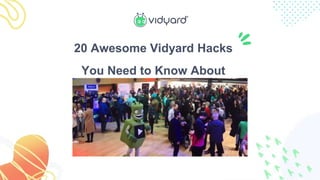
Little Known Vidyard Hacks, Tips, and Tricks
- 1. 20 Awesome Vidyard Hacks You Need to Know About
- 2. Vidyard can do a lot. I mean, seriously A LOT. But there are some cool Vidyard hacks that even the most experienced users may not know about. These Vidyard hacks, tricks, and little-known features will take your video game to the next level and have you feeling like a pro in no time at all.
- 3. PART 1 Vidyard Chrome Extension Hacks
- 4. 1. Set Up Keyboard Shortcuts for the Chrome Extension With the Vidyard Chrome extension, keyboard shortcuts are available for four key controls: Activate the extension, cancel recording, pause/resume recording, and restart recording. 1. Click the puzzle piece icon in Chrome then choose Manage Extensions 2. Click the three line “hamburger” menu in the top left corner of the screen and choose Keyboard shortcuts 3. Scroll to the extension labelled “Screen and Webcam Recorder – Vidyard” and type your desired shortcuts into the boxes provided You set whatever you like for each, so long as it includes one of the following keys: ● Mac: Command, Ctrl or Alt ● Windows: Ctrl or Alt
- 5. 2. Hide Recording Controls Every time you create a screen or webcam recording using the Vidyard Chrome extension, a set of controls shows up on the screen and appears in your final video. But they don’t have to. 1. Open the Vidyard Chrome extension 2. Click the gear icon to visit the settings tab 3. Untick the box marked Show recording controls Note: This pairs well with using keyboard shortcuts to control the Chrome extension.
- 6. 3. Cut Out Background Noise Using Krisp Whether it’s chatter in an open office or your dog barking in the background while working from home, background noise can be a serious distraction in your videos. Krisp is a Chrome extension that lessens background noise and it works with the Vidyard Chrome extension. That means you can record videos with crisper, cleaner audio (even if your workspace is anything but). The free version allows up to 120 minutes of use per week. Just toggle it on, then start your Vidyard recording.
- 7. 4. Add Flair to Your Video with Snapchat Filters 1. Download Snap Camera and follow installation instructions 2. Open the Snap Camera application 3. Browse or search for a filter you like 4. Open the Vidyard Chrome extension 5. Choose Snap Camera as the video input under Recording Input Options 6. Hit Start Recording Did you know that you can actually get Snapchat filters on your desktop and use them in your Vidyard webcam videos? It’s true!
- 8. This one isn’t, strictly speaking, a hack. It’s just a super cool little-known feature. Simply click on your speaker bubble and drag it where you want it to appear on your screen. Note: You can combine this with the bubble resizing hack to really customize the look of your hybrid screen record-webcam videos. 5. Move Your Speaker Bubble
- 9. 6. Resize Your Speaker Bubble You can now resize the speaker bubble to really customize the look of your hybrid screen record-webcam videos. Pro Tip: Start with it in the large size to catch attention right off the top of your video. Then resize to the smaller bubble once your presentation begins.
- 10. 7. Doodle on Your Screen Recording Ever wanted to underscore a point you were making or draw viewer attention to something specific on a screen? Good news! It’s totally easy with a little-known built-in feature. 1. Open the Vidyard Chrome extension 2. Choose either the Screen + Cam or the Screen option 3. Hit Start Recording 4. In the Chrome extension control panel (in the bottom right of your screen), click the pen icon to Toggle Draw Controls 5. Choose from three pen size options by clicking the dot 6. Select your pen color by clicking the paint palette (your ink will be gray by default) 7. Use your cursor to draw on your screen
- 11. 8. Go Full-Screen on a Google Slides Presentation Without Losing Your Speaker Bubble 1. Click the downward arrow next to Present in the upper right-hand corner 2. Choose Presenter view to make your slides full-screen within your browser window 3. Close or minimize the Presenter view popup (you don’t need it) 4. To avoid having black bars around your presentation, resize your browser window to fit your presentation 5. Open the Vidyard Chrome extension, choose the Screen + Cam option and select Tab Only 6. Hit Start Recording to begin capturing your screen
- 12. 9. Screen Record on Pages That Don’t Allow Screen Recording Some sites don’t allow you to begin a screen recording, but that doesn’t mean you can’t record those sites—just that you can’t start there. 1. Open up your desired unrecordable site in a tab 2. Open up a site that allows recording (such as Google) in another tab 3. Open the Vidyard Chrome extension, choose the Screen + Cam or Screen option and select Full Desktop 4. Begin your screen recording on the other tab, then flip to the site you’d like to record 5. Once you’ve finished your recording, you can use the Trim option on your video edit page to remove the beginning portion of your video
- 13. 10. Use an External Mic and/or Camera You don’t have to rely on your computer’s built-in webcam or your headphones. If you want to bump up the quality of your video messages, you can connect an external camera and mic. 1. Open the Vidyard Chrome extension 2. Click the downward arrow next to Recording Input Options to view sources 3. Select your desired cam and mic from the appropriate dropdown menus
- 14. 11. Send a Video in a LinkedIn Message 1. Install the Vidyard Chrome extension 2. Open the Compose Message window in LinkedIn and you should see the Vidyard logo at the bottom of the message window. 3. If you do not see the Vidyard logo, click on the Vidyard Chrome extension logo in your Chrome browser, go into Settings and hit Reload 4. Once the Vidyard logo is showing in the LinkedIn message window, you can click on the logo to start recording a video as usual
- 15. 12. Record From an Incognito Browser Window Need to record something on an incognito browser? You’ll have to allow the extension to work in that mode. 1. Right click on the Vidyard Chrome extension and select Manage Extensions 2. Scroll to Allow in incognito 3. Toggle to ON 4. Start an incognito browsing session and sign in to Vidyard 5. Google will prompt you to allow Vidyard to use your camera and microphone—select Allow 6. Proceed as usual
- 16. PART 2 Vidyard Video Viewing Hacks
- 17. 13. Multitask While Watching Videos Using Picture-in-Picture This is a great productivity hack, especially for long videos. Using Google’s Picture-in-Picture extension, you can watch a Vidyard video in a small window while on another page. 1. Install the Picture-in-Picture extension 2. Open a Vidyard sharing page and click play on the video 3. Navigate to another website 4. Reposition the video in a desirable spot on your screen (optional) 5. Continue watching while you do something else
- 18. PART 3 Vidyard Video Platform Hacks
- 19. 14. Record PowerPoint, Excel, and PDFs with the Vidyard Desktop App Because the Vidyard Chrome extension is a Chrome extension, it can only record from Chrome which means you must have a Chrome window open and begin your recording from there. Well, we hacked ourselves and made a desktop app to record media that’s not in Chrome. Now it’s easy to download the Vidyard Desktop App and record everything your heart desires.
- 20. 15. Switch Up Your Background Using Zoom 1. Open up Zoom and click New Meeting 2. Once in, click the upward arrow next to Stop Video and select Choose Virtual Background… 3. Select your desired virtual background and close the popup window 4. Click Record and choose where to save your meeting recording Once done, upload the recording to Vidyard Bonus: With the Vidyard for Zoom integration, you can push your Zoom recording directly into Vidyard. Visit our Knowledge Base to learn about the requirements and set it up in your Vidyard account.
- 21. 16. Add Your Video’s Length to its Thumbnail Want viewers to know how long the video they’re about to watch is before clicking play? There’s a Vidyard hack for that. For this one to work, you have to use the Vidyard Player API on your webpage to add additional metadata to the thumbnail. Get the snippet of code and instructions in this Knowledge Base article.
- 22. 17. Set a Custom Link for When Viewers Share Your Video 1. In your Vidyard library, navigate to the video you’d like to change 2. Under the Settings tab, go to Player Design 3. Click the Edit button 4. Open the Share Options menu 5. Toggle the Custom Sharing Link option to ON 6. Enter or paste the web address that you’d like video shares to be directed to under Link Note: The URL must begin with http:// or https://
- 23. 18. Record a Zoom Call and Send it Directly to Vidyard You can quickly and easily save all of your Zoom calls in Vidyard. The integration lets you automatically generate English-language captions for your Zoom recordings, secure your video, share it via a Vidyard hub, and more. Find out more about what it does and how to set it up through this Knowledge Base article.
- 24. 19. Record and Share Videos Right Through Slack With the Vidyard integration, you can easily record and send an asynchronous video without leaving Slack. Can you say productivity hack? 1. Add the Vidyard app to Slack 2. Type /vidyard to start recording. 3. When you’re done, you can review the video, then DM it straight to a colleague or post it to a channel.
- 25. 20. Time Out Your Video Script with One Click Want to estimate your script’s length and make sure you stay within a certain time limit before you start filming? We created an easy-to-use Video Script Timer, where all you have to do is copy and paste your script and, voilà!
- 26. A guide by Read the full version of this guide.
