Lesson 7 Using My Docs
•Download as PPTX, PDF•
0 likes•836 views
My Documents is a folder for storing important files. Files are automatically saved to My Documents unless another location is selected. Windows Explorer allows viewing and managing files and folders. It can be used to copy, move, rename and delete files. My Computer displays connected drives and devices and can be opened from the desktop or Start menu.
Report
Share
Report
Share
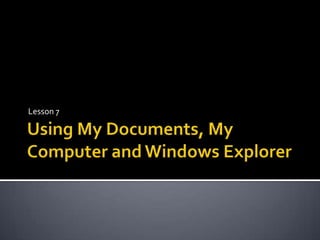
Recommended
Lesson 7 using my docs

My Documents is a folder for storing important files. It includes subfolders like My Music and defaults as the save location unless another is chosen. Windows Explorer allows viewing and managing files and folders across drives and locations. It can be opened from My Documents or through the Start menu. Files and folders can be copied or moved between locations by selecting them and choosing copy/paste or cut/paste options.
Apple file organising

This document provides instructions for organizing and managing files and folders on a Mac. It describes how to:
- Open the Documents folder to access and save files.
- Customize toolbar and folder views.
- Create, rename, move and delete files and folders within Documents.
- Save and open files within Documents and subfolders.
- Find, open and determine the location of files within the folder structure.
- Manage photos within iPhoto and insert photos into documents.
- Save and open files from a memory stick.
- Copy files between a memory stick and Documents folder.
Windows FAQs

This document provides instructions on how to perform various tasks in a desktop environment like Windows, including how to search, open and view folders, delete files, sort files, navigate between pages, customize the toolbar and taskbar, control pop-ups, and use the mouse. It discusses searching within documents and on websites, as well as saving favorites and files to external drives.
ITFT - Window explorer

This document provides instructions and explanations for basic file and folder management tasks in Windows Explorer. It discusses how to open Windows Explorer, what files and folders are, how to name and organize files using folders, how to view files and arrange them, how to copy, move, and delete files and folders, how to save files, create shortcuts, and use the Recycle Bin.
WinSIG Windows & File Explorer

Windows Explorer and File Explorer can be used to organize computer files. Files are stored in "file cabinets" like the hard drive, USB drives, or memory cards. Files can be organized by creating folders and sub-folders within folders to categorize content. Windows Explorer and File Explorer allow users to customize the view of file contents using different layouts, sizes, and sorting options to easily navigate files and folders.
Power Point Lesson 10 Part1

This document provides instructions for performing various file management tasks in Windows Explorer such as creating and renaming folders and subfolders, recognizing different icon types, opening and running files from Explorer, selecting and copying or moving files between locations, and deleting folders. It also discusses compatibility issues when working with both short (8.3) and long filenames as well as how to use Disk Cleanup and Disk Defragmenter utilities.
How To Upload A Power Point Presentation To

This power point slide show was developed to help educators upload power point presentations into their Web/CT courses.
E portfolio guide how to upload and manage files

This document provides instructions for uploading and organizing files on an ePortfolio site. Users can log in and click "Upload" to access their file space. They can then select files from their computer to upload. Users can add descriptions, tags, and move files into folders for organization. To display files on portfolio pages, users can drag and drop file icons from their file space onto page content boxes.
Recommended
Lesson 7 using my docs

My Documents is a folder for storing important files. It includes subfolders like My Music and defaults as the save location unless another is chosen. Windows Explorer allows viewing and managing files and folders across drives and locations. It can be opened from My Documents or through the Start menu. Files and folders can be copied or moved between locations by selecting them and choosing copy/paste or cut/paste options.
Apple file organising

This document provides instructions for organizing and managing files and folders on a Mac. It describes how to:
- Open the Documents folder to access and save files.
- Customize toolbar and folder views.
- Create, rename, move and delete files and folders within Documents.
- Save and open files within Documents and subfolders.
- Find, open and determine the location of files within the folder structure.
- Manage photos within iPhoto and insert photos into documents.
- Save and open files from a memory stick.
- Copy files between a memory stick and Documents folder.
Windows FAQs

This document provides instructions on how to perform various tasks in a desktop environment like Windows, including how to search, open and view folders, delete files, sort files, navigate between pages, customize the toolbar and taskbar, control pop-ups, and use the mouse. It discusses searching within documents and on websites, as well as saving favorites and files to external drives.
ITFT - Window explorer

This document provides instructions and explanations for basic file and folder management tasks in Windows Explorer. It discusses how to open Windows Explorer, what files and folders are, how to name and organize files using folders, how to view files and arrange them, how to copy, move, and delete files and folders, how to save files, create shortcuts, and use the Recycle Bin.
WinSIG Windows & File Explorer

Windows Explorer and File Explorer can be used to organize computer files. Files are stored in "file cabinets" like the hard drive, USB drives, or memory cards. Files can be organized by creating folders and sub-folders within folders to categorize content. Windows Explorer and File Explorer allow users to customize the view of file contents using different layouts, sizes, and sorting options to easily navigate files and folders.
Power Point Lesson 10 Part1

This document provides instructions for performing various file management tasks in Windows Explorer such as creating and renaming folders and subfolders, recognizing different icon types, opening and running files from Explorer, selecting and copying or moving files between locations, and deleting folders. It also discusses compatibility issues when working with both short (8.3) and long filenames as well as how to use Disk Cleanup and Disk Defragmenter utilities.
How To Upload A Power Point Presentation To

This power point slide show was developed to help educators upload power point presentations into their Web/CT courses.
E portfolio guide how to upload and manage files

This document provides instructions for uploading and organizing files on an ePortfolio site. Users can log in and click "Upload" to access their file space. They can then select files from their computer to upload. Users can add descriptions, tags, and move files into folders for organization. To display files on portfolio pages, users can drag and drop file icons from their file space onto page content boxes.
Mac OS X Guide.doc

The document provides an overview of the Mac OS X user interface for beginners, including descriptions of the desktop, login screen, desktop elements like the dock and hard disk, and how to perform common tasks like opening files and folders. It also addresses frequently asked questions for Windows users switching to Mac OS X, such as where documents are stored, how to save or find documents, and what the equivalent of the C: drive is in Mac OS X. The document concludes with sections on file management tasks like creating and deleting folders, organizing files within applications, using Spotlight search, and an overview of the Dashboard feature.
Power Point Lesson 09 Part 2

Windows Explorer allows you to view file properties by right-clicking and selecting Properties. The Search feature helps find files and folders using the Search button or Start menu. The Search window has two panes - the Search Companion lists search options and results appear in the right pane. Various criteria can be used for searching, like name, date, type or size. Wildcards can substitute characters when searching for file names.
Sphinx

This document provides a quick guide to basic file management tasks in Windows Explorer, such as creating folders, moving and copying files between folders, renaming files and folders, highlighting multiple files, finding files, creating and extracting zip files, and changing folder view settings. Key steps are outlined for each task, such as using keyboard shortcuts to cut, copy and paste files between folders, and searching for files by typing the first few letters of the name and extension. The document also recommends making copies of files on removable media before editing them to avoid putting stress on the media.
Bruja

This document provides a quick guide to basic file management tasks in Windows Explorer, such as creating folders, moving and copying files between folders, renaming files and folders, highlighting multiple files, finding files, creating and extracting zip files, and changing folder view settings. Key tasks covered include using ctrl-x and ctrl-v to move or copy files, ctrl-a to select all, ctrl-f to search by filename, and right clicking files to compress or extract from zip files. The document also recommends displaying file extensions and details for easier navigation and management of files.
Penge, pølser und Ideen

This document provides a quick guide to basic file management tasks in Windows Explorer, such as creating folders, moving and copying files between folders, renaming files and folders, highlighting multiple files, finding files, creating and extracting zip files, and changing folder view settings. Key steps are outlined for each task, such as using keyboard shortcuts to cut, copy and paste files between folders, and searching for files by typing the first few letters of the name and extension. Settings are also described to ensure file extensions and details are displayed.
File Management

The document provides instructions for basic file management tasks in Windows Explorer, such as creating folders, moving and copying files, renaming files, finding files, creating zip files, and extracting files from zip files. It also includes tips for settings like showing file extensions and file details. The key steps are to use the left pane to navigate folders and the right pane to access file contents, then use menu options or keyboard shortcuts like Ctrl-X/C/V to cut, copy, and paste or rename files between folders. Zip files can be created by selecting multiple files and compressing them, then extracted by right clicking the zip file.
citigroup Financial Supplement

This document provides a quick guide to basic file management tasks in Windows Explorer, such as creating folders, moving and copying files between folders, renaming files and folders, highlighting multiple files, finding files, creating and extracting zip files, and changing folder view settings. Key steps are outlined for each task, such as using keyboard shortcuts to cut, copy and paste files between folders, and searching for files by typing the first few letters of the name and extension. Settings are also described to ensure file extensions and details are displayed.
The windows hierarchy

The document discusses the Windows file hierarchy and file management. It describes how files are organized into folders and directories in a tree structure with the root directory at the top. Pathnames are used to identify files by name and location. Key file management tools in Windows like Windows Explorer allow viewing and navigating files and folders. Basic file operations like creating, deleting, restoring files and creating shortcuts are also covered.
Computer terms

The document defines key computer terms like password, program, software, application, shortcut, email, active content, folders like My Computer, My Documents, My Network Places, and programs like Internet Explorer, Windows Media Player, Outlook Express. It provides instructions on basic computer tasks like creating and opening files and folders, renaming and viewing file properties, inserting disks, moving and copying files using drag-and-drop or cut-copy-paste, and lists some special keyboard characters.
Basic Computer Operations

This document provides instructions on basic computer operations such as identifying common computer terms like desktop, menu, toolbar, window, file, document, network, and icon. It teaches how to open, move, resize, scroll and close windows. It also covers how to create, find, copy and save personal files. Additionally, it explains the differences between the c:drive, v:drive, h:drive and m:drive and how to find a printer on the network. Finally, it discusses how to locate and access SharePoint from home.
How to Free up Space on Mac - 12 Ways to Clear Disk Space on Mac

What to do when your iPhone storage is almost full? Here are 6 useful tips on how to clear disk space on your Mac.
Lesson introduction

This document provides an overview of the basic interface and functions for using SolidWorks software, including:
- Using windows, menus, buttons and files to interact with the program
- Running SolidWorks on the Windows operating system
- Using a mouse to select commands, files, and model elements
- Finding, opening, saving, and copying files
- Accessing programs, files, help resources and exiting programs
- Customizing windows and toolbars for optimal screen layout
WINDOWS 10

This document provides information on the history, development, and key components of Windows. It discusses the system requirements for installing Windows, the login and desktop interface after installation, and how to access and use the File Explorer application to browse, create, rename, and manage files and folders. It also covers file naming conventions and different ways to customize the Windows desktop, including adding toolbars to the taskbar.
More on MS Windows 10

This presentation provides an overview of the File Explorer application in Windows 10. It discusses the key parts and features of File Explorer, including the navigation pane, ribbon interface, and different views for files and folders. The navigation pane contains locations like Quick Access, OneDrive, and folders on the computer. The ribbon interface at the top has Home, Share, and View tabs for common file operations, sharing, and changing the view. Views include icons of different sizes, lists, content with extra details, and detailed views. The presentation was made by student Md. Salik khan of Class 7 for Cambridge Public School on the topic of Windows 10.
RefShare

To share folders in RefWorks with others, users log in and right click on the folder they want to share. They can then generate a URL link and choose sharing options. The folder link can then be shared via email or other platforms. Recipients access the shared folder by clicking the link in the email. Items in the shared folder can also be exported to the user's personal RefWorks account.
Windows operating system

Part of our "Got 20 minutes?" basic computer literacy presentation program at Virginia College. Created by Georgen Charnes and Amanda Van Camp.
Microsoft access 2007 tutorial

This document provides steps for creating a new table in Microsoft Access:
1. Click Create Table in Design View to define the fields, data types, and properties for each field.
2. Specify a primary key field that uniquely identifies each record in the table.
3. Save and name the new table, which has now been successfully created.
Mac Os Basics

This document provides an overview of basic Mac OS operations including starting and shutting down a computer, using input devices, installing and removing hardware, customizing the desktop environment, opening and closing applications, managing windows, organizing files and folders, and performing common tasks like creating, saving, and renaming files. It also lists some equivalent terms between Mac and PC systems like the start button, control panel, task bar, and file explorer.
training materials.ppt

The document provides instructions for using various features in Microsoft Word, including saving and opening documents, formatting text, adding page numbers and headers/footers, and working with tables and charts. Key points covered include how to save a file using the Save button or Office menu, open an existing file through the Open button, format text attributes like font, size and style using the Font dialog box, add page numbers and headers/footers that appear on every page, and insert tables and charts into documents. The document is intended to teach basic Microsoft Word skills.
Lesson 8 adding shortcuts

This document discusses how to create shortcuts on a desktop in Windows. It defines a shortcut as a way to quickly access programs and files. It then provides two methods for adding shortcuts - either by selecting the file/program, choosing Create Shortcut, and dragging it to the desktop, or by right-clicking the file/program and selecting Create Shortcut then dragging it. It challenges the reader to create a shortcut to their Shopping List on the desktop using one of these methods.
WORKING WITH WINDOWS

The document discusses various file and folder management tasks in Windows, including creating, finding, opening, renaming, moving, copying, and deleting files and folders. It also covers creating shortcuts, shutting down or logging off computers, and copying files to removable disks. Specific steps are provided for tasks like creating folders and files, searching, renaming with different methods, moving and copying using cut/paste and drag-and-drop, and deleting files while using the recycle bin.
Windows Basic

The document provides an overview of basic Windows functions and components, including icons, the start menu, windows explorer, desktop configuration, and system tools. It describes how to perform tasks like arranging folders, searching files, configuring display settings like wallpaper and themes, adding/removing programs, and optimizing disk space. Common windows like dialog boxes and shortcuts are also explained.
More Related Content
What's hot
Mac OS X Guide.doc

The document provides an overview of the Mac OS X user interface for beginners, including descriptions of the desktop, login screen, desktop elements like the dock and hard disk, and how to perform common tasks like opening files and folders. It also addresses frequently asked questions for Windows users switching to Mac OS X, such as where documents are stored, how to save or find documents, and what the equivalent of the C: drive is in Mac OS X. The document concludes with sections on file management tasks like creating and deleting folders, organizing files within applications, using Spotlight search, and an overview of the Dashboard feature.
Power Point Lesson 09 Part 2

Windows Explorer allows you to view file properties by right-clicking and selecting Properties. The Search feature helps find files and folders using the Search button or Start menu. The Search window has two panes - the Search Companion lists search options and results appear in the right pane. Various criteria can be used for searching, like name, date, type or size. Wildcards can substitute characters when searching for file names.
Sphinx

This document provides a quick guide to basic file management tasks in Windows Explorer, such as creating folders, moving and copying files between folders, renaming files and folders, highlighting multiple files, finding files, creating and extracting zip files, and changing folder view settings. Key steps are outlined for each task, such as using keyboard shortcuts to cut, copy and paste files between folders, and searching for files by typing the first few letters of the name and extension. The document also recommends making copies of files on removable media before editing them to avoid putting stress on the media.
Bruja

This document provides a quick guide to basic file management tasks in Windows Explorer, such as creating folders, moving and copying files between folders, renaming files and folders, highlighting multiple files, finding files, creating and extracting zip files, and changing folder view settings. Key tasks covered include using ctrl-x and ctrl-v to move or copy files, ctrl-a to select all, ctrl-f to search by filename, and right clicking files to compress or extract from zip files. The document also recommends displaying file extensions and details for easier navigation and management of files.
Penge, pølser und Ideen

This document provides a quick guide to basic file management tasks in Windows Explorer, such as creating folders, moving and copying files between folders, renaming files and folders, highlighting multiple files, finding files, creating and extracting zip files, and changing folder view settings. Key steps are outlined for each task, such as using keyboard shortcuts to cut, copy and paste files between folders, and searching for files by typing the first few letters of the name and extension. Settings are also described to ensure file extensions and details are displayed.
File Management

The document provides instructions for basic file management tasks in Windows Explorer, such as creating folders, moving and copying files, renaming files, finding files, creating zip files, and extracting files from zip files. It also includes tips for settings like showing file extensions and file details. The key steps are to use the left pane to navigate folders and the right pane to access file contents, then use menu options or keyboard shortcuts like Ctrl-X/C/V to cut, copy, and paste or rename files between folders. Zip files can be created by selecting multiple files and compressing them, then extracted by right clicking the zip file.
citigroup Financial Supplement

This document provides a quick guide to basic file management tasks in Windows Explorer, such as creating folders, moving and copying files between folders, renaming files and folders, highlighting multiple files, finding files, creating and extracting zip files, and changing folder view settings. Key steps are outlined for each task, such as using keyboard shortcuts to cut, copy and paste files between folders, and searching for files by typing the first few letters of the name and extension. Settings are also described to ensure file extensions and details are displayed.
The windows hierarchy

The document discusses the Windows file hierarchy and file management. It describes how files are organized into folders and directories in a tree structure with the root directory at the top. Pathnames are used to identify files by name and location. Key file management tools in Windows like Windows Explorer allow viewing and navigating files and folders. Basic file operations like creating, deleting, restoring files and creating shortcuts are also covered.
Computer terms

The document defines key computer terms like password, program, software, application, shortcut, email, active content, folders like My Computer, My Documents, My Network Places, and programs like Internet Explorer, Windows Media Player, Outlook Express. It provides instructions on basic computer tasks like creating and opening files and folders, renaming and viewing file properties, inserting disks, moving and copying files using drag-and-drop or cut-copy-paste, and lists some special keyboard characters.
Basic Computer Operations

This document provides instructions on basic computer operations such as identifying common computer terms like desktop, menu, toolbar, window, file, document, network, and icon. It teaches how to open, move, resize, scroll and close windows. It also covers how to create, find, copy and save personal files. Additionally, it explains the differences between the c:drive, v:drive, h:drive and m:drive and how to find a printer on the network. Finally, it discusses how to locate and access SharePoint from home.
How to Free up Space on Mac - 12 Ways to Clear Disk Space on Mac

What to do when your iPhone storage is almost full? Here are 6 useful tips on how to clear disk space on your Mac.
Lesson introduction

This document provides an overview of the basic interface and functions for using SolidWorks software, including:
- Using windows, menus, buttons and files to interact with the program
- Running SolidWorks on the Windows operating system
- Using a mouse to select commands, files, and model elements
- Finding, opening, saving, and copying files
- Accessing programs, files, help resources and exiting programs
- Customizing windows and toolbars for optimal screen layout
WINDOWS 10

This document provides information on the history, development, and key components of Windows. It discusses the system requirements for installing Windows, the login and desktop interface after installation, and how to access and use the File Explorer application to browse, create, rename, and manage files and folders. It also covers file naming conventions and different ways to customize the Windows desktop, including adding toolbars to the taskbar.
More on MS Windows 10

This presentation provides an overview of the File Explorer application in Windows 10. It discusses the key parts and features of File Explorer, including the navigation pane, ribbon interface, and different views for files and folders. The navigation pane contains locations like Quick Access, OneDrive, and folders on the computer. The ribbon interface at the top has Home, Share, and View tabs for common file operations, sharing, and changing the view. Views include icons of different sizes, lists, content with extra details, and detailed views. The presentation was made by student Md. Salik khan of Class 7 for Cambridge Public School on the topic of Windows 10.
RefShare

To share folders in RefWorks with others, users log in and right click on the folder they want to share. They can then generate a URL link and choose sharing options. The folder link can then be shared via email or other platforms. Recipients access the shared folder by clicking the link in the email. Items in the shared folder can also be exported to the user's personal RefWorks account.
Windows operating system

Part of our "Got 20 minutes?" basic computer literacy presentation program at Virginia College. Created by Georgen Charnes and Amanda Van Camp.
Microsoft access 2007 tutorial

This document provides steps for creating a new table in Microsoft Access:
1. Click Create Table in Design View to define the fields, data types, and properties for each field.
2. Specify a primary key field that uniquely identifies each record in the table.
3. Save and name the new table, which has now been successfully created.
Mac Os Basics

This document provides an overview of basic Mac OS operations including starting and shutting down a computer, using input devices, installing and removing hardware, customizing the desktop environment, opening and closing applications, managing windows, organizing files and folders, and performing common tasks like creating, saving, and renaming files. It also lists some equivalent terms between Mac and PC systems like the start button, control panel, task bar, and file explorer.
What's hot (18)
How to Free up Space on Mac - 12 Ways to Clear Disk Space on Mac

How to Free up Space on Mac - 12 Ways to Clear Disk Space on Mac
Similar to Lesson 7 Using My Docs
training materials.ppt

The document provides instructions for using various features in Microsoft Word, including saving and opening documents, formatting text, adding page numbers and headers/footers, and working with tables and charts. Key points covered include how to save a file using the Save button or Office menu, open an existing file through the Open button, format text attributes like font, size and style using the Font dialog box, add page numbers and headers/footers that appear on every page, and insert tables and charts into documents. The document is intended to teach basic Microsoft Word skills.
Lesson 8 adding shortcuts

This document discusses how to create shortcuts on a desktop in Windows. It defines a shortcut as a way to quickly access programs and files. It then provides two methods for adding shortcuts - either by selecting the file/program, choosing Create Shortcut, and dragging it to the desktop, or by right-clicking the file/program and selecting Create Shortcut then dragging it. It challenges the reader to create a shortcut to their Shopping List on the desktop using one of these methods.
WORKING WITH WINDOWS

The document discusses various file and folder management tasks in Windows, including creating, finding, opening, renaming, moving, copying, and deleting files and folders. It also covers creating shortcuts, shutting down or logging off computers, and copying files to removable disks. Specific steps are provided for tasks like creating folders and files, searching, renaming with different methods, moving and copying using cut/paste and drag-and-drop, and deleting files while using the recycle bin.
Windows Basic

The document provides an overview of basic Windows functions and components, including icons, the start menu, windows explorer, desktop configuration, and system tools. It describes how to perform tasks like arranging folders, searching files, configuring display settings like wallpaper and themes, adding/removing programs, and optimizing disk space. Common windows like dialog boxes and shortcuts are also explained.
Windows Basic

The document provides an overview of basic Windows functions and components, including icons, the start menu, windows explorer, desktop configuration, and system tools. It describes how to navigate folders, copy/delete files, customize appearance settings, install/uninstall programs, and perform other common tasks in Windows. Basic functions like opening/closing windows, dialog boxes, and right clicking are also explained at a high level.
Windows Basic Computer Skills

This presentation does not assume any skill set. It is intendended for users with minimal knowledge of navigating the Windows Desktop Environment.
Power Point Lesson 05

This document provides an overview of essential computer skills, including how to start and shut down a computer properly, use storage media, open and manipulate windows, create and manage files and folders, start and exit programs, and install new software. It defines key aspects of a graphical user interface (GUI) like the desktop, icons, menus, and windows. It also explains how to format disks, move and copy files, select multiple files, switch between open windows, and exit programs. The summary highlights these topics in 3 sentences or less.
Mac os-x-cheat-sheet

The document provides shortcuts and instructions for using common features in Mac OS X. It lists keyboard shortcuts for quitting apps, printing files, navigating folders and more. It also summarizes how to perform tasks like connecting to servers, customizing system preferences, organizing files and folders, searching for items, and basic troubleshooting steps. The document is a cheat sheet for getting started with the Mac OS X desktop environment.
ff

This document provides a quick guide to basic file management tasks in Windows Explorer, such as creating folders, moving and copying files between folders, renaming files and folders, highlighting multiple files, finding files, creating and extracting zip files, and changing folder view settings. Key steps are outlined for each task, such as using keyboard shortcuts to cut, copy and paste files between folders, and searching for files by typing the first few letters of the name and extension. Settings are also described to ensure file extensions and details are displayed.
Vista file saving

This document provides instructions for organizing, navigating, and saving files on a computer. It describes how to customize the view of folders, create and name new folders and files, find specific files, save and open files in different locations, and copy files between a memory stick and computer folders. Steps are outlined for common tasks like organizing photos, inserting images into documents, and saving files to different destinations within the file system.
Windows 7: The Basics

This document provides an overview of the key elements of the Windows 7 desktop and how to navigate, organize, and work with files and folders. It explains the desktop background, icons, taskbar, start button, windows explorer, and notifications area. It also demonstrates how to create and move files and folders, find recent files, copy and paste content, enlarge screen elements, customize the desktop, and burn a CD. The document is intended to accompany a class on Windows 7 basics.
Win 7 file saving

1. The document provides instructions for organizing, finding, and working with files and folders on a computer. It describes how to navigate folders, create new folders, rename and delete files and folders, change views, and search for files.
2. Instructions are given for inserting photos into documents, viewing photos as a slideshow, and making folders to organize photos.
3. Steps are outlined for opening, saving, and copying files between a memory stick and folders on the computer. The document covers using Word and navigating between folders on the desktop and documents library.
Win xp file saving

1. The document provides step-by-step instructions for organizing files and folders in the My Documents folder and other locations on a computer.
2. It describes how to create, rename, delete and move files and folders, as well as how to change views and search for files.
3. The document also includes directions for inserting pictures into documents, saving and opening files from different locations, and copying files between the My Documents folder and removable storage devices like USB drives.
Ηow to manage your documents

Comidor offers a complete document management system (DMS) for you organization to manage effectively all your documents and files. Explore the basics features of Comidor's DMS.
Comidor help-how_to_manage_your_documents

Comidor offers a document management system (DMS) to help organizations effectively manage documents and files. The DMS provides each user with 3 main folders - a personal folder only they can access, a public documents repository for all employees, and any shared folders from other users. The system allows users to create new folders and files, upload files via drag and drop, batch upload, or zip files, view documents online, rename, delete, or download files, and share folders with other users for collaboration.
Workshop google drive 

Google Drive allows users to store and organize files, view files shared by others, and collaborate in real time. The interface provides options to create and upload files and folders, convert documents to Google formats, share files and manage permissions, organize files, manage versions, and communicate with collaborators via chat. For effective searching, it is important to employ informative file naming conventions that include keywords.
Gl13 m2-c2-presentation

This document provides instructions on navigating and managing files and folders in Windows 8. It consists of 8 skills that teach how to use File Explorer, copy folders, create and rename folders, compress and extract files, search for files, delete files and folders, and use the Recycle Bin. Each skill is described in 3 steps or less and accompanied by a screenshot for visualization. Additional tips are provided on previewing files, browsing locations, copying folders another way, renaming multiple files, repeating searches, deleting multiple files, and adjusting Recycle Bin properties.
Unit 2 introduction to windows 7

This document provides an overview of the Windows 7 operating system and desktop. It begins with a video overview of Windows 7 and then describes the key parts of the Windows desktop like the taskbar, start menu, desktop icons, notifications area, and gadgets. It also covers how to work with windows, files, folders using Windows Explorer, and how to perform tasks like copying and pasting files and text. Additional sections discuss other software options, both installed programs and web-based/cloud applications, as well as a brief overview of mobile apps. The document serves as a reference for learning the essential components and functions of the Windows 7 desktop environment.
05 Network, Files And Folders

- A computer network allows computers to communicate and share information and equipment. This allows students to easily share work with other students nearby or around the world.
- The school uses a client/server network where most computers are clients that connect to a central file server for sharing files, printers, and internet access.
- The network provides shared folders for classes, students, and individual user folders that allow accessing and working on files from any computer at the school.
Computer Education Class 6 (PTB) Chapter2, 3 and 4 question answer

Computer Education Class 6 (PTB) Chapter2, 3 and 4 question answer
https://www.youtube.com/channel/UCZKFHoWsMfjKMMasZswC1mg/
Similar to Lesson 7 Using My Docs (20)
Computer Education Class 6 (PTB) Chapter2, 3 and 4 question answer

Computer Education Class 6 (PTB) Chapter2, 3 and 4 question answer
More from guevarra_2000
School personnel sheet2

This document contains a directory of 14 students enrolled in the CU Graduate School course "SCHOOL PERSONNEL ADMINSITRATION" from 4-7pm during the 2nd semester of the 2012-2013 school year. It lists each student's name, program of study, email address and mobile number. The course is taught by Professor Enrique S. Guevarra.
Ting's report on training of spa

The document discusses employee training. It describes training as the process of increasing an employee's knowledge and skills to perform their job. Effective training is important for improving employee performance and company competitiveness. Training can be delivered internally through existing company resources or externally through third parties. The goals of training are to maintain, upgrade, and update employee skills. An important part of training is evaluating its effectiveness through measuring reactions, learning, changed behavior, and results. Barriers to effective training include a lack of management support and unclear training objectives.
Personnel admin

This document discusses the legal aspects of personnel administration in libraries. It notes that personnel issues often involve legal problems and complexities. Laws at the state, local, and federal level all provide legal controls over personnel matters. However, there are also many unclear and unresolved legal issues around topics like civil service, pensions, leave policies, and other areas. Library administrators must carefully understand the applicable laws in their jurisdiction to avoid potential legal issues with personnel decisions and actions. Resolving legal uncertainties may require consulting attorneys to determine the best approach.
Personnel administration

This document discusses personnel administration in schools. It defines personnel administration as activities to secure greatest worker effectiveness consistent with organizational objectives. The objectives are to ensure employees have needed competencies, willingness to work optimally, and working conditions to improve skills and effectiveness. Principles include education as primary purpose, deriving objectives from community needs, common interests among employees and administrators, and maximizing effectiveness through coordination. Functions involve recruitment, job analysis, selection, placement, training, communication, and establishing fair policies. Personnel administration aims to conceptualize employees as contributors to effective education programs.
Supervisor's role

1) The supervisor plays an important role in personnel administration through activities like orienting new teachers, providing in-service training, supporting morale, and assisting with personal adjustment.
2) The supervisor is well-positioned to contribute to personnel administration due to their relationships with teachers and understanding of instructional needs.
3) Key areas the supervisor can assist personnel administration include new teacher orientation, in-service professional development, creating a positive work climate, and addressing issues that impact job satisfaction.
Filipino values and culture

The document discusses the complexity of Filipino culture which has been influenced by both indigenous and foreign cultures over centuries. It summarizes the major influences as Malay, Chinese, Indian, Hindu, Spanish, and American. These influences have contributed to the belief system, values, and perspectives of Filipino culture. Some key values discussed include utang na loob, pakikisama, hiya, bahala na, and amor propio.
Format for the action research project

This document outlines the standard format for an action research project, including 5 sections - an introduction with the purpose, research questions and significance; a literature review synthesizing at least 5 references; procedures describing the qualitative or quantitative methodology, data collection tools, site, participants and analysis plan; findings presenting the data and discussing results; and a discussion with a conclusion, implications, strengths/limitations, and concluding statement. The appendix includes any questionnaires or surveys, with references cited at the end.
Course outline

This document outlines the course objectives and outline for a Filipino Culture and Society class. The course aims to: 1) discover Filipino culture, traditions, beliefs and values relevant to management; 2) determine advantages and disadvantages of managing with Filipino values; 3) explore Filipino nationhood, democracy and development. Students will write an action research paper addressing the influence of Filipino culture in the workplace and society, and whether Filipino culture can address 21st century challenges. The course outline assigns topics like Filipino traditions, values and identity to different dates for discussion. Students will present their action research papers at the end of the course.
Course outline

This document outlines the course topics for a School Personnel Administration course being taught at Capitol University Graduate School during the second semester of the 2012-2013 school year. The course will cover 22 topics related to personnel administration in schools, including the personnel activity, organization for personnel administration, recruitment, training, selection, contracts and job assignments, orientation, motivation, morale, employment status, salary schedules, tenure, employee welfare, fringe benefits, forms and records, and employee organizations. Each topic will be presented over the course of one or two class periods by a designated presenter and will cover relevant sub-topics and principles of personnel administration.
Action research format

This document outlines the suggested format for an action research report, including sections for context of the problem, methodology, data collection, results and data analysis, and summary, conclusions, and recommendations. The context of the problem section should provide background on the issue, a rationale for intervention, and clearly stated hypothesis. The methodology section details the intervention procedure and independent variable. Data collection describes the dependent variable and how data was measured. Results and data analysis summarizes collected data in a format like a chart or graph. The final section determines if the intervention worked and provides recommendations.
Recruitment

The document discusses various recruitment methods used by organizations. It describes common recruitment sources like advertisements, employment agencies, employee referrals, and campus placements. It also outlines the recruitment process from identifying vacancies to making final job offers. Key methods include using recruitment agencies, job portals, headhunters, campus recruitment programs, and contests to attract candidates. Social media sites are also emerging as potential recruitment channels.
Recruitmentcompatible 1222798911739370-9

The document discusses various recruitment methods used by organizations. It describes common recruitment sources like advertisements, educational institutes, placement agencies, employee referrals, and recruitment at the factory gate. It also outlines the typical recruitment process from identifying vacancies to making final job offers. Different channels for attracting candidates are mentioned, such as recruitment agencies, online job boards, headhunters, campus recruitment, and contests.
Filipino culture report

This document provides an overview of Filipino culture, including history, language, religion, arts, cuisine, architecture, and traditions. Some key points:
- Filipino culture reflects a blend of Malayo-Polynesian and Hispanic influences due to its complex colonial history under Spain and the US.
- The majority language is English and Filipino (based on Tagalog). Religion is predominantly Roman Catholic.
- Arts include painting, folk dance, music, and literature that show Hispanic and indigenous traditions. Food is influenced by Spanish, western, and Asian cuisines.
- Architecture has evolved from native huts to incorporate Spanish stone structures and modern western styles in cities while rural areas still use
Personnel administration report

The document discusses the job of education and how it has evolved from a single role performed by a schoolmaster to various specialized roles. It covers defining the job, classifying positions, developing job descriptions and specifications, and rating jobs. Key points include that the total job of education remains the same but has been broken down into components that are now individual jobs. Activities like definition, classification, specification, and rating are important for understanding the various positions in a school system and their interrelationships.
Leader&cultural diversity

This document discusses cultural diversity and its management. It identifies key dimensions of cultural differences, including individualism vs collectivism, power distance, uncertainty avoidance, masculinity vs femininity, long vs short-term orientation, formality vs informality, and time orientation. Embracing diversity can promote marketing advantages, talent recruitment and retention, excellence, and creativity. However, cultural differences along these dimensions must be considered to effectively lead a diverse workforce.
Leader&cultural diversity

This document discusses cultural diversity and its management. It identifies key dimensions of cultural differences, including individualism vs collectivism, power distance, uncertainty avoidance, masculinity vs femininity, long vs short-term orientation, formality vs informality, and time orientation. Embracing diversity can promote marketing advantages, talent recruitment and retention, excellence, and creativity. However, cultural differences must be understood to effectively lead a diverse workforce.
Edleadership

Educational leadership differs from other organizational leadership contexts in three key ways:
1) Educational institutions are mainly non-profit and aim to promote learning, presenting more opportunities for diverse leadership approaches compared to for-profit contexts.
2) The educational context involves many stakeholders with conflicting demands, making it more complex than other sectors.
3) Leadership philosophies in education tend to be instrumental, scientific, humanistic, or critical - focusing on effective strategies, measurable outcomes, personal experiences, or social justice respectively. This contrasts with primarily instrumental approaches common in other fields.
Principles of getting job done

This document provides 14 principles for achieving excellence and getting things done through an organization. It discusses the importance of setting clear goals, providing proper training, measuring results, confronting issues, rewarding success, and continually improving. It emphasizes developing integrity, respect, commitment, consistency and working with excellence as unto the Lord.
Leading different personalities

1. The document discusses four main personality types - Sanguine, Melancholy, Choleric, and Phlegmatic - and provides descriptions of each type's traits, work style, leadership strengths, and how to motivate them.
2. It emphasizes that good leaders understand different personalities, recognize their value, and lead each person according to their type by giving them attention, order, appreciation, or respect.
3. Leaders are advised to form teams with a mix of complementary personalities, place people in roles matching their strengths, and teach their organization about personality types.
Success2012

The document provides 12 tips to guarantee success in 2012, including putting God and family as top priorities, setting SMART goals, simplifying your life, being accountable, regularly assessing your progress, trying new things, saying no to distractions, dreaming big, having no excuses, and helping others succeed.
More from guevarra_2000 (20)
Recently uploaded
Connector Corner: Seamlessly power UiPath Apps, GenAI with prebuilt connectors

Join us to learn how UiPath Apps can directly and easily interact with prebuilt connectors via Integration Service--including Salesforce, ServiceNow, Open GenAI, and more.
The best part is you can achieve this without building a custom workflow! Say goodbye to the hassle of using separate automations to call APIs. By seamlessly integrating within App Studio, you can now easily streamline your workflow, while gaining direct access to our Connector Catalog of popular applications.
We’ll discuss and demo the benefits of UiPath Apps and connectors including:
Creating a compelling user experience for any software, without the limitations of APIs.
Accelerating the app creation process, saving time and effort
Enjoying high-performance CRUD (create, read, update, delete) operations, for
seamless data management.
Speakers:
Russell Alfeche, Technology Leader, RPA at qBotic and UiPath MVP
Charlie Greenberg, host
Choosing The Best AWS Service For Your Website + API.pptx

Have you ever been confused by the myriad of choices offered by AWS for hosting a website or an API?
Lambda, Elastic Beanstalk, Lightsail, Amplify, S3 (and more!) can each host websites + APIs. But which one should we choose?
Which one is cheapest? Which one is fastest? Which one will scale to meet our needs?
Join me in this session as we dive into each AWS hosting service to determine which one is best for your scenario and explain why!
Introduction of Cybersecurity with OSS at Code Europe 2024

I develop the Ruby programming language, RubyGems, and Bundler, which are package managers for Ruby. Today, I will introduce how to enhance the security of your application using open-source software (OSS) examples from Ruby and RubyGems.
The first topic is CVE (Common Vulnerabilities and Exposures). I have published CVEs many times. But what exactly is a CVE? I'll provide a basic understanding of CVEs and explain how to detect and handle vulnerabilities in OSS.
Next, let's discuss package managers. Package managers play a critical role in the OSS ecosystem. I'll explain how to manage library dependencies in your application.
I'll share insights into how the Ruby and RubyGems core team works to keep our ecosystem safe. By the end of this talk, you'll have a better understanding of how to safeguard your code.
GNSS spoofing via SDR (Criptored Talks 2024)

In the realm of cybersecurity, offensive security practices act as a critical shield. By simulating real-world attacks in a controlled environment, these techniques expose vulnerabilities before malicious actors can exploit them. This proactive approach allows manufacturers to identify and fix weaknesses, significantly enhancing system security.
This presentation delves into the development of a system designed to mimic Galileo's Open Service signal using software-defined radio (SDR) technology. We'll begin with a foundational overview of both Global Navigation Satellite Systems (GNSS) and the intricacies of digital signal processing.
The presentation culminates in a live demonstration. We'll showcase the manipulation of Galileo's Open Service pilot signal, simulating an attack on various software and hardware systems. This practical demonstration serves to highlight the potential consequences of unaddressed vulnerabilities, emphasizing the importance of offensive security practices in safeguarding critical infrastructure.
The Microsoft 365 Migration Tutorial For Beginner.pptx

This presentation will help you understand the power of Microsoft 365. However, we have mentioned every productivity app included in Office 365. Additionally, we have suggested the migration situation related to Office 365 and how we can help you.
You can also read: https://www.systoolsgroup.com/updates/office-365-tenant-to-tenant-migration-step-by-step-complete-guide/
Your One-Stop Shop for Python Success: Top 10 US Python Development Providers

Simplify your search for a reliable Python development partner! This list presents the top 10 trusted US providers offering comprehensive Python development services, ensuring your project's success from conception to completion.
5th LF Energy Power Grid Model Meet-up Slides

5th Power Grid Model Meet-up
It is with great pleasure that we extend to you an invitation to the 5th Power Grid Model Meet-up, scheduled for 6th June 2024. This event will adopt a hybrid format, allowing participants to join us either through an online Mircosoft Teams session or in person at TU/e located at Den Dolech 2, Eindhoven, Netherlands. The meet-up will be hosted by Eindhoven University of Technology (TU/e), a research university specializing in engineering science & technology.
Power Grid Model
The global energy transition is placing new and unprecedented demands on Distribution System Operators (DSOs). Alongside upgrades to grid capacity, processes such as digitization, capacity optimization, and congestion management are becoming vital for delivering reliable services.
Power Grid Model is an open source project from Linux Foundation Energy and provides a calculation engine that is increasingly essential for DSOs. It offers a standards-based foundation enabling real-time power systems analysis, simulations of electrical power grids, and sophisticated what-if analysis. In addition, it enables in-depth studies and analysis of the electrical power grid’s behavior and performance. This comprehensive model incorporates essential factors such as power generation capacity, electrical losses, voltage levels, power flows, and system stability.
Power Grid Model is currently being applied in a wide variety of use cases, including grid planning, expansion, reliability, and congestion studies. It can also help in analyzing the impact of renewable energy integration, assessing the effects of disturbances or faults, and developing strategies for grid control and optimization.
What to expect
For the upcoming meetup we are organizing, we have an exciting lineup of activities planned:
-Insightful presentations covering two practical applications of the Power Grid Model.
-An update on the latest advancements in Power Grid -Model technology during the first and second quarters of 2024.
-An interactive brainstorming session to discuss and propose new feature requests.
-An opportunity to connect with fellow Power Grid Model enthusiasts and users.
zkStudyClub - LatticeFold: A Lattice-based Folding Scheme and its Application...

Folding is a recent technique for building efficient recursive SNARKs. Several elegant folding protocols have been proposed, such as Nova, Supernova, Hypernova, Protostar, and others. However, all of them rely on an additively homomorphic commitment scheme based on discrete log, and are therefore not post-quantum secure. In this work we present LatticeFold, the first lattice-based folding protocol based on the Module SIS problem. This folding protocol naturally leads to an efficient recursive lattice-based SNARK and an efficient PCD scheme. LatticeFold supports folding low-degree relations, such as R1CS, as well as high-degree relations, such as CCS. The key challenge is to construct a secure folding protocol that works with the Ajtai commitment scheme. The difficulty, is ensuring that extracted witnesses are low norm through many rounds of folding. We present a novel technique using the sumcheck protocol to ensure that extracted witnesses are always low norm no matter how many rounds of folding are used. Our evaluation of the final proof system suggests that it is as performant as Hypernova, while providing post-quantum security.
Paper Link: https://eprint.iacr.org/2024/257
"$10 thousand per minute of downtime: architecture, queues, streaming and fin...

Direct losses from downtime in 1 minute = $5-$10 thousand dollars. Reputation is priceless.
As part of the talk, we will consider the architectural strategies necessary for the development of highly loaded fintech solutions. We will focus on using queues and streaming to efficiently work and manage large amounts of data in real-time and to minimize latency.
We will focus special attention on the architectural patterns used in the design of the fintech system, microservices and event-driven architecture, which ensure scalability, fault tolerance, and consistency of the entire system.
How to Interpret Trends in the Kalyan Rajdhani Mix Chart.pdf

A Mix Chart displays historical data of numbers in a graphical or tabular form. The Kalyan Rajdhani Mix Chart specifically shows the results of a sequence of numbers over different periods.
"Frontline Battles with DDoS: Best practices and Lessons Learned", Igor Ivaniuk

At this talk we will discuss DDoS protection tools and best practices, discuss network architectures and what AWS has to offer. Also, we will look into one of the largest DDoS attacks on Ukrainian infrastructure that happened in February 2022. We'll see, what techniques helped to keep the web resources available for Ukrainians and how AWS improved DDoS protection for all customers based on Ukraine experience
“Temporal Event Neural Networks: A More Efficient Alternative to the Transfor...

“Temporal Event Neural Networks: A More Efficient Alternative to the Transfor...Edge AI and Vision Alliance
For the full video of this presentation, please visit: https://www.edge-ai-vision.com/2024/06/temporal-event-neural-networks-a-more-efficient-alternative-to-the-transformer-a-presentation-from-brainchip/
Chris Jones, Director of Product Management at BrainChip , presents the “Temporal Event Neural Networks: A More Efficient Alternative to the Transformer” tutorial at the May 2024 Embedded Vision Summit.
The expansion of AI services necessitates enhanced computational capabilities on edge devices. Temporal Event Neural Networks (TENNs), developed by BrainChip, represent a novel and highly efficient state-space network. TENNs demonstrate exceptional proficiency in handling multi-dimensional streaming data, facilitating advancements in object detection, action recognition, speech enhancement and language model/sequence generation. Through the utilization of polynomial-based continuous convolutions, TENNs streamline models, expedite training processes and significantly diminish memory requirements, achieving notable reductions of up to 50x in parameters and 5,000x in energy consumption compared to prevailing methodologies like transformers.
Integration with BrainChip’s Akida neuromorphic hardware IP further enhances TENNs’ capabilities, enabling the realization of highly capable, portable and passively cooled edge devices. This presentation delves into the technical innovations underlying TENNs, presents real-world benchmarks, and elucidates how this cutting-edge approach is positioned to revolutionize edge AI across diverse applications.A Deep Dive into ScyllaDB's Architecture

This talk will cover ScyllaDB Architecture from the cluster-level view and zoom in on data distribution and internal node architecture. In the process, we will learn the secret sauce used to get ScyllaDB's high availability and superior performance. We will also touch on the upcoming changes to ScyllaDB architecture, moving to strongly consistent metadata and tablets.
[OReilly Superstream] Occupy the Space: A grassroots guide to engineering (an...![[OReilly Superstream] Occupy the Space: A grassroots guide to engineering (an...](data:image/gif;base64,R0lGODlhAQABAIAAAAAAAP///yH5BAEAAAAALAAAAAABAAEAAAIBRAA7)
![[OReilly Superstream] Occupy the Space: A grassroots guide to engineering (an...](data:image/gif;base64,R0lGODlhAQABAIAAAAAAAP///yH5BAEAAAAALAAAAAABAAEAAAIBRAA7)
The typical problem in product engineering is not bad strategy, so much as “no strategy”. This leads to confusion, lack of motivation, and incoherent action. The next time you look for a strategy and find an empty space, instead of waiting for it to be filled, I will show you how to fill it in yourself. If you’re wrong, it forces a correction. If you’re right, it helps create focus. I’ll share how I’ve approached this in the past, both what works and lessons for what didn’t work so well.
Dandelion Hashtable: beyond billion requests per second on a commodity server

This slide deck presents DLHT, a concurrent in-memory hashtable. Despite efforts to optimize hashtables, that go as far as sacrificing core functionality, state-of-the-art designs still incur multiple memory accesses per request and block request processing in three cases. First, most hashtables block while waiting for data to be retrieved from memory. Second, open-addressing designs, which represent the current state-of-the-art, either cannot free index slots on deletes or must block all requests to do so. Third, index resizes block every request until all objects are copied to the new index. Defying folklore wisdom, DLHT forgoes open-addressing and adopts a fully-featured and memory-aware closed-addressing design based on bounded cache-line-chaining. This design offers lock-free index operations and deletes that free slots instantly, (2) completes most requests with a single memory access, (3) utilizes software prefetching to hide memory latencies, and (4) employs a novel non-blocking and parallel resizing. In a commodity server and a memory-resident workload, DLHT surpasses 1.6B requests per second and provides 3.5x (12x) the throughput of the state-of-the-art closed-addressing (open-addressing) resizable hashtable on Gets (Deletes).
Northern Engraving | Nameplate Manufacturing Process - 2024

Manufacturing custom quality metal nameplates and badges involves several standard operations. Processes include sheet prep, lithography, screening, coating, punch press and inspection. All decoration is completed in the flat sheet with adhesive and tooling operations following. The possibilities for creating unique durable nameplates are endless. How will you create your brand identity? We can help!
Freshworks Rethinks NoSQL for Rapid Scaling & Cost-Efficiency

Freshworks creates AI-boosted business software that helps employees work more efficiently and effectively. Managing data across multiple RDBMS and NoSQL databases was already a challenge at their current scale. To prepare for 10X growth, they knew it was time to rethink their database strategy. Learn how they architected a solution that would simplify scaling while keeping costs under control.
Recently uploaded (20)
Connector Corner: Seamlessly power UiPath Apps, GenAI with prebuilt connectors

Connector Corner: Seamlessly power UiPath Apps, GenAI with prebuilt connectors
Choosing The Best AWS Service For Your Website + API.pptx

Choosing The Best AWS Service For Your Website + API.pptx
Introduction of Cybersecurity with OSS at Code Europe 2024

Introduction of Cybersecurity with OSS at Code Europe 2024
The Microsoft 365 Migration Tutorial For Beginner.pptx

The Microsoft 365 Migration Tutorial For Beginner.pptx
Your One-Stop Shop for Python Success: Top 10 US Python Development Providers

Your One-Stop Shop for Python Success: Top 10 US Python Development Providers
zkStudyClub - LatticeFold: A Lattice-based Folding Scheme and its Application...

zkStudyClub - LatticeFold: A Lattice-based Folding Scheme and its Application...
"$10 thousand per minute of downtime: architecture, queues, streaming and fin...

"$10 thousand per minute of downtime: architecture, queues, streaming and fin...
How to Interpret Trends in the Kalyan Rajdhani Mix Chart.pdf

How to Interpret Trends in the Kalyan Rajdhani Mix Chart.pdf
"Frontline Battles with DDoS: Best practices and Lessons Learned", Igor Ivaniuk

"Frontline Battles with DDoS: Best practices and Lessons Learned", Igor Ivaniuk
“Temporal Event Neural Networks: A More Efficient Alternative to the Transfor...

“Temporal Event Neural Networks: A More Efficient Alternative to the Transfor...
Overcoming the PLG Trap: Lessons from Canva's Head of Sales & Head of EMEA Da...

Overcoming the PLG Trap: Lessons from Canva's Head of Sales & Head of EMEA Da...
[OReilly Superstream] Occupy the Space: A grassroots guide to engineering (an...![[OReilly Superstream] Occupy the Space: A grassroots guide to engineering (an...](data:image/gif;base64,R0lGODlhAQABAIAAAAAAAP///yH5BAEAAAAALAAAAAABAAEAAAIBRAA7)
![[OReilly Superstream] Occupy the Space: A grassroots guide to engineering (an...](data:image/gif;base64,R0lGODlhAQABAIAAAAAAAP///yH5BAEAAAAALAAAAAABAAEAAAIBRAA7)
[OReilly Superstream] Occupy the Space: A grassroots guide to engineering (an...
Dandelion Hashtable: beyond billion requests per second on a commodity server

Dandelion Hashtable: beyond billion requests per second on a commodity server
Northern Engraving | Nameplate Manufacturing Process - 2024

Northern Engraving | Nameplate Manufacturing Process - 2024
Freshworks Rethinks NoSQL for Rapid Scaling & Cost-Efficiency

Freshworks Rethinks NoSQL for Rapid Scaling & Cost-Efficiency
Lesson 7 Using My Docs
- 1. Using My Documents, My Computer and Windows Explorer Lesson 7
- 2. My Documents is a folder that provides you with a convenient place to store your important files and folders. Remember, you can quickly reach My Documents in the Start menu or by double-clicking the My Documents icon on your desktop. 9 December 2009 2 Guevarra Institute of Technology
- 3. My Documents includes a few default subfolders called My Music, My Pictures, and My Videos. Feel free to use, rename, or delete these folders. Very important! When you save a file, the file is automatically saved in My Documents unless you've chosen a different folder or drive. 9 December 2009 3 Guevarra Institute of Technology
- 4. Exploring Windows Explorer Windows Explorer is a file management tool that lets you create, rename, and delete folders. It also allows you to copy, print, move, delete, rename, and manage files. 9 December 2009 4 Guevarra Institute of Technology
- 5. To open Windows Explorer: Open My Documents. Click the Folders button on the Navigation toolbar. A list of folders opens in the left pane. 9 December 2009 5 Guevarra Institute of Technology
- 6. To explore Windows Explorer: With Windows Explorer open, scroll until you see the Control Panel icon in the left pane. Click the Control Panel icon. The contents (of the Control Panel folder) display in the right pane. Practice viewing other folders in the list To close Windows Explorer, click the small black X in the upper right of the list OR click the Folder button. 9 December 2009 6 Guevarra Institute of Technology
- 7. To open My Computer: Double-click the My Computer icon on the desktop. My Computer opens. 9 December 2009 7 Guevarra Institute of Technology
- 8. 9 December 2009 8 Guevarra Institute of Technology
- 9. OR Right-click the My Computer icon (on the desktop). Choose Open. OR Open the Start menu and choose My Computer. 9 December 2009 9 Guevarra Institute of Technology
- 10. Copying Files and Folders Windows offers several ways of working with files and folders. Copying and moving are two useful techniques. 9 December 2009 10 Guevarra Institute of Technology
- 11. To copy a file or folder: Open My Documents. Locate the file or folder you want to copy in My Documents or its subfolders. Click the file or folder you want to copy. The file or folder darkens when you select it. Under File and Folder Tasks, click Copy this file or Copy this folder. In the Copy Items dialog box, select the place where you want to copy the file or folder. Click the Copy button. 9 December 2009 11 Guevarra Institute of Technology
- 12. OR Choose Edit>>Copy. (Ctrl + C) OR Right-click the file or folder and choose Copy. THEN Locate the file or folder you want to copy and choose Edit>>Paste. (Ctrl + V) OR Right-click the file or folder and choose Paste. 9 December 2009 12 Guevarra Institute of Technology
- 13. Moving Files and Folders Open My Documents. Locate the file or folder you want to move in My Documents or its subfolders. Click the file or folder you want to move. The file or folder darkens when you select it. Under File and Folder Tasks, click Move this file or Move this folder. In the Move Items dialog box, select the place where you want to move the file or folder. Click the Move button. 9 December 2009 13 Guevarra Institute of Technology
- 14. OR Choose Edit>>Cut. (Ctrl + X) OR Right-click the file or folder and choose Cut. THEN Locate the file or folder you want to copy and choose Edit>>Paste. (Ctrl + V) OR Right-click the file or folder and choose Paste. 9 December 2009 14 Guevarra Institute of Technology
- 15. Selecting More Than One File Or Folder You may need to copy or move multiple files and folders. 9 December 2009 15 Guevarra Institute of Technology
- 16. To copy or move more than one file or folder: Hold down the Ctrl key and click to select the files or folders you want to move or copy. The files or folders darken as they are selected. Copy or move the file or folder using one of the methods explained on the previous pages. To select a consecutive group of files, click the first file, press and hold down the Shift key, and click the last file. All of the files will be selected. 9 December 2009 16 Guevarra Institute of Technology
- 17. Choosing Views You can choose how you want to display files and folders. Display them as thumbnails, tiles, large icons, small icons, as a list, or as a list with details including size, type and date last modified. 9 December 2009 17 Guevarra Institute of Technology
- 18. To choose the view for your files or folders: Open My Documents. Click the Views button. A drop down menu appears. Choose your view. A large black dot appears next to your current choice. OR Open the View menu and choose your view. 9 December 2009 18 Guevarra Institute of Technology
- 19. Challenge Create a shopping list in WordPad. Type some items on your list, name it Shopping List, and save it on the desktop. Open Windows Explorer. Open the desktop folder icon in the left pane and move Shopping List to the My Documents folder. Choose how you want to view your files and folders: thumbnails, tiles, large icons, small icons, list, or list with details 9 December 2009 19 Guevarra Institute of Technology
- 20. Reference GCF Learning20 9 December 2009 20 Guevarra Institute of Technology