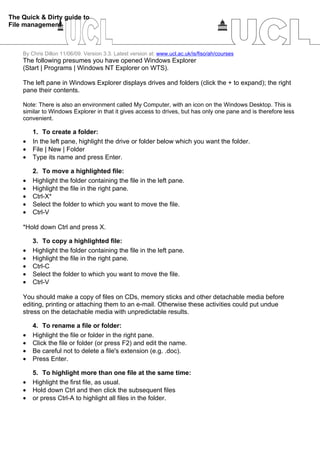Embed presentation
Download to read offline
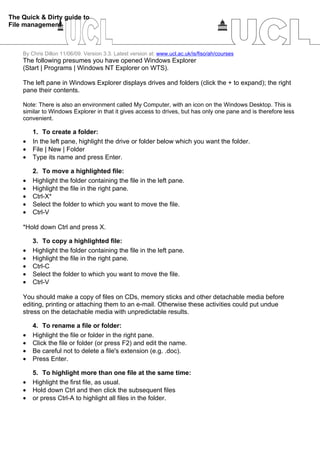

This document provides a quick guide to basic file management tasks in Windows Explorer, such as creating folders, moving and copying files between folders, renaming files and folders, highlighting multiple files, finding files, creating and extracting zip files, and changing folder view settings. Key steps are outlined for each task, such as using keyboard shortcuts to cut, copy and paste files between folders, and searching for files by typing the first few letters of the name and extension. Settings are also described to ensure file extensions and details are displayed.