Lesson 2 (1)
•
0 likes•325 views
This document discusses starting and controlling programs in Windows 7. It covers opening programs from the Start menu, minimizing, maximizing and resizing windows, using the taskbar, pinning programs to the taskbar, common menu and toolbar features, moving windows, and basic text editing. The document provides instructions and screenshots to illustrate window controls, menu navigation, and other interface elements in Windows 7.
Report
Share
Report
Share
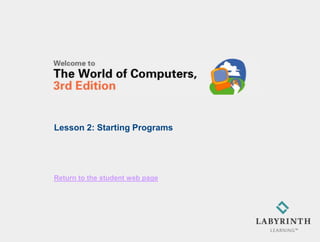
Recommended
desktop startmenu task bar

- The Start menu is a user interface element used in Microsoft Windows and some other operating systems to provide a central launching point for programs and tasks. It has taken different forms over the evolution of Windows.
- The taskbar is a graphical user interface element that typically shows running programs and provides shortcuts. It has evolved across Windows versions, with features like window previews and jump lists added over time.
- Both the Start menu and taskbar have undergone changes in different Windows versions to improve usability and functionality based on technological capabilities and design principles.
Windows 7 - Unit A

The document provides an overview of using Microsoft Windows 7, including starting and shutting down Windows 7, using the desktop and icons, starting programs, working with windows, using menus and dialog boxes, and getting help. It describes the basic elements of the Windows 7 interface like the Start button, taskbar, desktop background, and windows. It explains how to point and click, drag objects, work with multiple windows, and use features like the Recycle Bin. It also outlines options for ending a Windows session like shutting down, logging off, restarting, or putting the computer to sleep.
Unit B Windows 7

The document provides an overview of file management tasks in Microsoft Windows 7 such as understanding folders and files, creating and saving files, exploring files and folders, opening and editing files, copying and moving files, searching for files, and deleting and restoring files. It explains concepts like file hierarchies, libraries, drives, file extensions, and gives instructions for common file operations like saving, copying, searching, and deleting.
Unit A Windows 7

The document provides an overview of using Microsoft Windows 7, including starting and shutting down Windows 7, using the desktop and icons, starting programs, working with windows, using menus and dialog boxes, and getting help. It describes the basic elements of the Windows 7 interface like the Start button, taskbar, desktop background, and windows. It explains how to point and click, drag objects, use menus and dialog boxes, and get help. It outlines options for ending a Windows 7 session like shutting down, logging off, restarting, or locking the computer.
Autodesk maya 2016 basic guide

This document provides an overview of the Maya interface and how to navigate it. Some key points:
- The interface includes menus, a Status Line, Shelf, Channel Box, Layer Editor, animation controls, Command Line, and Help Line.
- The menus change based on the selected menu set (e.g. Modeling, Rigging). They provide access to commands via text and hotkeys.
- The Status Line contains buttons for file management, selection tools, snapping options, and more. Hover for tooltips.
- The Shelf contains tabbed panels of frequently used tools grouped by function (e.g. Polygons tab).
- Editors like the Channel
Desktop 03

The document discusses various aspects of desktop interfaces, including:
- Icons represent programs and files that can be launched by double-clicking. Right-clicking icons provides options.
- Themes change the desktop's appearance with different colors, animations, and graphics.
- Screen savers activate after a period of inactivity to protect monitors from screen burn-in. Settings control activation delays and appearance.
89 identify the parts of a window desktop and common desktop icons

This document discusses the basic parts and functions of the Windows user interface. It describes the title bar, status bar, document area, scroll bars, and buttons that are commonly found in windows. It also explains how to use a mouse, including clicking, double-clicking, right clicking, dragging, and scrolling. Basic keyboard functions are covered as well, such as the spacebar, escape key, caps lock, shift key, arrow keys, menu key, and alphanumeric keyboard.
Gui

The document discusses different types of controls in Visual Basic, including intrinsic controls found in the toolbox and ActiveX controls loaded via components. It describes menu controls, how to open the menu editor, and various properties that can be set for menu items like caption, checked status, visibility and enabled status. Pop-up menus are described as menus activated by right-clicking.
Recommended
desktop startmenu task bar

- The Start menu is a user interface element used in Microsoft Windows and some other operating systems to provide a central launching point for programs and tasks. It has taken different forms over the evolution of Windows.
- The taskbar is a graphical user interface element that typically shows running programs and provides shortcuts. It has evolved across Windows versions, with features like window previews and jump lists added over time.
- Both the Start menu and taskbar have undergone changes in different Windows versions to improve usability and functionality based on technological capabilities and design principles.
Windows 7 - Unit A

The document provides an overview of using Microsoft Windows 7, including starting and shutting down Windows 7, using the desktop and icons, starting programs, working with windows, using menus and dialog boxes, and getting help. It describes the basic elements of the Windows 7 interface like the Start button, taskbar, desktop background, and windows. It explains how to point and click, drag objects, work with multiple windows, and use features like the Recycle Bin. It also outlines options for ending a Windows session like shutting down, logging off, restarting, or putting the computer to sleep.
Unit B Windows 7

The document provides an overview of file management tasks in Microsoft Windows 7 such as understanding folders and files, creating and saving files, exploring files and folders, opening and editing files, copying and moving files, searching for files, and deleting and restoring files. It explains concepts like file hierarchies, libraries, drives, file extensions, and gives instructions for common file operations like saving, copying, searching, and deleting.
Unit A Windows 7

The document provides an overview of using Microsoft Windows 7, including starting and shutting down Windows 7, using the desktop and icons, starting programs, working with windows, using menus and dialog boxes, and getting help. It describes the basic elements of the Windows 7 interface like the Start button, taskbar, desktop background, and windows. It explains how to point and click, drag objects, use menus and dialog boxes, and get help. It outlines options for ending a Windows 7 session like shutting down, logging off, restarting, or locking the computer.
Autodesk maya 2016 basic guide

This document provides an overview of the Maya interface and how to navigate it. Some key points:
- The interface includes menus, a Status Line, Shelf, Channel Box, Layer Editor, animation controls, Command Line, and Help Line.
- The menus change based on the selected menu set (e.g. Modeling, Rigging). They provide access to commands via text and hotkeys.
- The Status Line contains buttons for file management, selection tools, snapping options, and more. Hover for tooltips.
- The Shelf contains tabbed panels of frequently used tools grouped by function (e.g. Polygons tab).
- Editors like the Channel
Desktop 03

The document discusses various aspects of desktop interfaces, including:
- Icons represent programs and files that can be launched by double-clicking. Right-clicking icons provides options.
- Themes change the desktop's appearance with different colors, animations, and graphics.
- Screen savers activate after a period of inactivity to protect monitors from screen burn-in. Settings control activation delays and appearance.
89 identify the parts of a window desktop and common desktop icons

This document discusses the basic parts and functions of the Windows user interface. It describes the title bar, status bar, document area, scroll bars, and buttons that are commonly found in windows. It also explains how to use a mouse, including clicking, double-clicking, right clicking, dragging, and scrolling. Basic keyboard functions are covered as well, such as the spacebar, escape key, caps lock, shift key, arrow keys, menu key, and alphanumeric keyboard.
Gui

The document discusses different types of controls in Visual Basic, including intrinsic controls found in the toolbox and ActiveX controls loaded via components. It describes menu controls, how to open the menu editor, and various properties that can be set for menu items like caption, checked status, visibility and enabled status. Pop-up menus are described as menus activated by right-clicking.
Mcq excel

This document contains a multiple choice quiz about common buttons and actions in Microsoft Excel. The questions cover checking spelling, copying and pasting text, saving changes, summing a column of numbers, printing a worksheet, opening a saved worksheet, and previewing a worksheet before printing. The appropriate button is to be selected for each action described in the 7 questions.
Web+Design+Guide[1]![Web+Design+Guide[1]](data:image/gif;base64,R0lGODlhAQABAIAAAAAAAP///yH5BAEAAAAALAAAAAABAAEAAAIBRAA7)
![Web+Design+Guide[1]](data:image/gif;base64,R0lGODlhAQABAIAAAAAAAP///yH5BAEAAAAALAAAAAABAAEAAAIBRAA7)
(1) The document discusses how to design usable websites, emphasizing starting with a mission statement, organizing content and navigation, and designing pages for conciseness and consistency.
(2) Usability testing on representative users is recommended to discover any problems before launch. A variety of design guidelines, evaluation strategies, and resources are provided to help create easy-to-use and satisfying websites.
(3) Key aspects include understanding users, involving them in design, creating clear navigation, and evaluating the site through checklists and user testing to ensure it meets visitors' needs.
Open office Writer : Lesson 02

In this lesson, students will learn:
1. The three common types of resumes (chronological, modified chronological, and functional) and their advantages and disadvantages.
2. How to insert and format text within OpenOffice.org Writer, including adding text to an existing resume.
3. How to save documents in commonly supported file formats and check documents for spelling errors using Writer's built-in spell check tool.
Tipodemedicinconelmultmetro 101023163242-phpapp01

El documento describe los diferentes tipos de mediciones que se pueden realizar con un multímetro, incluyendo la corriente eléctrica, tensión, y resistencia. Para medir la corriente eléctrica, el multímetro debe colocarse en serie en el circuito por donde pasa la corriente. Para medir la tensión, debe colocarse en paralelo entre los terminales del elemento. Y para medir la resistencia, debe colocarse a través del conductor o circuito cuya resistencia se desea medir.
Elmantenimientopreventivodelpc 101024193117-phpapp02

Realizar mantenimiento preventivo cada 4 meses de los componentes internos y externos del PC como la tarjeta madre, procesador, memorias, disco duro, periféricos y conexiones puede evitar muchos problemas. Este mantenimiento incluye limpiar el polvo acumulado, verificar que todos los cables estén bien conectados y usar las herramientas adecuadas de forma cuidadosa, pulcra y responsable.
Html editor

The document describes features of a word processor for editing HTML documents, including:
1. Choosing fonts, font sizes, headings, language, and text formatting options like bold, italic, and underline.
2. Adding special characters, images, tables, links, and formatting text as subscripts or superscripts.
3. Tools for searching/replacing text, toggling between the text and HTML views, enlarging the editor window, and justifying or indenting paragraphs.
4. Buttons for undo/redo as well as inserting smileys, horizontal rules, and setting background or font colors.
Outlook 2007 Tips and Tricks

A guide to the top Outlook 2007 tips and tricks. This is the most popular/useful stuff I picked up over years of teaching people how to use Outlook 2007. If you use Outlook 2007 and want to be more productive, you want this document.
Includes links to relevant sections of: http://living-with-outlook.com
3 Module - Operating Systems Configuration and Use by Mark John Lado

3 Module - Operating Systems Configuration and Use
More on https://www.markjohn.cf/courses
This course will deliberate on the basics of an operating system, which may include Computer Memory, the Operating System, its Graphical User Interface, The Windows Operating System, and Desktop, Operating System Installation.
Original material, visual studio

Visual Studio consists of tools used to build Visual Basic applications. The Visual Studio window contains toolbars, menus, and a toolbox to help users create and develop applications. The toolbox contains common controls like buttons, labels, and text boxes that can be dragged onto a form to build the user interface.
Windows lyceum

The document discusses the key components of the Windows desktop interface, including icons, the desktop area, mouse pointer, start button and menu, taskbar, and clock. It describes common elements of windows like title bars, buttons, and scroll bars. It also outlines how to use dialog boxes, arrange windows, start programs, size windows, and move between applications in Windows.
Visual basic

The document provides details about 12 sample Visual Basic applications to demonstrate the use of various controls and programming concepts in Visual Basic. It includes applications to display labels and textboxes, perform arithmetic operations, use option buttons, create a student form, use timers and shapes, move items between lists, format text, use menus for calculations, print a series, and create a puzzle game. Code snippets are provided for each application example.
Components of windows.36

The document discusses the various components that make up windows in Windows. It describes the different parts of a window including the title bar, menu bar, tool bar, window frame, workspace, scroll bars, minimize button, maximize button, and close button. It explains how the minimize button reduces the window to a button on the taskbar, the maximize button expands the window to fill the screen, and the close button closes the window and removes it from the taskbar.
Computer basics02

The document provides an overview of basic computer hardware and software components. It defines hardware as the physical parts of a computer like the keyboard, monitor, mouse, and CPU. It describes common internal components like the CPU, hard drive, disk drives, and modem. It also outlines external peripherals like the monitor, keyboard, mouse, printer, and scanner. The document then explains functions of the operating system, desktop interface, files, folders, and basic navigation techniques in Windows like using icons, menus, and windows.
Windows 7 Unit A PPT

The document provides an overview of getting started with Windows 7 by explaining how to start Windows 7, learn the basic desktop interface such as icons and windows, use a mouse to point and click, start programs, work with multiple windows, use menus and dialog boxes, get help, and exit Windows 7. The summary covers the key topics across 14 pages in 3 sentences: This document summarizes how to navigate the Windows 7 desktop interface by explaining how to start and exit the operating system, work with programs and multiple windows, use a mouse to click icons and menus, get help, and introduces the basic interface elements like the taskbar, desktop, and windows. Various interface elements are defined and illustrated including icons, folders, the Start button
Windows note(43 69)

Windows is a graphical operating system made by Microsoft that controls hardware and allows users to run multiple programs simultaneously. The latest version is Windows 10. Windows uses icons, menus, and pointing devices like mice to provide a graphical user interface (GUI). It includes features like file management, networking, graphics, internet access, gaming, and productivity applications. Users can customize aspects of Windows like the desktop background, screen saver, and taskbar. Files and folders can be created, opened, copied, deleted, renamed and organized using Windows Explorer.
Introduction to windows xp

The document provides an introduction to the basics of Windows XP, including:
- The desktop contains the Start button, icons, taskbar, and notification area for running programs.
- Files and folders are organized in windows; common window elements include the title bar, menu bar, and buttons for minimizing, maximizing, and closing.
- Data is stored on storage devices like hard disks and USB drives, organized in a file structure with folders that can contain subfolders.
Windows 7 ls1

The document provides an overview of the basics of using Microsoft Windows 7, including how to start and tour the desktop, explore the Start menu, run and switch between programs, identify controls in windows and dialog boxes, explore the computer using Windows Explorer, get help, and turn off Windows 7 properly. It describes the key elements of the Windows 7 user interface, how to open and use the Start menu to launch programs, how to run multiple programs simultaneously and switch between them, how to close programs, and how to navigate and change views in Windows Explorer.
Interactive material

The document discusses how to use Visual Studio tools to build Visual Basic applications, including identifying the interface elements like the title bar, menu bar, toolbox, and standard toolbar. It provides steps for opening a new project, creating a form, and adding controls like text boxes and buttons to the form while customizing properties like the text. The objectives are for students to become familiar with the Visual Studio interface and learn how to set up a basic project with a form and some example controls.
Computer basicsclassnpl

This document provides a summary of basic computer concepts including hardware components, storage devices, using a mouse and windows. It discusses the computer case, monitor, keyboard, mouse and disk drives that make up hardware. Storage options include floppy disks, CDs, DVDs and USB drives. Instructions are given for using a mouse including parts, holding it, pointing, clicking, dragging and dropping. The desktop, start button, taskbar, windows and common window elements of the Windows operating system are outlined. Examples of software like Word and Excel are listed. Methods for toggling between programs and safely shutting down a computer are described.
Windows xp

The document provides an overview of the basics of using Windows XP, including:
- Starting Windows XP and exploring the desktop interface elements like the taskbar, start button, etc.
- Using a mouse or pointing device to interact with objects on the screen by pointing and clicking.
- Opening programs from the Start menu and switching between multiple running programs.
- Manipulating windows by moving, resizing, and using controls like menus and toolbars.
- Exploring the computer and files using Windows Explorer and changing views.
- Getting help within Windows XP and shutting down or logging off of Windows XP.
Windows xp stack

The document provides an overview of the basics of using Windows XP, including:
- Starting Windows XP and exploring the desktop interface elements like the taskbar, start button, etc.
- Using a mouse or pointing device to interact with objects on screen by pointing and clicking.
- Opening programs from the Start menu and switching between multiple running programs.
- Manipulating windows by moving, resizing, and using controls like menus and toolbars.
- Exploring the computer and files using Windows Explorer and getting help within Windows XP.
Advantages of windows

The document discusses the key features and advantages of the Windows desktop environment. It describes how Windows comes pre-packaged with useful applications and utilities optimized for the platform. The desktop interface provides a way to organize files and programs through icons similar to objects on a physical desk. The main elements of the Windows desktop include the Start button and menu for launching programs, the Taskbar for managing open windows, and standard icons for common file operations.
More Related Content
Viewers also liked
Mcq excel

This document contains a multiple choice quiz about common buttons and actions in Microsoft Excel. The questions cover checking spelling, copying and pasting text, saving changes, summing a column of numbers, printing a worksheet, opening a saved worksheet, and previewing a worksheet before printing. The appropriate button is to be selected for each action described in the 7 questions.
Web+Design+Guide[1]![Web+Design+Guide[1]](data:image/gif;base64,R0lGODlhAQABAIAAAAAAAP///yH5BAEAAAAALAAAAAABAAEAAAIBRAA7)
![Web+Design+Guide[1]](data:image/gif;base64,R0lGODlhAQABAIAAAAAAAP///yH5BAEAAAAALAAAAAABAAEAAAIBRAA7)
(1) The document discusses how to design usable websites, emphasizing starting with a mission statement, organizing content and navigation, and designing pages for conciseness and consistency.
(2) Usability testing on representative users is recommended to discover any problems before launch. A variety of design guidelines, evaluation strategies, and resources are provided to help create easy-to-use and satisfying websites.
(3) Key aspects include understanding users, involving them in design, creating clear navigation, and evaluating the site through checklists and user testing to ensure it meets visitors' needs.
Open office Writer : Lesson 02

In this lesson, students will learn:
1. The three common types of resumes (chronological, modified chronological, and functional) and their advantages and disadvantages.
2. How to insert and format text within OpenOffice.org Writer, including adding text to an existing resume.
3. How to save documents in commonly supported file formats and check documents for spelling errors using Writer's built-in spell check tool.
Tipodemedicinconelmultmetro 101023163242-phpapp01

El documento describe los diferentes tipos de mediciones que se pueden realizar con un multímetro, incluyendo la corriente eléctrica, tensión, y resistencia. Para medir la corriente eléctrica, el multímetro debe colocarse en serie en el circuito por donde pasa la corriente. Para medir la tensión, debe colocarse en paralelo entre los terminales del elemento. Y para medir la resistencia, debe colocarse a través del conductor o circuito cuya resistencia se desea medir.
Elmantenimientopreventivodelpc 101024193117-phpapp02

Realizar mantenimiento preventivo cada 4 meses de los componentes internos y externos del PC como la tarjeta madre, procesador, memorias, disco duro, periféricos y conexiones puede evitar muchos problemas. Este mantenimiento incluye limpiar el polvo acumulado, verificar que todos los cables estén bien conectados y usar las herramientas adecuadas de forma cuidadosa, pulcra y responsable.
Html editor

The document describes features of a word processor for editing HTML documents, including:
1. Choosing fonts, font sizes, headings, language, and text formatting options like bold, italic, and underline.
2. Adding special characters, images, tables, links, and formatting text as subscripts or superscripts.
3. Tools for searching/replacing text, toggling between the text and HTML views, enlarging the editor window, and justifying or indenting paragraphs.
4. Buttons for undo/redo as well as inserting smileys, horizontal rules, and setting background or font colors.
Outlook 2007 Tips and Tricks

A guide to the top Outlook 2007 tips and tricks. This is the most popular/useful stuff I picked up over years of teaching people how to use Outlook 2007. If you use Outlook 2007 and want to be more productive, you want this document.
Includes links to relevant sections of: http://living-with-outlook.com
Viewers also liked (7)
Elmantenimientopreventivodelpc 101024193117-phpapp02

Elmantenimientopreventivodelpc 101024193117-phpapp02
Similar to Lesson 2 (1)
3 Module - Operating Systems Configuration and Use by Mark John Lado

3 Module - Operating Systems Configuration and Use
More on https://www.markjohn.cf/courses
This course will deliberate on the basics of an operating system, which may include Computer Memory, the Operating System, its Graphical User Interface, The Windows Operating System, and Desktop, Operating System Installation.
Original material, visual studio

Visual Studio consists of tools used to build Visual Basic applications. The Visual Studio window contains toolbars, menus, and a toolbox to help users create and develop applications. The toolbox contains common controls like buttons, labels, and text boxes that can be dragged onto a form to build the user interface.
Windows lyceum

The document discusses the key components of the Windows desktop interface, including icons, the desktop area, mouse pointer, start button and menu, taskbar, and clock. It describes common elements of windows like title bars, buttons, and scroll bars. It also outlines how to use dialog boxes, arrange windows, start programs, size windows, and move between applications in Windows.
Visual basic

The document provides details about 12 sample Visual Basic applications to demonstrate the use of various controls and programming concepts in Visual Basic. It includes applications to display labels and textboxes, perform arithmetic operations, use option buttons, create a student form, use timers and shapes, move items between lists, format text, use menus for calculations, print a series, and create a puzzle game. Code snippets are provided for each application example.
Components of windows.36

The document discusses the various components that make up windows in Windows. It describes the different parts of a window including the title bar, menu bar, tool bar, window frame, workspace, scroll bars, minimize button, maximize button, and close button. It explains how the minimize button reduces the window to a button on the taskbar, the maximize button expands the window to fill the screen, and the close button closes the window and removes it from the taskbar.
Computer basics02

The document provides an overview of basic computer hardware and software components. It defines hardware as the physical parts of a computer like the keyboard, monitor, mouse, and CPU. It describes common internal components like the CPU, hard drive, disk drives, and modem. It also outlines external peripherals like the monitor, keyboard, mouse, printer, and scanner. The document then explains functions of the operating system, desktop interface, files, folders, and basic navigation techniques in Windows like using icons, menus, and windows.
Windows 7 Unit A PPT

The document provides an overview of getting started with Windows 7 by explaining how to start Windows 7, learn the basic desktop interface such as icons and windows, use a mouse to point and click, start programs, work with multiple windows, use menus and dialog boxes, get help, and exit Windows 7. The summary covers the key topics across 14 pages in 3 sentences: This document summarizes how to navigate the Windows 7 desktop interface by explaining how to start and exit the operating system, work with programs and multiple windows, use a mouse to click icons and menus, get help, and introduces the basic interface elements like the taskbar, desktop, and windows. Various interface elements are defined and illustrated including icons, folders, the Start button
Windows note(43 69)

Windows is a graphical operating system made by Microsoft that controls hardware and allows users to run multiple programs simultaneously. The latest version is Windows 10. Windows uses icons, menus, and pointing devices like mice to provide a graphical user interface (GUI). It includes features like file management, networking, graphics, internet access, gaming, and productivity applications. Users can customize aspects of Windows like the desktop background, screen saver, and taskbar. Files and folders can be created, opened, copied, deleted, renamed and organized using Windows Explorer.
Introduction to windows xp

The document provides an introduction to the basics of Windows XP, including:
- The desktop contains the Start button, icons, taskbar, and notification area for running programs.
- Files and folders are organized in windows; common window elements include the title bar, menu bar, and buttons for minimizing, maximizing, and closing.
- Data is stored on storage devices like hard disks and USB drives, organized in a file structure with folders that can contain subfolders.
Windows 7 ls1

The document provides an overview of the basics of using Microsoft Windows 7, including how to start and tour the desktop, explore the Start menu, run and switch between programs, identify controls in windows and dialog boxes, explore the computer using Windows Explorer, get help, and turn off Windows 7 properly. It describes the key elements of the Windows 7 user interface, how to open and use the Start menu to launch programs, how to run multiple programs simultaneously and switch between them, how to close programs, and how to navigate and change views in Windows Explorer.
Interactive material

The document discusses how to use Visual Studio tools to build Visual Basic applications, including identifying the interface elements like the title bar, menu bar, toolbox, and standard toolbar. It provides steps for opening a new project, creating a form, and adding controls like text boxes and buttons to the form while customizing properties like the text. The objectives are for students to become familiar with the Visual Studio interface and learn how to set up a basic project with a form and some example controls.
Computer basicsclassnpl

This document provides a summary of basic computer concepts including hardware components, storage devices, using a mouse and windows. It discusses the computer case, monitor, keyboard, mouse and disk drives that make up hardware. Storage options include floppy disks, CDs, DVDs and USB drives. Instructions are given for using a mouse including parts, holding it, pointing, clicking, dragging and dropping. The desktop, start button, taskbar, windows and common window elements of the Windows operating system are outlined. Examples of software like Word and Excel are listed. Methods for toggling between programs and safely shutting down a computer are described.
Windows xp

The document provides an overview of the basics of using Windows XP, including:
- Starting Windows XP and exploring the desktop interface elements like the taskbar, start button, etc.
- Using a mouse or pointing device to interact with objects on the screen by pointing and clicking.
- Opening programs from the Start menu and switching between multiple running programs.
- Manipulating windows by moving, resizing, and using controls like menus and toolbars.
- Exploring the computer and files using Windows Explorer and changing views.
- Getting help within Windows XP and shutting down or logging off of Windows XP.
Windows xp stack

The document provides an overview of the basics of using Windows XP, including:
- Starting Windows XP and exploring the desktop interface elements like the taskbar, start button, etc.
- Using a mouse or pointing device to interact with objects on screen by pointing and clicking.
- Opening programs from the Start menu and switching between multiple running programs.
- Manipulating windows by moving, resizing, and using controls like menus and toolbars.
- Exploring the computer and files using Windows Explorer and getting help within Windows XP.
Advantages of windows

The document discusses the key features and advantages of the Windows desktop environment. It describes how Windows comes pre-packaged with useful applications and utilities optimized for the platform. The desktop interface provides a way to organize files and programs through icons similar to objects on a physical desk. The main elements of the Windows desktop include the Start button and menu for launching programs, the Taskbar for managing open windows, and standard icons for common file operations.
Introduction to programming using Visual Basic 6

This document provides an introduction to programming using Visual Basic 6.0. It discusses why VB is a good choice for beginners, describes the basic VB integrated development environment interface and components like forms, objects, and properties. It then walks through a "Hello World" example program to demonstrate creating a form with labels, buttons, and event procedures. The document provides details on formatting text, adding images and colors, and using message boxes before concluding with a suggestion for a pizza ordering program project.
Chapter01 (1)

The document provides an overview of Microsoft Office 2007 basics, including:
1) Microsoft Office 2007 is an integrated software package consisting of applications like Word, Excel, PowerPoint, and Outlook. Each application has a similar interface to allow for easy data sharing between programs.
2) The interface includes elements like menus, ribbons, toolbars, and dialog boxes to access commands. Keyboard shortcuts and mouse inputs like clicking and scrolling are also covered.
3) Common file management tasks like opening, saving, printing and closing documents are explained. The document also introduces web searching, email basics, and citing online sources.
Power point lesson 05

This document provides an overview of essential computer skills, including how to start and shut down a computer, work with files and folders, open and manipulate windows, and start programs. It covers basic computer terminology like the desktop, icons, menus and toolbars. Instructions are given for tasks like formatting storage media, moving/copying/deleting files, and selecting multiple files. The goal is to teach fundamental computer literacy.
Visual studio ide componects dot net framwork

The document describes the main components of the Visual Studio IDE. It discusses the various menus including File, Edit, View, Project, Build, Format, Data, Tools, Window, and Help. It also covers the main windows of the IDE like the Toolbox Window, Solution Explorer, Properties Window, Output Window, Command Window, and Task List Window.
Microsoft windows operating concept

The document provides information about Microsoft Windows operating systems, including Windows XP and Windows 7. It discusses the objectives and goals of operating systems, how they interface with hardware and applications, and the user-friendly graphical user interface features of Windows like the taskbar, desktop, start menu, libraries, and search functionality. It also describes how to change desktop settings like the wallpaper and screen saver, and distinguishes between windows and dialog boxes as interfaces in the Windows environment.
Similar to Lesson 2 (1) (20)
3 Module - Operating Systems Configuration and Use by Mark John Lado

3 Module - Operating Systems Configuration and Use by Mark John Lado
More from Ann Bentley
Chapter 18 common drugs

The document outlines the chapter topics and contents for Chapter 18 of The Pharmacy Technician 4E on common drugs and their uses. It provides classifications of drugs, examples of common drugs organized by therapeutic class, and brief descriptions of the drugs' indications. The major sections cover analgesics, anesthetics, anti-infectives, antineoplastics, cardiovascular agents, and others. Each section lists several example drugs and their generic and brand names.
Chapter 17 other environments

The document discusses various pharmacy environments including mail order pharmacies, which fill prescriptions for chronic medications and mail them to patients, long-term care facilities where pharmacists provide medication management for residents, and home infusion pharmacies that deliver intravenous therapies directly to patients' homes. It also covers the roles of pharmacists and pharmacy technicians in these alternative care settings as well as concepts like managed care organizations.
Chapter 16 hospital pharmacy

The document provides an outline of topics covered in a chapter about institutional pharmacy. It discusses hospital pharmacy areas and services including unit dose distribution, repackaging, floor stock, and IV/TPN services. It also describes the roles of key hospital staff like pharmacists, nurses, physicians and technicians. The organization of medications in a hospital pharmacy is explained including storage by route of administration, refrigeration needs, and secure storage of controlled substances.
Chapter 15 community pharmacy

The document outlines the key aspects of working in a community pharmacy, including processing prescriptions, customer service, common pharmacy types and roles of technicians. It describes the prescription filling process which involves validating prescriptions, entering information into the computer, generating labels, retrieving medications, pharmacist approval and storage. The document also discusses customer pick-up, cash registers, ordering supplies and disease management counseling.
Chapter 14 financial issues

The document discusses various financial issues related to pharmacy billing such as third party programs like private insurance, Medicare, and Medicaid; online adjudication of insurance claims; reasons claims may be rejected; and billing procedures including use of forms like the CMS-1500 and CPT codes. It also covers business math concepts used in pharmacy like mark-up, average wholesale price, and capitation fees.
Chapter 13 inventory management

This chapter discusses inventory management in pharmacies. It explains that inventory management ensures medications are available when needed. Various inventory systems track inventory levels and generate reorders. Computer systems automate ordering and inventory tracking. Wholesalers supply medications to pharmacies and handle ordering, shipping, and paperwork. Pharmacies must follow regulations for controlled substances and safe purchasing practices. Proper stocking, storing, and disposal of expired drugs is also covered.
Chapter 12 information

This chapter discusses various drug information resources available to pharmacy technicians. It covers primary, secondary, and tertiary literature references as well as common references like Drug Facts and Comparisons, USP DI, Martindale, and AHFS. Other reference types discussed include textbooks, newsletters, indexes, the FDA Orange Book, and Material Safety Data Sheets. The chapter also reviews resources available through the internet, personal digital assistants, and pharmacy technician organizations.
Chapter 11 human variability

This chapter discusses factors that affect drug activity, including human variability, disease states, adverse drug reactions, drug-drug interactions, and drug-diet interactions. It covers how factors like age, gender, genetics, weight, diseases, and food can impact drug metabolism and effects in the body. Specific drug interaction topics covered are additive effects, potentiation, synergism, antidotes, enzyme induction/inhibition, and displacement interactions. Key terms related to these concepts are also defined.
Chapter 10 basic pharmaceutics

This document provides an overview of basic biopharmaceutics and how drugs work in the body. It discusses the processes of absorption, distribution, metabolism, and excretion (ADME) that determine a drug's concentration at its site of action over time. Key concepts covered include drug receptors and sites of action, concentration-effect relationships, ionization and protein binding, first-pass metabolism, and factors that influence bioavailability and bioequivalence between drug products.
Chapter 9 compounding

The document discusses various topics related to compounding medications, including regulations, equipment, and formulations. It covers the standards and guidelines for compounding from the United States Pharmacopeia, as well as how to properly use and calibrate important equipment like balances, mortar and pestles, and volumetric glassware. The document also reviews different dosage forms that are commonly compounded, such as solutions, suspensions, emulsions, ointments, and suppositories.
Chapter 8 parenterals

This document discusses preparing sterile formulations, including intravenous (IV) solutions and parenteral drugs. It covers topics such as large volume parenterals (LVPs), small volume parenterals (SVPs), laminar flow hoods, aseptic technique, working with vials and ampoules, and guidelines for preparing IVs. The goal is to prevent contamination and ensure sterility when preparing drugs and solutions that will be administered directly into the bloodstream.
Chapter 7 route and formulations

The document discusses various routes of drug administration including oral, sublingual, buccal, rectal, and parenteral routes. It covers factors that influence route selection such as drug characteristics, ease of administration, site of action, onset and duration of action, quantity administered, and liver or kidney function. It provides details on different oral dosage forms including tablets, capsules, liquids, and modified release formulations. It also discusses advantages and disadvantages of the oral route and considerations for other routes like rectal administration.
Chapter 6 pharmacy calculation

The document provides an outline of topics covered in Chapter 6 of The Pharmacy Technician 4E including basic pharmaceutical measurements, calculations, and conversions. Key areas discussed include numbers, fractions, decimals, ratios, proportions, percents, and metric and household conversions. Examples are provided for calculating common denominators, multiplying fractions, setting up and solving proportions, and converting between ratios, percents, and fractions.
Chapter 5 prescriptions

The document outlines the prescription filling process, including receiving prescriptions, entering information into the computer system, preparing and labeling the medication, having the prescription checked by a pharmacist, and delivering it to the patient. It also discusses elements of prescription information, common pharmacy abbreviations, the pharmacy technician's role in filling prescriptions, and prescription labeling requirements including those under HIPAA. The fill process involves verifying prescription completeness and clarity, checking for drug interactions, processing insurance information, and ensuring accuracy at every step.
Chapter 4 terminology

The document provides an outline of topics related to medical terminology including organ systems and their related terminology. It discusses the basic elements of medical words including word roots, combining forms, suffixes, and prefixes. It then provides more detailed explanations and examples of terminology for several body systems including the cardiovascular, endocrine, gastrointestinal, and integumentary systems. Key terms and their meanings are given for each system.
Chapter 3 drug regulation and control

The document outlines the history and key pieces of legislation regulating drugs in the United States, beginning with the 1906 Pure Food and Drug Act which aimed to prohibit misbranded and adulterated drugs. Major laws included the 1938 Federal Food, Drug, and Cosmetic Act which gave the FDA power to ensure drug safety, the 1970 Controlled Substances Act which classified drugs into schedules based on abuse potential, and the 1996 Health Insurance Portability and Accountability Act (HIPAA) which provided privacy protections for patient health information. The legislation established the FDA and DEA and granted them authority to approve, schedule, and regulate drugs.
Chapter 2 the pharmacy technician

The document discusses the role and responsibilities of pharmacy technicians. It outlines that pharmacy technicians work under the supervision of licensed pharmacists to perform tasks like receiving prescriptions, filling prescriptions, and inventory management. The document also discusses the evolution of pharmacy technicians from clerks to trained assistants and the importance of certification, education, and competency in the field. It provides details on the Pharmacy Technician Certification Exam and requirements to become a certified pharmacy technician.
Chapter 1 pharmacy and health care

This document provides an overview of the textbook "The Pharmacy Technician 4th Edition" by Dr. Bisrat Hailemeskel. It discusses the origins of pharmacy dating back thousands of years, how medicine has evolved over time, and key developments in the 20th century like antibiotics and the establishment of the FDA. It also describes the role of pharmacists today, the education and licensing process, and how computers are now used extensively in pharmacy settings to manage patient profiles, billing, prescribing, and labeling.
L41 slides

The document discusses networking fundamentals including how computer and telephone networks work, connecting to a network, and email basics. It covers networking topics like peer-to-peer networks, local area networks, wide area networks, client-server models, intranets, and extranets. Benefits of networking include communicating, sharing resources, and dedicated servers. Disadvantages include dependency on the network, security risks, autonomy loss, and vulnerability to viruses. Connections can be made via cable, fiber optics, wireless or other methods, and bandwidth is classified as low or high.
More from Ann Bentley (20)
Recently uploaded
[OReilly Superstream] Occupy the Space: A grassroots guide to engineering (an...![[OReilly Superstream] Occupy the Space: A grassroots guide to engineering (an...](data:image/gif;base64,R0lGODlhAQABAIAAAAAAAP///yH5BAEAAAAALAAAAAABAAEAAAIBRAA7)
![[OReilly Superstream] Occupy the Space: A grassroots guide to engineering (an...](data:image/gif;base64,R0lGODlhAQABAIAAAAAAAP///yH5BAEAAAAALAAAAAABAAEAAAIBRAA7)
The typical problem in product engineering is not bad strategy, so much as “no strategy”. This leads to confusion, lack of motivation, and incoherent action. The next time you look for a strategy and find an empty space, instead of waiting for it to be filled, I will show you how to fill it in yourself. If you’re wrong, it forces a correction. If you’re right, it helps create focus. I’ll share how I’ve approached this in the past, both what works and lessons for what didn’t work so well.
"Frontline Battles with DDoS: Best practices and Lessons Learned", Igor Ivaniuk

At this talk we will discuss DDoS protection tools and best practices, discuss network architectures and what AWS has to offer. Also, we will look into one of the largest DDoS attacks on Ukrainian infrastructure that happened in February 2022. We'll see, what techniques helped to keep the web resources available for Ukrainians and how AWS improved DDoS protection for all customers based on Ukraine experience
"What does it really mean for your system to be available, or how to define w...

We will talk about system monitoring from a few different angles. We will start by covering the basics, then discuss SLOs, how to define them, and why understanding the business well is crucial for success in this exercise.
The Microsoft 365 Migration Tutorial For Beginner.pptx

This presentation will help you understand the power of Microsoft 365. However, we have mentioned every productivity app included in Office 365. Additionally, we have suggested the migration situation related to Office 365 and how we can help you.
You can also read: https://www.systoolsgroup.com/updates/office-365-tenant-to-tenant-migration-step-by-step-complete-guide/
Biomedical Knowledge Graphs for Data Scientists and Bioinformaticians

Dmitrii Kamaev, PhD
Senior Product Owner - QIAGEN
Apps Break Data

How information systems are built or acquired puts information, which is what they should be about, in a secondary place. Our language adapted accordingly, and we no longer talk about information systems but applications. Applications evolved in a way to break data into diverse fragments, tightly coupled with applications and expensive to integrate. The result is technical debt, which is re-paid by taking even bigger "loans", resulting in an ever-increasing technical debt. Software engineering and procurement practices work in sync with market forces to maintain this trend. This talk demonstrates how natural this situation is. The question is: can something be done to reverse the trend?
Harnessing the Power of NLP and Knowledge Graphs for Opioid Research

Gursev Pirge, PhD
Senior Data Scientist - JohnSnowLabs
Essentials of Automations: Exploring Attributes & Automation Parameters

Building automations in FME Flow can save time, money, and help businesses scale by eliminating data silos and providing data to stakeholders in real-time. One essential component to orchestrating complex automations is the use of attributes & automation parameters (both formerly known as “keys”). In fact, it’s unlikely you’ll ever build an Automation without using these components, but what exactly are they?
Attributes & automation parameters enable the automation author to pass data values from one automation component to the next. During this webinar, our FME Flow Specialists will cover leveraging the three types of these output attributes & parameters in FME Flow: Event, Custom, and Automation. As a bonus, they’ll also be making use of the Split-Merge Block functionality.
You’ll leave this webinar with a better understanding of how to maximize the potential of automations by making use of attributes & automation parameters, with the ultimate goal of setting your enterprise integration workflows up on autopilot.
AI in the Workplace Reskilling, Upskilling, and Future Work.pptx

Discover how AI is transforming the workplace and learn strategies for reskilling and upskilling employees to stay ahead. This comprehensive guide covers the impact of AI on jobs, essential skills for the future, and successful case studies from industry leaders. Embrace AI-driven changes, foster continuous learning, and build a future-ready workforce.
Read More - https://bit.ly/3VKly70
Lee Barnes - Path to Becoming an Effective Test Automation Engineer.pdf

So… you want to become a Test Automation Engineer (or hire and develop one)? While there’s quite a bit of information available about important technical and tool skills to master, there’s not enough discussion around the path to becoming an effective Test Automation Engineer that knows how to add VALUE. In my experience this had led to a proliferation of engineers who are proficient with tools and building frameworks but have skill and knowledge gaps, especially in software testing, that reduce the value they deliver with test automation.
In this talk, Lee will share his lessons learned from over 30 years of working with, and mentoring, hundreds of Test Automation Engineers. Whether you’re looking to get started in test automation or just want to improve your trade, this talk will give you a solid foundation and roadmap for ensuring your test automation efforts continuously add value. This talk is equally valuable for both aspiring Test Automation Engineers and those managing them! All attendees will take away a set of key foundational knowledge and a high-level learning path for leveling up test automation skills and ensuring they add value to their organizations.
Principle of conventional tomography-Bibash Shahi ppt..pptx

before the computed tomography, it had been widely used.
Astute Business Solutions | Oracle Cloud Partner |

Your goto partner for Oracle Cloud, PeopleSoft, E-Business Suite, and Ellucian Banner. We are a firm specialized in managed services and consulting.
ScyllaDB Tablets: Rethinking Replication

ScyllaDB is making a major architecture shift. We’re moving from vNode replication to tablets – fragments of tables that are distributed independently, enabling dynamic data distribution and extreme elasticity. In this keynote, ScyllaDB co-founder and CTO Avi Kivity explains the reason for this shift, provides a look at the implementation and roadmap, and shares how this shift benefits ScyllaDB users.
Northern Engraving | Modern Metal Trim, Nameplates and Appliance Panels

What began over 115 years ago as a supplier of precision gauges to the automotive industry has evolved into being an industry leader in the manufacture of product branding, automotive cockpit trim and decorative appliance trim. Value-added services include in-house Design, Engineering, Program Management, Test Lab and Tool Shops.
JavaLand 2024: Application Development Green Masterplan

My presentation slides I used at JavaLand 2024
Session 1 - Intro to Robotic Process Automation.pdf

👉 Check out our full 'Africa Series - Automation Student Developers (EN)' page to register for the full program:
https://bit.ly/Automation_Student_Kickstart
In this session, we shall introduce you to the world of automation, the UiPath Platform, and guide you on how to install and setup UiPath Studio on your Windows PC.
📕 Detailed agenda:
What is RPA? Benefits of RPA?
RPA Applications
The UiPath End-to-End Automation Platform
UiPath Studio CE Installation and Setup
💻 Extra training through UiPath Academy:
Introduction to Automation
UiPath Business Automation Platform
Explore automation development with UiPath Studio
👉 Register here for our upcoming Session 2 on June 20: Introduction to UiPath Studio Fundamentals: https://community.uipath.com/events/details/uipath-lagos-presents-session-2-introduction-to-uipath-studio-fundamentals/
"NATO Hackathon Winner: AI-Powered Drug Search", Taras Kloba

This is a session that details how PostgreSQL's features and Azure AI Services can be effectively used to significantly enhance the search functionality in any application.
In this session, we'll share insights on how we used PostgreSQL to facilitate precise searches across multiple fields in our mobile application. The techniques include using LIKE and ILIKE operators and integrating a trigram-based search to handle potential misspellings, thereby increasing the search accuracy.
We'll also discuss how the azure_ai extension on PostgreSQL databases in Azure and Azure AI Services were utilized to create vectors from user input, a feature beneficial when users wish to find specific items based on text prompts. While our application's case study involves a drug search, the techniques and principles shared in this session can be adapted to improve search functionality in a wide range of applications. Join us to learn how PostgreSQL and Azure AI can be harnessed to enhance your application's search capability.
Northern Engraving | Nameplate Manufacturing Process - 2024

Manufacturing custom quality metal nameplates and badges involves several standard operations. Processes include sheet prep, lithography, screening, coating, punch press and inspection. All decoration is completed in the flat sheet with adhesive and tooling operations following. The possibilities for creating unique durable nameplates are endless. How will you create your brand identity? We can help!
AppSec PNW: Android and iOS Application Security with MobSF

Mobile Security Framework - MobSF is a free and open source automated mobile application security testing environment designed to help security engineers, researchers, developers, and penetration testers to identify security vulnerabilities, malicious behaviours and privacy concerns in mobile applications using static and dynamic analysis. It supports all the popular mobile application binaries and source code formats built for Android and iOS devices. In addition to automated security assessment, it also offers an interactive testing environment to build and execute scenario based test/fuzz cases against the application.
This talk covers:
Using MobSF for static analysis of mobile applications.
Interactive dynamic security assessment of Android and iOS applications.
Solving Mobile app CTF challenges.
Reverse engineering and runtime analysis of Mobile malware.
How to shift left and integrate MobSF/mobsfscan SAST and DAST in your build pipeline.
GNSS spoofing via SDR (Criptored Talks 2024)

In the realm of cybersecurity, offensive security practices act as a critical shield. By simulating real-world attacks in a controlled environment, these techniques expose vulnerabilities before malicious actors can exploit them. This proactive approach allows manufacturers to identify and fix weaknesses, significantly enhancing system security.
This presentation delves into the development of a system designed to mimic Galileo's Open Service signal using software-defined radio (SDR) technology. We'll begin with a foundational overview of both Global Navigation Satellite Systems (GNSS) and the intricacies of digital signal processing.
The presentation culminates in a live demonstration. We'll showcase the manipulation of Galileo's Open Service pilot signal, simulating an attack on various software and hardware systems. This practical demonstration serves to highlight the potential consequences of unaddressed vulnerabilities, emphasizing the importance of offensive security practices in safeguarding critical infrastructure.
Recently uploaded (20)
[OReilly Superstream] Occupy the Space: A grassroots guide to engineering (an...![[OReilly Superstream] Occupy the Space: A grassroots guide to engineering (an...](data:image/gif;base64,R0lGODlhAQABAIAAAAAAAP///yH5BAEAAAAALAAAAAABAAEAAAIBRAA7)
![[OReilly Superstream] Occupy the Space: A grassroots guide to engineering (an...](data:image/gif;base64,R0lGODlhAQABAIAAAAAAAP///yH5BAEAAAAALAAAAAABAAEAAAIBRAA7)
[OReilly Superstream] Occupy the Space: A grassroots guide to engineering (an...
"Frontline Battles with DDoS: Best practices and Lessons Learned", Igor Ivaniuk

"Frontline Battles with DDoS: Best practices and Lessons Learned", Igor Ivaniuk
"What does it really mean for your system to be available, or how to define w...

"What does it really mean for your system to be available, or how to define w...
The Microsoft 365 Migration Tutorial For Beginner.pptx

The Microsoft 365 Migration Tutorial For Beginner.pptx
Biomedical Knowledge Graphs for Data Scientists and Bioinformaticians

Biomedical Knowledge Graphs for Data Scientists and Bioinformaticians
Harnessing the Power of NLP and Knowledge Graphs for Opioid Research

Harnessing the Power of NLP and Knowledge Graphs for Opioid Research
Essentials of Automations: Exploring Attributes & Automation Parameters

Essentials of Automations: Exploring Attributes & Automation Parameters
AI in the Workplace Reskilling, Upskilling, and Future Work.pptx

AI in the Workplace Reskilling, Upskilling, and Future Work.pptx
Lee Barnes - Path to Becoming an Effective Test Automation Engineer.pdf

Lee Barnes - Path to Becoming an Effective Test Automation Engineer.pdf
Principle of conventional tomography-Bibash Shahi ppt..pptx

Principle of conventional tomography-Bibash Shahi ppt..pptx
Astute Business Solutions | Oracle Cloud Partner |

Astute Business Solutions | Oracle Cloud Partner |
Northern Engraving | Modern Metal Trim, Nameplates and Appliance Panels

Northern Engraving | Modern Metal Trim, Nameplates and Appliance Panels
JavaLand 2024: Application Development Green Masterplan

JavaLand 2024: Application Development Green Masterplan
Session 1 - Intro to Robotic Process Automation.pdf

Session 1 - Intro to Robotic Process Automation.pdf
"NATO Hackathon Winner: AI-Powered Drug Search", Taras Kloba

"NATO Hackathon Winner: AI-Powered Drug Search", Taras Kloba
Northern Engraving | Nameplate Manufacturing Process - 2024

Northern Engraving | Nameplate Manufacturing Process - 2024
AppSec PNW: Android and iOS Application Security with MobSF

AppSec PNW: Android and iOS Application Security with MobSF
Lesson 2 (1)
- 1. Lesson 2: Starting Programs Return to the student web page
- 2. Starting and Controlling Programs In this lesson, you will: Navigate and arrange program commands on the Start menu Open programs from the Start menu Minimize, maximize, size, and move program windows Describe basic features of the Win 7 taskbar Use common features found in drop-down menus, on toolbars and ribbons, and on the scroll bars Use the mouse effectively as the appearance and function of the mouse pointer changes Type and edit text in a computer program 2
- 3. Using Start Menu Commands Command: A link that starts a program, opens a file, or executes some other task Pinned program area List of recently used programs Commands to display various parts of the computer system Complete list of program commands Start button 3
- 4. Controlling Program Windows Quick sizing buttons enable you to quickly resize a program window Window quick sizing buttons Title bar 4
- 5. Controlling Program Windows Quick sizing buttons commands Button Icon What It Does Minimize Removes the program window from the screen while keeping the program running Maximize Makes the program window fill the screen Restore Restores a maximized program window to its previous shape Close Closes the program window and exits the program 5
- 6. Shaping Program Windows Drag the window border when the mouse pointer is a double-arrow You can’t change the shape of a maximized window 6
- 7. Moving Program Windows Move program windows by dragging the title bar Drag with the title bar to move 7
- 8. Working with the Taskbar The taskbar is located at the bottom of the Desktop Visible even when programs are maximized Active program Pinned programs button is brighter Notification area Inactive program Show Desktop button button 8
- 9. Working with the Notification Area Primary functions of the Notification Area: Displays system clock and date Displays icons for functions running in the background, such as antivirus software Displaysnotifications of system events, such as program updates ToolTips help identify icons 9
- 10. Pin and Unpin Programs Programs can be pinned to the taskbar You can unpin unneeded programs Pinned program buttons do not have borders when the program is closed 10
- 11. Using Program Commands A menu bar lists program commands below each command group name Menu bar Commands 11
- 12. Similarities in Program Menus File menu in Notepad and Paint menu in Paint The File menu button and Paint menu button look different, but the menus have similar commands Menu bar File commands Print commands Notepad’s File menu Paint’s Print menu 12
- 13. Commands in Programs with Ribbons Win 7’s Paint and WordPad programs use ribbons. File menu Paint ribbon Ribbon tabs WordPad ribbon 13
- 14. Saving Your Work The computer does not save your work unless you command it to do so You must save your work on a storage device, such as a hard drive or a USB flash drive, to keep it from being erased 14
- 15. Saving Your Work Win 7 needs to know two things the first time you save your work: What do you want to call it? Where do you want to store it? Files and folders File: A collection of data stored with a name Folder:An electronic location in which you store related groups of files 15
- 16. Choosing a Storage Location Most Win 7 programs direct you to a predetermined location (folder) on the internal hard drive You can choose a different location: A different folder A different drive, such as a USB flash drive 16
- 17. Creating a Filename The first time you store data, it must be given a filename The filename must follow Win 7’s naming conventions (rules) Convention Description Filename length Up to 255 characters Allowed characters All alphanumeric characters except those reserved Reserved characters |?*<":>/ Reserved words aux, con, prn 17
- 18. Using “Save As” Versus Save Save an existing file Save an existing file to with a different name another location Leaves the original file Filename can be the intact same or different You can choose a different location 18
- 19. Using the Work Area Mouse pointers The appearance of the mouse pointer changes when the function of the mouse pointer changes Normal Text selection Precision selection System busy Move Vertical resize 19
- 20. Tool Galleries A gallery is a collection of tools or options. You can expand galleries to show all their tools. Brushes gallery menu button Tool buttons and their Brushes gallery mouse displays brush types pointers Maximize the program window so all Ribbon command buttons appear in their normal locations
- 21. WordPad Ribbon WordPad has two tabs on its Ribbon: Home, View Each tab is divided into command groups Ribbon commands are individual buttons Font command group Insert command group
- 22. ScreenTips Display the name and a brief description for each command button Resting the mouse pointer over a command button displays a ScreenTip 22
- 23. Typing with WordPad Two Key locations: Cursor: Where text appears as you type Mouse pointer: You click with the mouse to move the cursor Cursor Mouse pointer 23
- 24. Special Keys on the Keyboard Erases text to the left of the cursor Erases text to the right of the cursor Moves the cursor right to the next half-inch mark on the ruler Ends a paragraph and moves any text below or to the right of the cursor down one line 24
- 25. Lesson 2: Starting Programs Return to the student web page
