Introduction to computer
•Download as PPTX, PDF•
0 likes•66 views
This document provides an introduction to computers. It describes the basic components of a computer system including the central processing unit, memory, storage, motherboard, and peripheral devices. It also discusses input and output devices, ports, software types, and common uses of computers in daily life such as communication, documentation, and entertainment. The advantages and disadvantages of computer usage are outlined.
Report
Share
Report
Share
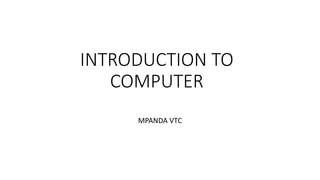
Recommended
computer literacy chapter1.pptx

Computer literacy is defined as the knowledge and ability to use computers and related technology efficiently, with skill levels ranging from elementary use to computer programming and advanced problem solving.
Jeeanneproject

The document discusses the main hardware and software components of a computer. It describes that hardware refers to the physical parts like the monitor, keyboard, mouse, and system unit. The system unit contains the central processing unit and memory. Software refers to the programs and instructions that control what the hardware can do.
computer literacy chapter2.pptx

Microcomputers (personal computers)
Microcomputers became the most common type of computer in the late 20th century. The term “microcomputer” was introduced with the advent of systems based on single-chip microprocessors. The best-known early system was the Altair 8800, introduced in 1975. The term "microcomputer" has practically become an anachronism.
foedumed:Parts of computer system 29_16

The document discusses the main parts of a computer system including the monitor, CPU, keyboard, and mouse. It provides details on each component:
- The monitor displays video and graphics generated by the computer. There are different types of monitors including CRT, LCD, plasma.
- The CPU, or central processing unit, is the brain of the computer where most calculations take place. The main parts of the CPU are the ALU, CU, and MU which handle arithmetic, controlling functions, and storing data.
- A mouse is a pointing device that allows users to select items on the screen. Mice can be mechanical, optomechanical, or optical and connect via serial, PS/2, or
Computer fundamental mba

A computer uses both hardware and software to function, with the operating system managing resources and providing an interface between the user and hardware. Hardware includes the physical and tangible parts of a computer while software consists of programs and instructions. There are various types of computers classified by size from micro to mainframe, and operating systems can be single-user or multi-user depending on the number of simultaneous users supported.
COMPUTER Hardware 

There are several types of hardware components that make up a computer system. This includes desktop computers, laptops, tablets, and mainframe/server computers. Desktops fit on a desk while laptops are portable with integrated screens and batteries. Tablets have touchscreens and can access the internet via SIM cards. Mainframes are large, expensive systems that support many users simultaneously. Computers also have various input devices like keyboards, mice, scanners, and joysticks to enter data. Output devices display and present the processed data, such as monitors, printers, speakers and projectors. Common input peripherals are normal keyboards, multimedia keyboards, rollerball mice, optical mice, document scanners, and barcode scanners. Output
System concept and hardware

The document defines computer systems and describes their basic components and functions. It discusses input, processing, output and storage. It explains how data is represented in binary and common coding systems like ASCII. It also defines units of data measurement like kilobyte and gigabyte. Finally, it identifies common hardware components like motherboards, storage, input and output devices.
Interacting with your computer

This chapter discusses common computer input devices like the keyboard and mouse. It describes the standard QWERTY keyboard layout and the purpose of different types of keys. Mice can be mechanical or optical, and variants include trackballs and touchpads. Proper ergonomics are important to prevent repetitive strain injuries when using input devices extensively. The keyboard and mouse allow users to interact with computers by entering text, numbers, commands and selecting options.
Recommended
computer literacy chapter1.pptx

Computer literacy is defined as the knowledge and ability to use computers and related technology efficiently, with skill levels ranging from elementary use to computer programming and advanced problem solving.
Jeeanneproject

The document discusses the main hardware and software components of a computer. It describes that hardware refers to the physical parts like the monitor, keyboard, mouse, and system unit. The system unit contains the central processing unit and memory. Software refers to the programs and instructions that control what the hardware can do.
computer literacy chapter2.pptx

Microcomputers (personal computers)
Microcomputers became the most common type of computer in the late 20th century. The term “microcomputer” was introduced with the advent of systems based on single-chip microprocessors. The best-known early system was the Altair 8800, introduced in 1975. The term "microcomputer" has practically become an anachronism.
foedumed:Parts of computer system 29_16

The document discusses the main parts of a computer system including the monitor, CPU, keyboard, and mouse. It provides details on each component:
- The monitor displays video and graphics generated by the computer. There are different types of monitors including CRT, LCD, plasma.
- The CPU, or central processing unit, is the brain of the computer where most calculations take place. The main parts of the CPU are the ALU, CU, and MU which handle arithmetic, controlling functions, and storing data.
- A mouse is a pointing device that allows users to select items on the screen. Mice can be mechanical, optomechanical, or optical and connect via serial, PS/2, or
Computer fundamental mba

A computer uses both hardware and software to function, with the operating system managing resources and providing an interface between the user and hardware. Hardware includes the physical and tangible parts of a computer while software consists of programs and instructions. There are various types of computers classified by size from micro to mainframe, and operating systems can be single-user or multi-user depending on the number of simultaneous users supported.
COMPUTER Hardware 

There are several types of hardware components that make up a computer system. This includes desktop computers, laptops, tablets, and mainframe/server computers. Desktops fit on a desk while laptops are portable with integrated screens and batteries. Tablets have touchscreens and can access the internet via SIM cards. Mainframes are large, expensive systems that support many users simultaneously. Computers also have various input devices like keyboards, mice, scanners, and joysticks to enter data. Output devices display and present the processed data, such as monitors, printers, speakers and projectors. Common input peripherals are normal keyboards, multimedia keyboards, rollerball mice, optical mice, document scanners, and barcode scanners. Output
System concept and hardware

The document defines computer systems and describes their basic components and functions. It discusses input, processing, output and storage. It explains how data is represented in binary and common coding systems like ASCII. It also defines units of data measurement like kilobyte and gigabyte. Finally, it identifies common hardware components like motherboards, storage, input and output devices.
Interacting with your computer

This chapter discusses common computer input devices like the keyboard and mouse. It describes the standard QWERTY keyboard layout and the purpose of different types of keys. Mice can be mechanical or optical, and variants include trackballs and touchpads. Proper ergonomics are important to prevent repetitive strain injuries when using input devices extensively. The keyboard and mouse allow users to interact with computers by entering text, numbers, commands and selecting options.
Introduction to computers by abdul rahaman

This document provides an introduction to computers, covering key topics such as computer components, types of computers, and classification of computers. It defines a computer as an electronic device that processes data according to instructions and can accept input, manipulate data, provide output, and save information. The three main components of a basic computer are the central processing unit, memory, and input/output devices. Computers are classified as analogue, digital, or hybrid based on how they represent and process data. Larger sections cover input/output devices like the mouse, keyboard, monitor, and system unit in more detail.
Basics of computer

Computer is a device that accepts digital data as input, manipulates it based on a program's instructions, and provides processed results as output. It has two main parts: hardware and software. Hardware are the physical and tangible parts like the keyboard, monitor, mouse, and central processing unit. Hardware is divided into input devices to feed data, storage devices to store data, and output devices to display or print data. Software includes the operating system and programs that tell the computer what to do. Common system software includes Windows and Linux, while application software includes programs like Word and Excel.
Computer fundamentals

The document discusses computer fundamentals including the working of a computer, its parts, hardware, software, and storage devices. A computer accepts input, processes it using the CPU, and produces output in the IPO cycle. The CPU contains the ALU for calculations, CU for data control, and MU for temporary storage. Hardware refers to physical devices like the keyboard, monitor, and CPU. Software provides instructions and includes operating systems and application programs. Storage devices permanently store data and include the hard disk, external drives, CDs/DVDs, USB drives, and memory cards.
Basic operations of computer my assignment

Here are the answers:
(a) The task of performing arithmetic and logical operations is called:
(i) ALU
(b) The ALU and CU jointly are known as
(iii) CPU
(c) The process of producing results from the data for getting useful information is called:
(iii) processing
Computer fundamentals

The document discusses the basics of computers including their main components and uses. It describes how computers accept and process data input to generate output. The key components that control and perform operations are the central processing unit, memory unit, input unit, output unit, and arithmetic logic unit. Common input devices include keyboards, mice, and scanners while output devices are monitors, printers, and speakers used to display the results of processing.
Parts of computer

This document discusses the basic parts of a computer and its input, processing, output, and storage devices. It explains that a computer processes data from input devices like a keyboard, mouse, microphone, webcam, and scanner. The central processing unit processes all input and stores, sorts, and arranges the data. Output is shown through output devices such as a monitor, printer, and speakers. Storage devices like a hard disk and floppy disk are used to permanently save any work done on the computer.
Various type of hardware

The document discusses the four main categories of computer hardware: input devices, processing devices, output devices, and memory/storage devices. It provides examples of common input devices like keyboards, mice, and webcams. It describes how the microprocessor is the core processing device and includes a control unit and arithmetic logic unit. Output devices are divided into softcopy displays and hardcopy printers. Memory is distinguished as primary RAM or secondary long-term storage devices.
components of computer

The document discusses the main hardware components of a computer system and peripheral devices. The core internal components are the motherboard, CPU, memory and storage drives. Input devices like keyboards and mice are used to input data while output devices such as monitors, printers and speakers are used to output data. Peripheral devices are connected externally to the computer and include components like scanners, webcams and external storage drives.
Partes internas y externas del pc

The document summarizes the internal and external parts of a computer in 3 paragraphs. The first paragraph describes the monitor, keyboard, CPU, mouse, and memory as internal parts. The second paragraph lists external parts including the modem, printer, and web cam. The third paragraph discusses other internal parts such as the motherboard, processor, fan, scanner, microphone, RAM, hard disk, power supply, and optical unit.
Peripherals

Peripheral devices are external hardware attached to a computer. There are three types: input devices which produce input signals; output devices which present processed data externally through printing or displaying; and storage devices which store information and documents so they can be retrieved when needed. Examples of storage devices include hard disks, diskettes, CD ROMs, and thumb drives.
Components of a computer george lee

The CPU is the central component that handles all instructions and calculations in the computer. It is attached to the motherboard. The hard drive stores files and is either internal or connected externally via USB. Fans cool internal components like the CPU to prevent overheating. An optical drive uses light beams to read discs and connects via IDE cable. RAM allows stored data to be accessed randomly and comes in static and dynamic types. A sound card upgrades integrated sound and must disable the old card when installed. USB supplies power between devices. Expansion cards allow computers to support new devices. Peripherals provide data and control signals, like keyboards, mice, and joysticks. Output devices communicate results like monitors, printers, and speakers. A
I.t basics

The document provides an introduction to computers including their main parts and components. It defines a computer as an electronic device that accepts data as input, processes it, and provides output. The main parts of a computer are the CPU, keyboard, mouse, and monitor. The CPU is considered the brain and contains the memory unit, control unit, and arithmetic logic unit. Keyboards and mice are common input devices while monitors are output devices that can be CRT, LCD, or LED. Hardware and software together make up the full computer system. Computers take input, process it, and provide output.
Computer hardware and software ~ Nitin Agarwal

I have made this presentation by thinking about IT students and thought that I can made their small help in IT Best of luck.
Parts of a computer

Software includes programs and instructions that control hardware but cannot be touched. There are two main types: application programs that perform tasks like word processing, and operating systems that manage hardware and allow application programs to function. Hardware are the physical devices of a computer like the CPU that processes data, input devices like keyboards and mice to enter data, and output devices like monitors and printers that display or print results.
Introduction to computer hardware

A computer is an electronic device that helps people perform tasks like writing documents, creating pictures, calculations, playing games and sending email. The main parts of a computer are the system unit (central processing unit), input devices like keyboards and mice, and output devices like monitors and printers. The system unit processes data from the input devices and sends output to devices. Proper handling and care of computer parts like mice, diskettes, and keyboards is important for safety and preventing damage.
Hardware & software

A computer system is an electronic device that collects data as input, processes it, and transmits output information. It can be a computer, phone, TV, tablet, or game console. A computer system has hardware components like a CPU, motherboard, memory, storage, and peripherals. It also has software programs that enable the hardware to function and perform tasks. An operating system is the most important software that allows basic computer functions and communication between hardware and applications. Common operating systems include Windows, Mac OS, and Linux.
What is Peripheral devies 

This document discusses computer peripheral devices and their functions. It defines peripheral devices as external objects that provide input and output for computers. It describes several types of input devices like keyboards, mice, scanners, and microphones that feed data into computers. It also discusses various output devices like monitors, printers, and projectors that display or print the computer's output. The document explains how interface chips and decoders help synchronize data transfer between the CPU and input/output devices.
Basics of computers

The document introduces computers and their basic concepts. It defines a computer as an electronic device that can accept data as input, process it, produce output, and store information. The document outlines the main components of a computer including the CPU, memory, input/output devices. It also discusses computer functions, characteristics, applications, limitations, and threats like viruses. Networks and the internet are introduced as ways to connect computers globally.
Interacting with Your Computer

This document discusses input and output devices for computers. It describes common input devices like keyboards, mice, and touch screens. For output, it covers monitors, printers, and interfaces. Monitors display images through scanning lines from left to right and top to bottom. Printers mentioned include inkjet, laser, and dot matrix printers. The document explains how serial, parallel, and SCSI ports facilitate communication between input/output devices and other computer components.
Input_and_output_devices.pptx

A computer is an electronic device that can accept data as input, process the data according to instructions, produce output, and store information for future use. It has a central processing unit that executes instructions at high speeds with accuracy. Common computer components include input devices like keyboards and mice, output devices like monitors and printers, memory, storage devices, and software. Networks allow computers to be connected and share resources.
Basic Computer skill-P1.pptx

A computer system consists of hardware and software components that work together to process data. The document discusses the basic components of a computer system including:
1) Input devices like keyboards, mice, and scanners that allow data to be entered into the system.
2) Processing devices like the CPU and motherboard that perform calculations and operations on the data.
3) Storage devices like RAM, ROM, hard disks, and flash drives that temporarily or permanently hold the data.
4) Output devices like monitors, printers and speakers that display or print the processed data for the user.
Neethu Narayanan- Fundamentals of computer

The document provides an overview of computers, including their definition, history, components, and uses. It defines a computer as an electronic device that processes data, and notes they can perform calculations millions of times faster than humans. The document also describes the basic components of a computer system, including hardware (physical devices) and software (programs). It explains the functions of central processing units, memory, input/output devices, and storage. Finally, it discusses the capabilities of computers in data storage, processing, and input/output.
More Related Content
What's hot
Introduction to computers by abdul rahaman

This document provides an introduction to computers, covering key topics such as computer components, types of computers, and classification of computers. It defines a computer as an electronic device that processes data according to instructions and can accept input, manipulate data, provide output, and save information. The three main components of a basic computer are the central processing unit, memory, and input/output devices. Computers are classified as analogue, digital, or hybrid based on how they represent and process data. Larger sections cover input/output devices like the mouse, keyboard, monitor, and system unit in more detail.
Basics of computer

Computer is a device that accepts digital data as input, manipulates it based on a program's instructions, and provides processed results as output. It has two main parts: hardware and software. Hardware are the physical and tangible parts like the keyboard, monitor, mouse, and central processing unit. Hardware is divided into input devices to feed data, storage devices to store data, and output devices to display or print data. Software includes the operating system and programs that tell the computer what to do. Common system software includes Windows and Linux, while application software includes programs like Word and Excel.
Computer fundamentals

The document discusses computer fundamentals including the working of a computer, its parts, hardware, software, and storage devices. A computer accepts input, processes it using the CPU, and produces output in the IPO cycle. The CPU contains the ALU for calculations, CU for data control, and MU for temporary storage. Hardware refers to physical devices like the keyboard, monitor, and CPU. Software provides instructions and includes operating systems and application programs. Storage devices permanently store data and include the hard disk, external drives, CDs/DVDs, USB drives, and memory cards.
Basic operations of computer my assignment

Here are the answers:
(a) The task of performing arithmetic and logical operations is called:
(i) ALU
(b) The ALU and CU jointly are known as
(iii) CPU
(c) The process of producing results from the data for getting useful information is called:
(iii) processing
Computer fundamentals

The document discusses the basics of computers including their main components and uses. It describes how computers accept and process data input to generate output. The key components that control and perform operations are the central processing unit, memory unit, input unit, output unit, and arithmetic logic unit. Common input devices include keyboards, mice, and scanners while output devices are monitors, printers, and speakers used to display the results of processing.
Parts of computer

This document discusses the basic parts of a computer and its input, processing, output, and storage devices. It explains that a computer processes data from input devices like a keyboard, mouse, microphone, webcam, and scanner. The central processing unit processes all input and stores, sorts, and arranges the data. Output is shown through output devices such as a monitor, printer, and speakers. Storage devices like a hard disk and floppy disk are used to permanently save any work done on the computer.
Various type of hardware

The document discusses the four main categories of computer hardware: input devices, processing devices, output devices, and memory/storage devices. It provides examples of common input devices like keyboards, mice, and webcams. It describes how the microprocessor is the core processing device and includes a control unit and arithmetic logic unit. Output devices are divided into softcopy displays and hardcopy printers. Memory is distinguished as primary RAM or secondary long-term storage devices.
components of computer

The document discusses the main hardware components of a computer system and peripheral devices. The core internal components are the motherboard, CPU, memory and storage drives. Input devices like keyboards and mice are used to input data while output devices such as monitors, printers and speakers are used to output data. Peripheral devices are connected externally to the computer and include components like scanners, webcams and external storage drives.
Partes internas y externas del pc

The document summarizes the internal and external parts of a computer in 3 paragraphs. The first paragraph describes the monitor, keyboard, CPU, mouse, and memory as internal parts. The second paragraph lists external parts including the modem, printer, and web cam. The third paragraph discusses other internal parts such as the motherboard, processor, fan, scanner, microphone, RAM, hard disk, power supply, and optical unit.
Peripherals

Peripheral devices are external hardware attached to a computer. There are three types: input devices which produce input signals; output devices which present processed data externally through printing or displaying; and storage devices which store information and documents so they can be retrieved when needed. Examples of storage devices include hard disks, diskettes, CD ROMs, and thumb drives.
Components of a computer george lee

The CPU is the central component that handles all instructions and calculations in the computer. It is attached to the motherboard. The hard drive stores files and is either internal or connected externally via USB. Fans cool internal components like the CPU to prevent overheating. An optical drive uses light beams to read discs and connects via IDE cable. RAM allows stored data to be accessed randomly and comes in static and dynamic types. A sound card upgrades integrated sound and must disable the old card when installed. USB supplies power between devices. Expansion cards allow computers to support new devices. Peripherals provide data and control signals, like keyboards, mice, and joysticks. Output devices communicate results like monitors, printers, and speakers. A
I.t basics

The document provides an introduction to computers including their main parts and components. It defines a computer as an electronic device that accepts data as input, processes it, and provides output. The main parts of a computer are the CPU, keyboard, mouse, and monitor. The CPU is considered the brain and contains the memory unit, control unit, and arithmetic logic unit. Keyboards and mice are common input devices while monitors are output devices that can be CRT, LCD, or LED. Hardware and software together make up the full computer system. Computers take input, process it, and provide output.
Computer hardware and software ~ Nitin Agarwal

I have made this presentation by thinking about IT students and thought that I can made their small help in IT Best of luck.
Parts of a computer

Software includes programs and instructions that control hardware but cannot be touched. There are two main types: application programs that perform tasks like word processing, and operating systems that manage hardware and allow application programs to function. Hardware are the physical devices of a computer like the CPU that processes data, input devices like keyboards and mice to enter data, and output devices like monitors and printers that display or print results.
Introduction to computer hardware

A computer is an electronic device that helps people perform tasks like writing documents, creating pictures, calculations, playing games and sending email. The main parts of a computer are the system unit (central processing unit), input devices like keyboards and mice, and output devices like monitors and printers. The system unit processes data from the input devices and sends output to devices. Proper handling and care of computer parts like mice, diskettes, and keyboards is important for safety and preventing damage.
Hardware & software

A computer system is an electronic device that collects data as input, processes it, and transmits output information. It can be a computer, phone, TV, tablet, or game console. A computer system has hardware components like a CPU, motherboard, memory, storage, and peripherals. It also has software programs that enable the hardware to function and perform tasks. An operating system is the most important software that allows basic computer functions and communication between hardware and applications. Common operating systems include Windows, Mac OS, and Linux.
What is Peripheral devies 

This document discusses computer peripheral devices and their functions. It defines peripheral devices as external objects that provide input and output for computers. It describes several types of input devices like keyboards, mice, scanners, and microphones that feed data into computers. It also discusses various output devices like monitors, printers, and projectors that display or print the computer's output. The document explains how interface chips and decoders help synchronize data transfer between the CPU and input/output devices.
Basics of computers

The document introduces computers and their basic concepts. It defines a computer as an electronic device that can accept data as input, process it, produce output, and store information. The document outlines the main components of a computer including the CPU, memory, input/output devices. It also discusses computer functions, characteristics, applications, limitations, and threats like viruses. Networks and the internet are introduced as ways to connect computers globally.
Interacting with Your Computer

This document discusses input and output devices for computers. It describes common input devices like keyboards, mice, and touch screens. For output, it covers monitors, printers, and interfaces. Monitors display images through scanning lines from left to right and top to bottom. Printers mentioned include inkjet, laser, and dot matrix printers. The document explains how serial, parallel, and SCSI ports facilitate communication between input/output devices and other computer components.
What's hot (19)
Similar to Introduction to computer
Input_and_output_devices.pptx

A computer is an electronic device that can accept data as input, process the data according to instructions, produce output, and store information for future use. It has a central processing unit that executes instructions at high speeds with accuracy. Common computer components include input devices like keyboards and mice, output devices like monitors and printers, memory, storage devices, and software. Networks allow computers to be connected and share resources.
Basic Computer skill-P1.pptx

A computer system consists of hardware and software components that work together to process data. The document discusses the basic components of a computer system including:
1) Input devices like keyboards, mice, and scanners that allow data to be entered into the system.
2) Processing devices like the CPU and motherboard that perform calculations and operations on the data.
3) Storage devices like RAM, ROM, hard disks, and flash drives that temporarily or permanently hold the data.
4) Output devices like monitors, printers and speakers that display or print the processed data for the user.
Neethu Narayanan- Fundamentals of computer

The document provides an overview of computers, including their definition, history, components, and uses. It defines a computer as an electronic device that processes data, and notes they can perform calculations millions of times faster than humans. The document also describes the basic components of a computer system, including hardware (physical devices) and software (programs). It explains the functions of central processing units, memory, input/output devices, and storage. Finally, it discusses the capabilities of computers in data storage, processing, and input/output.
IS100 Week 2

1) The document discusses the basics of computer systems, including the four main parts: hardware, software, data, and users. It describes the components and functions of computer hardware, software, and how they work together in the information processing cycle.
2) Key hardware components include processors, memory, input/output and storage devices. Common software types are system software like operating systems and applications.
3) The information processing cycle involves inputting data, processing it, outputting results and storage, with the goal of converting data into useful information.
Introduction to Computer and its features

The document defines a computer as an electronic device that takes in raw data as input, processes it under a set of instructions, and provides output which is then saved. It explains that a computer consists of both hardware and software resources that integrate to provide various functionalities to users, with the hardware being physical components like the processor and memory devices, and software being the programs and instructions needed to perform operations. The document also describes the basic functions and components of a computer system including input, output, processing, storage, and control units.
An overview of the computer system

The document discusses the four main parts of a computer system - hardware, software, data, and users. It describes hardware components like the CPU and memory, as well as software categories including system software and application software. The document also examines input/output devices, storage media, and units of measurement for memory and storage.
computer networking 

The document discusses the four main parts of a computer system: hardware, software, data, and users. It defines hardware as the physical components of a computer like keyboards and monitors. Software consists of organized instructions that control the computer and enable it to perform tasks. Data refers to raw facts that are stored and manipulated by the computer. Users are people who operate computers. The document then provides more details about hardware components like the CPU and memory, software types like operating systems and applications, and storage devices.
Module # 1.pptx

The document provides information on installing and configuring operating systems and peripheral devices for a computer system. It defines key components of the computer including the CPU, memory, control unit, and arithmetic logical unit. It describes operating systems like Windows, Mac OS, and Linux and explains how to install Windows. It also defines common peripheral devices like keyboard, mouse, printer, and monitor. It provides details on installing and connecting peripheral devices like a CD-ROM drive and connecting power and data cables.
1. the computer system

The document discusses the key components and functions of a basic computer system. It begins by defining a computer as a machine that can perform programmed instructions to process digital data and produce outputs. It then describes the main elements of a computer system as the hardware, software, data, people, connectivity and procedures. The hardware components discussed include the internal central processing unit (CPU) and memory, as well as external input and output devices like keyboards, monitors and printers. The document also provides examples of common computer hardware components and their functions within a basic computer system.
Lecture 1 operate a computer system

This document defines a computer and its basic components. It explains that a computer consists of hardware and software. It describes the main hardware components including the central processing unit (CPU), random access memory (RAM), and input/output devices. It outlines the basic functions of the CPU, RAM and how they work together. It also discusses input, storage, processing and output as the main elements in a computer system. Finally, it covers basic computer operations like turning a computer on and off and the consequences of computer theft.
Introduction to computer modified 2015

A computer is an electronic device that can accept data as input, process that data, output the results of the processing, and store the data and instructions for processing. Computers have four main functions: input, processing, output, and storage. There are several types of computers including mainframes, personal computers, laptops, tablets, and more. Computers have both hardware and software components. Hardware are the physical parts like monitors, keyboards, mice, printers, and the system unit. Software includes operating systems like Windows, Linux, and macOS and application programs like Word, Excel, PowerPoint, and more.
A walk through the computer system

Get idea about Computer system deeply.The characteristics of computer,internal and external parts of computer and how it works.
Computer Architecture and Organization.pptx

Computer architecture is the definition of basic attributes of hardware components and their interconnections, in order to achieve certain specified goals in terms of functions and performance. Computer Architecture refers to those attributes of a system that have a direct impact on the logical execution of a program. Examples:
- the instruction set
- the number of bits used to represent various data types
- I/O mechanisms
- memory addressing techniques
Read More: https://www.learnerscoach.co.ke/introduction-to-computer-architecture/
Computer organization: the design and physical arrangement of various hardware units to work in tandem, in a orderly manner, in order to achieve the goals specified in the architecture.
Read More: https://www.learnerscoach.co.ke/introduction-to-computer-architecture-part2/
Input Output and Part of Computer Desktop.pptx

This document provides an overview of the major hardware components of a computer system, including input and output devices. It discusses the system unit, motherboard, CPU, memory, expansion bus, power supply, hard drive, optical drive, and other components. For input, it covers keyboards, pointing devices like mice and touchscreens, and voice input. Output devices mentioned include computer monitors, LCD projectors, smart boards, inkjet printers, laser printers, and LED printers. The document is intended to help aspiring computer technicians understand the basic parts of a computer system.
Computers

This document provides an introduction to computers including the types, generations, parts, and functions. It discusses the various types of computers including desktops, laptops, palmtops, mini computers, mainframes, and supercomputers. It then describes the four generations of computers from the first to fourth generation and the characteristics of each. The document also outlines the main parts of a computer system including hardware, software, data, and users.
Components of computer

The document outlines the major hardware and software components that make up a computer system. It describes the central processing unit (CPU) and processor as the components that interpret and execute program instructions. It also discusses the various input and output devices like the keyboard, mouse, monitor, and printer, as well as storage devices like hard disks, floppy disks, CD/DVD drives, and memory chips. The document explains that hardware refers to the physical parts of the computer and software provides instructions to the CPU to carry out programs and tasks for the user.
diploma basic of computers.ppt

The document provides information on the fundamentals of digital computers. It defines a computer as a device that performs calculations at high speeds using binary code. The key components of a computer are described as the input unit, central processing unit (CPU), arithmetic logic unit (ALU), control unit, memory unit, and output unit. Various storage devices used in computers are also explained, including hard disks, floppy disks, optical discs, tape, mobile storage media, smart cards, and Blu-ray discs. The roles of the system clock, word length, and bus width are outlined.
Study of Peripherals of computer System.pdf

The document discusses various computer peripherals and their functions. It describes peripherals like the mouse, keyboard, monitor, RAM, DVD-ROM, and printer. The mouse is used to control the cursor and select items. The keyboard allows text and commands to be entered. The monitor displays visual output. RAM acts as short-term memory while the DVD-ROM reads optical discs. Printers produce hard copies of documents. Impact, non-impact, dot matrix, laser, and inkjet printers are discussed.
Fundamentals of computer Part 1

This document provides an overview of fundamentals of computer including definitions, components, and characteristics. It discusses that a computer accepts data as input, processes it, and generates output. The key components described are the CPU (including control unit and ALU), memory (cache, primary, secondary), and input/output devices. Characteristics of computers mentioned are speed, accuracy, versatility, reliability, and automation. The document also briefly covers software, generations of computers, and types of memory and input/output devices.
1 fundamentals of computer system

The document provides an overview of computers and their components. It discusses that a computer accepts data from users, processes it, produces results, displays them, and stores results. The three main components are the central processing unit (CPU), input devices, and output devices. The CPU includes an arithmetic logic unit, control unit, and memory. Input devices allow users to supply information, like keyboards and mice. Output devices display results, like monitors and printers. The document also covers characteristics of computers like speed, accuracy, and memory.
Similar to Introduction to computer (20)
Recently uploaded
How to Build a Module in Odoo 17 Using the Scaffold Method

Odoo provides an option for creating a module by using a single line command. By using this command the user can make a whole structure of a module. It is very easy for a beginner to make a module. There is no need to make each file manually. This slide will show how to create a module using the scaffold method.
Introduction to AI for Nonprofits with Tapp Network

Dive into the world of AI! Experts Jon Hill and Tareq Monaur will guide you through AI's role in enhancing nonprofit websites and basic marketing strategies, making it easy to understand and apply.
A Survey of Techniques for Maximizing LLM Performance.pptx

A Survey of Techniques for Maximizing LLM Performance
DRUGS AND ITS classification slide share

Any substance (other than food) that is used to prevent, diagnose, treat, or relieve symptoms of a
disease or abnormal condition
How to Manage Your Lost Opportunities in Odoo 17 CRM

Odoo 17 CRM allows us to track why we lose sales opportunities with "Lost Reasons." This helps analyze our sales process and identify areas for improvement. Here's how to configure lost reasons in Odoo 17 CRM
Top five deadliest dog breeds in America

Thinking of getting a dog? Be aware that breeds like Pit Bulls, Rottweilers, and German Shepherds can be loyal and dangerous. Proper training and socialization are crucial to preventing aggressive behaviors. Ensure safety by understanding their needs and always supervising interactions. Stay safe, and enjoy your furry friends!
A Strategic Approach: GenAI in Education

Artificial Intelligence (AI) technologies such as Generative AI, Image Generators and Large Language Models have had a dramatic impact on teaching, learning and assessment over the past 18 months. The most immediate threat AI posed was to Academic Integrity with Higher Education Institutes (HEIs) focusing their efforts on combating the use of GenAI in assessment. Guidelines were developed for staff and students, policies put in place too. Innovative educators have forged paths in the use of Generative AI for teaching, learning and assessments leading to pockets of transformation springing up across HEIs, often with little or no top-down guidance, support or direction.
This Gasta posits a strategic approach to integrating AI into HEIs to prepare staff, students and the curriculum for an evolving world and workplace. We will highlight the advantages of working with these technologies beyond the realm of teaching, learning and assessment by considering prompt engineering skills, industry impact, curriculum changes, and the need for staff upskilling. In contrast, not engaging strategically with Generative AI poses risks, including falling behind peers, missed opportunities and failing to ensure our graduates remain employable. The rapid evolution of AI technologies necessitates a proactive and strategic approach if we are to remain relevant.
BÀI TẬP BỔ TRỢ TIẾNG ANH 8 CẢ NĂM - GLOBAL SUCCESS - NĂM HỌC 2023-2024 (CÓ FI...

BÀI TẬP BỔ TRỢ TIẾNG ANH 8 CẢ NĂM - GLOBAL SUCCESS - NĂM HỌC 2023-2024 (CÓ FI...Nguyen Thanh Tu Collection
https://app.box.com/s/y977uz6bpd3af4qsebv7r9b7s21935vdNatural birth techniques - Mrs.Akanksha Trivedi Rama University

Natural birth techniques - Mrs.Akanksha Trivedi Rama UniversityAkanksha trivedi rama nursing college kanpur.
Natural birth techniques are various type such as/ water birth , alexender method, hypnosis, bradley method, lamaze method etcDigital Artifact 1 - 10VCD Environments Unit

Digital Artifact 1 - 10VCD Environments Unit - NGV Pavilion Concept Design
ANATOMY AND BIOMECHANICS OF HIP JOINT.pdf

it describes the bony anatomy including the femoral head , acetabulum, labrum . also discusses the capsule , ligaments . muscle that act on the hip joint and the range of motion are outlined. factors affecting hip joint stability and weight transmission through the joint are summarized.
Azure Interview Questions and Answers PDF By ScholarHat

Azure Interview Questions and Answers PDF By ScholarHat
Recently uploaded (20)
How to Build a Module in Odoo 17 Using the Scaffold Method

How to Build a Module in Odoo 17 Using the Scaffold Method
Introduction to AI for Nonprofits with Tapp Network

Introduction to AI for Nonprofits with Tapp Network
A Survey of Techniques for Maximizing LLM Performance.pptx

A Survey of Techniques for Maximizing LLM Performance.pptx
How to Manage Your Lost Opportunities in Odoo 17 CRM

How to Manage Your Lost Opportunities in Odoo 17 CRM
BÀI TẬP BỔ TRỢ TIẾNG ANH 8 CẢ NĂM - GLOBAL SUCCESS - NĂM HỌC 2023-2024 (CÓ FI...

BÀI TẬP BỔ TRỢ TIẾNG ANH 8 CẢ NĂM - GLOBAL SUCCESS - NĂM HỌC 2023-2024 (CÓ FI...
Natural birth techniques - Mrs.Akanksha Trivedi Rama University

Natural birth techniques - Mrs.Akanksha Trivedi Rama University
Azure Interview Questions and Answers PDF By ScholarHat

Azure Interview Questions and Answers PDF By ScholarHat
Film vocab for eal 3 students: Australia the movie

Film vocab for eal 3 students: Australia the movie
Introduction to computer
- 2. LEARNING OBJECTIVES • Describe Computer system • Describe different peripheral devices • Describe connection ports • Explain the procedure for connecting peripherals to Micro-computer system • Connect peripherals to Micro-computer • Test the connected Micro-computer
- 3. What is a computer? •A computer is an electronic device that accepts data and instructions from a user, manipulates the information according to the instructions, displays the information, and stores the information for retrieval later.
- 4. Important terms • INPUT: This is the command or instruction you enter into a computer, we call it DATA. • PROCESSING: The process used by a computer to change/manipulate input data into information. • OUTPUT: We call this information, it is what you see (The processed data). • STORAGE: Used to describe the way computers store information
- 6. Uses of computers in daily lives • Computer is used for storing information • COMMUNICATION: Electronic mail (e-mail) • Social networking (Facebook, Twitter, youtube) • Creating different types of documents • RECREATION AND ENTERTAINMENT • Computers are used in hospitals for medical diagnosis • Industrial Operations • Banking • Shopping
- 7. Advantages of computer •FAST: It can do a lot of tasks just within a short period of time •MULTI-TASKING: Computer comprises of multiple functions in work and entertainment •ACCURATE: Performs a task according to user’s specifications
- 8. Disadvantages of computer • Unemployment • Wastage of time and energy • Data Security • Computer Crimes • Privacy violation • Health risks • Impact on Environment
- 9. Types of computer •Desktop •Laptop •Tablet •Server •Super Computer •Mainframe Computer
- 10. Desktop Computer
- 11. Laptop Computer
- 12. Tablet Computer
- 13. Server
- 14. Super Computer • A supercomputer is a computer with a high level of computing performance compared to a general-purpose computer.
- 16. Personal computer •Personal computers (PCs) are computers typically used by one person in a home or office. They consist of four fundamental parts namely:- (a) Monitor (b) Keyboard (c) Pointing device (d) System Unit
- 17. Monitor • A monitor is a device used to display the output from a computer. The main two types of monitor are:- • Cathode Ray Tube (CRT) Monitor • Liquid Crystal Display (LCD) Monitor
- 18. Keyboard •A keyboard is used mainly for typing text into your computer. Like the keyboard on a typewriter, it has keys for letters and numbers, but it also has special keys
- 20. Pointing device • A pointing device controls the pointer, a small arrow or other symbol on the display screen. • The most popular pointing device for a desktop computer is a mouse. To properly use a mouse: • Using your right hand, place your thumb on the desk or table top on the left side of the mouse. • Your index (pointer) finger should rest on the left button of the mouse. • Your ring finger and little finger should rest on the right side of the mouse. • The base of your wrist should rest on the mouse pad or desktop, for stability.
- 21. Functions of the mouse: •Pointing •Selecting •Scrolling •Dragging
- 22. Techniques of using the mouse: • CLICK: This is when you press a left mouse button at once. • RIGHT CLICK: This is when you press a right mouse button once. • DOUBLE CLICK: This is when you quickly press a left mouse button twice. • DRAG: Drag an object on the screen by pressing and holding down the left mouse button with your index finger while moving the mouse. When the object is where you want it, release the button.
- 23. System Unit • This is a metal or plastic case used to host the main computer components. It also consists of a number of PORTS (normally at the back) and some front through which different peripherals can be connected. • PORT: It is a location at the back of SYSTEM UNIT where a communicating device is going to be connected to it.
- 24. Types of ports • Video Graphics Array (VGA) port • Serial port • Network (Ethernet) port • Multimedia ports • Parallel port • Universal Serial Bus (USB) Ports • High Definition Media Interface Port (HDMI)
- 25. Peripheral Devices • PERIPHERAL DEVICE is the term that describes input and output devices which are connected to the system unit e.g. mouse, keyboard. Computer peripheral devices are divided into two main groups:- a) Input devices b) Output device
- 27. Computer System • A computer system includes computer hardware and software. • Hardware refers to physical components of a computer. • Software refers to intangible components of a computer system, particularly the programs, or list of instructions, the computer needs to perform a specific task.
- 29. Computer inner parts Motherboard • The motherboard is the computer main circuit board • It is a thin plate that holds the CPU (Central Processing Unit), memory, and expansion cards to control the video, audio and more • The motherboard connects directly or indirectly to every part of the computer.
- 31. Central Processing Unit (CPU) • The central processing unit (CPU) is the brain of the computer • Its job is to carry out all computer commands • Whenever you press a key, click the mouse, or start an application, you are sending instructions to the CPU • The CPU is located inside the computer case (The system unit) and is found embedded on the motherboard • The CPU determines how fast a computer can execute instructions • A CPU speed is measured in megahertz (MHZ), or millions of instructions per second. Therefore the higher the CPU speed, the faster the computer can process instructions.
- 32. Memory and Storage •Computer memory is the area where data is stored before or after the process • Types of data stored in this area include programs and data files.
- 33. Unit of measure for a computer memory and storage
- 34. Types of Memory • Short-term memory: Is a type of memory that is available only for a short period of time. This memory disappears when the computer is turned off, so always save your file before turning off the machine. When you save a file, you are saving it lo long-term memory.
- 35. Long term memory • Long-term memory: Is a type of memory that stores information permanently, even when the computer is switched off. • The HARD DISK DRIVE (also called the hard disk) on your computer is where information is stored permanently. • How large the hard disk drive should be depends on the needs of the user.
- 36. Removable (External) Storage Devices •Optical discs (Blu-ray discs, DVDs, CDs) •USB flash drives and memory cards •Floppy disks (diskette) •External hard disk drives
